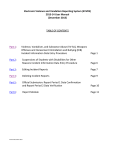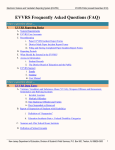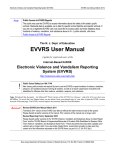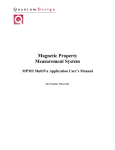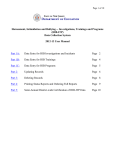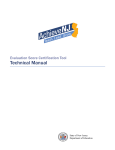Download 2012-13 User Manual
Transcript
Electronic Violence and Vandalism Reporting System (EVVRS) 2012-13 User Manual (December 18, 2012) TABLE OF CONTENTS Part 1: Part 2: Violence, Vandalism, and Substance Abuse (VV-SA), Weapons Offenses and Harassment Intimidation and Bullying (HIB) Incident Information Data Entry Procedure Page 1 Suspensions of Students with Disabilities for Other Reasons Incident Information Data Entry Procedure Page 6 Part 3: Editing Incident Reports Page 7 Part 4: Deleting Incident Reports Page 8 Part 5: Official Submission: Report Period 1 Data Confirmation and Report Period 2 Data Verification Page 10 Report Module Page 10 Part 6: Page 1 of 15 Electronic Violence and Vandalism Reporting System (EVVRS) 2012-13 User Manual Data Collection Dates September 1, 2012 to December 31, 2012 January 1, 2013 to June 30, 2013 Submission Deadline to NJDOE January 29, 2013 July 15, 2013 Part 1: Violence, Vandalism, and Substance Abuse (VV-SA) Incident Information Data Entry Procedure A. To report a new Violence, Vandalism, and Substance Abuse (VV-SA) incident (including weapons offenses and harassment, intimidation and bullying (HIB)): 1. Go to the EVVRS Welcome page at http://homeroom.state.nj.us/EVVRS.htm. 2. Click on the Entry to EVVRS Data Collection and Modification button. 3. Click the Login to System link. 4. Enter your four-digit District ID number, User ID, and Password to display the Main Menu. NOTE: For login issues, please contact your district’s Web User Administrator (WUA). Each district’s WUA (usually the Business Administrator) establishes school and district-level user accounts for administrative and support staff that require access to the EVVRS. 5. From the Main Menu, click the VV-SA Incident Data (Data Entry I) button to display the Incident Information Page. 6. IMPORTANT! ALL incidents involving violence, vandalism, weapons or substance offenses and HIB – including those in which a student with a disability plays a role as offender or victim – are reported using the VV-SA Incident Data button. If you clicked the Suspension of Students with Disabilities for Other Reasons button from the Main Menu for a VV-SA incident in error, click the Back to Previous Page button (at the bottom of the Incident Information (suspension of Students with disabilities) Page to return to the Main Menu. From there, you can click the VV-SA Incident Data button to report an incident involving violence, vandalism, weapons or substance offenses and HIB. 7. Enter the incident information from your paper copy of the 2012-13 VV-SA Incident Report Form into the corresponding EVVRS format. NOTE: Review the new incident definitions which can be found at http://homeroom.state.nj.us/evvrs/IncidentDefinitions_2012-13.pdf to ensure you are working with the most recent descriptors. Bias-Related cannot be selected along with Harassment, Intimidation and Bullying (HIB) since a HIB incident, by definition, includes a description of bias. Off School Grounds (HIB only) can be selected as the location for HIB incidents ONLY. Page 2 of 15 Off-site program is defined as a program that is part of a school in which the student is enrolled but that operates at another site and has NOT been assigned a school code by the Department of Education. The name and address of the off-site program should be entered in the incident description field. APSSDs that are housed within an LEA are responsible for independently entering their own APPSD data in EVVRS for each report period, separate and distinct from the data reported by the LEA. Only HIB incidents that have been affirmed by the Board of Education should be reported in EVVRS. 8. Enter a description of the incident in the field provided at the bottom of the screen (required). Provide any information that is not adequately answered with a menu selection. Focus on describing the behavior observed without using the incident category name. For example, “the students were punching each other,” rather than “the students were fighting.” This field is limited to 500 characters. Please do not use “special characters” (e.g., commas, apostrophes, exclamation points, asterisks, etc.) in this field. These characters often cause error messages and warnings that the incident data may not be saved. Student names should not be entered in this field. 9. When you are finished, click the Submit Record button at the bottom of the screen to enter the data and display the People Involved in this Incident page or, if this is a HIB incident, the Harassment, Intimidation, or Bullying (HIB) Information page. NOTE: If at this point you choose to exit without submitting, click the Back to Previous Page button to return to the Main Menu page. Any modifications that may be required after you click “Submit Record” can only be made through use of the Search and Modify Data function (see Part 3: Editing Incident Reports). B. People Involved in this Incident Page 1. IMPORTANT! First, record the incident number on the EVVRS screen from this page to your 2012-13 VV-SA Incident Report Form. 2. When the Student Offender Information page first displays, the fields under the heading Offender Involved and Victim Involved are blank. Each time you return to this page to enter information on another offender or victim (when there is more than one offender and/or victim involved in a single incident), data displays in these fields showing the previously entered offender and/or victim data. NOTE: If a HIB offense was selected on the Incident Information page, then the Harassment, Intimidation, or Bullying (HIB) Information page will be displayed first. The information Page 3 of 15 requested on this page corresponds to page 4 (HIB Information) of your 2012-13 VV-SA Incident Report Form. Enter this information as it appears on the corresponding HIB Information page. Please do not select the 10-day investigation completed option if the related investigation was not completed within 10 days or less. All HIB incidents entered in the EVVRS MUST be affirmed by your governing authority. Once the HIB Information page has been completed, click the Proceed button to advance to the Offender Information page (See 1-C below). C. Entering Offender Information 1. Click on the “Click to add each Offender” button to display the Offender Information page. 2. IMPORTANT! Be sure to complete all necessary fields. Missing data may result in incomplete records that cannot be accessed later. 3. Enter the offender(s) information into the EVVRS as it appears on the Offender Information page of your corresponding 2012-13 VV-SA Incident Report Form. NOTE: If an HIB offense was selected on the Incident Information page, then you will be provided with additional disciplinary choices in the “Remedial Action(s) Taken for HIB only” section. These HIB-related disciplinary actions may be selected in addition to the disciplinary actions provided in Sections A, B, and C on the Offender Information page or instead of those disciplinary actions that appear in Sections A, B, and C. 4. For each “unknown” offender, click on Identify Offender then Unknown in “Offender Type.” Then click Proceed to return to the People Involved in this Incident page. Click the Identify Offender button again to add any “known” offenders. 5. For known offenders, the NJSMART number is required and is the only student identifier number entered. The individual responsible for data entry must verify that the NJSMART number is entered exactly as it appears in your district’s student information system. If an NJSMART number is entered incorrectly, anytime that number is used in the future, it will be associated with the wrong student. If an NJSMART number is entered in error, you must contact the NJDOE immediately by emailing [email protected]. Please be sure to include your district code in the email. 6. When you have entered all of the specified information for the offender(s), click the Proceed button and click OK to submit. 7. Either the New Student Information page or the Existing Student Information page will display accordingly: New Student Information page If a student for whom you entered data has not been previously reported in the EVVRS, the New Student Information page will display. Enter the student(s) information as it appears on the corresponding Offender Information page of your 2012-13 VV-SA Incident Report Form. IMPORTANT! In order to enhance the confidentiality of EVVRS data, when entering the student name, the EVVRS will only accept the first letter of the first name and up to the first three letters Page 4 of 15 of the last name. It is recommended that you enter the student’s full name on the paper copy of the VV-SA for your records. Click the Proceed button to return to the People Involved in this Incident page. Any modifications that may be required after you click Submit Record can only be made through use of the Search and Modify Data function (see Part 3: Editing Incident Reports). Existing Student Information page If a student for whom you entered data has been previously reported in the EVVRS, the system will automatically recognize this and the Existing Student Offender Information page will display. Review the information the EVVRS gathered based on the NJSMART ID you entered. If this is the correct student and the information on the screen does correctly identify this student, click the Proceed button to display the People Involved in this Incident page. NOTES: If any other information on the screen is incorrect at this point, click the Proceed button anyway to display the People Involved with this Incident page. You can make changes later using the Search and Modify Data function (see Part 3: Editing Incident Reports). If the information on the screen does not identify the correct student, click the Incorrect Student Go Back button to delete the information from this incident and to display the People Involved in this Incident page. An incorrect NJSMART ID has been entered. To enter the correct student information, begin again with step C-2. However, if you have entered the NJSMART ID correctly and the incorrect student information appears, you must contact the NJDOE immediately by emailing [email protected] (see Part 1: C-5 above). 8. Repeat steps C 1-6 for every known offender involved in the incident. 9. After you have entered information for the last offender, review the information that displays in the “Offender Involved” fields of the People Involved in this Incident page. If you omitted any offenders, enter that information now. If any information was entered incorrectly, note the corrections you must make later to modify data about offenders using the Search and Modify Data function (see Part 3: Editing Incident Reports). 10. When your offender information is complete, enter victim(s) information. D. Entering Victim Information 1. If there are any victims with this incident, click on the Click to add each Victim button on the People Involved in this Incident page to display the Victim Information page. 2. IMPORTANT! Be sure to complete all necessary fields. Missing data may result in incomplete records that cannot be accessed later. 3. Enter the victim(s) information into the EVVRS as it appears on the Victim Information page of your corresponding 2012-13 VV-SA Incident Report Form. IMPORTANT! If the victim did not incur an injury, be sure that the check boxes for minor injury, major injury, or serious bodily injury are not selected. Page 5 of 15 NOTE: If an HIB offense was selected on the Incident Information page, then you MUST enter the “Remedial Action(s) Taken for HIB only.” 4. The NJSMART number is required and is the only student identifier number entered. The individual responsible for data entry must verify that the NJSMART number is entered exactly as it appears in your district’s student information system. If an NJSMART number is entered incorrectly, anytime that number is used in the future, it will be associated with the wrong student. If an NJSMART number is entered in error, you must contact the NJDOE immediately by emailing [email protected]. Please be sure to include your district code in the email. 5. When you have entered all of the specified victim(s) information, click the Proceed button. 6. Either the New Student Information page or the Existing Student Information page will display accordingly: New Student Information page If a student for whom you entered data has not been previously reported in the EVVRS, the New Student Victim Information page will display. Enter the student(s) information as it appears on the corresponding Victim Information page of your 2012-13 VV-SA Incident Report Form. IMPORTANT! In order to enhance the confidentiality of EVVRS data, when entering the student name, the EVVRS will only accept the first letter of the first name and up to the first three letters of the last name. It is recommended that you enter the student’s full name on the paper copy of the VV-SA for your records. Click the Proceed button to return to the People Involved in this Incident page. Any modifications that may be required after you click Submit Record can only be made through the Search and Modify Data function (see Part 3: Editing Incident Reports). Existing Student Information Page If a student for whom you entered data has been previously reported in the EVVRS, the system will automatically recognize this and the Existing Student Victim Information page will display. Review the information the EVVRS gathered based on the NJSMART ID you entered. If this is the correct student and the information on the screen does correctly identify this student, click the Proceed button to display the People Involved in this Incident page. NOTE: If any other information on the screen is incorrect at this point, click the Proceed button anyway to display the People Involved with this Incident page. You must make changes later using the Search and Modify Data function (see Part 3: Editing Incident Reports). If the information on the screen does not identify the correct student, click the Incorrect Student Go Back button to delete the information from this incident and to display the People Involved in this Incident page. An incorrect Student ID has been entered. To enter the correct student information, begin again with step D1. However, if you have entered the NJSMART ID correctly and the incorrect student information appears, you must contact the NJDOE immediately by emailing [email protected] (see Part 1: D-4 above). 7. Repeat steps D 1-5 for every known victim involved in the incident. Page 6 of 15 8. After you have entered information for the last victim, review the information that displays in the “Victim Involved” fields of the People Involved in this Incident page. If you omitted any victims, enter that information now. If any information was entered incorrectly, note the corrections you must make later on the paper copy of the VV-SA Incident Report form. To modify data about victims, use the Search and Modify Data function (see Part 3: Editing Incident Reports). NOTE: At this time, only enter information about victims that you completely omitted. From the People Involved in this Incident page, you cannot edit information about victims already entered. To modify data about victims, use the Search and Modify Data function (see Part 3: Editing Incident Reports). 9. When your information is complete, click the Back to Welcome Page button to display the EVVRS Main Menu page. Part 2: Suspensions of Students with Disabilities for Other Reasons Incident Information Data Entry Procedure To report a suspension of a student with a disability for reasons other than an VV-SA-related incident: 1. IMPORTANT! ALL incidents involving violence, vandalism, weapons or substance offenses and HIB – including those in which a student with a disability plays a role as offender or victim – are reported using the VV-SA Incident Data button. If you clicked the Suspension of Students with Disabilities for Other Reasons button from the Main Menu for a VV-SA incident in error, click the Back to Previous Page button (at the bottom of the Incident Information (suspension of Students with disabilities) Page to return to the Main Menu. From there, you can click the VV-SA Incident Data button to report an incident involving violence, vandalism, weapons or substance offenses and HIB. 2. Go to the EVVRS Welcome page at http://homeroom.state.nj.us/EVVRS.htm. 3. Click on Entry to EVVRS Data Collection and Modification. 4. Click the Login to System link. 5. Enter your four-digit District ID number, User ID, and Password to display the Main Menu. NOTE: For login issues, please contact your district’s Web User Administrator (WUA). Each district’s WUA (usually the Business Administrator) establishes school and district-level user accounts for administrative and support staff that require access to the EVVRS. 6. From the Main Menu, click the Suspensions of Students with Disabilities for Other Reasons (Data Entry II) button to display the Incident Information page. 7. Enter the incident information as it appears on the corresponding, paper copy of the 2012-13 Report of Suspension of Students with Disabilities (for reasons other than violence, vandalism, weapons offenses, substance offenses or HIB) Form. Page 7 of 15 NOTE: The Individuals with Disabilities Education Act (IDEA) requires the reporting of all in-school and out-of-school suspensions of a minimum of one-half day duration for students with a disability. Off-site program is defined as a program that is part of a school in which the student is enrolled but that operates at another site and has NOT been assigned a school code by the Department of Education. The name and address of the off-site program should be entered in the incident description field. Approved Private Schools for Students with Disabilities that operate programs located within a public school should enter their data separately from the public school. 8. Type a brief description of the behavior that led to the suspension in the provided field. This field is limited to 500 characters. Please do not use “special characters” (e.g., commas, apostrophes, exclamation points, asterisks, etc.) in this field. These characters often cause error messages and warnings that the incident may not be saved. Student names should not be entered in this field. 9. When you are finished, click the Submit Record button at the bottom of the screen to enter the data and display the People Involved in this Incident page. 10. From here, follow steps in Part 1, Section C (Entering Offender Information) and Part 1, Section D (Entering Victim Information). NOTE: Any modifications that may be required can only be made through use of the Search and Modify Data function (see Part 3: Editing Incident Reports). Part 3: Editing Incident Reports Editing VV-SA and Suspensions of Students with Disabilities for Other Reasons Reports The EVVRS Search and Modify Data function allows you to edit most information you entered when completing a VV-SA or Suspensions of Students with Disabilities for Other Reasons incident report. NOTE: The district name, school name, incident number, NJSMART ID, and offender and victim type cannot be modified. All other VV-SA and Suspensions of Students with Disabilities for Other Reasons data fields can be edited. To edit an incident report 1. First locate your paper copy of the completed VV-SA or Report of Suspensions of Students with Disabilities (for other reasons) Form. Make changes on this copy to reference when making changes in the EVVRS. 2. Go to the EVVRS Welcome page at http://homeroom.state.nj.us/EVVRS.htm. 3. Click on Entry to EVVRS Data Collection and Modification. Page 8 of 15 4. Click the Login to System link. 5. Enter your four-digit District ID number, User ID, and Password to display the Main Menu. NOTE: For login issues, please contact your district’s Web User Administrator (WUA). Each district’s WUA (usually the Business Administrator) establishes school- and district-level user accounts for administrative and support staff that need access to the EVVRS. 6. To electronically edit an incident report in the EVVRS, you must first locate it within the system. (District-level EVVRS users can access and modify all reports entered within the district, while school-level EVVRS users can access and modify only those reports entered for the school for which they have access. 7. From the Main Menu, click the Search and Modify Data button to display the search page. 8. The EVVRS provides several search criteria you may use to locate a specific incident report within one school at a time. The NJDOE recommends using only the school name in your initial search. The remaining criteria can help narrow your search within that school. 9. Determine which search criteria you will use to locate your report: Offender Type, Victim Type, Incident ID, Student ID (NJSMART), Incident Date and/or Incomplete Incident (Incident without Offender/Victim, Incident without Offender, Incident without Victim, HIB incident without HIB details). Detailed search criteria will help narrow your search. 10. Click the Search Result button to display the Search Result page, which presents a table of all the reports meeting the criteria you specified. NOTE: Each row of the table on the Search Result page represents an offender or victim associated with the incident listed. Thus, one incident number may display several times. The columns labeled Incident #, Bullying, Offender #, Victim #, and NJSAMRT ID have underlined entries in blue text that are hyperlinks which connect to the corresponding section of the EVVRS report. For fields that are not hyperlinks, see Part 4: Deleting Incident Reports. You will need to delete the record and reenter all the incident information correctly for these fields. 11. Click a hyperlink to proceed directly to the specific section of the report you wish to edit. 12. Proceed with modification of the information as necessary. 13. Click the Modify Record button at the bottom of the page to activate the changes and return to the Search Result page. 14. From the Search Result page, you may continue to click on hyperlinks to modify other data related to the present search criteria or click the Back to Welcome button to return to the Main Menu. From here you can initiate another search. Page 9 of 15 Part 4: Deleting Incident Reports The NJDOE is no longer deleting incidents. When deleting an incident report, the EVVRS will delete all of the offender(s) and/or victim(s) information associated with that incident ONLY. If any of the offender(s) and/or victim(s) involved with a deleted incident were previously entered in the EVVRS due to involvement in an unrelated incident(s), the associated incident information for the offender(s) and/or victim(s) previous entry will still remain in the EVVRS. 1. ONLY users with district-level access can delete EVVRS incidents. NOTE: For login issues, please contact your district’s Web User Administrator (WUA). Each district’s WUA (usually the Business Administrator) establishes school- and district-level user accounts for administrative and support staff that require access to the EVVRS. 2. Go to the EVVRS Welcome page at http://homeroom.state.nj.us/EVVRS.htm. 3. Click on the EVVRS Admin for Deleting Incidents and Data Submission button. 4. Click the Login to System link. 5. Enter your four-digit District ID number, User ID, and Password to display the Main Menu. 6. Next to Search for Incident to Delete, click the Search Incident button. 7. Determine which search criteria you will use to locate the incident you would like to delete. For example, search by “school name” only to view all incidents for that school. Include other criteria, such as an incident date or offender type, to narrow your search and display specific incidents for that school (such as those occurring after a specified date). Detailed search criteria will help narrow your search. 8. Click the Search Result button to display the Search Result page, which presents a table of all the incidents meeting the criteria you specified. Each row of the table on the Search Result page represents an offender or victim associated with the incident listed. Thus, one incident number may display several times. 9. Search for the incident you wish to delete. Click the corresponding blue Incident Number hyperlink to proceed directly to the Incident Information page of the selected incident. 10. If this is the incident you wish to delete, click the Delete Incident button at the bottom of the Incident Information page. If you selected this incident in error, click the Back to Previous Page button to return to the Search page and select the correct incident to delete. NOTE: If there are multiple rows in the table for a particular incident number, e.g., one or more offender(s) and one or more victim(s), you can click the incident number hyperlink associated Page 10 of 15 with any of the offender(s) or the victim(s). All associated information for that incident number will be deleted once you click the Delete Incident button on the Incident Information page. 11. After clicking the Delete Incident button, the system will return you to the Main Page. If you wish to delete another incident, repeat steps 6-10. Part 5: Official Submission: Report Period 1 Data Confirmation and Report Period 2 Data Verification 1. Only EVVRS users with district-level access can complete the official data submission procedure. 2. Go to the EVVRS Welcome Page at http://homeroom.state.nj.us/EVVRS.htm. 3. Click on EVVRS Admin for Deleting Incidents and Data Submission button. 4. Click the Login to System link. 5. Enter your four-digit District ID number, User ID, and Password to display the Main Menu. NOTE: For login issues, please contact your district’s Web User Administrator (WUA). Each district’s WUA (usually the Business Administrator) establishes school and district-level user accounts for administrative and support staff that require access to the EVVRS. 6. From the Main Menu, click the Data Submission button to display the Official Data Submission page. Then enter the first and last name of the individual submitting. NOTE: The EVVRS will automatically be set for either Report Period 1 data confirmation or Report Period 2 data verification. Both submission buttons for Report Period 1 and Report Period 2 will NEVER be open at the same time. 7. Click the Data Submission button. 8. You will be directed to the Confirmation page. IMPORTANT: You MUST print this page for your records. 9. Click the Back to Menu button on the Data Submission page to return to the Main Page. 11. Log off from the Main Page. Part 6: Report Module The Report Module feature allows agencies to view and print reports on data broken down by the enumerated categories as listed in section N.J.S.A. 18A:37-14, data broken down by each school in your district and district-wide data, in addition to other detailed reports. These reports are useful for analyzing your district’s VV-SA data and can be helpful when communicating and developing responses to concerns about school safety. In addition, these reports can be used to fulfill your statutory obligation to report VV-SA data to your governing authority and to meet state and federal reporting requirements. Page 11 of 15 To generate aggregate reports: 1. Go to the EVVRS Welcome page at http://homeroom.state.nj.us/EVVRS.htm. 2. Click on the Entry to EVVRS Report Module button. 3. Click the Login to System link. 4. Enter your four-digit District ID number, User ID, and Password. Only users with district-level access can enter the Report Module. NOTE: For login issues, please contact your district’s Web User Administrator (WUA). Each district’s WUA (usually the Business Administrator) establishes school and district-level user accounts for administrative and support staff that require access to the EVVRS. 5. Select the school year for which you would like to review reports from the drop-down menu. Each report is a hyperlink. Click on the report that you would like to view. Use the back arrow ( Back) located on the top right-hand side of the screen to go back to the previous page. 6. Currently, the EVVRS Report Module does not have a print button on the page of each report. To print a report, users will have to manually print a report following the method employed by the operating system of the computer that is accessing the reports. The NJDOE is working on the deployment of a print button for all reports. Once it has been installed, the user manual will be updated and instructions will be provided for its use. NOTE: Beginning with the 2011-12 school year, the reporting year has been broken into two report periods, Report Period 1 (September 1 through December 31) and Report Period 2 (January 1 through June 30). Please be sure to select the correct report period when viewing and/or printing reports for the 2011-12 and the 2012-13 school years. Types of Reports Incident Summary Report: This report can be run at both the district-level and school-level. It provides a summary of the EVVRS incidents that occurred in the district/school(s) broken out by the major EVVRS categories and sub-categories. When viewing school-level data, users can “drill-down” to the incident-level by clicking on the provided hyperlinks. Action Taken Summary: This report provides the disciplinary action taken, if any, that was associated with each EVVRS incident that occurred in the district/school(s). District totals are provided as well as school-level information. When viewing school-level data, users can “drill-down” to the incidentlevel by clicking on the provided hyperlinks. Offender Type Summary: This report provides the type of offender (e.g., General Education Student, Student with a Disability, Student from Another School) associated with each EVVRS incident that occurred in the district/school(s). District totals are provided as well as school level-information. When viewing school-level data, users can “drill-down” to the incident-level by clicking on the provided hyperlinks. Page 12 of 15 Victim Type Summary: This report provides the type of victim (e.g., General Education Student, Student with a Disability, Student from Another School) associated with each EVVRS incident that occurred in the district/school(s). District totals are provided as well as school level-information. When viewing school-level data, users can “drill-down” to the incident-level by clicking on the provided hyperlinks. Incident Summary by Location: This report provides the location(s) for which each EVVRS incident occurred in your district (e.g., cafeteria, classroom, corridor). These data are provided at the districtlevel only. Note that the type of EVVRS incident that occurred is not included in this report. Student Removal Summary Reports Removal of All Students for Incidents of Violence, HIB, Vandalism, Weapons, or Substance Abuse: This report provides information on student removals (e.g., in-school suspension, out-of school suspension) associated with each EVVRS incident (resulting in removal) that occurred in the district/school(s). District totals are provided as well as school levelinformation. When viewing school-level data, users can “drill-down” to the incident-level by clicking on the provided hyperlinks. Removal of Students with Disabilities for Other Reasons: This report provides information on the removal(s) of students with disabilities for a reason other than an EVVRS-defined offense. District totals are provided as well as school level-information. When viewing school-level data, users can “drill-down” to the incident-level by clicking on the provided hyperlinks. Removal of Students with Disabilities for Any Reason: This report provides information on the removal(s) of students with disabilities that occurred in the district/school(s) for both an EVVRS-defined offense and for reasons other than an EVVRS-defined offense. District totals are provided as well as school level-information. When viewing school-level data, users can “drill-down” to the incident-level by clicking on the provided hyperlinks. Victim of a Violent Criminal Offense: This report provides school-level, incident-specific information regarding any victim(s) associated with an EVVRS incident that occurred in the district/school(s) who was deemed “a victim of a violent criminal offense” as defined in the Unsafe School Choice Option which can be found at http://www.state.nj.us/education/grants/nclb/policy/unsafe.htm. Program(s) Provided Upon Disciplinary Action: This report provides school-level, incident-specific information for the program(s) provided to student offender(s) upon removal as a result of an EVVRS incident or removal of a student(s) with a disability(s) for a reason other than an EVVRS-defined offense that occurred in the district/school(s). Missing Offender Information: This report indicates (for the current year only) when an EVVRS incident or a suspension of a student with a disability for reasons other than an EVVRS-defined offense has been entered into the system without the associated offender information. This report can be used as a resource when verifying data to ensure that all incidents entered into the system include the associated offender information. Note that there may be instances where the offender is not known for certain EVVRS incidents, such as theft or other types of vandalism offenses. Page 13 of 15 Missing Victim Information: This report indicates (for the current year only) when an EVVRS incident or a suspension of a student with a disability for reasons other than an EVVRS-defined offense has been entered into the system without the associated victim information. This report can be used as a resource when verifying data to ensure that all incidents entered into the system include the associated victim information. Note that there are number of offense types that do not include victims, such as those related to vandalism, substance use, weapons possession, as well most cases of suspensions of students with disabilities for reasons other than an EVVRS-defined offense. Local Incident Listing: This report provides a school level-listing of each incident that was assigned an optional, local incident number upon entry into the system. It displays the local incident number that was assigned along with the corresponding incident number that is automatically generated by the EVVRS. Users can “drill-down” by clicking on the provided hyperlinks to review the specifics of each incident listed, such as the incident details and the offender and victim information associated with each incident. Incident Listing: This report provides a school-level listing of each incident that the district/school(s) submitted to the EVVRS. Users can “drill-down” by clicking on the provided hyperlinks to review the specifics of each incident listed, such as the incident details and the offender and victim information associated with each incident. District Report of Violence and Vandalism: This report provides a district-level summary of the EVVRS incidents that occurred during the course of the school year, disaggregated in a number of ways. Section A displays each incident that occurred by EVVRS category. Section B indicates the number of vandalism-related offenses that occurred where a cost was incurred by the district. Section C indicates the actions taken for each incident, including police notification, suspension, and expulsion. Section D breaks out the offenders and victims associated with each incident by selected offender and victim types. Section E breaks out the student offenders associated with each incident by the types of programs each were provided upon disciplinary action. HIB Incident Reports NOTE: These reports are not available for years prior to 2011-12. HIB Incident Status Summary: This report provides the number of HIB incidents that were reported for each school and the district. It also indicates the number of HIB incidents reported over the EVVRS that included an investigation which was conducted within 10 days of the initial report of the incident, as well as the number of reported HIB incidents for which a decision was rendered by the board of education/governing authority. Note that according to the Anti-Bullying Bill of Rights Act (P.L. 2010, c. 122), all reports of HIB are required to be investigated within 10 days of the initial report and submitted to the board of education/governing authority for affirmation. When viewing school-level data, users may “drill-down” for specific, incident-level information by clicking on the provided hyperlinks. HIB Action Taken Summary: This report provides the count for each type of disciplinary action that was taken (e.g., in-school suspensions, out-of school suspensions, suspension of privileges) for student offenders associated with incidents of HIB for each school and the Page 14 of 15 district. When viewing school-level data, users may “drill-down” for specific, incident-level information by clicking on the provided hyperlinks. HIB Remedial Actions Taken (Offender): This report provides the count for each type of remedial action that was taken (e.g., individual counseling, referral for therapy, restitution and restoration) for student offenders associated with incidents of HIB for each school and the district. When viewing school-level data, users may “drill down” for specific, incidentlevel information by clicking on the provided hyperlinks. HIB Remedial Actions Taken (Victim): This report provides the count for each type of remedial action that was taken (e.g., counseling, support services, parent conference) for student victims associated with incidents of HIB for each school and the district. When viewing school-level data, users may “drill down” for specific, incident-level information by clicking on the provided hyperlinks. Protected Categories: This report provides the count for each of the protected categories (e.g., race, religion, sexual orientation) associated with incidents of HIB for each school and the district. Effect of HIB Incidents: This report provides information on the effects associated with incidents of HIB for each school and the district. Counts are displayed for the following effect categories: o Effect Category 1: Substantially disrupted or interfered with the orderly operation the school or the rights of other students. o Effect Category 2: The offender knew the action would physically or emotionally cause harm to the victim or damage to the victim’s property. o Effect Category 3: The victim was in fear of physical or emotional harm or damage to personal property. o Effect Category 4: The action insulted or demeaned a student or group of students. o Effect Category 5: The action interfered with the victim’s education. Mode of HIB Incidents: This report provides the count of the mode-types (e.g., gesture, written, verbal) associated with incidents of HIB for each school and the district. District HIB Summary Report: This report provides a district-level summary of the HIB incidents that occurred during the course of the school year, disaggregated in a number of ways. Section A displays the number of HIB incidents that were reported for the district. It also indicates the number of HIB incidents reported that included an investigation which was conducted within 10 days of the initial report of the incident, as well as the number of reported HIB incidents for which the board of education/governing authority affirmed as HIB. Section B indicates the count of each of the protected categories associated with the reported incidents of HIB. Section C provides a count of each of the effect categories associated with the reported incidents of HIB. Section D displays the count of each of the mode types associated with the reported incidents of HIB. Section E indicates the count of each type of disciplinary action that was taken for the offenders associated with the reported incidents of HIB. Section F provides the count of each type of remedial action that was taken for the offenders associated with reported incidents of HIB. Section G displays the count of Page 15 of 15 each type of remedial action that was taken for the victims associated with reported incidents of HIB. If you have any questions regarding the EVVRS data, please send an email to [email protected]