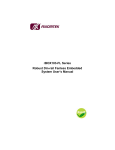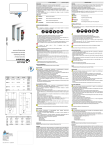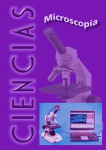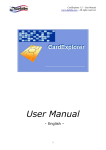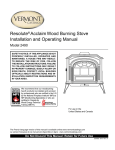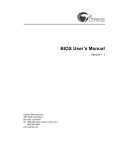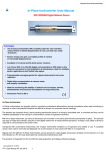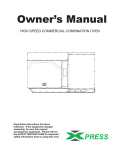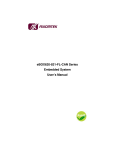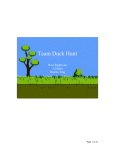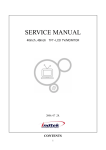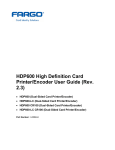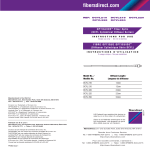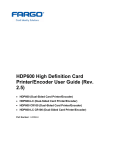Download iCON-101CS
Transcript
iCON-101CS 1-port CAN to RS-232/422/485 Industrial Converter User’s Manual Disclaimers This manual has been carefully checked and believed to contain accurate information. Axiomtek Co., Ltd. assumes no responsibility for any infringements of patents or any third party’s rights, and any liability arising from such use. Axiomtek does not warrant or assume any legal liability or responsibility for the accuracy, completeness or usefulness of any information in this document. Axiomtek does not make any commitment to update the information in this manual. Axiomtek reserves the right to change or revise this document and/or product at any time without notice. No part of this document may be reproduced, stored in a retrieval system, or transmitted, in any form or by any means, electronic, mechanical, photocopying, recording, or otherwise, without the prior written permission of Axiomtek Co., Ltd. Copyright 2011 Axiomtek Co., Ltd. All Rights Reserved November 2011, Version A1 Printed in Taiwan ii ESD Precautions Computer boards have integrated circuits sensitive to static electricity. To prevent chipsets from electrostatic discharge damage, please take care of the following jobs with precautions: Do not remove boards or integrated circuits from their anti-static packaging until you are ready to install them. Before holding the board or integrated circuit, touch an unpainted portion of the system unit chassis for a few seconds. It discharges static electricity from your body. Wear a wrist-grounding strap, available from most electronic component stores, when handling boards and components. Trademarks Acknowledgments Axiomtek is a trademark of Axiomtek Co., Ltd. ® Windows is a trademark of Microsoft Corporation. IBM, PC/AT, PS/2, VGA are trademarks of International Business Machines Corporation. ® ® Intel and Pentium are trademarks of Intel Corporation. Other brand names and trademarks are the properties and registered brands of their respective owners. iii Table of Contents Disclaimers.....................................................................................................ii ESD Precautions ...........................................................................................iii Chapter 1 Introduction ...........................................................1 1.1 Features ...............................................................................................1 1.2 Specifications ......................................................................................2 Chapter 2 Hardware Description ...........................................5 2.1 Hardware Dimensions.........................................................................5 2.2 Status LED Indicator ...........................................................................6 2.3 Connectors ..........................................................................................6 2.3.1 2.3.2 2.3.3 2.4 Hardware Connection .........................................................................7 Chapter 3 3.1 CAN Interface Connector ............................................................................ 6 RS-232/422/485 Connector ........................................................................ 7 Power Connector......................................................................................... 7 Software Installation............................................9 Utility Installation ................................................................................9 Chapter 4 Using Software Utility .........................................15 4.1 Overview ............................................................................................15 4.2 Connect Setting Window ..................................................................16 4.3 Transmit Setting Window .................................................................18 4.4 Receive-Formatted Setting Window ................................................22 4.5 Receive-Raw Setting Window ..........................................................26 4.6 Config Setting Window .....................................................................28 4.7 Others.................................................................................................29 Chapter 5 Commands Available.........................................33 5.1 Overview ............................................................................................33 5.2 Summary Table of All Commands ...................................................34 5.3 Identifier Filtering ..............................................................................50 5.4 Data Format .......................................................................................50 5.5 Error Code .........................................................................................51 5.6 How to Send Commands via Hyperterminal ...................................51 iv 5.7 Some Examples.................................................................................59 v This page is intentionally left blank. vi iCON-101CS 1-port CAN to RS-232/422/485 Industrial Converter Chapter 1 Introduction The CAN (Controller Area Network) is a serial bus system and is usually used in structuring intelligent industrial device networks and building smart automatic control systems. The iCON-101CS is an industrial converter ideally suitable for CAN network using traditional RS-232/422/485 devices. It precisely converts messages between CAN and RS-232/422/485 networks, allowing any PC or devices with RS-232/422/485 interface to communicate with CAN devices easily. This converter supports CAN monitor tool and displays the CAN message received in Decimal or HEX mode. The iCON-101CS shows the time stamp of each receiving message. The GUI management program and programming guide both are ready for use. 1.1 Features Software configurable CAN and RS-232/ 422/ 485 communication parameters Fully compliance with CAN 2.0A and CAN 2.0B D-sub DB9 CAN port support 3KV isolation Easily setup to CAN and RS-485 terminator by software configurable Powered by 10~30V wide-range DC Transmission speed up to 1Mbps for CAN and RS-232 Clear LED indicators to converter status in progressing Provides DIN-Rail mounting -40~70℃ wide temperature operating Suitable for industrial automation and power automation field applications Introduction 1 iCON-101CS 1-port CAN to RS-232/422/485 Industrial Converter 1.2 Specifications CAN Interface Connector 9-pin male D-Sub Isolation 3 KVrms for DC-DC and photocoupler on CAN side Receive Buffer 1000 data frames NVRAM 64Kbyte (for user-defined) Max Data Flow 10000 fps (CAN bus) Support Protocol CAN 2.0A/2.0B Terminator Resistor Software configurable Baud Rate 5k,10k, 20k, 40k, 50k, 80k, 100k,125k, 200k, 250k, 400k, 500k, 600k, 800k ,1Mbps and user-defined Serial Interface Support Protocol RS-232/422/485 Connector 9-pin male D-Sub Power Power input 10 to 30 VDC(Terminal Block) Power Consumption 0.9W Max. 0.08A@10VDC, 0.03A@30VDC 2 Introduction iCON-101CS 1-port CAN to RS-232/422/485 Industrial Converter Mechanical/Environment Casing Aluminum case LED Power, CAN TX/RX, CAN normal and error status, Serial TX/RX, terminator status Dimensions 70 mm (W) x 110 mm (D) x 30 mm (H) (2.75" (W) x 4.33" (D) x 1.18" (H)) Weight 0.25 kg (0.55 lb). Operation Temperature -40°C to +70°C (-40°F to +158°F) Storage Temperature -40°C to +85°C (-40°F to 185°F) Humidity 5% - 95% (non-condensing) Emission Compliance CE class A, FCC class A Note: All specifications and images are subject to change without notice. Introduction 3 iCON-101CS 1-port CAN to RS-232/422/485 Industrial Converter This page is intentionally left blank. 4 Introduction iCON-101CS 1-port CAN to RS-232/422/485 Industrial Converter Chapter 2 Hardware Description 2.1 Hardware Dimensions Hardware Description 5 iCON-101CS 1-port CAN to RS-232/422/485 Industrial Converter 2.2 Status LED Indicator The iCON-101CS is equipped with 5 LEDs. You can monitor status of device operation by observing these LEDs. Number Color D1 Green Light on for Power on. D2 Green Light on for CAN TX, Flashing for CAN RX, Light off for idle. D3 Orange Light on for CAN transmission error. Light off for transmission normal. D4 Green Flashing for Serial port transmission. D5 Orange Light on for CAN termination resistor turn on. Light off for CAN termination resistor turn off. D5 Green Light on for RS485 termination resistor turn on. Light off for RS485 termination resistor turn off. 2.3 Description Connectors Signals go to other parts of the iCON-101CS through connectors. Loose or improper connection might cause problems, please make sure all connectors are properly and firmly connected. 2.3.1 CAN Interface Connector The CAN interface is a standard DB-9 connector for interfacing to CAN network. 6 Pin Signal Function 1 NC No connect 2 CAN_L CAN data line (Low) 3 ISOGND Ground 4 NC No connect 5 NC No connect 6 ISOGND Ground 7 CAN_H CAN data line (High) 8 NC No connect 9 5V (Optional) 5V (Optional) Hardware Description iCON-101CS 1-port CAN to RS-232/422/485 Industrial Converter 2.3.2 RS-232/422/485 Connector The RS-232/422/485 connector RS-232/422/485 protocol. is a Pin RS232 RS422 1 -- TX+ RS485 -- 2 RXD RX- D- 3 TXD RX+ D+ 4 -- -- -- 5 GND GND GND 6 -- -- -- 7 RTS TX- -- 8 CTS -- -- 9 -- -- -- 2.3.3 standard DB-9 connector. It supports Power Connector Pin Power + Vcc - GND Shielding 2.4 Hardware Connection The iCON-101CS provides convenient interface for communicating with CAN devices from device’s RS-232/422/485 port. Below images illustrate CAN application and hardware wiring of the iCON-101CS. Hardware Description 7 iCON-101CS 1-port CAN to RS-232/422/485 Industrial Converter CAN Application Diagram Hardware Wiring Diagram 8 Hardware Description iCON-101CS 1-port CAN to RS-232/422/485 Industrial Converter Chapter 3 Software Installation 3.1 Utility Installation This section describes how to install AXCAN software utility. Please follow the step by step instructions given below. 1. Double click the setup icon to run setup.exe program and begin installation. 2. The setup program automatically detect whether .NET Framework 2.0 exists in your computer. Read the license agreement and make your choice. Software Installation 9 iCON-101CS 1-port CAN to RS-232/422/485 Industrial Converter 3. Click Install button to install Visual C++ Runtime Libraries (x86). 4. The setup program is installing files of Visual C++ Runtime Libraries (x86) into your computer. 10 Software Installation iCON-101CS 1-port CAN to RS-232/422/485 Industrial Converter 5. After all of the necessary components are installed, let’s continue with AXCAN utility setup wizard. 6. By default, the utility is installed to C:\Program Files\AXIOMTEK\AXCAN. Change the location if needed. Select the permission to install AXCAN for yourself or for anyone who uses this computer. Click Next to continue Software Installation 11 iCON-101CS 1-port CAN to RS-232/422/485 Industrial Converter 7. Now the setup program is ready to install AXCAN software utility. Click Next to continue. 8. The setup program is installing AXCAN software utility. Wait until the installation is complete before progressing to the next step. 12 Software Installation iCON-101CS 1-port CAN to RS-232/422/485 Industrial Converter 9. The AXCAN software utility has been successfully installed. Click Close to exit. 10. After installation, a shortcut icon is automatically created on your desktop. 11. The setup program also creates program menu shortcut of AXCAN. Software Installation 13 iCON-101CS 1-port CAN to RS-232/422/485 Industrial Converter This page is intentionally left blank. 14 Software Installation iCON-101CS 1-port CAN to RS-232/422/485 Industrial Converter Chapter 4 Using Software Utility 4.1 Overview Before you start using AXCAN software utility, please check the hardware connection: Firmly connect the iCON-101CS’s RS-232/422/485 connector to device’s serial port. Firmly connect the iCON-101CS’s CAN interface connector to CAN devices. Use this utility to configure CAN communication parameters. It is also used to transmit or receive CAN messages for simple function testing. Open utility program by clicking AXCAN.exe. Using Software Utility 15 iCON-101CS 1-port CAN to RS-232/422/485 Industrial Converter 4.2 Connect Setting Window Find the double arrows to the bottom button on Connect Setting window. Click this button to open more detailed hidden settings window. To close, click on the double arrows to the top button. Use the parameters on this window for connection settings. Enter connection parameters properly, see below information, then click the Connect button. The software automatically saves all settings when the CAN connection is established successfully. COM port Use this item to select COM port no. which is an interface between device and a PC. 16 Using Software Utility iCON-101CS 1-port CAN to RS-232/422/485 Industrial Converter Baud rate Select COM port baud rate. CAN port Select CAN port no. which is an interface between device and device. Bit rate Select CAN communication bit rate. Bit rate is the number of data bits transmitted per second in CAN communication channel. User-defined : TS1, TS2, BRP User can define bit rate based on this parameters. Bit rate = (36M / ((TS1+TS2+1) * BRP)). CAN Mode Normal mode is for CAN normal operation. In silent mode, the device is set as receive-only. Loop back Enable/disable loopback. If loopback is enabled, the device is set as transmit-only. It receives only messages routed internally from TX to RX. Time stamp Enable/disable timestamp. Time stamp is the time at which message is received by PC (per bit rate). Rx buffer mode Polling mode Auto mode Device sends message back upon PC request. Device sends messages back to PC automatically. In auto mode, you cannot transmit data. Rx buffer type Formatted Data Raw Data Device sends back formatted data. Device sends back raw data. Rx buffer full Cyclic override Stop received Overwrite old data when device buffer is full. Stop receiving data when device buffer is full. The status bar shows “Connect COMx success” message, when success connection is established. You can also see the connection parameters on the status bar. If connection attempt failed, the status bar shows “Disconnect” message. And at the same time, the connection parameters show up in gray. Using Software Utility 17 iCON-101CS 1-port CAN to RS-232/422/485 Industrial Converter Status Bar Information The status bar displays at the bottom of Connect Setting window. It provides feedback of current settings and status information. 1. 2. 3. 4. 5. 6. 7. 8. Connection messages. COM port no. or Disconnect message. COM port baud rate. CAN operation mode. CAN communication bit rate. Rx buffer mode. Rx buffer type. Other status information; Stop, Polling, Looping or Testing. 4.3 Transmit Setting Window After success connection is established, the Transmit Setting page appears immediately. If Rx buffer is set to auto mode or Rx buffer type is set to raw data, this page will not appear. It consists of 4 function groups: Input, List, Action and Status. The software automatically saves data of Transmit list when the program is closed. Restart program and the recorded data will be displayed in Transmit list. 18 Using Software Utility iCON-101CS 1-port CAN to RS-232/422/485 Industrial Converter Input Enter proper parameters and click Add button to add data value into Transmit list. Or you can directly click on each item in Transmit list to update data. All items in Transmit list have default values and protection against out-of-range input data. Port This is the same CAN port specified in Connect Setting window. IDLen This is message ID type selection; 11-bit(CAN 2.0A) or 29-bit(CAN 2.0B). ID This is message ID in hexadecimal. RTR Determine whether RTR message is set or not. Note data length of RTR message without data field is 0. Data Len Transmit data length. D0~D7 CAN data in hexadecimal. (HW) Timer Transmit interval in millisecond. This item is only suitable for hardware (HW) send. (HW) Count Set the number of times the data is transmitted (for hardware (HW) send). Transmit List All added data is filled into below Transmit list. Using Software Utility 19 iCON-101CS 1-port CAN to RS-232/422/485 Industrial Converter Port This is the same CAN port specified in Connect Setting window. ID This is message ID in hexadecimal. IDL This is message ID type selection; 11-bit(CAN 2.0A) or 29-bit(CAN 2.0B). D0~D7 CAN data in hexadecimal. RTR Indicate whether RTR message is set or not. Len Transmit data length. Timer Transmit interval in millisecond. Count The number of times the data is transmitted. Status This option is status of whether to transmit data or not. If disabled, data selected in Transmit list will show up in gray and will be ignored during data transmission. Result Show result of data transmission. If error occurred, double click (with mouse left button) on list item to display error message box. If no error occurred, you won’t see any error message. Right click on list item to show additional function. Enable/Disable Enable or disable selected row. Delete Delete selected row from list. Clean\Both Remove both; data and status data from selected row. 20 Using Software Utility iCON-101CS 1-port CAN to RS-232/422/485 Industrial Converter Clean\List Remove data from selected row. Clean\Status Remove status data from selected row. Action Send once Click this button to send data in list regardless of (HW) Timer and (HW) Count settings. HW Send Click this button to send data in list based on (HW) Timer and (HW) Count settings. To transmit data continuously, check Tools menu\Transmit Loop\1 or 10 or 60 sec. Then click Send once or HW send button to transmit data repeatedly. The transmitting will not stop until Stop loop button is pressed. Status Transmit count This is the total amount of transmitted data. Transmit error count The amount of transmit errors. Using Software Utility 21 iCON-101CS 1-port CAN to RS-232/422/485 Industrial Converter 4.4 Receive-Formatted Setting Window If Rx buffer type is set to formatted data, this page switches to Receive-Formatted Setting page. This page consists of 3 function groups: List, Action and Status. 22 Using Software Utility iCON-101CS 1-port CAN to RS-232/422/485 Industrial Converter Receive List Received data is shown in this list. No. Number of list item. Time stamp The time at which message is received by PC. Bit rate CAN communication bit rate. ID This is message ID in hexadecimal. RTR Indicate whether RTR message is set or not. Len Receive data length. D0~D7 CAN data in hexadecimal. Using Software Utility 23 iCON-101CS 1-port CAN to RS-232/422/485 Industrial Converter Right click on list item to show additional function. Filter This function is for software filter setting. More detailed information is given below. Clean\Both Remove both; data and status data from selected row. Clean\List Remove data from selected row. Clean\Status Remove status data from selected row. Software filter Adds filters to block out of range values, so only the data in range will be shown in Receive list. The valid range of data is 0~1FFFFFFF (hex). In addition, there is a right-click menu over the Filter list which allows you to choose Disable or Delete function. Enable/Disable Enable or disable range filter. Delete Remove the selected range filter. 24 Using Software Utility iCON-101CS 1-port CAN to RS-232/422/485 Industrial Converter Action When the Rx buffer is in Polling mode, the Action page appears as follow. When the Rx buffer is in Auto mode, the Action page appears as follow. Receive Click this button to request device to send data. Start polling Click this button to start polling. It requests device to send data continuously based on time interval in Polling timer. Stop polling Click this button to stop polling. Stop auto-mode Click this button to stop Auto mode and switch back to Polling mode. Status Receive count This is the total amount of received data. Receive error count The amount of receive errors. Using Software Utility 25 iCON-101CS 1-port CAN to RS-232/422/485 Industrial Converter 4.5 Receive-Raw Setting Window If Rx buffer type is set to raw data, this page switches to Receive-Raw Setting page. This page consists of 3 function groups: List, Action and Status. 26 Using Software Utility iCON-101CS 1-port CAN to RS-232/422/485 Industrial Converter List Received raw data (in hexadecimal and ASCII) is shown in this list. Select Hex data and at the same time its corresponding ASCII data is also selected. Conversely, if you select ASCII data, its mapped Hex data is also selected. In addition, there is a right-click menu over the Receive list which allows you to use Clean function. Clean\Both Remove both; selected data and status of received data. Clean\List Remove selected data. Clean\Status Remove status of received data. Status Receive count This is the total amount of received data. Receive error count The amount of receive errors. Using Software Utility 27 iCON-101CS 1-port CAN to RS-232/422/485 Industrial Converter 4.6 Config Setting Window You can use functions in this window only if the connection is successful. This page consists of 2 function groups: Setting (refer to section 4.2 Connect Setting Window) and Device info. 28 Device info It contains the following information: UUID, Model name, Serial number, Manufacturer, Version number and Production date. Using Software Utility iCON-101CS 1-port CAN to RS-232/422/485 Industrial Converter 4.7 Others File Menu Connect Click File\Connect menu to launch Connect window. Disconnect Click File\Disconnect menu to terminate current connection. Import Click File\Import menu to import setting file. Export Click File\Export menu to store current settings into a file. Close Click File\Close menu to exit program. View Menu Click View\Command-viewer menu to open Command-viewer window. After the window is opened successfully, the Command-viewer item will be checked automatically. Using Software Utility 29 iCON-101CS 1-port CAN to RS-232/422/485 Industrial Converter Tools Menu Transmit Loop Select Tools\Transmit Loop\1 or 10 or 60 sec to trigger transmit loop function. After transmit loop has started, a check sign is added simultaneously. Test Mode Click Tools\Advance\Test mode to trigger burn in operation. 30 Using Software Utility iCON-101CS 1-port CAN to RS-232/422/485 Industrial Converter Timer Enter timer value using the Day, Hour and Minute combo box. You can enable/disable the time duration of device testing. If this timer is enabled, the device testing stops at the end of the time duration. Or you can press Stop button to terminate immediately. If this timer is disabled, the device testing terminates only when Stop button is pressed. Transmit and Receive Please refer to section 4.2 Connect Setting Window. Info\Transmit\Count This is the total amount of transmitted data. Info\Transmit\Error The amount of transmit errors. Info\Transmit\SW This is the total amount of transmitted data per second via software (from USB port to device). Info\Transmit\HW This is the total amount of transmitted data per second via hardware (from device to device). Info\Receive\Count This is the total amount of received data. Using Software Utility 31 iCON-101CS 1-port CAN to RS-232/422/485 Industrial Converter Info\Receive\Error The amount of receive errors. Info\Lost This is the total amount of messages lost. Info\Start time This is the start time information. Info\Stop time This is the stop time information. Info\Total time This is the total amount of burn in time. Help Menu Help\About Click Help\About menu to display About AXCAN window. 32 Using Software Utility iCON-101CS 1-port CAN to RS-232/422/485 Industrial Converter Chapter 5 Commands Available 5.1 Overview To meet user’s application purpose, commands are provided for CAN module management, transmitting and receiving messages through iCON-101CS. Each command consists of 3 parts: StartByte, ContentOfCommand and StopByte. StartByte ContentofCommand StopByte @ CMD 0x0d (carriage return) Operation can be set to command and data mode. In command mode, CAN module accepts commands and this is the default mode. Data mode is the mode that only and automatically report CAN messages to UART port or USB port based on settings until user inputs command string ‘+++’. Command Mode In general, CAN module stays at command mode as default and accepts all commands. Data Mode Once CAN port is opened in auto report mode, it enters data mode and doesn’t accept any command input except string ‘+++’ in order to switch from data mode back to command mode. Commands Available 33 iCON-101CS 1-port CAN to RS-232/422/485 Industrial Converter 5.2 Summary Table of All Commands No. Command Description 1 Un Set UART baud rate, where n is 0~A (Default: U7). 2 Bn Set CAN bit rate, where n is 0~E and M (Default: BE). 3 Bxyzzz Set TS1, TS2 and BRP parameters for user-defined CAN bit rate, where x ,y and zzz are in hexadecimal. 4 Sx Set report method, data format and receiving behavior if buffer is full (Default: S0). 5 Onxy Open CAN port n with arguments x and y. 6 Cn Close CAN port n. 7 Tnpppprrrriiildd… Transmit 2.0A CAN messages without RTR through CAN port n. 8 tnpppprrrriii0R Transmit 2.0A CAN messages with RTR bit 1 through CAN port n. 9 Tnpppprrrriiiiiiiildd… Transmit 2.0B CAN messages without RTR through CAN port n. 10 Tnpppprrrriiiiiiii0R Transmit 2.0B CAN messages with RTR bit 1 through CAN port n. 11 Tx Inform CAN controller to stop transmitting messages if repeat counter is not zero. 12 Fnnxi..i Set acceptance filter as identifier list mode. 13 Mnnxi..i Apply mask mode to specified acceptance filter. 14 Wppxxxllldd… Write data to NVRAM (64Kbyte in total). 15 Rppxxxlll Read data from NVRAM. 16 Eppxxxlll Erase NVRAM. 17 SC Save settings to NVRAM. 18 Zn Enable timestamp of received messages. 19 SITnx Configure termination of specified CAN port. 20 GITn Read termination setting of specified CAN port. 21 SIEx Configure the CAN Error LED. 22 +++ Escape from data mode to command mode. 23 SIB+++ Reset CAN interface (module). 24 GIx Retrieve CAN system information. 25 Gx Retrieve current CAN status and settings. 26 SRTnx Set termination of specified COM port (iCON101-CS only). 27 SRMnx Set OP mode of specified COM port (iCON101-CS only). 28 SREn Activate SRTnx and SRMnx (iCON101-CS only). 29 GRTn Read termination of specified COM port (iCON101-CS only). 30 GRMn Read OP mode of specified COM port (iCON101-CS only). 34 Commands Available iCON-101CS 1-port CAN to RS-232/422/485 Industrial Converter 1. Command: Un Command Un Description Set UART baud rate, where n is 0~A (Default: U7). This command is only available in command mode. Arguments @U0: 1200 bps @U1: 2400 bps @U2: 4800 bps @U3: 9600 bps @U4: 19200 bps @U5: 38400 bps @U6: 57600 bps @U7: 115200 bps @U8: 230400 bps @U9: 460800 bps @UA: 921600 bps Example @U6 Set UART baud rate to 57600 bps. Return OK or ERRORxx Others None Commands Available 35 iCON-101CS 1-port CAN to RS-232/422/485 Industrial Converter 2. Command: Bn Command Bn Description Set CAN bit rate, where n is 0~E and M (Default: BE). This command is only available in command mode. This command must be used prior to open CAN port. Arguments @B0: 5 Kbit @B1: 10 Kbit @B2: 20 Kbit @B3: 40 Kbit @B4: 50 Kbit @B5: 80 Kbit @B6: 100 Kbit @B7: 125 Kbit @B8: 200 Kbit @B9: 250 Kbit @BA: 400 Kbit @BB: 500 Kbit @BC: 600 Kbit @BD: 800 Kbit @BE: 1000 Kbit @BM: User-defined Example @B4 Set CAN bit rate to 50 Kbit. Return OK or ERRORxx Others None 36 Commands Available iCON-101CS 1-port CAN to RS-232/422/485 Industrial Converter 3. Command: bxyzzz Command bxyzzz Description Set TS1, TS2 and BRP parameters for user-defined CAN bit rate, where x ,y and zzz are in hexadecimal. This command is only available in command mode. This command must be used prior to open CAN port. Arguments x: TS2 (Time Segment 2), its data range is from 1 to 7. y: TS1 (Time Segment1), its data range is from 1 to F. zzz: BRP (Baud Rate Prescaler), its data range is from 1 to 3FF. Bit-rate = Fcl/(BRP(TS1+TS2+1)), where Fcl=36MHz. Example @b16012 Set TS2=0x1, TS1=0x6 and BRP=0x12, and calculate according to above formula. Result is the user-defined CAN bit rate = 250Kbit. Return OK or ERRORxx Others None 4. Command: Sx Command Sx Description Set report method, data format and receiving behavior if buffer is full (Default: S0). This command is only available in command mode. Arguments x: Its data range is from 0 to 7 in hexadecimal. Bit[0]: Report method 0: Polling; report one message per polling 1: Auto; report automatically Bit[1]: Data format 0: Report formatted data 1: Report raw data Bit[2]: Receiving behavior if buffer is full. 0: Overwrite the old data 1: Suspend receiving until receiving space is available Example @S5 Set CAN to auto-report, report formatted data and overwrite buffer if it is full. Return OK or ERRORxx Others None Commands Available 37 iCON-101CS 1-port CAN to RS-232/422/485 Industrial Converter 5. Command: Onxy Command Onxy Description Open CAN port n with arguments x and y. This command is only available in command mode. Before using this command, please make sure that the CAN port has been initialized via @Bn or @bxyzzz command. Arguments n: CAN port number, only 1 is allowed for AX93700 and iCON101 series. x: Enable\disable silent mode. Set\unset CAN port as transmit-only. 0: Disable silent mode. This is the default normal mode. 1: Enable silent mode. CAN port is not allowed to receive messages. y: Enable\disable loopback mode. 0: Disable loopback mode 1: Enable loopback mode Example @O101 Open CAN port 1 and set it to operate at normal mode with loopback. Return OK or ERRORxx Others None 6. Command: Cn Command Cn Description Close CAN port n This command is only available in command mode. Arguments n: CAN port number, only 1 is allowed for AX93700 and iCON101 series. Example @C1 Close CAN port 1 Return OK or ERRORxx Others None 38 Commands Available iCON-101CS 1-port CAN to RS-232/422/485 Industrial Converter 7. Command: tnpppprrrriiildd... Command tnpppprrrriiildd... Description Transmit 2.0A CAN messages without RTR through CAN port n. This command is only available in command mode. Command is available only if CAN port has opened. Arguments n: CAN port number, only 1 is allowed for AX93700 and iCON101 series. pppp: rrrr: iii: l: dd: Transmission intervals in hexadecimal. Its range is 0000~FFFF. Send one CAN message every pppp * 0.1 ms for rrrr times. Unit: 100 us (0.1 ms). Repeat counter in hexadecimal. Its range is 0000~FFFF. 0000: Send once Identifier in hexadecimal. Its range is 000~7FF. Data length in hexadecimal. Its range is 0~8. One data byte in hexadecimal. Its range is 00~FF. dd fields must match the setting of data length l. Example 1 @t10000000010021133 Send one 2.0A CAN message with 11-bit ID 0x100, 2 bytes data 0x11 and 0x33 through CAN port 1. Example 2 @t100010005002133 Send one 2.0A CAN message with 11-bit ID=0x002 and 1 byte data 0x33 every 0.1ms for 5 times through CAN port 1. Return OK or ERRORxx Others The @GR command can be used to pull data out of receive buffer. 8. Command: tnpppprrrriii0R Command tnpppprrrriii0R Description Transmit 2.0A CAN messages with RTR bit 1 through CAN port n. This command is only available in command mode. Command is available only if CAN port has opened. Arguments n: CAN port number, only 1 is allowed for AX93700 and iCON101 series. pppp: rrrr: iii: Transmission intervals in hexadecimal. Its range is 0000~FFFF. Send one CAN message every pppp * 0.1 ms for rrrr times. Unit: 100 us (0.1 ms). Repeat counter in hexadecimal. Its range is 0000~FFFF. 0000: Set repeat counter to one. Identifier in hexadecimal. Its range is 000~7FF. Example @t1000000011000R Send one 2.0A CAN message with 11-bit ID 0x100 and RTR bit 1 through CAN port 1. Note this command sends message without data field which means the data length is zero. Return OK or ERRORxx Others The @GR command can be used to pull data out of receive buffer. Commands Available 39 iCON-101CS 1-port CAN to RS-232/422/485 Industrial Converter 9. Command: Tnpppprrrriiiiiiiildd... Command Description Tnpppprrrriiiiiiiildd... Transmit 2.0B CAN messages without RTR through CAN port n. This command is only available in command mode. Command is available only if CAN port has opened. Arguments n: CAN port number, only 1 is allowed for AX93700 and iCON101 series. pppp: rrrr: iiiiiiii: l: dd: Transmission intervals in hexadecimal. Its range is 0000~FFFF. Send one CAN message every pppp * 0.1 ms for rrrr times. Unit: 100 us (0.1 ms). Repeat counter in hexadecimal. Its range is 0000~FFFF. 0000: Send once Identifier in hexadecimal. Its range is 00000000~1FFFFFFF. Data length in hexadecimal. Its range is 0~8. One data byte in hexadecimal. Its range is 00~FF. dd fields must match the setting of data length l. Example 1 @T100000000000456783616265 Send one 2.0B CAN message with 29-bit ID 0x00045678, 3 bytes data 0x61, 0x62 and 0x65 through CAN port 1. Example 2 @T100010005010203043212223 Send one 2.0B CAN message with 29-bit ID=0x01020304 and 3 bytes data 0x21, 0x22 and 0x23 every 0.1ms for 5 times through CAN port 1. Return OK or ERRORxx Others The @GR command can be used to pull data out of receive buffer. 10. Command: Tnpppprrrriiiiiiii0R Command Tnpppprrrriiiiiiii0R Description Transmit 2.0B CAN messages with RTR bit 1 through CAN port n. This command is only available in command mode. Command is available only if CAN port has opened. Arguments n: CAN port number, only 1 is allowed for AX93700 and iCON101 series. pppp: rrrr: iiiiiiii: Transmission intervals in hexadecimal. Its range is 0000~FFFF. Send one CAN message every pppp * 0.1 ms for rrrr times. Unit: 100 us (0.1 ms). Repeat counter in hexadecimal. Its range is 0000~FFFF. 0000: Set repeat counter to one. Identifier in hexadecimal. Its range is 00000000~1FFFFFFF. Example @T100000000123456780R Send one 2.0B CAN message with 29-bit ID 0x12345678 and RTR bit 1 through CAN port 1. Note this command sends message without data field, which means the data length is zero. Return OK or ERRORxx Others The @GR command can be used to pull data out of receive buffer. 40 Commands Available iCON-101CS 1-port CAN to RS-232/422/485 Industrial Converter 11. Command: Tx Command Tx Description Inform CAN controller to stop transmitting messages if repeat counter is not zero. This command is only available at command mode. Command is available only if CAN port has been opened. Arguments None Example @Tx Stop transmitting if repeat counter is not zero. Return OK or ERRORxx Others None 12. Command: Fnnxi..i Command Fnnxi..i Description Set acceptance filter as identifier list mode. This command is only available in command mode. Command is available only if CAN port is not opened. Arguments nn: Index of filter in hexadecimal. Its data range is 00~1B. x: Format of identifier. Its data range is 0~1. 0: Standard ID (11-bit) 1: Extend ID (29-bit) i..i: Identifier Example 1 @F000111 Set filter index 0 as identifier list mode for and accept identifier 0x111 only. Example 2 @F00112345678 Set filter index 0 as identifier list mode for and accept identifier 0x12345678 only. Returns OK or ERRORxx Others Remember to close CAN port with the @C1 before using this command. Filter index 0x0 has been set as mask mode with identifier id 0 by default. If you want to enable some filters at identifier list mode, please do remember to set index to any other value except 0x00. Otherwise, messages won’t be filtered out because of this default mask mode filter. For more detailed information, please refer to section 5.3 Identifier Filtering. Commands Available 41 iCON-101CS 1-port CAN to RS-232/422/485 Industrial Converter 13. Command: Mnnxi..i Command Mnnxi..i Description Apply mask mode to specified acceptance filter. This command is only available in command mode. Command is available only if CAN port is opened. Arguments nn: Index of filter in hexadecimal. Its data range is 00~1B. x: Format of identifier. Its data range is 0~1. 0: Standard ID (11-bit) 1: Extend ID (29-bit) i..i: Identifier mask value 0: Don’t care. The bit of identifier is not used for comparison. 1: Must match. The bit of the incoming identifier must have the same level. Example @F000123 and @M000FF0 combination. Set standard acceptance identification #0; only accepts incoming messages with identifiers from range 0x120 to 0x12F. Returns OK or ERRORxx Others Remember to close CAN port with the @C1 command before applying mask mode. Filter index 0x0 has been set as mask mode with identifier id 0 by default. If you want to enable some filters at identifier list mode, please do remember to set index to any other value except 0x00. Otherwise, no message will be filtered out because of this default mask mode filter. For more detailed information, please refer to section 5.3 Identifier Filtering. 14. Command: Wppxxxllldd… Command Wppxxxllldd… Description Write data to NVRAM (64Kbyte in total) This command is only available in command mode. Command is available only if CAN port is not opened. Arguments pp: Number of page (2KB/page) written in hexadecimal. Its data range is 00~1F. xxx: Offset in hexadecimal. Its data range is 000~7FF. lll: Data length in hexadecimal. Its data range is 001~800. dd: Data byte in hexadecimal. Its data range is 00~FF. Note dd must repeat for lll times. Example 1 @ W00000002AA55 Write 2 bytes of data 0xAA and 0x55 to NVRAM at page 0 with offset 0x0. Example 2 @W030600053132333435 Write 5 bytes of data 0x31, 0x32, 0x33, 0x34 and 0x35 to NVRAM at page 03 with offset 0x060. Returns OK or ERRORxx Others None 42 Commands Available iCON-101CS 1-port CAN to RS-232/422/485 Industrial Converter 15. Command: Rppxxxlll Command Description Rppxxxlll Read data from NVRAM. This command is only available in command mode. Command is available only if CAN port is not opened. Arguments pp: Number of page (2KB/page) written in hexadecimal. Its data range is 00~1F. xxx: Offset in hexadecimal. Its data range is 000~7FF. lll: Data length in hexadecimal. Its data range is 001~800. Example 1 @ R00000002 Read 2 bytes from of NVRAM at page 0 with offset 0x0. Example 2 @R03060005 Read 5 bytes from NVRAM at page 03 with offset 0x060. Others Note the return value will display in hexadecimal with ‘R’ as prefix character. 16. Command: Eppxxxlll Command Eppxxxlll Description Erase NVRAM This command is only available in command mode. Command is available only if CAN port is not opened. Arguments pp: Number of page (2KB/page) written in hexadecimal. Its data range is 00~1F. xxx: Offset in hexadecimal. Its data range is 000~7FF. lll: Data length in hexadecimal. Its data range is 001~800. Example @ E00000002 Erase 2 bytes of NVRAM from page 0 with offset 0x0. Returns OK or ERRORxx Others Note the return value will display in hexadecimal with ‘R’ as prefix character. Commands Available 43 iCON-101CS 1-port CAN to RS-232/422/485 Industrial Converter 17. Command: SC Command SC Description Save settings to NVRAM. The settings include: 1. TimeStamp. 2. Data report method of CAN port. 3. Receiving behavior if buffer is full. 4. Enable/disable timestamp information (refer to @Zn command) 5. Baudrate of COM port This command is only available in command mode. Arguments None Example @SC Returns OK or ERRORxx Others None 18. Command: Zn Command Description Zn Enable timestamp of received messages. This command is only available in command mode. Command is available only if CAN port is not opened. Arguments n: Enable/disable timestamp 0: Disable (default) 1: Enable Example @Z0 Disable timestamp. Returns OK or ERRORxx Others None 44 Commands Available iCON-101CS 1-port CAN to RS-232/422/485 Industrial Converter 19. Command: SITnx Command Description SITnx Configure termination of specified CAN port. This command is only available in command mode. Arguments n: CAN port number x: Enable/disable termination 0: Disable termination 1: Enable termination Example @SIT11 Enable termination of CAN port 1. Returns OK or ERRORxx Others This command applies only to iCON101 series. 20. Command: GITn Command Description GITn Read termination setting of specified CAN port. This command is only available in command mode. Arguments n: CAN port number Example @GIT1 Must return #T0 or #T1. Returns #T0(Disabled) or #T1(Enabled) Others This command applies only to iCON101 series. 21. Command: SIEx Command SIEx Description Configure the CAN Error LED. This command is only available in command mode. Arguments x: Turn on/off CAN Error LED. 0: Turn off 1: Turn on Example @SIE0 Turn off the CAN Error LED. Returns OK or ERRORxx Others None Commands Available 45 iCON-101CS 1-port CAN to RS-232/422/485 Industrial Converter 22. Command: +++ Command Description +++ Escape from data mode to command mode. This command is only available in data mode. Arguments None Example +++ Escape from data mode to command mode Returns None Others After sending characters ‘+++’, user can send 0x0d carriage return to see whether string ‘#OK’ shows on terminal or not. If ‘#OK’ appears, it means device is already in command mode. 23. Command: SIB+++ Command Description SIB+++ Reset CAN interface (module). This command is only available in command mode. Arguments None Example @SIB+++ Module reboots. Returns Rebooting…! Others None 24. Command: GIx Command Description GIx Retrieve CAN system information. This command is only available in command mode. Arguments x: Its definition is as follows: N: Model name S: Serial number U: Unique ID(UUID) M: Manufacturer V: Version D: Production Date Example @GIV Retrieve version information. Returns V2.1.2 Others None 46 Commands Available iCON-101CS 1-port CAN to RS-232/422/485 Industrial Converter 25. Command: Gx Command Description Gx Retrieve current CAN status and settings. This command is only available in command mode. Arguments x: Its definition is as follows: -O: Retrieve open mode settings of CAN port for comparing with the settings of @Onxy command. -U: Retrieve current baud rate of COM port for comparing with the setting of @Un command. -B: Retrieve current bit rate of CAN port for comparing with the setting of @Bn command. -S: Retrieve settings of CAN for comparing with the settings of @Sx command. -Fnn: Retrieve settings of acceptance filter (list mode) nn for comparing with the settings of @Fnnxiii… command. -Mnn: Retrieve settings of acceptance filter (mask mode) nn for comparing with the settings of @Mnnxiii… command. -Z: Retrieve setting of timestamp for comparing with the setting of @Zn command. -R: Retrieve one message out of receive buffer. -E: Retrieve the latest error code. Returns @GO: Refer to command description for more details, e.g.: O100. @GU: U1200, U2400, U4800, U9600, U19200, U38400, U57600, U115200, U230400, U460800 or U921600. @GB: Refer to command description for more details, e.g.: B0, B1…or B7. @GS: Refer to command description for more details, e.g.: S0, S1…or S7. @GFnn: Refer to command description for more details. @GMnn: Refer to command description for more details. @GZ: Refer to command description for more details, e.g.: Z0 or Z1. @GR: Please refer to section 5.4 Data Format for details. @GE: A prefix character of ‘E’ plus a 4-byte value indicate the latest error status. Bit[24:31] : REC - Receive Error Counter. Bit[16:23] : TEC - Transmit Error Counter. Bit[07:15] : Reserved. Bit[04:06] : LEC - Last Error Code. 000: No error. 001: Stuff error. 010: Form error. 011: Acknowledgment error. 100: Bit recessive error. 101: Bit dominant error. 110: CRC error. 111: Reserved. Bit[3] : Reserved. Bit[2] : Bus off flag. Bit[1] : Error passive flag (REC > 127 or TEC > 127). Bit[0] : Error warning flag (REC >= 96 or TEC >= 96). Others None Commands Available 47 iCON-101CS 1-port CAN to RS-232/422/485 Industrial Converter 26. Command: SRTnx Command Description SRTnx Set termination of specified COM port. This command is only available in command mode. In RS232 mode, you can’t enable termination. This command must be used with SREn. For iCON101-CS only. Arguments n: COM port number, only 1 is allowed for AX93700 and iCON101 series. x: Enable/disable termination. 0: Disable termination. 1: Enable termination. Example @SRT11 @SRE1 Enable termination of COM1. Returns OK or ERRORxx Others None 27. Command: SRMnx Command SRMnx Description Set OP mode of specified COM port. This command is only available in command mode. This command must be used with SREn. For iCON101-CS only. Arguments n: COM port number, only 1 is allowed for AX93700 and iCON101 series. x: OP mode 0: RS232 1: RS422 2: RS485 Example @SRM10 @SRE1 Set COM1 to RS232 mode. Returns OK or ERRORxx Others None 48 Commands Available iCON-101CS 1-port CAN to RS-232/422/485 Industrial Converter 28. Command: SREn Command Description SREn Activate SRTnx and SRMnx. This command is only available in command mode. This command must be used with SRTnx and SRMnx. For iCON101-CS only. Arguments n: COM port number, only 1 is allowed for AX93700 and iCON101 series. Example @SRT11 @SRM11 @SRE1 Set COM1 to RS422 mode and enable termination of COM1. At last activate it. Returns OK or ERRORxx Others None 29. Command: GRTn Command GRTn Description Read termination of specified COM port. This command is only available in command mode. For iCON101-CS only. Arguments n: COM port number, only 1 is allowed for AX93700 and iCON101 series. Example @GRT1 Get termination status of COM1. Returns T0 Others None 30. Command: GRMn Command Description GRMn Read OP mode of specified COM port. This command is only available in command mode. For iCON101-CS only. Arguments n: COM port number, only 1 is allowed for AX93700 and iCON101 series. Example @GRM1 Get OP mode of COM1. Returns M0 Others None Commands Available 49 iCON-101CS 1-port CAN to RS-232/422/485 Industrial Converter 5.3 Identifier Filtering Each CAN port provides 14 configurable identifier filters for selecting the incoming message the software needs and discarding the others. Filters can be configured in mask mode or in identifier list mode. Mask mode In mask mode the identifier registers are associated with mask registers specifying which bits of the identifier are handled as “must match” or as “don’t care”. Identifier list mode In identifier list mode, the mask registers are used as identifier registers. Thus instead of defining an identifier and a mask, two identifiers are specified, doubling the number of single identifiers. All bits of the incoming identifier must match the bits specified in the filter registers. Note: Filter index 0x0 has been set as mask mode with identifier id 0 by default, which means all CAN messages will not be filtered out. 5.4 Data Format Raw Data: Raw data in hexadecimal Formatted Data: Standard CAN 2.0A Byte 1 1 4 1 3 1 1 Data Len*2 1 @ F stamp 0 ID RTR Data Len Data 0x0D Extended CAN 2.0B Byte 50 1 1 4 1 3 1 1 Data Len*2 1 @ F stamp 1 ID RTR Data Len Data 0x0D Commands Available iCON-101CS 1-port CAN to RS-232/422/485 Industrial Converter 5.5 Error Code Error No. Error Code Description 0 OK No error. 1 ERROR01 CAN has already been opened. 2 ERROR02 Error detected in opening CAN port. 3 ERROR03 CAN is not open. 4 ERROR04 CAN bit time is not set. 5 ERROR05 CAN Tx buffer is full. 6 ERROR06 CAN buffer is empty. 7 ERROR07 CAN device does not exist. 8 ERROR08 Command error. 9 ERROR09 Flash error. 10 ERROR10 Argument error. 5.6 How to Send Commands via Hyperterminal You can use hyperterminal program to send and retrieve command messages from iCON-101CS. Before you start, please do: Firmly connect the iCON-101CS’s RS-232/422/485 connector to device’s serial port. Firmly connect the iCON-101CS’s CAN interface connector to CAN device. Below we provide brief guide of how to configure hyperterminal and how to send commands via hyperterminal. 1. Go to Device Manager and check for serial port no. of your iCON-101CS. In this example, the port no. is COM4 (see below image). Commands Available 51 iCON-101CS 1-port CAN to RS-232/422/485 Industrial Converter 2. Go to All Programs\Accessories\Communications, and click the Hyperterminal to open program. 3. The next window appears, click Yes to go to next step. 52 Commands Available iCON-101CS 1-port CAN to RS-232/422/485 Industrial Converter 4. When you see below window, just click Cancel to proceed. 5. A window appears to confirm the cancellation. Click Yes to continue. 6. Below window appears to remind you to enter information about your location. Click OK. Commands Available 53 iCON-101CS 1-port CAN to RS-232/422/485 Industrial Converter 7. Enter a name and choose an icon for the new connection. Then click OK. 8. The Location Information window appears. Click Cancel. 9. The next window appears. Click Yes. 54 Commands Available iCON-101CS 1-port CAN to RS-232/422/485 Industrial Converter 10. When you see below popup window, please click OK. 11. Select COM4 (refer to above step 1) for the serial port no. and click OK. 12. Enter COM4 properties according to below instructions. Then click Apply to connect. Commands Available 55 iCON-101CS 1-port CAN to RS-232/422/485 Industrial Converter 13. Verify the connection between your computer and iCON-101CS. Key in <Enter> and the iCON-101CS should return “#OK”. 14. You should change some settings for sending AT commands. In the Properties page of hyperterminal, select Settings tab. Press the ASCII Setup button. 56 Commands Available iCON-101CS 1-port CAN to RS-232/422/485 Industrial Converter 15. Follow the instructions in below image to configure ASCII settings and click OK. 16. After completing previous step, you should be able to enter AT command. Key in “@GB” to retrieve bit rate of CAN port. In this example, “#BE” is returned from CAN port. Commands Available 57 iCON-101CS 1-port CAN to RS-232/422/485 Industrial Converter 17. With the same method as in the previous step, you can change bit rate setting. Key in “@B5” to set CAN bit rate to 80KB. If no error occurred, you should see “#OK” on the next line. 18. To confirm your previous setting, key in “@GB” and you should see “#B5” on the next line. You can test the other commands in the same way. 58 Commands Available iCON-101CS 1-port CAN to RS-232/422/485 Industrial Converter 5.7 Some Examples In this section, we provides some examples of how to use command messages. Environment Configuration: Set up hyperterminal (see section 5.6 for detailed information): Baud-Rate: 115200 bps Data bits: 8 Parity Check: None Stop Bits: 1 Flow Control: None Transmit Messages: 1. Command: @BE Do: Set CAN bit rate to 1Mbps. 2. Command: @S0 Do: Configure receiving behaviors of CAN port; stop receiving when buffer is full, report in raw data and polling mode. 3. Command: @O100 Do: Open CAN Port 1. Set it to normal mode and non-loopback. 4. Command: @t1000A006412383132333435363738 Do: Transmit 100 messages every 1ms; ID=0x123, length=8 and data=’12345678’. Receive Messages: (Auto Report) 1. Command: @BE Do: Set CAN bit rate to 1Mbps. 2. Command: @S3 Do: Configure receiving behaviors of CAN port; stop receiving if buffer is overflow, report data format and auto report mode. 3. Command: @O100 Do: Open CAN port 1. Set it to normal mode and non-loopback. 4. Command: @S3 Do: Set to data mode and report data automatically if CAN port is open. Receive Messages: (Polling) 1. Command: @BE Do: Set CAN bit rate to 1Mbps. 2. Commands: @S2 Do: Configure receiving behaviors of CAN port to stop receiving if buffer is overflow, report data format and polling mode. 3. Command: @O100 Do: Open CAN port 1. Set it to normal mode and non-loopback. 4. Command: @Z1 Do: Enable timestamp. 5. Command: @GR Do: Retrieve message out of receive buffer. Commands Available 59