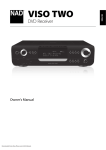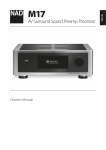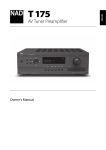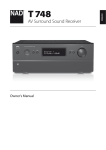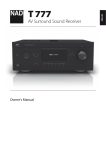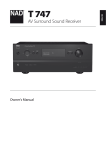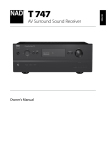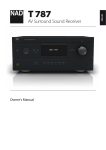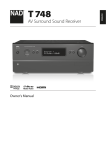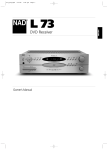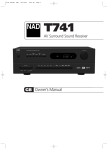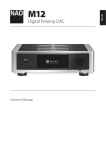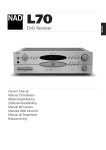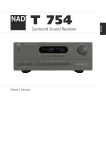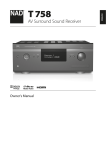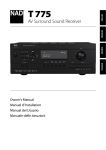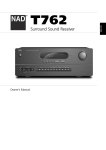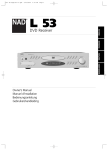Download NAD VISO FIVE Operating Instructions Manual
Transcript
VISO FIVE РУССКИЙ SVENSKA Owner’s Manual NEDERLANDS DEUTSCH ITALIANO ESPAÑOL FRANÇAIS DVD Surround Sound Receiver ENGLISH ® Downloaded From Disc-Player.com NAD Manuals IMPORTANT SAFETY INSTRUCTIONS ENGLISH Save these instructions for later use. Follow all warnings and instructions marked on the audio equipment. FRANÇAIS ESPAÑOL ITALIANO DEUTSCH NEDERLANDS SVENSKA 1Read instructions - All the safety and operating instructions should be read before the product is operated. 2Retain instructions - The safety and operating instructions should be retained for future reference. 3Heed Warnings - All warnings on the product and in the operating instructions should be adhered to. 4Follow Instructions - All operating and use instructions should be followed. 5Cleaning - Unplug this product from the wall outlet before cleaning. Do not use liquid cleaners or aerosol cleaners. Use a damp cloth for cleaning. 6Attachments - Do not use attachments not recommended by the product manufacturer as they may cause hazards. 7Water and Moisture - Do not use this product near water-for example, near a bath tub, wash bowl, kitchen sink, or laundry tub; in a wet basement; or near a swimming pool; and the like. 8Accessories - Do not place this product on an unstable cart, stand, tripod, bracket, or table. The product may fall, causing serious injury to a child or adult, and serious damage to the product. Use only with a cart, stand, tripod, bracket, or table recommended by the manufacturer, or sold with the product. Any mounting of the product should follow the manufacturer’s instructions, and should use a mounting accessory recommended by the manufacturer. 9 A product and cart combination should be moved with care. Quick stops, excessive force, and uneven surfaces may cause the product and cart combination to overturn. 10Ventilation - Slots and openings in the cabinet are provided for ventilation and to ensure reliable operation of the product and to protect it from overheating, and these openings must not be blocked or covered. The openings should never be blocked by placing the product on a bed, sofa, rug, or other similar surface. This product should not be placed in a built-in installation such as a bookcase or rack unless proper ventilation is provided or the manufacturer’s instructions have been adhered to. 11Power Sources - This product should be operated only from the type of power source indicated on the marking label. If you are not sure of the type of power supply to your home, consult your product dealer or local power company. The primary method of isolating the amplifier from the mains supply is to disconnect the mains plug. Ensure that the mains plug remains accessible at all times. Unplug the AC power cord from the AC outlet if the unit will not be used for several months or more. 12Grounding or Polarization - This product may be equipped with a polarized alternating-current line plug (a plug having one blade wider than the other). This plug will fit into the power outlet only one way. This is a safety feature. If you are unable to insert the plug fully into the outlet, try reversing the plug. If the plug should still fail to fit, contact your electrician to replace your obsolete outlet. Do not defeat the safety purpose of the polarized plug. 13Power - Cord Protection - Power-supply cords should be routed so that they are not likely to be walked on or pinched by items placed upon or against them, paying particular attention to cords at plugs, convenience receptacles, and the point where they exit from the product. РУССКИЙ Downloaded From Disc-Player.com NAD Manuals 14Outdoor Antenna Grounding - If an outside antenna or cable system is connected to the product, be sure the antenna or cable system is grounded so as to provide some protection against voltage surges and built-up static charges. Article 810 of the National Electrical Code, ANSI/NFPA 70, provides information with regard to proper grounding of the mast and supporting structure, grounding of the lead-in wire to an antenna discharge unit, size of grounding conductors, location of antenna discharge unit, connection to grounding electrodes, and requirements for the grounding electrode. NOTE TO CATV SYSTEM INSTALLER This reminder is provided to call the CATV system installer’s attention to Section 820-40 of the NEC which provides guidelines for proper grounding and, in particular, specifies that the cable ground shall be connected to the grounding system of the building, as close to the point of cable entry as practical. 15Lightning - For added protection for this product during a lightning storm, or when it is left unattended and unused for long periods of time, unplug it from the wall outlet and disconnect the antenna or cable system. This will prevent damage to the product due to lightning and power-line surges. 16Power Lines - An outside antenna system should not be located in the vicinity of overhead power lines or other electric light or power circuits, or where it can fall into such power lines or circuits. When installing an outside antenna system, extreme care should be taken to keep from touching such power lines or circuits as contact with them might be fatal. 17Overloading - Do not overload wall outlets, extension cords, or integral convenience receptacles as this can result in a risk of fire or electric shock. 18Object and Liquid Entry - Never push objects of any kind into this product through openings as they may touch dangerous voltage points or short-out parts that could result in a fire or electric shock. Never spill liquid of any kind on the product. WARNING: The apparatus should noT be exposed to dripping or splashing, and objects filled with liquids, such as vases, should not be placed on the apparatus. As with any electronic products, use care not to spill liquids into any part of the system. Liquids can cause a failure and/or a fire hazard. CAUTION TO PREVENT ELECTRIC SHOCK, MATCH WIDE BLADE OF PLUG TO WIDE SLOT, FULLY INSERT. CAUTION This DVD Receiver employs a Laser System. To ensure proper use of this product, please read this owner’s manual carefully and retain for future reference. Should the unit require maintenance, contact an authorized service location. Use of controls, adjustments or the performance of procedures other than those specified may result in exposure to laser radiation. To prevent direct exposure to laser beam, do not try to open the enclosure. Visible laser radiation when the enclosure is opened. DO NOT STARE INTO BEAM. FRANÇAIS INDUSTRY CANADA REQUIREMENT This Class B digital apparatus meets all requirements of the Canadian Interference-Causing Equipment Regulations. THE LIGHTNING FLASH WITH ARROWHEAD SYMBOL, WITHIN AN EQUILATERAL TRIANGLE, IS INTENDED TO ALERT THE USER TO THE PRESENCE OF UNINSULATED “DANGEROUS VOLTAGE” WITHIN THE PRODUCT’S ENCLOSURE THAT MAYBE OF SUFFICIENT MAGNITUDE TO CONSTITUTE A RISK OF ELECTRIC SHOCK TO PERSONS. ITALIANO ESPAÑOL THE EXCLAMATION POINT WITHIN AN EQUILATERAL TRIANGLE IS INTENDED TO ALERT THE USER TO THE PRESENCE OF IMPORTANT OPERATING AND MAINTENANCE (SERVICING) INSTRUCTIONS IN THE LITERATURE ACCOMPANYING THE APPLIANCE. The equipment draws its nominal non-operational power from the AC outlet with its POWER switch in the STANDBY position. The socket-outlet shall be installed near the apparatus and shall be easily accessible. DEUTSCH WARNING TO REDUCE THE RISK OF FIRE OR ELECTRIC SHOCK, DO NOT EXPOSE THIS PRODUCT TO RAIN OR MOISTURE. FCC WARNING Changes or modifications not expressly approved by the party responsible for compliance could void the user’s authority to operate the equipment. CAUTION Changes or modifications to this equipment not expressly approved by NAD Electronics for compliance could void the user’s authority to operate this equipment. CAUTION REGARDING PLACEMENT To maintain proper ventilation, be sure to leave a space around the unit (from the largest outer dimensions including projections) that is equal to or greater than shown below. Left and Right Panels: 10 cm Rear Panel: 10 cm Top Panel: 50 cm SVENSKA FCC NOTICE This equipment has been tested and found to comply with the limits for a Class B digital device, pursuant to part 15 of the FCC Rules. These limits are designed to provide reasonable protection against harmful interference in a residential installation. РУССКИЙ This equipment generates, uses and can radiate radio frequency energy and if not installed and used in accordance with the instructions, may cause harmful interference to radio communications. However, there is no guarantee that interference will not occur in a particular installation. If this equipment does cause harmful interference to radio or television reception, which can be determined by turning the equipment off and on, the user is encouraged to try to correct the interference by one or more of the following measures • Reorient or relocate the receiving antenna. • Increase the separation between the equipment and receiver. • Connect the equipment into an outlet on a circuit different from that to which the receiver is connected • Consult the dealer or an experienced radio/TV technician for help. Downloaded From Disc-Player.com NAD Manuals NEDERLANDS 19Damage Requiring Service - Unplug this product from the wall outlet and refer servicing to qualified service personnel under the following conditions: a) When the power-supply cord or plug is damaged. b) If liquid has been spilled, or objects have fallen into the product. c) If the product has been exposed to rain or water. d) If the product does not operate normally by following the operating instructions. Adjust only those controls that are covered by the operating instructions as an improper adjustment of other controls may result in damage and will often require extensive work by a qualified technician to restore the product to its normal operation. e) If the product has been dropped or damaged in any way. f) when the product exhibits a distinct change in performance-this indicates a need for service. 20Replacement Parts - When replacement parts are required, be sure the service technician has used replacement parts specified by the manufacturer or have the same characteristics as the original part. Unauthorized substitutions may result in fire, electric shock, or other hazards. 21 Safety Check - Upon completion of any service or repairs to this product, ask the service technician to perform safety checks to determine that the product is in proper operating condition. 22Wall or Ceiling Mounting - The product should be mounted to a wall or ceiling only as recommended by the manufacturer. 23Heat - The product should be situated away from heat sources such as radiators, heat registers, stoves or other products (including amplifiers) that produce heat. ENGLISH IMPORTANT SAFETY INSTRUCTIONS IMPORTANT SAFETY INSTRUCTIONS ENGLISH FRANÇAIS IMPORTANT INFORMATION FOR UK CUSTOMERS DO NOT cut off the mains plug from this equipment. If the plug fitted is not suitable for the power points in your home or the cable is too short to reach a power point, then obtain an appropriate safety approved extension lead or consult your dealer. If, nonetheless, the mains plug is cut off, REMOVE THE FUSE and dispose of the PLUG immediately, to avoid possible shock hazard by inadvertent connection to the mains supply. If this product is not provided with a mains plug, or one has to be fitted, then follow the instructions given below: NOTES ON ENVIRONMENTAL PROTECTION At the end of its useful life, this product must not be disposed of with regular household waste but must be returned to a collection point for the recycling of electrical and electronic equipment. The symbol on the product, user’s manual and packaging, point this out. The materials can be reused in accordance with their markings. Through re-use, recycling of raw materials or other forms of recycling of old products, you are making an important contribution to the protection of our environment. Your local administrative office can advise you of the responsible waste disposal point. IMPORTANT DO NOT make any connection to the larger terminal which is marked with the letter ‘E’ or by the safety earth symbol or colored GREEN or GREEN AND YELLOW. NOTE: The VISO FIVE is not an auto voltage DVD Receiver. Connect only to the prescribed AC outlet, i.e., 120V 60Hz or 230V 50Hz. ESPAÑOL The wires in the mains lead on this product are colored in accordance with the following code: BLUE – NEUTRAL BROWN – LIVE ITALIANO As these colors may not correspond with the colored markings identifying the terminals in your plug, proceed as follows: The BLUE wire must be connected to the terminal marked with the letter ‘N’ or colored BLACK. The BROWN wire must be connected to the terminal marked with the letter ‘L’ or colored RED. RECORD YOUR MODEL NUMBER (NOW, WHILE YOU CAN SEE IT) The model and serial number of your new VISO FIVE are located on the back of the cabinet. For your future convenience, we suggest that you record these numbers here: Model no:. . . . . . . . . . . . . . . . . . . . . . . . . . . . . . . . . . . . . . Serial no.: . . . . . . . . . . . . . . . . . . . . . . . . . . . . . . . . . . . . . . When replacing the fuse, only a correctly rated and approved type should be used, and be sure to re-fit the fuse cover. IF IN DOUBT CONSULT A COMPETENT ELECTRICIAN. DEUTSCH NEDERLANDS SVENSKA РУССКИЙ NAD is a trademark of NAD Electronics International, a division of Lenbrook Industries Limited Copyright 2009, NAD Electronics International, a division of Lenbrook Industries Limited Downloaded From Disc-Player.com NAD Manuals INTRODUCTION THANK YOU FOR CHOOSING NAD. The VISO FIVE DVD Surround Sound Receiver is a technologically advanced and highly capable product — yet we have invested great effort in making it simple and easy to use. The VISO FIVE delivers a range of genuinely useful options for surround sound and stereo listening, using powerful digital signal processing and superbly accurate digital-audio circuitry. However, we have also been careful to ensure that the VISO FIVE is as musically transparent and spatially accurate as possible, incorporating much of what we’ve learned from a quarter century’s experience designing audio and home-theater components. As with all our products, NAD’s “Music First” design philosophy guided the VISO FIVE’s design, such that it can confidently promise you both state-of-the-art surround home-theater and audiophile-quality music listening for years to come. Downloaded From Disc-Player.com NAD Manuals Reference TROUBLESHOOTING . . . . . . . . . . . . . . . . . . . . . . . . . . . . . . . . . . . . . . . . . . . . 34 SPECIFICATIONS. . . . . . . . . . . . . . . . . . . . . . . . . . . . . . . . . . . . . . . . . . . . . . . . 35 FRANÇAIS ESPAÑOL ITALIANO OPERATION USING THE VISO FIVE – AUDIO SETUP MENU. . . . . . . . . . . . . . . . . . . . . 14 AUDIO SETUP MENU. . . . . . . . . . . . . . . . . . . . . . . . . . . . . . . . . . . . . . . . . . . . . . . . 14 LISTENING MODE . . . . . . . . . . . . . . . . . . . . . . . . . . . . . . . . . . . . . . . . . . . . . . . . . . . 14 INPUT SETTINGS. . . . . . . . . . . . . . . . . . . . . . . . . . . . . . . . . . . . . . . . . . . . . . . . . . . . 15 SPEAKER SETTINGS. . . . . . . . . . . . . . . . . . . . . . . . . . . . . . . . . . . . . . . . . . . . . . . . . . 16 SPEAKER DISTANCE . . . . . . . . . . . . . . . . . . . . . . . . . . . . . . . . . . . . . . . . . . . . . . . . . 16 CHANNEL LEVELS. . . . . . . . . . . . . . . . . . . . . . . . . . . . . . . . . . . . . . . . . . . . . . . . . . . 16 USING THE VISO FIVE – VIDEO SETUP MENU . . . . . . . . . . . . . . . . . . . . . 18 VIDEO SETUP MENU. . . . . . . . . . . . . . . . . . . . . . . . . . . . . . . . . . . . . . . . . . . . . . . . . 18 DISC VIDEO. . . . . . . . . . . . . . . . . . . . . . . . . . . . . . . . . . . . . . . . . . . . . . . . . . . . . . . . . . 18 HDMI Res (RESOLUTION). . . . . . . . . . . . . . . . . . . . . . . . . . . . . . . . . . . . . . . . . . . . 18 DISC AUDIO. . . . . . . . . . . . . . . . . . . . . . . . . . . . . . . . . . . . . . . . . . . . . . . . . . . . . . . . . 19 DISC LANGUAGE. . . . . . . . . . . . . . . . . . . . . . . . . . . . . . . . . . . . . . . . . . . . . . . . . . . . 19 PARENTAL CONTROL. . . . . . . . . . . . . . . . . . . . . . . . . . . . . . . . . . . . . . . . . . . . . . . . 19 DivX SETUP . . . . . . . . . . . . . . . . . . . . . . . . . . . . . . . . . . . . . . . . . . . . . . . . . . . . . . . . . 20 OSD LANGUAGE. . . . . . . . . . . . . . . . . . . . . . . . . . . . . . . . . . . . . . . . . . . . . . . . . . . . . 20 using VISO FIVE – FEATURES. . . . . . . . . . . . . . . . . . . . . . . . . . . . . . . . . . . . 21 ABOUT THE VISO FIVE INTERNAL DVD PLAYER. . . . . . . . . . . . . . . . . . . . . . . 21 REGION MANAGEMENT INFORMATION . . . . . . . . . . . . . . . . . . . . . . . . . . . . . 21 DISC LOADING AND PLAYBACK . . . . . . . . . . . . . . . . . . . . . . . . . . . . . . . . . . . . . 21 TITLE AND MENU BUTTONS. . . . . . . . . . . . . . . . . . . . . . . . . . . . . . . . . . . . . . . . . 21 RANDOM. . . . . . . . . . . . . . . . . . . . . . . . . . . . . . . . . . . . . . . . . . . . . . . . . . . . . . . . . . . . 21 REPEAT. . . . . . . . . . . . . . . . . . . . . . . . . . . . . . . . . . . . . . . . . . . . . . . . . . . . . . . . . . . . . . 22 SLOW. . . . . . . . . . . . . . . . . . . . . . . . . . . . . . . . . . . . . . . . . . . . . . . . . . . . . . . . . . . . . . . . 22 STILL PICTURE AND FRAME-BY-FRAME PLAYBACK . . . . . . . . . . . . . . . . . . 22 DEUTSCH SETUP SETTING UP THE VISO FIVE. . . . . . . . . . . . . . . . . . . . . . . . . . . . . . . . . . . . . . 12 ABOUT THE ON-SCREEN DISPLAY (OSD). . . . . . . . . . . . . . . . . . . . . . . . . . . . . 12 SELECTING SOURCES. . . . . . . . . . . . . . . . . . . . . . . . . . . . . . . . . . . . . . . . . . . . . . . . 12 ADJUSTING THE VOLUME . . . . . . . . . . . . . . . . . . . . . . . . . . . . . . . . . . . . . . . . . . . 12 ADJUSTING CHANNEL LEVELS “ON THE FLY”. . . . . . . . . . . . . . . . . . . . . . . . . 13 ADJUSTING THE TONE CONTROLS. . . . . . . . . . . . . . . . . . . . . . . . . . . . . . . . . . . 13 FACTORY DEFAULT SETTINGS . . . . . . . . . . . . . . . . . . . . . . . . . . . . . . . . . . . . . . . 13 NEDERLANDS IDENTIFICATION OF CONTROLS FRONT PANEL. . . . . . . . . . . . . . . . . . . . . . . . . . . . . . . . . . . . . . . . . . . . . . . . . . . . . 8 REAR PANEL . . . . . . . . . . . . . . . . . . . . . . . . . . . . . . . . . . . . . . . . . . . . . . . . . . . . 10 SVENSKA INTRODUCTION ABOUT VISO FIVE . . . . . . . . . . . . . . . . . . . . . . . . . . . . . . . . . . . . . . . . . . . . . . . . . 6 E.A.R.S. AND DIGITAL SURROUND . . . . . . . . . . . . . . . . . . . . . . . . . . . . . . . . . . . . 6 EASE OF USE. . . . . . . . . . . . . . . . . . . . . . . . . . . . . . . . . . . . . . . . . . . . . . . . . . . . . . . . . 6 RS 232. . . . . . . . . . . . . . . . . . . . . . . . . . . . . . . . . . . . . . . . . . . . . . . . . . . . . . . . . . . . . . . . 6 UPGRADABILITY. . . . . . . . . . . . . . . . . . . . . . . . . . . . . . . . . . . . . . . . . . . . . . . . . . . . . . 6 ABOUT THE HTR 7 SYSTEM REMOTE CONTROL. . . . . . . . . . . . . . . . . . . . . . . 6 GETTING STARTED. . . . . . . . . . . . . . . . . . . . . . . . . . . . . . . . . . . . . . . . . . . . . . . . 7 WHAT’S IN THE BOX. . . . . . . . . . . . . . . . . . . . . . . . . . . . . . . . . . . . . . . . . . . . . . . . . . 7 CHOOSING A LOCATION . . . . . . . . . . . . . . . . . . . . . . . . . . . . . . . . . . . . . . . . . . . . . 7 QUICK START. . . . . . . . . . . . . . . . . . . . . . . . . . . . . . . . . . . . . . . . . . . . . . . . . . . . . . . . . 7 ZOOM. . . . . . . . . . . . . . . . . . . . . . . . . . . . . . . . . . . . . . . . . . . . . . . . . . . . . . . . . . . . . . . 22 PROGRAMMING. . . . . . . . . . . . . . . . . . . . . . . . . . . . . . . . . . . . . . . . . . . . . . . . . . . . . 22 PLAYING MP3/WMA/JPEG. . . . . . . . . . . . . . . . . . . . . . . . . . . . . . . . . . . . . . . . . . . 23 TIMER SETUP. . . . . . . . . . . . . . . . . . . . . . . . . . . . . . . . . . . . . . . . . . . . . . . . . . . . . . . . 23 AUTOMATIC POWER OFF FUNCTION. . . . . . . . . . . . . . . . . . . . . . . . . . . . . . . . 23 USING THE VISO FIVE - AM/FM/DB/iPod. . . . . . . . . . . . . . . . . . . . . . . . . . 24 LISTENING TO AM/FM RADIO. . . . . . . . . . . . . . . . . . . . . . . . . . . . . . . . . . . . . . . . 24 ABOUT ANTENNAS. . . . . . . . . . . . . . . . . . . . . . . . . . . . . . . . . . . . . . . . . . . . . . . . . . 24 ASSEMBLING THE LOOP ANTENNA. . . . . . . . . . . . . . . . . . . . . . . . . . . . . . . . . . 24 SELECTING THE RADIO. . . . . . . . . . . . . . . . . . . . . . . . . . . . . . . . . . . . . . . . . . . . . . 24 SETTING RADIO PRESET. . . . . . . . . . . . . . . . . . . . . . . . . . . . . . . . . . . . . . . . . . . . . 24 CHOOSING TUNER MODE. . . . . . . . . . . . . . . . . . . . . . . . . . . . . . . . . . . . . . . . . . . 25 ABOUT USER NAMES. . . . . . . . . . . . . . . . . . . . . . . . . . . . . . . . . . . . . . . . . . . . . . . . 25 ABOUT RDS . . . . . . . . . . . . . . . . . . . . . . . . . . . . . . . . . . . . . . . . . . . . . . . . . . . . . . . . . 25 VIEWING RDS TEXT. . . . . . . . . . . . . . . . . . . . . . . . . . . . . . . . . . . . . . . . . . . . . . . . . . 25 ABOUT DAB RADIO. . . . . . . . . . . . . . . . . . . . . . . . . . . . . . . . . . . . . . . . . . . . . . . . . . 25 CONNECTING THE DAB MODULE . . . . . . . . . . . . . . . . . . . . . . . . . . . . . . . . . . . 25 DAB OPERATION . . . . . . . . . . . . . . . . . . . . . . . . . . . . . . . . . . . . . . . . . . . . . . . . . . . . 26 SERVICE LIST . . . . . . . . . . . . . . . . . . . . . . . . . . . . . . . . . . . . . . . . . . . . . . . . . . . . . . . . 26 DAB TUNER MODE . . . . . . . . . . . . . . . . . . . . . . . . . . . . . . . . . . . . . . . . . . . . . . . . . . 26 LOCAL SCAN. . . . . . . . . . . . . . . . . . . . . . . . . . . . . . . . . . . . . . . . . . . . . . . . . . . . . . . . 26 PRESET TUNE. . . . . . . . . . . . . . . . . . . . . . . . . . . . . . . . . . . . . . . . . . . . . . . . . . . . . . . . 26 STATION ORDER. . . . . . . . . . . . . . . . . . . . . . . . . . . . . . . . . . . . . . . . . . . . . . . . . . . . . 26 DYNAMIC RANGE. . . . . . . . . . . . . . . . . . . . . . . . . . . . . . . . . . . . . . . . . . . . . . . . . . . 27 TUNE AID. . . . . . . . . . . . . . . . . . . . . . . . . . . . . . . . . . . . . . . . . . . . . . . . . . . . . . . . . . . . 27 PRUNE LIST. . . . . . . . . . . . . . . . . . . . . . . . . . . . . . . . . . . . . . . . . . . . . . . . . . . . . . . . . . 27 INFORMATION SETTINGS. . . . . . . . . . . . . . . . . . . . . . . . . . . . . . . . . . . . . . . . . . . . 27 ABOUT XM RADIO. . . . . . . . . . . . . . . . . . . . . . . . . . . . . . . . . . . . . . . . . . . . . . . . . . . 28 ABOUT THE iPod INPUT FEATURE. . . . . . . . . . . . . . . . . . . . . . . . . . . . . . . . . . . . 28 CONNECTING THE OPTIONAL “NAD IPD 1 Dock with iPod” and iPod PLAYER TO THE VISO FIVE. . . . . . . . . . . . . . . . . . . . . . . . . . . . 28 iPod MENU OPTIONS. . . . . . . . . . . . . . . . . . . . . . . . . . . . . . . . . . . . . . . . . . . . . . . . 29 CONTROL FEATURES. . . . . . . . . . . . . . . . . . . . . . . . . . . . . . . . . . . . . . . . . . . . . . . . 29 TO VIEW VIDEOS OR PHOTOS LOADED IN YOUR iPod. . . . . . . . . . . . . . . . 29 USING THE HTR 7 REMOTE CONTROL . . . . . . . . . . . . . . . . . . . . . . . . . . . . 30 SPECIFICATIONS. . . . . . . . . . . . . . . . . . . . . . . . . . . . . . . . . . . . . . . . . . . . . . . . . . . . . 30 CONTROLLING THE VISO FIVE . . . . . . . . . . . . . . . . . . . . . . . . . . . . . . . . . . . . . . . 30 LEARNING CODES FROM OTHER REMOTES. . . . . . . . . . . . . . . . . . . . . . . . . . 31 PUNCH-THROUGH. . . . . . . . . . . . . . . . . . . . . . . . . . . . . . . . . . . . . . . . . . . . . . . . . . 31 COPY COMMAND FROM ANOTHER BUTTON. . . . . . . . . . . . . . . . . . . . . . . . 31 MACRO COMMANDS. . . . . . . . . . . . . . . . . . . . . . . . . . . . . . . . . . . . . . . . . . . . . . . . 31 BUTTON ILLUMINATION TIMEOUT. . . . . . . . . . . . . . . . . . . . . . . . . . . . . . . . . . . 32 FACTORY RESET. . . . . . . . . . . . . . . . . . . . . . . . . . . . . . . . . . . . . . . . . . . . . . . . . . . . . 32 DELETE MODE. . . . . . . . . . . . . . . . . . . . . . . . . . . . . . . . . . . . . . . . . . . . . . . . . . . . . . . 32 LOADING CODE LIBRARIES. . . . . . . . . . . . . . . . . . . . . . . . . . . . . . . . . . . . . . . . . . 33 SEARCH MODE. . . . . . . . . . . . . . . . . . . . . . . . . . . . . . . . . . . . . . . . . . . . . . . . . . . . . . 33 CHECKING CODE-LIBRARY NUMBER. . . . . . . . . . . . . . . . . . . . . . . . . . . . . . . . . 33 SLEEP MODE. . . . . . . . . . . . . . . . . . . . . . . . . . . . . . . . . . . . . . . . . . . . . . . . . . . . . . . . 33 We encourage you to take a few minutes now to read right through this manual. Investing a little time here at the outset might save you a good deal of time later, and is by far the best way to ensure that you make the most of your investment in the NAD VISO FIVE, and get the most from this powerful and flexible home-theater component. One more thing: We urge you to register your VISO FIVE ownership on the NAD Worldwide Web site: http://NADelectronics.com/warranty РУССКИЙ IMPORTANT SAFETY INSTRUCTIONS . . . . . . . . . . . . . . . . . . . . . . . . . . . 2 ENGLISH TABLE OF CONTENTS For warranty information contact your local distributor. INTRODUCTION ABOUT VISO FIVE ENGLISH FRANÇAIS Though the VISO FIVE is among the most technically sophisticated DVD Surround Sound Receivers, we worked hard to make it one of the most musically transparent home-theater components available as well; this is what we mean by NAD’s “Music First” design philosophy. Here are just few examples: • High-performance components used throughout VISO FIVE’s analog audio circuits to maximize quality from all sources, including multichannel analog sources such as DVD-Audio. • The VISO FIVE has exceptional playability. It has support for DVD-Video, DVD-R/-RW/+R/+RW, DVD-A, SVCD with or without PBC (Play Back Control), VCD, DivX, Audio CD, CD-R/-RW and including recorded MP3, copyright-protected WMA and JPEG files. • An RS-232 port for advanced zone control and software update through a Windows® compatible PC. • Gold-surfaced connectors are employed throughout to ensure maximum signal integrity. ESPAÑOL E.A.R.S. AND DIGITAL SURROUND ITALIANO A key element of the VISO FIVE’s unique musical aptitude is NAD’s proprietary Enhanced Ambience Recovery System (EARS). In sharp contrast to many “ambience-synthesis” music-surround modes, EARS exploits the VISO FIVE’s substantial DSP power to route the ambient content that is “encrypted” in virtually all natural-acoustic recordings to the appropriate main, center and surround speakers, without resorting to artificially generated reflections or regeneration. EARS’ natural ambience yields a subtle but exceptionally effective surround mode that naturally enhances the spatial presentation in a fashion suitable for serious music listening. Dolby Pro Logic II Music and DTS Neo:6 Music modes can also create enjoyable experience from 2-channel sources. DEUTSCH On the digital side, the VISO FIVE combines extraordinarily high-speed DSP processing employing one of the most advanced high-speed DSP “engines” available. A single, high-precision master clock synchronizes all digital circuits to eliminate the timing errors (jitter) that otherwise compromise sonics. The result is legitimately state-of-the-art surround decoding from Dolby Digital and DTS sources, and 5.1-channel reproduction, with genuinely superior sound quality in all modes. EASE OF USE NEDERLANDS Despite the effort NAD has invested in the VISO FIVE’s sonic performance, we expended no less in making it powerfully easy to use. Its design is uniquely simple for so sophisticated a component, and the HTR 7 universal remote control is equally understandable, as are the VISO FIVE’s own frontpanel and on-screen displays. SVENSKA РУССКИЙ Downloaded From Disc-Player.com NAD Manuals RS 232 Flexible system configuration is possible with the RS-232 interface and NAD’s proprietary Windows® compatible software. We are also certified partners with AMX and Crestron and fully support these external devices. This interface allows complete remote control of the VISO FIVE from any remote location via the PC. Complete remote control functionality is available to the user by interface software. See your NAD audio specialist for further information. UPGRADABILITY The VISO FIVE permits flexible system growth. We have made the more likely scenario of software upgrades easy to accomplish via the high speed RS-232 port on the rear panel (and in combination with the LOAD SW switch also on the rear panel). Owners who register their VISO FIVE on our international web site www.NADelectronics.com will be advised of updates. Some of these may be free of charge, and some may require royalty payments depending on the type of upgrade. The advanced user will be able to perform these upgrades by downloading files from our web site, via e-mail and installing them by connecting the VISO FIVE to a PC. Alternatively the dealer from whom you purchased your VISO FIVE should be able to assist in performing these upgrades. ABOUT THE HTR 7 SYSTEM REMOTE CONTROL Packed with your VISO FIVE is the NAD HTR 7 remote control, a full-system remote especially designed for easy use and understanding. Be sure to read the section “Using the HTR 7 Remote Control”, to familiarize yourself with the remote’s layout and operations before proceeding to setup your VISO FIVE. You may opt to use your HTR 7 as your primary way to command your entire AV system. The HTR 7 can be employed to operate additional NAD or other-brand components such as a DVD/CD player, television, satellite/HDTV tuner, VCR, or virtually anything else that operates via standard infrared remote. INTRODUCTION CHOOSING A LOCATION Choose a location that is well ventilated (with at least several inches to both sides and behind), and that will provide a clear line of sight, within 23 feet/7 meters, between the VISO FIVE’s front panel and your primary listening/viewing position—this will ensure reliable infrared remote control communications. The VISO FIVE generates a modest amount of heat, but nothing that should trouble adjacent components. It is especially important that sufficient ventilation be provided. If you are contemplating on locating the VISO FIVE within a cabinet or other furniture, consult your NAD audio/video specialist for advice on providing adequate airflow. PLAY A CD OR DVD MOVIE • Connect the VISO FIVE’s composite Video or S-Video “MONITOR OUT” jack to your TV/monitor’s corresponding input. • Connect your speakers to the VISO FIVE’s FRONT R, FRONT L, SURROUND R, SURROUND L and CENTER terminals. Make sure to connect red to red (“+”) and black to black (“-”) with care to avoid stray wires or strands crossing between terminals. If your system includes a powered subwoofer, connect the VISO FIVE’s “SUBWOOFER PRE-OUT” jack to its line input. • Connect the AC cord to the AC inlet and then plug into an AC outlet; the LED indicator around the POWER button will be illuminated amber indicating the VISO FIVE is in standby mode ready to accept commands from either the front panel power switch or the HTR 7 remote. • Press “DVD” at the HTR 7 remote’s Device Selector section and then “OPEN/CLOSE” button. • Insert the media and press [ PLAY] button to start playback. You should hear sound from VISO FIVE, and see an image on the TV/monitor. (If one or the other fails to appear, check your TV/monitor’s input settings or VISO FIVE’s audio/video connections). FRANÇAIS SAVE THE PACKAGING Please save the box and all of the packaging in which your VISO FIVE arrived. Should you move or otherwise need to transport your VISO FIVE, this is by far the safest container in which to do so. We’ve seen too many otherwise perfect components damaged in transit for lack of a proper shipping carton, so please: Save that box! Please make all the connections to your VISO FIVE with the unit unplugged. It is also advisable to power-down or unplug all associated components while making or breaking any signal or AC power connections. ESPAÑOL QUICK START In case you simply cannot wait to experience the performance of your new NAD VISO FIVE, we provide the following “Quick Start” instructions to get you underway. Before the steps below, connect your VISO FIVE to a TV/monitor. ITALIANO WHAT’S IN THE BOX Packed with your VISO FIVE you will find • An AM loop antenna. • A FM ribbon-wire antenna with balun. • A removable AC cable (if you wish, any IEC-standard AC cable of suitable wattage may be substituted). • The HTR 7 remote control with 4 (four) AAA batteries. • This owner’s manual. ENGLISH GETTING STARTED РУССКИЙ SVENSKA NEDERLANDS DEUTSCH Enjoy the movie or music, but be sure to set aside time to read this manual thoroughly, and to set up, calibrate, and configure your VISO FIVE carefully and completely. Downloaded From Disc-Player.com NAD Manuals IDENTIFICATION OF CONTROLS FRONT PANEL ENGLISH 1 2 3 4 5 6 7 9 10 11 12 13 19 18 17 16 15 14 FRANÇAIS 8 ESPAÑOL 21 20 1POWER BUTTON: Press this button or the HTR 7 remote’s [ON] button to switch ON the VISO FIVE. The Standby LED indicator will turn from amber to blue and illuminate the VFD. Pressing the power button again or HTR 7’s [OFF] button turns the unit back to standby mode. ITALIANO Note that when you do choose to switch OFF to standby using the front panel Power button, the VISO FIVE’s memory back-up system will store channel level, tuner preset, and other settings for several weeks while the unit is switched off. Pressing the [OPEN/CLOSE] button on the front-panel or the HTR 7 remote’s [ ] button will switch ON the VISO FIVE from standby mode and at the same time open the disc tray. DEUTSCH NOTE It takes around 10 seconds for VISO FIVE to switch to full standby mode when it is powered OFF from source inputs other than DVD mode. In this condition, it also takes around 10 seconds for the standby LED to switch from blue to amber color. NEDERLANDS 2 STANDBY LED: This indicator will light up amber when the VISO FIVE is in standby state. When the VISO FIVE is at ON state, this indicator will illuminate blue. 3NAVIGATION AND ENTER BUTTONS: The navigation buttons [PRESET / ] / [TUNE / ] in conjunction with the [ENTER] button allows one to navigate the OSD, title and menu options. SVENSKA РУССКИЙ In AM/FM/XM mode, use [PRESET / ] to step up or down between radio presets. “Unused” presets are skipped over. Note that Presets must have been previously stored. Refer also to the item on “SETTING RADIO PRESET” under “OPERATION - USING THE VISO FIVE – AM/FM/DB/iPod” discussions. Pressing momentarily the [TUNE / ] button will manually scan the AM or FM band. Press and hold for more than 2 seconds to search up or down; the VISO FIVE’s tuner will stop at the next sufficiently strong signal it encounters. Note that this function, too, “wraps” and will continue searching up or down from one end of the AM or FM band to the other. At DVD mode, press [ ] to skip forward or [ ] to skip backward a track, file or chapter. Press [ / ] during disc playback to select the desired scanning speed. Downloaded From Disc-Player.com NAD Manuals When setting up the Timer, use the [ hours and minutes. / ] buttons to change the 4MENU: Press this button to bring up the DVD disc menu during DVD disc playback, stop, pause or stop-resume mode. At FM/XM/DAB mode, the MENU button also functions the same way as that of TUNER MODE button. See also TUNER MODE description below. 5DISPLAY: At TUNER mode, toggle this multifunction button to display at the VFD relevant information of a currently tuned FM, XM or DAB station. At CABLE/SAT, VCR or Front source mode, toggle DISPLAY button to select optical, coaxial audio input or the assigned analog audio input of the particular source. When in DVD mode, toggle DISPLAY button to alternatively display the general disc playback status of the DVD display navigation menu. 6MEMORY: Use to store tuned stations to the VISO FIVE’s preset-memory locations. Refer also to the item on “SETTING RADIO PRESET” under “OPERATION - USING THE VISO FIVE – AM/FM/DB/iPod” discussions. 7REMOTE SENSOR: Point the HTR 7 remote control at the remote sensor and press the buttons. Do not expose the remote sensor of the VISO FIVE to a strong light source such as direct sunlight or illumination. If you do so, you may not be able to operate the VISO FIVE with the remote control. Distance: About 23ft (7m) from the front of the remote sensor. Angle: About 30o in each direction of the front of the remote sensor. 8 Vacuum Fluorescent Display (VFD): Provides visual information about the unit’s important modes, settings, functions, status of the current source like disc playback time and other indicators. 9TIMER ON/OFF: In combination with [PRESET / ] and [MEMORY] buttons, press and hold or toggle to set the internal clock, ON/OFF timer as well as enable the timer modes. Refer also to the item on “TIMER SETUP” under “OPERATION – USING THE VISO FIVE – FEATURES” discussions. 10FM/AM/DB: Toggle this button to select either AM, FM, DAB (Europe version) or XM (North America version) tuner functions. IDENTIFICATION OF CONTROLS 13VOLUME: Turn clockwise to increase the master-volume setting; counter clockwise to lower it. The VOLUME knob is also used to increment/decrement the Bass and Treble levels. 14INPUT SELECTOR: Use to select an audio/video input source along with its assigned analog or digital inputs. Rotate clockwise or counter clockwise to select - Internal DVD Cable/Sat VCR (iPod) Front AM/FM/XM (DAB) Ext 5.1 then back to Internal DVD. 15 SURROUND MODE: Toggle to select through the SURROUND MODE options. See also the section “LISTENING MODE” under “OPERATION - USING THE VISO FIVE – AUDIO SETUP MENU” discussions. NOTES • Depending on the format of the currently selected input (digital or analog), different surround modes will be available. • For best results when recording to a VCR, select “Mode: Stereo” and “Sub: Off” in the applicable Setup Menu OSD. FRANÇAIS 18OPEN/CLOSE: Press this button to open and close the disc drawer and simultaneously select the internal DVD/CD player. Pressing this button will also switch ON the VISO FIVE from standby mode and at the same time open the disc tray. 19 DISC TRAY: With the DISC TRAY open, insert a DVD, VCD, CD or other compatible media disc face down onto the tray. If the disc is placed upside down and it is a single sided disc, “NO DISC” appears on both the VISO FIVE’s VFD and the TV/Monitor screen. 20FRONT INPUT: Use these convenience jacks for occasional sources such as a camcorder, tape player, or a video game console or any other analog audio, or composite or S-Video video source. Select the “Front” source input using the HTR 7 remote or the front panel INPUT SELECTOR knob. ESPAÑOL 12TONE: Press to toggle through Bass, Treble, Tone Defeat and Tone Active options. Use the VOLUME knob to adjust the Bass and Treble levels. While at either Bass or Treble mode, rotate VOLUME knob clockwise or counterclockwise to adjust the Bass or Treble level within the range ±12dB. 17PLAY/PAUSE: Press this button to toggle between Play and Pause of a compatible disc. If the disc tray is open, press this button to automatically close the tray and start playback if a disc is loaded. ITALIANO At FM/XM/DAB mode, the MENU button also functions the same way as that of TUNER MODE button. If your source has a single audio out jack only or is marked “mono output”, plug this into the VISO FIVE’s FRONT INPUT “R (MONO)” input. On the other hand, if your source has two output jacks indicative of stereo output, insert both jacks into the VISO FIVE’s corresponding FRONT INPUT “L” and “R (MONO)” input to achieve stereo output as well. РУССКИЙ SVENSKA 21PHONES: Accepts stereo headphone using a standard 1/4-inchstereo phone plug (use a suitable adaptor for headphones equipped with a smaller plug). Plugging in headphones automatically mutes output from all channels’ speakers but not from the AUDIO OUT jacks of the VCR and SCART OUT (Europe version only). See also the item on DOLBY HEADPHONE under the LISTENING MODE section of AUDIO SETUP MENU discussion. DEUTSCH 16 STOP: During disc playback, press this button to STOP and at the same time PAUSE disc playback – “RESUME” will be shown at the VFD. Press [PLAY/PAUSE] button to resume play from the spot it was stopped. If [STOP] button is pressed consecutively during playback, disc playback will fully stop. At full stop mode, “STOP” will be shown in the VFD for DVD playback, total number of tracks and total playback time for CD playback and “CLIPMENU” is displayed in the case of MP3/WMA/JPEG file playback. NEDERLANDS 11TUNER MODE: In FM mode, this button will toggle between FM Stereo and FM mono. Select FM Mono (FM STEREO and FM MUTE icons at VFD are extinguished) for stations that have too much interference or are too weak. In DAB (European version only) or XM (North America version only) radio, this button enables the digital radio menus in conjunction with the Navigation button and ENTER buttons. ENGLISH FRONT PANEL Downloaded From Disc-Player.com NAD Manuals IDENTIFICATION OF CONTROLS REAR PANEL ENGLISH 7 8 9 10 11 14 4 5 15 16 17 18 FRANÇAIS 12 13 ESPAÑOL 1 2 3 6 ITALIANO ATTENTION! Please make sure that the VISO FIVE is powered off or unplugged before making any connections. It is also advisable to power-down or unplug all associated components while making or breaking any signal or AC power connections. DEUTSCH 1 SPEAKERS: Connect the respective SPEAKER’s FRONT L, FRONT R, CENTER, SURROUND LEFT and SURROUND RIGHT channels to their corresponding loudspeakers. Make sure the “+” (red) terminal and “ - ” (black) terminal are connected to the corresponding “+” and “ - ” terminals of the loudspeaker. Use extra care to ensure that no stray wires or strands cross between posts or terminals at either end. NEDERLANDS The VISO FIVE is designed to produce optimum sound quality when connected to speakers with impedances within its operating range. Please make sure that all the speakers are rated 8 ohms minimum per speaker. 4MONITOR (S-VIDEO, VIDEO): Connect to video input of a monitor/ television using quality dual-RCA and/or S-Video cables designed for video signals. In general, the S-Video connection is superior and should be used if your TV/monitor provides the corresponding input. 5COMPONENT VIDEO IN, COMPONENT VIDEO OUT: Connect the Component Video IN to Component Video outputs from compatible source components, typically a DVD player and terrestrial or satellite HDTV tuner. Connect Component Video OUT to the Component Video input of a compatible video monitor/TV. Be sure to observe consistency in connecting the Y, Cb/Pb, Cr/Pr jacks to the corresponding sources/inputs. SVENSKA Note Use stranded wire of at least 16 gauge (AWG). Connections to the VISO FIVE can be made with banana plugs (US model only) or by using bare wire or pins. Use the transverse hole through the post for bare-wire or pin connections. By loosening the terminal’s plastic nut, make a clean, neat connection and re-tighten carefully. To minimize the danger of short-circuit, ensure that only 1/2-inch of exposed wire or pin is employed when connecting. 6 SCART/RGB OUT (Euro model/PAL only): Connect the VISO FIVE’s “SCART/RGB OUT” to the SCART/RGB video input of a compatible video monitor/TV. Be sure to observe the correct orientation of the SCART/RGB plug. Make sure also to set “Video Output” to “RGB” at the “Disc Video” menu for stable video at SCART/RGB OUT. 2 12V trigger out: The 12V TRIGGER OUT is used for controlling external equipment that is equipped with a 12V trigger input. This output will be 12V when the VISO FIVE is ON and 0V when the unit is either OFF or in standby. 8RS-232: Connect this interface via RS-232 serial cable (not supplied) to any Windows® compatible PC to allow remote control of the VISO FIVE through NAD’s proprietary PC software or other compatible external controllers. NAD is a certified partner of AMX and Crestron and fully supports these external devices. See your NAD audio specialist for more information. РУССКИЙ 3CABLE/SAT & VCR: Connect to these inputs S-Video, composite video, and analog audio from source components such as cable TV decoders, satellite tuners, another DVD player or other applicable ancillary devices. VCR may be used with recording components such as videocassette or DVD-recorders. Connect the VCR OUT (audio/video) to these components’ corresponding audio/video input. Note that VCR may freely be used for play-only components, in which case their OUT jacks would remain unconnected. 10 Downloaded From Disc-Player.com NAD Manuals 7RESET: In the unlikely event that the VISO FIVE becomes inoperable or hangs up, press this button to reset the VISO FIVE. 9 SUBW (SUBWOOFER) PRE OUT: Connect this output to a powered (active) subwoofer or to a power amplifier channel driving a passive system. IDENTIFICATION OF CONTROLS There is no bass-management or other processing (other than mastervolume control) available to this 5.1 Channel Input. While the multichannel audio outputs of a DVD-Video player can be connected to these jacks, using the VISO FIVE’s own Dolby Digital and DTS decoding and digital-analog converters via a digital connection will usually produce superior results. 12HDMI OUT: Connect the HDMI OUT to a HDTV or projector with HDMI input. WARNING Before connecting and disconnecting the HDMI cable, both the VISO FIVE and the ancillary source must be powered OFF and unplugged from the AC outlet. Failure to observe this practice may cause permanent damage to the equipment connected via the HDMI socket. IMPORTANT NOTICE When playing DTS (or Dolby Digital) material, ensure that the volume of your HDMI equipped TV is muted. There may be a rushing noise heard if your TV is not capable of decoding the DTS (or Dolby Digital) Bitstream; most TVs do not have this capability. Connect the supplied AM loop antenna to these terminals. If an external AM antenna is used, make connections to the AM and GND terminals in accordance with the instructions supplied with the antenna. See also section about “LISTENING TO AM/FM RADIO”. 17IEC AC MAINS (POWER) INPUT: The VISO FIVE comes supplied with a separate AC Mains cable. Before connecting the cable to a live wall socket ensure that it is firmly connected to the VISO FIVE’s AC Mains input socket first. Always disconnect the AC Mains cable plug from the live wall socket first, before disconnecting the cable from the VISO FIVE’s Mains input socket. 18 SWITCHED AC OUTLET: This convenience outlet can supply switched power to another component or accessory. It is powered ON and OFF by the front panel POWER SWITCH or by the HTR 7’s ON and OFF keys. 13MP DOCK: The VISO FIVE is equipped with a data port in the rear panel where an optional “NAD IPD 1 Dock with iPod” (NAD IPD 1) can be plugged in. Connect the “MP DOCK (DATA PORT)” jack of the VISO FIVE to the corresponding “DATA PORT” socket of the optional NAD IPD 1. NEDERLANDS 14XM MODULE INPUT (North America version only): Connect XM radio cable to this socket. Follow the instructions that came with your XM radio. With XM radio, there are more than 100 channels of music, news, sports, comedy, talk and entertainment. You will find that the coverage is continent wide. The music quality is digital with many commercial-free music channels. SVENSKA NOTE • Questions? Visit www.xmradio.com Listeners can subscribe by visiting XM on the Web at www.xmradio.com or by calling (at the time of printing this manual) XM’s Listener Care at (800) 853 9696. Be ready with your Radio ID that can be found on the radio by selecting Channel 0. РУССКИЙ DAB MODULE INPUT (Europe version only): Plug-in the other end of the Mini-Din connector from the NAD DAB Adaptor DB 1 module output port into this socket. The VISO FIVE is compatible only with NAD DAB Adaptor DB 1 so check with your NAD dealer for this module’s availability. With DAB, you can receive CD-like quality programs without any annoying interference and signal distortion. Downloaded From Disc-Player.com NAD Manuals FRANÇAIS 16FM, AM ANTENNA INPUT: The supplied wire “dipole” FM antenna will connect to the FM connector using the supplied “balun” adapter. It will usually work best when mounted on a vertical surface such as a wall, with arms fully outstretched forming a horizontal “T” perpendicular to the origin point of the signal. ESPAÑOL OPTICAL OUT: Connect the optical digital OUT port to the corresponding S/PDIF digital input of a compatible device such as CD recorders, receivers, computer soundcard or other digital processors. ITALIANO 11 5.1 CH INPUT: Connect to the corresponding analog audio outputs of a multichannel source component such as a DVD-Audio or external multichannel decoder (disc copy protected formats only allow analog signal transfer). The signals present at these jacks will be heard by rotating the INPUT SELECTOR knob to select “Ext 5.1” as your source input. 15COAXIAL IN, OPTICAL IN: Connect to the optical or coaxial S/PDIFformat digital output of sources such as CD or DVD players, HDTV or satellite tuners and other components. DEUTSCH 10LOAD SW: For future software program updates, use this button in combination with RS232 to upgrade the VISO FIVE. Owners who register their VISO FIVE in our international website www.nadelectronics. com will be advised of updates. Your custom installer or dealer can assist you in the proper upgrade and setup of your VISO FIVE. ENGLISH REAR PANEL 11 SETUP SETTING UP THE VISO FIVE ENGLISH ABOUT THE ON-SCREEN DISPLAY (OSD) The VISO FIVE employs a self-explanatory on-screen display “menu” that will appear on the connected video monitor/TV. These are required during the setup process (and are useful in day-to-day operation), so be sure to connect the monitor/TV before proceeding with setup. DISPLAY DISC OSD You can display the general disc playback status on the TV screen. Some items can be changed using the menu. To use the on-screen display: 1 Press the HTR 7’s [DISP] during playback. 2 Press [ ] to select an item. The selected item is highlighted. 3 Key-in the desired the number button or press [ENTER] as applicable. DISPLAY THE VISO FIVE SETUP MENU FRANÇAIS ESPAÑOL At any source mode, press the HTR 7’s [SETUP] button for the Setup Menu OSD to appear. With the use of the HTR 7’s navigation buttons, you may select various menus. If the Setup Menu does not appear, check your applicable video connections. ITALIANO NOTE The Setup Menu will not appear if a headphone is plugged-in at the front panel’s PHONES jack. Unplug the headphone for the Setup Menu to appear when HTR 7’s [SETUP] button is pressed. NAVIGATING THE SETUP MENU OSD AND MAKING CHANGES Notes • The display feature may not be available for all disc media and is media dependent. • Display disc OSD does not apply to audio only discs like CD and MP3/ WMA/JPEG files as they are already presented in their respective menu screens. • The front panel and HTR 7’s [DISP] button toggles between title/chapter/ time (or group/track/time for DVD-A discs) and audio/subtitle/angle display configurations. • If no button is pressed for about 10 seconds, the on-screen display disappears. SELECTING SOURCES You can choose your desired source by rotating the INPUT SELECTOR knob to select through the following: Internal DVD Cable/Sat VCR (iPod) Ext 5.1 then back to Internal DVD. Front AM/FM/XM (DAB) DEUTSCH The same source can be directly selected using the HTR 7 remote control. 1 Set HTR 7’s DEVICE SELECTOR to “AMP”. 2 Press your desired source’s corresponding numeric keypad allocation. The orange label directly above the appropriate numeric keypad is the Source allocated for such key – example: “1” for DVD, “2” for CAB/SAT and so on. When you change sources, the VFD will show the new input in its upper line display. ADJUSTING THE VOLUME NEDERLANDS SVENSKA To navigate through the Setup Menu OSD options, please do the following using the HTR 7 remote control: 1 Press [ ] keys to move up or down the menu selections. 2 Press [ENTER] to select a menu. 3 Use [ ] or [ENTER] keys to select through the options of a particular menu. 4 To save a menu item that you have set up, use [ ] key to scroll down and select the particular menu’s “Save & Exit” option. Press [ENTER] to save the settings and at the same time exit the menu. Select “Do not Save & Exit” if you choose not to implement the settings you have set up. To exit the Setup menu or from a menu option without saving, press HTR 7’s [SETUP] key. РУССКИЙ 12 Downloaded From Disc-Player.com NAD Manuals In addition to the Volume knob, use the HTR 7’s [VOL ] to adjust the “master volume” of the VISO FIVE raising or lowering the channels altogether. A momentary keypress will change the master volume by 1 dB increments. If you hold down [VOL ] the master-volume change will “run-on” until the key is released. Since recordings vary considerably in overall average level, there is no imperative to listen at any particular master-volume setting. A setting of -20 dB may sound “as loud” from one CD or DVD as -10 dB does from another. The VISO FIVE will power-up from Standby mode at whatever master volume setting it was last used; however, if the prior setting was greater than –15 dB, the VISO FIVE will power up at –15 dB. This prevents inadvertently beginning a session at excessive volume. SETUP ADJUSTING CHANNEL LEVELS “ON THE FLY” You can make changes to the relative levels of center, surround and subwoofer outputs without having to go into the “Channel Levels” menu. This is very convenient in circumstances like increasing (or tone down) a film’s dialog level by rising (lowering) the center channel or reducing excessive deep bass (or enhance deep bass) by lowering (rising) the subwoofer level. Please note that setting the VISO FIVE to factory default will delete all AM, FM and DAB presets. It will also reset all your timer settings. FRANÇAIS NOTE Adjusting the master-volume via the HTR 7 or the front-panel knob automatically releases the mute function. FACTORY DEFAULT SETTINGS Sometimes power spikes and drop-outs may from time to time cause some inadvertent functionality. The procedure below will set the VISO FIVE to factory default settings 1 Place the VISO FIVE into AM mode. 2 Press quickly the three front panel buttons: [PLAY/PAUSE], [STOP] then [DISPLAY], holding the “DISPLAY” button for more than 7 seconds. The VISO FIVE will switch itself off, then back ON to DVD mode. ESPAÑOL MUTING THE SOUND Use the HTR 7’s “MUTE” key to silence all channels completely (“Mute” is displayed in the lower line of the VFD). Muting is always available regardless of the source or listening mode selections. ENGLISH SETTING UP THE VISO FIVE Use the HTR 7’s [SURR], [CENT] and [SUB] keys for direct-access level adjustment of these channels over a range of ±12dB. ITALIANO The [SURR] button will adjust first Surround Left (SL) channel level. To adjust Surround Right channel level, press and release [SURR] button, the VFD will show “SL” and the current Surround Left channel level. Wait for the display to “SR” and the current surround right channel level. You can now to set your preferred Surround Right channel level by pressing [SURR] key. NOTE The lower line of the VFD will display the channel being adjusted and the corresponding level setting. ADJUSTING THE TONE CONTROLS DEUTSCH The VISO FIVE bass and treble controls are adjusted using the front panel’s [TONE] button in conjunction with the VOLUME knob. The corresponding [TONE] and [VOL ] keys of HTR 7 can also perform the same functions. Referring to the lower line of the VFD, toggle [TONE] button to select “Bass”, “Treble”, “Tone Active” or “Tone Defeat”. While at either Bass or Treble mode, rotate VOLUME knob clockwise or counterclockwise to adjust the Bass or Treble level within the range ±12dB. NEDERLANDS Bass and treble settings affect only the front left/right channels, and are active in all SURROUND MODES. РУССКИЙ SVENSKA Select “Tone Defeat” to bypass the Tone Controls effectively defeating the effect of the tone control circuits. If “Tone Active” is selected, the Tone Control circuits are active. Downloaded From Disc-Player.com NAD Manuals 13 OPERATION USING THE VISO FIVE – AUDIO SETUP MENU ENGLISH AUDIO SETUP MENU EARS Two-channel recordings, whether stereo or surround-encoded, are reproduced with proprietary NAD surround processing with signals output to the front, center and discrete surround channels, plus subwoofer (assuming these are present in the “Speaker Settings” menu). FRANÇAIS EARS extracts the natural ambience present in nearly all well-produced stereo recordings. It does not synthesize any ambience or other sonic elements and thus remains truer to the sound of the original musical performance than most other music-surround options. LISTENING MODE ESPAÑOL Select EARS for listening to stereo music recordings and broadcasts. EARS produces a subtle but highly natural and believable ambience from nearly all “natural-acoustic” stereo recordings. Typically, these include classical, jazz, and folk genres as well as numerous examples from others. Its virtues include realistic, stable “front-stage” sonic imaging and spacious but unexaggerated ambient “virtual acoustics” that remain faithful to the original recording. ITALIANO ENHANCED STEREO All recordings reproduced in stereo via the maximum speaker complement configured in the “Speaker Settings” menu. Enhanced stereo can be useful for maximum volume from all channels or for multi-speaker background music (cocktail party) listening. For this mode, Front, Center and Surround can be turned “On” or “Off” as desired. The VISO FIVE offers distinct SURROUND MODES tailored for different types of recordings or program material. With a two-channel (Stereo) source, the following listening modes can be selected: DEUTSCH PRO LOGIC PLII Dolby Pro Logic II is a more recent evolution of the original Dolby Pro Logic surround processing that yields more stable imaging and full bandwidth sound to the rear channels in Movie mode, offering sound that is more similar to Dolby Digital decoding. Two-channel recordings, whether stereo or surround-encoded, are reproduced with Dolby Pro Logic II surround processing, yielding output to Front, Center and Surround channels (assuming these are present in the “Speaker Settings” menu). NEDERLANDS SVENSKA PLII Movie is optimized for film soundtracks. PLII Emulation for decoding original Dolby Surround sound film and music recordings. PLII Music for music recordings. DIMENSION (-3 to +3): Adjusts front-rear emphasis of the surround effect independently from the relative channel levels. CENTER WIDTH (0 to 7): Modifies the “hard-centeredness” of the center image, by gradually mixing mono center content to the Front left/right speakers as well. A setting of 0 retains the center-channel-only default while a setting of 7 yields a fully phantom center channel. PANORAMA (On/Off ): Adds a “wrap around” effect by extending some stereo content into the surround channels. РУССКИЙ 14 Downloaded From Disc-Player.com NAD Manuals DOLBY® VIRTUAL SPEAKER (DVS) Dolby Virtual Speaker technology creates a highly compelling 5.1-channel listening experience from as few as two speakers, making it an ideal entertainment solution for locations where space for multiple-speaker setups is limited. Dolby Virtual Speaker models the sound of a playback system into two different listening environments, based on acoustic measurements of real rooms: DVS Reference is a small, well-damped room appropriate for both movies and music-only recordings. DVS Wide is a larger room, more like a concert hall or movie theatre. STEREO All output is directed to the front left/right channels. Low frequencies are directed to the subwoofer if one is present in the Speaker settings. Select “Stereo” when you wish to listen to a stereo (or monaural) production, such as music CD or FM broadcast, without surround enhancement. Stereo recordings whether in PCM/digital or analog form and whether surroundencoded or not encoded, are reproduced as recorded. Multi-channel digital recordings (Dolby Digital and DTS) are reproduced in “Stereo Downmix” mode via the front left/right channels only as Lt/Rt (left/right-total) signals. OPERATION INPUT SETTINGS DTS The Digital Theater System Digital Surround (simply called DTS) is a multichannel digital signal format that can process higher data rates than with Dolby Digital. Although both Dolby Digital and DTS are 5.1 channel media formats, discs bearing the “DTS” symbol are thought to provide better sound quality due to the lower audio compression required. It also offers a broader dynamic, producing magnificent sound quality. Downmix 2Ch: A Dolby Digital or DTS digital signal format can be automatically downmixed to produce two-channel stereo audio. DOLBY® HEADPHONE Dolby Headphone technology, compatible with any pair of conventional headphones, accurately simulates the experience of hearing a 5.1-channel speaker system properly set up in a listening room, minus the annoying “listener fatigue” effect that plagues other headphone-based virtual surround sound offerings. Dolby Headphone technology is ideal for private playback of multi-channel entertainment without disturbing others nearby. VIDEO IN A particular video input can be assigned to any of the following source inputs - Cable/Sat, VCR (iPod), Front and Ext 5.1. Ideally, a video input present at the video input of a particular source input should be assigned to the same source input. For example, a video input present at S-video input of VCR should be the assigned video input for VCR source input. This is actually the default setting. This can be varied though by assigning a different active video input other than the particular source’s default video input setting. AUDIO IN Incoming digital and audio signals present at either digital or analog audio are assignable to any of the following source inputs - Cable/Sat, VCR and Front. Use [ ] to assign coaxial, optical or analog audio to any of the aforementioned sources. The assigned audio input will always be recalled whenever that input is selected using the front panel INPUT SELECTOR knob or the HTR 7 remote’s input-select buttons. It is not necessary to connect at the same time both analog audio and digital audio input for every video input you employ. It is preferable to make only digital audio link to the VISO FIVE for audio playback. This avoids possible confusion and ensures that the VISO FIVE’s high performance digital audio circuitry will always be employed. ESPAÑOL РУССКИЙ Dolby Headphone models the sound of a playback system into three different listening environments, based on acoustic measurements of real rooms: DOLBY HP MODE 1 is a small, well-damped room appropriate for both movies and music-only recordings. This decoding process is known as the Dolby Headphone “Reference Room”. DOLBY HP MODE 2 is a more acoustically live room suited to music listening, but also great for movies. DOLBY HP MODE 3 is a larger room, more like a concert hall or movie theatre. Select DOLBY HP OFF for normal headphone audio listening. Downloaded From Disc-Player.com NAD Manuals ITALIANO IMPORTANT NOTICE “DYN Range” will appear as one of the options under the “Listening Mode” menu only if the disc being played is of Dolby Digital format. The same applies when you select the digital audio input (coaxial or optical) as your audio source – Dynamic range adjustment will be available at the “Listening Mode” menu only if the detected audio is of Dolby Digital format. For Dolby Digital 2.0 soundtracks, set “Mode” at the “Listening Mode” menu to “Dolby Digital 2Ch” (“DD 2Ch Stereo” if you toggle [SURROUND MODE] button) for “DYN Range” option to appear. Use [ ] select through DVD, Cable/Sat, VCR (iPod), Ext 5.1 and then back to DVD. DEUTSCH The 100% setting is best for late-night sessions or other times when you wish to retain maximum dialog intelligibility while minimizing overall volume levels. To maintain full dynamic range, set “DYN Range” to “Off”. INPUT Aside from the VISO FIVE’s internal DVD, the VISO FIVE is also equipped with the following audio/video source inputs - “Cable/Sat”, “VCR” (iPod) and “Front” (Front Input on the front panel). Another source input is the “Ext 5.1” which is an audioonly input. The input becomes active whenever it is selected. SVENSKA DYNAMIC RANGE CONTROL (DYN Range) You can select the effective dynamic range (subjective range from soft to loud) for playback of Dolby Digital soundtracks. For fully cinematic effect, always select 100% - the default. Settings of 75%, 50% and 25% progressively reduce dynamic range, making soft sounds comparatively louder while limiting the peak loudness of loud ones. FRANÇAIS DOLBY DIGITAL Dolby Digital is the multi-channel digital signal format developed in the Dolby laboratories. Discs bearing the double-D symbol were recorded with up to 5.1 channels of digital signals, reproducing a much better sound quality, with dynamic and spatial sound sensations that are much better than in the previous Dolby Surround. NEDERLANDS The following Listening Modes require a specially encoded signal that must be present in digital format to be decoded by the VISO FIVE. These modes are automatically switched on when the appropriate data stream is detected. The desired data stream must sometimes be selected in the setup menu of the source media. ENGLISH USING THE VISO FIVE – AUDIO SETUP MENU 15 OPERATION USING THE VISO FIVE – AUDIO SETUP MENU ENGLISH SPEAKER SETTINGS FRANÇAIS ESPAÑOL Every surround-sound system requires “bass-management” to direct low-frequency content from any or all channels to the speakers best able to reproduce it. For this function to operate correctly, it is important that you correctly identify your speakers’ capabilities. We use the terms “Large”, “Small”, “Mini” and “Off”, but note that physical size may be irrelevant. SPEAKER DISTANCE Setting the Distance lets the speakers know how far the sound has to travel to reach your set listening point. This allows the sound from each speaker to reach the listener at the same time. Distance can be adjusted within 1FT (0.30M) up to 30FT (9M). Distance setting is not applicable for Subwoofer. ITALIANO • A “Small” speaker is any model, regardless of physical size, that lacks significant deep-bass response. Set to SMALL if your speaker cannot handle lower than 100 Hz. • A “Large” speaker is any full-range model, that is, one with deep-bass response. Set to LARGE if your speaker can handle 20 Hz - 20 kHz full frequency range. • Select “Mini” if your speaker cannot handle lower than 150Hz. • Set “Subwoofer” to “On” or “Off”, selecting “On” only if you have a subwooder connected to VISO FIVE’s SUBW output jack. • An “Off” speaker is one that may be present such as a subwoofer but set to “Off” in the “Speaker Settings” setup menu. CHANNEL LEVELS The “Speaker Settings” is “global”; that is, it remains in force with all inputs and in all LISTENING MODES. DEUTSCH NEDERLANDS ENHANCED BASS When the subwoofer is set to ON and all speakers are set to “Large”, Enhanced Bass is also available. Normally, with speakers set to “Large” the subwoofer is not active. The Enhanced Bass option allows full range operation of the speakers with the additional bass contribution of the subwoofer. This feature is particularly useful when one wants to experience maximum bass output. Please note that due to acoustic cancellation effects, the bass response may be uneven when using this setting. You can set Subwoofer to “On” even with “Large” front speakers. In such cases, both subwoofer and front speaker will receive the LFE-channel signal. In the case where the front speakers are set to “Small” the LFE-channel signal will be routed to subwoofer but not to the front speakers; LFE-channel signal will pass only to the subwoofer. In most subwoofer-equipped systems, setting front speakers to “SMALL” is usually the better option. Adjusting the relative balance of your system’s loudspeakers ensures that surround-sound recordings, whether music or film, will present the balance of effects, music, and dialog that the artists intended. Additionally, if your system incorporates a subwoofer it establishes a correct relationship between the volume of the subwoofer and the other speakers, and thus of low-frequencies (bass) to other sonic elements. USING AN SPL METER It is quite practical to perform the VISO FIVE level setup routines “by ear”, and careful work will produce acceptably accurate results. However, the use of an inexpensive sound-pressure level (SPL) meter, such as Radio Shack part number 33-2050, makes this task easier, more accurate and more repeatable. Ownership of such a meter could prove a valuable audio tool. Your NAD audio specialist may be able to help you with temporary use of a meter. SVENSKA The SPL meter should be placed at the primary listening position, at approximately the height of the seated listener’s head. A tripod is helpful but with a little duct tape almost anything — a pole lamp, music-stand, or ladder-backed chair, for example — can do as well. Just be sure that no large acoustically reflective surfaces obstruct or are near the microphone element. РУССКИЙ Orient the meter with its microphone (usually at one end) pointing straight up toward the ceiling (not toward the speakers) and ensure that “C” weighting scale is selected. Set the meter to display 75 dB SPL. On Radio Shack meters, this necessitates either setting the meter to its 80 dB range and taking your readings at the -5 point or selecting the 70 dB range and reading at the +5 point. 16 Downloaded From Disc-Player.com NAD Manuals OPERATION ENGLISH USING THE VISO FIVE – AUDIO SETUP MENU FRANÇAIS SETTING CHANNEL LEVELS IN TEST MODE While at “Channel Levels” menu, press the HTR 7 remote’s [Test] key activating the VISO FIVE’s Channel Levels balancing test signal (lower line of the VFD will show “Test Tone”). You will hear a “surf” sound as you step through your speakers beginning with the Front Left. If you do not hear the test signal, check your speaker connections or your “Speaker settings” OSD menu settings. Use the remote’s [ ] keys to adjust the loudness of the noise output from the currently playing channel to the required level (it’s usually simplest to begin with the Front Left). As you cycle the test signal around the speakers, the OSD will highlight the currently playing channel. The “level offset” reading on the right will change by 1 dB increments; ±12 dB adjustment is available. Press [ ] to adjust the next speaker. ESPAÑOL NOTE If you are balancing levels “by ear”, choose one speaker—usually the center— as a reference and adjust each of the others in turn to “sound as loud” as the reference. Be sure that you remain in the primary listening position while balancing all channels. To produce the same SPL meter reading (or subjective loudness), use the remote’s [ ] keys to adjust each speaker. DEUTSCH ITALIANO NOTES • All speakers must be in their final locations before level-setting. • Your subwoofer (if any) should be set with its integral crossover defeated, or if undefeatable, set to its highest-possible frequency if you are using the VISO FIVE’s Subwoofer output. Final subwoofer-level adjustment “by-ear”, using music and film sound material, is frequently useful. • Due to the effects of room acoustics, matched-pair speakers (front; surround) will not always calibrate to exactly the same level offset readings. РУССКИЙ SVENSKA NEDERLANDS You can exit “Test” mode at any time by pressing the HTR 7 remote’s [Test]. Downloaded From Disc-Player.com NAD Manuals 17 OPERATION USING THE VISO FIVE – VIDEO SETUP MENU ENGLISH VIDEO SETUP MENU HDMI Res (RESOLUTION) FRANÇAIS HDMI video resolution can be adjusted with the VISO FIVE connected to an HDMI-compatible component via HDMI OUT. 480P/576P, 720P, 1080I : Set applicable resolution depending on your TV/Monitor capability. Auto : The best resolution is automatically selected based on your TV/monitor’s capability. Off : Select to turn off HDMI output. DISC VIDEO ESPAÑOL ITALIANO FORMAT Set FORMAT to select a picture size matching the aspect ratio of your TV/Monitor. DEUTSCH Select “Pan Scan 4:3” or “Letter Box 4:3” when a standard 4:3 TV is connected. Letter Box 4:3 : Displays a wide picture with bands on the upper and lower portions of the screen. Pan Scan 4:3 : Automatically displays the wide picture on the entire screen and cuts off the portions that do not fit. Widescreen 16:9 : Select when a 16:9 wide TV is connected. Set the widescreen TV to FULL mode if necessary. NEDERLANDS NOTE If you have a 16:9 display device and you have defaulted “Format” to “Widescreen 16:9”, it does not mean you will always see movies in this format - Widescreen 16:9 display format must be supported by the disc being played in order to view the movie in widescreen format. SVENSKA SIGNAL MODE Depending on the type of TV/Monitor set you own, select the signal mode you wish to watch your disc. Refer to your TV/Monitor’s owner’s manual to check its signal or system mode capabilities. Auto : Automatically detects the signal mode of your TV/Monitor. NTSC : Select when the signal mode of your TV/Monitor is NTSC system. PAL : Select when the signal mode of your TV/Monitor is PAL system. РУССКИЙ 18 Downloaded From Disc-Player.com NAD Manuals NoteS • For settings other than “Auto”, be sure that the selected resolution is supported by the HDMI-compatible monitor you are using. If the selected resolution is not supported, this setting is automatically switched to the most appropriate resolution. • Picture quality may decrease when an HDMI cable longer than 5m is used. IMPORTANT NOTe about hdmi connection and setting With HDMI OUT connected to a HDMI-compatible component, component video out, composite and S-video output will only be available when “HDMI Res.” is set to “480P/576P” or “Off”. For component video out, composite and S-video to come up, unplug HDMI cable or undertake the following: 1 At DVD mode and with no disc loaded, “NO DISC”, press and hold [DISPLAY] button. The lower line of the VFD will show the current HDMI resolution setting. 2 Use the remote’s [ ] keys or toggle [MEMORY] button to select through 480P/576P, 720P, 1080I, AUTO or OFF. Select either “480P/576P” or “OFF” to enable component video out, composite and S-Video output. To set preferred resolution setting, stop at your desired resolution setting and release [ ] keys or [MEMORY] button. BRIGHTNESS Adjust overall brightness of the image. Set the brightness level over a range ±7. Select “BASIC” to maintain default brightness setting. SHARPNESS Picture sharpness could be easily lost during the recording/playback process. Adjust sharpness to improve the fine details of the picture. Set the sharpness level over a range ±7. Select “BASIC” to maintain default sharpness setting. VIDEO OUTPUT (Europe version model only) Select between “Component” and “RGB” as your preferred video output media. Make sure the appropriate video out of VISO FIVE is connected to the corresponding video input of your TV/monitor. “RGB” video setting is preferable if your output media is through SCART OUT. At RGB setting, video signal is split into three fundamental colors Red, Green and Blue (RGB) resulting to greater picture resolution and elimination of artifacts associated with traditional composite video signals. Select “Component” if you are not using SCART OUT as your output media. OPERATION ENGLISH USING THE VISO FIVE – VIDEO SETUP MENU DISC LANGUAGE DIGITAL OUT Set VISO FIVE’s “Digital Out” according to the type of audio system you use. Bitstream: Select “Bitstream” if you connect the VISO FIVE’s digital OUT jack to an amplifier or other equipment with a Dolby Digital, DTS or MPEG decoder. PCM: Select when connected to a two-channel digital stereo amplifier. DVDs encoded in Dolby Digital or MPEG will be automatically downmixed to two-channel PCM audio. AUDIO/SUBTITLE/MENU Depending on the DVD media, only the Audio, Subtitles and Menus recorded on the DVD media are available. When a language is chosen, it will become the default setting unless the DVD media overrides the settings. DISC TYPE Some DVD-Audio discs contain the DVD-Video content in addition to the DVD-Audio content. You can choose DVD-Audio or DVD-Video mode depending on your preference. DVD-AUDIO : Select to playback both DVD-Audio and DVD-Video contents. DVD-Audio content only may be played back depending on the disc. DVD-Video : Select to playback only the DVD-Video content. PARENTAL CONTROL ITALIANO DEUTSCH NEDERLANDS PCM FORMAT The VISO FIVE is compatible with both 48 kHz and 96 kHz PCM formats. 96kHz: Select to handle 96kHz signal - each type of signal will pass through without any further processing. 96kHz > 48kHz: Select for 96KHz signal to be automatically converted to 48KHz enabling decoding of compatible media. PASSWORD PASSWORD is needed to gain access to the “Rating Level” below. The following are the steps for you to enable or change your password. 1 While at “Password” line menu, press [ENTER]. A menu screen like the one shown below will appear 2 Input the 4-digit “Old Password” – the preset “Old Password” is “2580”. 3 You can now set your own password by entering your desired 4-digit password at the “New Password” option. Press [ENTER]. 4 After entering your new password, re-enter again your new 4-digit password at the “Confirm” option. Upon entering the correct password at “Confirm” option, the password menu window will turn off bringing you back to “Parental Control” menu screen. NOTE If the password entered at “Old Password” or “Confirm” window is incorrect, you will remain in the same menu item like “Old Password” or be returned to “New Password”. You cannot move forward to the next sequence unless the correct password is entered. Select “Exit” in the password menu screen to exit the sequence if you are unable to enter the correct password. Downloaded From Disc-Player.com NAD Manuals 19 SVENSKA MOVING TO ANOTHER GROUP Some DVD Audio discs divide content into different groups. Your player enables you to quickly access different groups during playback via the on-screen display. 1 Press DISP during playback 2 Press [ ] to highlight “G”. 3 Enter group number using the numeric buttons 0-9. Select among Original, English, French, German, Dutch, Spanish, Italian, Russian and Swedish as the desired language setting. If you do not want the disc’s subtitles to be shown, select “Off”. РУССКИЙ NoteS • This setting is only available when no disc is loaded in the disc tray. • Selected mode becomes effective after you exit the setup menu. • When a DVD-Audio disc is played back, “DVD Audio” is shown in the VFD. • When you select “DVD-Video”, “DVD-Video” will be briefly shown in the VFD and then reverts to normal display playback information. ESPAÑOL FRANÇAIS DISC AUDIO OPERATION USING THE VISO FIVE – VIDEO SETUP MENU ENGLISH RATING LEVEL (NORTH AMERICA VERSION ONLY) Some movies contain scenes that may not be suitable for children to view. Many of these discs contain parental control information that applies to the complete disc or to certain scenes on the disc. Movies and scenes are rated from 1 to 8, depending on the country. Some discs offer more suitable scenes as an alternative. FRANÇAIS ESPAÑOL The RATING feature allows you to block access to scenes greater than the rating you have set up, thereby preventing your children from being able to view material you believe is unsuitable. To activate “Rating”, please be guided by the following: 1 While at “Rating” line menu, press [ENTER]. 2 “Password _ _ _ _” will appear indicating that a password is needed to change the ratings level. 3 Input the password you have setup at the “Password” item as discussed above. Press [ENTER]. 4 Upon entering the correct password, you can now set the parental rating level you prefer. Use [ ] to step through the rating levels. 5 After you have selected your preferred rating level, use [ ] to scroll down to “Save & Exit” option. Press [ENTER] to save the rating level you have chosen. Rating 1-8 Rating one (1) has the most restrictions and “8” is the least restrictive. ITALIANO Unlock If you select unlock, parental lock is not active and the disc plays in full. NOTE Should you forget your password, reset your password by restoring the VISO FIVE to its factory default settings. Refer to the “Factory Default Settings” section under the heading “SETUP - SETTING UP THE VISO FIVE”. DivX SETUP DivX SUBTITLE Depending on the DivX media, only those DivX Subtitles recorded on the DivX media are available. The following are the available DivX subtitle language format and their corresponding language coverage. Western European: Albanian, Breton, Catalan, Danish, Dutch, English, Faroese, Finnish, French, Gaelic, German, Icelandic, Irish, Italian, Norwegian, Portuguese, Spanish and Swedish Turkish: Albanian, Danish, Dutch, English, Finnish, French, Gaelic, German, Italian, Kurdish (Latin), Norwegian, Portuguese, Spanish, Swedish and Turkish Central European: Albanian, Croat, Czech, Dutch, English, German, Hungarian, Irish, Polish, Romanian, Slovak, Slovene and Serbian Cyrillic: Bulgarian, Belorussian, English, Macedonian, Moldavian, Russian, Serbian and Ukrainian Greek: English and modern Greek Hebrew: English and modern Hebrew Arabic: Arabic Baltic: Baltic Vietnam: Vietnamese Unicode: Default subtitle. DEUTSCH DivX REGISTRATION The Registration code details necessary for VOD (Video-On- Demand) service can be shown by pressing [ENTER] while at “DivX Registration” menu option. OSD LANGUAGE NEDERLANDS SVENSKA OSD (ON-SCREEN DISPLAY) The OSD of VISO FIVE can be shown in eight different language versions – English, French, German, Dutch, Spanish, Italian, Russian and Swedish. Select the language setting you prefer. РУССКИЙ 20 Downloaded From Disc-Player.com NAD Manuals OPERATION Depending on the media, the following are other basic features of the VISO FIVE’s internal DVD player. Make sure that you select “DVD” at the Device Selector selection of the HTR 7 before you proceed with the specific function. TITLE AND MENU BUTTONS REGION MANAGEMENT INFORMATION There are two different disc sizes. Place the disc in the correct guide on the disc tray. If the disc is out of the guide, it may damage the disc and cause the VISO FIVE to malfunction. “DISC Err” appears on both the VISO FIVE’s display and the TV/monitor screen, if the disc is placed upside down (and it is a single sided disc). The following are important tips when loading a disc • Do not push the disc tray while it is moving. Doing so may cause the VISO FIVE to malfunction • Do not push up the disc tray or put any objects other than discs on the disc tray. Doing so may cause the VISO FIVE to malfunction. • Keep your fingers well clear of the disc tray as it is closing. Be especially careful with children’s fingers around the closing disc tray, as there is a risk of personal injury. Press [TITLE] and a list of the titles on the disc are displayed. Depending on the disc, pressing [TITLE] again will resume play from the scene when [TITLE] was first pressed. Press [ENTER], [PLAY] or the numeric button(s) to select desired title; the selected title now starts playing. Some DVDs have unique menu structures called DVD menus. For example, DVDs programmed with complex contents provide guide menus, and those recorded with various languages provide menus for audio and subtitle language. Press [MENU] during play; the DVD menu available on the disc is now displayed. Pressing [MENU] again resumes play from the scene when MENU was first pressed. RANDOM Press the HTR 7’s [STOP] key twice during playback to display an audio CD’s total number of tracks and total playback time in the VFD. After playing back all of the chapters in the title, VISO FIVE’s DVD player automatically stops and returns to the menu screen. Press the HTR 7’s RANDOM key during playback and “Random” briefly appears on the upper line of the VFD. “Ran” will then be displayed in VFD alongside the track number and playback time. Press [ / ] for random playback of audio tracks. Press RANDOM again to return to normal playback. For iPod songs, “Ran Song” or “Ran Album” will be displayed in the VFD as applicable. “Ran Song” allows random playback of songs within an album or playlist. On the other hand, “Ran Album” randomly plays all the songs in an album. Afterwards, another album is randomly selected and also randomly plays all the songs in this album. РУССКИЙ NoteS • Do not move the VISO FIVE during playback. Doing so may damage the disc and the VISO FIVE. • The HTR 7 control keys [ ], [ ], [ ], [ / / / ] and [ ] are not punch-through function keys. To use them for disc playback purposes, make sure that HTR 7’s DEVICE SELECTOR is set to “DVD”. NEDERLANDS Press [PLAY/PAUSE], the disc tray is automatically closed and playback begins. Press the HTR 7’s navigation buttons and then press [ENTER] or press the numeric button(s) to select the desired track (CD). Play of the selected item now begins (Depending on the DVD disc or other disc media, some operations may be different or restricted. Refer to the jacket or case of the disc you are playing). ITALIANO DISC LOADING AND PLAYBACK You can open the disc tray by pressing [OPEN/CLOSE] button even if the VISO FIVE is in standby mode. The power indicator will turn from amber to blue. Place a disc on the disc tray with the playback side down. Both these buttons are only found on the HTR 7. The [TITLE] and [MENU] buttons are used to display via OSD, the title headings and menus of the DVD and other applicable media. Some movie discs may contain two or more titles. If the disc has a title menu recorded on it, the [TITLE] button can be used to select the movie title. (The details of operation differ depending on the disc used.) DEUTSCH The VISO FIVE’s internal DVD Player is designed and manufactured to respond to the Region Management Information that is recorded on a DVD disc. If the Region number described on the DVD disc does not correspond to the Region number shown on the back of the VISO FIVE, the internal DVD player cannot play that disc. The VFD will display “REG Err” (“Wrong Region” in the OSD) when an incompatible region disc is loaded. ESPAÑOL FRANÇAIS Note You cannot playback discs other than those listed above such as CDROM, CD-Extra, CD-G, photo-CD, and CD-i data discs. To do so may render the VISO FIVE permanently inoperable. SVENSKA ABOUT THE VISO FIVE INTERNAL DVD PLAYER The VISO FIVE has exceptional playability. It has support for DVD-Video, DVD-R/-RW/+R/+RW, DVD-A, SVCD with or without PBC (Play Back Control), VCD, DivX, Audio CD, CD-R/-RW and including recorded MP3, copyrightprotected WMA and JPEG files. ENGLISH using VISO FIVE – FEATURES Downloaded From Disc-Player.com NAD Manuals 21 OPERATION using VISO FIVE – FEATURES ENGLISH FRANÇAIS REPEAT ZOOM To repeat the playback of a particular track, file or chapter, press the VISO FIVE’s [REPEAT] key once. Pressing the same [REPEAT] key a second time will repeat all the tracks, files or title. Turn off repeat mode by pressing REPEAT button a third time. Use [ZOOM] to enlarge the video image. Press [ZOOM] during playback or still playback to activate the Zoom function. Depending on the media, each press of the ZOOM button changes the TV screen in the following sequence: ZOOM X 1, ZOOM X 2, and ZOOM X 3. Use the HTR 7 [ ] keys to move through the zoomed picture. To resume normal playback, press ZOOM repeatedly until “ZOOM OFF”. ESPAÑOL Depending on your desired repeat mode, the following are shown or highlighted in the VFD alongside the playback time display: Rpt – Repeat track, file or song RpA – Repeat all tracks, files or songs in an album or playlist Rpf – Repeat MP3/WMA/JPEG folder Blinking “T” – Repeat DVD title Blinking “C” – Repeat DVD chapter Blinking “G” – Repeat DVD-Audio group Note Zoom may not work on some DVDs. PROGRAMMING ITALIANO SLOW DEUTSCH Press [SLOW ] during playback. The player will enter SLOW mode. Repeatedly press [SLOW ] to select the desired speed. To exit Slow Motion mode, press [PLAY]. STILL PICTURE AND FRAME-BY-FRAME PLAYBACK NEDERLANDS SVENSKA Press [ ] (PAUSE) on the remote control or [PLAY/PAUSE] on the front panel during playback. Advance the picture frame-by-frame by pressing [ ] on the HTR 7 repeatedly. To exit still motion mode, press [ ] (PLAY). The program function enables you to store your favorite tracks in the player memory. When programming a sequence of tracks, the VISO FIVE must be in stop mode. A program can contain up to 30 tracks. To program the sequence 1 Insert a disc. Audio CD or MP3/WMA discs: CD or MP3/WMA menu appears. 2 Use [ ] to go “View Filter” - right pane of the menu screen. 3 Use [ ] to scroll down to “Prog Edit: Off”. Press [ENTER] to change setting to “Prog Edit: On”. Press [ ] to check if you are at “View: Browser” mode – if set to “View: Program” mode, press [ENTER] to switch to “View: Browser” mode. 4 Press [ ] to go to the track selection on the left pane of the menu screen. Select the track/file you want to add in your program list and then press [ENTER] – a “ ✓ ” mark will appear to the left of the selected track. 5 Press [ ] to go back to the right pane of the menu screen. Use [ ] to scroll down to “Add to Program”; press [ENTER] to add the selected track in your program list. 6 Repeat steps 4 and 5 to place additional tracks/files on the list. 7 Set “Prog Edit: On” to “Prog Edit: Off” in order to complete the programming procedure - use [ ] to scroll to “Prog Edit: On” and then, press [ENTER] to change the setting to “Prog Edit: Off”. NOTE Program mode can also be switched to “Prog Edit: Off” or “Prog Edit: On” by pressing the [PROGRAM] key of the HTR 7 remote control. Ensure that the “DEVICE SELECTOR” setting of your HTR 7 is set to “DVD”. РУССКИЙ PROGRAM PLAYBACK To begin playback, make sure that you are at “View: Program” mode as set up from the “View Filter” section. Press [ ] (Play) to start program playback. “Prg” will be displayed in the VFD alongside the track number during program playback mode. 22 Downloaded From Disc-Player.com NAD Manuals OPERATION PLAYING MP3/WMA/JPEG The VISO FIVE can play MP3/WMA formatted recordings on CD-R, or CD-RW discs as well as view discs with JPEG files. You may mix any of the file types on the disc. Load the applicable disc. The OSD will display the folders or files as a list. Use the HTR 7’s [ ] keys to navigate through the folders or files. You must be at stop mode to access folders on the left side of the menu window. Press [ENTER] or [PLAY] to start playback. For each file type being played, the file number is preceded by M”, “W” or “J” to indicate the file being played is a MP3, WMA or JPEG file. TIMER INDICATOR SETTINGS If you have selected “ON TIME YES” and/or “OFF TIME YES”, a corresponding color indicator will be illuminated in the upper left portion of the VFD – GREEN indicates “ON TIME” setting is enabled; RED indicates that “OFF TIME” setting is enabled. To directly turn off the enabled timer setting(s), toggle TIMER ON/OFF button – the applicable color indicator is extinguished. Toggle TIMER ON/OFF button again to enable your timer settings – the corresponding color indicator is illuminated again. FRANÇAIS ESPAÑOL RESUME NORMAL PLAYBACK Make sure that you are at “View: Browser” as set up from the “View Filter” section. Press [ ] to go to the left pane of the menu screen. Press [ENTER] or [ ] (Play) to resume normal playback. ITALIANO NOTES • Instead of selecting “Clear Program”, a programmed track can also be directly deleted by pressing the [CLEAR] key of the HTR 7 remote control. Ensure that the “DEVICE SELECTOR” setting of your HTR 7 is set to “DVD”. • To delete more than one or all programmed tracks, select the tracks one by one by pressing [ENTER] each time. All tracks with “ ✓ ” mark will be deleted when [CLEAR] button is pressed (or “Clear Program” is selected). TIMER SETUP The following are the steps on how to setup the internal clock of the VISO FIVE, setup the time you wish the VISO FIVE to be switched ON from standby mode (ON TIME) or go to standby mode OFF (OFF TIME). 1 Press and hold the front panel [TIMER ON/OFF] button for more than 4 seconds. “TIME” is displayed in the VFD along with the current clock settings – the “hour” value is blinking. 2 Use the [PRESET / ] buttons to change the “hour” setting. 3 Press [MEMORY] button to move on to “minute” setting – the “minute” value is blinking. Use the [PRESET / ] buttons to change the “minute” setting. 4 Press [MEMORY] button to move on to “ON TIME” setting. Follow steps 2 and 3 above to setup your preferred ON TIME “hour” and “minute” settings. 5 Press [MEMORY] button to complete your “ON TIME” settings. “ON TIME YES” will be displayed in the VFD. Use [PRESET / ] buttons to toggle between “ON TIME YES” and “ON TIME NO”. 6 Press [MEMORY] button to select either “ON TIME YES” to enable the “ON TIME” settings you have set up or “ON TIME NO” if you do not want to enable your “ON TIME” settings. 7 “OFF TIME” is also setup the same way as that of “ON TIME”. AUTOMATIC POWER OFF FUNCTION When at DVD mode, the VISO FIVE will automatically shut down and go to standby mode if it is left at “NO DISC” status for 8 minutes. DEUTSCH ERASING A TRACK FROM PROGRAM LIST To erase a track from the program list, make sure that you are at “View: Program” and “Prog Edit: On” as set up from the “View Filter” section. 1 Press [ ] to go to the left pane of the menu screen. 2 Select the track you wish to erase from the program list. Press [ENTER]. 3 Press [ ] to go to the right pane of the menu screen. Use [ ] to scroll down to “Clear Program”. Press [ENTER] – the selected programmed track is deleted. ENGLISH using VISO FIVE – FEATURES РУССКИЙ SVENSKA NEDERLANDS ROTATE PICTURE Press [ ] keys during the showing of a picture to rotate the picture 90°, 180°, 270° and back to “No rotation” (original normal position). Downloaded From Disc-Player.com NAD Manuals 23 Operation USING THE VISO FIVE - AM/FM/DB/iPod ENGLISH LISTENING TO AM/FM RADIO SETTING RADIO PRESET The VISO FIVE’s internal AM/FM tuner offers very high quality sound from radio broadcasts. The reception and sound quality will always be dependent to a degree however on the type of antenna(s) used as well as proximity to the broadcast origin, geography and weather conditions. The VISO FIVE can store as many as 60 (30 FM and 30 AM stations) of your favorite radio stations for immediate recall. 1 To store a radio preset, first tune the desired frequency (see above), then press the front panel [MEMORY] button. The VFD will show a blinking “MEMORY” icon and the next available vacant Preset number. 2 Press [MEMORY] button again to store the desired frequency on the Preset number shown or use the [ / ] keys to select another available Preset number. 3 Then, press [MEMORY] key button again. Your desired frequency is now stored in the assigned presets. The Radio Presets must be stored from the front panel. This setup function is not accessible from the HTR 7 remote control. ABOUT ANTENNAS FRANÇAIS The supplied ribbon-wire FM antenna can be connected to the rear-panel FM-antenna input using the included ‘balun’ adapter and should be fully extended to form a “T”. This folded-dipole antenna will usually work best when oriented vertically, with the arms of its “T” fully outstretched and arranged perpendicular to the origin of the desired broadcast. There are no ‘rules,’ however, and experimenting freely with antenna placement and orientation may yield the clearest sound and lowest background noise. ESPAÑOL In areas of poor FM reception, an exterior FM antenna can improve performance dramatically. If radio listening is important to you, consider consulting an antenna installation professional to optimize your system. The supplied AM ‘loop’ antenna will usually provide adequate reception. However, an exterior AM antenna can be used to improve reception. Consult an antenna professional for more information. ASSEMBLING THE LOOP ANTENNA Use the [ / ] keys on the front panel to step up or down between presets. Press and hold [ / ] to “scroll” continuously up or down. The HTR 7 remote’s [PRESET] keys work similarly. Empty presets will be skipped during preset tuning. DIRECT RECALL OF A PRESET You can directly recall a desired Preset number. 1 Toggle [ENTER] button to switch between “Preset” and “Tune” mode (see the lower line of the VFD). Select “Preset” mode. 2 Using the numeric keys of the remote control, directly key-in your desired Preset number. For example, to enter Preset 5, press “5”. ITALIANO NOTE Ensure that the “DEVICE SELECTOR” setting of your HTR 7 is set to “TUNER”. DEUTSCH 1 Rotate the outer frame of the antenna. 2 Insert the bottom edge of the outer frame into the groove on the stand. 3 Extend the antenna cord. SELECTING THE RADIO To select the VISO FIVE’s tuner mode, rotate “INPUT SELECTOR” knob on the front panel repeatedly until AM/FM mode or the HTR 7’s numeric ‘5’ while at AMP device selector page. NEDERLANDS Press [TUNE / ] on the front panel momentarily to step up or down AM or FM frequencies. Press and hold [TUNE / ] for more than 2 seconds to search up or down AM or FM frequencies - the VISO FIVE’s tuner will stop at the next sufficiently strong signal it encounters. Pressing the [TUNE / ] during the search process will stop the search. SVENSKA DIRECT TUNING If you know your desired station’s frequency allocation, you can tune directly to the station. 1 Toggle [ENTER] button to switch between “Preset” and “Tune” mode (see the lower line of the VFD). Select “Tune” mode. 2 Using the numeric keys of the remote control, key-in the frequency allocation of the station. For example, to enter 104.50MHz, press “1”, “0”, “4”, “5” and “0” or press “”1”, “0”, “4” and “5”. РУССКИЙ NOTE Ensure that the “DEVICE SELECTOR” setting of your HTR 7 is set to “TUNER”. 24 Downloaded From Disc-Player.com NAD Manuals AUTOMATIC PRESET Preset stations may also be programmed automatically for the entire FM (or AM) band. 1 Toggle the [AM/FM/DB] button to select FM (or AM) band. 2 Press and hold the [MEMORY} button until the station frequency indication begins to increase. 3 Release the button and note that the tuner will search the entire FM (or AM) band, and stop briefly at each station that has acceptable signal strength. The VISO FIVE will automatically assign a preset number to each station, and then search for the next station. Up to 30 of the best received FM stations (or AM stations) will be automatically stored. DELETING A STORED PRESET You can empty a preset by deleting the stored information. 1 Select the preset number to be entered. 2 First press the [DISPLAY] button and hold it in. While holding in the [DISPLAY] button, press the [MEMORY] button for about half a second, then release the [MEMORY] button. 3 The preset will then be deleted and “DELETED” scrolls on the display. 4 To clear all the presets at the same time, repeat step 2 again but this time do not release the [MEMORY] button. Hold down both buttons until the current preset number shown in the VFD is extinguished. All presets are now deleted. Operation ENTERING USER NAMES To name a radio preset “NEWS”, follow the procedure as below (The buttons mentioned apply to the front panel’s buttons). 1 Recall the desired radio preset. 2 Press and hold the [DISPLAY] button and then within five (5) seconds, use the [PRESET / ] buttons to select the first character of the name (“N” from the alphabetical list). 3 Press [TUNE ] button to select the character and correspondingly move forward to the next position. (Press [TUNE ] to go back to the previous character). Repeat this process for each character in sequence. 4 Press the [MEMORY] key to store the User Name and exit the text-entry mode. ABOUT RDS The Radio Data System (RDS) permits compatible tuners to display text determined by the broadcaster. The VISO FIVE supports two RDS modes, station-name (PS mode) and radio-text (RT mode). However, not every FM station incorporates RDS in its broadcast signal. In most areas you will find from one to several RDS-enabled stations, but it is by no means impossible that your favorite stations will not be broadcasting RDS data. CONNECTING THE DAB MODULE Plug-in the other end of the DIN connector (supplied with your NAD DAB Adaptor DB 1) from the DAB module’s output port into the corresponding DAB module input socket on the rear panel of the VISO FIVE. Select DAB mode on the VISO FIVE by toggling the [AM/FM/DB] button in the front panel. NOTES • Please refer to NAD DAB Adaptor DB 1 installation guide for proper setup connection of the DB1 with respect to the VISO FIVE. • The front panel [TUNER MODE] and [MENU] buttons function the same way at DAB mode. The [MENU/TUNER MODE] key of HTR 7 is the equivalent button for both functions. • If there is no NAD DAB Adaptor DB 1 connected at the corresponding DAB input terminal at the rear panel, the VFD will show “CHECK DAB TUNER”. ITALIANO ABOUT USER NAMES You can assign an eight character “User Name” to each radio preset, which will show in the front-panel readout whenever that preset is recalled. With DAB, the listener can scroll through a list of available stations - then instantly tune to the station of his choice. There is no need either to remember channel frequencies. All broadcasts are selected by simply selecting the service name. The VISO FIVE makes it possible for you to enjoy listening to DAB broadcasts. The VISO FIVE has a Digital Audio Broadcast (DAB) module socket on the rear panel for adding a separately sold and NAD-specified outboard DAB module – the NAD DAB Adaptor DB 1. All the control software for this format is included; just plug-in the module and start enjoying the CD-like quality sound and expansive content selection available with DAB. DEUTSCH NOTE In FM/XM/DAB mode, [MENU] button functions the same way as the [TUNER MODE] button. FRANÇAIS ABOUT DAB RADIO Until now, analogue radio signals such as FM or AM have been subject to numerous kinds of interference on their way from the transmitter to your radio. These problems were caused by mountains, high-rise buildings and weather conditions. With Digital Audio Broadcast (DAB), you can now receive CD-like quality radio programs without any annoying interference and signal distortion. DAB broadcasts use digital signals rather than traditional analogue transmissions, thus providing clear high quality reception. You get far more robust reception and virtually hiss or crackle free sound with DAB as long as you are within a good coverage area. ESPAÑOL CHOOSING TUNER MODE The front-panel [TUNER MODE] key is a dual-purpose control. In the normal position, “FM STEREO” and “FM MUTE” icons on the VFD are lit; only the stations with a strong signal can be listened to, and the noise between stations is muted. Pressing the [TUNER MODE] button again (“FM STEREO” and “FM MUTE” icons on the VFD are extinguished) allows distant and potentially noisy stations to be received. Noise is reduced if the FM station signal level is less than the FM Stereo threshold (since mono FM is inherently less noiseprone) though at the sacrifice of the stereo effect. ENGLISH USING THE VISO FIVE - AM/FM/DB/iPod VIEWING RDS TEXT NEDERLANDS When an RDS-enabled FM broadcast is tuned, after a brief delay the “RDS” icon will light in the VISO FIVE’s front panel readout and the readout’s character section will show its station-name (PS) text: “ROCK101,”for example. РУССКИЙ SVENSKA Press the front panel [DISPLAY] key to toggle the readout between this and the station’s radio-text (RT) readout, if any, which might scroll song- or artist-name or any other text of the station’s choosing. Downloaded From Disc-Player.com NAD Manuals 25 Operation USING THE VISO FIVE - AM/FM/DB/iPod ENGLISH FRANÇAIS ESPAÑOL DAB OPERATION PRESET TUNE With the separately sold NAD DAB Adaptor DB1 already connected to the VISO FIVE, you can now carry out the VISO FIVE to receive DAB broadcasts. 1 Toggle [AM/FM/DB] button until DAB mode. When DAB mode is selected, VFD will show “DAB initialize – Please wait” and then go to “Full Scan” mode. FULL SCAN will enable the scanning of the full range of digital frequencies (Band III and L-Band). This sequence cannot be interrupted. The arrows show the progress of the sequence. When scanning is completed, the last number shown on the upper right side of the VFD corresponds to the total number of DAB broadcast stations found. Then, the first station is tuned in (See “ALPHANUMERIC” description below to understand the order or arrangement of stations). 2 The strength of the incoming signal can be shown on the VFD by pressing the [ENTER] button. The more “o” segments visible in the lower display line, the stronger the signal. By changing the position of the antenna, you can increase the signal strength. Consult an antenna professional for more information. Use this option to select a DAB preset station. 1 While listening to a DAB broadcast, press front panel’s [MENU] button and then [TUNE / ] to select “Preset tune”. Press [ENTER]. 2 Press [TUNE / ] to step up or down between presets. Note that Presets must have been previously stored. 3 Press [ENTER] to select desired preset number. ITALIANO NOTES • “No stations Available” will be shown in the VFD when no DAB stations are found after the scanning process. If this occurs, check the connection and position of the DAB antenna or call your local DAB broadcast providers for coverage information. • When using HTR 7 buttons to navigate DAB options, ensure that the “DEVICE SELECTOR” setting of your HTR 7 is set to “TUNER”. SERVICE LIST Follow the steps below to select through the DAB service stations found. 1 At DAB mode, press [TUNE / ] to step through the list of available stations as shown in the lower display line of the VFD. 2 Press [ENTER] to select the desired station. DAB TUNER MODE DEUTSCH Aside from “Full Scan” as already described above, pressing the [MENU] button will also present you with other options namely - Local Scan, Preset Tune, Station Order, Tune Aid, Dynamic Range and Prune List LOCAL SCAN NEDERLANDS LOCAL SCAN performs local scanning of available DAB services in your area. Check with your dealer or visit www.WorldDAB.org to check the applicable digital transmission frequencies in your area. 1 While listening to a DAB broadcast, press front panel’s [MENU] button and then [TUNE / ] to select “Local scan”. Press [ENTER]. 2 Local scan of available DAB services in your area will start. The arrows show the progress of the sequence. When scanning is completed, the last number shown on the right side of the VFD corresponds to the total number of DAB broadcast stations found. Then, the first station is tuned in. SETTING DAB PRESETS The VISO FIVE can store as many as 99 DAB stations of your favorite DAB broadcast for immediate recall. 1 To store a DAB preset, first tune the DAB broadcast, and then press the front panel [MEMORY] button. The VFD will show a “Preset Memory” and the next available vacant Preset number (the number is blinking). 2 Press [MEMORY] button again to store the desired DAB broadcast on the Preset number shown or use the [TUNE / ] keys to select another available Preset number. 3 Then, press [MEMORY] key button again. Your desired DAB broadcast is now stored in the assigned presets. STATION ORDER Use “Station order” to sort the sequence of the listed stations. There are four orders – Alphanumeric, Active, Ensemble and Favourite. 1 While listening to a DAB broadcast, press front panel’s [MENU] button and then [TUNE / ] to select “Station Order”. Press [ENTER]. 2 Toggle [TUNE / ] to select through “Alphanumeric”, “Active”, “Ensemble” and “Favourite”. 3 Press [ENTER] to select desired station order. ALPHANUMERIC This is the default setting. Stations are arranged by numbers first and then alphabetically by letters. ACTIVE Active stations are listed at the top of the channel list. Those channels that are in list but have no service in the area will be displayed last in the channel list. ENSEMBLE Digital radio is broadcast as groups of data called ensemble. Each ensemble contains a number of stations, transmitted at a set frequency. When “Ensemble” is selected as the mode of station order, the radio stations are arranged in the order of their ensemble names. NOTE Ensemble is also interchangeably termed as “multiplex” by other broadcast providers. SVENSKA FAVOURITE The VISO FIVE memorizes the top ten stations you listen as you tune in stations. They will be listed at the top of the channel list. РУССКИЙ 26 Downloaded From Disc-Player.com NAD Manuals Operation DYNAMIC RANGE INFORMATION SETTINGS The level of compression of stations can be set to eliminate the differences in dynamic range or sound level between radio stations. Popular music would normally be more compressed than classical music, resulting in possible different audio levels when changing from one station to the other. Setting the Dynamic Range to “D-Range 0” means no compression, “D-Range 1/2” indicates medium compression and “D-Range 1” shows maximum compression. No compression is recommended, especially for classical music. 1 While listening to a DAB broadcast, press front panel’s [MENU] button and then [TUNE / ] to select “Dynamic range”. Press [ENTER]. 2 Toggle [TUNE / ] to select through “D-Range 0”, “D-Range ½”and “D-Range 1”. The upper line display shows the current dynamic range setting while the lower line display will show the choices for the dynamic range values. 3 Press [ENTER] to select desired Dynamic Range level. While listening to a DAB broadcast, the type of information displayed in the lower line of the VFD can be varied. Toggle front panel’s [DISPLAY] button to step through the following display options: NOTE The number of ensembles and stations that could be scanned will vary depending on your location. PRUNE LIST FRANÇAIS Time and Date Audio Signal information Channel and frequency Software version Program type This is a description of the type of broadcast supplied by the station, such as Pop, Rock, Drama and the likes. ITALIANO Station Name The name or identification of the DAB broadcast station is shown. ESPAÑOL Signal Q Time and date The current time and date as supplied by the DAB station are displayed. Audio Signal Information Displays the bit rate and audio type (stereo, mono or joint stereo) as transmitted by the DAB broadcast provider. These are set by the broadcaster to suit the type and quality of material being transmitted. Channel and frequency The channel and frequency of the currently tuned DAB broadcast are displayed. Signal Quality This displays the digital error rate (0 to 99) of the currently tuned channel - the lower the figure, the better the quality of the received broadcast. Software version Show the version number of the installed software. РУССКИЙ SVENSKA There maybe situations wherein certain stations become inactive. The “Prune List” option enables the deletion of these inactive stations in the service list. 1 While listening to a DAB broadcast, press front panel’s [MENU] button and then [TUNE / ] to select “Prune List”. 2 Press [ENTER]. Use [TUNE / ] and then press [ENTER] to select between “Cancel” or “OK? [SELECT]”. Any inactive stations (normally stations preceded by a “?” mark) are automatically deleted when “OK? [SELECT]” is selected. Otherwise, select “Cancel”. Station Name DEUTSCH This option allows you to directly tune to a desired channel and include it in the service list (if not yet available at the time). You can also use TUNE AID to assist you in positioning the DAB antenna for best reception of the desired channel. 1 While listening to a DAB broadcast, press front panel’s [MENU] button and then [TUNE / ] to select “Tune aid”. Press [ENTER]. The current channel and frequency are shown in the lower line of the VFD. The number of “o” displays at the upper line of the VFD indicates the signal strength level of the current channel. 2 To select other channels, toggle [TUNE / ] to step through the channel list. Release [TUNE / ] when you have arrived at your desired channel. To improve the reception of the selected channel, adjust or reposition the DAB antenna until the best reception is indicated. 3 Press [ENTER] to tune the selected channel. Program Type NEDERLANDS TUNE AID ENGLISH USING THE VISO FIVE - AM/FM/DB/iPod Downloaded From Disc-Player.com NAD Manuals 27 Operation USING THE VISO FIVE - AM/FM/DB/iPod ENGLISH ABOUT XM RADIO The VISO FIVE is “XM Ready” which means that with the addition of separately sold XM Mini-Tuner CPC-9000 and XM Mini-Tuner Home Dock, it has everything you need to listen to live XM. Everything else is built right in. Just subscribe to the XM service and your VISO FIVE will be ready to receive XM content. FRANÇAIS NOTES • Questions? Visit www.xmradio.com Listeners can subscribe by visiting XM on the Web at www.xmradio.com or by calling (at the time of printing this manual) XM’s Listener Care at (800) 853 9696. Be ready with your Radio ID that can be found on the radio by selecting Channel 0. • Check with your NAD audio specialist for other versions of XM MiniTuner compatible with VISO FIVE. ESPAÑOL CONNECTING THE XM ANTENNA Plug the end of the XM antenna into the corresponding XM antenna port on the rear panel of the VISO FIVE. Press and hold [DISPLAY] button on the front panel to check the current XM channel’s signal strength as shown in the VFD. Press and hold [DISPLAY] again to exit signal strength check. ITALIANO NOTES • Refer also to your XM radio’s guide on how to install the XM antenna for optimum signal reception. • The front panel [TUNER MODE] and [MENU] buttons function the same way at XM mode. The [MENU/TUNER MODE] key of HTR 7 is the equivalent button for both functions. • When using these HTR 7 buttons to navigate XM menu options, ensure that the “DEVICE SELECTOR” setting of your HTR 7 is set to “TUNER”. • If there is no XM tuner connected at the corresponding XM input terminal at the rear panel, the VFD will show “CHECK XM TUNER”. DEUTSCH TUNING STATIONS There are three ways to tune to the XM channel you wish to listen. Make sure to set your HTR 7’s “DEVICE SELECTOR” to “TUNER” prior to undertaking the following tuning options. 1ALL CH SEARCH (All Channel Search): Toggle front panel’s [MENU] button to select “ALL CH SEARCH”. Use the front panel or HTR 7’s [ ] [ or TUNE / / / ] buttons to step up or down each available XM channel. Press and hold [ ] for faster scanning of XM channels. NEDERLANDS SVENSKA 2CATEGORY SEARCH: The XM channels are grouped into categories for easier selection of desired genre. a Toggle front panel’s [MENU] button to select “CATEGORY SEARCH”. “CATXM” and a corresponding category is displayed in the VFD. “CATXM” stands for categories the channels are grouped into – i.e., Country, Rock, Jazz & Blues, etc. b Use HTR 7’s [ ] (or front panel’s [PRESET / ]) buttons to step up or down the available categories. c Press HTR 7’s [ ] (or front panel’s [TUNE / ]) buttons to select through the available XM channels within the selected category. You can also use HTR 7’s [TUNE / / / ] buttons. Tuning will only be limited to within the selected category. d Repeat “b” above to choose another category. 3PRESET SEARCH: Toggle front panel’s [MENU] button to select “PRESET SEARCH”. At this menu option, a stored preset can be directly recalled by entering the preset number using the HTR 7’s numeric buttons. РУССКИЙ 28 Downloaded From Disc-Player.com NAD Manuals DIRECT CHANNEL CALL While at either “CATEGORY SEARCH” or “ALL CH SEARCH” mode, a desired XM channel can be directly tuned in by using the HTR 7’s numeric buttons. To key-in XM channels that are less the 3 digits, press “0” in place of the digit or press [ENTER] after entering the XM channel number. For example, to enter XM channel 8, press “0”, “0” and “8” or press “8” then [ENTER]. VIEW XM INFORMATION Toggle [DISPLAY] button to display the XM information of the selected channel such as the XM channel category, XM station name, artist name, song title or any other text as supplied for the channel. SETTING XM PRESETS The procedure for storing XM channels is the same method as stated in the section “SETTING RADIO PRESETS” under “LISTENING TO AM/FM RADIO”. You can store up to 30 XM channels. For immediate recall of stored XM presets, press the front panel’s [PRESET / ] button or HTR 7’s [PRESET ] keys to step up or down the stored XM channel presets. ABOUT THE iPod INPUT FEATURE The VISO FIVE is equipped with a data port in the rear panel where an optional “NAD IPD 1 Dock with iPod” (NAD IPD 1) can be plugged in. With the NAD IPD 1 linking the VISO FIVE with your own iPod player, you can enjoy listening to your favorite tracks and playlists, as well as view applicable still image and video playback. You can control your iPod player using the assigned buttons in the VISO FIVE front panel. And with the corresponding HTR 7 remote control function keys, you can select the materials stored in your iPod for playback as well as access many of its functions even from across the room. The optional NAD IPD 1 also charges your iPod player while it is connected to the VISO FIVE. NOTES • NAD IPD 1 and iPod player are optional and not supplied with your VISO FIVE. • iPod player functions, features and playback capabilities accessible through VISO FIVE may vary depending on your iPod player model. • When using the HTR 7 to control the iPod functions, make sure that the Device Selector is set to “MP DOCK”. CONNECTING THE OPTIONAL “NAD IPD 1 Dock with iPod” and iPod PLAYER TO THE VISO FIVE Make sure that all the devices are unplugged before making the connections. 1 Connect the NAD IPD 1’s plug into the VISO FIVE’s “MP DOCK” data port. 2 Connect also the NAD IPD 1’s S-video and audio out to the VISO FIVE VCR input (the default iPod source allocation in the VISO FIVE). 3 Dock your iPod player into the NAD IPD 1. 4 After linking together your iPod player, NAD IPD 1 and the VISO FIVE, you can now plug them IN to their applicable power sources. 5 With your iPod player, NAD IPD 1 and VISO FIVE all at power ON state, rotate INPUT SELECTOR knob to select “iPod” source. The upper line of the VFD will show “iPod”. NOTE When the iPod player is removed from NAD IPD 1, the lower line of the VFD will briefly show “Disconnected”. Dock your iPod player into the NAD IPD 1 and the lower line will briefly show “Connected”. Operation NOTE At “Menu mode”, your docked iPod player’s click wheel and controls will not be operational. Your iPod player will show in its display the NAD logo. Use the corresponding front panel or HTR 7 buttons to navigate through the “Menu mode” options. SIMPLE MODE At “Simple mode”, refer to your docked iPod player’s own display screen to navigate and make full use of its features. Use your docked iPod’s own click wheel and controls or the corresponding front panel or HTR 7 buttons to select through the available options as displayed in your iPod player’s display screen. CONTROL FEATURES Use the following control buttons in navigating through the iPod menu options. These are applicable using either the front panel or HTR 7 buttons. Since the HTR 7 will be the primary controller in most cases, we will focus on remote-controlled operations. ] FRANÇAIS TUNE [ / ] During playback or PAUSE mode, press and hold [TUNE / for fast forward or backward scanning of current song. Press [TUNE ] to skip forward to the next song or [TUNE to skip back to the previous song. The equivalent front panel key for [TUNE / ] is [SCAN / ]. ] PAUSE [ ] / PLAY [ ] Press PAUSE [ ] during playback to stop playback temporarily. Resume play by pressing PAUSE [ ] again or PLAY [ ]. NOTE For other navigation functions, please refer to your iPod player’s owner’s manual. Depending on the iPod player model, some other functions maybe controlled using the applicable VISO FIVE navigation controls. TO VIEW VIDEOS OR PHOTOS LOADED IN YOUR iPod Videos or photos uploaded in your iPod can be viewed directly via the VISO FIVE. The following are the steps 1 Make sure that the “TV Out” setting of your iPod’s Video or Photo Settings menu is at “On” mode and appropriate “TV Signal” is chosen. 2 Video or photo file selection and playback procedures are managed directly from your iPod player or at “Simple Mode”. 3 With the iPod (IPD 1) dock’s S-VIDEO OUT and AUDIO OUT ports connected to the VISO FIVE’s VCR input or to any other assignable input, you can now directly enjoy via VISO FIVE your video or photo selections as uploaded in your iPod. Make sure that you select the correct source input of the VISO FIVE. NOTE iPod player functions, features and playback capabilities accessible through VISO FIVE may vary depending on your iPod player model. Check NAD IPD1’s specifications with regards to specific iPod models it supports. iPod is a trademark of Apple Inc., registered in the U.S. and other countries. SVENSKA DISP During playback, toggle [DISP] key of HTR 7 to show in the VFD lower line the following · Elapsed time and remaining playback time of the current song · Song title · Artist Name · Album title ESPAÑOL MENU MODE At “Menu mode”, there are several menu options available that are similar to what you can find in an iPod player. During playback, press [MENU] and you will be directed to the “Playlists” option of the “Menu mode”. Use the HTR 7’s [ ] (or front panel’s [PRESET / ] buttons) to select through other “Menu mode” options like Artists, Albums, Songs, Podcasts, Genres, Composers and Audiobook. Using the corresponding front panel or HTR 7 buttons, navigate and select through these VFD “Menu mode” options as you would when operating your iPod player independently. ENTER Press [ENTER] to select an option or start playback when applicable. ITALIANO “Menu mode” is the default menu option. The following is the procedure to switch between “Menu mode” and “Simple mode” options 1 Press and hold front panel’s [MENU] button (or [MENU/TUNER MODE] key of HTR 7) for about 3 seconds and then release the button. 2 “Menu mode” or “Simple mode” will appear. You are at “Menu mode” if the lower line of the VFD briefly shows “Connected” and then switches to display the elapsed time and remaining playback time of the current song. You are at “Simple mode” if the lower line of the VFD shows the current listening mode, i.e. PLII Music. Select your preference by releasing the button when the mode you desire appears. [ ] NAVIGATION BUTTONS While at menu options or selection lists, toggle [ ] to go up or down the options, lists or song titles. Press and hold [ ] to quickly scroll through the song titles. The equivalent front panel key for [ ] is [PRESET / ]. DEUTSCH There are two menu options for iPod – Menu mode and Simple mode. At “Menu mode”, iPod navigation will be done and guided through the VFD of the VISO FIVE. At “Simple mode” everything will be guided through your iPod’s own display screen as you would do in normal iPod use. NEDERLANDS iPod MENU OPTIONS ENGLISH USING THE VISO FIVE - AM/FM/DB/iPod If there is no information available, the display will show “ARTIST: Unknown Artist” or “ALBUM: Unknown Album” as applicable. РУССКИЙ The equivalent front panel key for [DISP] is [DISPLAY]. MENU Press [MENU] to return to a previous option or menu selection. Downloaded From Disc-Player.com NAD Manuals 29 Operation USING THE HTR 7 REMOTE CONTROL ENGLISH SPECIFICATIONS FRANÇAIS • • • • • • • • Controls up to 8 devices. 44 function keys. Learns up to 352 commands. Records up to 44 macros with a maximum of 64 commands each. Configurable punch-through. Key illumination with programmable timeout. Upgradable. Contains pre-programmed library of NAD remote codes. The NAD HTR 7 is ready to operate the VISO FIVE right out of the box, but it is really eight remotes in one. Each of the 8 Device Selector keys at the top of the handset can call up a new “page” of remote control codes to be transmitted by the remaining 44 keys. You may “teach” codes from any infraredremote controlled component, regardless of brand, to any or all of these. ESPAÑOL Obviously, the most logical system is that you teach the codes from your DVD player to the [DVD] Device Selector “page,” your television’s codes to the [TV] “page,” and so on, but there is no required scheme: You may load any commands to any key on any page (see “Learning Codes From Other Remotes,” below). ITALIANO The HTR 7 is already preprogrammed with a full complement of commands for the VISO FIVE on its [AMP] Device Selector page, and as well as with library commands to operate most NAD-brand DVD or CD components on the corresponding Device Selector “pages.” These default commands are permanent: Even if you teach the HTR 7 new commands to take their place, the underlying library commands remain in place and can easily be recalled should you add an NAD component to your system later (see “Delete Mode”, below). NOTE For use with the VISO FIVE, it should not be necessary to re-program any keys on the HTR 7 [AMP] page. However, in order for the HTR 7 to control your specific NAD-brand components you may need to load one or more different code-libraries (see “Loading Code Libraries,” below). CONTROLLING THE VISO FIVE DEUTSCH The HTR 7 is divided into two main sections. Eight Device Selector keys at the top—[AMP], [DVD], [TV] and so on—set the handset’s remaining keys to a “page” of commands to control a particular component. A Device Select key determines only what component the HTR 7 will command; it does not perform any function on the VISO FIVE. All of the remaining keys are function keys that can “learn” control codes from virtually any infrared remote controller, allowing you to teach the codes of your equipment, regardless of brand, to the HTR 7. NEDERLANDS However, the HTR 7 is already preprogrammed to operate the VISO FIVE. All of the function keys on the [AMP] Device Selector “page” perform VISO FIVE functions. (The HTR 7 can also command many other NAD components, from its [DVD], [CD], [TUNER] and [CUSTOM] pages.) SVENSKA It is important to note that certain HTR 7 keys perform different functions depending on the selected Device Selector “page.” The color of the Device Selector key-labeling corresponds to the labeling of the function keys. Most centrally, the orange [AMP] Device Selector “page” corresponds to the orange input-select labeling above the numeric keys: When the HTR 7’s [AMP] Device Selector page is active, these keys select the Viso Five inputs. Similarly, the purple [DVD] Device Selector “page” corresponds to several purple labels, the green [TV] page to green labels, and so on. SELECTING SOURCES To directly switch or select sources using the HTR 7, set first your DEVICE SELECTOR to “AMP”. Press the corresponding numeric key of the source you want to select (the orange label directly above the appropriate numeric keypad is the Source allocated for such key). For example, press “2” to select “Cable/Sat” source mode, “1” to switch to “DVD” mode and so on. РУССКИЙ 30 Downloaded From Disc-Player.com NAD Manuals Operation Note The HTR 7’s [VOL] keys are pre-programmed as “punched-through” for all Device Select pages: [VOL] will operate the VISO FIVE’s volume regardless of the currently selected device. The [SUB] level control is similarly pre-programmed as punched-through. To set a punch through, after entering the Learning Mode, and pressing the desired key to be punched through, simply press the device key twice of the device to punch through to. The status LED will turn green; press the Device Selector key again to exit Learning Mode. Example: Punch-through AMP [SURR MODE] key to the DVD “page” • On the HTR 7, simultaneously press-and-hold [DVD] and [ ]; the Learn LED turns steady green. • Press [SURR MODE]; the Learn LED turns amber. • Press [AMP] twice; the Learn LED turns green. • Press [DVD] again to exit the learning mode. NOTE The HTR 7 control keys [ ], [ ], [ ], [ / / / ] and [ ] are not punch-through function keys. To use them for disc playback purposes, make sure that HTR 7’s DEVICE SELECTOR is set to “DVD”. Note Macros are independent of the currently selected device. RECORDING MACROS To record a macro, simultaneously press-and-hold for 3 seconds both the [MACRO] key and the HTR 7 function key to which you wish to assign the macro, until the status LED turns green. The macro button will also light up. Press the sequence of function keys to be recorded into the macro, being sure to first press the requisite Device Selector key for each function (you may switch devices while recording the macro as many times as necessary), allowing you to create macro containing commands from more than one Device Selector “page.” When you have finished entering the desired command sequence, press [MACRO] again to store the macro; the Learn LED and [MACRO] key illumination will turn off. ITALIANO Note Each macro can store a maximum of 64 command steps. If you exceed this number, the macro will be stored automatically after the 64th command is added. Example: Record a Macro to the [0] key to Turn on the VISO FIVE, Select the DVD Input, and Commence Playback: • On the HTR 7, simultaneously press-and-hold [MACRO] and [0] (numeric zero); the Learn LED turns steady green. • Press [AMP]; press [ON]; press [1] (“DVD”); press [DVD]; press [ ] (Play) - the Learn LED blinks as each step is added. • Press [MACRO] again to exit the macro-record mode. To clear a macro, perform the above steps without entering any functions. Downloaded From Disc-Player.com NAD Manuals DEUTSCH PUNCH-THROUGH The HTR 7’s “punch-through” function allows you to retain a function key from one Device Select “page” to another, so that, for example, the AMP [SURR MODE] function might still control the VISO FIVE when the DVD Device Selector page is active. MACRO COMMANDS A “macro” command is a series of two or more remote codes issued automatically from a single keypress. You might use a macro to automate a simple command sequence, such as, “Turn on the DVD player” and then press “play”. Or you might compose an elaborate macro to power up an entire system, select a source, choose a Listening Mode, and begin playback—again, all from a single keypress. The HTR 7 can store one macro on each of its function keys (these exclude the Device Selector keys). NEDERLANDS Example: Learning “DVD Pause” Position the HTR 7 and your DVD player’s remote as described above. • On the HTR 7, simultaneously press-and-hold [DVD] and [ ]; the Learn LED turns steady green. • Press the HTR 7’s [ ] key; the Learn LED turns amber. • Press-and-hold the DVD player’s remote’s pause key; the HTR 7’s Learn LED flickers amber and then turns solid green. The command is learned. • Press [DVD] again to exit the learning mode. SVENSKA Cancel Operation You can cancel configuring a key, by pressing the active Device Selector key before the learn process is complete; the Learn LED will turn red. Note The copy and punch-through functions are similar. However, if you copy a command and then subsequently delete, or over-write the original (source-key) command , the copied-to key’s command remains unchanged. If you punch-through to a command and then delete or over-write the original key, the punched-through functions also change accordingly. РУССКИЙ If the Learn LED does not flicker amber you may need to vary the distance between the remotes. If the Learn LED turns red rather than green, that particular command of that source remote command could not be learned. Example: Copy the Pause command from the CD page to the AMP [ ] key: • On the HTR 7, simultaneously press-and-hold [AMP] and [ ]; the Learn LED turns steady green. • Press [ ] (pause); the Learn LED turns amber. • Press [CD]; press [ ] (pause); the Learn LED turns green. • Press [AMP] again to exit the learning mode. FRANÇAIS COPY COMMAND FROM ANOTHER BUTTON You may copy a command from any HTR 7 key to any other key. To copy a key function, after entering the Learning Mode, and pressing the desired key to be copied to, simply press the device key from which you wish to copy, having first pressed its Device Selector key if it resides on another “page.” The status LED will turn green; press the Device Selector key again to exit Learning Mode. ESPAÑOL LEARNING CODES FROM OTHER REMOTES Begin by positioning the HTR 7 “nose-to-nose” with the source remote so the two devices’ infrared windows are about 2 inches apart. • Enter Learning Mode: On the HTR 7, simultaneously press-and-hold for 3 seconds both a Device Selector key and the [ ] key until the Learn LED at the center of the HTR 7 turns steady green. • Press the HTR 7’s function key you wish to teach a command; the Learn LED will turn amber. • Press-and-hold the function key on the source remote: The HTR 7’s Learn LED will flicker amber for a second or two, then turn solid green. The command is learned. • Press the HTR 7’s Device Selector key again to exit the learning mode. ENGLISH USING THE HTR 7 REMOTE CONTROL 31 Operation USING THE HTR 7 REMOTE CONTROL ENGLISH Executing Macros To execute a macro, press and release [MACRO]; its key illumination lights for 5 seconds. While it remains lit, press an HTR 7 key to which a macro has previously been stored. FRANÇAIS The corresponding macro will run; as each step executes, its “parent” Device Selector’s key flashes lights briefly; when execution is finished, the [MACRO] key illumination goes out. Pressing any other HTR 7 key while a macro is executing will abort the macro. Remember that you must hold the HTR 7 so that its infrared emitter can activate the target components. ESPAÑOL Note When a macro executes, a 1 second delay is automatically inserted between its commands. If you need more than a 1 second delay between particular commands—for example, to permit a component to power up completely—you can record “empty” steps into the macro by changing Device Selector “pages” without entering actual command functions. BUTTON ILLUMINATION TIMEOUT ITALIANO The HTR 7’s key-illumination can be set to remain lit for 0-9 seconds. The default value is 2 seconds. To set the illumination timeout, simultaneously press-and-hold for 3 seconds both the HTR 7’s [DISP] and the [0-9] key, with the digit corresponding to the desired timeout duration; the Learn LED will flash twice to confirm the new setting. When set to zero, the illumination will not turn on at all. Note Key illumination is the biggest drain on the HTR 7’s batteries. A short key-illumination timeout will extend battery life appreciably; turning it off altogether (set it to 0 seconds) will lengthen it still further. FACTORY RESET DEUTSCH The HTR 7 can be reset to its factory state, deleting all learned commands, copied and punched-through keys, macros, and other setup information, reverting all keys to their pre-programmed library commands. To perform a factory reset simultaneously press-and-hold for 10 seconds the HTR 7’s [ON] and [RTN] keys; the Learn LED will start to flash green. Release [ON] and [RTN] before the second flash is complete; the Learn LED will turn red, indicating the remote has been reset. NEDERLANDS Note You must release [ON] and [RTN] before the second flash goes out, otherwise the unit will not reset; should this occur, repeat the full procedure. SVENSKA РУССКИЙ 32 Downloaded From Disc-Player.com NAD Manuals DELETE MODE The HTR 7 can store learned, copied, and “default library” commands on any single key (The default library commands are the pre-programmed NAD codes, such as the native VISO FIVE commands on the [AMP] “page.”). You can delete commands by layers back “down” to the default library command on any key, removing learned commands, punched-through functions, and copied keys. Note The default library commands cannot be deleted, so you need not worry that using Delete Mode might cause irreparable changes. To enter Delete Mode, simultaneously press-and-hold for 3 seconds both the desired key’s Device Selector key and the [RTN] key, until the Learn LED turns green. Press the function key whose command you wish to delete; the Learn LED flashes; the number of times indicates which type of function has become active - see the table below. Press the active Device Selector key again to exit Delete Mode. Note You may delete multiple function-key commands on the same Device Selector “page,” but to delete from more than one Device Selector page you must exit Delete Mode and then re-enter it on the required page. Flashes Command Type 1 Default Library Command 2 Copied Library Command 3 Learned Command Operation When you enter the correct number the component will turn off; press [ENTER] to accept that code library number and exit the Library Mode. For example, to indicate code-library #501, the HTR 7 will flash [CUSTOM] 5 times, pause, and then flash [MACRO] once. You might wish to make a note of your components’ code-library numbers. LIBRARY CODE NAD PRODUCT DESCRIPTION 301 L75, L76 Tuner 302 L70 Tuner Mode Keys To Press (for 3 seconds) S170 303 L53 Tuner Learn/Copy/Punch Through Device Key + [ ] Key 103 L75 304 L73 Tuner Delete Mode Device Key + RTN Key 104 Second Zone Commands 305 C425 Macro Record Macro Key + Function Key 105 L70 306 C445 Library Mode Device Key + Program Key 106 L76 307 Txx5 Series Tuner Back Light Timeout DISP Key + Digit Key 107 118 400 Tape Deck B Factory Reset See “Factory Reset” above 108 L53 401 TAPE Deck A 109 L73 500 TV 280 SLEEP MODE 110 Stereo Receiver/ Amplifier 501 MR13 111 Stereo Second Zone 502 MR20 112 Txx5 Series 503 PMR45 200 CD Player 600 T535, T562, T585, M55 201 CD Player (old) 601 T550, L55 The Sleep Mode timer will switch the VISO FIVE to Standby mode automatically after a preset number of minutes. Pressing the HTR 7’s SLEEP button once will display the setting of the sleep time increment. Pressing the HTR 7’s SLEEP button a second time within a 3-second period will change the sleep time increment in 30-minute intervals, after which time the VISO FIVE will automatically switch into Standby mode. 102 202 5170, 5240, 5340 602 T512, T531, T532, T571, T572 203 5325 603 L70, L73 DVD 204 5060 604 L56 205 M5 605 T513, T514, T515, T524, T533, T534 300 Tuner 606 L53 DVD SEARCH MODE If none of the codes from the table, when entered, turns on the component, and if you are quite sure you have followed the above procedure completely and carefully, you may want to try the “search” method as follows: Summary of the HTR 7 Modes To adjust the sleep delay, press the HTR 7’s SLEEP button twice; first to display the sleep time increment, and a second time to change the sleep time increment. The sleep time increment and a “SLEEP” icon will continuously display on the VISO FIVE’s front panel Vacuum Fluorescent Display (VFD). Each consecutive press increases the sleep time in 30-minute increments from 30 to 90 minutes. To cancel the sleep mode, continue pressing the HTR 7’s SLEEP button until “Sleep Off” displays on the VFD. Switching the VISO FIVE to standby from either the HTR 7’s OFF or the VISO FIVE’s POWER button will also cancel the sleep mode NOTE In order to use SLEEP button, make sure that HTR 7’s DEVICE SELECTOR page is set to “AMP”. Enter Library Mode by simultaneously pressing-and-holding for 3 seconds both the desired Device Selector key and the [PROGRAM] button until the Learn LED turns green. Now press-and-hold the HTR 7’s [ ]) key; the remote will step through all the available codes at a rate of approximately 1 per second. Downloaded From Disc-Player.com NAD Manuals FRANÇAIS ITALIANO 101 DEUTSCH 100 РУССКИЙ LIBRARY CODE NAD PRODUCT DESCRIPTION Receiver/Processor (Discrete ON/OFF) Receiver/Processor (Toggle ON/OFF) CHECKING CODE-LIBRARY NUMBER You can check the current code-library on any Device Selector key as follows. Enter Library Mode by simultaneously pressing-and-holding for 3 seconds both the desired component’s Device Selector key and the [PROGRAM] key until the Learn LED turns green. Press the [DISP] key; the HTR 7 indicates the current code-library by flashing its [CUSTOM], [VCR], and [MACRO] keys. ESPAÑOL While keeping the HTR 7 pointed toward the component, enter the first appropriate three-digit code-library number from the table below. Press [OFF]. If the component turns off, press [ENTER] to accept that code-library number and exit the Library Mode. If the component does not turn off, enter the next three-digit code-library number from the table. Note It is possible that search mode will find code-libraries that operate, at least partially, some other brand (non-NAD) components. You may certainly exploit such capabilities as you find them. However, since we can only ensure the completeness or accuracy of NAD code-libraries, we cannot support the HTR 7’s operation with other-brand components. NEDERLANDS Begin by ensuring that the component you wish the HTR 7 to control is plugged in and powered-up (“on,” not merely in standby). To enter the HTR 7’s Library Mode, simultaneously press-and-hold for 3 seconds both the desired Device Selector key and the [PROGRAM] key, until the Learn LED turns green. When the component turns off, immediately release the cursor key; press [ENTER] to accept that code-library and exit the Library Mode. Try a few commands; should you prove to have stepped past the needed codelibrary, re-enter the Library Mode and use the cursor key to step back to it. SVENSKA LOADING CODE LIBRARIES The HTR 7 can store a different library of default NAD codes for each of its Device Selector “pages.” If the original default library does not control your NAD CD player, DVD player, or other component, follow the procedure below to change the code-library. ENGLISH USING THE HTR 7 REMOTE CONTROL 33 Reference TROUBLESHOOTING ENGLISH CONDITION No sound from all channels. POSSIBLE CAUSES • AC power unplugged. POSSIBLE SOLUTIONS • Check AC cable connection and outlet. • Power not switched on. • Outlet has no power. No sound from some channels. FRANÇAIS • Faulty/missing cables. • Check cables. • Speaker connections faulty. • Check speaker connections. • “Speaker Settings” channel (s) set to “Off”. • Check “Speaker Settings” menu. • Subwoofer is off, not powered or improperly connected. • Power-up subwoofer, check Sub’s AC outlet or check connections. • Sub level set too low. • Correct subwoofer level by adjusting “SUB” button at HTR 7. • Batteries are flat or incorrectly inserted. • Check batteries. • IR transmitter window on remote or IR receiver window on VISO FIVE is obstructed. • Check IR windows and ensure clear line-ofsight from remote to VISO FIVE. • VISO FIVE front panel is in very bright sunlight or ambient light. • Reduce sunlight/room lighting. • Microprocessor error. • Power down the VISO FIVE via the front panel Power switch and unplug it from the AC outlet. • VISO FIVE may have over heated. • Wait five minutes, re-connect and power up. The POWER is ON, but the internal DVD player does not work. • No disc is inserted. • Insert a disc. No picture. • The TV is not set to receive video signal. • Select the appropriate video input mode on the TV so that the picture from the VISO FIVE appears on the TV screen output. • The video cable is not connected securely. • Connect the video cable into the jacks securely. • The connected TV power is turned off. • Power on the TV. • HDMI connector is plugged-in and “HDMI Res.” is set to 720P, 1080I or AUTO. • Unplug HDMI cable connected to rear panel’s HDMI OUT. No sound from Subwoofer. VISO FIVE does not respond to HTR 7 remote control. ESPAÑOL VISO FIVE does not respond to front panel commands or remote control. ITALIANO DEUTSCH • At DVD mode and with no disc loaded (“NO DISC”) 1 Press and hold [DISPLAY] button. The lower line of the VFD will show the current HDMI resolution setting. 2 Use the remote’s [ ] keys or toggle [MEMORY] button to select through 480P/576P, 720P, 1080I, AUTO or OFF. Select either “480P/576P” or “OFF” to enable component video out, composite and S-Video output. Stop at your desired resolution setting and release [ ] keys or [MEMORY] button. NEDERLANDS • The disc is dirty. • Clean the disc. The internal DVD player does not start playback. • No disc is inserted. • Insert a disc • An unplayable disc is inserted. • Insert a playable disc (Check the disc type colour system and Regional code). • The disc is placed upside down. • Place the disc with the playback side down. • The disc is not placed within the guide. • Place the disc correctly inside the guide on the disc tray. • A menu is on the TV screen. • Press SETUP button of HTR 7 to turn off the menu screen. • The disc is dirty. • Clean the disc. • The password entered was wrong. • Enter the correct password. SVENSKA The playback picture is poor. Parental Control cannot be changed. • Password was forgotten. РУССКИЙ • Set the VISO FIVE to factory default settings. 1 Place the VISO FIVE into AM mode. 2 Press quickly the three front panel buttons; [PLAY/PAUSE] then [STOP] then [DISPLAY], holding the [DISPLAY] button for more than 7 seconds. The VISO FIVE will switch itself off then back on to DVD mode. Note: Default password is 2580. 34 Downloaded From Disc-Player.com NAD Manuals REFERENCE ENGLISH SPECIFICATIONS AMPLIFIER SECTION Power output Stereo Mode 2 x 60W IHF dynamic power; 8 Ω 2 x 80W IHF dynamic power; 4 Ω 2 x 120W Power output Surround Mode 5 x 45W Total harmonic distortion at rated power 0.08% IM distortion at rated power 0.08% Damping factor, 8 Ω >60 Input sensitivity and impedance 300 mV/47kΩ Frequency response ± 0.5 dB (ref. 20Hz to 20kHz) Signal/noise ratio >100 dB (ref rated power/ 8Ω A-WTD) Signal/noise ratio >85 dB (ref 1W/ 8Ω A-WTD) FRANÇAIS FM SECTION 87.5MHz - 108MHz 10 dBu 70 dB 65 dB 0.3% 0.3% 50 dB 0.2% Tuning range Usable sensitivity, MONO S/N Ratio MONO S/N Ratio STEREO Total Harmonic Distortion, MONO Total Harmonic Distortion, STEREO Channel Separation RDS decode sensitivity ITALIANO 522kHz -1620kHz (Europe version, 9kHz steps) 530kHz -1710kHz (North America version, 10kHz steps) 60 dBu 40 dB 1.5% ESPAÑOL TUNER SECTION AM SECTION Tuning range Usable sensitivity S/N ratio Total Harmonic Distortion DVD SECTION SYSTEM Signal system Laser CD DVD Frequency response Signal-to-noise ratio (audio) Dynamic range (audio) Total Harmonic Distortion OUTPUT Video out S-video (Y signal) S-video (C signal) Component (Y signal) Component (Cb/Cr signal) SCART (RGB signal) HDMI Audio/Video Out Digital out (coaxial) Digital out (optical) 1Vp-p/ 75Ω 1Vp-p/ 75Ω 0.286 Vp-p/ 75Ω 1Vp-p/ 75Ω 0.7Vp-p/ 75Ω 0.7Vp-p/ 75Ω Ver 1.0 x 1 0.5 Vp-p/ 75Ω -15 dBm ~ -21 dBm Dimensions (W x H x D) Net Weight Shipping Weight 435 x 135 x 370 mm 12.6 kg 15.6 kg NEDERLANDS DEUTSCH PAL/NTSC/Auto Two wavelength laser diode Wavelength 790nm Wavelength 650nm ± 0.5 dB (ref. 20Hz to 20kHz) 100 dB (A-WTD) 95 dB (A-WTD) 0.02% SVENSKA PHYSICAL SPECIFICATIONS Manufactured under license from Dolby Laboratories. “Dolby”, “Pro Logic”, and the double-D symbol are registered trademarks of Dolby Laboratories. HDMI, the HDMI logo and High-Definition Multimedia Interface are trademarks or registered trademarks of HDMI Licensing LLC. The XM name, XM Ready and related logos are registered trademarks of XM Satellite Radio Inc. Downloaded From Disc-Player.com NAD Manuals Manufactured under license under U.S. Patent #’s: 5,451,942; 5,956,674; 5,974,380; 5,978,762; 6,226,616; 6,487,535 & other U.S. and worldwide patents issued & pending. DTS, DTS Digital Surround, and ES are registered trademarks and the DTS logos, Symbol and DTS 96/24 are trademarks of DTS, Inc. ©1996-2007 DTS, Inc. All Rights Reserved. Official DivX® Certified product Plays all versions of DivX® video (including DivX® 6) with standard playback of DivX® media files. DivX DivX Certified, and associated logos are trademarks of DivX, Inc. and are used under license. This product incorporates copyright protection technology that is protected by method claims of certain U.S. patents and other intellectual property rights owned by Macrovision Corporation and other rights owners. Use of this copyright protection technology must be authorized by Macrovision Corporation, and is intended for home and other limited viewing uses only unless otherwise authorized by Macrovision Corporation. Reverse engineering or disassembly is prohibited. 35 РУССКИЙ Note: Dimensions include feet, volume knob and extended speaker terminals. Specifications are subject to change without notice. For updated documentation and features, please log onto www.NADelectronics.com for the latest information about VISO FIVE. www.NADelectronics.com ©2009 NAD ELECTRONICS INTERNATIONAL A DIVISION OF LENBROOK INDUSTRIES LIMITED All rights reserved. No part of this publication may be reproduced, stored or transmitted in any form without the written permission of NAD Electronics International VISO FIVE Owner’s Manual Issue 2.13-05/09 Downloaded From Disc-Player.com NAD Manuals