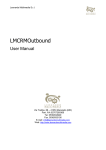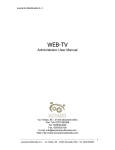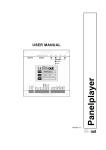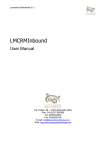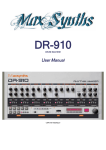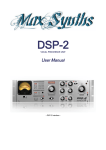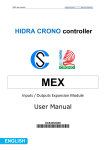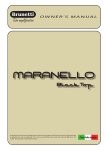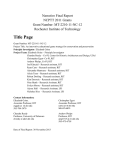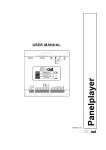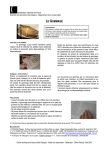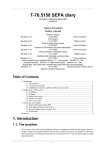Download Documentation - Leonardo Multimedia
Transcript
Leonardo Multimedia S.r.l. LM Media Publisher User Manual Via Trebbo, 88 – 41053 Maranello (MO) Part. IVA 02707260366 Tel. 0536/944949 Fax. 0536/933156 E-mail: [email protected] Web: http://www.leonardomultimedia.com LM Media Publisher Administrator Leonardo Multimedia S.r.l. Document Data Reference Document Type Document Title Progressive/Year Document Type Document Title Progressive/Year Revisions Author [email protected] Version 1.0 Date 18/05/2011 Comment ii Leonardo Multimedia S.r.l. – via Trebbo, 88 – 41053 Maranello (MO) - Tel. 0536/944949 LM Media Publisher Administrator Leonardo Multimedia S.r.l. LM MEDIA PUBLISHER ADMINISTRATOR ...................................................................... 1 1 INTRODUCTION .......................................................................................................... 2 1.1 1.2 2 INSTALLATION ........................................................................................................... 2 2.1 2.2 2.3 2.4 3 USER TARGET ......................................................................................................... 2 DEFINITION, ACRONYMS AND ABBREVIATIONS ............................................................. 2 REQUIREMENTS ....................................................................................................... 2 INSTALLATION DESCRIPTION ...................................................................................... 3 CONFIGURE ............................................................................................................. 3 TEST INSTALL .......................................................................................................... 5 SOLUTION DESCRIPTION .......................................................................................... 5 3.1 3.2 3.3 3.4 3.5 LM MEDIA PUBLISHER SERVER ................................................................................. 5 LM MEDIA PUBLISHER ADMINISTRATOR: USER INTERFACES ........................................ 6 MANAGE USERS AND PLAYERS .................................................................................. 6 MANAGE GROUPS .................................................................................................... 7 MANAGE LAYOUT ..................................................................................................... 8 LM MEDIA PUBLISHER EDITOR ..................................................................................... 12 4 INTRODUCTION ........................................................................................................ 13 4.1 4.2 5 INSTALLATION ......................................................................................................... 13 5.1 5.2 5.3 5.4 6 REQUIRIMENTS ...................................................................................................... 13 INSTALLATION DESCRIPTION .................................................................................... 14 CONFIGURATION .................................................................................................... 14 TEST INSTALL ........................................................................................................ 15 SOLUTION DESCRIPTION ........................................................................................ 15 6.1 6.2 6.3 6.4 6.5 6.6 6.7 6.8 6.9 6.10 6.11 7 USER TARGET ....................................................................................................... 13 DEFINITIONS, ACRONYMS AND ABBREVIATIONS ......................................................... 13 USER INTERFACE ................................................................................................... 15 CONFIGURATION .................................................................................................... 16 START PROCESSING .............................................................................................. 16 CREATING NEW SCHEDULE ...................................................................................... 16 LAYOUT CHOOSE ................................................................................................... 17 OPEN SAVED SCHEDULE ........................................................................................ 19 INSERTING CONTENTS ............................................................................................ 20 SAVE SCHEDULE .................................................................................................... 23 PUBLISH SCHEDULE ............................................................................................... 23 CONTENTS WITH REFERENCE.................................................................................. 24 SCHEDULE PREVIEW .............................................................................................. 26 APPENDIX ................................................................................................................. 27 7.1 7.2 FAQS ................................................................................................................... 27 TROUBLESHOOTING ............................................................................................... 28 LM MEDIA PUBLISHER PLAYER .................................................................................... 29 8 INTRODUCTION ........................................................................................................ 30 iii Leonardo Multimedia S.r.l. – via Trebbo, 88 – 41053 Maranello (MO) - Tel. 0536/944949 LM Media Publisher Administrator Leonardo Multimedia S.r.l. 8.1 8.2 9 USER TARGET ....................................................................................................... 30 DEFINITIONS, ACRONYMS AND ABBREVIATIONS ......................................................... 30 INSTALLATION ......................................................................................................... 30 9.1 9.2 9.3 9.4 9.5 10 10.1 11 11.1 11.2 REQUIREMENTS ..................................................................................................... 30 INSTALLATION DESCRIPTION ................................................................................... 31 PRE CONFIGURATION ............................................................................................. 31 TEST INSTALL ........................................................................................................ 32 CONFIGURATION .................................................................................................... 33 SOLUTION DESCRIPTION .................................................................................... 34 LM MEDIA PUBLISHER PLAYER ............................................................................... 34 APPENDIX .............................................................................................................. 34 FAQS ................................................................................................................... 34 TROUBLESHOOTING ............................................................................................... 35 IMAGES INDEX ................................................................................................................. 36 iv Leonardo Multimedia S.r.l. – via Trebbo, 88 – 41053 Maranello (MO) - Tel. 0536/944949 LM Media Publisher Administrator Leonardo Multimedia S.r.l. v Leonardo Multimedia S.r.l. – via Trebbo, 88 – 41053 Maranello (MO) - Tel. 0536/944949 LM Media Publisher Administrator Leonardo Multimedia S.r.l. LM MEDIA PUBLISHER ADMINISTRATOR 1 Leonardo Multimedia S.r.l. – via Trebbo, 88 – 41053 Maranello (MO) - Tel. 0536/944949 LM Media Publisher Administrator Leonardo Multimedia S.r.l. 1 Introduction LM Media Publisher Administrator is an integral part of LM Media Publisher software. LM Media Publisher is a software platform capable of distributing digital content (video, images and web pages) via a network of players: the content is distributed through the creation of a palimpsest, or a detailed list of the sequence of multimedia content that will be displayed by individual players. The LM Media Publisher Administrator is composed of LM Publisher Media Server, the tool that manages communication between all the components that make up the LM Media Publisher, and LM Media Publisher Administrator, the instrument through which you can create players and users located on the network and the layout or formatting of the content to be presented to the player. 1.1 User Target LM Media Publisher Administrator is a tool intended for all owners of the platform LM Media Publisher: allows creation and editing user / player and create the layout formatting. 1.2 Definitions, acronyms and abbreviations LM Media Publisher: software platform for distributing multimedia content over a proprietary network of distributed players; LM Media Publisher Administrator: Administration Console Platform for LM Media Publisher, used to create users, players (individuals or groups) and layout; LM Media Editor Publisher: console for creating, editing and publishing schedules; LM Media Server Publisher: management and distribution of the entire platform; Layout: invariant model of content management software. Indicates how many servings is a player split screen, with details of the size and position for each portion; Palimpsest: A list of multimedia content (images, web pages and video) and their temporal sequence of display in a player enabled. 2 Installation 2.1 Requirements LM Media Publisher Administrator can be installed on PCs and / or server with the minimum characteristics specified below: Operative System: ➢ Windows 2000 or after Applications: ➢ Microsoft .NET Framework 2.0 or after, Microsoft DirectX 9 or after RAM: >= 1 GB Processor: >= 0,533 Ghz HD: >= 10 GB Network card: present LM Media Publisher Administrator cannot be installed on the same machine that has an installation of LM Publisher Media Player. 2 Leonardo Multimedia S.r.l. – via Trebbo, 88 – 41053 Maranello (MO) - Tel. 0536/944949 LM Media Publisher Administrator Leonardo Multimedia S.r.l. 2.2 Installation description The installation package of LM Media Publisher Administrator is provided through the file LMMediaPublisherSetup_Administrator.msi. After double-clicking the file will appear on the installation dialog box, which looks like the following: Figure 1: LM Media Publisher Administrator Installation To install you must read and accept the license agreement and choose the path for software installation. 2.3 Configure After installation you are prompted to configure the LM Media Server Publisher: these must be installed on a single machine for each platform installation LM Media Publisher so make sure you configure it properly. The following image shows the configuration window that appears after the installation phase: 3 Leonardo Multimedia S.r.l. – via Trebbo, 88 – 41053 Maranello (MO) - Tel. 0536/944949 LM Media Publisher Administrator Leonardo Multimedia S.r.l. Figure 2: Configure window for LM Media Publisher Server The image shows the window with the default values. It 'necessary to change the value of the local choosing from the list. It 'should instead keep the tcp connection port, otherwise you have to remember to bring these changes also on the player who will use the server. You can then choose any username for the system administrator and the password you prefer. The content folder is the folder that will contain all the data to be exchanged with components that are part of the platform LM Media Publisher: You must be a folder that is installed on the machine where the LM Media Server Publisher. But when you decide to install at least one LM Media Publisher Editor on a machine different from that of LM Media Server Publisher, that folder must be made visible and editable through sharing. Finally you can configure the time-out period for automatic cleanup of unused files. To understand what are these files, you need to imagine how the players can show a schedule at a time. When I create a schedule that replaces a previously created media files in the old schedule are no longer used (except in the new revival of their schedule) and then the LM Media Server Publisher is responsible for deleting them not to hold a number of information that generate obsolete unused disk quota. The same information is also held, however, schedules are created and published: because you cannot open a published schedule for further editing, it could happen that an 4 Leonardo Multimedia S.r.l. – via Trebbo, 88 – 41053 Maranello (MO) - Tel. 0536/944949 LM Media Publisher Administrator Leonardo Multimedia S.r.l. open schedule after a number of days since its creation more than the timeout delete old files I create problems because the files are no longer on the server. 2.4 Test install To check the operation of the LM Media Publisher Server, you must access the Windows service configuration by typing "services.msc" from the DOS command prompt, find the heading "LMMediaPublisherServer" to boot and clicking on the name and then selecting the play button at the top or clicking the right mouse button then choosing Run as shown in the following figure: Figure 3: LM Media Publisher Server Start If everything works correctly, the "Status" column will show "Started", otherwise it will report an error indicating the possible absence of a pre requirements. Furthermore, it is always necessary if there is a firewall enabled on the machine, which is managed except for the communications port of the server (default is 9008 unless it is modified during the configuration as shown in Figure 2). 3 Solution Description 3.1 LM Media Publisher Server After installation and configuration of LM Publisher Media Server and start the relevant service, you no longer need to interact directly with it unless you want to change the configuration parameters (such as time-outs for deletions or folder content). To interact with the LM Publisher Media Server will use the GUI LM Media Publisher Administrator for the administration and the GUI LM Media Publisher Editor for the creation of schedules (refer to the documentation for this interface specification) . 5 Leonardo Multimedia S.r.l. – via Trebbo, 88 – 41053 Maranello (MO) - Tel. 0536/944949 LM Media Publisher Administrator Leonardo Multimedia S.r.l. 3.2 LM Media Publisher Administrator: User Interfaces The administration interface of LM Media Publisher looks like the following image: Figure 4: LM Media Publisher Administrator User Interface At the top there are buttons for managing user interaction / player, for groups and for the layout. In addition to the right is a help to guide the use of the interface. The following sections describe features related to the different items listed. 3.3 Manage users and players By choosing the button user / player to access the user management window, where you can create a new user / player, modify or delete an existing one. 6 Leonardo Multimedia S.r.l. – via Trebbo, 88 – 41053 Maranello (MO) - Tel. 0536/944949 LM Media Publisher Administrator Leonardo Multimedia S.r.l. Figure 5: User/player manage By choosing one of the users / players already entered are enabled buttons Edit and Delete, the New button is available to insert a new user / player. Choosing the "New" button the following window to create a new player: Figure 6: New Player Creation In the dialog box you can choose the name and password for the player (for use during installation of the LM Publisher Media Player, look at documentation). 3.4 Manage Groups The group concept is a set of player that you can define a group as a set of players that will be used when playing the same schedule. 7 Leonardo Multimedia S.r.l. – via Trebbo, 88 – 41053 Maranello (MO) - Tel. 0536/944949 LM Media Publisher Administrator Leonardo Multimedia S.r.l. As for groups, is available in LM Media Publisher Administrator a window of interaction that allows you to manage different groups of players by creating a new group or edit / delete an existing group. The creation of a group is to bind a list of players (subset of total players) with a logical name and the amendment allows you to remove or add one or more players to a group cancellation is used to delete the group (but any player that does not belong; them, if necessary, should be deleted from the window management groups). In the following image the interface to create a new group: Figure 7: New group creation interface As shown in the image, you must define the name of the new group and choose the player that will be part of the group performing the check list with all the players mentioned. If a player is part of a group is already indicated in the column "Current Group", please note that any player can join a single group. 3.5 Manage Layout As mentioned previously is the representation of a layout display window will look like on the player shows a layout is divided into as many portions of the screen of a player, what is the total size of the screen and the size and position of the individual parts that make up . It also contains information about which portions of the screen will contain a document. The difference between the layouts that contain portions of a document or other type of content is that the portions that contain documents are not being processed in the creation of the schedule by LM Media Publisher, Editor, since the contents will be visible will be 8 Leonardo Multimedia S.r.l. – via Trebbo, 88 – 41053 Maranello (MO) - Tel. 0536/944949 LM Media Publisher Administrator Leonardo Multimedia S.r.l. defined differently using a different user interface. The portions that contain a file instead of multimedia will be managed by LM Media Publisher Editor (see documentation). The following image on the window layout of interaction, where you can create a new layout with the New button or delete an existing one by selecting it and choosing Delete: Figure 8: Manage Layout interface When you choose to create a new layout you interact with the following dialog box: 9 Leonardo Multimedia S.r.l. – via Trebbo, 88 – 41053 Maranello (MO) - Tel. 0536/944949 LM Media Publisher Administrator Leonardo Multimedia S.r.l. Figure 9: New Layout Interface The dialog box for creating the new layout is physically divided into 3 areas: the far left contains a list of possible sizes for the display of the player, the center there are layoutrelated data that is being created with the gray area that will contain a preview of the layout, the far right portions of the list created. To create a new layout, you must first select the size of the layout from the left column and click the OK button at the bottom of the column: At this point in the center you will see a gray-scale layout. At this point, to create portions of the layout must act on the central part of the preview: move the mouse you can choose the exact pixel position from which to start the portion of the layout. This point will be selected by pressing the right mouse button. Moving the mouse with the right button pressed will visually track the portion that will be validated in the issuance of the Right. Each piece must have a minimum size of 300 pixels by 300 pixels: smaller portions will not be accepted. In addition, a portion cannot cover even a single pixel of a portion of previously created. In the bottom center there will always indicate the position of the cursor on the grid layout and the actual size of the portion that is being created when the right button is pressed. Each time you create a new layout appear portion of an entry in the right column: in this column as well as having a list of parts you can take action by clicking on an entry with the left button to erase the portion created or to bind or disassociate a document to the same portion. Also on the menu that appears with the click of the left you can verify the location and size of the window. The following illustration shows the interface to create a layout that was chosen size of 1366 pixels by 768 pixels and where they were created three portions of the layout, the second of which will contain a document: 10 Leonardo Multimedia S.r.l. – via Trebbo, 88 – 41053 Maranello (MO) - Tel. 0536/944949 LM Media Publisher Administrator Leonardo Multimedia S.r.l. Figure 10: New Layout Creation The portion of the layout selected in the right column is highlighted in the preview stage with a different color. When you are satisfied with the layout you created you can give it a meaningful name (changing what is proposed by default by the system above) and then save by pressing OK. 11 Leonardo Multimedia S.r.l. – via Trebbo, 88 – 41053 Maranello (MO) - Tel. 0536/944949 LM Media Publisher Administrator Leonardo Multimedia S.r.l. LM MEDIA PUBLISHER EDITOR 12 Leonardo Multimedia S.r.l. – via Trebbo, 88 – 41053 Maranello (MO) - Tel. 0536/944949 LM Media Publisher Administrator Leonardo Multimedia S.r.l. 4 Introduction LM Media Publisher Editor is an integral part of LM Media Publisher software. LM Media Publisher is a software platform capable of distributing digital content (video, images and web pages) via a network of players: the content is distributed through the creation of a palimpsest, or a detailed list of the sequence of multimedia content that will be displayed by individual players. The LM Media Publishers editor is the tool by which you can create schedules and distribute them to the players present on its infrastructure LM Media Publishers. For a detailed discussion of the platform LM Media Publisher, refer to its documentation. 4.1 User Target LM Media Publisher Editor is the tool intended for all owners of the platform LM Media Publisher: enables the creation, editing and distribution of media schedules. 4.2 Definitions, acronyms and abbreviations LM Media Publisher: software platform for distributing multimedia content over a proprietary network of players distributed; LM Media Publisher Administrator: Administration Console Platform LM Media Publisher, used to create users, players (individuals or groups) and layout; LM Media Editor Publisher: console for creating, editing and publishing schedules; LM Media Server Publisher: management and distribution of the entire platform; Layout: invariant model of content management software. Indicates how many servings is a player split screen, with details of the size and position for each portion; Palimpsest: A list of multimedia content (images, web pages and video) and their temporal sequence of display in a player enabled. 5 Installation 5.1 Requiriments LM Media Publisher Editor can be installed on PCs and / or server with the minimum characteristics specified below: Operative System: ➢ Windows 2000 or after Applications: ➢ Microsoft .NET Framework 2.0 or after, Microsoft DirectX 9 or after RAM: >= 1 GB Processor: >= 0,533 Ghz HD: >= 10 GB Network card: present LM Media Publisher Editor can be installed on the same machine where LM or LM Administrator Media Publisher Media Player Publisher. 13 Leonardo Multimedia S.r.l. – via Trebbo, 88 – 41053 Maranello (MO) - Tel. 0536/944949 LM Media Publisher Administrator Leonardo Multimedia S.r.l. 5.2 Installation description The installation package of LM Media Publisher Editor is supplied via the file LMMediaPublisherSetup_Editor.msi. After double-clicking the file will appear on the installation dialog box, which looks like the following: Figure 111: LM Media Publisher Editor Installation To install you must read and accept the license and choose the installation path for the software. 5.3 Configuration At the first execution of LM Media Publisher Editor will need to indicate the license number: if it is provided with a trial license, LM Media Editor Publisher will not report any claims until the end of the period of validity of the license included. LM Media Editor Publisher is configured to run in order to have indication of LM Media Publisher Server to which to refer. Unlike LM Publisher Media Server requires a unique installation for each platform LM Media Publisher, the Publisher LM Media Editor can be deployed on an undefined number of distributed clients inside the LAN where there is the LM Media Server Publisher. To function properly, however, you must indicate to the LM position of Media Publisher, Editor Publisher LM Media Server. The LM Publisher Media Server so you can find locally (on the same machine where you installed the LM Media Publisher, Editor) or remotely on another machine, in which case you will need to share the contents of the folder and LM Media Publisher Server to indicate LM Media Editor Publisher network path of the folder. 14 Leonardo Multimedia S.r.l. – via Trebbo, 88 – 41053 Maranello (MO) - Tel. 0536/944949 LM Media Publisher Administrator Leonardo Multimedia S.r.l. 5.4 Test Install The first test, after setting up the position of the LM Media Publisher Server, you do not receive any error signal about the absence of LM Media Server Publisher. If this should not be reported, it will be possible to act on the interface with buttons to create new programming or open a previously saved schedule. 6 Solution Description 6.1 User Interface The following image shows the structure of the graphical interface of LM Media Publisher Editor: Figur2 112: LM Media Publisher Editor graphic Inerface Essentially, the interface is presented divided into macro areas: area of the radio buttons placed horizontally at the top, which contains the action buttons are: o create new schedule; o open saved schedule; o save schedule; o publish schedule; o close opened schedule; o schedule configuration modify; o choose layout; 15 Leonardo Multimedia S.r.l. – via Trebbo, 88 – 41053 Maranello (MO) - Tel. 0536/944949 LM Media Publisher Administrator Leonardo Multimedia S.r.l. o contents; o preview. help area: located next to the action buttons represents a set of information about the status of the schedule you are creating / editing and advice on what action you must perform; content area: placed vertically on the left, contains the list of contents included in the schedule, with a thumbnail of the media inserted (if video or html page shows two illustrative icons, in the case of a thumbnail image is shown the image itself); preview area: the area is larger in Figure 2 is completely white rectangle to the right. This area shows the selected layout and if the preview is being shown the second for the second player; LM Media Server Publisher configuration area: bottom left is the area where you have to indicate the position of the LM Publisher Media Server to enable the operation of the graphical console; status area of the schedule: in the configuration area LM Publisher Media Server is the area that indicates the status of the schedule is currently being processed. You will see the name of the schedule (if saved) and status (saved, modified, published) in the presence of a color indicative; scroll zone preview: next to the status of the schedule is the scroll area for the preview feature that allows the user to show a preview for the second time within a second and move the schedule in progress to test multimedia content shown at all times. 6.2 Configuration As said the first thing to do is define the configuration of the LM Media Server Publisher. Acting on the area of configuration, you can define whether the LM Publisher Media Server is locally or remotely by clicking on its checkbox. If the remote server will see a dialog box to choose the location of the shared directory. However, after the choice of server, it may be shown an error message if the choice does not correspond to the correct position of the LM Media Server Publisher. If the choice has been made properly it can begin its processing and you cannot change the configuration of the LM Publisher Media Server until the next reboot of the LM Media Publisher Editor. 6.3 Start Processing After configuring the server, will be enabled buttons to create new programming and open a saved schedule, as shown in the following figure: Figure 113: State of the buttons after server configuration 6.4 Creating new schedule Clicking on the creation of a new schedule will appear enabled only the close buttons of the programming (the basket) and the choice of configuration (right after the trash). It 'must then choose the configuration details of the schedule by acting on the Settings window: 16 Leonardo Multimedia S.r.l. – via Trebbo, 88 – 41053 Maranello (MO) - Tel. 0536/944949 LM Media Publisher Administrator Leonardo Multimedia S.r.l. Figure 114: Schedule configuration window The configuration details of the schedule are linked to data details of it: it is necessary to indicate the start time and date display, duration (expressed as an integer number of hours or days) and possibly indicate the days of the week in which such programming will be shown. By default the values are: start in the current date and time, duration of hours a day and only current. By clicking on the button "Ok" you can continue with the choice of display layout. 6.5 Layout Choose After choosing the configuration details of times you can choose one or more display layout. A layout indicating how many servings is divided and where the screen will display the contents. And 'possible to choose a single layout for schedule or to choose more than one: in the first case, the screen will always divided in the same areas for the duration of the schedule, in the second case, the screen will vary the arrangement of the contents according to the succession of the layout you choose. E 'can now choose the sequence of the layout, or change (adding a new layout or removing an existing one) at a later time. Although the duration of the schedule is fixed through the initial setup, the duration of the individual depends on the content and layout are loaded in it: for example if I enter two layouts in a schedule of 1 hour and 10 minutes to insert content in the first and 50 minutes in the second, the display will take place in sequence for a total of 10 minutes for the first layout, and 50 minutes for the second, if I delete content from the second layout and add in the first, the duration of each presentation layout will vary. The following image shows the layout choose window: 17 Leonardo Multimedia S.r.l. – via Trebbo, 88 – 41053 Maranello (MO) - Tel. 0536/944949 LM Media Publisher Administrator Leonardo Multimedia S.r.l. Figure 115: Layout choose window On the left is the list of layouts created (by LM Media Publisher Administrator): by choosing one of these layouts is to center it a preview. By clicking on various portions of the layout, you can move the audio icon, or you can choose which of the various display areas will have priority audio (ie you will hear only the sound of the target). Finally, the sliders are positioned on the right to choose the color in ARGB format. After choosing the layout and color and sound settings, you can click on "OK" button to enter the layout of the program schedule. The preview area will appear as shown in the figure below: Figure 116: Schedule layout configuration window 18 Leonardo Multimedia S.r.l. – via Trebbo, 88 – 41053 Maranello (MO) - Tel. 0536/944949 LM Media Publisher Administrator Leonardo Multimedia S.r.l. Adding a new layout is always a new tab will appear as the chosen layout: Figure 117: Background color and audio configuration On the far right of the layout is a button with the icon of the trash is removed from the schedule for the selected layout. If the layout has been deleted included the same content will be deleted from the schedule. 6.6 Open Saved Schedule It’s possible to open a previously saved schedule to process it further, but you can not open a file by its schedule of publication. A palimpsest is saved in a file in XML format: when publishing the file is modified further and ends in the appropriate folder of publication of LM Media Server Publisher: The files in that folder and then published can not be opened for further manipulations. When a schedule is saved, the files are uploaded content stored within a directory structure managed by LM Media Server Publisher. These files, if not used for a published schedule, will be deleted after a period of time indicated in the server configuration, so if you choose to open a previously saved schedule but whose contents are no longer on the server, will be reported a message will indicate that not all content is present and then the schedule will not be editable. 19 Leonardo Multimedia S.r.l. – via Trebbo, 88 – 41053 Maranello (MO) - Tel. 0536/944949 LM Media Publisher Administrator Leonardo Multimedia S.r.l. 6.7 Inserting Contents At this point you can begin by uploading content. To do this you must first choose which layout and what portion of that insert the contents, click on the name of the layout, and click on the selected portion in the preview, which will be highlighted: Figure 118: Preview area of layout with highlighted selection As shown in the picture you can see the background color chosen is highlighted and the selected area. Bottom panel shows the selected and the display scale than the actual size of the layout. To insert the contents you must click on the Content (the third button bar in the image above) that is enabled whenever there is a portion of the selected layout. Then clicking on the button Contents dialog box will appear in the portion of the insertion of content chosen: 20 Leonardo Multimedia S.r.l. – via Trebbo, 88 – 41053 Maranello (MO) - Tel. 0536/944949 LM Media Publisher Administrator Leonardo Multimedia S.r.l. Figure 19: Insert Contents window The window contains buttons for adding, deleting and editing posts vertically on the left the area with the list of contents inserted and OK and Cancel buttons. Clicking on adding content will display the portion devoted to content: Figure 19: Insert Contents window with details area 21 Leonardo Multimedia S.r.l. – via Trebbo, 88 – 41053 Maranello (MO) - Tel. 0536/944949 LM Media Publisher Administrator Leonardo Multimedia S.r.l. First you must choose the type of content (which may be: Image, Html Page, Video) and then choose the file content to be added by clicking the Choose button to the right: a window will pop up browsing your computer for choice of content. If you choose a picture or an HTML page you can act upon to decide the Display Duration in days / hours / minutes / seconds of viewing the contents, if you choose a video that will be set to the time duration of the video chosen. The four buttons on the right of display time, allow you to insert references to other related content posted on the schedule: this is discussed in a later section. In addition, clicking on High Priority can define the content as content that is shown at the time even if there were to be another content loaded on the same portion of the layout. For example, if I decide to actually run an image for a duration of 1 day, I would call on the same portion that is added to a content of higher priority which is replaced the image for a given period. At the bottom are inserted in the insertion of three elements: a button to insert the content, a visual display of the beginning of the content on the basis of the total duration of the schedule that is being created and a cancel button during insertion. If you have chosen such a duration of 1 hour for the schedule that is being developed, and then choose to display an item for longer than an hour, will still be calculated now as always the maximum. The following illustration shows the contents of the dialog box with two items loaded on it: Figure 20: Insert Contents window with inserted elements When it reaches the maximum duration of the schedule (in the example is one hour and the two images are displayed both for 30 minutes) will not be able to add additional content. If you want to change the duration of an element included in the list will need to click on the content to be edited and then click on the Edit button, the same way if you want to delete content you must choose from the list and then click the Delete button. When all the content you have selected click on OK and the graphical interface of Media 22 Leonardo Multimedia S.r.l. – via Trebbo, 88 – 41053 Maranello (MO) - Tel. 0536/944949 LM Media Publisher Administrator Leonardo Multimedia S.r.l. Publisher, Editor LM will present the list of contents included in the content as shown in the following image: Figure 21: Graphic Interface with list of all Contents You can then repeat the inclusion of content as long as the schedule in progress does not satisfy us. 6.8 Save Schedule To save a schedule that is being developed you have to click the Save button: you will be prompted to enter the name and directory to save the schedule (it is a file in XML format). 6.9 Publish Schedule A schedule is not saved in the display sent to the player connected to the Publisher Editor LM Media Server. To actually make a schedule viewable by the player must proceed with publication. Publisher Editor of LM Media Editor allows editing of the currently loaded schedule, provided it is saved. If I'm working on a schedule and wanted to publish another, I should save the current one, ending with the close button (the trash) and open to be published, at this point by clicking on the button you can publish the publication schedule. To make the publication you need to choose which player to be enabled to view the schedule, so when you click the Publish dialog box will appear for the selection of players: 23 Leonardo Multimedia S.r.l. – via Trebbo, 88 – 41053 Maranello (MO) - Tel. 0536/944949 LM Media Publisher Administrator Leonardo Multimedia S.r.l. Figure 22: Window of players chosen for publish On the left is the list of groups, which are a set of one or more players, right on the list of individual players. Clicking on the name of a player or group becomes visible the schedule for that player or that group of players. When you have checked all the players of interest for publication, you click on OK and the schedule is ready to be viewed by the player selected as the date and time defined in the configuration of the schedule. 6.10 Contents with Reference During the loading of content you can place content that have references to other related content start. The inclusion of the content, occurs in a sequential manner: first insert the content with a duration of T seconds, the next content to start the second period T + 1 and S will then come up to the second T + S, the next content to leave according to T + S + 1 and so on. It's possible to insert references, however, that allow the synchronization of content, ie: you can insert a media begins simultaneously with another content or content that starts when it ends. The only trick to remember is that this is only for reference content in different portions of the schedule. Let the example image below: Figure 23: Contents with Reference The figure shows a possible request: we have a layout with two parts: first we want to be present in 2 content (C1 and C2) are present in the second we want two more content (C3 and C4) but shall not be loaded sequentially: C3 must begin with the beginning of C2, C4, C2 should start when it finishes. 24 Leonardo Multimedia S.r.l. – via Trebbo, 88 – 41053 Maranello (MO) - Tel. 0536/944949 LM Media Publisher Administrator Leonardo Multimedia S.r.l. It’s possible to do this type of synchronization via the buttons in the dialog box contents. After choosing a content in the form of addition, the buttons are enabled as shown in the following references: Figure 24: Window with buttons for adding Content Reference The buttons allows you to synchronize: beginning of the current content with the start of another; beginning of the current content with the end of another. However, although the icons are representative, passing the mouse button is shown a statement of support (ALT), which explains the meaning of the button. These ALT are available for all buttons within the application. When you choose to insert reference to other content and click on the button for the reference of our interest (in the example in Figure 16 to synchronize the beginning of the beginning of the C2 C3 I would click the first button of reference) opens a dialog box that allows us to select the content on another portion of the layout with which to synchronize: 25 Leonardo Multimedia S.r.l. – via Trebbo, 88 – 41053 Maranello (MO) - Tel. 0536/944949 LM Media Publisher Administrator Leonardo Multimedia S.r.l. Figure 26: Start-Start synchronization At this point you should only choose the content that serves as the initial reference for the beginning of the current content and click OK. 6.11 Schedule Preview A palimpsest saved and opened with the graphical interface can be previewed using the appropriate key. The preview screenshots works as a per-second display that actually appear on the player moving the bar located below the preview area you can view the image that will actually be shown in the second set on the far right of the bar. In the example shown in the following figure shows the status of the schedule to the minute 6:58 p.m. seconds: 26 Leonardo Multimedia S.r.l. – via Trebbo, 88 – 41053 Maranello (MO) - Tel. 0536/944949 LM Media Publisher Administrator Leonardo Multimedia S.r.l. Figure 25: Schedule Preview Area 7 Appendix 7.1 FAQs Can I edit a video with LM Media Editor Publisher? No, LM Publisher Media Editor is a palimpsest editor part of the platform LM Media Publisher; Do I have a trial license, which limitations are imposed? No, the trial license allows the correct and complete operation of LM Media Publisher Editor until the duration of the license. After the trial period the program can not work further until you purchase a full license or a new trial license for more than; How can I make installations of LM Media Editor Publisher? On a single copy machine can be installed inside the LAN platform LM Media Publisher, you can install a number of copies is not defined a priori, always one for the machine; Can I publish a schedule in a HTML via http? Currently you can only publish a schedule within HTML pages on your computer. 27 Leonardo Multimedia S.r.l. – via Trebbo, 88 – 41053 Maranello (MO) - Tel. 0536/944949 LM Media Publisher Administrator Leonardo Multimedia S.r.l. 7.2 Troubleshooting Execution of the program is not enabled any buttons: remember to select the location of the server (local or remote); After choosing the location of the local server, the program returns an error: make sure that is present on the local machine and LM Media Publisher Server is started (see the documentation LM Publisher Media Server for this test); After choosing the location of the remote server, and have pointed to the shared folder, the program returns an error: Verify that LM Media Server to use Publisher's really that folder as content (see the documentation LM Publisher Media Server for this test); When I create a new schedule, do not display layouts: LM Media Publisher Administrator check by the presence of layout and possibly create (see the documentation LM Media Publisher Administrator to verify this); When I open a previously saved schedule, the program returns an error: The saved file may be changed manually and have been corrupted, or some of the content of the schedule may have been deleted since overwritten by another schedule or the selected file is a file program schedule; When I run the preview of a program, I cannot hear audio for video: the preview function does not include the play of the video (and consequently their sound), but the preview display of the player on second by second as a still image; When I run the preview of a program, I cannot display HTML pages: the preview function does not currently intend to view the HTML; When I publish a schedule, the program returns an error to me: to repeat the publication, making sure to select at least one player for viewing. 28 Leonardo Multimedia S.r.l. – via Trebbo, 88 – 41053 Maranello (MO) - Tel. 0536/944949 LM Media Publisher Administrator Leonardo Multimedia S.r.l. LM MEDIA PUBLISHER PLAYER 29 Leonardo Multimedia S.r.l. – via Trebbo, 88 – 41053 Maranello (MO) - Tel. 0536/944949 LM Media Publisher Administrator Leonardo Multimedia S.r.l. 8 Introduction LM Media Player Publisher is part of LM Media Publisher software. LM Media Publisher is a software platform capable of distributing digital content (video, images and web pages) via a network of players: the content is distributed through the creation of a palimpsest, or a detailed list of the sequence of multimedia content that will be displayed by individual players. The LM Publisher Media Player is the software component that allows viewing of a program. 8.1 User Target LM Publisher Media Player is a tool intended for all owners of the platform LM Media Publisher: allows viewing of a program. 8.2 Definitions, acronyms and abbreviations LM Media Publisher: software platform for distributing multimedia content over a proprietary network of players distributed; LM Media Publisher Administrator: Administration Console Platform LM Media Publisher, used to create users, players (individuals or groups) and layout; LM Media Editor Publisher: console for creating, editing and publishing schedules; LM Media Server Publisher: management and distribution of the entire platform; Layout: invariant model of content management software. Indicates how many servings is a player split screen, with details of the size and position for each portion; Palimpsest: A list of multimedia content (images, web pages and video) and their temporal sequence of display in a player enabled. 9 Installation 9.1 Requirements LM Publisher Media Player can be installed on a PC with minimum features specified below: Operative System: ➢ Windows 2000 or after Applications: ➢ Microsoft .NET Framework 2.0 or after, Microsoft DirectX 9 or after RAM: >= 2 GB Processor: >= 0,833 Ghz HD: >= 10 GB Video: 15” or more Resolution: 1024x768 pixel with 32 bit color or more Network card: present LM Media Player Publisher cannot be installed on the same machine that has an installation of LM Media Publisher Administrator. 30 Leonardo Multimedia S.r.l. – via Trebbo, 88 – 41053 Maranello (MO) - Tel. 0536/944949 LM Media Publisher Administrator Leonardo Multimedia S.r.l. 9.2 Installation Description The installation package of LM Media Player is provided through the Publisher files LMMediaPublisherSetup_Player.msi. After double-clicking the file will appear on the installation dialog box, which looks like the following: Figure 28: LM Media Publisher Player Installation To install you must read and accept the license agreement and choose the installation path for the software. 9.3 Pre Configuration The installation ends with a dialog box that allows you to configure the player installed. To properly configure the player must know the IP address of LM Media Server and Publisher have username / password set via a player interface LM Media Publisher Administrator (for creating a player you refer to the documentation). In the dialog box will be required to enter certain information such as: LM Media Publisher Server data: ip address and tcp communication port; player username/password; Contents directory. Also shown are some defaults related to: Time required for automatic cleanup of unused files; Data related to downloading contents; Player timeout. The LM Publisher Media Player dialog Configuration is shown in the following image: 31 Leonardo Multimedia S.r.l. – via Trebbo, 88 – 41053 Maranello (MO) - Tel. 0536/944949 LM Media Publisher Administrator Leonardo Multimedia S.r.l. Figure 269: LM Media Publisher Player pre Configuration Windows Automatic cleaning of files is a feature of the LM platform that allows media publishers to remove content that have been downloaded in the past for displaying a schedule that is no longer used because when replaced by a new schedule. This allows you to save space disk with old files. Data for Downloading Content is linked to the concept of distribution of LM Media Publisher: all the data residing on the machine hosting LM Media Server Publisher Publisher and each LM Media Player download only the content that really are of interest because they can co-exist different schedules each linked to a player or a group of them, so not all players are interested in the total information on the server but only to a part of them. 9.4 Test Install To check the operation of the LM Publisher Media Player is required to access the configuration window of the Windows services by typing "services.msc" from the DOS command prompt, find the heading "LMMediaPublisherServer" to boot and clicking on the name and then selecting the play button at the top or clicking the right mouse button then choosing Run as shown in the following figure: 32 Leonardo Multimedia S.r.l. – via Trebbo, 88 – 41053 Maranello (MO) - Tel. 0536/944949 LM Media Publisher Administrator Leonardo Multimedia S.r.l. Figure 270: LM Media Publisher Server start If everything works correctly, the "Status" column will show "Started", otherwise it will report an error indicating the possible absence of a pre requirements. In the management of services will not be attending a service called "LMMediaPublisherPlayer" but "LMMediaPublisherServer" as the installation of the LM Publisher Media Player is in every respect equal to that of the LM Publisher Media Server with the only difference the type of role in the installation infrastructure LM Media Publisher. 9.5 Configuration A further step in the configuration of LM Media Player Publisher can be done through access to tools LMMediaPublisherPlayerConfig.exe which is also present in the tab LMMediaPublisher in the list of installed programs. Through this tool you define the settings related to the use of the player as shown in the following image: 33 Leonardo Multimedia S.r.l. – via Trebbo, 88 – 41053 Maranello (MO) - Tel. 0536/944949 LM Media Publisher Administrator Leonardo Multimedia S.r.l. Figure 31: LMMediaPublisherPlayerConfig Interface 10 Solution Description 10.1 LM Media Publisher Player After you finish configuring the LM Publisher Media Player is ready for use, and will start automatically each time you reboot the system, starting with a full screen display of the schedule loaded (or gray screen when there is a palimpsest). Whenever a new schedule is published by LM Media Player Publisher Editor associated with the player, LM Publisher Media Player download the data independently of the schedule and the schedule shows when it starts its visibility (starting time and date display set). 11 Appendix 11.1 FAQs I can see other types of programming of LM Media Player Publisher except those published by LM Media Server Publisher? No, the LM Media Publisher provides data exchange on a proprietary protocol. Upon installation of LM Media Player Publisher I entered the IP address of LM Media Server Publisher. Now I would like to change it because the address has changed, how can I do? It must do list of installed programs in the LMMediaPublisherServerConfig.exe LMMediaPublisher tab and change the setting to "server level." Then restart the service LMMediaPublisherServer by your machine's services. Displaying a schedule is less visible or distorted images, I can change the schedule to fit my screen? You can change only through a palimpsest LM Media Publisher Editor. In addition, all images are scaled to fit the screen size of the portions that contain images, if there is then the cause is deformed due to incorrect formatting of the image itself, not adjusted to the proportion of the containment portion. 34 Leonardo Multimedia S.r.l. – via Trebbo, 88 – 41053 Maranello (MO) - Tel. 0536/944949 LM Media Publisher Administrator Leonardo Multimedia S.r.l. 11.2 Troubleshooting It was released a schedule, but I cannot display anything on LM Media Player installed Publisher: Checking from LMMediaPublisherServerConfig.exe that the player in question points to the correct LM Publisher Media Server in terms of IP address and TCP port do communication, player name and password are correct. Also check by your machine's services that the service is activated LMMediaPublisherServer. If you are still not downloaded the schedule ask the administrator to verify that a firewall is not blocking communication on TCP port specified. My player is displaying a schedule with multimedia content (video), but you do not hear the audio: Verify that the audio output of the computer hosting LM Publisher Media Player is enabled and connected to an output device, in addition the schedule could be created by prioritizing audio to a different portion of the screen that contains the multimedia content. 35 Leonardo Multimedia S.r.l. – via Trebbo, 88 – 41053 Maranello (MO) - Tel. 0536/944949 LM Media Publisher Administrator Leonardo Multimedia S.r.l. Images Index Figure 1: LM Media Publisher Administrator Installation ...................................................... 3 Figure 2: Configure window for LM Media Publisher Server ................................................ 4 Figure 3: LM Media Publisher Server Start .......................................................................... 5 Figure 4: LM Media Publisher Administrator User Interface................................................. 6 Figure 5: User/player manage ............................................................................................. 7 Figure 6: New Player Creation ............................................................................................. 7 Figure 7: New group creation interface ................................................................................ 8 Figure 8: Manage Layout interface ...................................................................................... 9 Figure 9: New Layout Interface .......................................................................................... 10 Figure 10: New Layout Creation ........................................................................................ 11 Figure 11: LM Media Publisher Editor Installation .............................................................. 14 Figur2 12: LM Media Publisher Editor graphic Inerface .................................................... 15 Figure 13: State of the buttons after server configuration .................................................. 16 Figure 14: Schedule configuration window ........................................................................ 17 Figure 15: Layout choose window ..................................................................................... 18 Figure 16: Schedule layout configuration window .............................................................. 18 Figure 17: Background color and audio configuration ........................................................ 19 Figure 18: Preview area of layout with highlighted selection.............................................. 20 Figure 20: Insert Contents window with details area .......................................................... 21 Figure 21: Insert Contents window with inserted elements ................................................ 22 Figure 22: Graphic Interface with list of all Contents .......................................................... 23 Figure 23: Window of players chosen for publish .............................................................. 24 Figure 24: Contents with Reference .................................................................................. 24 Figure 25: Window with buttons for adding Content Reference ......................................... 25 Figure 27: Schedule Preview Area .................................................................................... 27 Figure 29: LM Media Publisher Player pre Configuration Windows ................................... 32 Figure 30: LM Media Publisher Server start....................................................................... 33 36 Leonardo Multimedia S.r.l. – via Trebbo, 88 – 41053 Maranello (MO) - Tel. 0536/944949