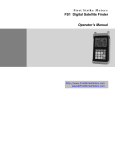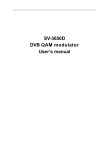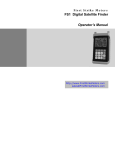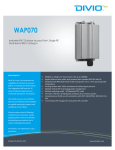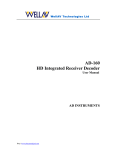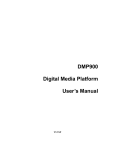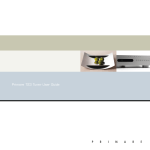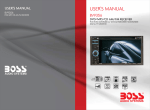Download Manual - Orbital Tracker
Transcript
Manual 1 Technical Specifications Input frequency: 950-2150 MHz Signal field range 30dBuV-105dBuV User Defined Satellite Data Bank Accuracy: ±1.5dB Wide, Clear, Easy to Read LCD Input Impedance: 75 Ohm, F-connectors. Output impedance: 75 Ohm, F-connector. Display: Code segment widetemperature LCD. Preset Global Satellite Data Bank All Parameters show on one screen Easy to Learn Easy Operation Keypad Editing 6 Measuring method: Switchable Back Light Internal Power Supply Can be powered from the satellite receiver Universal Charger, 120vac 60Hz / 220vac 50 Hz 12vdc Car Charger True USB interface Replaceable "F-81" connectors Ruff Neck" protective jacket Cost Effective Signal strength; bit error rate; S/N Pitch tone on audio speaker QPSK switch: 6 22K control: Automatic identification Audio-output: 6 Memory content: Built in Speaker Supported 300 reserved locations for global satellite channels; 100 user-defined channels 6 LNB Power Supply: 6 Interface mode: USB Adapter power: AC100V~240V DC input: DC13.5V/1A Output port voltage: DC12-23V Battery time: 3~4 hours continuously after full charge, varying from LNB with different power consumption. Charging time: 3~6 hours Working Temp.: 0°C~40°C Storage Temp.: -10°C~50°C Exterior size: 142x82x35(mm) 5.6x3.2x1.4(inches) Weight: 0.4Kg 13V, 18V, <500mA 2 VERY IMPORTANT PLEASE READ BEFORE USE. *The Battery must be connected before use. The terminal wires have been unplugged for transportation. Remove back cover and manually connect the battery cables to the satellite meter. *The battery must be charged for 4-5 Hours before using the meter for the first time. Failure to do this will affect the batteries performance. *Your Latitude and Longitude will be required for satellite meter setup please go to the website bellow for your Latitude and Longitude. www.findlatitudeandlongitude.com Battery: Do not expose to, dispose of the battery in fire. Avoid shorting the battery. Avoid excessive physical shock or vibration. Do not disassemble or deform the battery. Do not leave battery in charger over 10 hours. Store the battery in a cool, dry and well-ventilated area. Keep battery packs away from children. Promptly and properly dispose of used battery packs according to local regulations for the disposal of batteries. Damaged or leaking battery packs should be handled with extreme care. Charge unused battery packs at least once every six months. Battery Charging: Charge the battery packs only with the specified charger. Never use a modified or damaged charger. Do not charge battery packs near combustible or conductive materials. Charge the battery packs in a wellventilated room that does not exceed room temperatures of 40oC/104oF. Cleaning and Maintenance: Do not expose the meter and charger to liquid, moisture or humidity it is not waterproof. Please clean the meter and charger periodically with soft dry cloth. Do not use alcohol, thinner or benzene solution to clean them. TRACKER LIGHT OTM500 Comes With: • • • • • • • • 1 Tracker Light Satellite Meter 1 Protective Body Case 1 AC Battery Charger 1 DC (Auto) Charger 1 USB Cable 1 Carrying Strap 2 Removable F Connectors 1 User Manual 3 Overview: The TRACKER LIGHT Digital satellite meter is a professional grade meter designed for satellite installations. With its FAST TRACK signal processor and audible tone generator it will make satellite locating and installation a simple process. The meter calculates the elevation and polarization automatically and shows in the display, according to your location and satellite’s longitude. The meter comes with a built in Global Satellite channel list, you can also download Satellite Parameters via PC or manually edit the user-defined Satellite Parameters. The Tracker Light can store 100 custom satellite parameters. 1. Positioning guide zone: A: Indicates the azimuth direction. E: Indicates the degree of elevation P: Indicates the LNB polarization angle 2. Satellite Settings Zone: L: Satellite longitude F: Transponder frequency SR: Symbol rate LO: Local oscillator frequency LNB: 13V(vertical) or 18V (horizontal) polarization switch 22KHz Control: “ON” indicates on, blank indicates off. 3. Channel number zone: 4 User channel plan can save 100 user-defined satellite parameters; you can also save frequently used parameters here. Using and key select the channel. The meter has preset the data of most satellite channel plans in the world, and reserves 300 empty channel plans. Inputting the longitude and latitude of your location, the meter will automatically select and display a channel that you can receive. 4. Latitude and longitude settings & functions zone: LONG: Longitude LAT: Latitude : It blinks when pressing to indicate saved successfully. : Indicates the mode of local channel plan. : Hold for 3 seconds until the symbol shows, indicating the speaker is off; Press and hold for 3 seconds again to turn on the speaker. : Linked with PC : Shows current battery status, blinks when the battery is low. 5. Measurement zone: After setting satellite parameters, you should move cursor to channel number zone and press any numeric key from 0 to 9 to activate the measurement. S (Signal), Q (Quality) column. S, Q column displays the signal strength and signal quality in percentage. S,S/N and B: (Values) S: Actual value of signal strength S/N: Carrier noise ratio B: Bit error rate Indicates the satellite signal has been locked. *The “Locked” icon will show only on satellites that have a ID Frequency. In general if the S and Q are showing strong values you are on the satellite frequency selected. Try to maximize the S and Q Bars to obtain the best satellite signal. 5 TRACKER LIGHT Panel: 1. Input port: The port to connect with LNB (Satellite Dish LNB) 2. Output port: When the battery is low, connect this port with input port of satellite receiver, then turn on the receiver to supply power for meter and get signal input. 3. LCD: LCD display with backlight. 4. Option Key & shift key between default and user-defined channel plans: Single-press, the cursor will move downwards circularly. Hold for 3 seconds, screen will shift between default and user-defined channel plans. 5. Number digit key & backlight key: Single-press: cursor moves left Hold for 3 seconds to turn on or turn off backlight. 6. Number digit key & mute key: Single-press: cursor moves right Hold for 3 seconds to turn on (off) the speaker. 7. Save & delete key: Press to save modified items. Hold for 3 seconds to delete the selected item. 8. Load and unit key Single-press: load parameters in local channel plan to user-defined 6 channel plan. Hold for 3 seconds to shift among the measurement unit’s dBuV, dBmV, dBm. 9. Numeric Keys: Enter numbers from 0 to 9. When cursor is in channel number zone, press any numeric key to start or stop the signal measurement. Hold “0” key for 3 seconds to enter local longitude & latitude modifying mode. 10. POWER: ON/OFF 11. ON/Off Light 12. USB Port 13. Power Input 14. Speaker Powering Meter by Output Port: The input port of a satellite’s receiver can supply power to the satellite meter, when the battery is low or battery is removed. Connect the receiver’s input port to the satellite meters output port. See Fig: 1 Using the TRACKER LIGHT: After Charging your Meter for 4-6 Hours turn ON meter. 7 Hold the power key until the meter “beeps” and enters the main menu. 1. Enter the coordinates of your location. (Latitude and Longitude) You can get your Lat and Long by going to website below. The Lat and Long does not have to be exact it is used to determine the satellites you can capture from your City ,State or Region. www.findlatitudeandlongitude.com 1.1 Enter the latitude and longitude of your location. First, using key move cursor to channel number zone. Make sure the measurement zone is blank; otherwise press any numeric key to quit the measurement mode. Then hold “0” key for 3 seconds, the cursor will move to the longitude and latitude setting zone. As shown in Fig. (Below) For example: Enter Longitude 117E, Latitude 39N. Using key move cursor to “LONG”, using or key select the number digit, and enter the number “117” when the cursor blinks. Continuing to press between “E” and “W”. or key until “E” (East) or “W” (West) blinks, press any key from 0 to 9 to shift Using key move cursor to “LAT”, enter “39”. Continuing to press press any key from 0 to 9 to shift between “N” and “S”. or key until “N” or “S” blinks, Hold “0” for 3 seconds to save and exit. 8 Manual Satellite Searching: Enter parameters: In user channel plan, move cursor to channel number zone, press plan, pressing one. Or Key to select an empty channel key to move cursor to L, F, SR, LO, LNB, 22KHz and enter the correct parameters one by For example: Moving cursor to “L” and enter 146E: Enter number when the digit blinks, using won’t blink, directly enter “1”. Continuing to use or or key move the cursor. When the cursor is at “hundred” it key move the cursor to “E” or “W”,when “E” or “W” blinks, press any numeric key from 0 to 9 to shift between “E” or “W”. When the cursor is at “LNB” or “22KHz”, use any numeric key to shift between the options. After entering all parameters, press key to save. The cursor moves to channel number area automatically and all parameters are saved into current channel successfully. Note: As “L” is entered, the meter will calculate elevation and polarization and display on the positioning guide zone, according to local longitude & latitude you have entered, provided the satellite program is available locally. 1.3 Signal measurement: Make sure the cursor is in the channel number zone, press any numeric key to launch signal test mode. When the input port is connected with LNB, the meter will detect LNB noise and display the signal level, indicating the LNB is OK and connected well with the meter. 9 1.4 Signal searching: Turn the antenna in the direction the meter indicates, the tone will become louder and clearer. When the antenna is close to the satellite, the meter will shows an increasing value of S (Signal) and Q (Quality) Bars and Ber. Tech Tip: Always try to maximize the signal on the Q (Quality Bar) before completing your installation. Continue to turn the antenna slowly in the direction that makes the S/Q Bars increase. When the value is sufficient, the meter will sound a steady audio able tone. The icon will appear on the display when signal is verified. Continue to tune the antenna until the meter shows the maximum S/Q bar reading. 10 Important Note: In measurement mode, you can scroll different frequency’s by pressing the steps. Press or keys by +/- 1MHz key to save. 1.5 Using default channel plan. Hold key until icon shows at the lower right corner of screen, press number. Press any numeric key to start testing. or to change the channel 1.6 Using user channel plan. In default channel plan, hold Press or key until icon disappears. The meter enters user channel plan mode. to change channel number and press any numeric key to start testing. 1.7 Copy a channel from default channel plan to the user channel plan. In default channel plan mode, using and keys select the favorite channel and press meter displays in the lower right and the channel is copied to the user channel plan ok. key. The 1.8 Modify channels in both default & user channel plan. In the default or user channel plan mode, using the key move the cursor to the item to modify it. Press key to save. The meter displays in the lower right and the channel modification is saved successfully. In the default channel plan mode, the “L” item can’t be modified. Above function can’t be done in the test mode, press any numeric to switch out of test mode. 1.9 Delete channel in the user channel plan. In the user channel plan mode, using 3 seconds to delete the channel. and keys select the channel to be deleted and hold for 1.10 Restore factory settings. Type in 9876 immediately after power on, about 5 seconds later, the meter will restart and recover to factory settings. All saved and modified contents will be lost. Please use this function very carefully. 1.11 Software Upgrades. 11 Software upgrades will be available on the www.orbitaltracker.com website. Customer Notes : 12