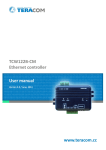Download Remote relay board
Transcript
1. Short description
TCW181B-CM is 8-channel Ethernet relay board, which is designed to work in IP-based networks
and managed by WEB interface or SNMP programs. The device can be used stand-alone or as a part of
control and monitoring systems. Its I/O interface - 8 relay outputs and 1 digital input, is suitable for
solving specific problems in various fields such as remote control, process automation, home
automation and others.
2. Features
•
•
•
•
•
•
•
•
•
•
•
10 Mb Ethernet connectivity;
Password protected web based configuration and control;
1 digital input with "logic level" and "dry contact" modes;
8 relays with NO and NC contacts;
SNMP v.1 support;
Sending SNMP Traps messages under certain conditions;
Sending E-mail messages under certain conditions;
SMTP with authorization (SSL is not supported);
HTTP and SNMP port changing;
HTTP and XML API commands;
Remote firmware update.
3. Technical parameters
Supply voltage, VDC
Maximum current ( with all relays ON), mA
Weight, g
Dimensions, mm
Operating temperature, °C
Maximum humidity in 0 to 31°C range, %RH
Maximum humidity at 40°C (linear slope between 31-40°C), %RH
Minimum high level input voltage for digital inputs, VDC
Maximum low level input voltage for digital inputs, VDC
Maximum input voltage for digital inputs, VDC
Maximum switchable current for relay contacts, А
Maximum switchable voltage for relay contacts, VAC/VDC
TCW181B-CM_R3.1 - June 2014
12 ± 2
370
205
115 x 90 x 40
0 to +40
80
50
+2.5
+0.8
+5.5
3
30/24
Page 2
4. Connectors
The location of the connectors and LED’s are shown below:
Connector 1
Pin 1/2/3
Pin 4/5/6
Pin 7/8/9
Pin 10/11/12
Connector 2
Pin 1/2/3
Pin 4/5/6
Pin 7/8/9
Pin 10/11/12
Connector 3
Pin 1
Pin 2
Pin 3
Connector 4
Connector 5
- NO/COM/NC of Relay5
- NO/COM/NC of Relay6
- NO/COM/NC of Relay7
- NO/COM/NC of Relay8
- NC/COM/NO of Relay4
- NC/COM/NO of Relay3
- NC/COM/NO of Relay2
- NC/COM/NO of Relay1
- Digital input (DI)*
- Ground
- +12VDC
- Power, Ø2mm, central positive
- Ethernet – RJ45
* Operating mode is selected by jumper DI on PCB - closed for “dry contact” and open for “logic
level”. By default jumper is closed.
5. LED indicators
The following indicators show the status of the controller:
• Relay 1 to 8 status (green) - turns ON when the corresponding relay is activated;
• Sts (red) – flashes when the main program of controller is executed;
• Log (yellow) – turns ON when someone is logged to the controller via WEB interface;
• Link (green) – located on the Ethernet connector, turns ON when the device is connected
to the LAN;
• Act (yellow) – located on the Ethernet connector, flashes when activity on the LAN is
detected.
6. Powering
TCW181B-CM is designed to be supplied by adapter SYS1421-0612-W2E or similar, intended for
use in the conditions of overvoltage category II, and priorly assessed for compliance with safety
requirements. The power supply equipment shall be resistant to short circuit and overload in secondary
circuit. When in use do not position the equipment so that it is difficult to disconnect the device from
the power supply.
7. Installation
This device must be installed by qualified personnel.
This device must not be installed directly outdoors.
Installation consists of mounting the device, connecting to an IP network, connecting inputs and
outputs, providing power and configuring via a web browser.
TCW181B-CM can be wall or flat, not flammable surface mounted, in a clean and dry location
room. Ventilation is recommended for installations where ambient air temperature is expected to be
high.
Mount the device to a wall by using two plastic dowels 8x60mm (example Würth GmbH 0912
802 002) and two dowel screws 6x70mm (example Würth GmbH 0157 06 70). Attach the screws to the
surface vertically. See Appendix-A, fig. 1 for mechanical details.
TCW181B-CM_R3.1 - June 2014
Page 3
Maintain spacing from adjacent equipment. Allow 50 mm of space on all sides, as shown on fig.2
in Appendix A, this provides ventilation and electrical isolation
TCW181B-CM can be mounted to a standard (35mm by 7.55mm) DIN rail. Attach the controller
to the DIN rail by hooking the hook on the back of the enclosure to the DIN rail and then snap the
bottom hook into place.
PCB only variant (TCW181) should be installed in not flammable box. See Appendix-A, fig. 1 for
mechanical details. Maintain spacing from adjacent equipment. Allow 50 mm of space on all sides, as
shown on fig.2 in Appendix A. This provides ventilation and electrical isolation.
8. Configuration
Please follow the steps below for proper installation :
1. Mount the controller in a dry and ventilated place.
2. Connect the Ethernet port to a 10/100MB Ethernet network. For direct connection to a PC use
a “crossover” cable.
3. Connect the I/O pins of the controller according to the required application.
4. Connect the power supply.
If the red LED blinks, the power supply is OK. By default TCW181B-CM comes with the following
network settings:
IP address: 192.168.1.2, Subnet Mask: 255.255.255.0, Default Gateway: 192.168.1.1
Communication with TCW181B-CM can be established by assigning a temporary IP address to the
computer. This address should be in the same network (for example 192.168.1.3). To get access to the web
interface, you should type http://192.168.1.2 into the browser.
If the network settings are correct, the “Login” page will appear.
The web based interface allows configuration, monitoring and control. Recommended browser is
Internet Explorer at 1024x768 resolutions.
8.1 Login page
After opening the “Login” page, authorization data must be entered (by default username=admin,
password=admin). It is recommended to change the username and password to prevent unauthorized
access to the controller.
The controller supports only one active session – only one user can operate the device. If
another user tries to login, the following message appears: “Someone’s logged in”:
TCW181B-CM_R3.1 - June 2014
Page 4
The active session will be terminated automatically, if the current user stays inactive for 2 minutes.
8.2 Monitoring page
After successful authorization, the “Monitoring” page appears:
The “Monitoring” page provides information about the state of the relays and digital input.
The state of the relay can be changed by appropriate “ON/OFF” button. To change the state of relay
for specified period, “Pulse” button should be pressed. Duration of the pulse is specified for every single
relay in “Pulse Duration” field of “I/O Setup” page.
Three buttons are located on the bottom of the page:
• “All ON” – click on this button will turn all relays ON
• “All OFF” – click on this button will turn all relays OFF
• “Pulse All” – click on this button will change the states of all relay outputs for a time,
specified in “Pulse Duration” field of “I/O Setup” page.
Digital input can be used for monitoring the state of discrete devices – motion sensor, door contact,
relay contact, alarm output etc. All digital inputs are not galvanic isolated.
TCW181B-CM_R3.1 - June 2014
Page 5
One side of the contact is connected to “Digital In” and the other side is connected to “GND” pins.
Digital input is sampled every 10mS. The change of input status is considered valid if the same value
is read in two consecutive samples.
8.3 Network Setup page
The Network parameters are set on this page.
For “IP configuration” and “MAC address” section, following parameters can be changed:
• IP configuration – IP Address can be static or dynamic (DHCP server should be present in the
network);
• IP address, Subnet mask , Default gateway – these fields are active if IP address is static;
• DNS – this field is mandatory, if domain names are used instead of IP addresses. By default
DNS has the same Ip address as Default gateway;
• Time Server and Time Zone – these fields are not mandatory, they are used when e-mail must
be sent;
• Host Name – up to 16 symbols, it appears as a “Subject” in sent e-mails;
• MAC – device MAC address.
The good practice is to change the default IP address of controller immediately after first power-on.
This will avoid collisions if many devices are used in the same network. It may be necessary to clear the arp
cache, each time you connect a new device to the network. This is done by typing arp -d in the command
prompt of window computer.
To use e-mail alerts following fields should be completed:
• Mail server type – either “custom” or “tcw gateway”.
“Custom” – public or private mail server without SSL should be used.
Important! TCW181B-CM does not support Secure Socket Layer (SSL);
“Tcw gateway” - dedicated mail server is used.
Important! The service is free and not guaranteed.
TCW181B-CM_R3.1 - June 2014
Page 6
•
•
•
•
•
•
Mail server [IP:port] – domain or IP address and port of SMTP mail server;
Sender E-mail – sender e-mail;
Username and Password – authentication details for mail server;
Mail to - recipient e-mail;
Subject – e-mail subject;
Message – e-mail body.
Username and password for WEB access to TCW181B-CM can be changed in the Web Access
section. Setting the authentication to “disabled” will provide access to monitoring page without entering
user name and password. The HTTP port can be changed also in this section.
This section enables the access to XML/HTTP API. Detailed information can be found in chapter
“XML and HTTP API commands”.
8.4 SNMP Setup page
TCW181B-CM supports SNMP v.1 that enables trap delivery to an SNMP management application.
This enables the device to be part of large monitoring and control networks. The possible settings for
“SNMP” section are:
• SNMP Configuration – enable/disable SNMP;
• SNMP Port – SNMP port can be changed. By default port 161 is used;
• Write community – performs client authentication;
• Read community – performs client authentication;
• SNMP Traps – enable/disable SNMP trap messages;
• IP address – IP address of the receiving host
• Community string – performs client authentication
• Trap Interval - time interval in seconds for SNMP trap messages;
• Max. Traps number – maximum number of SNMP trap messages sent, if trap condition is
present
TCW181B-CM_R3.1 - June 2014
Page 7
SNMP traps are sent if:
• event occurs (status change) on Digital Input;
• restart condition.
8.5 I/O Setup page
The following parameters can be set for the relays:
• Description – brief description of the output, maximum 11 characters can be used;
• Pulse Duration – time for relay activation after "Pulse" command. There are separate settings
for every relay. The pulse period can be set between 0.1 and 253 seconds.
For digital input following parameters can be set:
• Action – what to be done if there is change in status of digital input;
• Description – personal description for digital input, maximum 11 characters can be used.
Important! It is necessary to set SMTP settings on "Network Setup" page, to successfully send email messages.
Automatic monitoring page refresh interval can be set from 1 to 253 second. If 0 is chosen - no
automatic refresh.
TCW181B-CM_R3.1 - June 2014
Page 8
9. Remote control application example
The controlled device is connected in series with the relay contacts. User can operate TCW181BCM using either WEB browser or SNMP application. The relays can be managed independently of each
other.
The above example is included solely for illustrative purposes. Because of the many variables and
requirements associated with any particular installation, Teracom Ltd. cannot assume responsibility or
liability for actual use based on the example.
10. Control and monitoring using SNMP
TCW181B-CM can be configured and monitored through SNMP (Simple Network Management
Protocol). This could be done using every SNMPv.1 compatible program.Parameters that can be
changed, are grouped according to their functions in the tables below. To obtain a valid OID number it is
necessary to replace the “x” symbol with the ”1.3.6.1.4.1.38783”. To save the changes
configurationSaved (OID x.6.0) should be set to "1".
10.1 Product
OID
Name
Access
Description
Syntax
x.1.1.0
name
read-only
Device name
String
x.1.2.0
version
read-only
Software version
String
x.1.3.0
date
read-only
Release date
String
Description
10.2 SNMP Setup
OID
Name
Access
x.2.1.0
trapEnabled
read-write TRAP messages enable/disable
INTEGER { no(0), yes(1) }
x.2.2.0
trapReceiverIPAddress
read-write TRAP messages receiver address
IpAddress
x.2.3.0
trapCommunity
read-write TRAP community
String (SIZE (0..13))
TCW181B-CM_R3.1 - June 2014
Syntax
Page 9
10.3 Monitor and control
OID
Name
Access
Description
Syntax
x.3.1.0
digitalInput
read-only
Digital input state
INTEGER { closed(0), open(1) }
x.3.2.0
relay1
read-write Relay 1 state
INTEGER { off(0), on(1) }
x.3.3.0
relay2
read-write Relay 2 state
INTEGER { off(0), on(1) }
x.3.4.0
relay3
read-write Relay 3 state
INTEGER { off(0), on(1) }
x.3.5.0
relay4
read-write Relay 4 state
INTEGER { off(0), on(1) }
x.3.6.0
relay5
read-write Relay 5 state
INTEGER { off(0), on(1) }
x.3.7.0
relay6
read-write Relay 6 state
INTEGER { off(0), on(1) }
x.3.8.0
relay7
read-write Relay 7 state
INTEGER { off(0), on(1) }
x.3.9.0
relay8
read-write Relay 8 state
INTEGER { off(0), on(1) }
x.3.10.0
pulse1
read-write Relay 1 pulse state
INTEGER (0..255)
x.3.11.0
pulse2
read-write Relay 2 pulse state
INTEGER (0..255)
x.3.12.0
pulse3
read-write Relay 3 pulse state
INTEGER (0..255)
x.3.13.0
pulse4
read-write Relay 4 pulse state
INTEGER (0..255)
x.3.14.0
pulse5
read-write Relay 5 pulse state
INTEGER (0..255)
x.3.15.0
pulse6
read-write Relay 6 pulse state
IINTEGER (0..255)
x.3.16.0
pulse7
read-write Relay 7 pulse state
INTEGER (0..255)
x.3.17.0
pulse8
read-write Relay 8 pulse state
INTEGER (0..255)
x.3.18.0
allOn
read-write Set all relays On
INTEGER (0..255)
x.3.19.0
allOff
read-write Set all relays Off
INTEGER (0..255)
x.3.20.0
allPulse
read-write Pulse all relays
INTEGER (0..255)
Syntax
10.4 Network
OID
Name
Access
x.4.1.0
deviceIPAddress
read-write Device IP address
IpAddress
x.4.2.0
subnetMask
read-write Subnet Mask
IpAddress
x.4.3.0
gateway
read-write Gateway
IpAddress
x.4.4.0
deviceMACAddress
read-write Device MAC Address
OCTET STRING (SIZE(6))
x.4.5.0
dhcpConfig
read-write DHCP ON/OFF
INTEGER { off(0), on(1) }
TCW181B-CM_R3.1 - June 2014
Description
Page 10
10.5 I/O Setup
OID
Name
Access
Description
x.5.1.0
relay1PulseDuration
read-write Pulse duration of relay1
INTEGER (1..253)
x.5.2.0
relay2PulseDuration
read-write Pulse duration of relay2
INTEGER (1..253)
x.5.3.0
relay3PulseDuration
read-write Pulse duration of relay3
INTEGER (1..253)
x.5.4.0
relay4PulseDuration
read-write Pulse duration of relay4
INTEGER (1..253)
x.5.5.0
relay5PulseDuration
read-write Pulse duration of relay5
INTEGER (1..253)
x.5.6.0
relay6PulseDuration
read-write Pulse duration of relay6
INTEGER (1..253)
x.5.7.0
relay7PulseDuration
read-write Pulse duration of relay7
INTEGER (1..253)
x.5.8.0
relay8PulseDuration
read-write Pulse duration of relay8
INTEGER (1..253)
x.5.9.0
relay1description
read-write Relay 1 description
String (SIZE (0..11))
x.5.10.0
relay2description
read-write Relay 2 description
String (SIZE (0..11))
x.5.11.0
relay3description
read-write Relay 3 description
String (SIZE (0..11))
x.5.12.0
relay4description
read-write Relay 4 description
String (SIZE (0..11))
x.5.13.0
relay5description
read-write Relay 5 description
String (SIZE (0..11))
x.5.14.0
relay6description
read-write Relay 6 description
String (SIZE (0..11))
x.5.15.0
relay7description
read-write Relay 7 description
String (SIZE (0..11))
x.5.16.0
relay8description
read-write Relay 8 description
String (SIZE (0..11))
x.5.17.0
digitalInputAction
read-write Digital Input Action condition
INTEGER { noAction(0),
mailIfOpenToClosed(1),
mailIfClosedToOpen(2) }
x.5.18.0
digitalInputTo
read-write
x.5.19.0
digitalInputSubject
read-write Digital Input event e-mail's subject
String (SIZE (0..11))
x.5.20.0
digitalInputBody
read-write Digital Input event e-mail's body
String (SIZE (0..22))
Digital Input event receiver's e-mail
address
Pulse duration x 100 in milliseconds of
relay1
Pulse duration x 100 in milliseconds of
relay2
Pulse duration x 100 in milliseconds of
relay3
Pulse duration x 100 in milliseconds of
relay4
Pulse duration x 100 in milliseconds of
relay5
Pulse duration x 100 in milliseconds of
relay6
Pulse duration x 100 in milliseconds of
relay7
Pulse duration x 100 in milliseconds of
relay8
Syntax
String (SIZE (0..38))
x.5.21.0
relay1PulseDurationMs
read-write
x.5.22.0
relay2PulseDurationMs
read-write
x.5.23.0
relay3PulseDurationMs
read-write
x.5.24.0
relay4PulseDurationMs
read-write
x.5.25.0
relay5PulseDurationMs
read-write
x.5.26.0
relay6PulseDurationMs
read-write
x.5.27.0
relay7PulseDurationMs
read-write
x.5.28.0
relay8PulseDurationMs
read-write
x.5.29.0
digitalInputDescription
read-write Digital input description
String (SIZE (0..11))
x.6.0
configurationSaved
Configuration save status
read-write
SAVED/UNSAVED
INTEGER { unsaved(0), saved(1) }
x.7.0
restartDevice
read-write Restart Device
INTEGER { cancel(0), restart(1) }
TCW181B-CM_R3.1 - June 2014
INTEGER (0..9)
INTEGER (0..9)
INTEGER (0..9)
INTEGER (0..9)
INTEGER (0..9)
INTEGER (0..9)
INTEGER (0..9)
INTEGER (0..9)
Page 11
11. XML and HTTP API commands
XML is often preferred choice when it comes to M2M communication and system integration.
The monitored values are transmitted in status.xml file that can be easily processed by software
applications.
Below is the structure of the status.xml file :
<Monitor>
<Device>TCW181B-CM</Device>
<ID>00:04:A3:AA:0A:C1</ID>
<Hostname>TCW181B</Hostname>
<FW>2.10rc1</FW>
<DigitalInputDescription>d1</DigitalInputDescription>
<DigitalInput>OPEN</DigitalInput>
<Relay1Description>r1</Relay1Description>
<Relay1>OFF</Relay1>
<pw1>1.0</pw1>
<Relay2Description>r2</Relay2Description>
<Relay2>ON</Relay2>
<pw2>1.5</pw2>
<Relay3Description>r3rr</Relay3Description>
<Relay3>ON</Relay3>
<pw3>2.0</pw3>
<Relay4Description>r4</Relay4Description>
<Relay4>ON</Relay4>
<pw4>2.5</pw4>
<Relay5Description>Relay5</Relay5Description>
<Relay5>ON</Relay5>
<pw5>3.0</pw5>
<Relay6Description>Relay6</Relay6Description>
<Relay6>ON</Relay6>
<pw6>3.5</pw6>
<Relay7Description>Relay7</Relay7Description>
<Relay7>ON</Relay7>
<pw7>4.0</pw7>
<Relay8Description>Relay8</Relay8Description>
<Relay8>ON</Relay8>
<pw8>4.5</pw8>
</Monitor>
If XML/HTTP API authentication is enabled, basic access authentication is required to access the
status.xml file. The format of the command is shown in the table below:
XML/HTTP API authentication
enabled
disabled
Format
http://device.ip.address/status.xml?a= uuuu:pppp
http://device.ip.address/status.xml
Where uuuu is user name and pppp is password. Both parameters are unencrypted.
The relay outputs can be controlled by sending HTTP commands:
Command
http://device.ip.address/status.xml?rX=1
http://device.ip.address/status.xml?rX=0
http://device.ip.address/status.xml?tgX=1
http://device.ip.address/status.xml?plX=1
http://device.ip.address /status.xml?rX=1&rY=1
http://device.ip.address /status.xml?rX=0&rY=0
Description
Turn Relay X ON
Turn Relay X OFF
Toggle Relay X state
Pulse Relay X
Turn both relays X and Y ON
Turn both relays X and Y OFF
Where X and Y are the number of the corresponding relay output (1 to 8).
TCW181B-CM_R3.1 - June 2014
Page 12
If XML/HTTP API authentication is enabled, basic access authentication is required to send HTTP
commands. The format of the commands is shown in the table below (user name=admin, pass=admin):
XML/HTTP API authentication
enabled
disabled
Format
http://device.ip.address/ status.xml?a= admin:admin&r1=1
http://device.ip.address/status.xml?r1=1
12. Firmware update
TCW181B-CM supports remote firmware update. To update the device follow the steps below:
- Go to www.teracom.cc and download the latest firmware version file (v2.XX.cod) from
TCW181B-CM product page;
- Go to the device login page, enter user name and password and press the “Login” button;
- Go to “Update” menu, select the update .cod file and press “upload” button;
- After the firmware update is completed, you will be forwarded to the device Login page.
Attention! Don’t turn off the power supply during the update. Turning off the power supply
will damage the device.
For some updates factory default settings procedure is mandatory.
13. Factory default settings
TCW181B-CM can be restored to its original factory default settings, following the steps below:
•
Turn off the power supply;
•
Press and hold the RESET button then turn on the power supply;
• After turning the power supply release the RESET button. The LED’s STS and LOG will flash 14
times, after that only the STS LED will continue to blink. The controller is restored to its default
settings.
The factory default settings are:
User Name (Admin)
Password (Admin)
IP Address
Subnet Mask
Default Gateway
SNMPConfiguration
readCommunity
writeCommunity
TCW181B-CM_R3.1 - June 2014
admin
admin
192.168.1.2
255.255.255.0
192.168.1.1
disabled
public
private
Page 13
14. Over voltage protection
If the power supply voltage goes higher than 16VDC, the over voltage protection is activated.
In this mode there is a warning message on the monitoring page, the relays are inactive (OFF) and
status of LED’s is:
• Sts (red) – turns ON;
• Log (yellow) – flashes fast.
15. Environment information
This equipment is intended for use in a Pollution Degree 2 environment, at altitudes up to 2000
meters.
When the controller is a part of a system, the other elements of the system shall comply with the
EMC requirements and shall be intended for use in the same ambient conditions.
16. Safety
This device must not be used for medical, life saving purposes or for any purpose where its
failure could cause serious injury or the loss of life.
To reduce the risk of fire, only flexible stranded wire, with cross section 0.5mm² or larger for
wiring of digital and analog inputs and relay output of the device should be used.
To avoid electric shock and fire hazard, do not expose this product to liquids, rain, or moisture.
Objects filled with liquids, such as vases, should not be placed on this device.
There is a risk of overheating (damage) of controller, if recommended free spaces to adjacent
devices are not ensured. Joint part with external component shall have space for attachment/removal of
the cable after installation.
Teracom does not guarantee successful operation of the product if the product was used under
conditions deviating from the product specifications.
To ensure that the device works correctly follow the steps below:
• ensure that the devices are installed correctly, refer this user manual;
• log in to the devices via browser program;
• make proper set up;
• set up the digital inputs to work in “dry contact” mode;
• short the “DI” and “GND”;
• Switch on “Monitoring page” of WEB interface – proper value for digital input should be
displayed in the same time Sts led should flashes;
• When you push the button “All On”, all relays should be activated and all relay’s status
LED’s should be constantly ON.
If the equipment is used in a manner not specified by the manufacturer, the protection provided
by the equipment may be impaired.
17. Maintenance
Upon completion of any service or repairs to the device or once per year, safety check must be
perform to determine that this product is in proper operating condition.
Clean the device only with dry cloth. Do not use a liquid cleaner or an aerosol cleaner. Do not use
a magnetic/static cleaning device (dust remover) or any kind of abrasive materials to clean the device.
TCW181B-CM_R3.1 - June 2014
Page 14
Appendix A
Fig.1
Fig.2
TCW181B-CM_R3.1 - June 2014
Page 15