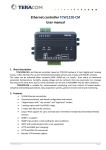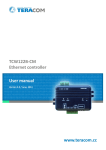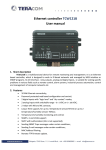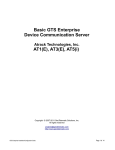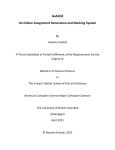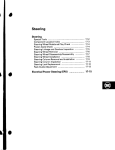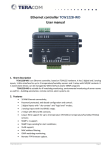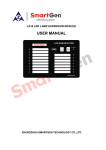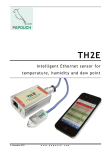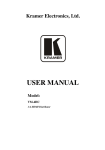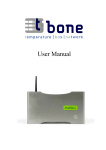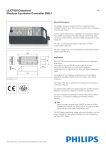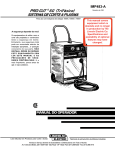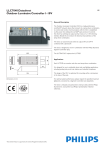Download User Manual
Transcript
Ethernet controller TCW240B
1. Introduction
TCW240B is a multi-functional device for monitoring and control in Ethernet based networks. It
includes 4 digital inputs, 4 analog inputs, 1-Wire interface for up to 8 Teracom 1-Wire sensors like
temperature, humidity, CO2, current, 4/20mA, galvanic isolated analog voltage etc. It also has 4
relays with normally open and normally close contacts.
The relays can be activated either remotely (WEB, SNMP, HTTP etc.) or locally - from status of
monitored parameter (1 Wire sensor, analog voltage and dry contact). Only one parameter can
control the relay at the same time, but for every parameter can be sent e-mail/SNMP trap for alert
conditions.
Embedded real time clock gives a possibility to arrange scheduled task in time. The tasks can be
either single or with weekly repetition.
TCW240B has a built-in web server that provides simple web interface. The device can be
accessed directly, using a standard web browser, installed on users’ computer or smart phone.
1.1. Features
100 Mb Ethernet connectivity;
Password protected, web based configuration and control;
4 digital inputs with " dry contact" and "logic level" modes;
4 analog inputs with 0 to 60VDC range;
Multiplier and offset for analog inputs
4 relays with NO and NC contacts;
Long 1-Wire support for up to 8 temperature (TST1XX), temperature/humidity (TSH2xx)
or other sensors made by Teracom;
SNMP v.2 support;
SNMP traps and/or e-mail sending for alert conditions;
SMTP with authentication;
2K SSL support;
MAC filter for better security;
HTTP and SNMP port changing;
XML and HTTP API commands;
NTP protocol support;
Push mode for client-server systems;
Real time clock for scheduled control;
Extended working temperature range;
Wide power supply voltage range;
Auto-MDIX;
Remote firmware update.
1.2. Applications
TCW240B is suitable for environmental monitoring and local control of electrical and nonelectrical parameter, industrial and building automation, data acquisition systems, general remote
control and monitoring.
It works very well as a standalone device that can be controlled using a web browser or as a part
of small and medium industrial control systems for SCADA (supervisory control and data acquisition).
A few example applications include:
Temperature and humidity control in data centers;
Building management system;
Industrial cooling/heating control;
Home automation;
Alarm systems;
Mushroom plant automation;
Process monitor;
1.3. Technical parameters
Supply voltage, VDC
Maximum current ( with all relays ON), mA
Weight, g
Dimensions, mm
Operating temperature, °C
Maximum humidity, %RH
Minimum high level input voltage for digital inputs, VDC
Maximum low level input voltage for digital inputs, VDC
Maximum input voltage for digital inputs, VDC
Supply voltage for 1-Wire bus (VDD), VDC
Maximum output current for 1-Wire bus (VDD), A
Analog inputs range, VDC
Analog inputs resolution, VDC
Analog inputs accuracy, %
Maximum switchable current, А
Maximum switchable voltage, VAC/VDC
8 - 32
300@12VDC
230
145 x 90 x 40
-20 to +70
70
+2.5
+0.8
+5.5
5.0 ± 0.3
0.2
0 to 60
0.01
±1
3
30/24
1.4. LED indicators
The following indicators show the status of the controller:
Relay1-Relay4 (green) – these LEDs are illuminated whenever the corresponding relay is
activated (the NO contact is closed and the NC contact is open);
STS (red) – flashes when the main program of controller is executed;
LOG (yellow) – indicates that somebody is logged via WEB interface;
Link (green) – located on the Ethernet connector, indicates that the device is connected
to the network;
Act (yellow) – located on the Ethernet connector, flashes when activity is detected on
the network.
TCW240B_R1 – Jan 2104
Page 3
2. Installation and setup
This device must be installed by qualified personnel.
This device must not be installed directly outdoors.
Installation consists of mounting the device, connecting to an IP network, connecting inputs and
outputs, providing power and configuring via a web browser.
2.1.
Mounting
TCW240B should be mounted in a clean and dry location on not flammable surface. Ventilation is
recommended for installations where ambient air temperature is expected to be high.
Mount the device to a wall by using two plastic dowels 8x60mm (example Würth GmbH 0912
802 002) and two dowel screws 6x70mm (example Würth GmbH 0157 06 70). Attach the screws to
the surface vertically. See Appendix-A, fig. 1 for mechanical details.
Maintain spacing from adjacent equipment. Allow 50 mm of space on all sides, as shown on fig.2
in Appendix A, this provides ventilation and electrical isolation
TCW240B can be mounted to a standard (35mm by 7.55mm) DIN rail. Attach the controller to
the DIN rail by hooking the hook on the back of the enclosure to the DIN rail and then snap the
bottom hook into place.
2.2.
Connection
Attention! Disconnect power supply before wiring.
The correct wiring procedure is as follows:
Make sure power is turned off;
Make wiring connections to the terminals;
Apply power.
It is recommended to test and configure TCW240B without any controlled device. In this case
unexpected turn on will be avoided.
Make sure that wires are properly attached to the terminals and that the terminals are tighten.
Not proper wiring and configuration can cause permanent damage of TCW240B or the equipment to
which it is connected or both.
TCW240B_R1 – Jan 2104
Page 4
Connector 1 Ethernet - RJ45
Connector 2 Power - central positive
Connector 3 Pin1 – Power positive
Pin2 – Power negative
Connector 4 Pin1 – NC Relay4
Pin2 – COM Relay4
Pin3 – NO Relay4
Pin4 – NC Relay3
Pin5 – COM Relay3
Pin6 – NO Relay3
Pin7 – NC Relay2
Pin8 – COM Relay2
Pin9 – NO Relay2
Pin10 – NC Relay1
Pin11 – COM Relay1
Pin12 – NO Relay1
Connector 5 Pin1 – 1-Wire GND
Pin2 – 1-Wire Data
Pin3 – 1-Wire +VDD
Connector 6 Pin1 – Not connected (most left)
Pin2 – Not connected
Pin3 – 1-Wire Data
Pin4 – 1-Wire GND
Pin5 – 1-Wire +VDD
Pin6 – Not connected (most right)
Connector 7 Pin1 – Digital In 1
Pin2 – GND
Pin3 – Digital In 2
Pin4 – Digital In 3
Pin5 – GND
Pin6 – Digital In 4
Connector 8 Pin1– Analog In 1
Pin2 – GND
Pin3 – Analog In 2
Pin4 – Analog In 3
Pin5 – GND
Pin6 – Analog In 4
2.2.1. Power supply connection
TCW240B is designed to be supplied by adapter SYS1421-0612-W2E or similar, intended for use
in the conditions of overvoltage category II, and priorly assessed for compliance with safety
requirements. The power supply equipment shall be resistant to short circuit and overload in
secondary circuit.
When in use, do not position the equipment so that it is difficult to disconnect the device from
the power supply.
TCW240B_R1 – Jan 2104
Page 5
2.2.2. Digital inputs connection
Attention! Digital inputs are NOT galvanic isolated.
Digital inputs of TCW240B can be used in two modes – “dry contact” and “logic level”. The mode
is determined by the jumper, close to the corresponding input. Closed jumper determines “dry
contact” mode while open “logic level”. By default digital inputs are in “dry contact” mode.
In “dry contact” mode digital inputs can be used to monitor the state of a discrete device – door
contact switch, push button, PIR detector etc.
Following picture illustrates how a dry contact switch can be connected to the input (or inputs)
of TCW240B. One side of the contact is connected to “Digital In” and the other side is connected to
“GND” terminals.
2.2.3. Analog inputs connection
Attention! Analog inputs are NOT galvanic isolated.
Analog inputs of TCW240B can be used for monitoring of DC voltage up to 60VDC. They can be
connected directly to batteries, solar panels, power supplies etc.
Built in functionality “Multiplier”, “Offset” and “Dimension” for every analog input gives
possibility to monitor sensors with analog outputs and see directly measured parameter. It is also
possible to monitor voltages bigger than 60 VDC with external resistive dividers.
Following picture illustrates how a battery can be connected to the analog input of TCW240B.
One side of the contact is connected to “Analog In” and the other side is connected to “GND”
terminals.
TCW240B_R1 – Jan 2104
Page 6
2.2.4. Sensor connection
Up to 8 1-Wire sensors can be connected to TCW240B. The device supports following sensors temperature, temperature/humidity, CO2, DC current, AC current, 4/20mA, galvanic isolated analog
voltage, atmospheric pressure etc. Connected sensors are automatically detected and appropriate
dimension is assigned.
1-Wire is a registered trademark of Maxim Integrated Products, Inc. It is designed to connect
several sensors over a short wiring. It is not suitable for long distances or environments with EMC
interference. We recommend reading Maxim’s 1-Wire tips at http://www.maxim-ic.com/appnotes/index.mvp/id/148.
The sensors have three wires – positive voltage (+VDD), ground (GND) and bidirectional data
(Data). The colors of wires for every sensor are specified in its user manual.
Multiple sensors can be connected in two ways - directly to the unit (star topology)
or “daisy chained” (linear topology).
Connections can be realized either by screw terminal connector or by standard RJ-11 connector.
There are many parameters which determine the maximum length of the wires - type of cable,
the number of sensors, ambient electromagnetic noise and sensor network topology.
We strongly recommend using Cat 5e or higher cable.
TCW240B_R1 – Jan 2104
Page 7
We recommend keeping the total wiring length under 60m. Although functionality has been
achieved in longer distance, we cannot guarantee error-free operation over mentioned wiring length.
We guarantee proper operation only with Teracom 1-Wire sensors.
2.2.5. Relay connection
The relay contacts are internally connected directly to the terminal connectors. For all relays
normally open, normally close and common contacts can be used.
For load with higher switchable current/voltage than specified, an external relay should be used.
When mechanical relays switch inductive loads such as motors, transformers, relays, etc., the
current will arc across the relay contacts each time the contacts open. Over time, this cause wears on
the relay contacts which shorten their life. When switching an inductive load, it is recommended that
relay contact protection devices are used.
TCW240B_R1 – Jan 2104
Page 8
2.2.6. Network connection
Ethernet port of TCW240B should be connected to 10/100 Base-T Ethernet hub, switch or router.
For configuration, TCW240B may be connected directly to the Ethernet port on a computer. The
device support Auto-MDIX and it is not necessary to use “crossover” cable, standard “straightthrough” can be also used.
TCW240B can be used in a wireless network by connecting through a wireless router.
2.3.
Communication setup
By default TCW240B is delivered with the following network settings:
IP address: 192.168.1.2, Subnet Mask: 255.255.255.0, Default Gateway: 192.168.1.1
Communication with TCW240B can be established by assigning a temporary IP address to the
computer. For computers with Windows OS assigning of IP address is made in “Local area connection
properties”:
TCW240B_R1 – Jan 2104
Page 9
This address should be in the same network - for example 192.168.1.3:
To get access to the web interface, you should type http://192.168.1.2 into the browser.
If the network settings are correct, the “Login” page will appear:
TCW240B_R1 – Jan 2104
Page 10
All TCW controllers connected to LAN can be easily found by freeware tool “TCW discoverer”. It
is available for Win and Mac operating systems and can be downloaded from www.teracom.cc
2.4.
Environment information
This equipment is intended for use in a Pollution Degree 2 environment, at altitudes up to 2000
meters.
When the controller is a part of a system, the other elements of the system shall comply with the
EMC requirements and shall be intended for use in the same ambient conditions.
2.5.
Safety
This device must not be used for medical, life saving purposes or for any purpose where its
failure could cause serious injury or the loss of life.
To reduce the risk of fire, only flexible stranded wire, with cross section 0.5mm² or larger for
wiring of digital and analog inputs and relay output of the device should be used.
To avoid electric shock and fire hazard, do not expose this product to liquids, rain, or moisture.
Objects filled with liquids, such as vases, should not be placed on this device.
There is a risk of overheating (damage) of controller, if recommended free spaces to adjacent
devices are not ensured. Joint part with external component shall have space for
attachment/removal of the cable after installation.
Teracom does not guarantee successful operation of the product if the product was used under
conditions deviating from the product specifications.
To ensure that the device works correctly follow the steps below:
ensure that the device is installed correctly, refer this user manual;
log in to the devices via browser program;
make proper set up;
set up the digital inputs to work in “dry contact” mode;
short the “Din1” and “GND”;
install sensor TSH1XX or TST1XX on 1-Wire bus;
go to “Monitoring page” of WEB interface – proper parameters value should be
displayed in the same time flashing “STS” led should indicate the proper operation.
If the equipment is used in a manner not specified by the manufacturer, the protection provided
by the equipment may be impaired.
In no event will Teracom Ltd. be responsible or liable for indirect or consequential damages
resulting from the use or application of this equipment.
2.6.
Maintenance
Upon completion of any service or repairs to the device or once per year, safety check must be
perform to determine that this product is in proper operating condition.
Clean the device only with dry cloth. Do not use a liquid cleaner or an aerosol cleaner. Do not use
a magnetic/static cleaning device (dust remover) or any kind of abrasive materials to clean the
device.
TCW240B_R1 – Jan 2104
Page 11
3. Web interface
The web based interface allows configuration, monitoring and control.
After opening the “Login” page, authorization data must be entered (by default
username=admin, password=admin). It is recommended to change the username and password to
prevent unauthorized access to the controller.
3.1.
Someone is logged in
The controller supports only one active session – only one user can operate the device. If another
user tries to login, the message “Someone is logged in!” appears:
3.2.
Monitoring page
Monitoring page displays the current state of TCW240B and presents buttons that can be used to
control the relays.
The page has 4 sections – “Sensors”, “Digital inputs”, “Analog inputs” and “Relays”. All they can
be added/removed from “Monitoring page” independently by appropriate setup - see “SetupSystem-Display” section.
For every parameter (sensor, input, relay) there is a description of up to 11 characters. Default
ones can be changed in “Setup-Input/Output”.
Monitoring page can be automatically refreshed on interval of 0 to 254 seconds. Zero means no
automatic refresh. This parameter is set in section “Setup-System-Monitoring page automatic
refresh”. By default it is 10 seconds.
3.2.1. Sensors section
All detected 1-Wire sensors are shown in this section.
Detection is made either after power on or by button “Scan for new sensors”. All found sensors
are shown in ascending order refer their unique ID number.
For every sensor there are description, value, and ID information.
All Teracom 1-Wire sensors are single value, only temperature/humidity sensors (TSH2xx) supply
two values. There isn’t information in field “Value 2” for single sensors.
It is possible to lock sensors on specific position. To do this all sensors should be added one by
one. After every addition new scan should be made and new found sensor should be locked on its
position. If all sensors are locked, removing one “in the middle” will not change the positions of
following sensors after reset. This option is very useful when TCW240B is used like a part of
monitoring and control system managed either by SNMP or HTTP API commands.
For some sensors 3 variables – “Unit”, “Multiplier” and “Offset” can be set in section “SetupInput/Output”.
TCW240B_R1 – Jan 2104
Page 12
3.2.2. Digital inputs section
Digital inputs can be used for monitoring the state of discrete devices – motion sensor, door
contact, relay contact, alarm output etc. All digital inputs are not galvanic isolated.
One side of the contact is connected to “Digital In” and the other side is connected to “GND”
pins.
Digital inputs are sampled every 10mS. The change of input status is considered valid if the same
value is read in two consecutive samples.
Status of every input is shown by text and by color.
Default descriptions can be changed in “Setup-Input/Output”.
3.2.3. Analog inputs section
Analog inputs can be used for monitoring of DC voltage sources – analog sensors, batteries,
power supplies, solar panels etc. All analog inputs are not galvanic isolated.
One side of source is connected to “Analog In” and the other side is connected to “GND” pins.
TCW240B_R1 – Jan 2104
Page 13
For every analog input 3 variables – “Unit”, “Multiplier” and “Offset” can be set in section
“Setup-Input/Output”.
3.2.4. Relay section
The section displays the current state of relays and presents buttons that can be used to change
their status.
Every relay can be activated either remotely by WEB interface or locally, from status of
monitored parameter (1 Wire sensor, analog voltage and dry contact). Only one parameter can
control the relay at the same time.
For every WEB activated relay there are “On”, “Off” and “Pulse” buttons. There are also “All On”,
“All Off” and “Pulse All” for common control of relays. Pulse duration can be set separately for every
relay in “Setup-Input/Output-RelayOutputs”.
For every locally activated relay there is description which parameter do this. Parameter for relay
activation can be set in “Setup-Input/Output-RelayOutputs”. Control of relay follows conditions set in
“Setup-Alarm conditions”.
3.3. Setup page
3.3.1. Network
3.3.1.1. IP configuration
The network parameters are set in this section.
The controller supports static and dynamic IP addresses.
It is good practice to change the default IP address of controller immediately after first poweron. This will avoid collisions if many devices are used in the same network. It may be necessary to
clear the arp cache, each time you connect a new device to the network. This is done by typing arp -d
in the command prompt window of computer.
The “Host name” is up to 15 characters and is used as subject for outgoing e-mails. The “Host
name” is shown in search results of TCW discoverer.
TCW240B_R1 – Jan 2104
Page 14
3.3.1.2. Mac address and MAC filter
MAC address of device can be changed in this section. After factory default procedure default
MAC address is assigned.
MAC address filtering is supported. Up to 3 MAC addresses can be entered.
Attention! If you are not familiar with MAC filtering leave this part by default.
3.3.1.3. SMTP setup
All details refer e-mail sending should be set here.
SSL (Secure Socket Layer) up to 2k is supported. By default it is enabled.
There is a button to check e-mail sending.
All changed information in above sections is saved with button “Save”.
3.3.2. SNMP
TCW240B supports SNMP v.2. This enables the device to be part of monitoring and control
systems over SNMP protocol.
In this section all necessary parameters for proper operation of SNMP can be set.
“Trap Interval” is time, in seconds, between repeating the sent SNMP trap messages. It is in
range between 1 and 255 seconds.
“Max. Traps number” is a maximum number of SNMP trap messages sent, if trap condition is
present. It is in range between 1 and 255.
SNMP traps can be sent if:
TCW240B_R1 – Jan 2104
Page 15
event occurs (status change) on Digital Inputs;
measured parameter on Analog Inputs goes outside the range;
measured parameter on over 1-Wire bus goes outside the range;
restart condition.
Necessary *.MIB file for SNMP manager programs can be downloaded from the controller.
All changed information in above sections is saved with button “Save”.
3.3.3. Input/Output
3.3.3.1. 1-Wire sensors
For every 1-Wire sensors description, up to 11 characters, can be set.
For some specific sensor fields “Unit”, “Multiplier” and “Offset” are available for use.
3.3.3.2. Digital inputs
For every digital input description, up to 11 characters can be set.
3.3.3.3. Analog inputs
For every analog input description, up to 11 characters can be set.
For every analog input fields “Unit”, “Multiplier” and “Offset” are available for use. They can
convert, for visualization, the voltage form analog sensor to real parameter value. The shown value is
calculated by:
DV[Un] = (AV – OF) * MU
Where:
DV – displayed value;
Un – unit;
AV – real analog voltage from source;
TCW240B_R1 – Jan 2104
Page 16
MU – multiplier in dimension [parameter/Volt];
OF – offset.
Example:
For humidity sensor HIH-4000-003 following parameter (coming from data sheet)
should be set for fine work:
Unit
- %RH
Offset
- 0.826
Multiplier
- 31.74, the value is inversed of slope parameter (1/0.0315);
If the output voltage of this sensor is 3.198V on the monitoring page will be shown
75.28% RH:
75.28 = (3.198 – 0.826) * 31.74
By default and after “Factory default settings” procedure:
Unit
-V
Offset
- 0.00
Multiplier
- 1.00
3.3.3.4. Relay outputs
For every relay description, up to 11 characters can be set.
For every relay different time for pulse duration can be set. The resolution is 0.1 second.
Every relay can be activated remotely or locally – by value of monitored parameter.
By default all relays are activated remotely, by WEB interface and in field “Activated from” is
written “manual”.
For local activation, alarm conditions for different sources are used. They are set up in section
“Setup-Alarm conditions”. Following choices to assign parameter to relay are possible:
S? – “S” stands for “Sensor 1-Wire”. The relay is activated from value measured from
specified 1-Wire sensor and rules for ranges specified in “Setup-Alarm conditions”.
Question mark masks number from 1 to 8;
A? - “A” stands for “Analog input”. The relay is activated from value measured from
specified analog input and rules for ranges specified in “Setup-Alarm conditions”.
Question mark masks number from 1 to 4;
D? - “D” stands for “Digital input”. The relay follows the state of specified digital input.
Question mark masks number from 1 to 4;
Sch? - “Sch” stands for “Scheduler”. The relay is activated from rules, specified in
appropriate scheduler. Question mark masks number from 1 to 4.
All changed information in above sections is saved with button “Save”.
3.3.4. Trigger and alert conditions
This section is used for parameterization of trigger and alert conditions for 1-Wire sensors,
analog and digital inputs.
TCW240B_R1 – Jan 2104
Page 17
3.3.4.1. 1-Wire sensors and analog inputs
For every sensor two type of fields are presented – one for set of trigger conditions (“Min”,
“Max” and “Hys.”) and other one for e-mail alert (“If out of range”).
“Min” and “Max” indicate border of working range for observed parameter.
A “Max” trigger condition occurs when the value exceeds the trigger set point. A “Min” trigger
condition occurs when the value is lower than the trigger set point. In both cases the monitored
parameter goes out of range.
Coming back in range for observed parameter is considered when the value goes higher than
(Min + Hys) or lower than (Max – Hys). Hysteresis (“Hys”) is used to prevent from excessively
triggering when the value vacillates around trigger point.
TCW240B_R1 – Jan 2104
Page 18
Example:
TCW240B, TST100 and appropriate heater are used to control the room temperature.
The wanted minimum temperature is 19°C. The initial temperature is 17°C.
TST100 is assigned on the first position for 1-Wire sensors.
For Relay1 local activation from Sensor1 is set.
Following parameters are set for Sensor1: Min=19, Max=100 and Hys=0.5.
When the controller is switched on, Relay1 is immediately activated because the
monitored temperature is out of range. This switches the heater on. The temperature
is going higher.
When temperature reaches 19.5°C (19.0 + 0.5) it goes in range (trigger condition) and
Relay1 is deactivated. The heater is switched off.
The temperature falls and when it reached 19°C it goes out of range (trigger and alert
conditions). The relay is activated (heater is switched on) and e-mail is sent.
TCW240B_R1 – Jan 2104
Page 19
The “Max” value is set far enough from the wanted temperature to avoid trigger/alert
conditions around it.
E-mail options when observed value goes out of range are:
Do noting;
Send email with details set in “Setup-Networks-SMTP setup”. Only one e-mail is sent
when the value goes out of range (alert condition). No more e-mails are sent even the
value stays continually out of range.
If SNMP traps are enabled and there is an alert condition, traps will be sent. Sending depends of
parameters “Trap interval”, “Max trap number” and how long the observer value stay outside the
range.
3.3.4.2. Digital inputs
For all digital inputs alert condition is consider the transition between states – “Open-to close”
and “Close-to-open”. For both of them e-mail alert can be sent.
In the example above e-mail alerts will be sent if there is transition from “Open” to “Close” for
Digital input 1 and from “Close” to “Open” for Digital input 2.
All changed information in above sections is saved with button “Save”.
TCW240B_R1 – Jan 2104
Page 20
3.3.5. Schedule
TCW240B supports four schedules. In every schedule up to four different tasks can be set.
The schedules are useful for creating tasks that vary with calendar dates. It is possible to
combine two relays in control of one device - one relay follows monitored parameter and other
follows schedule. In this case more complex control can be arranged.
There are four type of schedule depending of repetition and duration:
Single task for time period:
With above setting there will be event on 1.1.2014 starts in 00:00 and ends in 00:01.
Single pulse task:
With above setting there will be pulse event on 1.1.2014 in 13:00:00. The pulse duration
is depends of chosen relay’s setting – section “Setup-Inputs/Outputs-Relay outputs”.
Weekly task for time period:
With above setting there will be event every working day of the week starts in 08:00 and
ends in 17:00.
TCW240B_R1 – Jan 2104
Page 21
Weekly pulse task:
With above setting there will be pulse event every Saturday and Sunday 12:00:00. The
pulse duration can be set in section “Setup-Inputs/Outputs-Relay outputs”.
All changed information in above sections is saved with button “Save”.
3.3.6. System
On this page all common settings for controller are made. There is also section for firmware
update.
3.3.6.1. Time setup
TCW240B utilizes real time clock for schedules. The clock can be set manually or automatically.
For automatic adjustments appropriate NTP server should be used.
3.3.6.2. WEB access
Enable/disable of WEB access authentication, change of HTTP port and change of login
information can be adjusted in this section.
3.3.6.3. XML/HTTP API
Enable/disable of XML/HTTP API access authentication can be adjusted in this section. “Basic
authentication” only is supported.
3.3.6.4. Monitoring page setup
Monitoring page refresh interval can be set between 0 and 253 seconds. Zero means no
automatic refresh.
Dimension for temperature can be chosen between Celsius and Fahrenheit.
All four sections on “Monitoring page” can be added or removed independently by appropriate
setup here.
TCW240B_R1 – Jan 2104
Page 22
3.3.6.5. Firmware update
This section is for firmware update. For more details see “7. Firmware update”.
All changed information in above sections is saved with button “Save”.
3.1.
Logout
Closing the browser is not enough to close the session (WEB interface) with controller.
To avoid message “Someone is logged in!” it recommended to leave the WEB interface trough
button “Logout”.
4. SNMP protocol description
TCW240B can be configured and monitored through SNMP (Simple Network Management
Protocol). This could be done using every SNMP v.2 compatible program. Parameters that can be
changed, are grouped according to their functions in the tables below. To obtain a valid OID number
it is necessary to replace the “x” symbol with ”1.3.6.1.4.1.38783”. To save the changes
configurationSaved (OID x.1.3.5.0) should be set to "1".
product
OID
Name
Description
Syntax
x.1.1.1.0
name
Access
read-only
Device name
String
x.1.1.2.0
version
read-only
Firmware version
String
x.1.1.3.0
date
read-only
Release date
String
Syntax
setup -> network
OID
Name
Access
x.1.2.1.1.0
deviceID
read-only
x.1.2.1.2.0
hostName
read-only
Description
Device ID (default
MAC address)
Hostname
x.1.2.1.3.0
deviceIP
read-only
Device IP address
IP address
MAC Address
String
setup ->io-> Sensors->sensor1setup
OID
Name
Access
Description
Syntax
x.1.2.2.1.1.1.0
s1description
read-write
Sensor 1 description
String
x.1.2.2.1.1.2.0
s11MAXx10Int
read-write
x.1.2.2.1.1.3.0
s11MINx10Int
read-write
x.1.2.2.1.1.4.0
s11HYSTx10Int
read-write
x.1.2.2.1.1.5.0
s12MAXx10Int
read-write
x.1.2.2.1.1.6.0
s12MINx10Int
read-write
x.1.2.2.1.1.7.0
S12HYSTx10Int
read-write
TCW240B_R1 – Jan 2104
S11 maximum value
x10 in Integer format
S11 minimum value
x10 in Integer format
S11 hysteresis value
x10 in Integer format
S12 maximum value
x10 in Integer format
S12 minimum value
x10 in Integer format
S12 hysteresis value
x10 in Integer format
INTEGER
INTEGER
INTEGER
INTEGER
INTEGER
INTEGER
Page 23
setup ->io-> Sensors->sensor2setup
OID
Name
Access
Description
Syntax
x.1.2.2.1.2.1.0
S2description
read-write
String
x.1.2.2.1.2.2.0
S21MAXx10Int
read-write
x.1.2.2.1.2.3.0
S21MINx10Int
read-write
x.1.2.2.1.2.4.0
S21HYSTx10Int
read-write
x.1.2.2.1.2.5.0
S22MAXx10Int
read-write
x.1.2.2.1.2.6.0
S22MINx10Int
read-write
x.1.2.2.1.2.7.0
S22HYSTx10Int
read-write
Sensor 2 description
S21 maximum value
x10 in Integer format
S21 minimum value
x10 in Integer format
S21 hysteresis value
x10 in Integer format
S22 maximum value
x10 in Integer format
S22 minimum value
x10 in Integer format
S22 hysteresis value
x10 in Integer format
INTEGER
INTEGER
INTEGER
INTEGER
INTEGER
INTEGER
setup ->io-> Sensors->sensor3setup
OID
Name
Access
Description
Syntax
x.1.2.2.1.3.1.0
S3description
read-write
String
x.1.2.2.1.3.2.0
S31MAXx10Int
read-write
x.1.2.2.1.3.3.0
S31MINx10Int
read-write
x.1.2.2.1.3.4.0
S31HYSTx10Int
read-write
x.1.2.2.1.3.5.0
S32MAXx10Int
read-write
x.1.2.2.1.3.6.0
S32MINx10Int
read-write
x.1.2.2.1.3.7.0
S32HYSTx10Int
read-write
Sensor 3 description
S31 maximum value
x10 in Integer format
S31 minimum value
x10 in Integer format
S31 hysteresis value
x10 in Integer format
S32 maximum value
x10 in Integer format
S32 minimum value
x10 in Integer format
S32 hysteresis value
x10 in Integer format
INTEGER
INTEGER
INTEGER
INTEGER
INTEGER
INTEGER
setup ->io-> Sensors->sensor4setup
OID
Name
Access
Description
Syntax
x.1.2.2.1.4.1.0
S4description
read-write
String
x.1.2.2.1.4.2.0
S41MAXx10Int
read-write
x.1.2.2.1.4.3.0
S41MINx10Int
read-write
x.1.2.2.1.4.4.0
S41HYSTx10Int
read-write
x.1.2.2.1.4.5.0
S42MAXx10Int
read-write
x.1.2.2.1.4.6.0
S42MINx10Int
read-write
x.1.2.2.1.4.7.0
S42HYSTx10Int
read-write
Sensor 4 description
S41 maximum value
x10 in Integer format
S41 minimum value
x10 in Integer format
S41 hysteresis value
x10 in Integer format
S42 maximum value
x10 in Integer format
S42 minimum value
x10 in Integer format
S42 hysteresis value
x10 in Integer format
INTEGER
INTEGER
INTEGER
INTEGER
INTEGER
INTEGER
setup ->io-> Sensors->sensor5setup
OID
Name
Access
Description
Syntax
x.1.2.2.1.5.1.0
S5description
read-write
String
x.1.2.2.1.5.2.0
S51MAXx10Int
read-write
x.1.2.2.1.5.3.0
S51MINx10Int
read-write
x.1.2.2.1.5.4.0
S51HYSTx10Int
read-write
x.1.2.2.1.5.5.0
S52MAXx10Int
read-write
x.1.2.2.1.5.6.0
S52MINx10Int
read-write
x.1.2.2.1.5.7.0
S52HYSTx10Int
read-write
Sensor 5 description
S51 maximum value
x10 in Integer format
S51 minimum value
x10 in Integer format
S51 hysteresis value
x10 in Integer format
S52 maximum value
x10 in Integer format
S52 minimum value
x10 in Integer format
S52 hysteresis value
x10 in Integer format
TCW240B_R1 – Jan 2104
INTEGER
INTEGER
INTEGER
INTEGER
INTEGER
INTEGER
Page 24
setup ->io-> Sensors->sensor6setup
OID
Name
Access
Description
Syntax
x.1.2.2.1.6.1.0
S6description
read-write
String
x.1.2.2.1.6.2.0
S61MAXx10Int
read-write
x.1.2.2.1.6.3.0
S61MINx10Int
read-write
x.1.2.2.1.6.4.0
S61HYSTx10Int
read-write
x.1.2.2.1.6.5.0
S62MAXx10Int
read-write
x.1.2.2.1.6.6.0
S62MINx10Int
read-write
x.1.2.2.1.6.7.0
S62HYSTx10Int
read-write
Sensor 6 description
S61 maximum value
x10 in Integer format
S61 minimum value
x10 in Integer format
S61 hysteresis value
x10 in Integer format
S62 maximum value
x10 in Integer format
S62 minimum value
x10 in Integer format
S62 hysteresis value
x10 in Integer format
INTEGER
INTEGER
INTEGER
INTEGER
INTEGER
INTEGER
setup ->io-> Sensors->sensor7setup
OID
Name
Access
Description
Syntax
x.1.2.2.1.7.1.0
S7description
read-write
String
x.1.2.2.1.7.2.0
S71MAXx10Int
read-write
x.1.2.2.1.7.3.0
S71MINx10Int
read-write
x.1.2.2.1.7.4.0
S71HYSTx10Int
read-write
x.1.2.2.1.7.5.0
S72MAXx10Int
read-write
x.1.2.2.1.7.6.0
S72MINx10Int
read-write
x.1.2.2.1.7.7.0
S72HYSTx10Int
read-write
Sensor 7 description
S71 maximum value
x10 in Integer format
S71 minimum value
x10 in Integer format
S71 hysteresis value
x10 in Integer format
S72 maximum value
x10 in Integer format
S72 minimum value
x10 in Integer format
S72 hysteresis value
x10 in Integer format
INTEGER
INTEGER
INTEGER
INTEGER
INTEGER
INTEGER
setup ->io-> Sensors->sensor8setup
OID
Name
Access
Description
Syntax
x.1.2.2.1.8.1.0
s1description
read-write
String
x.1.2.2.1.8.2.0
S81MAXx10Int
read-write
x.1.2.2.1.8.3.0
S81MINx10Int
read-write
x.1.2.2.1.8.4.0
S81HYSTx10Int
read-write
x.1.2.2.1.8.5.0
S82MAXx10Int
read-write
x.1.2.2.1.8.6.0
S82MINx10Int
read-write
x.1.2.2.1.8.7.0
S82HYSTx10Int
read-write
Sensor 2 description
S81 maximum value
x10 in Integer format
S81 minimum value
x10 in Integer format
S81 hysteresis value
x10 in Integer format
S82 maximum value
x10 in Integer format
S82 minimum value
x10 in Integer format
S82 hysteresis value
x10 in Integer format
INTEGER
INTEGER
INTEGER
INTEGER
INTEGER
INTEGER
setup ->io-> analog ->analog1setup
OID
Name
Access
Description
Syntax
x.1.2.2.2.1.1.0
voltage1description
read-write
Voltage 1 description
String
x.1.2.2.2.1.2.0
Voltage1max
read-write
Voltage 1 maximum
INTEGER
x.1.2.2.2.1.3.0
Voltage1min
read-write
Voltage 1 minimum
INTEGER
x.1.2.2.2.1.4.0
Voltage1hyst
read-write
Voltage 1 hysteresis
INTEGER
setup ->io-> analog ->analog2setup
OID
Name
Access
Description
Syntax
x.1.2.2.2.2.1.0
Voltage2description
read-write
Voltage 2 description
String
x.1.2.2.2.2.2.0
Voltage2max
read-write
Voltage 2 maximum
INTEGER
x.1.2.2.2.2.3.0
Voltage2min
read-write
Voltage 2 minimum
INTEGER
x.1.2.2.2.2.4.0
Voltage2hyst
read-write
Voltage 2 hysteresis
INTEGER
TCW240B_R1 – Jan 2104
Page 25
setup ->io-> analog ->analog3setup
OID
Name
Access
Description
Syntax
x.1.2.2.2.3.1.0
Voltage3description
read-write
Voltage 3 description
String
x.1.2.2.2.3.2.0
Voltage3max
read-write
Voltage 3 maximum
INTEGER
x.1.2.2.2.3.3.0
Voltage3min
read-write
Voltage 3 minimum
INTEGER
x.1.2.2.2.3.4.0
Voltage3hyst
read-write
Voltage 3 hysteresis
INTEGER
setup ->io-> analog ->analog4setup
OID
Name
Access
Description
Syntax
x.1.2.2.2.4.1.0
Voltage4description
read-write
Voltage 4 description
String
x.1.2.2.2.4.2.0
Voltage4max
read-write
Voltage 4 maximum
INTEGER
x.1.2.2.2.4.3.0
Voltage4min
read-write
Voltage 4 minimum
INTEGER
x.1.2.2.2.4.4.0
Voltage4hyst
read-write
Voltage 4 hysteresis
INTEGER
Description
Digital Input 1
description
Digital Input 2
description
Digital Input 3
description
Digital Input 4
description
Syntax
setup ->io-> digital
OID
Name
Access
x.1.2.2.3.1.0
Digitalinput1description
read-write
x.1.2.2.3.2.0
Digitalinput2description
read-write
x.1.2.2.3.3.0
Digitalinput3description
read-write
x.1.2.2.3.4.0
Digitalinput4description
read-write
String
String
String
String
setup ->io-> relays->relay1setup
OID
Name
Access
Description
Syntax
x.1.2.2.4.1.1.0
Relay1description
read-write
Relay 1 description
String
x.1.2.2.4.1.2.0
x.1.2.2.4.1.3.0
Relay1pulseWidth
Relay1controlledBy
read-write
read-write
Relay 1 Pulse x100ms
Relay 1 control logic
INTEGER
INTEGER {manual(0), sensor11(1), sensor21(2), sensor31(3),
sensor41(4), sensor51(5), sensor61(6), sensor71(7),
sensor81(8),
sensor12(9), sensor22(10), sensor32(11), sensor42(12),
sensor52(13), sensor62(14), sensor72(15), sensor82(16),
analog1(17), analog2(18), analog3(19), analog4(20),
digital1(21), digital2(22),
digital3(23), digital4(24), scheduler1(25), scheduler2(26),
scheduler3(27), scheduler4(28) }
setup ->io-> relays->relay2setup
OID
Name
Access
Description
Syntax
x.1.2.2.4.2.1.0
Relay2description
read-write
Relay 2 description
String
x.1.2.2.4.2.2.0
x.1.2.2.4.2.3.0
Relay2pulseWidth
Relay2controlledBy
read-write
read-write
Relay 2 Pulse x100ms
Relay 2 control logic
INTEGER
INTEGER {manual(0), sensor11(1), sensor21(2), sensor31(3),
sensor41(4), sensor51(5), sensor61(6), sensor71(7),
sensor81(8),
sensor12(9), sensor22(10), sensor32(11), sensor42(12),
sensor52(13), sensor62(14), sensor72(15), sensor82(16),
analog1(17),
analog2(18), analog3(19), analog4(20), digital1(21),
digital2(22),
digital3(23), digital4(24), scheduler1(25), scheduler2(26),
scheduler3(27), scheduler4(28) }
TCW240B_R1 – Jan 2104
Page 26
setup ->io-> relays->relay3setup
OID
Name
Access
Description
Syntax
x.1.2.2.4.3.1.0
Relay31description
read-write
Relay 3 description
String
x.1.2.2.4.3.2.0
x.1.2.2.4.3.3.0
Relay3pulseWidth
Relay3controlledBy
read-write
read-write
Relay 3 Pulse x100ms
Relay 3 control logic
INTEGER
INTEGER {manual(0), sensor11(1), sensor21(2), sensor31(3),
sensor41(4), sensor51(5), sensor61(6), sensor71(7),
sensor81(8),
sensor12(9), sensor22(10), sensor32(11), sensor42(12),
sensor52(13), sensor62(14), sensor72(15), sensor82(16),
analog1(17),
analog2(18), analog3(19), analog4(20), digital1(21),
digital2(22),
digital3(23), digital4(24), scheduler1(25), scheduler2(26),
scheduler3(27), scheduler4(28) }
setup ->io-> relays->relay4setup
OID
Name
Access
Description
Syntax
x.1.2.2.4.4.1.0
Relay4description
read-write
Relay 4 description
String
x.1.2.2.4.4.2.0
x.1.2.2.4.4.3.0
Relay4pulseWidth
Relay4controlledBy
read-write
read-write
Relay 4 Pulse x100ms
Relay 4 control logic
INTEGER
INTEGER {manual(0), sensor11(1), sensor21(2), sensor31(3),
sensor41(4), sensor51(5), sensor61(6), sensor71(7),
sensor81(8),
sensor12(9), sensor22(10), sensor32(11), sensor42(12),
sensor52(13), sensor62(14), sensor72(15), sensor82(16),
analog1(17),
analog2(18), analog3(19), analog4(20), digital1(21),
digital2(22),
digital3(23), digital4(24), scheduler1(25), scheduler2(26),
scheduler3(27), scheduler4(28) }
Description
S11 value x10 in
Integer format
S12 value x10 in
Integer format
Sensor 1 ID
Syntax
Description
S21 value x10 in
Integer format
S22 value x10 in
Integer format
Sensor 2 ID
Syntax
Description
S31 value x10 in
Integer format
S32 value x10 in
Integer format
Sensor 3 ID
Syntax
Description
S41 value x10 in
Integer format
S42 value x10 in
Integer format
Sensor 4 ID
Syntax
monitor_control -> Sensors -> sensor1
OID
Name
Access
x.1.3.1.1.1.0
S11x10Int
read-only
x.1.3.1.1.2.0
S12x10Int
read-only
x.1.3.1.1.3.0
S1ID
read-only
INTEGER
INTEGER
Mac Address
monitor_control -> Sensors -> sensor2
OID
Name
Access
x.1.3.1.2.1.0
S21x10Int
read-only
x.1.3.1.2.2.0
S22x10Int
read-only
x.1.3.1.2.3.0
S2ID
read-only
INTEGER
INTEGER
Mac Address
monitor_control -> Sensors -> sensor3
OID
Name
Access
x.1.3.1.3.1.0
S31x10Int
read-only
x.1.3.1.3.2.0
S32x10Int
read-only
x.1.3.1.3.3.0
S3ID
read-only
INTEGER
INTEGER
Mac Address
monitor_control -> Sensors -> sensor4
OID
Name
x.1.3.1.4.1.0
S41x10Int
read-only
x.1.3.1.4.2.0
S42x10Int
read-only
x.1.3.1.4.3.0
S4ID
read-only
TCW240B_R1 – Jan 2104
Access
INTEGER
INTEGER
Mac Address
Page 27
monitor_control -> Sensors -> sensor5
OID
Name
Access
x.1.3.1.5.1.0
S51x10Int
read-only
x.1.3.1.5.2.0
S52x10Int
read-only
x.1.3.1.5.3.0
S5ID
read-only
Description
S51 value x10 in
Integer format
S52 value x10 in
Integer format
Sensor 5 ID
Syntax
Description
S61 value x10 in
Integer format
S62 value x10 in
Integer format
Sensor 6 ID
Syntax
Description
S71 value x10 in
Integer format
S72 value x10 in
Integer format
Sensor 7 ID
Syntax
Description
S81 value x10 in
Integer format
S82 value x10 in
Integer format
Sensor 8 ID
Syntax
Description
Voltage1 x10 in
Integer format
Voltage2 x10 in
Integer format
Voltage3 x10 in
Integer format
Voltage4 x10 in
Integer format
Syntax
INTEGER
INTEGER
Mac Address
monitor_control -> Sensors -> sensor6
OID
Name
Access
x.1.3.1.6.1.0
S61x10Int
read-only
x.1.3.1.6.2.0
S62x10Int
read-only
x.1.3.1.6.3.0
S6ID
read-only
INTEGER
INTEGER
Mac Address
monitor_control -> Sensors -> sensor7
OID
Name
Access
x.1.3.1.7.1.0
S71x10Int
read-only
x.1.3.1.7.2.0
S72x10Int
read-only
x.1.3.1.7.3.0
S7ID
read-only
INTEGER
INTEGER
Mac Address
monitor_control -> Sensors -> sensor8
OID
Name
Access
x.1.3.1.8.1.0
S81x10Int
read-only
x.1.3.1.8.2.0
S82x10Int
read-only
x.1.3.1.8.3.0
S8ID
read-only
INTEGER
INTEGER
Mac Address
monitor_control -> analog
OID
Name
Access
x.1.3.2.1.0
Voltage1x10Int
read-only
x.1.3.2.2.0
Voltage2x10Int
read-only
x.1.3.2.3.0
Voltage3x10Int
read-only
x.1.3.2.4.0
Voltage4x10Int
read-only
INTEGER
INTEGER
INTEGER
INTEGER
monitor_control -> digital
OID
Name
Description
Syntax
x.1.3.3.1.0
digitalInput1State
Access
read-only
Digital1 Input State
INTEGER {closed(0), open(1)}
x.1.3.3.2.0
digitalInput2State
read-only
Digital2 Input State
INTEGER {closed(0), open(1)}
x.1.3.3.3.0
digitalInput3State
read-only
Digital3 Input State
INTEGER {closed(0), open(1)}
x.1.3.3.4.0
digitalInput4State
read-only
Digital4 Input State
INTEGER {closed(0), open(1)}
monitor_control ->relays -> relay1
OID
Name
Access
Description
Syntax
x.1.3.4.1.1.0
relay1State
read-write
Relay1 State
INTEGER {off(0), on(1)}
x.1.3.4.1.2.0
Relay1pulse
read-write
Relay1 pulse length
INTEGER
monitor_control ->relays -> relay2
OID
Name
Access
Description
Syntax
x.1.3.4.2.1.0
Relay2State
read-write
Relay2 State
INTEGER {off(0), on(1)}
x.1.3.4.2.2.0
Relay2pulse
read-write
Relay2 pulse length
INTEGER
monitor_control ->relays -> relay3
OID
Name
Access
Description
Syntax
x.1.3.4.3.1.0
Relay3State
read-write
Relay3 State
INTEGER {off(0), on(1)}
x.1.3.4.3.2.0
Relay3pulse
read-write
Relay3 pulse length
INTEGER
TCW240B_R1 – Jan 2104
Page 28
monitor_control ->relays -> relay4
OID
Name
Access
Description
Syntax
x.1.3.4.4.1.0
Relay4State
read-write
Relay4 State
INTEGER {off(0), on(1)}
x.1.3.4.4.2.0
Relay4pulse
read-write
Relay4 pulse length
INTEGER
Description
Configuration save
status
SAVED/UNSAVED
Restart Device
Unit of the all
temperature values
Syntax
monitor_control
OID
Name
Access
x.1.3.5.0
configurationSaved
read-write
x.1.3.6.0
restartDevice
read-write
x.1.3.7.0
temperatureUnit
read-only
INTEGER {unsaved(0), saved(1)}
INTEGER {cancel(0), restart(1)}
INTEGER {Celsius(0), Fahrenheit(1)}
5. XML and HTTP API commands
XML is often preferred choice when it comes to M2M communication and system integration.
The monitored values are transmitted in status.xml file that can be easily processed by software
applications.
The structure of status.xml file is:
<Monitor>
<DeviceInfo>
<ID>00:04:A3:CE:F9:F7</ID>
<DeviceName>TCW240B</DeviceName>
</DeviceInfo>
<S>
<S1>
<description>Sensor1</description>
<id>FFFFFFFFFFFF</id>
<item1>
<value>---</value>
<unit>---</unit>
<alarm>0</alarm>
</item1>
<item2>
<value>---</value>
<unit>---</unit>
<alarm>0</alarm>
</item2>
</S1>
<S2>
<description>Sensor2</description>
<id>FFFFFFFFFFFF</id>
<item1>
<value>---</value>
<unit>---</unit>
<alarm>0</alarm>
</item1>
<item2>
<value>---</value>
<unit>---</unit>
<alarm>0</alarm>
</item2>
</S2>
<S3>
<description>Sensor3</description>
<id>FFFFFFFFFFFF</id>
<item1>
<value>---</value>
<unit>---</unit>
<alarm>0</alarm>
</item1>
<item2>
<value>---</value>
<unit>---</unit>
<alarm>0</alarm>
</item2>
</S3>
TCW240B_R1 – Jan 2104
Page 29
<S4>
<description>Sensor4</description>
<id>FFFFFFFFFFFF</id>
<item1>
<value>---</value>
<unit>---</unit>
<alarm>0</alarm>
</item1>
<item2>
<value>---</value>
<unit>---</unit>
<alarm>0</alarm>
</item2>
</S4>
<S5>
<description>Sensor5</description>
<id>FFFFFFFFFFFF</id>
<item1>
<value>---</value>
<unit>---</unit>
<alarm>0</alarm>
</item1>
<item2>
<value>---</value>
<unit>---</unit>
<alarm>0</alarm>
</item2>
</S5>
<S6>
<description>Sensor6</description>
<id>FFFFFFFFFFFF</id>
<item1>
<value>---</value>
<unit>---</unit>
<alarm>0</alarm>
</item1>
<item2>
<value>---</value>
<unit>---</unit>
<alarm>0</alarm>
</item2>
</S6>
<S7>
<description>Sensor7</description>
<id>FFFFFFFFFFFF</id>
<item1>
<value>---</value>
<unit>---</unit>
<alarm>0</alarm>
</item1>
<item2>
<value>---</value>
<unit>---</unit>
<alarm>0</alarm>
</item2>
</S7>
<S8>
<description>Sensor8</description>
<id>FFFFFFFFFFFF</id>
<item1>
<value>---</value>
<unit>---</unit>
<alarm>0</alarm>
</item1>
<item2>
<value>---</value>
<unit>---</unit>
<alarm>0</alarm>
</item2>
</S8>
</S>
<AI>
<AI1>
<description>Analog In1</description>
<value>0.00</value>
<unit>volts</unit>
<multiplier>31.740</multiplier>
TCW240B_R1 – Jan 2104
Page 30
<offset>0.826</offset>
<alarm>0</alarm>
</AI1>
<AI2>
<description>Analog In2</description>
<value>0.00</value>
<unit>volts</unit>
<multiplier>31.740</multiplier>
<offset>0.826</offset>
<alarm>0</alarm>
</AI2>
<AI3>
<description>Analog In3</description>
<value>0.00</value>
<unit>volts</unit>
<multiplier>1.000</multiplier>
<offset>0.000</offset>
<alarm>0</alarm>
</AI3>
<AI4>
<description>Analog In4</description>
<value>0.00</value>
<unit>volts</unit>
<multiplier>1.000</multiplier>
<offset>0.000</offset>
<alarm>0</alarm>
</AI4>
</AI>
<DI>
<DI1>
<description>Digital In1</description>
<value>OPEN</value>
</DI1>
<DI2>
<description>Digital In2</description>
<value>OPEN</value>
</DI2>
<DI3>
<description>Digital In3</description>
<value>OPEN</value>
</DI3>
<DI4>
<description>Digital In4</description>
<value>OPEN</value>
</DI4>
</DI>
<R>
<R1>
<description>Relay1</description>
<value>OFF</value>
</R1>
<R2>
<description>Relay2</description>
<value>OFF</value>
</R2>
<R3>
<description>Relay3</description>
<value>OFF</value>
</R3>
<R4>
<description>Relay4</description>
<value>OFF</value>
</R4>
</R>
</Monitor>
Where:
<value>--- </value> and <unit>--- </value> means no 1-Wire sensor on this position;
<alarm>1</alarm> means there is trigger condition.
TCW240B_R1 – Jan 2104
Page 31
If XML/HTTP API authentication is enabled, basic access authentication is required to access the
status.xml file. The format of the command is:
XML/HTTP API authentication
enabled
disabled
Format
http://admin:[email protected]/status.xml
http://device.ip.address/status.xml
The relay outputs can be controlled by sending HTTP commands:
Command
http://device.ip.address/status.xml?r1=1
http:// device.ip.address/status.xml?r1=0
http://device.ip.address/status.xml?r2=1
http://device.ip.address/status.xml?r2=0
http://device.ip.address/status.xml?tg1=1
http://device.ip.address/status.xml?pl1=1
http://device.ip.address/status.xml?r1=1&r2=1
http://device.ip.address/status.xml?r1=0&r2=0
Description
Turn Relay 1 ON
Turn Relay 1 OFF
Turn Relay 2 ON
Turn Relay 2 OFF
Toggle Relay 1 state
Pulse Relay 1
Turn both relays ON
Turn both relays OFF
If XML/HTTP API authentication is enabled, basic access authentication is required to send HTTP
commands. The format of the commands is:
XML/HTTP API authentication
enabled
disabled
Format
http://admin:[email protected]/status.xml?r1=1
http://device.ip.address/status.xml?r1=1
6. Factory default settings
TCW240B can be restored to its original factory default settings, following the steps below:
Turn off the power supply;
Press and hold the RESET button then turn on the power supply;
After turning the power supply release the RESET button. The LED’s STS and LOG will
flash 14 times, after that only the STS LED will continue to blink. The controller is
restored to its default settings.
TCW240B_R1 – Jan 2104
Page 32
The factory default settings are:
User Name
Password
IP Address
Subnet Mask
Default Gateway
SNMPConfiguration
readCommunity
writeCommunity
Analog inputs unit
Analog inputs multiplier
Analog inputs ofset
admin
admin
192.168.1.2
255.255.255.0
192.168.1.1
disabled
public
private
voltage
1.000
0.000
7. Firmware update
TCW240B supports remote firmware update. To update the device follow the steps below:
Go to www.teracom.cc and download the latest firmware;
Go to the device login page, enter user name and password and press the “Login”
button;
Go to “Setup-System-Firmware update” section, select the update .cod file and press
“upload” button;
After the firmware update is completed, you will be forwarded to the device Login page.
Attention! Don’t turn off the power supply during the update. Turning off the power supply
will damage the device.
TCW240B_R1 – Jan 2104
Page 33
Appendix A
Fig.1
Fig.2
TCW240B_R1 – Jan 2104
Page 34