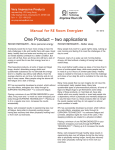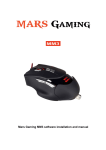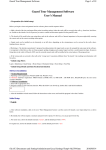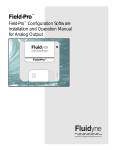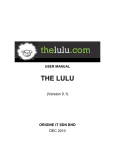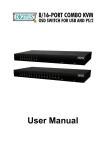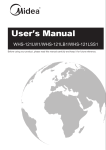Download User Manual - Mars Gaming
Transcript
Mars Gaming MM5 software installation and manual Please connect your MARS GAMING MM5 mouse to the PC before the software installation. 1. Please click the setup.exe to start the software installation. 2. Click Next and follow the steps. 3. Click Finish There are three main sections in this mouse control software which are GENERAL, DPI, and LIGHT settings. In the lower part of the software interface, you can create your own profile preferences and save into one of the five profile slots. OK: Save setting and close dialog box. Cancel: Exit the dialog box without saving. Apply: Make changes to take effect but not close the dialog box. GENERAL KEY ASSIGNMENT User can assign each of the 13 keys in this mouse with a specific function by selecting from a pull down menu. The functions are: Click: Executing mouse click function Right Click: Executing the right mouse click function Middle Button: Executing general rolling function & click of mouse. Forward: Executing the function of Forward action. Backward: Executing the function of Backward action. Single Key: Assigning a single key from keyboard to a mouse key. Combo key: Assigning a combination of keys from keyboard to a single mouse key Basic: Select and assign a Windows action to a key Advanced: Select and assign a Windows action to a key Media: Select and assign a media function to a key Macro: Select and assign a recorded Macro to a key Fire Key...: Sets number of fire in one mouse click and the delay time between each click DPI switch: Executing dpi selection DPI +: Executing dpi up function DPI -: Executing dpi down function Profile switch: Switch between saved profiles Disable: Disable a key. ACCELERATION Adjust the pointer acceleration speed POINTER SPEED Adjust the pointer speed SCROLL SPEED Adjust the wheel rolling speed DOUBLE CLICK SPEED User can define the speed needed between the two clicks to perform a double-click action. POLLING RATE Setting the report rate of a mouse MACRO MANAGER 1. Click MACRO MANAGER 2. Click NEW 3. Type in a new Macro name and press Enter 4. Click ● to start recording and type in a combination of keys of your preference. You have the options to: * Record delays between each action * Insert default delay * You can also set the number of Loop Times 5. Click ■ to stop recording. 6. Click OK DPI * Adjust DPI * Enabling and disabling any of the five DPI settings * Selecting a default DPI setting Remember to click APPLY or OK in order for the setting to take effect. LIGHT LIGHT COLOR: Select from a broad range of set colors CUSTOME LIGHT COLOR: Customize your own color BRIGHTNESS LEVEL: Set the intensity of the LED light BREATHING SPEED: Set the light pulsation speed Remember to click APPLY or OK in order for the setting to take effect. Profile selector Press to fast select one of the five saved profile (without opening the software).