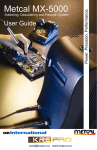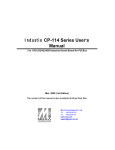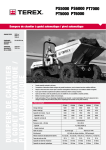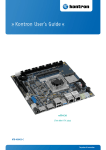Download PS5000 Series (Slim Panel Type Core i3 Model) User Manual
Transcript
PS5000 Series User Manual (Slim Panel Type Core i3 Model) The information provided in this documentation contains general descriptions and/or technical characteristics of the performance of the products contained herein. This documentation is not intended as a substitute for and is not to be used for determining suitability or reliability of these products for specific user applications. It is the duty of any such user or integrator to perform the appropriate and complete risk analysis, evaluation and testing of the products with respect to the relevant specific application or use thereof. Neither Pro-face nor any of its affiliates or subsidiaries shall be responsible or liable for misuse of the information that is contained herein. If you have any suggestions for improvements or amendments or have found errors in this publication, please notify us. No part of this document may be reproduced in any form or by any means, electronic or mechanical, including photocopying, without express written permission of Pro-face. All pertinent state, regional, and local safety regulations must be observed when installing and using this product. For reasons of safety and to help ensure compliance with documented system data, only the manufacturer should perform repairs to components. When devices are used for applications with technical safety requirements, the relevant instructions must be followed. Failure to use Pro-face software or approved software with our hardware products may result in injury, harm, or improper operating results. Failure to observe this information can result in injury or equipment damage. Copyright © 2015 Digital Electronics Corporation. All Rights Reserved. 2 PS5000 Series (Slim Type Core i3 Model) User Manual Table of Contents Safety Information . . . . . . . . . . . . . . . . . . . . . . . . . . . . . About the Book. . . . . . . . . . . . . . . . . . . . . . . . . . . . . . . . Part I General Overview . . . . . . . . . . . . . . . . . . . . . . . . . . Chapter 1 Important Information . . . . . . . . . . . . . . . . . . . . . . . . . . FCC Radio Frequency Interference Statement for U.S.A.. . . . . . . . . . Qualified Personnel . . . . . . . . . . . . . . . . . . . . . . . . . . . . . . . . . . . . . . . Certifications and Standards . . . . . . . . . . . . . . . . . . . . . . . . . . . . . . . . European (CE) Compliance. . . . . . . . . . . . . . . . . . . . . . . . . . . . . . . . . Chapter 2 Physical Overview . . . . . . . . . . . . . . . . . . . . . . . . . . . . . Package Contents . . . . . . . . . . . . . . . . . . . . . . . . . . . . . . . . . . . . . . . . Industrial Personal Computer W15” Description . . . . . . . . . . . . . . . . . Industrial Personal Computer W19” Description . . . . . . . . . . . . . . . . . Industrial Personal Computer Status Indicator . . . . . . . . . . . . . . . . . . Chapter 3 Characteristics . . . . . . . . . . . . . . . . . . . . . . . . . . . . . . . . Industrial Personal Computer Characteristics . . . . . . . . . . . . . . . . . . . Interface Characteristics . . . . . . . . . . . . . . . . . . . . . . . . . . . . . . . . . . . Environmental Characteristics . . . . . . . . . . . . . . . . . . . . . . . . . . . . . . . Chapter 4 Dimensions/Assembly . . . . . . . . . . . . . . . . . . . . . . . . . . Industrial Personal Computer W15” Dimensions. . . . . . . . . . . . . . . . . Industrial Personal Computer W19” Dimensions. . . . . . . . . . . . . . . . . Installation Requirements . . . . . . . . . . . . . . . . . . . . . . . . . . . . . . . . . . Industrial Personal Computer Installation . . . . . . . . . . . . . . . . . . . . . . Part II Implementation . . . . . . . . . . . . . . . . . . . . . . . . . . . . Chapter 5 Getting Started . . . . . . . . . . . . . . . . . . . . . . . . . . . . . . . . First Power-up . . . . . . . . . . . . . . . . . . . . . . . . . . . . . . . . . . . . . . . . . . . Chapter 6 Industrial Personal Computer Connections . . . . . . . . Grounding . . . . . . . . . . . . . . . . . . . . . . . . . . . . . . . . . . . . . . . . . . . . . . Connecting the DC Power Cord . . . . . . . . . . . . . . . . . . . . . . . . . . . . . AC / DC Power Adapter Description . . . . . . . . . . . . . . . . . . . . . . . . . . Industrial Personal Computer Interface Connections . . . . . . . . . . . . . Chapter 7 Configuration of the BIOS . . . . . . . . . . . . . . . . . . . . . . . BIOS Main Menu. . . . . . . . . . . . . . . . . . . . . . . . . . . . . . . . . . . . . . . . . Advanced Menu . . . . . . . . . . . . . . . . . . . . . . . . . . . . . . . . . . . . . . . . . Chipset Menu . . . . . . . . . . . . . . . . . . . . . . . . . . . . . . . . . . . . . . . . . . . Boot Menu . . . . . . . . . . . . . . . . . . . . . . . . . . . . . . . . . . . . . . . . . . . . . Security Menu . . . . . . . . . . . . . . . . . . . . . . . . . . . . . . . . . . . . . . . . . . Save & Exit Menu . . . . . . . . . . . . . . . . . . . . . . . . . . . . . . . . . . . . . . . . Chapter 8 Hardware Modifications . . . . . . . . . . . . . . . . . . . . . . . . . 8.1 Before Modifications . . . . . . . . . . . . . . . . . . . . . . . . . . . . . . . . . . . . . . Before Modifications . . . . . . . . . . . . . . . . . . . . . . . . . . . . . . . . . . . . . . 8.2 Storages Modifications . . . . . . . . . . . . . . . . . . . . . . . . . . . . . . . . . . . . HDD/SSD Drive Description and Installation . . . . . . . . . . . . . . . . . . . . Memory Card Installation. . . . . . . . . . . . . . . . . . . . . . . . . . . . . . . . . . . 5 7 11 13 14 15 16 17 19 20 21 23 25 27 28 29 30 31 32 33 34 37 41 43 43 45 46 49 51 55 57 58 59 63 66 67 68 69 70 70 72 73 75 3 8.3 Optional Interfaces . . . . . . . . . . . . . . . . . . . . . . . . . . . . . . . . . . . . . . . Optional Interface Installation . . . . . . . . . . . . . . . . . . . . . . . . . . . . . . . NVRAM Card Description . . . . . . . . . . . . . . . . . . . . . . . . . . . . . . . . . . 16DI/8DO Interface Module Description . . . . . . . . . . . . . . . . . . . . . . . RS-232/422/485 Interface Module Description . . . . . . . . . . . . . . . . . . Ethernet Interface Module Description . . . . . . . . . . . . . . . . . . . . . . . . CANopen Interface Module Description . . . . . . . . . . . . . . . . . . . . . . . PROFIBUS DP Master Interface Module Description . . . . . . . . . . . . . Wi-Fi Interface Card Description . . . . . . . . . . . . . . . . . . . . . . . . . . . . . Part III Installation. . . . . . . . . . . . . . . . . . . . . . . . . . . . . . . . Chapter 9 System Monitor. . . . . . . . . . . . . . . . . . . . . . . . . . . . . . . . System Monitor Interface. . . . . . . . . . . . . . . . . . . . . . . . . . . . . . . . . . . Using System Monitor . . . . . . . . . . . . . . . . . . . . . . . . . . . . . . . . . . . . Using Remote Monitoring . . . . . . . . . . . . . . . . . . . . . . . . . . . . . . . . . Using Notification Center . . . . . . . . . . . . . . . . . . . . . . . . . . . . . . . . . Chapter 10 Software API . . . . . . . . . . . . . . . . . . . . . . . . . . . . . . . . . . Intelligent Management for Embedded Platform . . . . . . . . . . . . . . . . . Chapter 11 Maintenance . . . . . . . . . . . . . . . . . . . . . . . . . . . . . . . . . . Reinstallation Procedure . . . . . . . . . . . . . . . . . . . . . . . . . . . . . . . . . . . Regular Cleaning and Maintenance . . . . . . . . . . . . . . . . . . . . . . . . . . Appendices ......................................... Appendix A Accessories . . . . . . . . . . . . . . . . . . . . . . . . . . . . . . . . . . Accessories for the Industrial Personal Computer . . . . . . . . . . . . . . . Appendix B After-sales Service . . . . . . . . . . . . . . . . . . . . . . . . . . . . . After-sales Service . . . . . . . . . . . . . . . . . . . . . . . . . . . . . . . . . . . . . . . 4 78 79 83 84 86 91 93 95 97 99 101 102 106 109 112 113 113 115 116 117 119 121 121 123 123 PS5000 Series (Slim Type Core i3 Model) User Manual Safety Information Important Information NOTICE Read these instructions carefully, and look at the equipment to become familiar with the device before trying to install, operate, or maintain it. The following special messages may appear throughout this documentation or on the equipment to warn of potential hazards or to call attention to information that clarifies or simplifies a procedure. PLEASE NOTE Electrical equipment should be installed, operated, serviced, and maintained only by qualified personnel. No responsibility is assumed by Pro-face for any consequences arising out of the use of this material. A qualified person is one who has skills and knowledge related to the construction and operation of electrical equipment and its installation, and has received safety training to recognize and avoid the hazards involved. 5 6 PS5000 Series (Slim Type Core i3 Model) User Manual About the Book At a Glance Document Scope This manual describes the configuration and usage of the PS5000 Series, (from now on referred to as the Industrial Personal Computer). The Industrial Personal Computer is designed to operate in an industrial environment. The configuration number format is as follows: Character number Prefix (1-4) 5 6 7 8 9 10 11 12 13 14 15 16 17 18 Part number example PFXP S 2 H N 3 D 8 0 N 0 N N 0 0 Base unit Slim panel type S Product generation Second generation Display Slim panel Core i3 W15” H Slim panel Core i3 W19” K 2 Box type None CPU type Core i3-4010U - 1.7 GHz Power supply DC RAM sizes 8 GB Operating system None 0 Windows Embedded Standard 7 (WES7P) SP1 64 bits MUI 4 Windows 7 Ultimate SP1 64 bits 6 Windows Embedded 8.1 Industry 64 bits MUI 8 Storage device None N 3 D 8 N CFast 16 GB A HDD 500 GB C HDD 1 TB E SSD 80 GB F SSD 160 GB G SSD 240 GB H 7 Character number Prefix (1-4) 5 6 7 8 9 10 11 12 13 14 15 16 17 18 Part number example PFXP S 2 H N 3 D 8 0 N 0 N N 0 0 Options None 0 NVRAM mini PCIe 1 Interface 2 x RS 422/485 isolated 2 Interface 4 x RS 422/485 3 Second storage Software bundle Interface 2 x USB 3.0 4 Interface 2 x RS 232 isolated 5 Interface 4 x RS 232 6 Interface 2 x Gigabit PoE LAN 7 Interface 16 x DI / 8 x DO 8 1 x Wi-Fi module E Interface 2 x CANopen G Interface 1 x PROFIBUS DP with NVRAM J Interface 1 x Gigabit IEEE1588 LAN K None N CFast 16 GB A HDD 500 GB C HDD 1 TB E SSD 80 GB F SSD 160 GB G SSD 240 GB H None N BLUE B WinGP G Remote HMI server R BLUE and remote HMI server H WinGP and remote HMI server J Customization None Spare None 0 0 NOTE: All instructions applicable to the enclosed product and all safety precautions must be observed. Validity Note This document is valid for the PS5000 Series. The technical characteristics of the device(s) described in this manual also appear online at http://www.pro-face.com/trans/en/manual/1001.html The characteristics presented in this manual should be the same as those that appear online. In line with our policy of constant improvement we may revise content over time to improve clarity and accuracy. In the event that you see a difference between the manual and online information, use the online information as your reference. 8 PS5000 Series (Slim Type Core i3 Model) User Manual Registered trademarks Microsoft® and Windows® are registered trademarks of Microsoft corporation in the United States and/or other countries. Intel®, and Core i3® are registered trademarks of Intel corporation. Product names used in this manual may be the registered trademarks owned by the respective proprietors. Product Related Information DANGER RISK OF EXPLOSION IN HAZARDOUS LOCATION Do not use this product in hazardous locations. Failure to follow these instructions will result in death or serious injury. WARNING LOSS OF CONTROL The designer of any control scheme must consider the potential failure modes of control paths and, for certain critical control functions, provide a means to achieve a safe state during and after a path failure. Examples of critical control functions are emergency stop and overtravel stop. Separate or redundant control paths must be provided for critical control functions. System control paths may include communication links. Consideration must be given to the implications of unanticipated transmission delays or failures of the link.(1) Each implementation of a Industrial Personal Computer must be individually and thoroughly tested for proper operation before being placed into service. Failure to follow these instructions can result in death, serious injury, or equipment damage. (1) For additional information, refer to NEMA ICS 1.1 (latest edition), "Safety Guidelines for the Application, Installation, and Maintenance of Solid State Control" and to NEMA ICS 7.1 (latest edition),”Safety Standards for Construction and Guide for Selection, Installation and Operation of Adjustable-Speed Drive Systems” or other applicable standards in your location. This product has a touchscreen with Projected Capacitive Touch technology that may have abnormal operation when surface is wet. WARNING LOSS OF CONTROL Do not operate when touchscreen surface is wet. If the touchscreen surface is wet, remove any excess water and dry the surface with a soft cloth before operation. Failure to follow these instructions can result in death, serious injury, or equipment damage. 9 NOTE: The Industrial Personal Computer is a highly configurable device and is not based on a real-time operating system. Changes to the software and settings of the following must be considered new implementations as discussed in the previous warning messages. Examples of such changes include: System BIOS System Monitor Operating system Installed hardware Installed software WARNING UNINTENDED EQUIPMENT OPERATION Use only Pro-face software with the devices described in this manual. Failure to follow these instructions can result in death, serious injury, or equipment damage. 10 PS5000 Series (Slim Type Core i3 Model) User Manual General Overview PS5000 Series (Slim Type Core i3 Model) User Manual Part I General Overview General Overview Subject of this Part This part provides an overview of the Industrial Personal Computer products. What Is in This Part? This part contains the following chapters: Chapter Chapter Name Page 1 Important Information 13 2 Physical Overview 19 3 Characteristics 27 4 Dimensions/Assembly 31 11 General Overview 12 PS5000 Series (Slim Type Core i3 Model) User Manual Important Information PS5000 Series (Slim Type Core i3 Model) User Manual Chapter 1 Important Information Important Information General This chapter describes specific aspects related to the operation of the Industrial Personal Computer. What Is in This Chapter? This chapter contains the following topics: Topic FCC Radio Frequency Interference Statement for U.S.A. Page 14 Qualified Personnel 15 Certifications and Standards 16 European (CE) Compliance 17 13 Important Information FCC Radio Frequency Interference Statement for U.S.A. FCC Radio Interference Information This equipment has been tested and found to comply with the federal communications commission (FCC) limits for a Class A digital device, according to Part 15 of the FCC rules. These limits are designed to provide reasonable protection against harmful interference in a commercial, industrial, or business environment. This equipment generates, uses, and can radiate radio frequency energy and, if not installed and used in accordance with the instructions, may cause or be subject to interference with radio communications. To minimize the possibility of electromagnetic interference in your application, observe the following two rules: Install and operate the Industrial Personal Computer in such a manner that it does not radiate sufficient electromagnetic energy to cause interference in nearby devices. Install and test the Industrial Personal Computer to ensure that the electromagnetic energy generated by nearby devices does not interfere with the Industrial Personal Computer’s operation. Changes or modifications not expressly approved by the party responsible for compliance could void the user’s authority to operate this product. WARNING ELECTROMAGNETIC / INTERFERENCE Electromagnetic radiation may disrupt the Industrial Personal Computer’s operations, leading to unintended equipment operation. If electromagnetic interference is detected: Increase the distance between the Industrial Personal Computer and the interfering equipment. Reorient the Industrial Personal Computer and the interfering equipment. Reroute power and communication lines to the Industrial Personal Computer and the interfering equipment. Connect the Industrial Personal Computer and the interfering equipment to different power supplies. Always use shielded cables when connecting the Industrial Personal Computer to a peripheral device or another computer. Failure to follow these instructions can result in death, serious injury, or equipment damage. 14 PS5000 Series (Slim Type Core i3 Model) User Manual Qualified Personnel General Only qualified personnel can install, operate, and maintain the product. A qualified person is one who has skills and knowledge related to the construction, operation, and installation of electrical equipment, and has received safety training to recognize and avoid the hazards involved. Refer to the most current release of NFPA 70E®, Standard for Electrical Safety in the Workplace, for electrical safety training requirements or other applicable standards in your location. Examples of qualified personnel may include: At the application design level, engineering department personnel who are familiar with automation safety concepts (for example, a design engineer). At the equipment implementation level, personnel who are familiar with the installation, connection, and commissioning of automation equipment (for example, an installation assembly or wiring engineer or a commissioning technician). At the operation level, personnel who are experienced in the use and control of automation and computing equipment (for example, an operator). For preventive or corrective maintenance, personnel trained and qualified in regulating or repairing automated and computing devices (for example, an operating technician or after-sales service technician). 15 Important Information Certifications and Standards Agency Certifications Pro-face submitted this product for independent testing and qualification by third-party agencies. These agencies have certified this product as meeting the following standards: Underwriters Laboratories Inc., UL 60950 and CSA 60950, Industrial Control Equipment CCC, RCM and EAC or GOST-R certification. Refer to product markings. NOTE: For information on certifications and standards, such as certified models and certificates, see product markings or the following: http://www.pro-face.com/trans/en/manual/1002.html. Compliance Standards Pro-face tested this product for compliance with the following compulsory standards: United States: Federal Communications Commission, FCC Part 15, Class A Europe: CE Directive LV 2006/95/EC (low voltage), based on IEC 60950 Directive 2004/108/EC (EMC class A), based on IEC 61006-2 and IEC 61006-4 Australia: Standard AS/NZS CISPR11 (C-Tick), (RCM) Qualification Standards Pro-face voluntarily tested this product to additional standards. The additional tests performed, and the standards under which the tests were conducted, are specifically identified in Environmental Characteristics (see page 30). Hazardous Substances This product is compliant with: WEEE, Directive 2012/19/EU RoHS, Directive 2011/65/EU RoHS China, Standard SJ/T 11363-2006 REACH regulation EC 1907/2006 End of Life (WEEE) The product contains electronic boards. It must be disposed of in specific treatment channels. The product contains cells and/or storage batteries which must be collected and processed separately, when they have run out and at the end of product life. Refer to the section Maintenance (see page 115) to extract cells and batteries from the product. These batteries do not contain a weight percentage of heavy metals over the threshold notified by European Directive 2006/66/EC. 16 PS5000 Series (Slim Type Core i3 Model) User Manual European (CE) Compliance CE Compliance Note The products described in this manual comply with the European Directives concerning Electromagnetic Compatibility and Low Voltage (CE marking) when used as specified in the relevant documentation, in applications for which they are specifically intended, and in connection with approved third-party products. KC Markings 17 Important Information 18 PS5000 Series (Slim Type Core i3 Model) User Manual Physical Overview PS5000 Series (Slim Type Core i3 Model) User Manual Chapter 2 Physical Overview Physical Overview Subject of this Chapter This chapter provides a physical overview of the Industrial Personal Computer. What Is in This Chapter? This chapter contains the following topics: Topic Package Contents Page 20 Industrial Personal Computer W15” Description 21 Industrial Personal Computer W19” Description 23 Industrial Personal Computer Status Indicator 25 19 Physical Overview Package Contents Items The following items are included in the package of the Industrial Personal Computer. Before using the Industrial Personal Computer, confirm that all items listed here are present: Industrial Personal Computer. Installation fasteners: 12 x panel mount clamps 12 x panel mount screws Restore & documentation recovery media containing the software required to reinstall the operating system, the Microsoft Windows EULA. Language pack DVD for windows PRO OS Chinese user manual "Before using this product" flyer Warning/Caution information Chinese RoHS flyer DC terminal block: 3-pin power connector. 1 x wire for chassis ground. A bag with 4 x screws for mounting the HDD/SSD and 2 x black screws for mounting mini PCIe cards. The Industrial Personal Computer has been carefully packed, with special attention to quality. However, should you find anything damaged or missing, contact your local distributor immediately. 20 PS5000 Series (Slim Type Core i3 Model) User Manual Industrial Personal Computer W15” Description Introduction During operation, surface temperatures of the heat sink may reach more than 70 ° C (158 ° F). WARNING RISK OF BURNS Do not touch the surface of the heat sink during operation. Failure to follow these instructions can result in death, serious injury, or equipment damage. Front View 1 2 3 Panel Multi-touch panel Status indicator Rear View 1 2 3 4 Heat sink Industrial Personal Computer interface Industrial Personal Computer cover to storage drives (2.5" SATA HDD/SSD, CFast) Industrial Personal Computer back to access mini PCIe and internal connector for optional interfaces NOTE: The cooling method is passive heat sink. 21 Physical Overview Bottom View 1 2 3 4 5 6 7 8 9 10 11 1 x Optional interface COM2 port RS-232/422/485 COM1 port RS-232 Audio line out USB1 (USB 3.0) and USB2 (USB 3.0) Eth2 (10/100/1000 Mbps) Eth1 (10/100/1000 Mbps) support AMT (active management technology) Monitor/Panel, HDMI SMA connector for the Wi-Fi external antenna SMA connector for the GPS external antenna DC power connector NOTE: Use an extension cable to connect the external antenna. 22 PS5000 Series (Slim Type Core i3 Model) User Manual Industrial Personal Computer W19” Description Introduction During operation, surface temperatures of the heat sink may reach more than 70 ° C (158 ° F). WARNING RISK OF BURNS Do not touch the surface of the heat sink during operation. Failure to follow these instructions can result in death, serious injury, or equipment damage. Front View 1 2 3 Panel Multi-touch panel Status indicator Rear View 1 2 3 4 Heat sink Industrial Personal Computer interface Industrial Personal Computer cover to storage drives (2.5" SATA HDD/SSD, CFast) Industrial Personal Computer back to access mini PCIe and internal connector for optional interfaces NOTE: The cooling method is passive heat sink. 23 Physical Overview Bottom View 1 2 3 4 5 6 7 8 1 x Optional interface COM2, port RS-232/422/485 SMA connector for the external antenna Audio Line out USB1 (USB 3.0) and USB2 (USB 3.0) Eth2 (10/100/1000 Mbps) Eth1 (10/100/1000 Mbps) support AMT (active management technology) SMA connector for the external antenna (use an extension cable to connect the external antenna when HDMI cable is connected) 9 Monitor/Panel, HDMI 10 COM1, port RS-232 11 DC power connector 24 PS5000 Series (Slim Type Core i3 Model) User Manual Industrial Personal Computer Status Indicator Indicator Description The table describes the meaning of the status indicator: Color State Meaning Blue On Supply voltage is OK. Orange On Stand by. – No light Supply voltage is off. 25 Physical Overview 26 PS5000 Series (Slim Type Core i3 Model) User Manual Characteristics PS5000 Series (Slim Type Core i3 Model) User Manual Chapter 3 Characteristics Characteristics Subject of this Chapter This chapter lists the product characteristics. What Is in This Chapter? This chapter contains the following topics: Topic Industrial Personal Computer Characteristics Page 28 Interface Characteristics 29 Environmental Characteristics 30 27 Characteristics Industrial Personal Computer Characteristics The characteristics are shown below: Element Characteristics Intel chipset and processor Core i3-4010U, 1.7 GHz Expansion slot 1 x Mini PCIe Memory 8 GB, DDR3 1600 MHz, SO-DIMM SDRAM Buzzer Yes Cooling method Passive heat sink Weight W15” Industrial Personal Computer: Approximately 6 kg (13.22 lbs) W19” Industrial Personal Computer: Approximately 7 kg (15.44 lbs) Display Characteristics Element 15” Screen size Display type HD TFT LED LCD Display size 15.6” Display resolution 1366 x 768 pixel (FWXGA) Number of colors 16.7 million 19" Screen size 18.5” Brightness control Step less adjustment Backlight life Life span > 50,000 h @ 25 ° C (77 ° F) Touchscreen resolution 4096 x 4096 DPI (dot per inch) Multi-touch 5 simultaneous touch (projected capacitive) DC Power Supply The following table describes the DC power supply: Element Characteristics Rated voltage 24 Vdc ±20 % Inrush current TBD Power consumption W15” Industrial Personal Computer: 18 W typical, 60 W max. W19” Industrial Personal Computer: 28 W typical, 60 W max. Operating Systems The products are delivered with a pre installed operating system according to the configuration: Operating Systems Windows Embedded 8.1 Industry 64 bits MUI Windows 7 Ultimate SP1 64 bits Windows Embedded Standard 7 (WES7P) SP1 64 bits MUI NOTE: All Windows 8 configuration product must be connected to Internet during first start-up for activation of Operating System. 28 PS5000 Series (Slim Type Core i3 Model) User Manual Interface Characteristics Serial Interface Element Characteristics Type 1 x RS-232/422/RS-485, with auto data flow control, modem-capable, not electrically isolated Amount 2 Transfer rate Maximum 115.2 kbps Connection D-Sub 9-pin, plug USB Interface Element Characteristics Type USB 3.0 Amount 2 Transfer rate Low speed (1.5 Mbps), full speed (12 Mbps), high speed (480 Mbps) and super speed (5 Gbps) Connection Type A Current load Maximum 1 A per connection Ethernet Interface Element Characteristics Type RJ45 Amount 2 Speed 10/100/1000 Mbps AMT Support active management technology (Ethernet1) HDMI Interface Element Characteristics Type High-Definition multimedia interface connector Amount 1 Resolution Supports HDVI up to1920 x 1200 at 60 Hz 29 Characteristics Environmental Characteristics Characteristics 30 Characteristics Value Degree of protection IP66 front panel Pollution degree For use in pollution degree 2 environment Operating temperature 0...55 ° C (32...131 ° F) with SSD or CFast 0...45 ° C (32...113 ° F) with HDD Storage temperature - 20...60 ° C (- 4...140 ° F) Operating altitude 2,000 m (6,560 ft) max Vibration 5...500 Hz: 1 g with HDD Storage humidity 10...95 % RH at 40 ° C (104 ° F), no condensation PS5000 Series (Slim Type Core i3 Model) User Manual Dimensions/Assembly PS5000 Series (Slim Type Core i3 Model) User Manual Chapter 4 Dimensions/Assembly Dimensions/Assembly Subject of this Chapter This chapter describes Industrial Personal Computer dimensions and installation panels. What Is in This Chapter? This chapter contains the following topics: Topic Page Industrial Personal Computer W15” Dimensions 32 Industrial Personal Computer W19” Dimensions 33 Installation Requirements 34 Industrial Personal Computer Installation 37 31 Dimensions/Assembly Industrial Personal Computer W15” Dimensions W15” Dimensions The following figure shows the dimensions: 32 PS5000 Series (Slim Type Core i3 Model) User Manual Industrial Personal Computer W19” Dimensions W19” Dimensions The following figure shows the dimensions: 33 Dimensions/Assembly Installation Requirements Important Mounting Information Overheating can cause incorrect software behavior, therefore: Ensure that environmental characteristics are respected. The Industrial Personal Computer is only permitted for operation in closed rooms. The Industrial Personal Computer cannot be situated in direct sunlight. The Industrial Personal Computer vent holes must not be covered. When mounting the Industrial Personal Computer, adhere to the allowable mounting angle. WARNING UNINTENDED EQUIPMENT OPERATION Do not place the Industrial Personal Computer next to other devices that might cause overheating. Keep the Industrial Personal Computer away from arc-generating devices such as magnetic switches and non-fused breakers. Avoid using the Industrial Personal Computer in environments where corrosive gases are present. Install the Industrial Personal Computer in a location providing a minimum clearance of 10 mm (0.39 in.) or more on the left and right sides, 50 mm (1.96 in.) or more on the rear side, and 100 mm (3.93 in.) or more above and below the product from all adjacent structures and equipment. Install the Industrial Personal Computer with sufficient clearance to provide for cable routing and cable connectors. Failure to follow these instructions can result in death, serious injury, or equipment damage. 34 PS5000 Series (Slim Type Core i3 Model) User Manual Spacing Requirements In order to provide sufficient air circulation, mount the Industrial Personal Computer so that the spacing on the top, bottom, and side is as follows: 1 2 x1 x2 x3 Air out Air in > 100 mm (3.93 in.) > 50 mm (1.96 in.) > 10 mm (0.39 in.) Mounting Orientation The following figure shows the allowable mounting orientation for the Industrial Personal Computer: 35 Dimensions/Assembly Panel Cut Dimensions For cabinet installation, you need to cut the correct sized opening in the installation panel. The dimensions of the opening for installing the Industrial Personal Computer are shown below: Industrial Personal Computer Cut-out A B C R W15” 412.4 ±0.7 mm (16.24 ±0.03 in.) 261.7 ±0.4 mm (10.30 ±0.02 in.) 2...6 mm (0.08...0.23 in.) 5 mm (0.20 in.) W19” 479.3 ±1 mm (18.87 ±0.04 in.) 300.3 ±0.7 mm (11.82 ±0.03 in.) NOTE: Ensure that the thickness of the installation panel is from 2 to 6 mm (0.08 to 0.23 in.). All installation panel surfaces used should be strengthened. Due consideration should be given to the weight of the Industrial Personal Computer, especially if high levels of vibration are expected and the installation panel can move. Attach metal reinforcing strips to the inside of the panel near the panel cut-out, to increase the strength of the installation panel. Ensure that all installation tolerances are maintained. The Industrial Personal Computer is designed for use on a flat surface of a Type 4X enclosure (Indoor use only). 36 PS5000 Series (Slim Type Core i3 Model) User Manual Industrial Personal Computer Installation Vibration and Shocks Take extra care with respect to vibration levels when installing or moving the Industrial Personal Computer. If the Industrial Personal Computer is moved, for example, while it is installed in a rack equipped with caster wheels, it can receive excessive shock and vibration. CAUTION EXCESSIVE VIBRATION Plan your installation activities so that shock and vibration tolerances in the unit are not exceeded. Ensure that the installation panel opening and thickness are within the specified tolerances. Before mounting the Industrial Personal Computer into a cabinet or panel, ensure that the installation gasket is in place. The installation gasket provides additional protection from vibration. Tighten the installation fasteners using a torque of 0.5 Nm (4.5 lb-in). Failure to follow these instructions can result in injury or equipment damage. Installation Gasket Use of the installation gasket may help extend the operating life of your Industrial Personal Computer. The gasket is required to meet the protection ratings (IP65, IP20, NEMA 4X Indoor) of the Industrial Personal Computer and provides additional protection from vibration. NOTE: NEMA 4X Indoor or Type 4 is not part of UL certification. CAUTION LOSS OF SEAL Inspect the gasket prior to installation or reinstallation, and periodically as required by your operating environment. Replace the complete Industrial Personal Computer if visible scratches, tears, dirt, or excessive wear are noted during inspection. Do not stretch the gasket unnecessarily or allow the gasket to contact the corners or edges of the frame. Ensure that the gasket is fully seated in the installation groove. Install the Industrial Personal Computer into a panel that is flat and free of scratches or dents. Tighten the installation fasteners using a torque of 0.5 Nm (4.5 lb-in). Failure to follow these instructions can result in injury or equipment damage. Easy Installation of the Industrial Personal Computer The installation gasket is required when installing the Industrial Personal Computer. With easy installation, an individual can complete the panel mount process. NOTE: For easy installation, the suggested mounting panel thickness can be up to 2 mm (0.079 in). 37 Dimensions/Assembly Follow these steps for the easy installation of the Industrial Personal Computer: Step 1 Action Check that the gasket is correctly attached to the Industrial Personal Computer. NOTE: When checking the gasket, avoid contact with the sharp edges of the Industrial Personal Computer frame, and insert the gasket completely into its groove. 38 2 Release the 2 screws, cross type, at the top of the Industrial Personal Computer to raise the snap hook: 3 Install the Industrial Personal Computer in the panel opening (see page 36) and push it into the wall. The snap hook holds the Industrial Personal Computer to the wall: PS5000 Series (Slim Type Core i3 Model) User Manual Step 4 Action Industrial Personal Computer installation complete NOTE: Ensure that the angle is tilted no more than allowed by the mounting orientation requirements. Installation of the Industrial Personal Computer The installation gasket and installation fasteners are required when installing the Industrial Personal Computer. Follow these steps when installing the Industrial Personal Computer with installation fasteners: Step 1 Action Check that the gasket is correctly attached to the Industrial Personal Computer. NOTE: When checking the gasket, avoid contact with the sharp edges of the Industrial Personal Computer frame, and insert the gasket completely into its groove. 2 Install the Industrial Personal Computer in the panel opening (see page 36). 3 Insert the 10 installation fasteners securely into the slots at the top, bottom, left and right side of the Industrial Personal Computer see legend 1. 39 Dimensions/Assembly Step Action 4 Insert each fastener in its corresponding slot and pull the fastener back until it is flush with the rear of the fastener hole 5 Tighten each of the fastener screws, cross type, and secure the Industrial Personal Computer in place. NOTE: To ensure a high degree of moisture resistance, use a torque of 0.5 Nm (4.5 lb-in). 6 Ensure that the angle is tilted no more than allowed by the mounting orientation requirements. CAUTION OVERTORQUE AND LOOSE HARDWARE Do not exert more than 0.5 Nm (4.5 lb-in) of torque when tightening the installation fastener, enclosure, accessory, or terminal block screws. Tightening the screws with excessive force can damage the plastic installation fastener. When installing or removing screws, ensure they do not fall inside the Industrial Personal Computer chassis. Failure to follow these instructions can result in injury or equipment damage. NOTE: The installation fasteners are required for NEMA 4X Indoor protection. NEMA 4X Indoor or Type 4 is not part of UL certification. 40 PS5000 Series (Slim Type Core i3 Model) User Manual Implementation PS5000 Series (Slim Type Core i3 Model) User Manual Part II Implementation Implementation Subject of this Part This part describes setting up the product. What Is in This Part? This part contains the following chapters: Chapter Chapter Name Page 5 Getting Started 43 6 Industrial Personal Computer Connections 45 7 Configuration of the BIOS 57 8 Hardware Modifications 69 41 Implementation 42 PS5000 Series (Slim Type Core i3 Model) User Manual Getting Started PS5000 Series (Slim Type Core i3 Model) User Manual Chapter 5 Getting Started Getting Started First Power-up License Agreement Limitations on your usage of the Microsoft Windows Operating System are noted in Microsoft’s End User License Agreement (EULA). This EULA is included on the media containing the software required to reinstall the operating system. Read this document before first power-up. On first power-up of your Industrial Personal Computer, to customize and set the parameters for your system, refer to the Industrial Personal Computer Installation Guide. EWF Manager The Industrial Personal Computer operating system, WES, is installed on a memory card. This card is a re-writable CFast card that enables approximately 100,000 write operations. The EWF Manager (Enhanced Write Filter Manager) minimizes the number of write operations to help extend the life of the CFast card. The EWF Manager loads temporary data (for example, system updates and software operations) into RAM, and does not write this information to the CFast card. As a result, when using the EWF Manager, restarting the Industrial Personal Computer overwrites changes that the user has made to the system. The following types of changes may be overwritten if the EWF Manager is active and the system is restarted: Newly installed applications. Newly installed peripherals. Newly created or modified user accounts. Network configuration changes (such as IP addresses or default gateways). Operating System customizations (such as desktop background). NOTICE DATA AND CONFIGURATION LOSS Disable the EWF Manager before making any permanent changes to the hardware, software, or Operating System of the Industrial Personal Computer. Confirm that the EWF icon in the Windows system tray has a red "X". Re-enable the EWF Manager after making permanent changes and confirm that the EWF icon in the Windows system tray does not have a red "X". This helps extend the operating life of the memory card. Back up all memory card data regularly to another storage media. Failure to follow these instructions can result in equipment damage. Enabling/Disabling the EWF Manager You can change the status of the EWF Manager by running the ChangeEWFState.exe program located in C:\Program Files\Change EWF State\. After running this program, restart the system for the change to take effect. You need administrator privileges to enable and disable the EWF Manager. 43 Getting Started Right Click from Touch Screen Interface To access Right-click function from the touch screen, keep touching the screen for 2 seconds and the corresponding Right-click function is activated (for instance, displaying the shortcut menu). HORM In HORM (Hibernate Once Resume Many) environment, a single hibernation file is used to boot the system repeatedly. To set a HORM environment, please follow the steps below. Make sure EWF is disabled. You can run OSUnLock to disable EWF. Enable hibernation support: From the Control Panel, run Power Options and then select Enable Hibernation in Hibernation panel. Enable EWF: Run OSLock, and then the system restarts. Open the software that customers want to use right after the system resumes from hibernation. Hibernate via HORM utility: Click Start Menu →All Programs →WF The system continues to use the HORM environment unless you disable HORM. To disable HORM: Run the EWF commit command (ewfmgr c: -commit) and then restart the system. When the system starts up, enter F8 and select Discard hibernation file. 44 PS5000 Series (Slim Type Core i3 Model) User Manual Industrial Personal Computer Connections PS5000 Series (Slim Type Core i3 Model) User Manual Chapter 6 Industrial Personal Computer Connections Industrial Personal Computer Connections Subject of This Chapter This chapter describes the connection of the Industrial Personal Computer to the main power supply. It also describes the USB ports and identifies the serial interface pin assignments. What Is in This Chapter? This chapter contains the following topics: Topic Page Grounding 46 Connecting the DC Power Cord 49 AC / DC Power Adapter Description 51 Industrial Personal Computer Interface Connections 55 45 Industrial Personal Computer Connections Grounding Overview The grounding resistance between the Industrial Personal Computer ground wire and the ground must be 100 Ω or less. When using a long grounding wire, check the resistance and, if required, replace the wire with a thicker wire and place it in a duct. In addition, refer to the table below for maximum lengths of various wires. Ground Wire Dimensions Wire cross-section 2 2.5 mm (AWG 14) Maximum line length 30 m (98 ft) 60 m (196 ft) round trip Precaution WARNING UNINTENDED EQUIPMENT OPERATION Use only the authorized grounding configurations shown below. Confirm that the grounding resistance is 100 Ω or less. Test the quality of your ground connection before applying power to the device. Excess noise on the ground line can disrupt operations of the Industrial Personal Computer. Failure to follow these instructions can result in death, serious injury, or equipment damage. Grounding Procedure The Industrial Personal Computer ground has 2 connections: DC Supply voltage Ground connection pin 1 2 3 4 46 Supply voltage Ground connection pin (functional ground connection pin) Switching cabinet Grounding strip PS5000 Series (Slim Type Core i3 Model) User Manual Use the AC/DC power adapter for connecting the Industrial Personal Computer. NOTE: Use the AC/DC power adapter for connecting the Industrial Personal Computer (see page 51). When grounding, use the following: Step Action 1 System wiring Connect the cabinet to ground. Ensure that all cabinets are grounded together. Connect the ground of the power supply to the cabinet. Connect the ground pin of the Industrial Personal Computer to the cabinet. Connect the I/O to the controller if needed. Connect the power supply to the Industrial Personal Computer. 2 Check that the grounding resistance is 100 Ω or less. 3 When connecting the SG line to another device, ensure that the design of the system/connection does not produce a ground loop. NOTE: The SG and ground connection screw are connected internally in the Industrial Personal Computer. 4 Use 2.5 mm2 (AWG 14) wire to make the ground connection. Create the connection point as close to the Industrial Personal Computer as possible and make the wire as short as possible. Grounding I/O Signal Lines DANGER RISK OF EXPLOSION IN HAZARDOUS LOCATION Do not use this product in hazardous locations. Failure to follow these instructions will result in death or serious injury. Electromagnetic radiation may interfere with the control communications of the Industrial Personal Computer. 47 Industrial Personal Computer Connections WARNING UNINTENDED EQUIPMENT OPERATION If wiring of I/O lines near power lines or radio equipment is unavoidable, use shielded cables and ground one end of the shield to the Industrial Personal Computer ground connection screw. Do not wire I/O lines in proximity to power cables, radio devices, or other equipment that may cause electromagnetic interference. Failure to follow these instructions can result in death, serious injury, or equipment damage. 48 PS5000 Series (Slim Type Core i3 Model) User Manual Connecting the DC Power Cord Precaution When connecting the power cord to the power connector on the Industrial Personal Computer, first ensure that the power cord is disconnected from the DC power supply. NOTE: The power cord can be connected to an AC power module (PFXZPSPUAC3). DANGER HAZARD OF ELECTRIC SHOCK, EXPLOSION OR ARC FLASH Remove all power from the device before removing any covers or elements of the system, and prior to installing or removing any accessories, hardware, or cables. Unplug the power cable from both the Industrial Personal Computer and the power supply. Always use a properly rated voltage sensing device to confirm power is off. Replace and secure all covers or elements of the system before applying power to the unit. Use only the specified voltage when operating the Industrial Personal Computer. The DC unit is designed to use 24 Vdc. Failure to follow these instructions will result in death or serious injury. WARNING EQUIPMENT DISCONNECTION OR UNINTENDED EQUIPMENT OPERATION Ensure that power, communication, and accessory connections do not place excessive stress on the ports. Consider the vibration environment when making this determination. Securely attach power, communication, and external accessory cables to the panel or cabinet. Use only D-Sub 9-pin connector cables with a locking system in good condition. Use only commercially available USB cables. Failure to follow these instructions can result in death, serious injury, or equipment damage. 49 Industrial Personal Computer Connections Wiring and Connecting the Terminal Block The table below describes how to connect the power cord to the DC terminal block of the Industrial Personal Computer: Step Action 1 Remove all power from the Industrial Personal Computer and confirm that the DC power supply has been disconnected from its power source. 2 Remove the terminal block from the power connector and connect the power cord to the terminal block as shown below: Use 75C copper wire. Use wire with a cross-section of 0.75 to 2.5 mm2 (AWG 18 to AWG 14) and use 2.5 mm2 wire to make the ground connection. 3 Place the terminal block in the power connector and tighten the screws. NOTE: The recommended torque to tighten these screws is 0.5 Nm (4.5 lb-in). 50 PS5000 Series (Slim Type Core i3 Model) User Manual AC / DC Power Adapter Description Introduction The PFXZPSPUAC3 is an AC / DC power adapter. The external AC power adapter to be installed out of Industrial Personal Computer, delivered with US, Europe and Japan power cord. Overview DANGER HAZARD OF ELECTRIC SHOCK, EXPLOSION OR ARC FLASH Remove all power from the device before removing any covers or elements of the system, and prior to installing or removing any accessories, hardware, or cables. Unplug the power cable from both the Industrial Personal Computer and the power supply. Always use a properly rated voltage sensing device to confirm power is off. Replace and secure all covers or elements of the system before applying power to the unit. Use only the specified voltage when operating the Industrial Personal Computer. The DC unit is designed to use 24 Vdc. Failure to follow these instructions will result in death or serious injury. WARNING EQUIPMENT DISCONNECTION OR UNINTENDED EQUIPMENT OPERATION Ensure that power, communication, and accessory connections do not place excessive stress on the ports. Consider the vibration environment when making this determination. Securely attach power, communication, and external accessory cables to the panel or cabinet. Use only D-Sub 9-pin connector cables with a locking system in good condition. Use only commercially available USB cables. Failure to follow these instructions can result in death, serious injury, or equipment damage. WARNING RISK OF BURNS Do not touch the surface of the heat sink during operation. Failure to follow these instructions can result in death, serious injury, or equipment damage. 51 Industrial Personal Computer Connections This figure shows the AC/DC power adapter: This figure shows the dimensions of the AC/DC power adapter: AC / DC Power Adapter The table provides technical data for the AC / DC power adapter: Element Characteristics Input 110...240 Vac / 47...63 Hz / 1.89...0.65 A Output 24 Vdc / 6.25 A max. Environment 52 Operation temperature Storage temperature See derating curve -40...85 ° C (-40...185 ° F) Relative humidity: 0...95 %, non-condensing PS5000 Series (Slim Type Core i3 Model) User Manual Operation temperature of the AC / DC power adapter derating curve: Wiring and Connecting the Terminal Block The table below describes how to connect the power cord to the DC terminal block of the Industrial Personal Computer: Step Action 1 Remove all power from the Industrial Personal Computer and confirm that the power adapter has been disconnected from its power source. 2 Remove the terminal block from the power connector and connect the power cord to the terminal block as shown below: Connect the black wire with the 0 V and the red wire with the 24 V of the terminal block. Use 2.5 mm2 copper wire to make the ground connection of the terminal block. 53 Industrial Personal Computer Connections Step Action 3 Place the terminal block in the power connector and tighten the screws. NOTE: The recommended torque to tighten these screws is 0.5 Nm (4.5 lb-in). 54 PS5000 Series (Slim Type Core i3 Model) User Manual Industrial Personal Computer Interface Connections Introduction The information below describes usage of the Industrial Personal Computer interface connections in Class I, Division 2 Groups A, B, C, and D hazardous locations. DANGER RISK OF EXPLOSION IN HAZARDOUS LOCATION Do not use this product in hazardous locations. Failure to follow these instructions will result in death or serious injury. WARNING EQUIPMENT DISCONNECTION OR UNINTENDED EQUIPMENT OPERATION Ensure that power, communication, and accessory connections do not place excessive stress on the ports. Consider the vibration environment when making this determination. Securely attach power, communication, and external accessory cables to the panel or cabinet. Use only D-Sub 9-pin connector cables with a locking system in good condition. Use only commercially available USB cables. Failure to follow these instructions can result in death, serious injury, or equipment damage. Serial Interface Connections This interface is used to connect Industrial Personal Computer to remote equipment, via a serial interface cable. The connector is a D-Sub 9-pin plug connector. By using a long PLC cable to connect to the Industrial Personal Computer, it is possible that the cable can be at a different electrical potential than the panel, even if both are connected to ground. The Industrial Personal Computer serial port is not isolated. The shield ground and the functional ground terminals are connected inside the panel. DANGER ELECTRIC SHOCK Make a direct connection between the ground connection screw and ground. Do not connect other devices to ground through the ground connection screw of this device. Install all cables according to local codes and requirements. If local codes do not require grounding, follow a reliable guide such as the US National Electrical Code, Article 800. Failure to follow these instructions will result in death or serious injury. 55 Industrial Personal Computer Connections The table shows the D-Sub 9-pin assignments (COM1/COM2): Pin Assignment RS-232 RS-422/485 1 DCD TxD-/Data- 2 RxD TxD+/Data+ 3 TxD RxD+ 4 DTR RxD- 5 GND GND/VEE 6 DSR N/A 7 RTS N/A 8 CTS N/A 9 RI N/A D-Sub 9-pin plug connector: Any excessive weight or stress on communication cables may disconnect the equipment. NOTE: Adjust the serial port configuration in the BIOS. You can select RS-232, RS-422, or RS485. The RS-485 port is designed with auto data flow control capability and automatically detects the data flow direction. 56 PS5000 Series (Slim Type Core i3 Model) User Manual Configuration of the BIOS PS5000 Series (Slim Type Core i3 Model) User Manual Chapter 7 Configuration of the BIOS Configuration of the BIOS What Is in This Chapter? This chapter contains the following topics: Topic Page BIOS Main Menu 58 Advanced Menu 59 Chipset Menu 63 Boot Menu 66 Security Menu 67 Save & Exit Menu 68 57 Configuration of the BIOS BIOS Main Menu General Information BIOS stands for Basic Input Output System. It is the most basic communication between the user and the hardware. The BIOS Setup Utility lets you modify basic system configuration settings. This information is stored in flash ROM so it retains the Setup information when the power is turned off. NOTE: To enter BIOS setup, press DEL, or F2 key during startup. Main Tab When you press the [DEL] key during startup, the Main BIOS setup menu appears. This screen, like all the BIOS screens, is divided into three frames: Left: This frame displays the options available on the screen. Upper right: This frame gives a description of the user selected option. Lower right: This frame displays how to move to other screens and the screen edit commands. This table shows the Main menu options that can be set by the user: BIOS setting Description System Time This is the current time setting. The time must be entered in HH:MM:SS format. The time is maintained by the battery (CMOS battery) when the unit is turned off. System Date This is the current date setting. The date must be entered in MM/DD/YY format. The date is maintained by the battery (CMOS battery) when the unit is turned off. NOTE: The grayed-out options on all BIOS screens cannot be configured. The blue options can be configured by the user. 58 PS5000 Series (Slim Type Core i3 Model) User Manual Advanced Menu Advanced BIOS Features Tab For details about the Advanced submenus, refer to: ACPI Settings CPU Configuration SATA Configuration PCH-FW Configuration USB Configuration IT8768E Super I/O Configuration iManager Configuration COM2 Configuration EC Watchdog Configuration ACPI Settings Submenu Menu This table shows the ACPI Settings options: BIOS setting Description Enable ACPI Auto Configuration Enables or disables BIOS ACPI auto configuration. Enable Hibernation Enables or disables hibernation. This option may be not effective with some OS. ACPI Sleep State Sets the ACPI sleep state. The system enters when the SUSPEND button is pressed. CPU Configuration Submenu This table shows the CPU Configuration options: BIOS setting Description Hyper Threading Technology Enables or disables the Intel hyper threading technology. Active Processor Cores Enable a number of cores in each processor package. Execute Disable Bit Enables or disables the no-execution page protection. Limit CPUID Maximum Enables or disables the limit CPUID maximum. Intel Virtualization Technology Enable or disable Intel virtualization technology. When enabled, a VMM can utilize the additional hardware capabilities provided by Vanderpool technology. Hardware Prefetcher Enable or disable hardware prefetcher. Enable the mid level cache (L2) streamer prefetcher. Adjacent Cache Line Prefetch Enable or disable adjacent cache line prefetch. Enable the mid level cache (L2) prefetching of adjacent cache lines. CPU AES Enable or disable CPU advanced encryption standard instructions. Boot performance mode Select the performance state that the BIOS set before OS handoff. EIST Enable or disable Intel SpeedStep. CPU C states Enable or disable CPU C states. ACPI CTDP BIOS Enable or disable ACPI CTDP BIOS support. Configurable TDP Level Select configurable TDP level. Allow reconfiguration of TDP levels based on current power and thermal delivery capabilities of the system. Config TDP Lock Enable or disable config TDP Lock. Locks the config TDP control register. 59 Configuration of the BIOS SATA Configuration Submenu This table shows the SATA Configuration options: BIOS setting Description SATA Controller(s) Enable or disable SATA devices. SATA Mode Selection Select SATA mode selection. (Determines how SATA controllers operate). Aggressive LPM Support Enable or disable PCH to enter, aggressively, link power state. SATA Controller Speed Indicates the maximum speed the SATA controller can support. Serial ATA Port 1 Port 1: Enable or disable serial ATA port. Hot plug: Designates this port as hot pluggable. Serial ATA Port 2 Port 2: Enable or disable serial ATA port. Hot plug: Designates this port as hot pluggable. Serial ATA Port 3 Port 3: Enable or disable serial ATA port. Hot plug: Designates this port as hot pluggable. Serial ATA Port 4 Port 4: Enable or disable serial ATA port. Hot plug: Designates this port as hot pluggable. PCH-FW Configuration Submenu This table shows the PCH-FW Configuration options: BIOS setting Description MDES BIOS Status Code Enable or disable MDES BIOS status code. fTPM Device Selection Select GPDMA work-around or MSFT QFE solution.) TPM Device Selection Enable or disable TPM device selection. (PTT or dTPM. PTT-Enables PTT in SkuMgr dTPM 1.2- Disables PTT in SkuMgr informing! PTT/dTPM is disabled and all data saved on it is lost. Firmware Update Configuration Submenu Configure management engine technology parameters. This table shows the Firmware Update Configuration options: BIOS setting Description ME FW Image Re-Flash Enable or disable ME FW image re-Flash function. USB Configuration Submenu This table shows the USB Configuration options: 60 BIOS setting Description Legacy USB Support Enable or disable legacy USB support. Auto option disables legacy support if no USB devices are connected. Disable option keeps USB devices available only for EFI applications. USB3.0 Support Enable or disable USB3.0 (XHCI) controller support.) XHCI Hand-off Enable or disable XHCI hand-off. This is a workaround for OS without XHCI hand-off support. The XHCI ownership change should be claimed by XHCI driver. EHCI Hand-off Enable or disable EHCI hand-off. This is a workaround for OS without EHCI hand-off support. The EHCI ownership change should be claimed by EHCI driver.) USB Mass Storage Driver Support Enable or disable USB mass storage driver support. PS5000 Series (Slim Type Core i3 Model) User Manual BIOS setting Description USB transfer time-out Select time-out section. The time-out value for control, bulk, and interrupt transfers. Device reset time-out Select device time-out section. USB mass storage devices start unit command time-out. Device power-up delay Select device power-up section. Maximum time the device takes before it properly reports itself to the host controller. Auto uses a default value: for a root port it is 100 ms, for a hub port the delay is taken from the hub descriptor. USB2.0 FlashDisk2.10 Select USB2.0 FlashDisk2.10 section. Mass storage device emulation type. Auto enumerates devices according to their media format. Optical drives are emulated as CDROM drives with no media are emulated according to a drive type. IT8768E Super IO Configuration Submenu This table shows the IT8768E Super IO Configuration options: BIOS setting Description Serial COM Port 1 Configuration This item allows user to set parameters of COM port 1. Serial COM Port 2 Configuration This item allows user to set parameters of COM port 2. Serial COM Port 1 Configuration Submenu This table shows the Serial COM Port 1 Configuration options: BIOS setting Description Serial COM Port 1 Enable or disable the COM port. Change settings Select an optimal setting for super I/O device. Serial COM Port 2 Configuration Submenu This table shows the Serial COM Port 2 Configuration options: BIOS setting Description Serial COM Port 2 Enable or disable the COM port. Change settings Select an optimal setting for super I/O device. iManager Configuration Submenu This table shows the iManager Configuration options: BIOS setting Description CPU Shutdown Temperature Select CPU shutdown temperature. iManager WatchDog IRQ Select iManager IRQ number eBrain watchdog. Backlight Enable Polarity Switch backlight enable polarity for native or invert. 61 Configuration of the BIOS Hardware Monitor Submenu This table shows the Hardware Monitor status: BIOS setting Description CPU temperature +VBAT +V5SB +VIN COM2 Configuration Submenu This table shows the COM2 Configuration options: BIOS setting Description COM2 art mode setting Select RS-232 or RS422/RS485 mode. The default setting is RS-232 mode. COM2 RS422/485 type setting Select RS485/422 slave or RS422 master setting. COM2 RS422/485 120 ohm setting Enable or disable the RS422 TX/485 data 120 ohm setting. COM2 RS422 120 ohm setting Enable or disable the RS422 RX 120 ohm setting. EC Watchdog Configuration Submenu This table shows the EC Watchdog Configuration options: 62 BIOS setting Description EC Watchdog setting Select EC watchdog setting. PS5000 Series (Slim Type Core i3 Model) User Manual Chipset Menu Chipset BIOS Features Tab For details about the Chipset submenus, refer to: PCH-IO configuration System agent (SA) Configuration PCH-IO Configuration Submenu This table shows the PCH-IO Configuration options: BIOS setting Description PCI Express Configuration Change PCIe configuration settings. USB Configuration Change USB configuration settings. PCH LAN Controller Enable or disable on board NIC. Wake on LAN Enable or disable integrated LAN to wake the system. (The Wake on LAN cannot be disabled if ME is no at Sx state) Restore AC Power Loss Select AC power state when power is reapplied after a power outage. PCI Express Configuration Submenu This table shows the PCI Express Configuration options: BIOS setting Description PCI Express Clock Gating Enable or disable PCIe clock gating for each root port. DMI Link ASPM Control Enable or disable DMI link ASPM control. The control of active state power management on both NB side and SB side of the DMI link. DMI Link Extended Synch Control Enable or disable DMI link extended synch control. The control of extended synch on SB side of the DMI link. PCIe-USB Glitch W/A Enable or disable PCIe-USB glitch W/A. PCIe-USB glitch W/A for bad USB device connected behind PCIe/PEG port. PCI Express Root Port 1 Change PCIe root port 1 settings. MINI PCIe Change PCIe root port 6 settings. PCI Express Root Port 1 Configuration Submenu This table shows the PCI Express Root Port 1 Configuration options: BIOS setting Description PCI Express Root Port 1 Enable or disable PCIe root port. ASPM Support Set the ASPM level: Force L0s- force all links to L0s state. Auto-BIOS auto configure. Disable- disables ASPM. L1 Substates Change L1 substates settings. PME SCI Enable or disable PME SCI. Hot Plug Enable or disable hot plug. PCIe Speed Select PCIe speed. Detect Non-Compliance Device Enable or disable detect non-compliance device. If enabled, it takes more time at POST time. 63 Configuration of the BIOS Extra Bus Reserved Select extra bus reserved (0...7) for bridges behind this root bridge. Reserved Memory Select reserved memory range for this root bridge. Prefetchable memory: Select prefetchable memory range for this root bridge. Reserved I/O Select reserved I/O (4k/8k/12k/16k…/48k) range for this root bridge. PCIE LTR Enable or disable PCIe LTR. PCIE LTR Lock Enable or disable PCIe LTR configuration Lock. Snoop Latency Override Select snoop latency override for PCH PCIe. Non-Snoop Latency Override Select non-Snoop latency override for PCH PCIe. Mini PCIe Configuration Submenu This table shows the Mini PCIe Configuration options: BIOS setting Description PCI Express Root Port 6 Enable or disable PCIe root port 6 ASPM Support Set the ASPM level: Force L0s- force all links to L0s state. Auto-BIOS auto configure. Disable- disables ASPM. L1 Substates Change L1 substates settings. PME SCI Enable or disable PME SCI. Hot Plug Enable or disable hot plug. PCIe Speed Select PCIe speed. Detect Non-Compliance Device Enable or disable detect non-compliance device. If enabled, it takes more time at POST time. Extra Bus Reserved Select extra bus reserved (0...7) for bridges behind this root bridge. Reserved Memory Select reserved memory range for this root bridge. memory: Select prefetchable memory range for this root bridge. Reserved I/O Select reserved I/O (4k/8k/12k/16k…/48k) range for this root bridge. PCIE LTR Enable or disable PCIe LTR. PCIE LTR Lock Enable or disable PCIe LTR configuration Lock. Snoop Latency Override Select snoop latency override for PCH PCIe. Non-Snoop Latency Override Select non-snoop latency override for PCH PCIe. USB Configuration Submenu This table shows the USB Configuration options: 64 BIOS setting Description USB Precondition Enable or disable USB Precondition.Precondition work on USB host controller and root ports for faster enumeration. XHCI Mode Select mode of operation of XHCI mode. XHCI Idle L1 Enable or disable XHCI Idle L1. XHCIIDLE L1 can be set to disable for LPTLP Ax stepping to work around USB3 hot plug will fail after 1 hot plug removal. BTCG Enable or disable trunk clock gating. USB Ports Per-Port Disable Control Enable or disable USB ports per-Port disable control. Control each of the USB ports (0...13) disabling. PS5000 Series (Slim Type Core i3 Model) User Manual System Agent (SA) Configuration Submenu This table shows the System Agent (SA) Configuration options: BIOS setting Description VT-d Enable or disable VT-d function. Graphics Configuration Change graphics setting. Graphics Configuration Submenu This table shows the Graphics Configuration options: BIOS setting Description Graphics Turbo IMON Current Shows graphics turbo IMON current values supported (14-31). Primary Display Select which of IGFX/PEG/PCI graphics device should be primary display or select SG for switchable Gfx. Internal Graphics This item keeps IGD enabled based on the setup options. Aperture Size Change aperture size. DVMT Pre-Allocated Select DVMT 5.0 pre-allocated (fixed) graphics memory size used by the internal graphics device. DVMT Total Gfx Mem Select DVMT 5.0 total graphic memory size used by the internal graphics device. Gfx Low-Power Mode This option is applicable for SFF only. 65 Configuration of the BIOS Boot Menu Boot Settings This table shows the boot menu options: Boot setting Description Setup Prompt Timeout Select the number of seconds to wait for setup activation key. Bootup NumLock Select the keyboard NumLock state. state Quiet Boot Enable or disable Quiet Boot option. Fast Boot Enable or disable boot with initialization of a minimal set of devices required to launch active boot option. It has no effect for BBS boot options. Boot Option #1 Set the system boot order. CSM parameters Change CSM parameter setting. CSM Parameters This table shows the CSM parameters: 66 Boot setting Description Launch CSM Enable or disable launch CSM. Boot option filter Select boot option filter setting. Launch PXE OpROM policy Select launch PXE OpROM policy setting. Launch Storage OpROM policy Select launch storage OpROM policy setting. Launch Video OpROM policy Select launch video OpROM policy setting. Other PCI device ROM priority Select other PCI device ROM priority setting. PS5000 Series (Slim Type Core i3 Model) User Manual Security Menu Security Setup Select Security Setup from the main BIOS setup menu. All Security Setup options, such as password protection is described in this section. To access the submenu for the following items, select the item and press Enter. Change Administrator / User Password: Select this option and press Enter to access the submenu, and then type the password. 67 Configuration of the BIOS Save & Exit Menu Menu This table shows the Save & Exit menu setting options: BIOS setting Description Save Changes and Exit When the system configuration is complete, select this option to save changes, exit BIOS setup and, if necessary, reboot the computer to take into account all system configuration parameters. Discard Changes and Exit Select this option to quit setup without making any permanent changes to the system configuration. Save Changes and Reset Selecting this option displays a confirmation message box. On confirming, you save changes to the BIOS settings, save the settings to CMOS, and restart the system. Discard Changes and Reset Select this option to quit BIOS setup without making any permanent changes to the system configuration and reboot the computer. Save Changes Select this option to save the system configuration changes without exiting the BIOS setup menu. Discard Changes Select this option to discard any current changes and load previous system configuration. Restore Defaults Select this option to configure automatically all BIOS setup items to the optimal default settings. The optimal defaults are designed for maximum system performance, but may not work best for all computer applications. Do not use the optimal defaults if the user’s computer is experiencing system configuration problems. Save User Defaults When the system configuration is complete, select this option to save changes as the user defaults without exit BIOS setup menu. Restore User Defaults Select this option to restore the user defaults. Boot Override Selects a device to use for a boot override. Launch EFI Shell from Attempts to launch EFI shell application from one of the available file system filesystem device devices. 68 PS5000 Series (Slim Type Core i3 Model) User Manual Hardware Modifications PS5000 Series (Slim Type Core i3 Model) User Manual Chapter 8 Hardware Modifications Hardware Modifications Subject of This Chapter This chapter is about the hardware modifications for the Industrial Personal Computer. What Is in This Chapter? This chapter contains the following sections: Section Topic Page 8.1 Before Modifications 70 8.2 Storages Modifications 72 8.3 Optional Interfaces 78 69 Hardware Modifications Section 8.1 Before Modifications Before Modifications Before Modifications Overview For detailed installation procedures for optional units, refer to the OEM (Original equipment manufacturer) Installation guide included with the optional unit. DANGER HAZARD OF ELECTRIC SHOCK, EXPLOSION OR ARC FLASH Remove all power from the device before removing any covers or elements of the system, and prior to installing or removing any accessories, hardware, or cables. Unplug the power cable from both the Industrial Personal Computer and the power supply. Always use a properly rated voltage sensing device to confirm power is off. Replace and secure all covers or elements of the system before applying power to the unit. Use only the specified voltage when operating the Industrial Personal Computer. The DC unit is designed to use 24 Vdc. Failure to follow these instructions will result in death or serious injury. DANGER RISK OF EXPLOSION IN HAZARDOUS LOCATION Do not use this product in hazardous locations. Failure to follow these instructions will result in death or serious injury. During operation, surface temperatures of the heat sink may reach more than 70 ° C (158 ° F). WARNING RISK OF BURNS Do not touch the surface of the heat sink during operation. Failure to follow these instructions can result in death, serious injury, or equipment damage. 70 PS5000 Series (Slim Type Core i3 Model) User Manual CAUTION OVERTORQUE AND LOOSE HARDWARE Do not exert more than 0.5 Nm (4.5 lb-in) of torque when tightening the installation fastener, enclosure, accessory, or terminal block screws. Tightening the screws with excessive force can damage the plastic installation fastener. When installing or removing screws, ensure they do not fall inside the Industrial Personal Computer chassis. Failure to follow these instructions can result in injury or equipment damage. CAUTION STATIC SENSITIVE COMPONENTS Industrial Personal Computer Internal components, including accessories such as RAM modules and expansion boards, can be damaged by static electricity. Keep static-producing materials (plastic, upholstery, carpeting) out of the immediate work area. Do not remove ESD-sensitive components from their anti-static bags until you are ready to install them. When handling static-sensitive components, wear a properly grounded wrist strap (or equivalent). Avoid unnecessary contact with exposed conductors and component leads with skin or clothing. Failure to follow these instructions can result in injury or equipment damage. 71 Hardware Modifications Section 8.2 Storages Modifications Storages Modifications Overview This section shows the installation of the HDD/SSD drives and the CFast card. What Is in This Section? This section contains the following topics: Topic 72 Page HDD/SSD Drive Description and Installation 73 Memory Card Installation 75 PS5000 Series (Slim Type Core i3 Model) User Manual HDD/SSD Drive Description and Installation Overview This device does not support hot swapping. Before any hardware modification, shut down Windows® in an orderly fashion and remove all power from the device. DANGER HAZARD OF ELECTRIC SHOCK, EXPLOSION OR ARC FLASH Remove all power from the device before removing any covers or elements of the system, and prior to installing or removing any accessories, hardware, or cables. Unplug the power cable from both the Industrial Personal Computer and the power supply. Always use a properly rated voltage sensing device to confirm power is off. Replace and secure all covers or elements of the system before applying power to the unit. Use only the specified voltage when operating the Industrial Personal Computer. The DC unit is designed to use 24 Vdc. Failure to follow these instructions will result in death or serious injury. HDD/SSD Drive Installation NOTICE ELECTROSTATIC DISCHARGE Take the necessary protective measures against electrostatic discharge before attempting to remove the Industrial Personal Computer cover. Failure to follow these instructions can result in equipment damage. NOTE: Be sure to remove all power before attempting this procedure. This table describes how to install an HDD/SSD drive: Step Action 1 Disconnect the power cord to the Industrial Personal Computer. 2 Touch the housing or ground connection (not the power supply) to discharge any electrostatic charge from your body. 3 Remove the two screws of the rear cover: 4 Install the 2.5" SATA HDD/SSD on the HDD/SSD bracket. Screw in the 4 screws on the side of HDD/SSD bracket (the screws are in the accessory box): 73 Hardware Modifications Step Action 5 Install the dampers in the brackets: 6 Connect the HDD/SSD into the SATA connector. Install it in the Industrial Personal Computer and secure with the 4 screws: 7 Replace the rear cover. Secure the rear cover using the 2 screws: NOTE: The recommended torque to tighten these screws is 0.5 Nm (4.5 lb-in). CAUTION OVERTORQUE AND LOOSE HARDWARE Do not exert more than 0.5 Nm (4.5 lb-in) of torque when tightening the installation fastener, enclosure, accessory, or terminal block screws. Tightening the screws with excessive force can damage the plastic installation fastener. When installing or removing screws, ensure they do not fall inside the Industrial Personal Computer chassis. Failure to follow these instructions can result in injury or equipment damage. 74 PS5000 Series (Slim Type Core i3 Model) User Manual Memory Card Installation Introduction Before installing or removing a card, shut down Windows® in an orderly fashion and remove all power from the device. DANGER HAZARD OF ELECTRIC SHOCK, EXPLOSION OR ARC FLASH Remove all power from the device before removing any covers or elements of the system, and prior to installing or removing any accessories, hardware, or cables. Unplug the power cable from both the Industrial Personal Computer and the power supply. Always use a properly rated voltage sensing device to confirm power is off. Replace and secure all covers or elements of the system before applying power to the unit. Use only the specified voltage when operating the Industrial Personal Computer. The DC unit is designed to use 24 Vdc. Failure to follow these instructions will result in death or serious injury. Optional Memory Card The table provides the possible memory card part number: Part number Description PFXZPBMPCFA2 CFast card 16 GB Preparing to Use a CFast Card The Industrial Personal Computer operating system views the CFast card as a hard disk. Proper handling and care of the CFast card helps extend the life of the card. Familiarize yourself with the card prior to attempting insertion or removal of the card. DANGER HAZARD OF ELECTRIC SHOCK, EXPLOSION OR ARC FLASH Remove all power from the device before removing any covers or elements of the system, and prior to installing or removing any accessories, hardware, or cables. Unplug the power cable from both the Industrial Personal Computer and the power supply. Always use a properly rated voltage sensing device to confirm power is off. Replace and secure all covers or elements of the system before applying power to the unit. Use only the specified voltage when operating the Industrial Personal Computer. The DC unit is designed to use 24 Vdc. Failure to follow these instructions will result in death or serious injury. 75 Hardware Modifications CAUTION MEMORY CARD DAMAGE AND DATA LOSS Remove all power before making any contact with an installed memory card. Use only memory cards manufactured by Pro-face. The performance of the Industrial Personal Computer has not been tested using memory cards from other manufacturers. Confirm that the memory card is correctly oriented before insertion. Do not bend, drop, or strike the memory card. Do not touch the memory card connectors. Do not disassemble or modify the memory card. Keep the memory card dry. Failure to follow these instructions can result in injury or equipment damage. Inserting the Memory Card The procedure below describes how to insert the memory card. Step 76 Action 1 Disconnect the power cord to the Industrial Personal Computer. 2 Touch the housing or ground connection (not the power supply) to discharge any electrostatic charge from your body. 3 Remove the two screws of the rear cover: 4 Insert the CFast card firmly into the card slot and fasten it to the Industrial Personal Computer with 2 screws: PS5000 Series (Slim Type Core i3 Model) User Manual Step 5 Action Replace the rear cover. Secure the rear cover using the 2 screws: NOTE: The recommended torque to tighten these screws is 0.5 Nm (4.5 lb-in). Data Writing Limitation The CFast card is limited to write operations. Back up all CFast card data regularly to another storage media. CFast Card Data Backup Refer to the relevant procedure in the Software Installation Guide for Industrial Personal Computer and Terminals, shipped with the product. 77 Hardware Modifications Section 8.3 Optional Interfaces Optional Interfaces Overview This section describes the optional interfaces and of the installation. What Is in This Section? This section contains the following topics: Topic Optional Interface Installation 78 Page 79 NVRAM Card Description 83 16DI/8DO Interface Module Description 84 RS-232/422/485 Interface Module Description 86 Ethernet Interface Module Description 91 CANopen Interface Module Description 93 PROFIBUS DP Master Interface Module Description 95 Wi-Fi Interface Card Description 97 PS5000 Series (Slim Type Core i3 Model) User Manual Optional Interface Installation Introduction Before installing or removing an interface module, shut down Windows® in an orderly fashion and remove all power from the device. DANGER HAZARD OF ELECTRIC SHOCK, EXPLOSION OR ARC FLASH Remove all power from the device before removing any covers or elements of the system, and prior to installing or removing any accessories, hardware, or cables. Unplug the power cable from both the Industrial Personal Computer and the power supply. Always use a properly rated voltage sensing device to confirm power is off. Replace and secure all covers or elements of the system before applying power to the unit. Use only the specified voltage when operating the Industrial Personal Computer. The DC unit is designed to use 24 Vdc. Failure to follow these instructions will result in death or serious injury. Optional Interface Module The figure shows the interface module position: 1 Optional interface The figure shows the interface module parts: 1 2 Mini PCIe card Optional interface with an interface module 79 Hardware Modifications The figure shows the possible interface modules: 1 2 3 4 5 6 2 x RS-232/422/485 interface module 4 x RS-232/422/485 interface module USB interface module DIO interface module CANopen interface module PROFIBUS DP interface module The table lists the possible interface module part numbers: Interface type Part number Interface NVRAM mini PCIe PFXZPBMPNR2 Card NVRAM (non-volatile random-access memory) RS-232/422/485 interface module PFXZPBMPR42P2 2 x RS-422/485 isolated PFXZPBMPR44P2 4 x RS-422/485 PFXZPBMPR22P2 2 x RS-232 isolated PFXZPBMPR24P2 4 x RS-232 PFXZPBMPRE2 1 x Ethernet Gigabit IEEE1588 DIO interface module PFXZPBMPX16Y82 16 x DI / 8 x DO and 2 m cable and terminal CANopen interface module PFXZPBMPCANM2 2 x CANopen Ethernet interface module PROFIBUS DP interface module PFXZPBMPPBM2 1 x PROFIBUS DP master with NVRAM Wi-Fi interface module PFXZPBPFWF2 Wi-Fi module 802.11 a/b/g/n (USB PH) and 2 x antennas Interface Module Installation Before installing or removing a mini PCIe card, shut down Windows® in an orderly fashion and remove all power from the device. DANGER RISK OF EXPLOSION IN HAZARDOUS LOCATION Do not use this product in hazardous locations. Failure to follow these instructions will result in death or serious injury. 80 PS5000 Series (Slim Type Core i3 Model) User Manual NOTICE ELECTROSTATIC DISCHARGE Take the necessary protective measures against electrostatic discharge before attempting to remove the Industrial Personal Computer cover. Failure to follow these instructions can result in equipment damage. NOTE: Be sure to remove all power before attempting this procedure. The table describes how to install an interface module: Step Action 1 Disconnect the power cord to the Industrial Personal Computer. 2 Touch the housing or ground connection (not the power supply) to discharge any electrostatic charge from your body. 3 Remove the 11 screws: 4 Lift the back plate up to remove it. 5 Insert the interface module in the slot and fasten it to the Industrial Personal Computer with 2 screws. NOTE: The recommended torque to tighten these screws is 0.5 Nm (4.5 lb-in). 6 Insert the mini PCIe card into the expansion card connector and secure in place using the filler panel screw: NOTE: When using a mini PCIe card with an external cable attached, install a clamp or other device to secure the cable. NOTE: The recommended torque to tighten these screws is 0.5 Nm (4.5 lb-in). 81 Hardware Modifications Step 7 Action Replace the back plate. Secure the back plate to the Industrial Personal Computer using the 11 screws: NOTE: The recommended torque to tighten these screws is 0.5 Nm (4.5 lb-in). CAUTION OVERTORQUE AND LOOSE HARDWARE Do not exert more than 0.5 Nm (4.5 lb-in) of torque when tightening the installation fastener, enclosure, accessory, or terminal block screws. Tightening the screws with excessive force can damage the plastic installation fastener. When installing or removing screws, ensure they do not fall inside the Industrial Personal Computer chassis. Failure to follow these instructions can result in injury or equipment damage. 82 PS5000 Series (Slim Type Core i3 Model) User Manual NVRAM Card Description Introduction The PFXZPBMPNR2 is categorized as industrial storage or memory cards for the mini PCIe slot. The figure shows the NVRAM card: NVRAM Card Description The table provides the technical data of the NVRAM card: Features Values General Bus type Mini PCIe card revision 1.2 Power consumption 3.3 Vdc at 150 mA Memory Size 2 MB Read/write speed 6 MB/s Environment Operation temperature Storage temperature -20...60 ° C (-4...140 ° F) -40...85 ° C (-40...185 ° F) Relative humidity 5...95 %, non-condensing Maximum magnetic field immunity during writing 8000 A/m Maximum magnetic field immunity during read or standby 8000 A/m 83 Hardware Modifications 16DI/8DO Interface Module Description Introduction The PFXZPBMPX16Y82 is categorized as digital input/output module. It can be associated with a DIN rail terminal card. It is all compatible with the mini PCIe card. The figure shows the 16DI/8DO interface module: The figure shows the dimensions of the 16DI/8DO interface module: 16DI/8DO Interface Module The table provides technical data for the 16DI/8DO interface module: Element Characteristics General 84 Bus type PCIe mini card revision 1.2 Connectors 1 x socket D-Sub 37-pin Power consumption Typical: 400 mA at 3.3 Vdc, maximum: 520 mA at 3.3 Vdc PS5000 Series (Slim Type Core i3 Model) User Manual Element Characteristics Isolated digital input Input channels 16 Input voltage (wet contact) Logic 0: 0...3 Vdc, logic 1: 10...30 Vdc Input voltage (dry contact) Logic 0: open, logic 1: shorted to GND Input current 10 Vdc at 2.97 mA, 20 Vdc at 6.35 mA Input resistance 5 KΩ Interrupt capable channels 2, IDI0 and IDI8 Isolation protection 2,500 Vdc Over voltage protection 70 Vdc ESD protection 4 kV (contact, 8 kV (air) Opto-isolator response 50 μs Isolated digital output Output channels 8 Output type MOSFET Output voltage 5...30 Vdc Sink current 100 mAc Isolation protection 2,500 Vdc Opto-isolator response 50 μs Counter Channels 2 Resolution 32 bit Maximum input frequency 5...30 Vdc Environment Operation temperature Storage temperature -20...60 ° C (-4...140 ° F) -40...85 ° C (-40...185 ° F) Relative humidity: 5...95 %, non-condensing 85 Hardware Modifications RS-232/422/485 Interface Module Description Introduction The PFXZPBMPR series are categorized as communication modules. They are all compatible with the PCIe mini card including isolated / non-isolated RS-232/422/485 communication cards for automation control. The figure shows the RS-232/422/485 interface modules: 1 2 3 2 x RS-232/422/485 interface module 4 x RS-232/422/485 interface module 1 x interface cables The following figure shows the dimensions of the 2 x RS-232/422/485 interface module: 86 PS5000 Series (Slim Type Core i3 Model) User Manual The following figure shows the dimensions of the 4 x RS-232/422/485 interface module: Serial Interface The table provides technical data for the serial interfaces: Element Characteristics Part number PFXZPBMPR42P2 PFXZPBMPR22P2 PFXZPBMPR44P2 PFXZPBMPR24P2 4 x RS-422/485, electrically nonisolated 4 x RS-232, electrically nonisolated General Bus type Mini PCIe card revision 1.2 Type 2 x RS-422/485, electrically isolated Connectors 2 x D-Sub 9-pin, plug 1 x D-Sub 37-pin, socket Power consumption 3.3 Vdc at 400 mA 3.3 Vdc at 500 mA 2 x RS-232, electrically isolated Communication Data bits 5, 6, 7, 8 FIFO 128 bytes Flow control RTS/CTS Xon/Xoff Parity None, odd, even, Mark and space Speed 50 bps...921.6 kbps Stop bits 1, 1.5, 2 50 bps...230.4 kbps RTS/CTS (not supported) Xon/Xoff RTS/CTS Xon/Xoff 50 bps...921.6 kbps 50 bps...230.4 kbps Transfer rate Transfer rate RS-232 Maximum 115 kpps with cable length ≤10 m Maximum 64 kpps with cable length ≤15 m Transfer rate RS-422/485 Maximum 115 kpps with cable length ≤1200 m Protection Isolation ESD EFT Surge 2000 Vdc 15 KV 2500 V 1000 Vdc 87 Hardware Modifications Element Characteristics Part number PFXZPBMPR42P2 PFXZPBMPR22P2 PFXZPBMPR44P2 PFXZPBMPR24P2 Environment Operation temperature -20...60 ° C (-4...140 ° F) Storage temperature -40...85 ° C (-40...185 ° F) Relative humidity: 5...95 %, non-condensing Cable Serial Interface The table provides the technical data of the cable serial interface: Element Characteristics Signal lines Cable cross section RS-232 Cable cross section RS-422 Cable cross section RS-485 Wire insulation Conductor resistance Stranding Shield 4 x 0.16 mm² (26 AWG), tinned Cu. wire 4 x 0.25 mm² (24 AWG), tinned Cu. wire 4 x 0.25 mm² (24 AWG), tinned Cu. wire Protective earth ground ≤82 Ω/km Wires stranded in pairs Paired shield with aluminum foil Grounding line Cable cross section Wire insulation Conductor resistance 1 x 0.34 mm² (22 AWG/19), tinned Cu. wire Protective earth ground ≤59 Ω/km Outer sheathing Material Features Cable shielding PUR mixture Halogen free From tinned Cu. wires Serial Interface Connections This interface is used to connect Industrial Personal Computer to remote equipment, via a cable. The connector is a D-Sub 9-pin plug connector. By using a long PLC cable to connect to the Industrial Personal Computer, it is possible that the cable can be at a different electrical potential than the panel, even if both are connected to ground. The serial port not isolated have the signal ground (SG) and the functional ground terminals connected inside the panel. DANGER ELECTRIC SHOCK Make a direct connection between the ground connection screw and ground. Do not connect other devices to ground through the ground connection screw of this device. Install all cables according to local codes and requirements. If local codes do not require grounding, follow a reliable guide such as the US National Electrical Code, Article 800. Failure to follow these instructions will result in death or serious injury. 88 PS5000 Series (Slim Type Core i3 Model) User Manual The table shows the D-Sub 9-pin assignments: Pin Assignment RS-232 RS-422/485 1 DCD TxD-/Data- 2 RxD TxD+/Data+ 3 TxD RxD+ 4 DTR RxD- 5 GND GND/VEE 6 DSR RTS- 7 RTS RTS+ 8 CTS CTS+ 9 RI CTS- D-Sub 9-pin plug connector: The table shows the D-Sub 37-pin assignments: Pin Assignment RS-232 RS-422/485 1 N.C. N.C. 2 DCD3 TxD3-/Data3- 3 GND GND/VEE3 4 CTS3 N.C. 5 RxD3 TxD3/Data3 6 RI4 N.C. 7 DTR4 RxD4- 8 DSR4 N.C. 9 RTS4 N.C. 10 TxD4 RxD4 11 DCD2 TxD2-/Data2- 12 GND GND 13 CTS2 N.C. 14 RxD2 TxD2/Data2 15 RI1 N.C. D-Sub 37-pin socket connector: 89 Hardware Modifications Pin Assignment RS-232 RS-422/485 16 DTR1 RxD1- 17 DSR1 N.C. 18 RTS1 N.C. 19 TxD1 RxD1 20 RI3 N.C. 21 DTR3 RxD3\ 22 DSR3 N.C. 23 RTS3 N.C. 24 TxD3 RXD3 25 DCD4 TxD4-/Data4- 26 GND GND/VEE4 27 CTS4 N.C. 28 RxD4 TxD4/Data4+ 29 RI2 N.C. 30 DTR2 RxD2\ 31 DSR2 N.C. 32 RTS2 N.C. 33 TxD2 RxD2 34 DCD1 TxD1-/Data1- 35 GND GND/VEE1 36 CTS1 N.C. 37 RxD1 TxD1/Data1+ Any excessive weight or stress on communication cables may disconnect the equipment. CAUTION LOSS OF POWER Ensure that communication connections do not place excessive stress on the communication ports of the Industrial Personal Computer. Securely attach communication cables to the panel or cabinet. Use only D-Sub 9-pin cables with a locking system in good condition. Failure to follow these instructions can result in injury or equipment damage. RS-485 Interface Specificity NOTE: All the pins of the RS-422 default interface should be used for operation. The RTS line must be switched each time the driver is sent and received. There is no automatic switch back. This cannot be configured in Windows. The voltage drop caused by long line lengths can lead to greater potential differences between bus stations, which can hinder communication. You can improve the communication by running a ground wire with the other wires. NOTE: When using RS-422/485 communication with PLCs, you may need to reduce the transmission speed and increase the TX Wait time. 90 PS5000 Series (Slim Type Core i3 Model) User Manual Ethernet Interface Module Description Introduction The PFXZPBMPRE2 is categorized as industrial communication with IEEE protocol modules. It is all compatible with the mini PCIe card. Overview The figure shows the Ethernet interface module: The figure shows the dimensions of the Ethernet interface module: Ethernet Interface Module Description The table provides technical data for the Ethernet interface module: Features Values General Bus type Mini PCIe card revision 1.2 Connectors 1 x RJ45 GbE half-/full-duplex Power consumption Max. 9 W at 3.3 V Communication Speed 10/100/1000 base-TX, auto-negotiation Support 9K jumbo frames, hardware-based support for precise time synchronization over Ethernet, wake-on-LAN 91 Hardware Modifications Features Values Protection Isolation ESD EFT Surge 1500 Vdc 4 KV (contact),8 KV (air) 1000 V 1000 Vdc Environment Operation temperature Storage temperature -20...60 ° C (-4...140 ° F) -40...85 ° C (-40...185 ° F) Relative humidity: 5...95 %, non-condensing Any excessive weight or stress on communication cables may disconnect the equipment. CAUTION LOSS OF POWER Ensure that communication connections do not place excessive stress on the communication ports of the Industrial Personal Computer. Securely attach communication cables to the panel or cabinet. Use only D-Sub 9-pin cables with a locking system in good condition. Failure to follow these instructions can result in injury or equipment damage. 92 PS5000 Series (Slim Type Core i3 Model) User Manual CANopen Interface Module Description Introduction The PFXZPBMPCANM2 is categorized as industrial communication with fieldbus protocol modules. It is all compatible with the mini PCIe card. The figure shows the CANopen interface module: The figure shows the dimensions of the CANopen interface module: CANopen Interface Module Description The table provides technical data for the CANopen interface module: Features Values General Bus type Mini PCIe card revision 1.2 Connector 2 x plug D-Sub 9-pin Power consumption 400 mA at 5 Vdc 93 Hardware Modifications Features Values Communication Protocol CAN 2.0 A/B Signal support CAN_H, CAN_L Speed 1 Mbps CAN frequency 16 MHz Termination resistor 120 Ω (selected by jumper) Protection Isolation ESD EFT Surge 2500 Vdc 15 KV 2500 V 1000 Vdc Environment Operation temperature Storage temperature -20...60 ° C (-4...140 ° F) -40...85 ° C (-40...185 ° F) Relative humidity: 5...95 %, non-condensing Any excessive weight or stress on communication cables may disconnect the equipment. CAUTION LOSS OF POWER Ensure that communication connections do not place excessive stress on the communication ports of the Industrial Personal Computer. Securely attach communication cables to the panel or cabinet. Use only D-Sub 9-pin cables with a locking system in good condition. Failure to follow these instructions can result in injury or equipment damage. 94 PS5000 Series (Slim Type Core i3 Model) User Manual PROFIBUS DP Master Interface Module Description Introduction The PFXZPBMPPBM2 is categorized as industrial communication with fieldbus protocol modules. It is all compatible with the mini PCIe card. The figure shows the PROFIBUS DP master interface module: The figure shows the dimensions of the PROFIBUS DP master interface module: PROFIBUS DP Master Interface Module Description The table provides technical data for the PROFIBUS DP master interface module: Features Values General Bus type Mini PCIe card revision 1.2 Connector 1 x socket D-Sub 9-pin Power consumption 650 mA at 3.3 Vdc 95 Hardware Modifications Features Values Communication Protocol PROFIBUS DP V1 Signal support RxD/TxD-P, RxD/TxD-N Speed 9600...12 Mbps Termination resistor 120 Ω (provided by PROFIBUS connector) Protection Isolation ESD 2500 Vdc 15 KV Environment Operation temperature Storage temperature -20...60 ° C (-4...140 ° F) -40...85 ° C (-40...185 ° F) Relative humidity: 5...95 %, non-condensing Any excessive weight or stress on communication cables may disconnect the equipment. CAUTION LOSS OF POWER Ensure that communication connections do not place excessive stress on the communication ports of the Industrial Personal Computer. Securely attach communication cables to the panel or cabinet. Use only D-Sub 9-pin cables with a locking system in good condition. Failure to follow these instructions can result in injury or equipment damage. PROFIBUS Specification The table provides the PROFIBUS DP specification: 96 Features PROFIBUS slave Slave max. – 125 Cyclic data max. 488 bytes (IOCR) 7,168,244 bytes/slave Acyclic read/write 6,240 bytes DPV1 Class 1,2 240 bytes Signal support Yes Configuration data 244 bytes Application-specific parameters 237 bytes PROFIBUS master PS5000 Series (Slim Type Core i3 Model) User Manual Wi-Fi Interface Card Description Introduction The PFXZPBPFWF2 is categorized as a local area wireless for USB-equipped wireless embedded systems. It does not use the mini PCIe slot. Wi-Fi direct support to connect Wi-Fi devices to each other with no need for a wireless access point. The figure shows the Wi-Fi interface card: The figure shows the dimensions of the Wi-Fi interface module: NOTE: The interface is mounted on a USB cable available within the product. The antennas are mounted directly on the product to locations in the bottom (see page 22). They can also be mounted remotely using intermediate cables. 97 Hardware Modifications Wi-Fi Interface Card Description The table provides technical data for the Wi-Fi interface card: Element Characteristics General Standard conformance 802.11 a, 802.11b, 802.11 g, 802.11 n Frequency range USA: 2.4...2.483 GHz 5.15...5.35 GHz 5.47...5.725 GHz 5.725...5.825 GHz Europe: 2.4...2.483 GHz 5.15...5.35 GHz 5.47...5.725 GHz Japan: 2.4...2.497 GHz 5.15...5.35 GHz 5.47...5.725 GHz China: 2.4...2.483 GHz 5.725...5.85 GHz Antenna connector 2 x U.FL connectors Power consumption 410 mA at 5 Vdc Communication Signal 2 x Tx / 2 x Rx Channel spacing 5 MHz Host interface 4-pin USB 2.0 pin-header (pin 1: 5 Vdc, pin 2: D-, pin 3: D+, pin 4: GND) Operation distance 30 Mbps at 50 m (164 ft) Modulation technique DSS with CCK, DQPSK, DBPSK OFDM with BPSK, QPSK, 16QAM, 64QAM Mac protocol CSMA / CA with ACK architecture 32-bit MAC Security 64 / 128-bit WEP, WPA, WPA2, TKIP, AES, WAPI Environment Operation temperature Storage temperature 0...60 ° C (32...140 ° F) -20...80 ° C (-4...176 ° F) Relative humidity: 15...95 %, non-condensing Wi-Fi Interface Cable Description The table provides technical data for the Wi-Fi interface cable and antenna: 98 Part number Characteristics PFXZPBCBAN52 Remote Wi-Fi antenna cable 5 m (16.4 ft) PS5000 Series (Slim Type Core i3 Model) User Manual Installation PS5000 Series (Slim Type Core i3 Model) User Manual Part III Installation Installation Subject of this Part This part describes the product installation. What Is in This Part? This part contains the following chapters: Chapter 9 Chapter Name System Monitor Page 101 10 Software API 113 11 Maintenance 115 99 Installation 100 PS5000 Series (Slim Type Core i3 Model) User Manual System Monitor PS5000 Series (Slim Type Core i3 Model) User Manual Chapter 9 System Monitor System Monitor Subject of this Chapter This chapter describes the system monitor features of the Industrial Personal Computer. What Is in This Chapter? This chapter contains the following topics: Topic Page System Monitor Interface 102 Using System Monitor 106 Using Remote Monitoring 109 Using Notification Center 112 101 System Monitor System Monitor Interface Overview The System Monitor interface provides remote monitoring, a features that helps you to access multiple clients through a single console for remote device management. The System Monitor immediately recognizes equipment and provides real-time equipment maintenance, which improve system stability and reliability. Remote Monitoring monitors the system status of remote devices. The monitored items include hard disk temperature, hard drive health, network connection, system/CPU temperature and system voltages. Remote Monitoring also provides support for function logs so that managers can regularly check the status of their remote devices. The System Monitor can display messages when thresholds are exceeded. System Monitor Requirements Operating system requirements: Operating system Windows Embedded Standard 7 (WES7P) SP1 64 bits MUI Windows 7 Ultimate SP1 64 bits Windows Embedded 8.1 Industry 64 bits MUI Software requirements: Description Software Framework Microsoft.NET Framework version 2.0 or higher Driver Pro-face Software API System Monitor Console The System Monitor console acts as a server for the clients. Devices that run on the System Monitor console display the health and status information from System Monitor clients. The console has to be made available by the client over a network. 102 PS5000 Series (Slim Type Core i3 Model) User Manual To launch the System Monitor console, click Windows Start Menu →All Programs →Pro-face →System Monitor Click Remote Monitoring application: 103 System Monitor System Monitor Agent This procedure describes the System Monitor Stand Alone Agent general user interface: Description 104 1 The System Monitor stand alone agent automatically starts when the system starts. To enter a new server IP address, open the System Monitor Agent, click the icon in the toolbar: 2 Enter your Password Authentications: 3 Enter your server IP address. Your server is the device which has System Monitor console running. Name the device gives the possibility to recognize it in multiple client configurations: PS5000 Series (Slim Type Core i3 Model) User Manual Description 4 Click Save & Connect to connect the agent to the System Monitor console server: 5 To see the Hardware Monitor, open the System Monitor Agent, click the icon in the toolbar: 105 System Monitor Using System Monitor Overview System Monitor is for remote device management. Using System Monitor This procedure describes the System Monitor general user interface: Description 1 Search bar: You can search for a device by device name. The list view shows the result instantly. Hierarchical or Flat Viewing Mode: click the buttons on the right to the application name to switch between hierarchical or flat viewing mode. In the hierarchical mode, the devices can be divided into different groups for easier management; in flat viewing mode, all the devices are shown in the same page to have the overview of all the devices. 106 2 Group Tab: according to the information or functionality they are divided into several tabs. The tabs also display the number of current devices. 3 Sorting: click on the column header to sort all the important information. Default is to sort by device name. 4 Device item: shows all device items. 5 Status count: this shows the values that users care most about. 6 Extended function: for each user, every remote application has its own customized functions. PS5000 Series (Slim Type Core i3 Model) User Manual Description 7 Remove devices: If a device is offline for some time and you do not want it to show up, click the Remove Device button to remove it. NOTE: If the device comes online, it shows up again. Configuration You can set configuration such as auto start up, language selection, wallpaper and update. General (Change system behaviors): click Edit to set System Monitor to appear in the system tray and then set it to appear automatically in the system tray when the OS starts up. Language (Change User Interface Language) Change Wallpaper (Change your main wallpaper in the framework): click Edit to select your own wallpaper on the main screen. 107 System Monitor System Monitor Console Framework Update (Detect available updates): when the console connects to the internet and finds a new update on the server, the Update icon is enabled and allows you to update online. Sometimes, the updater will ask you to reboot this device when the update is complete. 108 PS5000 Series (Slim Type Core i3 Model) User Manual Using Remote Monitoring Remote Monitoring The Remote Monitoring application monitors the system status of remote devices, this includes hard disk temperatures, hard drive health, network connection, system/CPU temperatures, system/CPU fan speeds and system voltages. Email alarms and function logs are generated so that managers can regularly keep track of their remote devices. This procedure shows to access the Remote Monitoring application: Description 1 Click Remote Monitoring icon to run the application. Main application screen. Add Group: create group name and edit description then add device(s) to a specific group. Add Device: click Add Device to add devices. Click Search to scan for device(s) on the LAN and select the devices which you wanted then add it/them. Threshold Setting: monitoring threshold contains four items: Temperature, Fan Speed, Voltage, and Hard Disk. In addition to the defaults, managers can increase or decrease items from this page. When the status higher or lower than threshold, the number color will change to red for warning. Remove: if you have determined that your device or group is not online, click Remove to remove it from the list. Update All Agent: console detect agent’s update status, once one of your agents on device list is not up to date, the icon Update All Agents icon will show on the top of extended function, and you can update all agents by clicking it. Manage device of group: click Edit on the device bar to add or remove device(s). Click Edit to edit group name and related description. 109 System Monitor Description 110 2 Detailed device status: click device to get detailed information contained several items: CPU/Memory Usage, System Temperature, CPU Temperature, Device MAC Address, Motherboard Model, BIOS version, Processor Model, Memory Capacity, OS version, System Status, Storage Status and Network Status. 3 Monitoring threshold settings The Setting window can be used to monitor threshold setting, this contains 4 items: Temperature, fan speed, voltage, and hard disk. In addition to this, managers can increase or decrease items in this page. PS5000 Series (Slim Type Core i3 Model) User Manual Description 4 Set report schedule The main feature for this is to set up a schedule and the running report status. The function is based on the information that you set in the Set Report Schedule window. If you want to use the schedule and the repeat functions, follow the step-by-step instructions: Click the Schedule Report button to start, and set the repeat mode, time, and mailing list recipient then press the OK button. 111 System Monitor Using Notification Center Notification Center Monitoring The Notification Center application manages the messages with 3 different types: Error, Warning, and Notify. This procedure shows the Notification Center application: Description 1 Click Notification Center icon to run the application. Main application screen. All: list latest 500 logs in 5 pages, and allow search bar to search the latest 500 event logs. Setting: shows advanced notification center settings. 2 112 Event Logs: click the Event Logs icon to search the log. Search: you can search all logs here within a period by keyword. Export: log supports to be exported for your searching result. PS5000 Series (Slim Type Core i3 Model) User Manual Software API PS5000 Series (Slim Type Core i3 Model) User Manual Chapter 10 Software API Software API Intelligent Management for Embedded Platform Description This Software API is a micro controller that provides embedded features for system integrators. Embedded features have been moved from the OS/BIOS level to the board level to increase reliability and to simplify integration. Software API runs whether the operating system is running or not; it can count the boot times and running hours of the device, monitor device health, and provide an advanced watchdog to handle errors found as they happen. Software API also comes with a secure and encrypted EEPROM for storing main security keys or other customer defined information. All the embedded functions are configured through an API (application programming interface) or by a DEMO tool. Pro-face provides this suite of Software API and the underlying drivers required. Also a set of user-friendly, intelligent, and integrated interfaces speed development, enhance security, and offer add-on value for Pro-face platforms. 113 Software API 114 PS5000 Series (Slim Type Core i3 Model) User Manual Maintenance PS5000 Series (Slim Type Core i3 Model) User Manual Chapter 11 Maintenance Maintenance Subject of this Chapter This chapter covers maintenance of the Industrial Personal Computer. What Is in This Chapter? This chapter contains the following topics: Topic Page Reinstallation Procedure 116 Regular Cleaning and Maintenance 117 115 Maintenance Reinstallation Procedure Introduction In certain cases, it may be necessary to reinstall the operating system. Precautions to take: Keep static-producing materials (plastic, upholstery, carpeting) out of the immediate work area. Do not remove ESD-sensitive components from their anti-static bags until you are ready to install them. When handling static-sensitive components, wear a properly grounded wrist strap (or equivalent). Avoid unnecessary contact with exposed conductors and component leads with skin or clothing. Before Reinstallation Hardware required: Recover media. Optional external DVD drive, compatible with DVD+R DL format, and with USB connection. Setting up the hardware: Shut down Windows® in an orderly fashion and remove all power from the device. Disconnect all external peripherals. NOTE: Save all main data on the hard drive or memory card (the reinstallation process erases all data). The reinstallation process returns the computer to its factory settings. Reinstallation Refer to the procedure in the leaflet provided with the recovery media. 116 PS5000 Series (Slim Type Core i3 Model) User Manual Regular Cleaning and Maintenance Introduction Inspect the Industrial Personal Computer periodically to determine its general condition. For example: Are all power cords and cables connected properly? Have any become loose? Are all installation fasteners holding the unit securely? Is the ambient temperature within the specified range? Are there any scratches or traces of dirt on the installation gasket? The following describes service/maintenance work which can be carried out by a trained, qualified user. DANGER HAZARD OF ELECTRIC SHOCK, EXPLOSION OR ARC FLASH Remove all power from the device before removing any covers or elements of the system, and prior to installing or removing any accessories, hardware, or cables. Unplug the power cable from both the Industrial Personal Computer and the power supply. Always use a properly rated voltage sensing device to confirm power is off. Replace and secure all covers or elements of the system before applying power to the unit. Use only the specified voltage when operating the Industrial Personal Computer. The DC unit is designed to use 24 Vdc. Failure to follow these instructions will result in death or serious injury. DANGER RISK OF EXPLOSION IN HAZARDOUS LOCATION Do not use this product in hazardous locations. Failure to follow these instructions will result in death or serious injury. During operation, surface temperatures of the heat sink may reach more than 70 ° C (158 ° F). WARNING RISK OF BURNS Do not touch the surface of the heat sink during operation. Failure to follow these instructions can result in death, serious injury, or equipment damage. Cleaning Solutions CAUTION HARMFUL CLEANING SOLUTIONS Do not clean the unit or any component of the unit with paint thinner, organic solvents, or strong acids. Use only a mild soap or detergent that will not harm the poly carbonate material of the screen. Failure to follow these instructions can result in injury or equipment damage. 117 Maintenance Lithium Battery The Industrial Personal Computer contains one battery, for backing up the real-time clock (RTC). DANGER EXPLOSION, FIRE, OR CHEMICAL HAZARD The battery must always be replaced with identical type. For battery replacement, contact the field services department. Do not recharge, disassemble, heat above 100 ° C (212 ° F), or incinerate. Recycle or properly dispose of used batteries. Failure to follow these instructions will result in death or serious injury. 118 PS5000 Series (Slim Type Core i3 Model) User Manual PS5000 Series (Slim Type Core i3 Model) User Manual Appendices Subject of this Part This part provides the accessories for the Magelis Industrial Personal Computer products. What Is in This Appendix? The appendix contains the following chapters: Chapter Chapter Name Page A Accessories 121 B After-sales Service 123 119 120 PS5000 Series (Slim Type Core i3 Model) User Manual Accessories PS5000 Series (Slim Type Core i3 Model) User Manual Appendix A Accessories Accessories Accessories for the Industrial Personal Computer Available Accessories Accessories are available as options. The table shows the list of accessories available for the Industrial Personal Computer: Reference Description Interfaces PFXZPBMPNR2 NVRAM mini PCIe PFXZPBMPR42P2 2 x RS-422/485 isolated PFXZPBMPR44P2 4 x RS-422/485 PFXZPBMPR24P2 4 x RS-232 PFXZPBMPR22P2 2 x RS-232 isolated PFXZPBMPRE2 1 x Ethernet Gigabit IEEE1588 PFXZPBMPX16Y82 16 x DI / 8 x DO PFXZPBMPPBM2 1 x PROFIBUS DP master with MRAM PFXZPBMPCANM2 2 x CANopen PFXZPBPFWF2 Wi-Fi card and 2 x antennas PFXZPBCBAN52 Remote Wi-Fi antenna cable 5 m Drives PFXZPBHDD502 Hard disk drive 500 GB blank PFXZPBHDD1002 Hard disk drive 1 TB blank PFXZPESSD81 SSD 80 GB MLC PFXZPESSD161 SSD 160 GB MLC PFXZPBSSD242 SSD 240 GB MLC PFXZPECFA162 CFast 16 GB Accessories PFXZPBCNDC2 DC power connectors (5 pieces) PFXZPPAF12P2 Installation fastener (12 pieces) PFXZPPDSP152 Protective sheet W15” (5 pieces) PFXZPPDSP192 Protective sheet W19” (5 pieces) PFXZPPWG152 Gasket for W15”’ PFXZPPWG192 Gasket for W19” PFXZPSPUAC3 AC power module 121 Accessories 122 PS5000 Series (Slim Type Core i3 Model) User Manual After-sales Service PS5000 Series (Slim Type Core i3 Model) User Manual Appendix B After-sales Service After-sales Service After-sales Service Information For details on after-sales service, refer to Pro-face website at http://www.pro-face.com/trans/en/manual/1001.html 123 After-sales Service 124