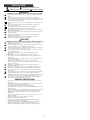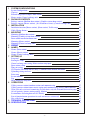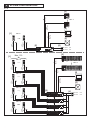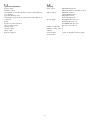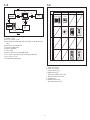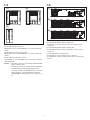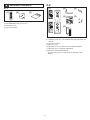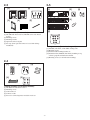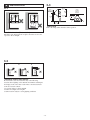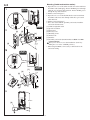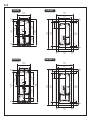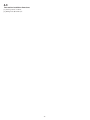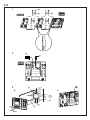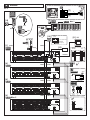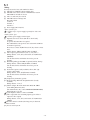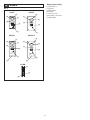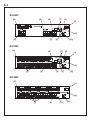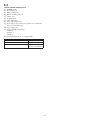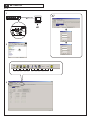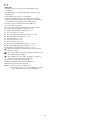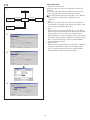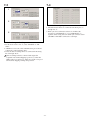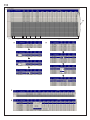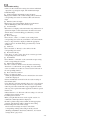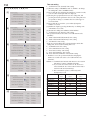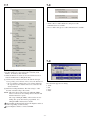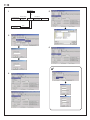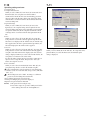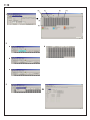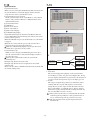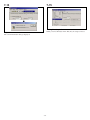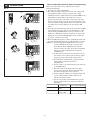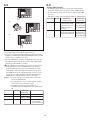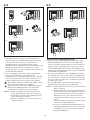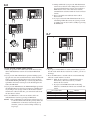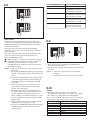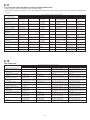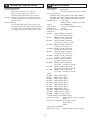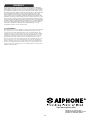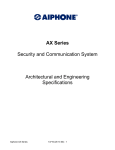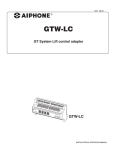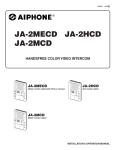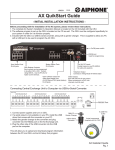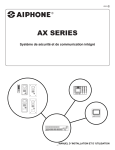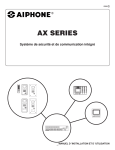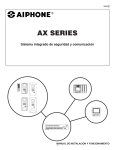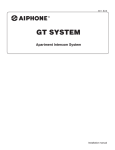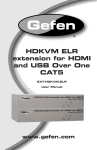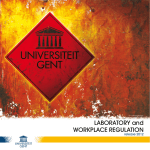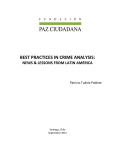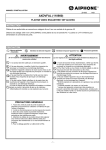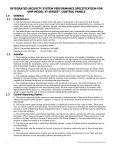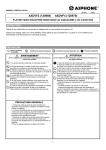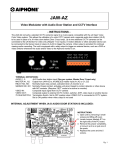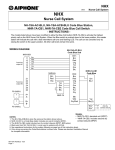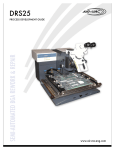Download AX-Manual
Transcript
0906 C AX SERIES Integrated Security & Communication System AX-248C -1- INSTALLATION & OPERATION MANUAL PRECAUTIONS General Prohibitions Prohibition to Dismantle the Unit Prohibition on Subjecting the Unit to Water General Precautions WARNING (Negligence could result in death or serious injury to people) 1. High voltage is present internally. Do not open the case. Electric shock could result. 2. Do not dismantle or alter the unit. Fire or electric shock could result. 3. Do not connect any non-specified power source to the +, - terminals, and do not install two power supplies in parallel to a single input. Fire, damage to the unit, or system malfunction could result. 4. Keep the unit away from water or any other liquid. Fire or electric shock could result. 5. Do not put any metal or paper into the unit through the openings. Fire or electric shock could result. 6. Do not plug or unplug with wet hands. Electric shock could result. 7. Keep AC plug away from moisture or dust. Fire could result. 8. Keep AC cord from being marred or crushed. If the AC cord is fractured, fire or electric shock could result. 9. Do not use a power supply with a voltage other than specified. Fire or electric shock could result. 10. Insert AC plug completely and securely into AC outlet. Otherwise, fire or electric shock could result. 11. The unit is not of explosion-proof. Do not install or use near gases or flammable materials. Fire or explosion could result. CAUTION (Negligence could result in injury to people or damage to property) 1. Before turning on power,make sure wires are not crossed or shorted. Fire or electric shock could result. 2. When mounting the unit on wall, install the unit in a convenient location, but not where it could be jarred or bumped. Injury could result. 3. Do not install or make any wire terminations while power supply is plugged in. It can cause electrical shock or damage to the unit. 4. Do not install the unit in any of the following locations. Fire, electric shock, or unit trouble could result. ∗ Places under direct sunlight, or near heating equipment that varies in temperature. ∗ Places subject to dust, oil, chemicals, hydrogen sulfide (hot spring). ∗ Places subject to moisture and humidity extremes, such as bathroom, cellar, greenhouse, etc. ∗ Places where the temperature is quite low, such as inside a refrigerated area or in front of air-conditioner. ∗ Places subject to steam or smoke (near heating or cooking surfaces). ∗ Where noise generating devices such as dimmer switches, invertor electrical appliances, are closeby. 5. On products with ground terminals, connect to an earth ground. Fire or malfunction could result. 6. For DC powered systems, use Aiphone power supply model specified with system. If non-specified product is used, fire or malfunction could result. 7. Do not put anything on or cover the unit with cloth, etc. Fire or unit trouble could result. 8. Do not put high pressure on the monitor cover. If fractured, injury could result. 9. If LCD is punctured, do not allow contact with the liquid crystal inside. Inflammation could result. If necessary, gargle your mouth and clean your eyes or skin with clear water for at least 15 minutes, and consult your doctor. 10. Do not mount the unit in a place subjected to constant vibration or impact. If jarred or knocked off the wall, injury could result . GENERAL PRECAUTIONS 1. All the units, except for door station, is designed for indoor use only. Do not use outdoor. 2. In areas where broadcasting station antennas are close by, the intercom system may be affected by radio frequency interference. 3. If a cellular phone is used close by, the unit may malfunction. 4. This product, being a control unit of door release, should not be used as a crimeprevention device. 5. It must be noted in advance that the LCD panel, though manufactured with very high precision techniques, inevitably will have a very small portion of its picture elements always lit or not lit at all. This is not considered a unit malfunction. 6. Door station is weather-resistant, but do not spray high-pressure water. Unit trouble could result. 7. Keep the unit more than 1 m away from Radio or TV set. 8. For wiring, specify CAT5e straight cable. 9. Due to the environmental sound around the unit, it may hinder smooth communication, but this is not a malfunction. 10. When outside temperature lowers sharply after rainfall, etc., the inside of camera may fog up slightly, causing a blurry picture, but this is not a malfunction. Normal operation will be restored when moisture evaporates. -2- 1 SYSTEM CONFIGURATIONS System Configurations Capacity External integration example, Door station Master station, Central exchange unit 2 PACKAGE CONTENTS Package contents (Mullion door station), (Vandal-resistant door station) Package contents (Master station), (16 call add-on selector), (Central exchange unit) 3 INSTALLATION Installation location (Master station), (Door station), Visible range Cable, Wiring distance 4 MOUNTING Mounting (Mullion door station) Mounting (Vandal-resistant door station) Door station installation dimensions Mounting (Master station) Mounting (Central exchange unit) 5 WIRING 6 NAMES Names (Door station) Names (Master station) Names (Central exchange unit) 7 SETTING UP Setup tool Starting the setup Central exchange unit setting, Master station setup input Door station setting Time out setting CO Transfer (For North America only), Communication Method, Edit menu Uploading settings and save Print setup System monitor Log Help, Exiting the setup tool 8 OPERATIONS Calling a master station from door station and communicating Calling a master station from a master station and communicating, Privacy (PRIV)function CO line call from door station and communicating (For North America only), All call (normal) (master station paging) All call (priority) (master station paging), Monitor Scan monitor, Activating door release, Priority List of function button operations for each own master station mode New called event 9 TECHNICAL PRECAUTIONS 10 SPECIFICATIONS -3- 4 5 6 7 8 9 10 11 12 13 14 16 17 18 20 21 22 24 26 27 28 30 31 32 33 34 35 36 37 38 39 40 41 42 42 43 43 RS-232C Max. 15 m CAT5e Max. 300 m CAT5e Max. 300 m Max. 32 CAT5e Max. 300 m CAT5e Max. 300 m CAT5e Max. 300 m Max. 24 CAT5e Max. 300 m [1] CAT5e Max. 300 m CAT5e Max. 300 m CAT5e Max. 300 m CAT5e Max. 300 m RS-232C Max. 15 m [1] CAT5e Max. 300 m CAT5e Max. 300 m CAT5e Max. 300 m CAT5e Max. 300 m 1 1-1 SYSTEM CONFIGURATIONS [2] Max. 32 -4- Max. 4 [4] Max. 8 AX-320C [5] [3] [6] AX-084C [3] AX-248C CAT5e AX-320C CAT5e AX-320C CAT5e PS DC 24 V 2A PS DC 24 V 2A Max. 120 [2] Max. 8 [4] [5] Max. 32 [6] PS DC 24 V 2A PS DC 24 V 2A 1-1 1-2 System Configurations [1] Door station [2] Master station • A maximum of seven 16-call add-on selectors (AX-16SW) can be connected. [3] Central Exchange Unit • A maximum of three Add-on exchange units (AX-320C) can be connected. [4] PC [5] Other external connections • Access control system • CCTV system • CO line adaptor • Video output [6] Power supply x2 Capacity • Door station: Maximum 120 stations (When AX-248C x1, AX-320C x3 used) • Master station: Maximum 4 stations (when AX-084C used) Maximum 8 stations (when AX-248C used) • Power supply: PS-2420UL (DC 24 V, 2 A) PS-2420S (DC 24 V, 2 A) PS-2420DIN (DC 24 V, 2 A) For audio x1, for video x1 • Number of talk paths: 2 • Number of video paths: 2 • All call: 1 • Video monitor: 2 (same as talk paths and video paths) • Scan monitor: 1 -5- 1-3 1-4 c a PC AX-084C AX-248C a b d c c [1] IF-DA AX-DM b d c d AX-DV AX-DVF AX-DV-P AX-DVF-P IE-JA g e f d [3] e [4] g IE-SS(SOP) [2] h e External integration example [1] CCTV system [2] Access control system [3] AC transformer PT1210N (AC 12V, 10VA, for North America only) [4] Electric door strike EL-9S a. System log (RS-232C) b. Camera switching c. Video signal d. Remote door release signal (RS-232C) e. Door release dry contact (N/O or N/C programmable) f. Door release record g. Card ID / Data (Wiegand) g f h Door station a. Audio door station b. Video door station c. Surface mount type d. Flush mount type e. Without proximity card reader f. With proximity card reader g. Standard type h. Vandal-resistant type ∗ For North America only -6- 1-5 [1] 1-6 [2] [1] [2] [3] [3] Central exchange unit [1] AX-084C Standard central exchange unit • A maximum of 4 master stations and 8 door stations can be connected. [2] AX-248C Expanded central exchange unit • A maximum of 8 master stations and 24 door stations can be connected. [3] AX-320C Add-on exchange unit • A maximum of 32 door stations can be connected. • A maximum of 3 add-on exchange units can be connected in a system. Master station [1] AX-8M audio master station • Maximum 4 stations (with AX-084C), or 8 stations (with AX248C). [2] AX-8MV color video maser station • Maximum 4 stations (with AX-084C), or 8 stations (with AX248C). [3] AX-16SW 16 call add-on selector • A maximum of seven AX-16SW can be connected to each AX8M or AX-8MV. NOTES: 1. A headset can also be used with the AX-8M and AX8MV (computer-style). 2. A multi-pin connector is supplied with the AX-8M and AX-8MV, providing the following features: footswitch activation the TALK function (footswitch supplied locally); external signaling of call tones (through IER-2), and composite video output (1V pp). -7- 2 2-1 [1] 2-2 PACKAGE CONTENTS [1] [2] [2] [3] [4] [5] [3] Package contents (Mullion door station) [1] AX-DM mullion audio door station [2] Mounting screws [3] Operation manual [6] Package contents (Vandal-resistant door station) [1] Vandal-resistant door station AX-DV, AX-DVF, AX-DV-P, AXDVF-P [2] Special screwdriver [3] Directory card [4] Mounting screws and Anchor bolts (AX-DV, AX-DV-P) [5] Mounting screws (AX-DVF, AX-DVF-P) [6] Back box (AX-DVF,AX-DVF-P) ∗ [5] and [6] are packed assembled with the AX-DVF or AXDVF-P. -8- 2-3 2-5 [1] [3] [2] [4] [1] [5] Package contents (Central exchange unit) [1] AX-084C, AX-248C, or AX-320C exchange unit [2] Mounting screws [3] Rack and wall mounting brackets x2 [4] Installation CD (AX-084C, AX-248C), including set-up software program and instruction manual. [5] Mounting screws (for 19-inch rack mounting) 2-4 [4] [2] [3] [4] [5] Package contents (Master station) [1] AX-8M audio master station, AX-8MV color video master station [2] Mounting screws [3] Mounting bracket [4] Optional connector (6-pin) [5] Tie wrap (when optional connector is used with desktop installation) [1] [2] [3] [5] Package contents (16 call add-on selector) [1] AX-16SW 16-call add-on selector [2] Mounting screws [3] Joint bracket x2 [4] Connector cable [5] Screws for connecting master and add-on selector -9- 3 3-1 3-3 INSTALLATION 185 cm 6'1" AX-DV AX-DVF AX-DV-P AX-DVF-P AX-DV AX-DVF AX-DV-P AX-DVF-P 65 cm 2'1" 120 cm 3'11" 150 cm 5' 50 cm 20" 50 cm / 20" 95 cm / 3'1" Visible range This is the range visible from the camera position. Installation location (Master station) Install the video master station in a place where the screen is not exposed to direct sunlight. 3-2 1 2 3 Installation location (Door station) Do not install a video door station in any of the following locations where lighting or the ambient environment could impact the display on the video master station due to the characteristics of the door station's camera. 1. Locations subject to direct sunlight 2. Under street lights or door lights 3. Other locations subject to strong lighting conditions - 10 - 3-5 3-4 1 AX-DV AX-DV-P AX-DVF AX-DVF-P AX-8M AX-8MV D AX-DV AX-DM AX-DVF IF-DA AX-DV-P IE-JA AX-DVF-P IE-SS AX-8M + AX-16SW AX-8MV A AX-DM IF-DA IE-JA M B IE-SS CAT5e PS-2420UL PS-2420S PS-2420DIN CAT5e PS AX-084C AX-248C E1 C AX-248C AX-084C AX-248C E2 AX-248C AX-320C CAT5e AX-320C AX-320C AX-320C 12345678 D E3 12345678 AX-320C Pin 1 RJ-45 Plug AX-320C E4 AX-320C AX-320C 2 PS-2420UL PS-2420S PS-2420DIN PS Wiring distance CAT5e (24AWG) A 300 m (980') B 300 m (980') C D 5 m (16') AX-084C AX-248C 2 AX-248C Cable 1. CAT5e (24AWG) straight-thru EIA/TIA 568B 1 White-orange 2 Orange 3 White-green 4 Blue 5 White-blue 6 Green 7 White-brown 8 Brown 2. Ø 0.8 to 1.6 mm (20 to 14 AWG) 1. In order to prevent mis-wiring, label each incoming cable with its station location/name. 2. Do not pull or put excess strain on the CAT5e cable. The maximum tension on the cable is set to 11.2 kg (110 N). - 11 - Ø0.8 ~ 1.6 mm (20 ~ 14AWG) 10 m (33') - 4 4-1 MOUNTING 1 [1] 2 3 AX-DM 6 7 8 1 2 4 5 CAT5e 3 4 [3] [2] Ø16 mm 5/8" 142 mm 5-9/16" [3] 71 mm 2-13/16" Mounting (Mullion door station) 1. Connect the CAT5e cable to the rear of the AX-DM. Use wires #3 (white-green) and #6 (green) as one conductor, and #7 (white-brown) and #8 (brown) as the other conductor (RJ-45 jack not used at Mullion door station). The other pairs are not used. 2. Connect the white-green/green pair to the red AX-DM wire, and the white-brown/brown pair to the brown AX-DM wire. (Non-polarized, so opposite connection will work as well.) When connecting an IE/IF door station, connect whitegreen/green pair to "1" and white-brown/brown pair to "2". (Use TIA/EIA568B standard) 3. Lift up the front cover from the bottom and set aside. 4. Fasten unit to wall with the mounting screws. Align the front cover with the top hook and clip on at the bottom. [1] CAT5e straight-thru cable [2] Front cover [3] Mounting screws ∗ When mounting AX-DM on a thin mounting surface (aluminum plate, etc.), holes should be 3.5 mm diameter. If the plate is thick, drill holes at least 25 mm deep; then mount with self-threading screws." - 12 - 4-2 1 Mounting (Vandal-resistant door station) 1. Open the rear cover of the surface mount door station and insert the CAT5e cable (RJ45 plug). For the AX-DV-P, pass it through either the top or bottom cable inlet hole. For the AX-DV, pass it through the top cable inlet hole. 2. Mount as shown in figure 2. 3. Open the rear cover of the flush mount door station and insert the CAT5e cable. Pass cable through either the top or bottom cable inlet hole. 4. Mount as shown in figure 4. 5. For a door station with the proximity card reader, install the card reader from the back. [1] CAT5e straight-thru cable [2] Special screwdriver [3] Front panel [4] Directory card [5] Mounting screws [6] Anchor bolts [7] Back box [8] Proximity card reader (ProxPoint Plus ™ 6005B from HID CORPORATION) Always close the rear cover after installation. (Lock it by sliding the cover to the "CLOSE" position.) ∗ When using AX-DV-P, it is necessary to drill a hole for the card reader wiring. AX-DV AX-DV-P [1] 2 77 mm 3" [3] AX-DV-P [4] [6] 6mm 1/4" [5] [2] 35mm 1-3/8" 167 mm 6-9/16" 3 AX-DVF AX-DVF-P [1] [7] 4 [3] [2] AX-DVF AX-DVF-P 114 mm 4-1/2" [4] 214 mm 8-7/16" [5] [2] 45 mm 1-25/32" 5 221.5 mm 8-3/4" [8] 27.5 mm 1-3/32" - 13 - - 14 10 mm 3/8" 16 mm 5/8" 77 mm 3" 263 mm 10-3/8" (BOX) 16 mm 5/8" 26 mm 1" 10 mm 3/8" 60.5 mm 2-3/8" 82.5 mm 3-1/4" 167 mm 6-9/16" 214 mm 8-7/16" (BOX) 194 mm 7-5/8" 246 mm 9-11/16" 195 mm 7-11/16" 106.5 mm 4-3/16" 10 mm 3/8" 47.5 mm 1-7/8" 14 mm 9/16" 16 mm 5/8" 26 mm 1" 24 mm 15/16" [1] 16 mm 5/8" [2] fl16 mm 5/8" 10 mm 3/8" [1] 47.5 mm 1-7/8" 26 mm 1" AX-DV-P 243 mm 9-9/16" 1.3 mm 8.5 mm 1/16" 5/16" 106.5 mm 4-3/16" 24 mm 15/16" 14 mm 9/16" [2] 295 mm 11-5/8" 245 mm 9-5/8" 82.5 mm 3-1/4" 14 mm 9/16" AX-DV 26 mm 1" 87.5 mm 3-7/16" 221.5 mm 8-3/4" 8.5mm 1.3 mm 5/16" 1/16" 27.5 mm 1-1/16" 9.5 mm 3/8" 4-3 100 mm 3-15/16" AX-DVF 146 mm 5-3/4" 77 mm 3" 104 mm 4-1/8" [1] 16 mm 5/8" 100 mm 3-15/16" 5 mm 3/16" 16 mm 5/8" 114 mm 4-1/2" (BOX) 114 mm 4-1/2" (BOX) 16 mm 5/8" AX-DVF-P 146 mm 5-3/4" 104 mm 4-1/8" 5 mm 3/16" [1] [2] 16 mm 5/8" 4-3 Door station installation dimensions [1] Center position of camera [2] Wiring holes Ø 16 mm 5/8" - 15 - 4-4 [5] 1 AX-8M AX-8MV [2] [2] AX-16SW [3] [3] [6] 2 [1] AX-8M AX-8MV 3 149 mm 5-7/8" [7] a b 65 mm 2-9/16" 46 mm 1-13/16" [4] [4] - 16 - 83.5 mm 3-5/16" 4-5 4-4 Mounting (Master station) 1. When using AX-16SW, connect the units with the supplied cable and secure with the joint bracket. Cut the joint bracket on the bottom right side of the AX-8M / AX-8MV. When utilizing more than one AX-16SW, it is necessary to cut the joint bracket installation section on all but the last module. 2. Remove the mounting bracket and insert the CAT5e cable (RJ45 plug). 3. The master station can either be wall or desk mounted. a. When wall mounting, first fasten the mounting bracket to the wall, then attach the AX-8M / AX-8MV. When AX-16SW is included, remove the directory card and secure with mounting screws, then replace directory card. b. When locating master on a desk, remove the mounting bracket and fold out the deskstand feet on the back of the AX-8M / AX8MV and all AX-16SW. [1] CAT5e straight-thru cable [2] Joint bracket [3] Connection cable [4] Mounting screws [5] Joint bracket screws [6] Optional connector [7] Mounting bracket When connecting the optional connector for a desktop installation, secure the connector wires with the tie wrap so that the wires do not come loose. AX-084C AX-248C AX-320C [3] 1 [5] [1] L1 DOO R RELE L2 L3 L4 ASE RELA L5 L6 Y L7 DOO D1 D2 R STAT ION D3 D5 D4 D7 D6 D8 L8 STRIP LENGT H 11mm ø 0.65 ~ ø 1.2 This is Do NOTnot a compu ter periphe connec t to LAN ral. networ k. [5] MASE AX-084 C R STAT ION M1 M3 M2 M4 POW VCH1 VCH2 AX-3 20C X1 X2 VIDE O V1 OUTP ER UT V2 LOG/S ETTING RS-232 C DC24V POWE R TEL CO + ADAPT OR D-PS + V-PS 44.5 mm (1-3/4") [2] 2 [5] [5] [4] PS-2420UL PS-2420S PS-2420DIN 83.5mm (3-5/16") Mounting (Central exchange unit) 1. Insert into the 19-inch rack and fasten from the front with the mounting screws. 2. When mounting on a wall, mount the mounting bracket to the main unit with the accessory screws, then securely fasten to the wall with the wall mounting screws. [1] Rack and wall mounting brackets [2] Mounting screws (for rack mounting) [3] 19-inch rack (2U) [4] Mounting screws (for wall mounting) [5] Screws for mounting bracket ∗ When mounting on a wall, mount terminal side down. - 17 - 5 5-1 WIRING [8] OP [7] AX-DV AX-DV-P AX-DVF AX-DVF-P IER-2 2 NP [9] AX-DM 1 E [3] [2] [14] M AX-8MV AX-8M Max. 7 AX-16SW RJ45 CAT5e D RJ45 IF-DA IE-JA [10] OP 1 2 CAT5e [13] [6] EL-9S 12345678 CAT5e AX-084C AX-248C [11] PC DC 24 V, 30 mA max. GND(GND) VCH1(VCH2) OP [1] VCH1 (VCH2) CAT5e PT [12] CAT5e AX-084C AX-248C 1 RxD 2 TxD 3 4 GND 5 6 7 8 9 RS-232C [4] CAT5e AX-320C CAT5e + + PC RS-232C PS [5] PS 1 2 RxD 3 TxD 4 5 GND 6 7 8 9 1 PS 230V AC PS-2420DIN N L IN 230V~ 50/60Hz NL 2A - + [4] CAT5e AX-320C CAT5e 24V DC2A + PS-2420UL PS-2420S + 100V-240V~ 50/60Hz [4] AX-320C Max. 3 CAT5e - 24V DC 2A CAT5e 2 DC24V + D-PS + V-PS + - 18 - PS 5-1 Wiring Securely insert wires into each terminal as shown. [1] AX-248C or AX-084C central exchange unit [2] AX-8MV video master station or AX-8M master station AX-16SW 16 call add-on selector [3] Video or audio-only door station [4] AX-320C add-on exchange unit ID setting switch 1st unit: 2 2nd unit: 3 3rd unit: 4 [5] Power supply (DC 24 V,2 A) • Video system: 2 pcs 1. Connect 2 pcs of power supply separately for video and audio. • Audio system: 1 pce 2. Connect power supply as in the figure. [6] Optional door release device (EL-9S or other locally available) A separate AC transformer is required. The terminals that correspond to door stations D1 and D2 are L1 and L2 respectively. Door release contact: AC/DC 24 V, 0.5 A (dry closure contact L, L). Wiring distance: 300 m, 980' (Ø1.2 mm, 16 AWG) [7] Video output (option): Brown (video +), red (video -) Wiring distance: 15 m, 50' (coaxial cable: 5C-2V, RG-59/U (20AWG)) Cut off unused wires and insulate the ends to prevent shorting. [8] External signaling speaker IER-2 (optional): Yellow, Orange Wiring distance: 150 m, 490' (Ø1.0 mm, 18 AWG) Cut off unused wires and insulate the ends to prevent shorting. [9] Footswitch (option, locally available): Green, blue (dry closure contact input) Wiring distance: 15 m, 50' (Ø1.0 mm, 18 AWG) Cut off unused wires and insulate the ends to prevent shorting. [10] Computer-style Headset (option) [11] PC (log/setting): RS-232C straight-thru cable (locally available) Wiring distance: 1.5 m, 5' [12] CO line adaptor: Hot-Line Touch Tone Dialer K-1900-5 (from Viking Electronics, Inc.) (For North America only; contact AIPHONE CORPORATION) Wiring distance: 15 m, 50' System might be unable to connect with PBX. [13] Video output and video switching signals (open collector output for video output) Wiring distance: 15 m, 50' (coaxial cable: 5C-2V, RG-59/U (20GA)) When the camera is switched, the image may be distorted. This is normal. [14] Access control system - 19 - 6 6-1 Names (Door station) [1] CALL button [2] Speaker [3] Microphone [4] Camera [5] Directory card [6] Proximity card reader [7] White LED NAMES AX-DV AX-DVF [4] [4] [7] [7] [3] [3] [5] [5] [2] [2] [1] [1] AX-DV-P AX-DVF-P [4] [4] [7] [7] [3] [3] [5] [5] [2] [2] [1] [1] [6] [6] AX-DM [2] [1] [3] - 20 - 6-2 Names (Master station) [1] Individual door station selector button (w/LED) [2] Individual master station selector button (w/LED) [3] Door release button (w/LED) [4] Scan monitor button (w/LED) [5] CO transfer button (w/LED) [6] Privacy button (w/LED) [7] TALK button (w/LED) [8] ALL CALL button [9] OFF button [10] Occupied LED [11] Speaker [12] Microphone [13] 3.5 inch color LCD monitor [14] Receive volume control switch (low, medium, high) [15] Transmit volume control switch (low, medium, high) [16] Tone volume control [17] LCD brightness control [18] Headset receiver jack [19] Headset microphone jack [20] Master station directory card and cover [21] Door station directory card and cover [22] Desktop stand [23] Headset receiver volume control [24] Headset microphone volume control [25] Reset switch [26] Connector (RJ45) for control unit [27] Optional connector [28] Connector for add-on selector or master station The headset receiver volume control and headset microphone volume control under the master station directory card are set at the factory. Do not adjust. ∗ If normal calling and communicating can not be made, press the reset switch with the tip of a ballpoint pen or pin. ∗ Fill-in name on directory card a. Push the directory card cover up from the bottom and bend it to remove. b. Take out the directory card cover and fill-in name on the directory card. c. Put the directory card cover back in place. AX-8M / 8MV [20] [11] [21] [2] [1] [14] [10] [3] [18] [19] [12] [6] [9] [8] [7] [5] [16] [15] [4] [27] [22] [22] [26] [28] [13] [17] [25] [23] [24] AX-16SW [1] [22] [28] [28] - 21 - 6-3 AX-084C [9] [3] [7] [8] [6] [1] [12] [2] [4] [5] [10] AX-248C [9] [8] [7] [6] [1] [12] [2] [4] [3] [5] [10] AX-320C [9] [1] [12] [4] [2] - 22 - [11] [10] 6-3 Names (Central exchange unit) [1] POWER switch [2] Door station port [3] Master station port [4] Add-on exchange unit port [5] CO line port [6] Setting/log port [7] Video output port [8] Video output trigger port [9] Door release relay port (L1 corresponds to door station D1, L2 to door station D2, etc.) [10] Power supply port [11] Add-on unit ID setting switch 1st unit: 2 2nd unit: 3 3rd unit: 4 [12] Power/Communications error display LED Status Power/Communications error display LED Off Power OFF Lit Power ON Flashing Error in device or wiring Contact the system manager. - 23 - 7 7-1 SETTING UP 1 3 RS-232C AX-248C 2 [1] [2] [3] [4] [5] [6] [7] [8] [9] [10] 3 - 24 - [11] 7-1 Setup tool ∗ Install the setup tool program on your PC (Windows ®) beforehand. • The setup software is on the CD that comes with the central exchange unit. • For installation (auto open), see startup.html. • A folder containing the setup tool is created on the desktop. 1. Connect the central exchange unit setting/log port and the PC with an RS-232C straight-thru cable (off-the-shelf). 2. Start the setup tool. (Double-click AxSetupEN.exe.) 3. The setup edit screen opens. • The setup tool has tool bars and menu items can be selected. [1] Create Setup Data File (For details, see 7-2.) [2] Open Setup Data File (For details, see 7-2.) [3] Save (For details, see 7-10.) [4] Save As Default Setup Data (For details, see 7-10.) [5] Print Setup Data (For details, see 7-11.) [6] Cut (For details, see 7-9.) [7] Copy (For details, see 7-9.) [8] Paste (For details, see 7-9.) [9] Start System Monitoring (For details, see 7-12.) [10] Stop System Monitoring (For details, see 7-12.) [11] Open/Close Log Window (For details, see 7-13.) 1. You must configure the system with the setup tool before using the system. 2. The system will not work while uploading, and will be reset after the uploading is complete. 3. The default password is "9999". To change to a different password, use the Change Password menu. • Select "Change Password" from "Tool(T)". • A dialog for changing the password is displayed. • Input the new password, then click OK. NOTES: 1. The password is four digits only. 2. To start the setup tool, open the "AX System" folder on the desktop, then start the "AxSetupEN.exe". - 25 - 7-2 Starting the setup 1. Setup file and file operation • When the setup tool is started, the default data is read in and displayed. • To use a setup file other than the default: From the file menu, select "Open (O)", then select the appropriate setup file. The only permitted extension for setup files is "cfg". Relating this extension to the AX setup tool application is not supported. 2. New When you select "New (N)" from "File (F)", the setup data is created. If there is setup data being edited on the setup tool edit screen, it is updated with the default setup. 3. Open When you select "Open (O)" from "File (F)", you can display and edit setup data other than that in the default setup file. After this menu item is selected, a dialog for selecting the file is displayed. When you select the setup file, then press the "Open (O)" button, the processing for reading in the setup file starts. If there is setup data being edited, it is all overwritten with the data in the selected setup file. 4. Setup download When you select "Download (D)" from "Tool (T)" - "CEU (C)", setup data is downloaded from the central exchange unit. If there is setup data being edited, it is all overwritten with the data downloaded from the central exchange unit. 1 New setting file New Setup upload Normal start-up Default setting file (default.cfg) AX setup tool Save Save as default Any setup file (xxxxxx.cfg) AX control unit 1 Setup download Open Save, Save as 2 3 4 - 26 - 7-3 7-4 1 2 Master station setup input 1. Check the master units to be connected from among "No. 1" through "No. 8". 2. When you select each master station to be included, the selection of "w/LCD Monitor" or "w/o LCD Monitor" is required. Select setting based on which style of master station (AX-8MV or AX-8M) is connected to each input. 3 Central exchange unit setting 1. For the device used as "No.1", select "AX-084C" or "AX248C". 2. "COM Port" selects the serial communications port of the PC connected to central exchange unit 1. 3. Select the add-on exchange unit to be connected from among "No.2" through "No.4". Add-on exchanges must be connected and assigned in sequential order without skipping a position. (i.e. First AX320C is unit 2, second one is 3, third one is 4. The set-up tool will not allow skipping exchange unit positions. - 27 - 7-5 1 [9] [1] [2] [3] [3] [4] [5] [6] [7] [8] [4] 2 3 - 28 - 7-5 Door station setting ∗ There are three methods for setting door stations: individual input, line copy-and-paste input, and column batch input. 1. Individual input [1] Central exchange unit number (cannot be input) • Displays the number of the central exchange unit to which the corresponding door station is connected. This cell cannot be input. [2] Number (cannot be input) • Displays the door station number displayed on the master station's LED display. This cell cannot be input. [3] Location Name • This name is for display on the PC monitor only, and therefore is optional. To input or edit location name, click the cell section with the mouse. To finish editing, press Enter key or click another cell. [4] Door station type • Select "None", "Video", or "Audio" as the setting for the corresponding door station. If you click the cell section with the mouse, a drop-down list is displayed. Click the appropriate setting to select it. To finish editing, press Enter key or click another cell. [5] Call Level • Select "Normal" or "Priority" as the call level for the corresponding door station. [6] Door Release Relay • select "N.O." or "N.C." as the door release contact type for the corresponding door station location. [7] Scan Monitor • Select "Enable" or "Disable" as the scan monitor target setting for the corresponding door station. [8] Master Station Call Tone • Set "On" or "Off" for whether or not the master station rings when there is a call from the corresponding door station. This can be set whether or not there is a master station connected on the corresponding channel. [9] Door station list scroll bar 2. Line copy-and-paste input When you right click the mouse in a valid cell, the door station edit menu is displayed. • "Restore Default(D)" returns all of the door station settings to their default values. • "Copy Line(C)" and "Paste Line(P)" allow you to copy and paste door station settings one line at a time. However, a copied line cannot be pasted into another AX setup tool application. In the same way, data copied with another application cannot be pasted into this one. • "Master Station 1 to 8" allows the call tone setting to be selected on all the master stations at once. 3. Column global selection • When you right click the mouse on the top title section of a column,the column input menu is displayed. • To make a global setting in that column, click the appropriate selection, and all stations will be changed to that setting. 4. Relationship with control unit settings The door station settings can only be edited if the corresponding exchange unit setting is already selected (Exchange Unit/Master Station tab). Otherwise, door station settings will be "grayed out". - 29 - 7-6 Time out setting 1. "Call from Door St. (Normal)" time setting [1] The time setting is "10-600 Seconds" or "Infinite". To change the calling time, click "(10-600 Seconds)". [2] If you click the box displaying the number of seconds for calls, you can edit it and the spin button is displayed. [3] Pressing the top spin button increases the setting time, and pressing the bottom spin button decreases the setting time. It is not possible to change to a number that exceeds the upper or lower time limit. [4] If you click the seconds box, you can directly input the number of seconds. [5] Finalize the input by pressing the Enter key or clicking some other number of seconds. [6] To make the calling time unlimited, click "Infinite". 2. "Call from Door St. (Priority)" time setting • The operation method is the same as for "Call from Door St. (Normal)". 3. "Master Station All Call (Normal)" time setting 4. "Master Station All Call (Priority)" time setting 5. "CO Transfer" time setting • If the door station calling time is shorter than the outside line calling time, the door station calling time is set. 6. "Communication" time setting 7. "CO communication" time setting 8. "Door Release Relay" time setting 9. "Door Station Monitor" time setting 10. "Door Station Scan Monitor" interval time setting ∗ In all these cases, the operation method for changing the number of seconds is the same as for "Call from Door St. (Normal)". NOTES: 1. Communication includes both master-to-door station and master-to-master communication time. 2. If you set the door release timer to "0", the door is released while the door release button on the master station is held down (momentary). 3. The scan monitor operates continuously until interrupted by a call. 1, 2, 3, 4, 5, 6, 7, 8, 9, 10 [1] [2] [3] [4] [5] Call (normal) Call (priority) All call (normal) All call (priority) CO Transfer Communication CO communication Door release Monitor Scan monitor [6] - 30 - Minimum (sec.) 10 10 10 10 10 30 30 0 10 5 Maximum (sec.) (600) Unlimited (600) Unlimited 600 600 300 600 600 60 600 60 Default (sec.) 30 300 60 60 60 60 120 10 60 5 7-7 7-8 1 Communication Method • "VOX or Press to Talk": Hands-free and press-to-talk communications are available. • "Press to Talk": Only press-to-talk communication is available. 2 7-9 CO Transfer (For North America only) 1. To allow transfer of a door station call to a CO line, click "Enable". To disallow, click "Disable". 2. When CO Transfer is activated, select the CO line detection method and Wait time for Ring-Back-Tone. [1] CO line detection method: To detect the CO line through reverse polarity, select "Detect". If not, select "Do Not Detect". ∗ In case telephone exchange has reverse polarity functions, the response becomes fast that "Detect" is selected for the detection method. [2] Wait time for Ring-Back-Tone: The time setting is "1-60 Seconds". Default setting is 10 seconds. NOTE: This is the AX system setting only. Viking K-1900-5 must be connected to the exchange unit to allow the CO Transfer function to operate. The setup of Viking K-1900-5, "Allow touch tone user dialing after speed dial" must be programmed. See Viking K-1900-5 instructions for details. When making an international call, the line might be unable to connect depending on dialed country. System might be unable to connect with PBX. Edit menu The edit menu supports text editing. 1. Undo 2. Cut 3. Copy 4. Paste - 31 - 7-10 New setting file 1 5 New Setup upload Normal start-up Default setting file (default.cfg) AX setup tool Save Save as default Any setup file (xxxxxx.cfg) AX control unit 1 Setup download Open Save, Save as 3 6 2 4 - 32 - 7-10 7-11 Uploading settings and save 1. Setup data flow 2. Setup download menu When you select "CEU (C)" from "Tool (T)" menu and select "Download (D)", the setup data stored in the CEU is downloaded to the PC. Before starts downloading, password input is required. At this time, all the setup data being edited with the PC is overwritten with the data downloaded from the central exchange unit. 3. Upload Settings When you select "CEU (C)" from "Tool (T)" and select "Upload (U)", the setup data being edited is uploaded to the central exchange unit. Before starts uploading, password input is required. At this time,all the setup data used in the central exchange unit is overwritten with the data uploaded from the PC. 4. Save When you select "Save (S)" from "File (F)", the setup data being edited is saved in the currently applied setup file. If the file name is not displayed in the window title, the default setup file is applied. If some file is opened with the Open menu, the file name displayed in the window title is applied. 5. Save As When you select "Save As (A)" from "File (F)", the setup data being edited is saved in a file other than the currently applied setup file. After this menu item is displayed, the file selection dialog is displayed. When you select a file from the file list, the setup data is overwritten to the selected file. If a new file name is input, the new setup file is output. If you input or select a setup file name, then press the "Save (S)" button, the setup file is saved. 6. Save as default When you select "Save As Default (D)" from "File (F)", the setup data being edited is saved in the default setup file. 1. We recommend the created setup data be stored in the PC, and also stored on a removable data storage source (CD, flash drive, etc.) 2. The default password is "9999". To change to a different password, use the Change Password menu. • Select "Change Password" from "Tool(T)". • A dialog for changing the password is displayed. • Input the new password, then click OK. NOTES: 1. The password is four digits only. 2. To start the setup tool, open the "AX System" folder on the desktop, then start the "AxSetupEN.exe". Print setup When you select "Print (P)" from "File (F)", the setup data can be printed. When you select this menu item, the Windows print dialog is displayed. - 33 - 7-12 [6] [1] 1 [4] [5] 2 a d b c 3 - 34 - [2] [3] 7-12 7-13 System monitor 1. System monitor start • When you select "Start System Monitoring (M)" from "Tool (T)", the system monitor is started. The display switches from the setup edit screen to the system monitor screen. 2. System monitor screen operation On the system monitor screen, "Scan Monitor", "Door Station button", "Off", and "Door Release" command buttons can be clicked with the mouse. [1] Scan monitor button [2] OFF button [3] Door release button [4] Door station button [5] Master station display [6] Communicating display • Sequential monitoring starts when the Scan Monitor button is pressed. Individual station monitoring starts when a door station selector button is pressed. • When the OFF button is pressed, the PC monitor or scan monitor is stopped. • When the door release button is pressed, the electric lock is released for the door station being monitored. While the communicating display is lit, the system is in use and the above operations are not possible. 3. System monitor end When you select "Stop System Monitoring (S)" from "Tool (T)", the system monitor is ended and the display switches to the setup edit screen. However, the system monitor cannot be started in the following cases. • Changed setup data has not been stored. • Changed setup data has never been uploaded to the central exchange unit. • There is an error in the communications line between the PC and the central exchange unit. 1 2 AX Central exchange unit 1 Log file (20051018_01.log) Log data AX setup tool Log file (20051018_02.log) Log file (20051019_01.log) Log 1. View menu The view menu supports log display on the system monitor screen. When you select "Log (L)" from "Display (D)", the log screen is displayed and checks are placed next to menu items. If you select a menu item again, the log screen display goes off. 2. Log file The setup tool outputs the log data received from the central exchange unit into a log file. This log file is created in the startup directory for the setup tools. The file name is the date plus a serial number: "yyyymmdd_nn.log". The log output is added to the log file, but if the file date is changed or if the log file exceeds 4 MB, a new file is created. 1. The log file is retained. It is not automatically deleted. The retained log file may influence to PC operation. Delete or save to external storage unit by yourself as necessary. 2. The dates and times in the log data depend on the PC's internal clock. - 35 - 7-14 7-15 Exiting the setup tool When you select "Exit (X)" from "File (F)", the setup tool closes. Help The version information dialog is displayed. - 36 - 8 8-1 1 3 4 OPERATIONS 2 Calling a master station from door station and communicating There are two priority levels for calls from door stations, "Normal"and "Priority". 1. Press the door station CALL button. 2. The calling tone rings on the master station (for a normal call, an intermittent tremolo sound; for a priority call, a rapid intermittent tremolo sound) and the selector button LED for the individual door station flashes (two flashes in a row for a priority call). If the door station has a camera, the video from the door station is displayed on the master station monitor. The call tone continues to ring until answered or is timed out (based on setting). You can stop calling tone by pressing the OFF button. 3. If you press the individual door station selector button, the LED stops flashing and stays lit and you can talk hands-free to that station. If only the TALK button is pressed to answer a call, hands-free communication initiates with the door station at the highest priority call. The Talk LED lights when you talk and goes off as you listen to the caller. 4. Press the OFF button again to end the communication. The call also ends automatically when the set talk time limit is reached. NOTES: 1. If you hold down the TALK button for at least one second, communication switches to press-to-talk mode. Hold down the TALK button to talk and release to listen to the caller. You cannot switch back from press-to-talk communication to hands-free communication. 2. If other master station press selector button of in use door station or in use master station, the busy signal (beep-beep-beep) is heard at the master station. 3. The microphone is muted while you hold down the privacy button on the master station at communication. 4. You can connect a footswitch and use it the same way as the TALK button. 5. The master station can display calls up to eight stations at the same time. If more than eight calls, they will be displayed in order of priority. 6. You can adjust the calling tone, transmit volume, and receive volume with the volume controls at the bottom of the master station. 7. You can use a headset (not included in the system) instead of built-in the master station's speaker and microphone. Call (normal) Call (priority) - 37 - Calling tone Selector button LED display Intermittent tremolo Slow flashing sound Rapid intermittent Rapid flashing tremolo sound 8-3 8-2 Privacy (PRIV)function 1. To make the master into privacy mode (prevent monitoring from other stations), press the privacy button (LED lights up). 2. To cancel privacy mode, press the privacy button again (LED goes out). ∗ The privacy setting cannot be changed while in communication. 1 Privacy setting PRIV LED 2 3 Calling a master station from a master station and communicating 1. Press individual selector button of master station. 2. The pre-tone (Pi-Po-n) sounds both master stations, and starts hands-free communication. The Talk LED lights when you talk and goes off as you listen to the caller. 3. Press the OFF button to end the communication. You can end the call either master station. The call also ends automatically when the set talk end time is reached. If the called master station has privacy mode set (the privacy settings button is lit up), communication is only one-way, from the calling master station to the called master station, and nothing can be heard from the called master side. Press the TALK button on the called master station for at least one second. Press-to-talk communication starts. Hold down the TALK button to talk and release to listen to the caller. NOTES: 1. You can connect a foot switch and use it the same way as the TALK button. 2. You can adjust the receive volume with the volume control at bottom of the master station. 3. You cannot call a master station while it is communicating. You will hear the busy signal (Pi-PiPi). Calling tone TALK button LED display Call and talk Pi-Po-n Lit All call Po-o-n Lit (called) Flashing (calling) Equipment error Flashing Error in device or wiring. Contact the system manager. - 38 - Setting up Lit Not set Off Communicating with master station • Microphone mute • If you hold down the TALK button for at least one second, communication switches to press-to-talk. • Microphone enabled • The microphone is muted while you hold down the PRIV button. Communicating with door station • Microphone enabled • The microphone is muted while you hold down the PRIV button. • Microphone enabled • The microphone is muted while you hold down the PRIV button. 8-4 8-5 1 1 2 2 3 3 CO line call from door station and communicating (For North America only) 1. If the CALL button is pressed at a door station while CO Transfer feature is set (with CO Transfer button lit), the call tone rings on the master station (for a normal call, an intermittent tremolo sound; for a priority call, a rapid intermittent tremolo sound) and the selector button LED for the individual door station flashes (two flashes in a row for a priority call). At the same time, a telephone call is placed to the programmed CO line number. 2. You can communicate with the door station from telephone. 3. You can end communication at the telephone. The communication also ends automatically when the set talk time limit is reached. About 10 seconds before end of the call, you will hear a alarm sound (beep-beep-beep) on the telephone. 1. The maximum duration for a CO line call is 300 seconds (5 min), even if the call timer is set to "Infinite". 2. Using this function requires the K-1900-5 Hot-Line Pulse Dialer made by Viking Electronics, Inc. Set the dialer according to the instructions in this user's manual. NOTES: 1. If there are multiple calls, the call from the door station with the highest call priority is transferred. 2. Answering at any master station during CO transfer feature will stop the CO transfer. 3. There are no functions for door release, dial-in, etc. from the telephone. All call (normal) (master station paging) 1. When you press the ALL CALL button on the master station, all the individual master station selector button LEDs flash slowly. You can clear an undesired master station from the All Call by pressing the individual master station selector button with the flashing LED, which will turn off the LED. Pressing that button again makes that master station part of the All Call again and makes the LED flash. 2. If you press the TALK button, the send LED lights up and all the individual master station selector buttons stop flashing and stay lit. The pre-tone sounds on the target master station(s) and they can be talked to. At this time, you cannot hear audio from the other master stations. 3. Press the OFF button to end. You can end the call for an individual master station by pressing its OFF button. NOTES: 1. All Call announcement does not go to master stations that are being used. 2. During an All Call, if you press the individual master station selector button on the calling master station or press the individual master station selector button or TALK button on one of the other master stations, communications switch to hands-free between master stations. 3. There is no function for handsfree reply from a called master station during All Call mode. 4. If you press down the ALL CALL button but do not start talking within 30 seconds, the system goes back to standby mode. You can also return to standby by pressing the OFF button. - 39 - 8-6 2. During an All Call, if you press the individual master station selector button on the calling master station or press the individual master station selector button or TALK button on one of the other master stations, communications switch to hands-free between master stations. 3. There is no function for talk back from a called master station. 4. If you press down the ALL CALL button but do not start talking within 30 seconds, the system goes back to standby. You can also return to standby by pressing the OFF button. 1 2 8-7 1 3 2 4 Monitor 1. If you press an individual door station selector button, you can hear the audio and if that door station has a camera, you can see the image. 2. Press the OFF button to end. The call also ends automatically when the set talk end time is reached. NOTES: 1. While the door station is communicating with or monitored by other master station, you cannot monitor the door station. 2. If you press the TALK button while monitoring, hands-free communication mode starts with that door station. Door station status Monitor Standby Available Communicating with telephone Not available (sounds Pi-Pi-Pi) Communicating with maser station Not available (sounds Pi-Pi-Pi) Monitoring Not available (sounds Pi-Pi-Pi) Calling Communication established All call (priority) (master station paging) 1. When you press the ALL CALL button on the master station, all the individual master station selector button LEDs flash slowly. 2. If you press the ALL CALL button again, the flashing speeds up again. You can clear an undesired master station from the All Call by pressing the individual master station selector button with the LED flashing.The LED goes out. Pressing that button again makes that master station part of the All Call again and makes the LED flash. 3. If you press the TALK button, the TALK LED lights up and all the individual master station selector buttons stop flashing and stay lit. The pre-tone (bong) sounds on all the master stations and all can be called. At this time, you cannot hear audio from the other master stations. 4. Press the OFF button to end. You can end the call for an individual master station by pressing its OFF button. NOTES: 1. The communication of the master station being used is cancelled and the All Call takes priority. Before the communication of the master station being used is cancelled, you hear a cancel warning sound (beepbeep-beep). - 40 - 8-8 Door station status Standby Communicating with telephone Scan monitor Available Available: The communication continues as is and audio monitoring is not available. Communicating with master station Available: The communication continues as is and audio monitoring is not available. Monitoring Available: The communication continues as is and audio monitoring is not available. Calling Not available: The door station is skipped and the next door station is scanned. 1 2 Scan monitor 1. When the scan monitor button is pressed, the setting door stations can be monitored sequentially each set time interval. • Normally, monitoring is in order from the target door station with the lowest number. • If you press the scan monitor button while individually monitoring a target door station, monitoring starts with next to that door station. • If you press the scan monitor button while monitoring a nontarget door station,monitoring starts in the usual order. 2. Press the OFF button to end. 1. When the camera is switched, the image may be distorted. 2. Communication/video channel 2 is always used for scan monitoring. Scan monitoring is not possible when communication/video channel 2 is being used even if the Busy LED is not lit up. NOTES: 1. Only one master station at a time can perform scan monitoring. 2. If you press the TALK button during scan monitoring, hands-free communication mode starts with that door station. 3. If you press an individual door station selector button or scan monitor button during scan monitoring, the monitoring switches to monitoring the individual door station. 4. If the master station receives a call from the door station during scan monitoring, the scan monitor function ends automatically. 5. Scan monitoring continues without limit until it is cancelled, but the master station LCD monitor goes out after 10 minutes (although the outside video output continues even with the LCD off). If you press the scan monitor button with the LCD off, the LCD lights up again. 6. During scan monitoring, the video signal is always outputted from video output port 2 (V2). 7. If you press the TALK button during scan monitoring, communication mode starts with the door station being monitored. 8-9 Activating door release 1. Press the door release button during communication or monitoring with door station. 2. The door release function will be activated, and releasing the door lock. NOTES: 1. You cannot operate the door from an outside telephone. 2. The LED stays lit while the door release function. 8-10 Priority • The "earlier call" has priority over the "later call". • "Communication" takes priority over "calling" and "calling" takes priority over "monitoring and scan monitoring". • For a "call" or "All Call", those with a call level of "priority" take priority over those with a call level of "normal". Communication priority 1 (High) 2 3 4 5 6 7 (Low) - 41 - Door station - telephone line communication All call (priority) Door station to master station communication Master to master communication All call (normal) Monitor Scan monitor 8-11 List of function button operations for each own master station mode • Each operation is carried out when the audio channel is empty. • Even when a sub-station call only uses the video channel, the audio channel is also treated as filled. (The audio and video channels form a pair.) Current status (own master station) Master station all call (priority) Making call Master station all call (priority) Receiving call Master station all call (priority) Selecting Sub-station master station communication underway Sub-station call (priority) being called Sub-station call (normal) being called Master master communication underway Master station all call (normal) Making call Master station all call (normal) Receiving call Master station all call (normal) Selecting Monitoring New event (button operation on that master station) Operation button CO Transfer Privacy Scan Monitor Lock ALL CALL TALK Microphone mute Outside line setting On/Off All call end Disabled Hold down for one second Disabled (while held down) Scan monitor for PTT communication Disabled Outside line setting On/Off End of communication Disabled Disabled All call end Scan monitor Master-master communic Privacy setting On/Off Outside line setting On/Off Scan monitor Disabled Priority All call start Normal all call select Microphone mute Outside line setting On/Off End of communication Door release Hold down for one second End of communication (while held down) Scan monitor for PTT communication All call normal select Privacy setting On/Off Outside line setting On/Off Scan monitor Disabled Communication All call normal select OFF Communication end, standby Communication end, standby Selection end, standby Communication end, standby Calling tone pause Privacy setting On/Off Outside line setting On/Off Scan monitor Disabled Communication All call normal select Calling tone pause Microphone mute (while held down) Microphone mute (while held down) Disabled Outside line setting On/Off End of communication Scan monitor Outside line setting On/Off All call end Scan monitor Outside line setting On/Off End of communication Scan monitor Privacy setting On/Off Outside line setting On/Off Scan monitor Disabled Hold down for one second for PTT communication Hold down for one second for PTT communication All call end Master-master communic All call start Privacy setting On/Off Outside line setting On/Off Scan monitor Door release Communication Scan monitoring Privacy setting On/Off Outside line setting On/Off Monitor Disabled Communication Standby Privacy setting On/Off Outside line setting On/Off Scan monitor Disabled Disabled End of communication Communication end, All call normal select standby Communication end, Disabled standby Communication end, Disabled standby End, Normal Priority all call select standby Communication end, Monitor end All call normal select standby Communication end, Scan monitor end All call normal select standby All call normal select Disabled Disabled Disabled Disabled 8-12 New called event Current status (own master station) Master station all call (priority) Making call Master station all call (priority) Receiving call Master station all call (priority) Selecting Sub-station master station communication underway Sub-station call (priority) being called Sub-station call (normal) being called Master master communication underway Master station all call (normal) Making call Master station all call (normal) Receiving call Master station all call (normal) Selecting Monitoring Scan monitoring Standby All call (priority) Select end All call incoming End of communication All call incoming All call incoming (Sub-station incoming call hold) All call incoming (Sub-station incoming call hold) End of communication All call incoming All call end All call incoming All call end All call incoming Select end All call incoming Monitor end All call incoming Scan monitor end All call incoming All call incoming New event (called operation on that master station) Receive call All call (normal) Sub-station call (priority) (Current status continued) (Sub-station incoming call reception) (Current status continued) (Sub-station incoming call reception) Select end Select end All call incoming Sub-station called (priority) Not possible (Current status continued) (Sub-station incoming call reception) All call incoming (Current status continued) (Sub-station incoming call hold) (Sub-station incoming call reception) All call incoming Sub-station called (priority) (Sub-station incoming call hold) (Sub-station incoming call hold) Not possible (Current status continued) (Sub-station incoming call reception) (Current status continued) (Sub-station incoming call reception) (Current status continued) (Sub-station incoming call reception) Select end Select end All call incoming Sub-station called (priority) Monitor end Monitor end All call incoming Sub-station called (priority) Scan monitor end Scan monitor end All call incoming Sub-station called (priority) All call incoming Sub-station called (priority) - 42 - Sub-station call (normal) (Current status continued) (Sub-station incoming call reception) (Current status continued) (Sub-station incoming call reception) Select end Sub-station called (normal) (Current status continued) (Sub-station incoming call reception) (Current status continued) (Sub-station incoming call reception) (Current status continued) (Sub-station incoming call reception) (Current status continued) (Sub-station incoming call reception) (Current status continued) (Sub-station incoming call reception) (Current status continued) (Sub-station incoming call reception) Select end Sub-station called (normal) Monitor end Sub-station called (normal) Scan monitor end Sub-station called (normal) Sub-station called (normal) 9 10 TECHNICAL PRECAUTIONS Technical precautions • Operating temperature: Door station: -10 ~ 60 °C (14 ~ 140 °F) Master station: 0 ~ 40 °C (32 ~ 104 °F) Central exchange unit: 0 ~ 40 °C (32 ~ 104 °F) • Cleaning: Clean the units with a soft cloth dampened with a neutral household cleanser. Do not use an abrasive cleaner or cloth. • Camera switching: Since the individual camera sync signal is a nonsynchronized signal, the image synchronization may be disrupted. Also, the time until synchronization is re-established depends on the display device used. SPECIFICATIONS Specifications • Power supply: DC 24 V, 2 A (Two Power supply required per video system) • Current consumption: AX-084C: Video (Max.) 650 mA, Audio (Max.) 700 mA AX-248C: Video (Max.) 1150 mA, Audio (Max.) 1250 mA AX-320C: Video (Max.) 280 mA, Audio (Max.) 180 mA • Communication: <Auto> VOX <Manual> Press-to-talk, Release-to-listen. • Camera: CCD 250,000 pixels • Video monitor: 3-1/2" direct view TFT color LCD • Scanning lines: 525 lines. • Door release contact: 24 V AC/DC, 0.5 A • Dimensions: AX-DM: 43(W) x 160(H) x 22.5(D) mm 1-11/16"W x 6-5/16"H x 7/8"D AX-DV: 100(W) x 195(H) x 25(D) mm 3-15/16"W x 7-11/16"H x 1"D AX-DVF: 146(W) x 246(H) x 47(D) mm 5-3/4"W x 9-11/16"H x 1-7/8"D AX-DV-P: 100(W) x 245(H) x 25(D) mm 3-15/16"W x 9-5/8"H x 1"D AX-DVF-P: 146(W) x 295(H) x 47(D) mm 5-3/4"W x 11-5/8"H x 1-7/8"D AX-8M: 194(W) x 175(H) x 48(D) mm 7-5/8"W x 6-7/8"H x 1-7/8"D AX-8MV: 194(W) x 175(H) x 48(D) mm 7-5/8"W x 6-7/8"H x 1-7/8"D AX-16SW: 86(W) x 175(H) x 48(D) mm 3-3/8"W x 6-7/8"H x 1-7/8"D AX-084C: 480(W) x 88(H) x 335(D) mm 1'6-7/8"W x 3-7/16"H x 1'1-3/16"D AX-248C: 480(W) x 88(H) x 335(D) mm 1'6-7/8"W x 3-7/16"H x 1'1-3/16"D AX-320C: 480(W) x 88(H) x 335(D) mm 1'6-7/8"W x 3-7/16"H x 1'1-3/16"D • Weight: AX-DM: 100g (0.22 lbs.) approx. AX-DV: 400g (0.88 lbs.) approx. AX-DVF: 660g (1.45 lbs.) approx. AX-DV-P: 450g (0.99 lbs.) approx. AX-DVF-P: 760g (1.67 lbs.) approx. AX-8M: 450g (0.99 lbs.) approx. AX-8MV: 550g (1.21 lbs.) approx. AX-16SW: 200g (0.44 lbs.) approx. AX-084C: 4,700g (10.35 lbs.) approx. AX-248C: 4,700g (10.35 lbs.) approx. AX-320C: 4,700g (10.35 lbs.) approx. • Central exchange unit (AX-084C, 248C): Outside video output: NTSC standard 1 Vpp (0.7-1.4 Vpp) BNC(2) Outside video output unit: Open collector output DC24V, 30mA RJ45(2) • Master station (AX-8MV): Outside video output: NTSC standard 1 Vpp (0.7-1.4 Vpp) - 43 - WARRANTY Aiphone warrants its products to be free from defects of material and workmanship under normal use and service for a period of two years after delivery to the ultimate user and will repair free of charge or replace at no charge, should it become defective upon which examination shall disclose to be defective and under warranty. Aiphone reserves unto itself the sole right to make the final decision whether there is a defect in materials and/or workmanship; and whether or not the product is within the warranty. This warranty shall not apply to any Aiphone product which has been subject to misuse, neglect, accident, or to use in violation of instructions furnished, nor extended to units which have been repaired or altered outside of the factory. This warranty does not cover batteries or damage caused by batteries used in connection with the unit. This warranty covers bench repairs only,and any repairs must be made at the shop or place designated in writing by Aiphone. Aiphone will not be responsible for any costs incurred involving on site service calls. Aiphone will not provide compensation for any loss or damage incurred by the breakdown or malfunction of its products during use, or for any consequent inconvenience or losses that may result. FCC REQUIREMENTS This equipment has been tested and found to comply with the limits for a Class B digital device, pursuant to Part 15 of the FCC Rules. These limits are designed to provide reasonable protection against harmful interference in a residential installation. This equipment generates, uses, and can radiate radio frequency energy, and if not installed and used in accordance with the instructions, may cause harmful interference to radio communications. However, there is no guarantee that interference will not occur in a particular installation. If this equipment does cause harmful interference to radio or television reception, which can be determined by turning the equipment off and on, the user is encouraged to try to correct the interference by one or more of the following measures: • Reorient or relocate the receiving antenna • Connect the equipment into an outlet on a circuit different from that to which the receiver is connected. Increase the separation between the equipment and receiver. • Consult the dealer or an experienced radio/TV technician for help. http://www.aiphone.com/ AIPHONE CO., LTD., NAGOYA, JAPAN AIPHONE CORPORATION, BELLEVUE, WA, USA AIPHONE S.A.S., LISSES-EVRY, FRANCE - 44 -