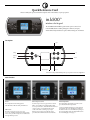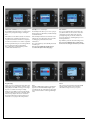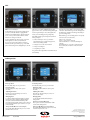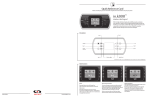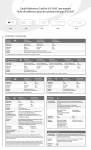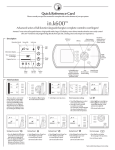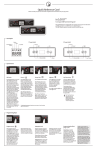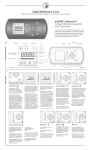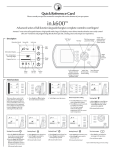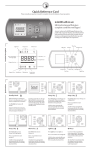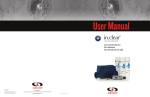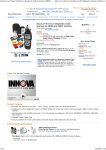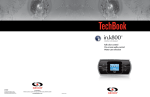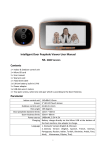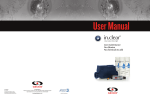Download in.k500™
Transcript
5 Quick Reference Card Please consult your spa user manual for complete info on the features of your spa system. in.k500™ intuitive color keypad The in.k500 is built with all the great features you've come to love in the in.k800, but in a smaller package. It is discreet, compact, and unobtrusively beautiful. Save space without losing out on function. Description Key 1 Up Settings Light Key Down Mode Selection lights Key 2 *Functions for keys 1 and 2 will depend on your system's low level configuration. Main functions Power Start or stop accessories Water temperature Press any button to turn the keypad on. After 30 minutes without activity it will shut off. To start or stop an accessory, press the associated button. Icons will become animated when their accessory is turned on , and inanimate when turned off. Icons on the screen will reflect the speed or state of the devices running on your spa. The temperature shown at the top of the screen gives the actual water temperature. Main screen The main screen gives you access to your accessories and water temperature. At the bottom of the screen you will see any error or maintenance messages that are present. When an accessory has more than two states, press the button until it reaches the desired state. Use the Up and Down buttons to set the desired temperature. The set point will appear in blue at the bottom. After 3 seconds without any change to the set temperature value, the keypad will resume the normal display of messages. Settings Water care modes Settings Water care From the home page you can access the Settings, where you will find: The Water Care section will help you set up your ideal filtration and heating settings. Choose a mode depending on your need. Water care Audio (if installed) Standby (version 6.00 only) Maintenance (version 7.00 and higher) Date & time Keypad Wi-Fi (Version 7.00 and higher. Only available on in.touch with software 11.00 and higher.) Config* Restore* About Away: In this mode the spa will always be in economy; the set point will be reduced by 20° F*. Beginner: The spa will never be in economy mode and will be filtering according to the pack's low level configuration. Use the Light key to choose your setting. A checkmark will appear on the selected icon to confirm. Energy Savings: In Economy mode, the set point will be reduced by 20°F*, which means that the heating system will not be engaged unless the temperature falls to 20°F below the spa's set temperature. The spa will be in economy mode during the peak hours of the day and resume normal mode on the weekend*. Super Energy: *Default pack value The spa will always in economy mode during peak hours, every day of the week*. Use the arrow keys to move up and down in the list. To select an option, press the lit button beside it (Light button). Weekender: The spa will be in economy mode from Monday to Friday, and will run normally on the weekend*. At any point you can press the Settings button to return to the home screen. *Reserved for qualified electricians installers *Filtration will be reduced when the economy mode is active. Modifying schedules Audio Maintenance (version 7.00 and higher) Use the arrow keys to scroll through the Water Care selections. To see and/or modify a Water Care category, use the lit button to the right (key 1) to open the selected Water Care menu. The in.k500 can be used with either the in.tune or in.stream audio system. The Audio section in the Settings menu gives you the option to disconnect or unpair your Bluetooth enabled device when using the in.stream. From the Settings page you can access the Maintenance menu, which gives you access to the following options: Use the arrow keys to choose a schedule to modify (choice of economy and filtration schedules). Use the Light key to move between parameters. You have several possibilities for the schedule (Mon-Fri, weekend, every day, or single days). The schedules will be repeated every week. The time and duration are set in 30 minute increments. Once you have set the schedule, use Key 1 to go back. Ensure that you have selected the desired Water Care option in the main Water Care menu. If your spa uses a circulation pump configured to run 24 hours, the screen will show you the purge setting instead of filtration. The purges are pre-programmed for a fixed number of minutes, therefore the duration will be set to N/A on the screen, and only the start time can be modified. With version 7.00 and higher, it is also possible to select Source to use a device connected by auxiliary cable or Bluetooth wireless connection. For more information on audio functions, see the in.tune or in.stream operation section. The Audio option will only appear in the menu for keypads that are set up for an in.stream connection. • Maintenance reminders • Standby Use the Up and Down keys to make a selection, and Light key to confim. Maintenance reminders (version 7.00 and higher) Standby (version 6.00 and higher) Date and time The in.k500 keypad will remind you of maintenance required on your spa, like rinsing or cleaning the filter. The Standby mode allows you to service your spa . Here you can adjust the time format, change the year, date and time. Use the arrows to choose the setting that you want to adjust, and select it by pressing the Light key. Use the arrow buttons to change the parameters, and the Light key to move between parameters. Each task has its own duration, based on normal use. The Maintenance reminders menu allows you to verify the time left before maintenance is required, as well as to reset the time once a task is completed. Use the Up and Down keys to move through the list. To reset a task select it by pressing Light key, then confirm when prompted . Once you have confirmed the task will be reset. Pumps will stop for 30 minutes, and automatically restart after this time. Once Standby mode has been activated a screen will appear to show that pumps are stopped. The normal spa page will return at the end of maintenance. Press on the Light key to leave Standby mode and restart the spa. Starting in version 7.00 you can change the display orientation. When changed, the contextual options and arrow keys adjust to the chosen orientation. The Mode and Menu keys remain unchanged, as well as the accessory keys in the main spa menu. Note: In version 6.00 and earlier, only the day of the week can be changed, and not the year or date. Note: In version 6.00 only, Standby mode is accessible directly from the Settings page. Keypad settings In this section you can change the temperature unit and language. Use the arrow keys, and move to the setting that you would like to change. Use the Light key to choose and the arrow keys to modify. Key 1 will take you back to the main Settings menu. About Note: With the in.k500 equipped with a selectable rim light color modul: If the "RGB backlight" option is enabled in the spa configuration an option will appear to allow selection of the keypad rim light color. This section shows information about the in.k500 software number, and the revision numbers of the different components of your system. WiFi WIFI (version 7.00 and higher) For the WiFi menu to appear in the Settings menu your in.touch module must be equipped with software version 11.00 or higher. This menu allows you to connect your in.touch module to a WiFi network or to change its network. For more details about other in.touch connection methods please see the in.touch techbook. To connect your in.touch module to a wireless network, use the Up/Down keys to go to the WiFi option in the Settings menu and Light key to select it. After a few seconds the available networks will appear on the screen, as well as their signal strength. Use the Up/Down keys to move through the list. Select your network by pressing on Light key. If the WiFi network is password protected enter it when prompted. • Use the arrow keys to choose your letters and change the type of character (uppercase, lowercase, number, symbol). • Use Key 2 to move the curser forward • Use Key 1 to backspace • Use Light key to confim Once the in.touch module is connected to a WiFi network a check mark in a green circle will appear in the WiFi menu, and the network logo will change to green in Settings menu. Note: WiFi logo color in Settings menu corresponds to the in.touch connection state. Yellow = not connected Green = connected to a network Yellow with wait icon = connection attempt to a network Red with wait icon = in.touch no longer detected (in.touch must be reset before next connection attempt) If no password is required the in.touch will connect automatically. Audio operation in.tune operation in.stream operation Press the Mode key to access your in.tune. Press the Mode key to access your in.stream. Play/Pause audio Press the Play/Pause key to start or pause the audio. Play/Pause audio Press the Play/Pause button to start or pause the audio Adjusting the volume Press the Up or the Down key to increase or decrease the volume. Adjusting the volume Press the Up or the Down key to increase or decrease the volume. Changing tracks Use the Last Track and Next Track keys to change tracks for the CD or AUX input. When in Radio mode, the Last Track and Next Track keys will move through preset radio stations on the selected band. To change bands or preset stations, see your in.tune manual. Changing tracks Use the Last Track and Next Track keys to change tracks Turn power On/Off (version 7.00 and higher) Press and hold the Play/Pause key for 3 seconds to turn the in.tune on or off. Disconnect or Unpair Bluetooth These options can be found under the Audio section in the Settings menu. Turn power On/Off (version 7.00 and higher) Press and hold the Play/Pause key for 3 seconds to turn the in.stream on or off. © Groupe Gecko Alliance Inc., 2015 All trademarks or registered trademarks are the property of their respective owners. Printed in Canada 9919-101212-C Rev. 01-2015 www.geckoalliance.com