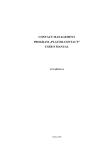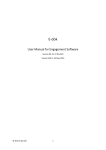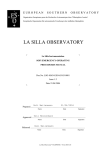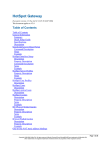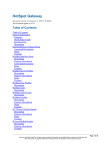Download INNOMET II System User Manual ENG
Transcript
INNOMET II - Integrated human resources development and monitoring system for adding innovation capacity of labour force and entrepreneurs of the metal engineering, machinery and apparatus sector INNOMET II System User Manual –INNOMET II LdV – CONTENTS LIST OF FIGURES 4 1. GENERAL INTRODUCTION 6 2. PUBLIC USER 7 2.1. Courses calendar 2.1.1. Search of courses 2.1.2. Making reservations 7 7 9 2.2. 3. Reports EDUCATIONAL ORGANISATION USER 11 13 3.1. Study programs 13 3.2. Courses 14 3.3. Courses calendar 3.3.1. Search of courses 3.3.2. Making reservations 15 15 17 3.4. Reports 19 3.5. Settings 20 4. ENTERPRISE USER 21 4.1. Company 4.1.1. Company information 4.1.2. Company structure 4.1.2.1. Division data 4.1.2.2. Staff members data 4.1.3. Company skill cards 4.1.4. Skill card templates 4.1.5. Workers skills 4.1.6. Expert tool questionnaire 4.1.6.1. Executing simplified questionnaires of internal expert system 4.1.6.2. Executing complex questionnaires of add-on expert system 4.1.7. Expert tool results 4.1.7.1. Results by internal expert system 4.1.7.2. Results by complex add-on expert system 21 21 21 22 24 27 27 28 28 28 29 30 30 31 4.2. Training 4.2.1. Search of courses 4.2.2. Making reservations 31 32 33 2 –INNOMET II LdV – 4.3. Reports 4.3.1. Overview of skill levels 4.3.2. Workers skills 35 35 36 4.4. 38 5. Settings CONSULTANT 40 5.1. Skill cards 5.1.1. Skill card templates 5.1.2. Company skill cards 5.1.3. Expert tool questionnaire 5.1.3.1. Executing simplified questionnaires of internal expert system 5.1.3.2. Executing complex questionnaires of add-on expert system 5.1.4. Expert tool results 5.1.4.1. Results by internal expert system 5.1.4.2. Results by complex add-on expert system 5.1.5. Expert tool configuration 5.1.5.1. Configuration by internal expert system 5.1.5.2. Configuration by complex add-on expert system 40 40 41 42 42 42 44 44 44 45 45 46 5.2. Organizations 5.2.1.1. Division data 5.2.1.2. Staff members data 50 51 53 5.3. Reports 5.3.1. Overview of skill levels 5.3.2. Workers skills 55 55 57 5.4. Classificators 5.4.1. Skills 5.4.2. Skill types 5.4.3. Professions 5.4.4. Sectors 5.4.5. Regions 59 59 59 60 60 61 5.5. 61 6. Settings ADMINISTRATOR 6.1. Administration 6.1.1. Users 6.1.2. Organizations 6.1.3. Classificators 6.1.3.1. Study types 6.1.3.2. Order types 6.1.3.3. Order deliveries 6.1.3.4. Worker types 6.1.3.5. Skills 6.1.3.6. Skill types 6.1.3.7. Professions 6.1.3.8. Sectors 6.1.3.9. Regions 63 63 63 64 65 66 66 67 67 67 68 68 69 69 3 –INNOMET II LdV – 6.1.4. 6.1.5. System log Settings 70 71 6.2. Training 71 6.3. Skill cards 71 6.4. Reports 71 6.5. Settings 71 6.6. Logout 71 List of Figures FIGURE 1-1 SCREENSHOT OF INNOMET II SYSTEM LOGIN PAGE 6 FIGURE 2-1 SCREENSHOT OF INNOMET II SYSTEM LOGIN PAGE 7 FIGURE 2-2 SCREENSHOT OF COURSES CALENDAR SEARCH MENU WITH AN EXEMPLARY RESULT 8 FIGURE 2-3 SCREENSHOT OF FOUND COURSE DETAILS 8 FIGURE 2-4 SCREENSHOT OF COURSE REGISTRATION PAGE 10 FIGURE 2-5 OVERVIEW OF SKILL VALUES: SETTING UP PARAMETERS 11 FIGURE 2-6 OVERVIEW OF SKILL VALUES: GRAPHICAL REPRESENTATION 12 FIGURE 3-1 OVERVIEW OF SKILL VALUES: SETTING UP PARAMETERS 13 FIGURE 3-2 COURSE DETAILED VIEW 15 FIGURE 3-3 SCREENSHOT OF COURSES CALENDAR SEARCH MENU WITH AN EXEMPLARY RESULT 16 FIGURE 3-4 SCREENSHOT OF FOUND COURSE DETAILS 17 FIGURE 3-5 SCREENSHOT OF COURSE REGISTRATION PAGE 18 FIGURE 3-6 OVERVIEW OF SKILL VALUES – SELECTION OF REPORT PARAMETERS 19 FIGURE 3-7 OVERVIEW OF SKILL VALUES – GRAPHICAL REPRESENTATION 20 FIGURE 4-1 DIVISION DATA 22 FIGURE 4-2 PROFESSIONS SELECTION 22 FIGURE 4-3 ADDING DIVISIONS INTO COMPANY STRUCTURE 23 FIGURE 4-4 SKILL CARD CREATION FROM THE TEMPLATE 23 FIGURE 4-5 ADDING PERSONAL DATA INTO COMPANY STRUCTURE 24 FIGURE 4-6 SKILL CARD GENERATION 25 FIGURE 4-7 PERSONAL EVALUATION 26 FIGURE 4-8 SKILL CARD ANALYSIS 26 FIGURE 4-9 COMPANY SKILL CARDS 27 FIGURE 4-10 COMPANY SKILL CARD TEMPLATE 27 FIGURE 4-11 WORKERS SKILL VALUES 28 FIGURE 4-12 INTERNAL EXPERT SYSTEM 28 FIGURE 4-13 EXTERNAL EXPERT SYSTEM 29 FIGURE 4-14 EXTERNAL EXPERT SYSTEM SEARCH BOX 29 FIGURE 4-15 EXTERNAL EXPERT SYSTEM QUESTIONNAIRES SELECTION 29 FIGURE 4-16 EXTERNAL EXPERT SYSTEM QUESTIONNAIRE ANSWERING 30 FIGURE 4-17 INTERNAL EXPERT SYSTEM RESULTS 30 FIGURE 4-18 EXTERNAL EXPERT SYSTEM RESULTS 31 FIGURE 4-19 SEARCH CALENDAR FUNCTION 31 FIGURE 4-20 SCREENSHOT OF COURSES CALENDAR SEARCH MENU WITH AN EXEMPLARY RESULT 32 FIGURE 4-21 SCREENSHOT OF FOUND COURSE DETAILS 33 FIGURE 4-22 SCREENSHOT OF COURSE REGISTRATION PAGE 34 FIGURE 4-23 REPORT PARAMETERS 35 FIGURE 4-24 GRAPHICAL REPRESENTATION OF SKILL VALUES 36 FIGURE 4-25 WORKERS SKILL VALUES – REPORT PARAMETERS 37 4 –INNOMET II LdV – FIGURE 4-26 WORKERS SKILL VALUES – TABLE FORM FIGURE 4-27 REPORT OF WORKERS SKILL VALUES FIGURE 4-28 REPORT OF WORKERS SKILL VALUES BY PROFESSIONS FIGURE 4-29 ORGANIZATIONS SKILL TYPES FIGURE 4-30 SETTINGS PANEL FIGURE 5-1 COMPANY SKILL CARD FIGURE 5-2 SKILL CARD TEMPLATES PANEL FIGURE 5-3 LIST OF COMPANY SKILL CARDS FIGURE 5-4 GENERATION OF NEW INQUIRY FIGURE 5-5 INNER EXPERT TOOL FIGURE 5-6 LANGUAGE SELECTION PANEL OF ADD-ON EXPERT FIGURE 5-7 SEARCH PANEL OF EXPERT FIGURE 5-8 SELECTION OF QUESTIONNAIRE BY PROFESSION/SKILL FIGURE 5-9 QUESTIONS AND ANSWERS PANEL OF ADD-ON EXPERT SYSTEM FIGURE 5-10 INNER EXPERT RESULTS PANEL FIGURE 5-11 ADD-ON EXPERT RESULT OUTPUT FIGURE 5-12 INNER EXPERT TOOL CONFIGURATION FIGURE 5-13 EXISTING QUESTIONS IN INNER EXPERT SYSTEM FIGURE 5-14 SEARCH OF SUITABLE QUESTIONNAIRE IN ADD-ON EXPERT FIGURE 5-15 LIST OF QUESTIONNAIRES IN ADD-ON EXPERT FIGURE 5-16 NARROWED SEARCH EXAMPLE FIGURE 5-17 RED HEADING OF QUESTIONNAIRE FIGURE 5-18 EDITING HEADING FIGURE 5-19 EDITING QUESTIONS FIGURE 5-20 SETTING ANSWER WEIGHT FIGURE 5-21 LIST OF ORGANIZATIONS FIGURE 5-22 ADDING DIVISIONS INTO COMPANY STRUCTURE FIGURE 5-23 DIVISIONS DATA INPUT FIGURE 5-24 PROFESSIONS DATA ´INPUT FIGURE 5-25 INQUIRIES BY PROFESSIONS – ACTUAL LEVEL ESTIMATION FIGURE 5-26 ADDING PERSONAL DATA INTO COMPANY STRUCTURE FIGURE 5-27 EVALUATION OF PERSONS SKILL CARD FIGURE 5-28 PERSON EVALUATION DATA FIGURE 5-29 SETTING UP REPORT PARAMETERS FIGURE 5-30 GRAPHICAL REPRESENTATION OF SKILL VALUES FIGURE 5-31 WORKERS SKILLS REPORT PARAMETERS FIGURE 5-32 TABLE OUTPUT OF SKILL VALUES FIGURE 5-33 PROFESSIONS SKILL REPORT TABLE FIGURE 5-34 REPORT BY PROFESSIONS FIGURE 5-35 SKILL TYPE VALUES REPORT TABLE FIGURE 5-36 SKILLS EDITORIAL PANEL FIGURE 5-37 SKILL DEFINITION FIGURE 5-38 SKILL TYPES DEFINITION FIGURE 5-39 PROFESSIONS LIST FIGURE 5-40 SECTORS SETUP FIGURE 5-41 REGIONS SETUP FIGURE 5-42 USER SETTINGS FIGURE 6-1 USERS LIST FIGURE 6-2 USER DATA INPUT FIGURE 6-3 ORGANIZATIONS LIST FIGURE 6-4 ORGANIZATION’S DATASHEET FIGURE 6-5 STUDY TYPES SETUP FIGURE 6-6 ORDER TYPES FIGURE 6-7 ORDER DELIVERIES FIGURE 6-8 STAFF MEMBERS CLASSIFICATION SETUP FIGURE 6-9 SKILLS LIST 37 37 38 38 39 40 40 41 41 42 43 43 43 43 44 44 45 46 46 47 47 48 48 49 49 50 51 51 52 52 53 54 55 56 56 57 58 58 58 58 59 59 60 60 60 61 62 63 64 64 65 66 66 67 67 67 5 –INNOMET II LdV – FIGURE 6-10 NEW SKILL DEFINITION FIGURE 6-11 SKILL TYPES SETUP FIGURE 6-12 PROFESSIONS SETUP FIGURE 6-13 SECTORS SETTINGS FIGURE 6-14 REGIONS SETTING FIGURE 6-15 SYSTEM LOG 68 68 69 69 70 70 1. General introduction The System has following user functionalities: • Public User – does not require pre-registration; • Educational Organisation User – requires authorisation, for schools, training centres, colleges, universities; • Enterprise User – requires authorisation from login page (see Fig.1-1), for enterprises only; • Consultant User – for consultants, consulting companies helping enterprises • Administrator – for administration of whole system. Figure 1-1 Screenshot of Innomet II System login page 6 –INNOMET II LdV – 2. Public User Public (Open Access) User can see the following: • Courses calendar; • Reports. 2.1. Courses calendar Course calendar enables to search available courses. The options can be (Fig. 2-1): • All courses • E-learning courses • Face-to-face education This list can be changed by administrator. Figure 2-1 Screenshot of Innomet II System login page 2.1.1. Search of courses The search is performed after clicking on „Search” button. The search function normally shows only active courses, where registration is open. In case of searching courses what are on the run, but registration is already closed, or courses which are not active, you should expand the search by clicking on button „More“ (Fig. 2-2). After • • • • • • that is possible to refine the search by: Beginning date Ending date Maximum price Course type: is it e-course Target group (by professions or skills) Language The search boxes can be cleared by clicking on button “Clear”. 7 –INNOMET II LdV – Figure 2-2 Screenshot of courses calendar search menu with an exemplary result The found course details can be viewed by clicking on button “View” or “Details” (Fig. 2-3). Figure 2-3 Screenshot of found course details 8 –INNOMET II LdV – 2.1.2. Making reservations It should be noticed, that button “View” gives better overview of the course. It is also possible to reserve a place for some course by clicking “Reserve”. So, for making a reservation from Public User point of view should be searched for a needed course either by keyword, date, profession or skills, and after finding the interesting one there is possible after detailed view also making of reservation. This functionality enables finding courses also people looking for new perspectives outside of company. For making reservation the following information is expected to input (Fig. 2-4): • First name • Last name • ID code (personal code) • Profession • Contact phone • Contact e-mail • Order type and delivery way Optional information for registration includes also: • Home address • Zip code • Organization • Registration no of organization • Address of organization • Field of activity of the organization • Comments 9 –INNOMET II LdV – Figure 2-4 Screenshot of course registration page 10 –INNOMET II LdV – 2.2. Reports On this level the menu “Reports” gives overview of skill values – a generalized report. The report can be generated according to (Fig. 2-5): • Profession • Skill type o All skill types o Basic skills o General skills o Special skills o Personal identity • Region • Sector o All sectors o Machinery o Automotive engineering o Metal engineering o Instrumentation engineering o Apparatus engineering • Sorting order o Medium actual value, lowest to highest o Medium actual value, highest to lowest o Medium difference between required actual value, highest to lowest o Medium difference between required actual value, lowest to highest o Skill name (in ascending order) o Skill name (in descending order) Figure 2-5 Overview of skill values: setting up parameters 11 –INNOMET II LdV – After clicking on button “Next” the graphical representation is shown (Fig. 2-6). Figure 2-6 Overview of skill values: graphical representation Actual level is represented by blue and required (needed) level by red. 12 –INNOMET II LdV – 3. Educational Organisation User The Educational (Organisation) User has the following submenus: • Study programs • Courses • Courses calendar • Reports • Settings o Contact information o User information • Logout 3.1. Study programs The “Study programs” menu enables to input general study programs, covering several courses. For creating a new program a button “New” should be clicked. . Thereafter a new page is opened, where following data is expected to be entered: • Name of the study program • Homepage (URL) of the program • Connected professions (list of professions, selection can be made by clicking on corresponding checkboxes). Already existing study programs can be edited or deleted (Fig. 3-1). Figure 3-1 Overview of skill values: setting up parameters Study programs can be searched by search box. 13 –INNOMET II LdV – 3.2. Courses The “Courses” menu enables to input new courses and edit the existing ones. For creating a new program a button “New” should be clicked. Thereafter a new page is opened, where following data is expected to be entered: • Name of the course • Study type • Checkbox for selecting e-courses • Start date • End date • Description and goal • Homepage (URL) of the course • Number of auditorial work hours • Number of practical work hours • Number of exercise work hours • Lecturer(s) • Minimal number of participants • Maximal number of participants • Price • Skills to be improved with this course (can be selected from a list) • Connected professions (list of professions, selection can be made by clicking on corresponding checkboxes). • Language of the course • Schedule of the course o Topic o Start date o Start time o Duration o Location (room) o Lecturer o Auditorial work (hours) o Practical work (hours) o Exercises (hours) . Already existing study programs can be edited, viewed or reserved (Fig. 3-2). 14 –INNOMET II LdV – Figure 3-2 Course detailed view Courses can be searched by search box. 3.3. Courses calendar This menu item is the same as for public access users. Course calendar enables to search available courses. The options can be: • All courses • E-learning courses • Face-to-face education This list can be changed by administrator. 3.3.1. Search of courses 15 –INNOMET II LdV – The search is performed after clicking on „Search” button. The search function normally shows only active courses, where registration is open. In case of searching courses what are on the run, but registration is already closed, or courses which are not active, you should expand the search by clicking on button „More“ (Fig. 3-3). After • • • • • • that is possible to refine the search by: Beginning date Ending date Maximum price Course type: is it e-course Target group (by professions or skills) Language The search boxes can be cleared by clicking on button “Clear”. Figure 3-3 Screenshot of courses calendar search menu with an exemplary result The found course details can be viewed by clicking on button “View” or “Details” (Fig. 3-4). 16 –INNOMET II LdV – Figure 3-4 Screenshot of found course details 3.3.2. Making reservations It should be noticed, that button “View” gives better overview of the course. It is also possible to reserve a place for some course by clicking “Reserve”. So, for making a reservation from Public User point of view should be searched for a needed course either by keyword, date, profession or skills, and after finding the interesting one there is possible after detailed view also making of reservation. This functionality enables finding courses also people looking for new perspectives outside of company. For making reservation the following information is expected to input (Fig 3-5): • First name • Last name • ID code (personal code) • Profession • Contact phone • Contact e-mail • Order type and delivery way Optional information for registration includes also: 17 –INNOMET II LdV – • • • • • • • Home address Zip code Organization Registration no of organization Address of organization Field of activity of the organization Comments Figure 3-5 Screenshot of course registration page 18 –INNOMET II LdV – 3.4. Reports On this level the menu “Reports” gives overview of skill values – a generalized report. The report can be generated according to: • Profession • Skill type o All skill types o Basic skills o General skills o Special skills o Personal identity • Skill • Region • Sector o All sectors o Machinery o Automotive engineering o Metal engineering o Instrumentation engineering o Apparatus engineering • Sorting order o Medium actual value, lowest to highest o Medium actual value, highest to lowest o Medium difference between required actual value, highest to lowest o Medium difference between required actual value, lowest to highest o Skill name (in ascending order) o Skill name (in descending order) Figure 3-6 Overview of skill values – selection of report parameters 19 –INNOMET II LdV – After clicking on button “Next” the graphical representation is shown (Fig 3-7). Figure 3-7 Overview of skill values – graphical representation Actual level is represented by blue and required (needed) level by red. 3.5. Settings In first time visit one should check and fill settings data. The “User information” page enables change of: • Password • First name • Last name The “Contact information” page enables to input/edit data concerning: • Region • Sector • City • County • Phone • Fax • Mail • Web page • Head/Director 20 –INNOMET II LdV – 4. Enterprise User Enterprise User can see the following: • Company data • Training (courses calendar) • Reports • Settings o User settings o User information • Logout 4.1. Company This menu includes options for entering: • Company information • Company structure • Company skill cards • Workers skills • Expert tool questionnaire • Expert tool results 4.1.1. Company information Includes data fields for filling in the first time session, can be edited afterwards. • Region • Sector • Address • City • County • Phone • Fax • Mail • Web page • Head/Director 4.1.2. Company structure This menu item enables to describe whole structure of the company. 21 –INNOMET II LdV – 4.1.2.1. Division data As the firs step divisions must be added (see Fig. 4-1). Each division can be defined by: • Parent division • Name of division • Description Figure 4-1 Division data • Professions in the division (Fig 4-2) Figure 4-2 Professions selection • Thereafter subdivisions can be defined (Fig 4-3) 22 –INNOMET II LdV – Figure 4-3 Adding divisions into company structure The inquiries can be done also on division level: by professions (Fig 4-4). Figure 4-4 Skill card creation from the template After adding professions, the staff members can be personalized. 23 –INNOMET II LdV – 4.1.2.2. Staff members data The persons working in the (sub)division can be described from menu “Edit person data” (Fig 4-5). • ID code (personal code) • First name • Last name • Organization division • Profession • Internal worker code • Birthday • E-mail • Phone • Professional qualification certificate number • Professional qualification certificate issuer data Figure 4-5 Adding personal data into company structure Persons can be evaluated using Innomet generated skill cards from menu “Evaluate person skill card”. The inquiry has data fields for estimation of actual level (Fig 4-6). 24 –INNOMET II LdV – Figure 4-6 Skill card generation Person evaluations (Fig 4-7) data includes results from earlier queries and enables to analyse the progress of professional development (Fig 4-8). 25 –INNOMET II LdV – Figure 4-7 Personal evaluation Figure 4-8 Skill card analysis 26 –INNOMET II LdV – 4.1.3. Company skill cards Company skill cards can be viewed and filled up here (Fig 4-9). Figure 4-9 Company skill cards 4.1.4. Skill card templates Company skill card templates can be created here (Fig 4-10). Figure 4-10 Company skill card template 27 –INNOMET II LdV – 4.1.5. Workers skills Generates reports either as table or graph form by professions (Fig 4-11). Figure 4-11 Workers skill values This menu item enables to find courses for selected persons. 4.1.6. Expert tool questionnaire 4.1.6.1. Executing simplified questionnaires of internal expert system The integrated expert enables to estimate needed level for categories as • Workers • Engineering staff • Managerial staff The expert includes questionnaire, after answering the questions (max 10) will be given estimated answer (Fig 4-12). Figure 4-12 Internal expert system 28 –INNOMET II LdV – For more detailed answer please use additional expert system. 4.1.6.2. Executing complex questionnaires of add-on expert system 1. Open application ( http://innomet.ttu.ee:8080/innomet/) . If it does give an error message due to overload of the server press reload button of the browser . 2. Choose language (Fig 4-13). Figure 4-13 External expert system 3. Find questionnaire a. by default no questionnaires are listed b. enter empty search criteria to list all questionnaires by pressing “Search” button (Fig 4-14) c. or enter criteria of your choice to narrow results In case you would see all the expert quesionnaires, press “Search” button withot filling the text box. Figure 4-14 External expert system search box 4. Click on the desired questionnaire (Fig 4-15). Figure 4-15 External expert system questionnaires selection 5. Fill the answer. Press “Done” for submitting the questionnaire answers (Fig 4-16) . 29 –INNOMET II LdV – Figure 4-16 External expert system questionnaire answering 4.1.7. Expert tool results 4.1.7.1. Results by internal expert system The internal expert system prints out table of questions and corresponding answer weights (Fig 4-17). Figure 4-17 Internal expert system results 30 –INNOMET II LdV – 4.1.7.2. Results by complex add-on expert system The external complex add-on expert on http://innomet.ttu.ee:8080/innomet displays just a number for the result (Fig 4-18). Figure 4-18 External expert system results The result is expert opinion for estimation needed level of profession or competence (skill, knowledge). The expert opinions are given with accuracy of one decimal place after decimal point. For Innomet system it has to be approximated into an integer. 4.2. Training The “Training” menu enables to view or reserve existing courses from courses calendar. After clicking on “Training” the active courses will be shown. The menu item is the same as for public access users. Course calendar enables to search available courses (Fig 4-19). The options can be: • All courses • E-learning courses • Face-to-face education This list can be changed by administrator. Figure 4-19 Search calendar function 31 –INNOMET II LdV – 4.2.1. Search of courses The search is performed after clicking on „Search” button. The search function normally shows only active courses, where registration is open. In case of searching courses what are on the run, but registration is already closed, or courses which are not active, you should expand the search by clicking on button „More“ (Fig 4-20). After • • • • • • that is possible to refine the search by: Beginning date Ending date Maximum price Course type: is it e-course Target group (by professions or skills) Language The search boxes can be cleared by clicking on button “Clear”. Figure 4-20 Screenshot of courses calendar search menu with an exemplary result The found course details can be viewed by clicking on button “View” or “Details” (Fig 421). 32 –INNOMET II LdV – Figure 4-21 Screenshot of found course details 4.2.2. Making reservations It should be noticed, that button “View” gives better overview of the course. It is also possible to reserve a place for some course by clicking “Reserve”. So, for making a reservation from Public User point of view should be searched for a needed course either by keyword, date, profession or skills, and after finding the interesting one there is possible after detailed view also making of reservation. This functionality enables finding courses also people looking for new perspectives outside of company. For making reservation the following information is expected to input (Fig 4-22): • First name • Last name • ID code (personal code) • Profession • Contact phone • Contact e-mail • Order type and delivery way Optional information for registration includes also: 33 –INNOMET II LdV – • • • • • • • Home address Zip code Organization Registration no of organization Address of organization Field of activity of the organization Comments Figure 4-22 Screenshot of course registration page 34 –INNOMET II LdV – 4.3. Reports On this level the menu “Reports” gives overview either of • skill values – a generalized report • workers skills – detail reports about own enterprise workforce existing and needed competences. 4.3.1. Overview of skill levels The general report can be generated according to (Fig 4-23): • Profession • Skill type o All skill types o Basic skills o General skills o Special skills o Personal identity • Region • Sector o All sectors o Machinery o Automotive engineering o Metal engineering o Instrumentation engineering o Apparatus engineering Figure 4-23 Report parameters • Sorting order o Medium actual value, lowest to highest 35 –INNOMET II LdV – o o o o o Medium actual value, highest to lowest Medium difference between required actual value, highest to lowest Medium difference between required actual value, lowest to highest Skill name (in ascending order) Skill name (in descending order) After clicking on button “Next” the graphical representation is shown on Fig 4-24. Figure 4-24 Graphical representation of skill values Actual level is represented by blue and required (needed) level by red. 4.3.2. Workers skills The enterprise’s internal report can be generated according to: • Profession • Skill • Organisation division • Sorting order (Fig 4-25) o Medium actual value, lowest to highest o Medium actual value, highest to lowest o Medium difference between required actual value, highest to lowest o Medium difference between required actual value, lowest to highest o Skill name (in ascending order) o Skill name (in descending order) 36 –INNOMET II LdV – Figure 4-25 Workers skill values – report parameters • • Output mode o Table - the output table shows requires skills level (req), actual skills level (act) and difference between actual and required levels (diff) (Fig 4-26). o Graph Level of granularity (details) o Workers skill (by individuals) Figure 4-26 Workers skill values – table form This option enables to find courses for selected persons. By clicking on checkbox after current person’s skill one can find suitable courses improving the actual level and minimizing difference. o Professions skill (by professions, Fig 4-27) Figure 4-27 Report of workers skill values 37 –INNOMET II LdV – o Professions skill type (by professions, Fig 4-28) Figure 4-28 Report of workers skill values by professions o Organizations skill types (Fig 4-29) 1. basic skills 2. personal identity 3. special skills 4. general skills Figure 4-29 Organizations skill types 4.4. Settings In first time visit one should check and fill settings data. The “User information” page enables change of (Fig 4-30): • Password • First name • Last name The “User information” page enables to: • Select language of computer user interface • Select language you wish to enter in edit forms 38 –INNOMET II LdV – Figure 4-30 Settings panel Language of user interface can be changed any time also form upper right language menu. 39 –INNOMET II LdV – 5. Consultant The consultant is functionality for serving enterprises in preparation of skill cards of their own (if needed). It includes menus as: • Skill cards • Organizations • Reports • Classificators • Settings 5.1. Skill cards 5.1.1. Skill card templates Company skill card templates can be created here (Fig 5-1). Figure 5-1 Company skill card Existing skill card templates can be viewed, copied, edited or deleted (Fig 5-2). Figure 5-2 Skill card templates panel 40 –INNOMET II LdV – 5.1.2. Company skill cards Company skill cards can be viewed and filled up here (Fig 5-3). The inquiry can be generated filling up actual level (Fig 5-4). Figure 5-3 List of company skill cards Figure 5-4 Generation of new inquiry 41 –INNOMET II LdV – 5.1.3. Expert tool questionnaire 5.1.3.1. Executing simplified questionnaires of internal expert system The integrated expert (Fig 5-5) enables to estimate needed level for categories as • Workers • Engineering staff • Managerial staff The expert includes questionnaire, after answering the questions (max 10) will be given estimated answer. Consultant can fill questionnaires of one or more companies, allowing this activity. Figure 5-5 Inner expert tool For more detailed answer please use additional expert system. 5.1.3.2. Executing complex questionnaires of add-on expert system 1. Open application ( http://innomet.ttu.ee:8080/innomet/) . If it does give an error message due to overload of the server press reload button of the browser . 2. Choose language (Fig 5-6). 42 –INNOMET II LdV – Figure 5-6 Language selection panel of add-on expert 3. Find questionnaire a. by default no questionnaires are listed b. enter empty search criteria to list all questionnaires by pressing “Search” button c. or enter criteria of your choice to narrow results In case you would see all the expert quesionnaires, press “Search” button withot filling the text box (Fig 5-7). Figure 5-7 Search panel of expert 4. Click on the desired questionnaire (Fig 5-8). Figure 5-8 Selection of questionnaire by profession/skill 5. Fill the answer. Press “Done” for submitting the questionnaire answers (Fig 5-9). Figure 5-9 Questions and answers panel of add-on expert system 43 –INNOMET II LdV – 5.1.4. Expert tool results 5.1.4.1. Results by internal expert system The internal expert system prints out table of questions and corresponding answer weights (Fig 5-10). The consultant can see results of selected companies allowing this activity. Figure 5-10 Inner expert results panel 5.1.4.2. Results by complex add-on expert system The external complex add-on expert on http://innomet.ttu.ee:8080/innomet displays just a number for the result (Fig 5-11). Figure 5-11 Add-on expert result output 44 –INNOMET II LdV – The result is expert opinion for estimation needed level of profession or competence (skill, knowledge). The expert opinions are given with accuracy of one decimal place after decimal point. For Innomet system it has to be approximated into an integer. 5.1.5. Expert tool configuration 5.1.5.1. Configuration by internal expert system The internal expert system enables to create questionnaires for several subgroups. Currently the subgroups are managers, engineers and workers. For creation a new question the following text fields should be filled (Fig 5-12): • Question (text) • Comments • Number in the list of questions • Activation (if checkbox is marked, the question is showed) • Options o Text (answer to the question) o Minimal weight of this selection o Maximal weight of this selection Figure 5-12 Inner expert tool configuration The existing questions can be edited or deactivated (Fig 5-13). 45 –INNOMET II LdV – Figure 5-13 Existing questions in inner expert system 5.1.5.2. Configuration by complex add-on expert system 1. Open application with "/admin" (e.g. www.myserver.com/innomet/admin) (current application http://innomet.ttu.ee:8080/innomet/admin ). If it does give an error message due to overload of the server press reload button of the browser . 2. Log in (for login name and password at http://innomet.ttu.ee:8080/innomet/admin/ contact Tauno Otto [email protected]). 3. Choose language 4. You can use the search field to find qustionnaires already known a. use empty criteria to display all questionnaires by pressing “Search” button(Fig 5-14, 5-15). Figure 5-14 Search of suitable questionnaire in add-on expert 46 –INNOMET II LdV – Figure 5-15 List of questionnaires in add-on expert b. or criteria of your choice to narrow down the results. E.g. by entering word “product” the system will output “Product Developer” and “Production Manager”(Fig 5-16). Figure 5-16 Narrowed search example 5. Questionnaires can be deleted (red icon, cross) 6. Use the "new" field to enter new questionnaire 7. The questionnaire heading is displayed at the top row of the page (red, Fig 5-17) 47 –INNOMET II LdV – Figure 5-17 Red heading of questionnaire a. click on it to edit (Fig 5-18) Figure 5-18 Editing heading 8. Use the input box to submit new question a. note: use "save" to commit changes b. note: use "cancel" to abort entering questionnaire 9. Questions are displayed in color blue a. click on them to edit b. use operation buttons next to questions to operate i. delete ii. move up 48 –INNOMET II LdV – iii. move down iv. edit answers 10. Click on arrow-down-righ to edit answers (Fig 5-19) Figure 5-19 Editing questions a. use the input box for new answer b. choose the answer weight of your choice from the dropdown (Fig 5-20) Figure 5-20 Setting answer weight c. use "submit" to input d. use "done" to go back to questions e. note: answers navigation buttons also include i. answers content is edited by clicking on it 49 –INNOMET II LdV – ii. delete iii. move up iv. move down An exemplary system is available from http://innomet.ttu.ee:8080/innomet 5.2. Organizations Organizations allowing consultant to help their acyivities are shown in this menu window. Consultant can edit the organization’s data (Fig 5-21): • Region • Sector • Address • City • County • Phone • Fax • Mail • Web page • Head/Director Figure 5-21 List of organizations It is also possible to describe structure of the company and evaluate staff members (Fig 5-22). 50 –INNOMET II LdV – Figure 5-22 Adding divisions into company structure 5.2.1.1. Division data As the firs step divisions must be added (see Fig. 5-23). Each division can be defined by: • Parent division • Name of division • Description Figure 5-23 Divisions data input • Professions in the division (Fig 5-24) 51 –INNOMET II LdV – Figure 5-24 Professions data ´input • Thereafter subdivisions can be defined The inquiries can be done also on division level: by professions. Figure 5-25 Inquiries by professions – actual level estimation After adding professions, the staff members can be personalized. 52 –INNOMET II LdV – 5.2.1.2. Staff members data The persons working in the (sub)division can be described from menu “Edit person data” (Fig 5-26). • ID code (personal code) • First name • Last name • Organization division • Profession • Internal worker code • Birthday • E-mail • Phone • Professional qualification certificate number • Professional qualification certificate issuer data Figure 5-26 Adding personal data into company structure Persons can be evaluated using Innomet generated skill cards 53 –INNOMET II LdV – from menu “Evaluate person skill card”. The inquiry has data fields for estimation of actual level (Fig 5-27). Figure 5-27 Evaluation of persons skill card Person evaluations data includes results from earlier queries and enables to analyse the progress of professional development (Fig 5-28). 54 –INNOMET II LdV – Figure 5-28 Person evaluation data 5.3. Reports On this level the menu “Reports” gives overview either of • skill values – a generalized report • workers skills – detail reports about own enterprise workforce existing and needed competences. 5.3.1. Overview of skill levels The general report can be generated according to: • Profession • Skill type o All skill types o Basic skills o General skills o Special skills o Personal identity • Region • Sector o All sectors o Machinery 55 –INNOMET II LdV – • o Automotive engineering o Metal engineering o Instrumentation engineering o Apparatus engineering Sorting order (Fig 5-29) o Medium actual value, lowest to highest o Medium actual value, highest to lowest o Medium difference between required actual value, highest to lowest o Medium difference between required actual value, lowest to highest o Skill name (in ascending order) o Skill name (in descending order) Figure 5-29 Setting up report parameters After clicking on button “Next” the graphical representation is shown (Fig 5-30). Figure 5-30 Graphical representation of skill values Actual level is represented by blue and required (needed) level by red. 56 –INNOMET II LdV – 5.3.2. Workers skills The enterprise’s internal report can be generated according to (Fig 5-31): • Profession • Skill • Organisation division Figure 5-31 Workers skills report parameters • • • Sorting order o Medium actual value, lowest to highest o Medium actual value, highest to lowest o Medium difference between required actual value, highest to lowest o Medium difference between required actual value, lowest to highest o Skill name (in ascending order) o Skill name (in descending order) Output mode o Table - the output table shows requires skills level (req), actual skills level (act) and difference between actual and required levels (diff), see Fig 532. o Graph Level of granularity (details) o Workers skill (by individuals) 57 –INNOMET II LdV – Figure 5-32 Table output of skill values This option enables to find courses for selected persons. By clicking on checkbox after current person’s skill one can find suitable courses improving the actual level and minimizing difference. o Professions skill (by professions, Fig 5-33) Figure 5-33 Professions skill report table o Professions skill type (by professions, Fig 5-34) Figure 5-34 Report by professions o Organizations skill type (Fig 5-35) 1. basic skills 2. personal identity 3. special skills 4. general skills Figure 5-35 Skill type values report table 58 –INNOMET II LdV – 5.4. Classificators 5.4.1. Skills Skills can be added or edited from this menu (Fig 5-36) . Figure 5-36 Skills editorial panel When defining a new skill, default type must be selected. Comments are option – helping to understand the content of the skill/knowledge (Fig 5-37). Figure 5-37 Skill definition 5.4.2. Skill types Current skill types are general, basic, special skills and personal identity. If needed the skills can be renamed or added from this menu item (Fig 5-39). 59 –INNOMET II LdV – Figure 5-38 Skill types definition 5.4.3. Professions Professions can be searched and seen from this menu (Fig 5-39). Editing and adding professions is however disabled for consultant and can be done only by administrator. Figure 5-39 Professions list 5.4.4. Sectors Sectors can be searched, edited and added from this menu (Fig 5-40). Figure 5-40 Sectors setup 60 –INNOMET II LdV – 5.4.5. Regions Regions can be searched, edited and added from this menu (Fig 5-41). Figure 5-41 Regions setup 5.5. Settings In first time visit one should check and fill settings data. The “User information” page enables change of: • Password • First name • Last name The “User information” page enables to (Fig 5-42): • Select language of computer user interface • Select language you wish to enter in edit forms 61 –INNOMET II LdV – Figure 5-42 User settings Language of user interface can be changed any time also form upper right language menu. 62 –INNOMET II LdV – 6. Administrator Administrator has the privileges of all users. 6.1. Administration Includes • Users • Organizations • Classificators • System log • Settings 6.1.1. Users Users can be searched, edited and added from this menu (Fig 6-1). Figure 6-1 Users list When • • • • • • adding new users, the following data fields should be filled (Fig 6-2): Login name Password First name Last name E-mail Roles o Administrator o Consultant o Company o Educational organisation o Other Representing company 63 –INNOMET II LdV – Figure 6-2 User data input 6.1.2. Organizations Organizations can be searched, edited and added from this menu (Fig 6-3). Figure 6-3 Organizations list When • • • • • • adding new organization following data is needed (Fig 6-4): Name Registration number Region Sector Address City 64 –INNOMET II LdV – • • • • • • County Phone Fax Mail Web page Head/Director Figure 6-4 Organization’s datasheet 6.1.3. Classificators Classificators can be edited and added from this menu: • Study types • Order types • Order deliveries • Languages • Worker types • Skills • Skill types • Professions • Sectors • Regions 65 –INNOMET II LdV – 6.1.3.1. Study types Study types can be added or edited from this menu. Currently the types are categorized as: • E-learning • Face-to-face education • Further education • Level education Figure 6-5 Study types setup 6.1.3.2. Order types Order types can be added or edited from this menu (Fig 6-6). Currently the types are categorized as drawing up an invoice for following course participants: • Company • Private person Figure 6-6 Order types 66 –INNOMET II LdV – 6.1.3.3. Order deliveries Order deliveries can be added or edited from this menu (Fig 6-7). Currently the types are categorized as sending invoice to participant in following way: • By e-mail • By regular mail Figure 6-7 Order deliveries 6.1.3.4. Worker types Working staff types can be added or edited from this menu (Fig 6-8). Currently the types are categorized as: • Engineering staff • Managerial staff • Workers Figure 6-8 Staff members classification setup 6.1.3.5. Skills Skills can be added or edited from this menu (Fig 6-9). Figure 6-9 Skills list 67 –INNOMET II LdV – When defining a new skill, default type must be selected (Fig 6-10). Comments are option – helping to understand the content of the skill/knowledge. Figure 6-10 New skill definition 6.1.3.6. Skill types Current skill types are general, basic, special skills and personal identity. If needed the skills can be renamed or added from this menu item (Fig 6-11). Figure 6-11 Skill types setup 6.1.3.7. Professions Professions can be searched and seen from this menu (Fig 6-12). Editing and adding professions is however disabled for consultant and can be done only by administrator. 68 –INNOMET II LdV – Figure 6-12 Professions setup 6.1.3.8. Sectors Sectors can be searched, edited and added from this menu (Fig 6-13). Figure 6-13 Sectors settings 6.1.3.9. Regions Regions can be searched, edited and added from this menu (Fig 6-14). 69 –INNOMET II LdV – Figure 6-14 Regions setting 6.1.4. System log Visits history can be checked. The data as logging in and out, mode (authentication o data insert), user, computer access number, data are saved continuously (Fig 6-15). Figure 6-15 System log 70 –INNOMET II LdV – 6.1.5. Settings Page title and default language can be changed from here. 6.2. Training Includes • Courses information • Study programs information • Courses calendar These functionalities have been described in previous use cases. 6.3. Skill cards Includes • Skill card templates • Company skill cards • Expert tool questionnaires • Expert tool results • Expert tool configuration These functionalities have been described in previous use cases. 6.4. Reports Includes • Overview of skill levels • Workers skills These functionalities have been described in previous use cases. 6.5. Settings Includes • Contact information • User information • User setting These functionalities have been described in previous use cases. 6.6. Logout After ending the session please always click on “Logout” 71