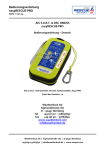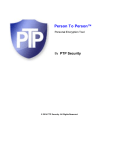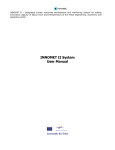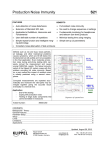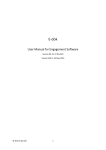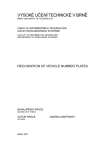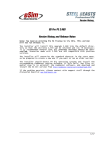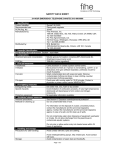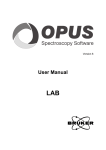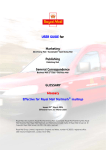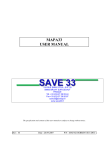Download User`s manual
Transcript
CONTACT MANAGEMENT PROGRAM „PLATOO-CONTACT” USER’S MANUAL www.platoo.ee Tallinn 2003 Contact management program „Platoo-Contact” user’s manual Copyright © 2003 Platoo. All rights reserved. Any part of this document may be used only with reference to source: „Event management program „Platoo-Contact” user’s manual”. Info: [email protected] Platoo-contact user's manual 3(68) Contents Chapter 1 Introduction and Principle Definitions....................................................................................7 1.1. Introduction............................................................................................................7 1.2. Principle Definitions...............................................................................................8 Chapter 2 Program operations...............................................................................................................11 2.1. Administator’s settings.........................................................................................11 2.2. User’s operations.................................................................................................12 Step 1. Starting..................................................................................................12 Step 2. Logging.................................................................................................12 Step 3. Description of state and public holidays................................................12 Step 4. Entering of customers............................................................................13 Step 5. Adding of customer’s contact persons..................................................13 Step 6. Appointing of agent for customer.........................................................13 Step 7. Entering of event history.......................................................................14 Step 8. Event planning. .....................................................................................14 Step 9. Selecting of planned events...................................................................15 Step 10. Realization of planned event................................................................15 Step 11. Registration of realized events.............................................................15 Step 12. Creating and looking of mass offering.................................................17 Step 13. Sending and registering of mass offering.............................................20 Step 14. Looking of registered events (event history).......................................21 Step 15. Description of product group..............................................................22 Step 16. Product Description.............................................................................23 Step 17. Adding of products to the customer data............................................23 Step 18. Description of classificators for classification of customers................25 Step 19. Customer classification by a classificator............................................26 Step 20. Description of regions (cities-regions)................................................26 Step 21. Adding of regional division to the customer’s address........................26 Step 22. Adding of a document to the customer...............................................27 Step 23. Opening of a document.......................................................................27 Step 24. Adding a document to e-mail message...............................................27 Step 25. Adding an agent to the customer.........................................................27 Step 26. Out-print of the customer data (customer card)..................................28 Step 27. Searching a person by phone number..................................................28 2.3. Printing and exporting data..................................................................................28 2.4. Project operations................................................................................................29 Step 28. Description of projects........................................................................29 Chapter 3 Settings.................................................................................................................................31 3.1. Installation............................................................................................................31 3.2. Database settings..................................................................................................31 3.3. Agents..................................................................................................................32 3.4. Users....................................................................................................................33 3(68) Platoo-contact user's manual 4(68) 3.5. Changing of user`s password...............................................................................35 3.6. Automatic codes..................................................................................................35 3.7. Event types...........................................................................................................37 3.8. Work plan settings...............................................................................................38 3.9. Own company data, program licences..................................................................38 3.10. Projects..............................................................................................................39 3.11. Public holidays...................................................................................................40 3.12. Program general parameters...............................................................................41 Chapter 4 Data......................................................................................................................................43 4.1. Customers............................................................................................................43 4.2. Planned events......................................................................................................47 4.3. Events history.......................................................................................................47 4.4. Products...............................................................................................................48 4.5. Classificators (additional sorting of the customers).............................................49 4.6. Mass-offering.......................................................................................................49 4.7. Contact persons, summary table of contact persons............................................50 4.8. Cities-regions, countries.......................................................................................50 Chapter 5 Reports.................................................................................................................................53 5.1. Events summary...................................................................................................53 Step 29. Creation of summary report on events................................................53 5.2. Salary rates of agents...........................................................................................54 Chapter 6 Inquiries................................................................................................................................57 6.1. Overview..............................................................................................................57 6.2. Creation of Inquiry...............................................................................................57 6.3. Questions..............................................................................................................57 Step 30. Creation of questions...........................................................................58 6.4. Conducting inquiry...............................................................................................58 Step 31. Creation of inquiry...............................................................................58 Step 32. Conducting inquiry..............................................................................60 6.5. Inquiry answers....................................................................................................62 6.6. Summary report on Inquiry answers....................................................................63 Chapter 7 Demo version........................................................................................................................65 Chapter 8 Data import and external phonebook...............................................................................................................67 8.1. Data import..........................................................................................................67 Step 33. Customers data import to database.....................................................67 Step 34. Product data import into database.......................................................68 8.2. External phonebook.............................................................................................68 4(68) Platoo-contact user's manual 5(68) Illustration Index Picture 1. Logging form........................................................................................................12 Picture 2. Public Holidays.....................................................................................................13 Picture 3. Customer Agents..................................................................................................14 Picture 4. Form Customer, Planned event card....................................................................14 Picture 5. Events planned to customer.................................................................................16 Picture 6. Registration of Event............................................................................................16 Picture 7. Form Mass-offering, List......................................................................................17 Picture 8. Form Mass-offering, Entry...................................................................................17 Picture 9. Dialog Select Client..............................................................................................19 Picture 10. Dialog Add Client(s) to offering.........................................................................19 Picture 11. Sending mass-offering by e-mail.........................................................................20 Picture 12. Form Events history...........................................................................................21 Picture 13. Form Client, card Events history........................................................................22 Picture 14. Form Product groups, card Entry.......................................................................23 Picture 15. Form Product, card Entry...................................................................................23 Picture 16. Form Client, card Products Used.......................................................................24 Picture 17. Form Classificators Groups................................................................................25 Picture 18. Form Classificators, card List.............................................................................25 Picture 19. Form Classificators, card Entry..........................................................................25 Picture 20. Form Client, card Documents............................................................................26 Picture 21. Form Client, card Agents...................................................................................27 Picture 22. Database Settings...............................................................................................32 Picture 23. Form Agents, List...............................................................................................32 Picture 24. Form Agents, Basic Salary.................................................................................33 Picture 25. Form Agents, Sales............................................................................................33 Picture 26. Form Users, Entry..............................................................................................34 Picture 27. Password changing dialog..................................................................................35 Picture 28. Automated code generation...............................................................................37 Picture 29. Form Event Types, Entry...................................................................................38 Picture 30. Form Job plan settings........................................................................................38 Picture 31. Form Company's data.........................................................................................39 Picture 32. Form Projects, List.............................................................................................39 Picture 33. Form Projects, Entry..........................................................................................40 Picture 34. Menu Settings, Projects......................................................................................40 Picture 35. Public holidays....................................................................................................41 Picture 36. Program general parameters...............................................................................41 Picture 37. Form Customers List..........................................................................................43 Picture 38. Form Customer, card Basic Data.......................................................................44 Picture 39. Form Customer, card Planned events.................................................................45 Picture 40. Form Customer, card Planned Event..................................................................45 Picture 41. Form Customer, card Additional Sorting...........................................................46 Picture 42. Form Planned Events..........................................................................................47 Picture 43. Form Summary table of contact persons............................................................50 Picture 44. Form Cities-regions............................................................................................50 5(68) Platoo-contact user's manual 6(68) Picture 45. Form Countries...................................................................................................51 Picture 46. Form Events summary........................................................................................54 Picture 47. Form Salary Rates of Agents..............................................................................54 Picture 48. Form Inquiries, card List....................................................................................57 Picture 49. Form Questions, card Entry...............................................................................58 Picture 50. Form Questions, card List..................................................................................58 Picture 51. Form Inquiries, card Entry.................................................................................59 Picture 52. Form Inquiries, card Determined Customers.....................................................59 Picture 53. Adding customers to survey...............................................................................60 Picture 54. Form Inquiring, card List...................................................................................60 Picture 55. Form Inquiring, card Entry.................................................................................61 Picture 56. Form Inquiry answers.........................................................................................62 Picture 57. Form Inquiry answers summary, selection = Customers...................................63 Picture 58. Form Inquiry answers summary, selection = Num of answers..........................63 6(68) Platoo-contact user's manual 7(68) Introduction and Principle Definitions Chapter 1. Introduction and Principle Definitions 1.1. Introduction. Application area of the Program. The purpose of the program creators is to provide with an effective tool for the areas related to communication. Therefor it is especially useful in the areas where regular communication with persons is required, and this communication process is required to be managed and monitored, for instance: performance of sale work, performance of inquiries and research, credit monitoring, etc. Communication activities can be easily planned and monitored by using this program. For instance, within the sale work the Program enables to: create a list of potential customers and their contact persons, and to amend this continously, indicate any information related to the customer to customer data, such as principle competitors for instance, plan events or contacts with customers, see the events planned with the customer, see the customer’s event history, analyze events and data related thereto, conduct inquiries among selected customers (potential customers), analyze inquiry results and other similar information, fix products and their sale stage, etc. Using of the Platoo-Contact provides: the sale persons with an oportunity to overview their work and the sale manager with an oportunity to overview the sale persons’ work. These available overviews enable on their turn to adopt resolutions necessary for sale work and to plan the sale activities. Brief description. The program is mainly targeted to planning and registration of communication events: with reagrd to each communication event, the other side thereof will be saved – the customer, date and time of the event, event type such as telephone, visit, etc. Time planned, event conducting agent, customer’s contact person(s), etc. In addition to a simple event, events targeted to many customers at the same time have been considered as well, such as offering made to a selected group for instance – mass offering. Regular use of the program by many users within compter network is available. An administrator will be appointed for the program and the database who shall be entitled to add users for the program from among the existing agents who may be the company’s employees for instance. The agent who uses the program is a user for the program. The users are the persons who have been provided with an access to the program under user’s password and password, and permitted procedures have been determined by the user’s level. 7(68) Platoo-contact user's manual 8(68) For instance, the program users may be sale agents and in addition thereto also the administrator and the sale manager having more rights than regular users. The users work with customers who are the company’s customers but who can also be partners, suppliers or other similar persons the company communicates with. Own customers may be specified for each agent and several agents may deal with the same customer as well. The communicators of the customers are the customer’s contact persons, one customer may have more than one of those. Different reports may be created with regard to both planned events and event history. Tools for keeping of information on essential products related to the customer attached to customer data, creation a list of documents related to the customer as well as differing grouping availabilities of the customers have been developed as additional options. Requirements to computer: Operation system: MS-Windows 95/98/98SE/Me/NT4/2000/XP/Vista/Windows7. Software requirements: in case of older MS-Windows (especially Windows 95) Common Controls Library comctl32.dll version 4.72 or newer (together with MS Internet Explorer (IE) 4.01 or later, see also Microsoft knowledge base article – 186176). In case of Windows 95, Windows Socket 2 Update is required, available from Microsoft’s website. MAPI compatible e-mail (communication) software for sending e-mail; TAPI compatible software for making calls; Hardware: processor may be at least Pentium 100 MHz or faster, operative memory (RAM) not less than 16 MB, screen resolution suggested as 800×600 points or more, free space in hard disc at least 30 MB (need for free space on hard disc depends on location of database as well – either the database is in terminal coputer or elsewhere (in server)). 1.2. Principle Definitions. Clarification of keys. Planned events, indication: Planned events, Customers, indication: Customers, Exit, indication: Exit program Alt+F4, key combination: Alt+F4, Close Window, closes active window, Ctrl+F4 First entry, indication: First, Prior entry, indication: Prior, Next entry, indication: Next, Last entry, indication: Last, 8(68) Platoo-contact user's manual 9(68) Introduction and Principle Definitions New entry, indication: New Alt+U, key combination: Alt+U, Delete entry, indication: Delete Alt+K, key combination: Alt+K, Change entry, indication: Change Alt+M, key combination: Alt+M, Save entry, indication: Save Alt+S, key combination: Alt+S, Cancel changes, indication: Continue Alt+J, key combination: Alt+J, Refresh list, indication: Refresh, Sort list, indication: Sort, Specify filter conditions, indication: Specify filter conditions Copy entry, indication: Copy active entry, Printer: out-print of (customer) list, indication: (Customer) list out-print print customer card, indication: Customer card out-print Saving of (customer) list to text file, indication: saving of customer list to text file, Send e-mail, indication: Send e-mail Make a call, indication: Make a call Register Event Plan Even Open Client, Show client Open record, Open product, Open Event 9(68) Platoo-contact user's manual 11(68) Program operations Chapter 2. Program operations 2.1. Administator’s settings. Login and password. For successful use of the program the user’s rights of the administrator for administrating the program and the database should be granted to one more experienced user. Upon initial starting of the program the administrator shall log him in by using the default administrator name „sysdba” and password “masterkey”. As the first operation, the administrator should give himself an unauthorized access to the program and the database for avoiding the password. Determination of users and agents. The program is useable by registered users. The administrator shall specify and register the users and if necessary connects the user to the agent. Pursuant to the program ideology there are four types of users: program administrator, program user, who is agent, program user, who is not agent. database server administrator (“sysdba”) In the meaning of the program an agent is the company’s employee who directly conducts communication events like a sale agent. An agent will be specified within the program but this does not provide the agent with any access to the program. The administrator shall specify a user by the agent data and link this user to the agent. Program access will be granted for the agent via the user. In addition to the agent-users, the company may have employees who do not directly conduct communication events but do manage (administrate) such events. Such an employee will be provided with user’s rights but specification of any agent for him is not necessary. Necessity to link users and agents pursuant to the user’s right level: User’s right level Agent specification 0 – primary level necessary 1 – primary level necessary 2 – average level necessary 3 – average level necessary 4 – high level necessary 5 – high level (administrator’s rights) not necessary Necessary initial settings. For taking the program into use it is also neccesary to determine and specify: event types, projects if such intended to use, own company’s data. Both event types and projects may be naturally changed and added during the operating by the user(s) having relevant user’s rights. Own company’s data are changeable if necessary as well, except the company’s name because the program’s license key is linked thereto. 11(68) Platoo-contact user's manual 12(68) Licence key, its entering. The license key provided by the program developer or distributor. A license key may have timely limitations or not. License key shall be entered into the form company’s data, spacing program’s license key. In case of timely limits the validity term (date) is required to be entered into space: license expires. Additional licence keys can be after, in case of growing of users count, purchased and entered to the program. NB! The program’s license key is strictly linked to the company’s name! 2.2. User’s operations. Logging in. The program is developed as user based. For operating the program and its database the user shall log him in. Logging in shall be done in the form Log in. Picture 1. Logging form Logging off the program is available by exit program. The user who is initally logging in should change as the very first operation his password provided for him by the program administrator. This is first of all necessary for own security interests. See changing of the password in the part User’s password changing, page 27. Hereinafter the user is deemed an agent-user meaning an user to whom an agent has been linked. Each agent has own customers to communicate. For communication with these customers, the agent shall plan events and conduct these events. Step 1. Starting Start the program by double clicking the icon Platoo-Contact or by clicking the Start menue. Step 2. Logging Log the program in: Enter your user’s name and password and click button OK. State and public holidays. There are many places in the program where a specific date for the planned event or any other purose may be selected from the calendar form. To avoid any falling such a date within a holiday, it is suggested to describe annually such holidays comprising a free day (this is especially important in case of describing floating holidays which dates are different from year to year). The date described as a holiday is indicated bold in the calendar. Step 3. Description of state and public holidays. Open data from the menue | Public holiday form Public holidays. Open the chart Entry. to add a holiday push the button New and fill the spaces: date within which the holiday falls and name of the holiday. save. 12(68) Platoo-contact user's manual 13(68) Program operations Picture 2. Public Holidays Entering of customers. the agentś work begins by entering of his customers database. this procedure is necessary at least regarding the current customers for ensuring the agent’s flexible operating of the program. customers’ data shall be entered pursuant to descriptions of the data spaces, see customers page 31. Step 4. Entering of customers. open customers form from the menue data/ customers. by clicking the key new customer in shortcut menue you will open the form new customer, by opening the form basic data will be the active form. fill relevant spaces of the chart with regard to the customer by the information known. the agent communicates with his customers via their contact person(s). therefor it is purposeful to describe contact persons linked to each customer (see part customers page 31 and contact persons, summery table of contact persons page 36). the contact persons may have different phone and fax numbers from regular office phone and fax numbers as well as own e-mail address different from the office one. several agents may be linked to the same customer. as a result thereof different company’s agents may work with different contact persons of the same customer in realization of different projects. Step 5. Adding of customer’s contact persons. start adding of the very first contact person by filling the first row of the part contact persons of the chart basic data. After completed filling of the spaces click the key save (v) in the part contact persons by which the contact persons´daat will be saved. should the customer have more contact persons known to you, start adding of the next one by clicking the key add (+). To delete the contact persons’s row click the key delete (-), to cancel the entered data click the key cancel (italic cross). It is important to link an agent (or agents) dealing with the customer to that customer. By entering a customer a link will be automatically created with yourself as an agent and pending on user’s rights the agent may link the customer to any other agent. Step 6. Appointing of agent for customer. Specify the agent dealing with the customer in chart Agents of the from New customer, upon saving the data the agent logged in as the user will be added as the customer’s agent as well. Should relevant user’s rights have been granted more agents may be added if necessary. 13(68) Platoo-contact user's manual 14(68) Picture 3. Customer Agents Event planning. As the next step even some events conducted with the customer should be entered. This procedure is not necessary but gives a certain consequence. Step 7. Entering of event history. Should prior events been conducted with the customer, these may be filed (registered). By clicking the key File Event the program opens the form for registration of the event. Enter here actual event time, event type, add comments if necessary and save by clicking the key Save. Registered events are available from the chart Prior events. then the agent starts to plan events only with own customers. the program supports also planning of several events for one customer at the same time and planning by different agents for the same customer. such a necessity may occur for instance if periodic events have been agreed with the customer for maintenance of some equipment or if different departments of the company need to communicate with the customer such as sale, service, etc. Step 8. Event planning. Open menu data |Customers form Customers. Open form Customer by double clicking or by clicking the key Open customer. Picture 4. Form Customer, Planned event card 14(68) Platoo-contact user's manual 15(68) Program operations Spen Plan event in the form Customer chart. clicking the key New in the card next event prepares a new card for adding a new event. fill the spaces, the planned event will be saved by clicking the key ok. clicking the key cancel will interrupt the event planning. clicking the key delete will delete the planned event selected. The agent with primary level rights can plan events only with own customers, he can see and register only the planned events and event history of own customers. The agent or user having average or higher level user's rights is entitled to plan both own events and events for other agents with the precondition that the agent is linked to the customer whose events will be planned. A user with more rights may see the events planned by other agents and their event history, by growing rights the user will be entitled to plan events for other agents as well as to see and register the events planned by other agents and their event history. Such planning is essentially useful in such cases if the call to customer will be received by a secretary or any other agent. The event planner shall retain his rights to planning until the target agent has been acquainted with the event. Level of user’s rights 1 2 3 4 5 Right to see planned events own own and own and own and own and others others others others Right to plan events own own and own and own and own and others others others others Right to register event history own own own and own and own and others others others Step 9. Selecting of planned events. For seeing the planned events open menu data | planned events form planned events. from the event list the necessary event may be filtered pursuant to the following filter conditions: agent – planned events for the agent selected, event type – by the event type, date – by the date of the planned event either the events planned before a specific date, at a specific date, after a specific date, before and after a specific date. agreement – as agreed, term – by a term like by a date. Step 10. Realization of planned event. source data necessary for realization of an event (or actual performance in real life) are indicated on the event row, additional information is available if necessary by double clicking of the event selected or from shortcut menu by clicking the key customer – Customer form with the data of the relevant customer will be opened. Step 11. Registration of realized events. for registration of the event click the key file event, registration form for a realized event will be opened. fill relevant spaces of the form. In the form Customer card Next event, the event may be realized by the program pursuant to the type of the realizable event. by making a call by clicking the key call – the number of selected contact person will be dialed or if non specified the office number 15(68) Platoo-contact user's manual 16(68) by sending e-letter by clicking the key send e-mail – the window for creating new email letter will be opened where the addresses of the sender and selected recipient are prefilled (taken from e-mail settings). sending of e-mail or making a call is available in the whole form customer, the phone number dialled or the address of the e-mail will be selected by the program pursuant to the focus or availability of phone number or address of either the customer’s office or the contact person selected. all the events planned for the agent may be seen by him in the form planned events. filtration of the event list is available by applying the filter for search of required event. from the selected event row it is possible to go to the customer’s data by double clicking or by clicking the key customer. Picture 5. Events planned to customer Registration of events. The Customer’s event history is registered. The procedure is performable when the forms Planned Events, Customers, Customer or Summery Table of Contact Persons are opened by clicking the key File Event. Event Registration Form will be opened then. Picture 6. Registration of Event During registration, the registrar – agent or user shall add the following to teh event time and type of actual performace, observations, opinions on the event perfomed, 16(68) Platoo-contact user's manual 17(68) Program operations customerś contact person with whom the event has been pefromed, project in relation with which the event has been realized. Resulting from this procedure the event will be removed from the list of planned events and further on this event may be seen from the event history. The program provides also with the option to make mass offering. This is a situation when an offer of similar contents will be send to the customers according to a specific indication (region, servicing agent, etc.) (or to all customers as well). In such a case no regular event will be performed – offering to many customers is available within practically the same time resource. Mass offering. Mass offering enables registration of the same event to several customers at the same time. Mass offering history or mass offering prepared may be seen from the card list of massoffering form, a specific mass ofefring from the card entry of the same form. Picture 7. Form Mass-offering, List Step 12. Creating and looking of mass offering. Open menu Data | Mass offering form Mass offering card Entry. Picture 8. Form Mass-offering, Entry 17(68) Platoo-contact user's manual 18(68) By clicking the key New a new card with blank spaces will be opened. Fill the card’s spaces date – enter the date when ofefring is made, time – enter the time when offering is made, agent – if your are an angent the space is already filled, if not enter the agent to whom acount the offering is made event type – event type indicated as a mass offering, confirmed – remain not indicated at the beginning of the creating, subject – subject or title of offering, specification – comment the mass offering (this can be mass-offering content too). For entering the customers (recepients of the offering) click the key add from the customer list. You can indicate the senders in the opened form adding customers to offering either: active customer from the customers list, all own customers, selected customers from the customers list or all customers available from the customers list. ✗ The number of customers added to the offering may be limited by conditions as follows only customers having e-mail address, only active customers. After the selection made, the customers maching the selected conditions will be added to the list of recipients by clicking the key ok. by clicking the key cancel the selection made will be cancelled. For adding a specific customer from the list given click the key add row, the form customer selection will be opened from where you can select the required customer For deleting a specific customer from the list, click the key Delete row, action confirmation form confirm will be opened by which intentional deleting of a customer from the list is avoided. Is possible to manually (separately for every mass-offering client) select contact-person as recipient. Creating and changing of a mass offering is available in the form Mass offering card Entry. During the creation, the offering itself will not be created, meaning the contents of the offering, but the customers who will receive the offering will be selected and other parameters related to the event will be determined. During the offering the following must be indicated time of offering by date and time, agent making the offering, if the offering is prepared by the user who is not an agent, he shall select an agent to whose account the offering will be made, event type provided by the procedure enacted in the company for the offering clarification of the offering, add the customers subjected to the offering. Adding of customers may be done by selecting a specific customer from the customers list or by selecting maching customers to certain indications from the customers list. 18(68) Platoo-contact user's manual 19(68) Program operations Picture 9. Dialog Select Client The selections available from the customers list are either: active customer from the customers list, all own customers, selected customers from the customers list or all customers available from the customers list. The selection made may be limited by two conditions: only customers having e-mail addresses – e-mail address available from the customer, avoids sending of the offering to the customers having no e-mail address, and only active customers – the customer added is active, avoids sending of the offering to the customers not active anymore. Picture 10. Dialog Add Client(s) to offering List of customers added to the mass offiering may be adjusted by adding or deleting a specific customer.. Mass offerings are shown in event history analogically to other events registered but the recipient (customer) of each mass offering is shown on a separate row. Actual sending of a mass offering should be precedeed by creation of the offering itself. the offering may be provided within the files attached to e-letters and/or as the text of the eletter. When the offering is developed (relevant files and/or texts are available), the mass ofering can be sent to the customers selected. this procedure is conducted in the form sending of mass offerings by e-mail. The offering-message intended to be sent to the customer is created in the form card create a message, the title is given (subject), text of the message created and embeddings given (files, links). Technical and sending parameters for the e-mail are set in the same form’s card Sending of message. 19(68) Platoo-contact user's manual 20(68) Picture 11. Sending mass-offering by e-mail Confirmation of sending the mass-offering is available directly within the sending process or may be done after sending in the mas offering card entry. Confirmation is available separately by each customer as well as for all customers of the mass offering at once. Cancellation is also available by both separately for each customer and for all customers together. The customers of a specific mass ofefring may be selected by confirmation without determination of filter selections, only by unconfirmed or only by confirmed ones. Step 13. Sending and registering of mass offering. Open the mass-offering created in the menu Data | Mass offering form Mass offering. Select from the list the mass offering you intend to send to the customers. For sending click the shortcut menu key create and send the e-mail offering to the customers. The form sending of mass offering by e-mail will open. In the card creating a message fill the spaces: Title – text entered here will be placed to the e-message space Subject (or any other similar space), content of message – text of e-message, offering or presentation, etc., files – files attached to the e-message (e-message embeddings), for attaching a file click the key (+), open-dialog will be opened for attaching the file, for deleting a file from embeddings indicate the file and click the key (-). In the card sending, set the sending parameters (MAPI): how to send – either each separately or as a bcc to several at once, show e-message creating dialog – either no, only first message or allways, message type – either indefinite (default e-message), SMTP (Microsoft's emessage) or FAX (presumes installation of fax service), max addresses per message – available if multiple bcc has been selected in how to send. the default value is 100. click the key send for sending, the message sending of mass-offering by e-message will be displayed: “Total customers matched n (total in offerings list n)). Do you 20(68) Platoo-contact user's manual 21(68) Program operations wish to continue?”. By clicking Yes e-messages will be created and sent according to settings (dialog boxes for creating e-messages will be shown pursuant to settings). By clicking No nothing will be sent. After sending the message shows “Sending of mass offering by e-mail: Sent m/n” (m is the number of addresses sent, n total addresses selected for ending). Do you wish to confirm?” By clicking Yes sending of the mass offering to selected customers will be confirmed automatically, by clicking No, no confirmation will be done automatically. For later confirmation of the mass-offering open the form mass offering card entry. Select by the filter only unconfirmed customers, to whon sending is not confirmed. For multiple confirmitation of the sending to all customers click the key confirm all. list of event history (registered events). Step 14. Looking of registered events (event history). there are two options: from the form event history or from the form customer card prior events. open from the menu data | event history form event history. Picture 12. Form Events history the requested event may be filtered from the event history according to the following filter indications: agent – events realized by the agent selected, event type – by the event type, customer – by the customer the event has been subjected to, date- date – by the period of time when the event occurred, contact person – by the customer’s contact person, project – the events occurred within the project selected, registrar – the events registered by the registrar selected, event history – confirmed or unconfirmed events may be selected. The events already occurred are also available from the form Event History or the form Customer card Prior Events. 21(68) Platoo-contact user's manual 22(68) Picture 13. Form Client, card Events history A user may search for the requested event or events by applying a filter. If the event is already confirmed (confirmation flag History is indicated), a regular user is not permitted to change the event data, only comments may be added thereto. Products. The company’s communication with its partners is mainly related to acquiring or selling something. Communication is mostly communication with customers, own products are offered within the communication process. Therefore it is important to know which essential for the company products are used by the customer, such products may comprise equipment for which expenditures or regular services are required. It is also good to know the essential products sold by competitors to the customer. Such products shall be first described, therefore a unified internal system is suggested for describing these products and entering the products under the system. Aggregated additional features may be created by separate product groups which shall be available for a customer. Such additional features of a product group may be for instance warranty, which expiration or other terms may vary for different product groups, or products state and condition on customer’s hand which may be in case of bigger projects or sale of equipment the state and condition of the product after sales, etc. Step 15. Description of product group. group products based on common features. describe product groups: open in menu data | product groups form product groups. on the card entry enter the name given to the product group and other data. for using additional features of product groups, a system must be developed at first, what is useful for the company to describe as an additional feature of a product group. should it be decided that such an additional feature is a warranty provided for a product group, the additonal feature is named warranty. different warranties may be described within spaces of additional features, therefore click the key New and describe the warranty, for instance “1 year” and save, for describing the next waaranty click New and describe, for instance ”6 months”, etc. For saving the product group’s parameters click Save on the shortcut menu. For entering the next product group click the key New. 22(68) Platoo-contact user's manual 23(68) Program operations Picture 14. Form Product groups, card Entry Step 16. Product Description. Picture 15. Form Product, card Entry Open in the menu data | products from products. describe the product on the card entry. save. for entering the next product click the key new. Step 17. Adding of products to the customer data. Open in the menu data | customers, select a customer, form customer will be opened with the selected customer’s data. Open the card products used. For adding a product click the key add (+), the row subjected to entering is indicated by an asterisk (*). Fill the spaces: Product name – by clicking on the space, a selection key appears in the right corner, select the product, then the space ProductCode will be filled by the program. From date, Until date – enter the period during which the customer uses the product, 23(68) Platoo-contact user's manual 24(68) Quantity – enter the quantity, Comments – comment if necessary. Adjust and ... – select for the product one additional feature described for the product group, whereas the space Adjustment is filled by the name of the additional feature of relevant product group, the selected value of the additional feature is filled into the space (…). Picture 16. Form Client, card Products Used aggregate list of the products added to the customer data is shown in the form customers list of products. per each customer – data on a product or a couple of products is desplayed: Product group – the group of products where the product linked to the customer falls, ProductCode – the unique code of the product, ProductName – the name of the product, Adjustment and ... – the additional feature of the product group and its value in case of the product-customer pair CustCode – the unique code of the customer, CustomerName – the name of the customer, FromDate – the initial date of the product use, UntilDate – expiry date of the product use, Quantity- the quantity of the products at the customer’s hand, Comments- observations regarding the relation between the product and the customer. The form includes a filter by which maching customer and product pairs can be selected pursuant to the filtration terms. Te filtration terms are: agent – agent’s code from the selection , customer – customer name from the selection, product group – name of the product group from the selection, product – a product from the selection, value of additional feature – the value from the selection, date – initial date and expiry date, quntity – the quantity of the product at the customer’s hand, either a fixed quantity or less, fixed quantity, fixed quantity or more, less than fixed quantity, more than fixed quantity or less and more than fixed quantity. Classification of customers. For systematic organization of communications with the customers, classification of customers is available by the codes established by the company and by the customers groups whereto additional classification may be added according to the location, see Cities24(68) Platoo-contact user's manual 25(68) Program operations parishes, Countries. In order to use the said classification, classification features must be determined and then these grouped. classification features essentially depends on the company’s business area(s) and customer database. Classification features may be for isntance business areas of the customers, size of the customer within its business area. One or several classificators of a classificators group may be linked to each customer. Step 18. Description of classificators for classification of customers. Group the customers by common features. describe groups of classificators: Open in the menu data | classificators groups form classificators groups: On the card entry enter the name and comments of the classificators group. Save. For entering the next classificators group, click the key new. Picture 17. Form Classificators Groups Open in the menu data | clasificators from classificators. Picture 18. Form Classificators, card List Describe the classificatory on the card Entry. Save. For entering the next classificator, click the key New. Picture 19. Form Classificators, card Entry 25(68) Platoo-contact user's manual 26(68) Step 19. Customer classification by a classificator. open in the menu data | customers, select customer; customer form with the data of selected customer will be opened. open the card additional classification. For adding a clasificator, click the key new (+), the row subjected to enetring is indicated with a asterisk (*). Fill the spaces: Group – when clicking on the space, a selection key appears in the right corner of the space, select the classificators group, Classificator - when clicking on the space, a selection key appears in the right corner of the space, select the classificator, Comments – comment if necessary. Save the classificator’s data by clicking the key Save (V). Classification of the customers by their geographical location or regional codes provides with an opportunity to subject easily sales work to the customers of any selected region by making different regional offering with no trouble, etc. Step 20. Description of regions (cities-regions). Create a regional division or use the generally accepted one. Open in the menue Data | Cities-regions form Cities-regions. In the card Entry, enter the name given to the regional division. Save. A code will be created for the described division b the program. For entering the next regional division, click the key Next. Step 21. Adding of regional division to the customer’s address. Open in the menu data | customers, select a customer, the customer form with the data of the selected customer will be opened. Open card basic data. By clicking the selection key in the right corner of the space city/region/county, the form cities-regions will open, select regional division from the list. Save the changes by the key save. Customer documents. Picture 20. Form Client, card Documents All the documents of a specific customer may be aggregated here, better to say the references thereto. Documents are understood as the files togtehre with their searching ways. As a rule, a file may be whatsoever file but mostly it is a document file. The document selected is available from the program by a simple ckick on the key but the file’s extension (file type) must be linked (prior linking) to the relevant application program as a precondition therefor. Adding of a selected file to the e-mail message for the customer is 26(68) Platoo-contact user's manual 27(68) Program operations available as well. Step 22. Adding of a document to the customer. Open form Customer card Documents. for adding a document click the key new (+), a systemtized file opening dialog will open, select document file, for saving the file in the list of files click save (v), for cancelling the selection click Cancel (X), for removing the file from the file list click delete (-), NB! file itself will not be deleted! if necessary add in the space explanation clidoccomment. Step 23. Opening of a document. Open form customer card documents. Select the document you want to open from the list of document files, Click the key Open active document. Step 24. Adding a document to e-mail message. Open form customer card documents. Select the document you want to add from the list of document files, enter flag Add active document to the e-mail message, select requested contact person (otherwise sending will be done to the office address), for creating e-mail message click the key Send e-mail in the shortcut selection menu. Customer’s agents. agents communicating with the customer is required to be determined for the customer. as a rule, one agents communicates with a customer but there might be projects in the company within which several agents operates the same customer, agents of different departments of the copany may communicate with the same customer as well as with different contact persons of the same customer. it is important to specify either the agent is in charge for the customer relations or not. there might be more than one agent in charge (separate agents in charge for different operating directions). in case of the same project, only one agent is in cahrge for the specific project. see also agents, page 26. Picture 21. Form Client, card Agents Step 25. Adding an agent to the customer. Open form customer card agents. For adding an agent click the key New (+), the row indicate * will be added to the 27(68) Platoo-contact user's manual 28(68) list, Click on space AgentName, a selection key (...) appears in the right corner of the space, click the selection key, the form Agent selection is opened, select the agent, indicate in the space Agent In Charge, is the agent is in charge for the customer relation (Y - yes, N – no), Save by clicking teh key Save (V), for cancellation of the selection click Cancel (X), for removing the agent from the list click Delete (-). Step 26. Out-print of the customer data (customer card). for printing the data of the selected customer active the from customer with the data of the selected customer and click the shortcust menu key (printer) (print customer card). in addition to the customer’s basic data, the out-rint also includes products used by the customer, customer classification data (classificators) and the customer’s event history (event history), if relevant inset is opened Search of a phone number. from time to time there might ocur a necessity to find a person from the database or a customer by the phone number available, if for instance a phone number is known but we do not remember the owner. for settlement of such situations a phone number search is available by which the phone number will be searched amongst all customers and contact persons. Step 27. Searching a person by phone number. Open menu appendixes | phone number search form phone number search. Enter the phone number known above the cursor, click the key Search, the customers are displayed whose data include the phone number searched. the data of the selected customer are available from the search results by clicking the key show the customer. 2.3. Printing and exporting data for printing the requested data, you must activate the from including these, whereas if the shortcut menu includes the key print or the main menu has an active window row print, printing the data from this form is permitted. the same applies to export of data to a text file. during both printing and exporting to a text file, a selection is available for the user regarding the data rows subjected to printing or exporting. the relevant selection from selection of printed rows or selection of exported rows is displayed directly by clicking the relevant key or selecting relevant task from the menu. the rows subjected to printing or exporting are indicated by asterisk before the row. Form, data Printing Export to file Data selection Customers + + + Customer + Contact persons + Planned events + + Event history - (*) + 28(68) Platoo-contact user's manual 29(68) Program operations * - (available via customer card (customer card) or summery event report) 2.4. Project operations. Projects may be described within the program whereby setting of the program according to the actual operating process of the company is available. determination of the project currently linked to is available for each user as well as either the user may change own linking to the project(-s) or not. in case of such settings activities of a specific user will be automatically linked to the project he/she has been assigned to. by determination of filtration terms for different inquieries, an excellent overview of the planned events and event history within the project is available as well as the agents included therein and the project’s state and conditions in whole. such an approach is especially useful for receiving project management backfeed and for making decisions required in course of the project. upon creation of a project it must be indicated as active or in progress, upon completion of a project the flag active must be removed. Step 28. Description of projects. for description of the project(-s) open menu settings | projects form projects. data of all projects are shown in the form’s card list. for adding a project or changing the data, open the card entry. for adding a new project: click the shortcut menu key new, fill the psaces: ProjID – is filled automaticcaly, ProjName – give a name for the project, ProjComment – additional clarification of the project, ProjURL - link to project related materials, Active – if the project is in progress, indicate, if the project under completion remove the flag, default selection is not indicated. officephone1 and officephone2 – office phone numbers linked to the project (for the booked phone station module), ourphone1 and ourphone2 – internal phone numbers linked to the project (for the booked phone station module). for saving the project data, click the shortcut menu key Save. for selecting or changing an active project during operating, the from select project must be opened (in the menu settings | select active project). list of all active projects is shown, for looking all projects indicate the flag show all. relieving the link to a project is available during operating by selecting from the menu settings | project not in use. if project selection is permitted for the user, the project selection form shall be provided by the user while logging in the program. selection of another project in staed of the project selected upon logging in or waiver from the project is available further on during the session. 29(68) Platoo-contact user's manual 31(68) Settings Chapter 3. Settings 3.1. Installation. Program files and directories: General installation directory “..\Platoo\Kontakt1\”, (default in program files directory “c:\Program Files\”). Program’s exe-file – “kontakt1.exe”, subdirectory “\Program\”. This directory will be shared in case of installation variant B. Database file - “kontakt1.fdb”, in subdirectory "\Data\" of the general installation directory. Help and manuals - subdirectory “\Program\Help\”. Language files – subdirectory "\Program\Lang\". Database settings - “kontakt1.ini”, in the same directory with exe-file, if not available, will be created (upon first run of the program, see.3.2.Database). Database server: Firebird 1.0 or newer, Interbase 6 or newer. In case of several terminals, the database server (full database server installation !) and program's database files are installed in main computer and: variant A: Program's client files (exe-file, manuals and language files) are installed separately for each terminal (only this version is available in broadband network (Internet)); variant B: Program's client files (exe-file, manuals and language files) in main computer, these are common (shared) for all users (terminals), suitable in case of a fastly operating local network, easier to install updates. Installation of (Additional) terminal (variant A): install a database server client in the terminal if not installed already, install Program's client files in the terminal. Installation of (Additional) terminal (variant B): install a database server client in the terminal if not installed already create a separate catalog in the new terminal, create shortcut for exe-file in main terminal, to indicate the catalog priorly created in the terminal as a shortcut operating catalog. Language selection Upon first run of the program, user interface language selection dialog is shown (depends of languages installed). After, every user can separately select or change preferred language, menu Appendixes >> Select language. 3.2. Database settings. Database settings form is displayed only when no setting made (or when settings are bad), before first opening of the database (first start after installation). In the database settings form the administrator determines: 31(68) Platoo-contact user's manual 32(68) Server – name (or TCP/IP address) of database server computer in network, Protocol – selection from different network protocols, default and suggested TCP/IP, Database – name of database file together with search path considering the database server. Advanced settings: Port – TCP/IP port, set only when nodefault port is used. Character Set – preferrable program language for database connection, ISO8859_1 is default and suggested. Picture 22. Database Settings 3.3. Agents. Upon first running of the program, if the users and agents tables are blank, an user with database administrator`s rights can login with default username „sysdba” and password “masterkey” (ask password from your system administrator, when is's changed). The administrator shall create agents first – determines the company`s employees to whom user names and primary passwords will be given as well. Picture 23. Form Agents, List the program`s user name is given for an agent (see 3.4. Users) enabling the agent to use the program. while logging in the user, the agent assigned to the user is activated automatically. Agent parameters. Code – unique code of the agent (number), filled automatically. First name – first name of the agent (employee). Last name – last name of the agent (employee). Telephone - office phone numebr of the agent. Fax – fax number of the agent. E-mail- e-mail address of the agent. Address – postal/office address of the agent Agent active – is the agent active. Gives possibility to keep non-active agents events 32(68) Platoo-contact user's manual 33(68) Settings history, without deleting them. OurLine1, OurLine2 – phone numbers (reserved for telephone exchange interface). Basic salary – amount of basic salary determined for the agent from a certain date, not necessary to use (see illustration) Picture 24. Form Agents, Basic Salary Sales – sale results of the agent for a certain period may be saved here. settings for report 5.5. salary rates of agents (see also 3.6 job plan settings): Sales of the agent for prior period(s): Picture 25. Form Agents, Sales 3.4. Users. Program users, their rights and logging codes as well compliance with agents are determined in the users table. User`s parameters (features): UserLogin – the unique code of the user necessary for logging in (possible to select from list of existing database server users, so is possible to share users with other programs/databases using same server). First name – first name of the user. Last name – last name of the user. Level – the level of user`s rights 0...5. User`s rights are growing by increase of the level number. Agent – user as a agent, connecting of the user to an agent is required for a regular user (level of user`rights 4 or lower). Project selection permitted – is the project selection pemitted for the user, (see Projects, page 29). Agents connected to a regular user, select from the agents table, (see Agents, page 26). Default project – a default project may be determined. Program administrator`s rights are required for changing the users table. 33(68) Platoo-contact user's manual 34(68) Ranges of user`s rights (levels). The user`r rights level (1...5) determines the user`s rights in using the program and database. Description of the user`s rights according to the user`s levels: Program administrator: level 5: all procedures, exept database server's administration, are pemitted. Advanced user: level 4: approach to the users table and database as well as to settings of automated codes is prohibited, changing of other agents` data is permitted. Exporting data is permitted. Average user: level 3: approach to own data is only permitted, such as change/delete of own events and change/delete customers. Limited user: level 2: approach to own data is only permitted, such as change/delete of own events and change customers. Beginner user: level 1 or lower: approach to own data is only permitted, the user may plan/register only own events as the agent, add/change only own customers to a certain extent, later may change only unconfirmed events. Database server administrator – named “sysdba”, always exists, has always maximum rights. Required for activating users, making version updates etc. Picture 26. Form Users, Entry Activating user Giving access to program for user requires activating user in database server. This can be done by pressing button Activate. When user with same name doesn't previously exist in database server, password for new user will asked too. Deactivate – disables user's access to program, or even to whole database server when flag Delete from server is checked. Validate – validates user's access to program and to database server. For activating/deactivating users, database server administrator's (“sysdba”) password is required. User preferences Parameters that user can change, menu Settings >> User preferences. Open client when registering new event – when registering event, open automatically related client. Default arent filter for data – to show only own (agent) data as default (customers, 34(68) Platoo-contact user's manual 35(68) Settings events, contact-persons etc.) or all (available from the user`s level 2). Reset child window sizes memory – child windows sizes are default remembered by program. This command restores default sizes (all child windows should be closed before !). 3.5. Changing of user`s password. A user may (depending of user's rights, program may ask database administrator's password too !) change own password for logging in if needed. Stages of changing password: entering of old password (valid password, the space for a new password is available by the key enter); if the old password was correct, enter new password and for checking, enter the new password once again. Picture 27. Password changing dialog Click OK for saving the new password, new password will be saved if checkings will result positively. Click Cancel for interrupting the action. See also users, page 26. 3.6. Automatic codes. Administrator`s rights required for approach. This counters are used for automatic setting of the codes used within the program (generation). Automatic codes are generated as default. This form enables to locate enumeration after data import, deleting of a large scope of entries or starting of enumeration from a certain number, for instance, Unique codes generated by counters: Counter AGENTK_AGENTKOOD_GEN GEN_KONED_KONEID KL1GR_KL1GRID_GEN KLASSIF1_KL1ID_GEN Description Agent's code (ID) Call ID, reserved for telefone excange interface Group ID of classificators ID of classificators 35(68) Platoo-contact user's manual 36(68) Counter KLIDOKUM_KLIDOKID_GEN KLIENTK_KLIKOOD_GEN KLIJKONT_JKONTAKTID_GEN KLIKISIK_KLIKISIKKOOD_GEN KONTAKT_KONTAKTID_GEN KONTLIIK_KONTAKTLIIKKOOD_GEN KYSIMUS_KYSIMUSID_GEN KYSITLUS_KYSITLUSID_GEN KYSVVAR_KVASTUSVARID_GEN LINNVALD_LINNVALDKOOD_GEN PROJEKT_PROJID_GEN KLITOODE_KLITOODEID_GEN TOOTED_TOOTEID_GEN TOOTEGR_TOOTEGRID_GEN GEN_TOOTELISA_ID GEN_RIIK_RIIKID GEN_KAMETID_AMETID Description Dokument ID Client ID Next (planned) event ID Contact person ID Registered event ID Event type ID Question ID Inquiry ID Answer version ID Region ID Project ID Client product ID Product ID Product group ID Product addition ID Country ID Job title ID 36(68) Platoo-contact user's manual 37(68) Settings Picture 28. Automated code generation 3.7. Event types. one of the main ideas of the program is specification of events by their types. administrator or a user with bigger rights (level 3...5) describe event types which will be used within the work. the description of an event type should base on compliance with real life: suggested event types may be a phone call, making of offering, customer visit, etc. the following event types may be exemplified: phone, offering, visit, reception, mass-offering. event types are the ground for sorting of planned events and event history in reporting. parameters of event types. Code – the unique code (number) of the event type, filled automatically. Name – name of the event type seen by a regualr user (short description). Certain parameters must be also determined for event types: 37(68) Platoo-contact user's manual 38(68) MassEvent – is the event type may be specified as a multiple mass event, shows permitted use of the event type for mass-offering (see Mass-offering, page 35), available values Y yes or N - no; EventTypeActive – is the event type used, available values Y - yes or N - no; PlannedDuration – planned duration of the event type in minutes or other units agreed, this is an important parameter for creating further reporting enabling to analyze the activities of sales personnel from the point of time consumption. Picture 29. Form Event Types, Entry See also Customers, page 31, Planned events, page 33, Event history, page 34. Administrating rights are required for changing. 3.8. Work plan settings. Sale results of teh agents may be set by this form in which case the number of event minutes fulfilled will not be considered any more in calculation of basic salaries. A corresponding number of minutes is given to such a maximum sale result. should an agent achieve the said sale result, he/she has automatically fulfilled the event minutes plan. The job plan may be used for monitoing the basic salaries earned by the agents. Picture 30. Form Job plan settings Used for the report 5.5 Calculation of salary rates of the agents. 3.9. Own company data, program licences Administrating rights are required for approach. Company`s parameters: FirmName – the name of the company using the program, full name is suggested for use. NB! FirmName is attached to the licence key.. Address – company`s address. Postal code- postal code of the company`s location. CompanyRegNo – registration code of the company in official (commercial) register Phone, fax – phone and fax numbers of the company. 38(68) Platoo-contact user's manual 39(68) Settings E-mail – e-mail address of the company. WWW – address of the company`s webside. CEO_firstname, CEO_lastname – first and last name of the company`s manager. Program license key- indicate here the license key received from the program provider. License expires – this space is filled only in case of a timely limited license key (relevant date is available from the provider togther with the key but only in case of a timely limited key). OK – for saving the data, Cancel – for cancellation of the action. Entering dialog of own company`s data and the license key: Picture 31. Form Company's data 3.10. Projects. projects are useable for sorting of the planned events and the event history. List of projects. Picture 32. Form Projects, List 39(68) Platoo-contact user's manual 40(68) Project parameters (features)). ProjID – the project`s unique code, filled automatically. ProjNAME – the name given for the project. active – project is currently used. ProjComment – short description of the project. ProjURL – location of the project related electronic materials. extphone1, externalphone2 – reserved for external exchange interface. ourphone1, ourphone2 – reserved for external exchange interface. Picture 33. Form Projects, Entry project may be activated in the main window menu "settings": Picture 34. Menu Settings, Projects Permitting of project use see Users, page 26. 3.11. Public holidays. Description of public and national holidays is available in the program. 40(68) Platoo-contact user's manual 41(68) Settings Picture 35. Public holidays Holiday parameters. Date – the calendar date of the holiday. Holiday name – name of the holiday. 3.12. Program general parameters. Phone dialing external lineopening code Opening code of an external phone line may be shown here. This parameter may be required to fill in case of using a home exchange (PBX) and its value is correspondent to the home exchange settings. Used for making a call from the program (TAPI): added before the phone number. Alternative is a Calling Card. Picture 36. Program general parameters Documents root directory Common root directory (in local network) for documents, related to clients. If assigned, then document's only relative directories will saved. Gives possibility to keep document links, when physical documents root directory will changed. E-mail settings Used for sending mass-offerings via e-mail, also for sending e-mail to client. E-mail method: MAPI - uses external e-mail program (Outlook, Outlook Express etc.), Direct - directly from program, in this case SMTP-server (mailiserver) address required too. MAPI E-mail message address type: how e-mail addresses will formed. Depends of e41(68) Platoo-contact user's manual 42(68) mail program used, test to find better variant. 42(68) Platoo-contact user's manual 43(68) Data Chapter 4. Data 4.1. Customers. Customers are in the meaning of the program the persons the company communicates with. Customer data are available either from the list or as the data of a specific customer. The header of the form Customers includes a filter enabling to filter the customer by the values of defined parameters customers filtering terms. Filter on/off – by selecting the chekbox, it may be determined either filtering terms will be considered within the customer list or not. Agent – the agent is determined whose customers will be displayed. Customer name – displays the customers whose name include the text in the space. Relation – relation type. Address – displays the customers whose address include the text in the space. No agent – displays the customers to whom no agent is connected. Active – displays active customers. Loyal customer- displays loyal customers. City-parish – displays the customers who has been determined as locating within the administrative area. Classif – displays the customers who matche to sorting feature and/or feature group. Product – displays the customers to whom the product group and/or the product has been determined. Appraisal – displays the customers matching the appraisal. Employees – displays the companies where total number of employees matching the term determined. Revenue – displays the companies where annual revenue matching the term determined. Save.date – displayes the companies saved by the date matching the term determined. Filtering terms are summed by the rule logic YES. Customers list. The list includes the customers whose parameters are matching the filtering terms. Picture 37. Form Customers List 43(68) Platoo-contact user's manual 44(68) Customer basic data. Code – the customer`s unique code, filled automatically. Name – customer`s name (unique). Picture 38. Form Customer, card Basic Data PropertyForm – the customer`s ownership form, selection from Property Forms list. RelationType – relation type (Client or Partner). RegistryNo – the customer`s registration number in official (commercal) register. Address: Street-house/Village – the customer`s address as of street-no or village. City/parish– the customer`s address as of city or region. County - the customer`s address as of country. Postal code – the customer`s postal code. Address 2 - secondary (usable when postal and office addresses ane different etc.) address. Customer_added_date – the space filled by the program shows the date when the customer was added to the database Phone – the customer`s (office)phone number. Phone2 – the customer`s second (office)phone number. Fax – the customer`s fax number. E-mail – the customer`s e-mail address. Contact persons – the customer`s contact persons (see contact persons). CodeStock – the customer`s code in any other program used in the same company, such as stock accounting or any other database. ContractNo – the number of the contract signed with the customer. PaymentDays – the due days agreed. Discount % - the discount rate agreed. Bonus – is the customer associated to the bonus system provided by the company or not. Loyal customer – is the customer a loal customer or not. 44(68) Platoo-contact user's manual 45(68) Data Appraisal – appraisal of the customer. Comments to customer – for entering the comments. Employees_no – number of the customer`s employees. Revenue – the customer`s annual revenue. MassOfferingsOk – client agrees to get mass-offerings. Planned events The place and time of the events planned with the customer and other necessary information is shown here. The events planned by other agents with the customer may be shown as well. see also 4.2. Planned events. Picture 39. Form Customer, card Planned events New – starts new event planning. Open – opens selected planned event in separate window. Filter: Show only own – shows only the events planned by the agent for the customer. Planned event. The parameters of the planned event: Picture 40. Form Customer, card Planned Event Date, Time until – the date and time planned for the next event, time may be given as an interval and if this is used, the expiry time of the planned interval is shown in the space. EventType – which event type is planned, select from the event types priorly determined. Agreement (Yes, No, Indefinite) – is the planned event priorly agreed or not. Term – for determining of the final term for the event. 45(68) Platoo-contact user's manual 46(68) Contact person – the customer`s contact person for the planned event. Agent – the agent appointed for realization of the planned event, but the agent must be priorly determined for the customer (dealing with the customer). Agent notified – indicated by the agent if he/she has been notified about the event planned by any other agent. Subject – subject or title of the event. Comments – short message about which the agent should be aware regarding the event. Planner – the agent who has planned the event. Project – the project regarding of which the event is planned. ProductGroup, Product – product information related to the planned event. Events history. the events realized with the customer are shown here. See also 4.3. Events history. The event history may be filtered according to the terms: Show only own – shows only the events related to a specific agent. Only active project – shows only the events related to the active project. These filtering terms are summed by teh rule logic yes. Products. The products used by the customer and knowing of which is essential for comunications with the customer. Products for this table are selected from among priorly determined products. In addition to the parameters determined for the product, the following may be added to the customer: SinceDate – the date, commencing of which the customer probably uses the product. UntilDate – the date until which the customer probably used or will use the product, this date may be used for indication of expiry, for instance. Together with the preceding this makes the life time of the product. Adjustment and ... – select from additional features of the product group, describes the feature essential for the company regading a pair of the product and the customers. Quantity – the product quantity used by the customer. Comments – specification to the customer`s product. Customer additional sorting. Additional sorting is selected from among available classificators. the parameters are the classificator`s parameters. (see classificators, page 35) Picture 41. Form Customer, card Additional Sorting 46(68) Platoo-contact user's manual 47(68) Customer documents. documents related to the customer, the parameters are: Type – type of the document link, file or web-address. FileName – name of the document file with relevant search path (filename with path). Comment – short comments to the document. Location – location of the document (in the computer system, in archive etc.). Customer`s agents. The agnets connected to the customer, the parameters are: AgentName – first name and last name of the agent. AgentInCharge – is the agent in charge for dealing with the customer or not. 4.2. Planned events. Picture 42. Form Planned Events The parameters of a planned event: Date – when the event should take place. Time, Until – time interval of the event. Customer – with whom the event should take place. EventType – which type of event will take place. Subject – subject or title of the event. Comments – comments, short information the performer should know. Contact person – the customer`s person with whom the event will take place. Agreement – is the event priorly agreed or not. Address – the customer`s address. Phone – phone number of the customer or the contact person. Fax – fax number of the customer or the contact person. E-Mail – e-mail address of the customer or the contact person. Agent – the perfomer of teh event from the company. Term – final term when the event shall take place. Planner – teh agent who planned the event. Seen by Agent – the agent`s note on being acquainted with the planned event. Project – the project within which the event is planned. ProductGroup, Product – product information related to the planned event. 4.3. Events history. The parameters of event history. ID – the unique code of the event. 47(68) Data Platoo-contact user's manual 48(68) Agent – the agent who realized the event. CustCode – the customer`s code with whom the event has been realized. Customer name – the customer`s name with whom the event has been realized. Date – when the event took place. Time – the event time. EventType – which type of event took place. Confirmed – event confrimation. Subject – subject or title of the event. Comments – comments, short information regarding the event. OfferingID – the unique code of mass-offering related to the event. Contact person – the customer`s person the event was subjected to. Project – the project within which the event falls. Registrar – the registrar of the event. Units – event history measure according to those specified in event types. ProductGroup, Product – product information related to event. 4.4. Products. Product groups. The products groups are designated for sorting the products by certain similar features. Product groups are described by the parameters: ProductGrID – the unique code of the product group, filled automatically. ProductGroupName – the name given for the product group. Comments – comments given for the product group, may be also used for adjusting the group. AdditionalFeatures – a specifif feature assigned to the product group which is essentail link for the company between the products of the group and a specific customer. for instance, warranty, which values are different lengths, state and condition of the product`s sale process with reagrd to the customer, the values should be offered, will be decided, sold, etc.. Products. The parameters describing the products: ProductCode – the unique code given for the product, filled automatically. ProductName – the name given for the product. Product group – the product group`s code within which the product falls. Manufacturer – the manufacturer of the product. CodeInStock – the product`s code in an external database, stock accounting for instance. ProductConsMaterial – code of the main consubable for the product, etc. Comments – comments given to the product. ProductActive – product is active. Price – price of product (without sales tax). SalesTax – sales tax (%). Price+Tax – price with sales tax. Unit – main unit of product. Only the products matching filtering terms can be displayed on the product list`s card, if the filter checkbox is indicated. Filtering terms are: Group – product group, select from the product groups described, 48(68) Platoo-contact user's manual 49(68) Data Name – a part of the product name. ProductActive – only active products or all. Filtering terms are summed by the rule logic YES.. 4.5. Classificators (additional sorting of the customers). Classificators are useable for additional sorting of the customers, for instance by activity areas, competitors, etc. Classificators groups. Classificators are divided into groups which parameters are: ID – the unique code of the classificator, filled automatically. Name- the name of the classificators group. Comments – comments to the classificators group. Classificators. The parameters of the classificators used for primary sorting of the customers are: ID – the unique code of teh classificator, filled automatically. Name – the name of the classificator. Group – the classificators group, a classificator falls in. AddCode – code in an external database. Comments – comments to the classificator for additional describing. Within the classificators list, the classificators may be filtered by clicking filter according to the filtering terms: Group – the group within which a classificator falls, select from priorly determined groups, Name – by a part of the classificator name. 4.6. Mass-offering. By mass-offering the same event is described for multiple customers (offering with the same contents and sent at the same time). the parameters of a mass-offering: ID – the unique code of the mass-offering, filled automatically. Agent – the agent who sent the mass-offering. Date – sending date of the mass-offering. Time, EndTime – sending time period of the mass-offering. EventType – the event type of the mass-offering. Confirmed – confirmation of the mass-offering action (offering ended or done). Subject – subject or title of the mass-offering. Specification – comments to the offering (or content of mass-offering). ProductGroup, Product – specify product information related to the mass-offering. Project – project related to the mass-offering. Registrar - agent who registered the mass-offering. Units – planned number of event units. Each offering has a list of recipient customers, on the list row: CustomerCode – the unique code of the recipient customer of the mass-offering. CustomerName – the name of the recipient customer of the mass-offering. ContactPerson – if assigned, offering will sent directly to contact-person. Confirmed – the mass-offering as an event within event history of the specific customer is confirmed (done). 49(68) Platoo-contact user's manual 50(68) 4.7. Contact persons, summary table of contact persons. Contact persons are the customer`s party of the event. One or more contact persons may be linked to one customer. Parameters of contact person. ContactPersonName – first name and last name of the contact person. CustCode- the customer`s code linked to the contact person. Customer_name – the customer`s name linked to the contact person. ContactPersonTel – the phone number of the contact person. ContactPersonTel2 – the second phone number of the contact person. ContactPersonFax – the fax number of the contact person. ContactPersonE-mail – e-mail address of the contact person. ContactPersonComments – comments to the contact person. ContactPersonOffice – the office of the contact person. ContactPersonActive – is the contact person active or not. IdentityCode – the identity code of the contact person (if known). MassOfferingsOk – contact-person agrees to get mass-offerings. Summary table of contact persons. Display of all contact persons of all customers enables searching for a specific contact person by his/her name or other features. Customer – direct link to the customer see Customers, page 31. Register Event – registration of event see Event history, page 34. Plan Event – planning of event to contact-person. Picture 43. Form Summary table of contact persons. 4.8. Cities-regions, countries. Picture 44. Form Cities-regions For sorting the customers by their location, there is the feature City-region available where administration division may be described by cities and regions for instance. Actual regional division may be done differently if so required. 50(68) Platoo-contact user's manual 51(68) Picture 45. Form Countries 51(68) Data Platoo-contact user's manual 53(68) Reports Chapter 5. Reports 5.1. Events summary. Events summary is a report on event history (see Event history, page 34), which may be created on both numerous and quantity bases (both planned and registered quantities). The parameters used for creating may be sorted by the filter. Filtering terms are: Period – period of time set by dates. Agent – the agent on whose events reporting will be done either by a selected agent or by all agents Customer – select from the customers, either by a selected customer or all customers EventType – select from the event types, either by a selected event type or by all event types Project – select from the projects, either by a selected project or by all projects. Only event history – reporting sujected only to event history or the events confirmed it is rqeuired for reporting to indicate by which columns the report rows will be grouped (data sorting), and either sub-totals of these columns will be calculated or not. grouping by the following columns may be selected: agent, event type, customer, date, contact person, product group, product and sub-totals of these columns calculated as well. Grouping sequence order is freely selectable, up to 4 columns may be grouped at the same time NB! Sub-totals and totals are shown only in the print preview. reporting may be selected either detailed (with relevant rows) or consolidated, and showing of total number and total quantity of events over thw whole report may be selected as well. the report is calculated and dispalyed in the relevant form which may be further printed if required. for further processing with other tools, the report rows may be saved in a file or copied to the clipboard. Step 29. Creation of summary report on events. Open in the menu reports | Event summary form Event summary. Determine filtering terms: Period – period of time sibjected to reporting, Agent – select one agent or all agents, Customer – select one customer or all customers, Event type – select one event type or all event types, Project – select one project or all projects, Only confirmed events – a report only on event history or confirmed events. 53(68) Platoo-contact user's manual 54(68) Select the submission of the report columns : 1st column grouped, to calculate sub-total, 2nd column grouped, to calculate sub-total, 3rd column grouped, to calculate sub-total, 4th column grouped, to calculate sub-total. Picture 46. Form Events summary Select by marking the flag show details either detailed reporting (with event rows) (flag marked) or consolidated reporting (with no event rows) (flag not marked). Select by making the flag total either total number and quantity of events will be calculated (flag marked) or not (flag not marked). For creating a report matching the terms selected, click in shotcut menu the key count. the resulting report is shown in the same form. for printing the report, click the key Print, print preview will be opened. for saving the report rows in a file, click the key Save, for copying the report to the clipboard, to the key Copy result to clipboard. 5.2. Salary rates of agents. Picture 47. Form Salary Rates of Agents The report Salary Rates of Agents is purposed to considering their event related job within salary calculation of the agents. Within reporting the following is considered: 54(68) Platoo-contact user's manual 55(68) Reports agent`s basic salary, agent`s sales for the prior period (see agents, page 26), event scope of the period (see Event history, page 34; Event summary. page 37; job plan settings, page 29. The parameters appliacble to creating may be selected by filtering. Filtering terms are: Period – period of time set by dates. Agent – agent whose events are subjected to reporting either by the agent selected or all agents. Only confirmed events – only event history or confirmed events are subjected to reporting. The report is calculated and shown in the relevant form and may be printed out if required. For further processing with other tools, the report rows may by saved in a file or copied to the clipboard. 55(68) Platoo-contact user's manual 57(68) Inquiries Chapter 6. Inquiries 6.1. Overview. each company has from time to time a necessity for reasearch of the market or customer satisfaction, for instance. The program provides with special tools for conducting inquiries within such reasearches. for successful conducting of an inquiry, its questions should be created considering the purpose of the inquiry which will be asked from the customers (inquired). possible answers and answer versions should be considered carefully wheras this enbales to conduct the inquiry as smoothy as possible. 6.2. Creation of Inquiry. The inquiry parameters are: InquiryID – the unique code of the inquiry, filled automatically. InquiryName – the unique name given to the inquiry. InquiryComments – comments to the inquiry. Questions – the questions included into the inquiry. DeterminedCustomers – the customers to whom the question is subjected. Parameters of the DeterminedCustomers are: CustCode – the unique code of the inquirable customer. CustomerName – the name of inquirable customer. PlannedDate – the date planned for inquiring the customer. InquiryHistory – the flag shows is the inquiry has been conducted with the customer. Each inquiry consists of the questions selected from among priorly prepared questions. The customers are determined for each inquiry who will be subjected thereto and from whom the answers to the inquiry are expected. Upon including a customer into the inquiry, the date may be planned when the customer will be inquiered. Inquiries list is shown in the form Inquiries, card List: Picture 48. Form Inquiries, card List Inquiry data are shown in the form Inquiries, cards Entry and Determined customers. 6.3. Questions. Questions are used within the inquiries (see Inquiry creation, page 39; Inquiry conducting, page 40, Inquiry answers, page 42). Creation of questions as well as developing possible answers and naswer versions thereto is the most essential stage in creating and conducting of inquiries. Question parameters are: 57(68) Platoo-contact user's manual 58(68) QuestionID – the unique code of the question, filled automatically. Question – question text, unique. Answer type – select from the answer types available which are Vebral, Yes/No; Integer; Numerous (fractional figur); Date; Select one option. AnswerOptions- the answer options in case of the answer type 'Select one option'. Step 30. Creation of questions. Open in the menu Inquiries | Creation | Qustions form Questions. Open card Entry. for entering a new questions, click the shortcut key New (+), enter the question`s text in the space Question, select from Answer type the required type of the answer, If the answer type Select one option selected, enter answer opitions: for adding the answer option, click the key New (+), for saving the key Save (V), save the question by clicking the key Save (V) in the shortcut menu. Repeat the actions for entering the next question. Picture 49. Form Questions, card Entry The questions already existing are seen in the questions list, form Qustions, card List. Picture 50. Form Questions, card List The same question may be used in several different inquiries (also in the inquiries conducted at different times). 6.4. Conducting inquiry. Step 31. Creation of inquiry. For conducting an inquiry, create the inquiry of priorly described questions and select the 58(68) Platoo-contact user's manual 59(68) Inquiries customers to whom the inquiry will be subjected to. For adding questions, open in the menu Inquiries | Create | Inquiries form Inquiries. Open card Entry. For adding anew inquiry, click in the shortcut menu the key New (+). enter the name of the inquiry in the space InquiryName, write short description of the inquiry in the space comments, For adding questions: click the key Add question, the form Select questions will be opened, select the question for adding, by clicking the key OK, the question selected will be added to the inquiry, by clicking the key Cancel, the selection will be cancelled. Picture 51. Form Inquiries, card Entry For selecting the customers, Open card Determined customers. Click the key Add from the customer list. In the form opened Add Customers the inquirables may be marked as active customer from customer list, all own customers, selected customers from the csutomer list or all customers available from the customer list. The inquirable customers may be limited by the terms which are only the customers having e-mail address, only active customers. Picture 52. Form Inquiries, card Determined Customers 59(68) Platoo-contact user's manual 60(68) By clicking the key OK after the selection, the customers matching the selected terms will be added to the list of inquirables and the number of added customers will be notified. By clicking the key Cancel, the selection will be cancelled. Picture 53. Adding customers to survey. For adding a customer to the list created, click the key Add row, the form Select customer will be opened from where the required customer may be selected. By clicking the key OK, the selected customer will be added to the list of inquireables and notice will be given that 1 customer has been added. By clicking the key Cancel, the selection will be cancelled. For deletion of a customer from the list, click the key Delete row, the form confirmation of action Confirm will be opened by which incidental deleting of the customer is adoided. Enter the inquiry date in the space PlannedDate of each customer. Based upon the inquiry created, conduction of the inquiry may be commenced. Step 32. Conducting inquiry. For inquiring under the inquiry created, open in the menu Inquiries | Inquiring form Inquiring. In the card List, select the inquiry and the customer the inquiry is subjected to. Searching of the required inquiry-customer pair is easier by applying the filter which will be used according to the filtering terms by filtering the matching inquiry-customer pairs. Picture 54. Form Inquiring, card List Open the card Entry. Select the question which will be asked from the customer, you can move within the questions by using the keys Prior question (<<) and Next question (>>). 60(68) Platoo-contact user's manual 61(68) Inquiries Ask the question, enter the answer given by the customer in the space Answer. If required explanations may be entered in the space Explanation. For saving click the key Ok. For canceling click the key Cancel. For deleting the saved answer click the key Delete. Select next question. When you finished with the selected customer mark the inquiry conducted (mark the flag InquiryConducted). Don`t forget to save the changes by clicking the shortcut menu key Save. Picture 55. Form Inquiring, card Entry Inquiries together with the customers determined for them are shown in the form Inquiring, card List. The following data is given regarding each inquiry-customer pair: InquiryID – the unique code of the inquiry. InquiryName – the name given fro the inquiry. CustCode – the code of the customer to whom the inquiry was subjected to. CustName – the name of the customer to whomthe inquiry was subjected to. PlannedDate – the date planned for the inquiry. InquiryConducted – show is the inquiry with the customer conducted or not (Y yea, N - no). InquiryComments – short information which should be known regarding the inquiry. The card includes a filter for searching of the required inquiry. Filtering is available under the following filtering terms: Inquiry – the name of the inquiry searched, Customer – the customer in the list of inquireables, selection is also available by the selection key beside the space. Date – filtering according to the planned date is available either the inquiries by the date or before, by the date, by the date or later, until the date, after the date or before and after the date, 61(68) Platoo-contact user's manual 62(68) InquiryDone – is the inquiry conducted, Agent – by the agent conducting the inquiry, the agent`s customers are shown. For validating of the filtering term it is necessary to mark the flag Filter and to click the shortcut menu key Validate filtering terms or to click the key Enter in the filtering element. Selected inquiries and customer names as well as relevant answers will be shown on the card Entry. If the inquiry is partly or entirely made, the answers and explanations given to the questions are shown here too. The questions asked from teh selected customer are listed here. The name of the selected inquiry and the mae of the inquireable customer as well as the questions asked are shown on the card. During the inquiry, a questions is selected from the questions to be asked and the answer given by the customer is entered which may be added by explanations. In addition to the inquiry parameters, the following is saved to each question: Answer – the answer given to the question, AnswerExplanation – explanation of the answer if such deemed necessary, AnswDate – the date of the answer. Moving within the questions-answers saved is available, the answers may be edited and deleted. When the customer is inquired, i.e. the questions provided by the selected inquiry are asked and answers saved, the flag InquiryMade must be marked and the results saved by the shortcut key Save. NB! Each inquiry row is saved separately regardless of the heading. Upon saving the header, the last row not saved yet will be saved as well. 6.5. Inquiry answers. The answers of all inquiries are shown in a summery table of the form Inquiry answers. Picture 56. Form Inquiry answers The form includes a filter by applying of which selection of the answers matching the filtering terms is available. The filtering conditions are: Inquiry – the name of the inquiry selected, Customer - the name of the customer selected, Date – the answer date, either answered on the date or before, on the date, on the date or later, until the date, after the date or before and after the date, Agent – the agent whose customers are observed. Question – the question selected, Answer – by the answer given. Regarding the answer: InquiryName – the inquiry within which the question fell, 62(68) Platoo-contact user's manual 63(68) Inquiries Question – the question to which the selected answers is given, CustCode – the customer`s code who answered the question, CustName – the customer`s name who answered the question, Answer – the answer given to the question, AnswerComments – comments to the answer if deemed necessary. 6.6. Summary report on Inquiry answers. The answers given to the inquiries made may be later analysed. The answers given to the questions included to teh inquiry will be analysed and analyse results may be shown by both the customers and the number of answers given. Up to 3 question-answer pairs may be analysed at once, but analysis are also available over the inquiries being applied to all questions-answers involved. The customers who answered by a certain way to certain question(-s) (certain inquiry): Picture 57. Form Inquiry answers summary, selection = Customers Number of different answers to the question asked: Picture 58. Form Inquiry answers summary, selection = Num of answers 63(68) Platoo-contact user's manual 65(68) Demo version Chapter 7. Demo version For introduction of the program Platoo-Contact, the program`s demo version may be installed. This enables you to get in details aware about the program`s abilities and its suitability for you before purchasing. For this reason all abilities of the program are opened in the demo verison, you can try all actions available and become convinced in suitability of the program as a tool for you. Restrictions have been established regarding the scope of certain data.. Restrictions of Demo version. The number of customers and the scope of event histry are restricted in the programś demo version: maximum number of customers 25, maximum number of contact-persons total 50, maximum event history 100. Users code and password required for running the program. After installation of the demo version user name is „sysdba” and password is “masterkey”. Change of administartor code is suggested after first run of the program (see Change of user code, page 27)! For testing the program as a regular user, you should not log in as the administrator but rather as another user (see Users, page 26). Additional information http://www.platoo.ee 65(68) Platoo-contact user's manual 67(68) Data import and external phonebook Chapter 8. Data import and external phonebook 8.1. Data import. The program provides with special tools for import of the following data: customers and contact-persons, products. Cities-parishes, countries. Importing is available from a text file prepared to the sufficient extent. The following parameters may be set (reconciled) by import settings: LineEnd – end feature of the data row (entry), selec from: none <none>, carrier return [CR], line feed [LF], pair [LF][CR], pair [CR][LF], default value is [CR][LF]. LineWidth – length of the data row (entry) in characters, permitted interval is 1...?, default value is 100, useable when the row length of the source file is fixed with no row separator. StartFromRow – number of first data row (entry) to be imported from the beginning of the file, permitted interval is 1...?, default value is 1, row skipping from the beginning of the file is available. FieldSeparator – separator of data fileds in entry, select from: none <none>, tabulate [TAB], comma {,}, semicolon {;} ja colon {:}, default value is [TAB]. Stringseparator – additional feature of text field in entry, select from: none <none>, upper quotes {"}, apostrophe {'}, default value is {"}. HasHeaderRow – has the imported row a header, select flag, default marked. ColumnNames – shows the column names according to settings either from the header row or enumered Column1, Column2, ... OEMtoANSI – coding from the standard OEM to the standard ANSI (MS-DOS->MS Windows). The card Source file has the fields for naming the importable file, file may be selected by the Open-dialog as well. Permitted file types are text form data files having the regular extension txt (tabbed text) and csv (comma separated ?). Preview of the first 20 entries of the source file is shown according to the parameters set. On teh card Column matching the data columns of the source file are linked to the relevant data rows in the program`s database. Control of the importable data is described on the card Control. Step 33. Customers data import to database. Prepare a text file with the importable data. Open in the menu Settings | Data import | Customers. Selection form of the customer classificatory is opened Customer import: select classificator. For data import of certain type of customers select the relevant classificator and confirm the selection by clicking the key Ok. For using no classificator or cancelling the import click the key Cancel. The form Confirm will be opened showing the message „Customer import: Classificator not used, ok?”. For continuing the import click the key Yes, for interrupting the key No. Upon continuance of the import the form Customer import will be opened. The file name together with its search path is required to be given in the form filed 67(68) Platoo-contact user's manual 68(68) Filename, either a) type the file name with the search path or b) open the Opendialog by clicking the selection key in the right corner of the filed by which the file may be selected. Preview of the file entries (first 20 entries) is shown in the form part Source file contents. Setting of the separators required for recognising the entries and fileds of the data file, for separating and displaying of the data is available in the form Import from “file name” which opens by clicking the key File format …. Preview of data entries and fileds is shown in this from according to the settings. Attention! Should the data file be scopy, a waiting time may occur which length depends on the configuration of the computer, size and location of the file. On the next card of the form Column matching, the source file columns must be related to the relevant columns available from the program`s database. The sequence number and name of the source file`s columns are shown in the list Source file columns, from where the relatable column of the source file must be selected. Names of the destination columns are shown in the list table Column matching, column Destination column. In this table, the destination column relatable to the selected column of the source file must be selected (marked). The relevant columns will be related thereafter by clicking the key Relate. The relation already created may be cancelled by clicking the key Cancel relation. The columns having no relevance in the source file will be filled automatically during the import (or left blank). On the form`s next card Control it must be marked either availablity of similar entries in the database will be controlled by Code or Name upon importing the source data or not, and either a warning will be shown upon finding similar entry or not. By the keys << Previous and Next >> you can move from card to card within the form, the action may be cancelled in whatsoever stage by the key Cancel. By clicking the key Finish on the card the import procedure will be commenced. Step 34. Product data import into database. Prepare a text file with the data to be imported. Open in the menu Settings | Data import | Products. Selection form of product groups Product import opens: select product group. For importing a certain type of products select the relevant group and confirm the selection by clicking the key Ok. Click Cancel for cancelling the import. Further actions are similar to those described in the step Customer data import into database (see Customer data import into database, page 47). 8.2. External phonebook Phonebook is understood in the meaning of this Platoo-Contact as a separate database of the persons (companies or individuals) from which the customer data may be used within the program`s database if so required. For instance, the CD Phone directory. The precondition for appearance of such co-existance is constructional compatibility of relevant data list with the program`s tools. Contact the program`s technical support if interested. 68(68)