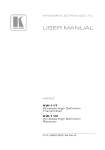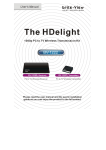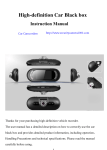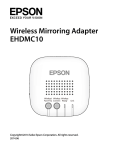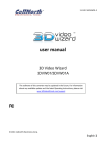Download User`s Manual - produktinfo.conrad.com
Transcript
User’s Manual Care and Safety Information 1. Keep the device and packaging materials out of the reach of infants and children. 2. Avoid subjecting the power adapter and other contacts to dripping or splashing water and dry your hands before you use it. Do not place objects filled with liquids such as vases, etc. on or near the device. 3. Make sure that the used power outlet is always readily available and never hidden. In case of emergency, use the power adapter to separate the device from the power network. 4. Keep your device away from all flames such as candles and do not set them up in the vicinity of the device. 5. Keep the unit at least 10 cm away from other objects. Make sure the ventilation is not covered by newspapers, tablecloths, curtains, etc. 6. For your own safety, do not use the projector during thunderstorms or lightning. 7. Relative Humidity is 5~35°C, 80% (Max.), non-condensing. 8. The battery is integrated with the device. Do not dissemble and modify. The battery should be replaced by qualified service staff only. 9. Ensure that the ambient room temperature is within -10~55°C 10. During the operation, this product may heat lightly, which is normal. 11. Wait before using if the device has been moved from a cold location into a warm one. Any condensation that has formed may in certain circumstances destroy the device. As soon as the device has reached room temperature it can be used without risk. 12. Handle the product with care. Avoid contact with sharp objects. Keep device away from metallic objects. 13. Place the projector on a flat surface. Any collision or falling to the ground is likely to damage the product. 14. Do not drop or disassemble the product otherwise the warranty voids. Opening or removing covers may expose you to dangerous voltage or other hazards. Refer all servicing to qualified service personnel. 15. Use only the accessories supplied by the manufacturer. 16. Both product and user’s manual are subject to further improvement or supplement without further notice. 17. Avoid facing directly into the projector’s lens. I User’s Manual FCC Compliance Statement: This device complies with Part 15 of the FCC Rules. Operation is subjected to the following two conditions: (1) this device may not cause harmful interference, and (2) this device must accept any interference received, including interference that may cause undesired operation. This equipment has been tested and found to comply with limits for a Class B digital device, pursuant to Part 15 of the FCC rules. These limits are designed to provide reasonable protection against harmful interference in residential installations. This equipment generates, uses, and can radiate radio frequency energy, and if not installed and used in accordance with the instructions, may cause harmful interference to radio communications. However, there is no guarantee that interference will not occur in a particular installation. If this equipment does cause interference to radio or television equipment reception, which can be determined by turning the equipment off and on, the user is encouraged to try to correct the interference by one or more of the following measures: - Reorient or relocate the receiving antenna. - Move the equipment away from the receiver. - Plug the equipment into an outlet on a circuit different from that to which the receiver is connected. - Consult the dealer or an experienced radio/television technician for additional suggestions. You are cautioned that any change or modifications to the equipment not expressly approved by the party responsible for compliance could void your authority to operate such equipment. (EN) If the time arises to throw away your product, please recycle all the components possible. Batteries and rechargeable batteries are not to be disposed in your domestic waste! Please recycle them at your local recycling point. Together we can help to protect the environment. IV User’s Manual EN Product Overview ⑥ ① ③ ④ ⑤ ⑦ ⑧ ⑨ ② ⑪⑫ ⑩ ① ② ③ ④ ⑤ ⑥ Projector Lens Projection On/Off Button Focus Wheel Volume/Up & Down Button Menu Button Top holder* ⑦ ⑧ ⑨ ⑩ ⑪ ⑫ Charging Mode Button LED Indicator HDMI Male Plug Micro USB Charging Port HDMI port Type A USB Port * You can press both side buttons to switch the top holder to hold iPhone 5 or be a stand while placing the projector on the table. 1 User’s Manual Charging the product EN 1 Connect one end of the bundled USB cable to the Micro USB port of the product and the other end to iPhone power adapter for charging. * After 3 hours the projector is fully charged, the LED light will be turned off. * iPhone 5 power adapter is not included. 2 Connecting iPhone 5 or HDMI-out Devices Connecting iPhone 5 1.Take out the HDMI compartment cover from the projector. 2.Insert the HDMI port end of Apple Lightning Digital AV Adapter into the HDMI connector of the projector. 3.Press both top side buttons of the front holder to switch it down. 4.Slide the iPhone 5 into the top side of the projector. 5.Press the top side buttons to switch back the front holder 6.Insert the lightning end of Apple Lightning Digital AV Adapter into the iPhone through the hole tightly as below illustrations indicates. *Apple Lightning Digital AV Adapter is not included. Connecting HDMI devices Use the optional HDMI cable to connect your HDMI-out device with the HDMI port of the projector. *HDMI cables are not included in the package. 2 User’s Manual EN Turning on/off the projector Press the Projection On/Off button for 3 seconds to turn ON or turn OFF the projector. * It’s normal that the device will get warm due to it’s high performance. * Projector time different as source differences. Adjusting the focus Adjust the focus by using the focus wheel to get a sharp and clear picture. Volume control Please use Up/Down button to adjust the volume. ECO Mode To save power for extending projection time, please press Menu Button (M) for one second till menu is displayed on the screen. And press Up button to enter Eco Mode, then use Up/Down button to turn on/off the Eco Mode. Adjust Aspect Ratio If the picture is stretched or not display in correct format the output format of your playback device is different from the input settings of the projector. Please press Menu Button (M) for one second till menu is displayed on the screen. And press down button to enter Aspect Ratio, then use Up/Down button to switch between following Aspect ratios: (1) 4:3 Pan and Scan: Image ratio is 4:3, it will cut the both side edge to enlarge central image. (2) 4: 3 Theme: Image ratio is 4:3, it will keep central ratio and compress the image ratio for both side edge. (3) 16: 9 Letterbox: Image ration is 16:9, it will be scaled down, to display completed 16:9 original image. 3 Illustration for the three kinds of Projection mode: Smartphone (Source) Screen Projection Screen Pan & Scan (4:3) Letterbox (16:9) 16:9 Aspect Ratio Theme mode (4:3) 4 EN User’s Manual User’s Manual EN Charging your iPhone 5/iOS Device The internal battery of the projector can not only be used for projection, but also charge your iPhone 5/iOS devices. 1. Please turn off projector before charging the iPhone 5/iOS device. 2. Plug the iPhone 5 lightning USB cable into lightning port of your iPhone 5 and USB port (Type A) of projector. 3. Press the charging mode button to start charging. * Apple lightning USB cable is not in the package. LED indicators LED Status Indication 3 white LEDs stay on Power capacity is between 80% to 100% 2 white LEDs stay on Power capacity is between 45% to 80% 1 white LED stays on Power capacity is between 10% to 45% 1 white LED blinks Power capacity is below 10% LED Marquee Projector is being charged 3 white LEDs blink Charging iPhone 5/ iOS device 5 Product specifications Item Description Optical Technology DLP Light Source RGB LED Resolution 640 x 480 Pixels (VGA) Luminous Flux ANSI 50 lumens Projection Image Size 152 mm ~ 1524 mm (6” ~ 60” Diagonal) Projection Source iPhone 5 with Apple lightning digital AV adapter and home entertainment devices support HDMI out, ex Notebook/Tablet/DVD Player/Game Player Device Power Input 5V / 2A Power Output 5V / 1A Battery Type Embedded 3000 mAh, Li-polymer rechargeable battery Battery Life Projection mode: up to 120 min Charging mode: 100% recharge of the iPhone 5 battery Power Consumption Projection mode: 7.5W Charging mode: 3.3W Operation Temperature 5 °C ~ 35 °C Dimension (L x W x H) 139 mm x 67 mm x 30 mm Weight 160 g Package Content Pico Projector, USB cable, Pouch, User’s Manual * We reserve the right for technical changes and mistakes. 6 EN User’s Manual User’s Manual EN Troubleshooting Symptom Check Point The projector can not be turned on. Ensure the battery is fully charged. The projecting image is too dark. * Use the Projector in a darker environment. The projecting image is too blurry. Adjust the focus by using focus wheel. The temperature of the projector’s surface is warm. It is normal that this projector to generate moderate heat during operation. The projector is turned on, but the video can not be projected via iPhone 5. Please check your Apple Lightning Digital AV Adapter is fixed well between iPhone 5 and projector. The projector is no audio via iPhone 5. Please check your iPhone 5’s voice is turn on. When plug earphone into iPhone 5, and no audio output. Please plug Apple Lightning Digital AV adapter first and plug the earphone after then the audio will be outputted. The projector is turned on, but the video can not be projected via HDMI interface. Please check your device if it supports HDMI interface. If yes, please check the source resolution of your device output. Please refer the supporting resolution as below and modify your device output resolution. * Decrease the size of projecting image. .640x480p 60fps .720x576p 50fps .720x480p 60fps .1280x720p 50fps .1280x720p 60fps .1920x1080i 50fps .1920x1080i 60fps .1920x1080p 50fps .1920x1080p 60fps 7