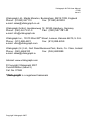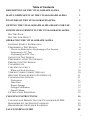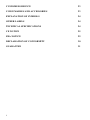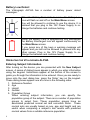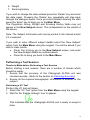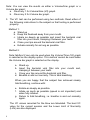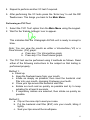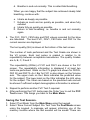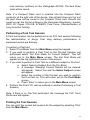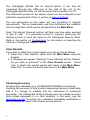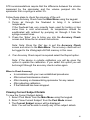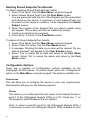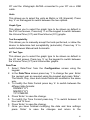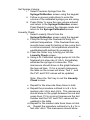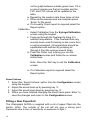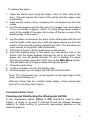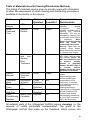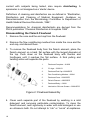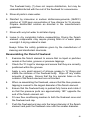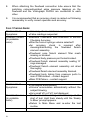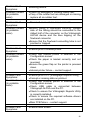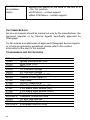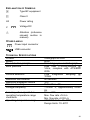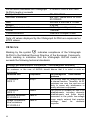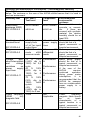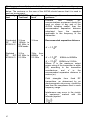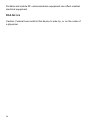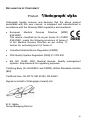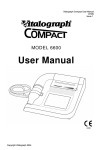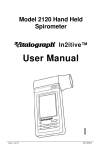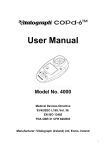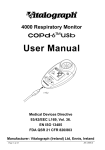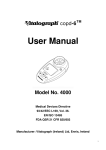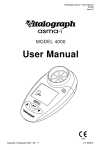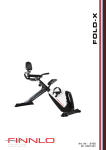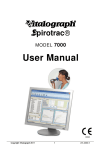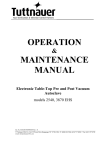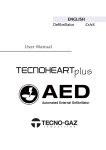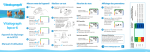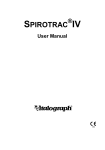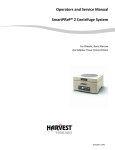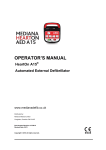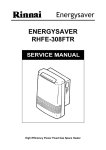Download User Manual l
Transcript
Vitalograph ALPHA User Manual 07368 Issue 2 Vitalograph alpha MODEL 6000 User Manual l Copyright Vitalograph 2007 Vitalograph ALPHA User Manual 07368 Issue 2 Vitalograph Ltd., Maids Moreton, Buckingham, MK18 1SW, England Phone: (01280) 827110 Fax: (01280) 823302 e-mail: [email protected] Vitalograph GmbH, Jacobsenweg 12, 22525 Hamburg, Germany Phone: (040) 54 73 91-0 Fax: (040) 547 391 40 e-mail: [email protected] Vitalograph Inc., 13310 West 99th Street, Lenexa, Kansas 66215, U.S.A. Phone: (913) 888-4221 Fax: (913) 888-4259 e-mail: [email protected] Vitalograph (Irl.) Ltd., Gort Road Business Park, Ennis, Co. Clare, Ireland Phone: (065) 6864100 Fax: (065) 6829289 e-mail: [email protected] Internet: www.vitalograph.com © Copyright Vitalograph 2007 Current Edition (Issue 2) Cat. No. 07368 Vitalograph is a registered trademark Copyright Vitalograph 2007 Table of Contents DESCRIPTION OF THE VITALOGRAPH ALPHA 1 MAIN COMPONENTS OF THE VITALOGRAPH ALPHA 1 FEATURES OF THE VITALOGRAPH ALPHA 1 GETTING THE VITALOGRAPH ALPHA READY FOR USE 2 POWER MANAGEMENT IN THE VITALOGRAPH ALPHA 2 BATTERY PACK BATTERY LOW DETECT OPERATING THE VITALOGRAPH ALPHA ENTERING SUBJECT INFORMATION PERFORMING A TEST SESSION Checks to Make before Performing a Test Session Performing a VC Test Performing an FVC Test SAVING THE TEST SESSION. PERFORMING A POST TEST SESSION PRINTING THE TEST SESSION CLEAR RESULTS CHECKING ACCURACY When to Check Accuracy VIEWING CURRENT SUBJECT DETAILS DELETING STORED SUBJECTS/TEST RESULTS CONFIGURATION OPTIONS Preferences Date/Time Report Settings Syringe/Calibration Sound Volume FITTING A NEW PAPER ROLL CLEANING INSTRUCTIONS CLEANING AND DISINFECTING THE VITALOGRAPH ALPHA DISASSEMBLING THE FLEISCH FLOWHEAD REASSEMBLING THE FLEISCH FLOWHEAD FAULT FINDING GUIDE 2 3 3 3 4 4 4 6 7 8 8 9 9 10 10 11 11 11 12 13 13 15 15 16 16 19 20 21 i CUSTOMER SERVICE 23 CONSUMABLES AND ACCESSORIES 23 EXPLANATION OF SYMBOLS 24 OTHER LABELS 24 TECHNICAL SPECIFICATIONS 24 CE NOTICE 25 FDA NOTICE 29 DECLARATION OF CONFORMITY 30 GUARANTEE 31 ii Vitalograph ALPHA User Manual 07368 Issue 2 A D E B C Figure 1 Copyright Vitalograph 2007 DESCRIPTION OF THE VITALOGRAPH ALPHA The Vitalograph ALPHA is a desktop spirometer designed for use by trained professionals in the doctor’s office, clinic, hospital department, etc. for measuring and archiving tests on human subjects. Demographic data are uploaded or entered via a keypad and stored, together with spirometry test data. Current test data can be viewed on the LCD and printed and downloaded to a PC. There are a variety of backup and other configuration options. Information about the software can be obtained from the About box. This information can be used if any queries are made to Vitalograph or a service agent. To access the About box: 1. Press 8 (Configuration) from the Main Menu. 2. Press 6 (About the ALPHA) MAIN COMPONENTS OF THE VITALOGRAPH ALPHA A B C D E Vitalograph ALPHA device LCD Keypad Flowhead Printer FEATURES OF THE VITALOGRAPH ALPHA The Vitalograph ALPHA’s features include: • • • • • • • 1 Very high accuracy, linearity and stability Extremely simple to operate keypad with extra-large buttons Integral printer for instant results or printing to the Vitalograph Report Utility Storage of tests and demographic information Ability to exchange information with a PC Robust, proven fleisch-type flowhead. No moving parts or delicate sensors Simple cleaning. The flowhead completely dismantles for washing, disinfecting or even autoclaving. GETTING THE VITALOGRAPH ALPHA READY FOR USE 1. Attach the flowhead to the Vitalograph ALPHA by the dual silicone tubing (Flowhead Connection Tube). Ensure that the coloured/ribbed tapping on the flowhead is connected to the ribbed side of the connection in the housing. 2. Open the printer door and feed the paper through the printer (See section Fitting a New Paper Roll). 3. Only use the Vitalograph ALPHA with the purpose-built low voltage power supply unit with which it is supplied. Attempted use with other power sources may cause irreparable damage and invalidate the warranty. The output from the power supply is 12 volts DC. 4. Connect the jackplug from the power supply into the socket on the rear of the Vitalograph ALPHA. Plug the mains plug into a suitable socket, operate the On/Off switch on the rear of the instrument and the Vitalograph ALPHA is ready for use. 5. For portability the Vitalograph ALPHA comes fitted with rechargeable batteries, which allows the device to be used for a period of time without the mains connected. POWER MANAGEMENT IN THE VITALOGRAPH ALPHA The Vitalograph ALPHA can be powered using the purpose-built low voltage Power Supply unit with which it is supplied or from the internal Battery Pack. When powered from the low voltage Power Supply the LED on the front face on the device will be green. The LED will be orange when the device is powered from the Battery Pack. Battery Pack The Vitalograph ALPHA is fitted with a rechargeable Battery Pack. This allows the device to be used without the 12V Power Supply connected. The battery pack can be re-charged by plugging in the 12 V Power Supply. To fully re-charge switch off the Vitalograph ALPHA and leave it plugged in over-night. The battery pack can also be re-charged by connecting the device to a PC via the USB cable. The USB connector is located on the right side of the device. Switch off the Vitalograph ALPHA when re-charging the batteries via USB. Note: Operating the Vitalograph ALPHA device from the USB is not possible. The USB can be used to re-charge the batteries only. 2 Battery Low Detect The Vitalograph ALPHA has a number of battery power detect messages: When the Battery Pack starts to run low the Battery Low icon will flash on and off on the Main Menu screen. You will be allowed to continue to use the device. It is advised that you plug in the 12V Power Supply to recharge the batteries and continue testing. When the Battery Pack is approaching fully discharged the Battery Discharged icon will appear continuously on the Main Menu screen. If you press any of the keys a warning message will appear and you will not be allowed to proceed into any other screen. Plug in the 12V Power Supply to recharge the batteries and continue testing. OPERATING THE VITALOGRAPH ALPHA Entering Subject Information After turning on the device, you are presented with the New Subject screen. A series of dialog boxes appear in which you enter information using the keypad. Instructions appear at the bottom of the screen to guide you through the information to be entered. Once you are ready to move onto the next dialog box, press the ‘Enter’ key on the keypad. These dialog boxes appear one at a time in the following order: 1. Reference Number 2. Age 3. Height 4. Gender 5. Population Group When entering subject information, you can specify the population group of the subject. There are a number of population groups to select from. These population groups have an associated predicted normal set and correction factor. These normal sets are usually based on sex, age and height and are useful when comparing a subject’s test results with predicted normal values from a suitable reference population. 3 6. Weight 7. Smoking History If you wish to change the data entered press the ‘Delete’ key and enter the data again. Pressing the ‘Delete’ key repeatedly will step back through the dialogue boxes. Once you have finished entering the data press the ‘Enter’ key to bring you to the Main Menu. The Population Group, Weight and Smoking History fields may not appear in the New Subject screen. This is dependent on the variant of the device. Note: The Subject Information will now be printed to the internal printer if it is selected. If you wish to enter different subject details select the ‘New Subject’ option from the Main Menu using the keypad. You will be asked if you wish to clear results. • Press Yes to bring you to the New Subject screen, and enter the New Subject details as outlined above. • Press No to bring you back to the Main Menu. Performing a Test Session Checks to Make before Performing a Test Session Before starting a test session, there are a number of checks which should be made: 1. Ensure that the accuracy of the Vitalograph ALPHA unit was checked recently. (Refer to the section on Checking Accuracy) 2. Ensure all the required demographic information is entered for the subject. Performing a VC Test Perform the VC test as follows: 1. Select the ‘VC Test’ option from the Main Menu using the keypad. 2. Wait for the ‘Exhale to Begin’ icon to appear. This indicates that the Vitalograph ALPHA unit is ready to accept a blow. 4 Note: You can view the results as either a Volume/time graph or a Volume bar graph: a. Press key 1 for Volume/time (V/t) graph. b. Press key 2 for Volume bar graph. 3. The VC test can be performed using two methods. Read either of the following instructions to the subject so that testing is performed properly: Method 1: a. Stand up b. Keep the flowhead away from your mouth. c. Inhale as deeply as possible and insert the bacterial viral filter into your mouth, clamping it between your teeth. d. Close your lips around the bacterial viral filter. e. Exhale normally for as long as possible. Method 2: Note: Method 2 can only be used when the Volume/Time (V/t) graph is selected as the display option. This method cannot be used when the Volume bar graph is selected as the display. a. Stand up. b. Insert the bacterial viral filter into your mouth and, clamping it between your teeth. c. Close your lips around the bacterial viral filter. d. Breathe in and out normally. This is tidal breathing. When you are happy that the subject has achieved steady tidal breathing, continue with: e. Exhale as deeply as possible. f. Inhale as much as possible (speed is not important) and when fully inhaled. g. Return to tidal breathing, i.e. breathe in and out normally again. The VC values recorded for the blow are tabulated. The best VC value for the current session and the Lower Limit of Normality (LLN) are also displayed. 5 4. Repeat to perform another VC test if required. 5. After performing the VC tests press the ‘Enter key’ to exit the VC Test screen. This brings you back to the Main Menu. Performing an FVC Test 1. Select the ‘FVC Test’ option from the Main Menu using the keypad. 2. Wait for the ‘Exhale to Begin’ icon to appear. This indicates that the Vitalograph ALPHA unit is ready to accept a blow. Note: You can view the results as either a Volume/time (V/t) or a Flow/Volume (F/V) graph: a. Press key 1 for Volume/time graph. b. Press key 2 for Flow/Volume graph. 3. The FVC test can be performed using 2 methods as follows. Read either of the following instructions to the subject so that testing is performed properly: Method 1: a. Stand up. b. Keep the flowhead away from your mouth. c. Inhale as deeply as possible, then inset the bacterial viral filter into your mouth, clamping it between your teeth. d. Close your lips around the bacterial viral filter. e. Exhale as much and as quickly as possible and try to keep exhaling for at least 6 seconds. f. If inspiratory indices are selected, then inhale as quickly as possible. Method 2: a. Clip on the nose clip to seal your nose. b. Put the bacterial viral filter (BVF) into your mouth, biting it lightly. c. Seal your lips around the mouthpiece 6 d. Breathe in and out normally. This is called tidal breathing. When you are happy that the subject has achieved steady tidal breathing, continue with: e. Inhale as deeply as possible f. Exhale as much and as quickly as possible, and when fully exhaled g. Inhale fully as quickly as possible h. Return to tidal breathing, i.e. breathe in and out normally again. 4. The FVC, FEV1, FEV1ratio and PEF values recorded for the blow are tabulated. The best FVC, FEV1, FEV1ratio and PEF for the current session are displayed. The test quality (QA) is shown at the bottom of the test screen. The number of tests performed and the Test Grade are shown in the V/t screen. Each test series is graded in relation to its repeatability between acceptable manoeuvres. The quality Grades are A, B, C, D and F. The repeatability (Within) of FVC and FEV1 are shown in the F/V screen. The repeatability information is displayed if at least two tests are performed. I Bars on the F/V graph are shown for FEF25, FEF 50 and FEF75. An I Bar for FVC is also shown on the Volume axis. The upper mark on the I Bars indicates the predicted value for the subject. The lower mark on the I Bar indicates the LLN value for the subject. The I Bars are based on the predicted sets and will be shown if sufficient subject demographics information is entered. 5. Repeat to perform another FVC Test if required. 6. After performing the FVC tests press the ‘Enter’ key to exit the FVC Test screen. This brings you back to the Main Menu. Saving the Test Session. 1. Select ‘Post Mode’ from the Main Menu using the keypad. 2. Select ‘Save Current Subject Pre Test’ from the Post Mode screen using the keypad. A message will appear informing you of the memory location where the test session will be saved. There are 7 nine memory locations on the Vitalograph ALPHA. The best three tests will be saved. Note: If a Compact Flash card is inserted into the Compact Flash connector at the right side of the device, then all test blows and not just the best three will be saved to the Compact Flash card. Results are saved as per the format outlined in the European Respiratory Journal, 2005; 26: Pages 319-338: ATS/ERS Task Force: Standardisation of Lung Function Testing. Performing a Post Test Session A Post test session can be performed on an FVC test session following the administration of drugs. Post drug delivery performance is measured versus pre delivery. To perform a Post test: 1. Select ‘Post Mode’ from the Main Menu using the keypad. 2. If you want to perform a Post Test on the Pre-test Session just performed select ‘Set Post Mode for Current Subject’. This will return you to the Main Menu screen. The text Post Mode will appear on the top right hand corner of the screen. 3. If you wish to perform a Post Test on a different subject or Pre-test: a. Select ‘Select a Subject from the Pre-Store’. b. A message ‘Warning! Current Results will be cleared’ will appear. Select Yes and the Select Subject screen will appear. c. Select the number of the Pre-test you wish to perform the Post test on. This will return you to the Post Mode screen. d. Press ‘Enter’ to return you to the Main Menu screen. 4. Perform the Post FVC test as outlined in section Performing a Test Session. Note: If there is no Pre-Test performed, the message No FVC Tests Performed will appear. Printing the Test Session You can print the current test session for the subject by selecting ‘Print’ from the Main Menu. 8 The Vitalograph ALPHA has an internal printer. It can also be connected through the USB port at the side of the unit to the Vitalograph Reports Utility, so that the report can be written to a PC. The information printed on the session report can be configured to suit individual requirements. Refer to section on Report Settings. The test parameters on the report will vary according to regional requirements. The test parameters and their definitions are available from the Help files, which can be accessed from the Main Menu. Note: The internal (thermal) printout will fade over time when exposed to light or heat. If a permanent record is required, photocopy the thermal printout or send the report to the Vitalograph Reports Utility. Refer to the section on Configuration for information on selecting the internal or Vitalograph Reports Option. Clear Results If you wish to delete the current session you can do this as follows: 1. Select the ‘Clear Results’ option from the Main Menu using the Keypad. 2. A message will appear ‘Warning! Current Results will be Cleared. Do you wish to proceed?’ in the Clear Results screen. Select ‘Yes’ to delete the current results and return to the Main Menu. Select ‘No’ to cancel the delete and return to the Main Menu. Checking Accuracy All spirometry standards (e.g. ATS/ERS/BTS/ANZRS) recommend checking the accuracy of lung function measuring devices at least daily with a 3-L syringe to validate that the instrument is measuring accurately. The Vitalograph ALPHA should never be outside accuracy limits unless damaged or in a fault condition. In this event, see the fault-finding guide. In normal use, calibration traceability certification is recommended as a part of the routine annual service. 9 ATS recommendations require that the difference between the volume measured by the spirometer and the volume pumped into the spirometer from a syringe is within 3%. Follow these steps to check the accuracy of the unit. 1. Select Accuracy Check from the Main Menu using the keypad. 2. Pump air through the flowhead to bring it to ambient temperature. If the flowhead has very recently been used for testing or has come from a cold environment, its temperature should be equilibrated with ambient by pumping air through it from the syringe several times. 3. Press the ‘Enter’ key to bring you into the Accuracy Check screen and follow the on-screen instructions. Note: Note: Press the ‘Del’ key to exit the Accuracy Check screen and return to the Main Menu. The accuracy check will not be logged to the Vitalograph ALPHA memory in this case. 4. If an Accuracy Check report is required select the Report option. Note: If the device is outside calibration you will be given the option to update the calibration. If you select this option you will be brought through the accuracy check routine again. When to Check Accuracy • • • • • In accordance with your own established procedures After annual maintenance checks After cleaning or disassembling spirometer for any reason After adjusting calibration If the flowhead has been dropped. Viewing Current Subject Details To view the Current Subject details: 1. Select ‘Post Mode’ from the Main Menu using the keypad. 2. Select ‘View Current Subject’ from the Post Mode screen. 3. The Current Subject screen will be displayed. Note: You will not be able to modify any of the subject details. 10 Deleting Stored Subjects/Test Results To delete individual Stored Subjects/Test results: 1. Select ‘Post Mode’ from the Main Menu using the keypad. 2. Select ‘Delete Stored Tests’ from the Post Mode screen. You are presented with the list of the Subjects and the associated test stored on the device. A maximum of nine Subject/Tests can be stored on the device in locations 1-9 as indicated in the Delete Subject screen. 3. Select the number of the Subject/Test you wish to delete using the keypad. This location will then be marked as ‘Empty’. 4. Continue to delete test as required. 5. Press ‘Enter’ to return to the Post Mode screen. To delete all Stored Subjects/Test results: 1. Select ‘Post Mode’ from the Main Menu using the keypad. 2. Select ‘Clear Pre Store’ from the Post Mode screen. 3. A message ‘Warning! All data in pre store will be cleared. Do you wish to proceed?’ will appear in the Clear Results screen. 4. Select ‘Yes’ to delete the all data and return to the Post Mode screen. Select ‘No’ to cancel the delete and return to the Post Mode screen. Configuration Options There are a number of Configuration options available on the Vitalograph ALPHA device. To access these, press the ‘Configuration’ option on the Main Menu using the keypad. The options available are: Preferences This will allow you to configure the device to your own requirements. Selecting this will give you the following options: Printer This allows you to either print the test report to the Internal Printer or send it to the Vitalograph Reports Utility on a PC. Press key ‘1’ on the keypad to switch between the two options. Note: In order to send the report to the Vitalograph Reports Utility it is necessary to have the Vitalograph Reports Utility installed on your 11 PC and the Vitalograph ALPHA connected to your PC via a USB cable. Units This allows you to select the units as Metric or US (Imperial). Press key ‘2’ on the keypad to switch between the two options. Graph Type This allows you to select the graph type to be shown as default in the FVC test screen, Press key ‘3’ on the keypad to switch between the Volume/Time (V/T) and Flow/Volume (F/V) graphs. Test Acceptability This allows you to manually accept the tests performed, or allow the device to determine test acceptability (automatic). Press key ‘4’ to switch between Manual and Automatic. VC Test Type This allows you to select the graph type to be shown as default in the VC test screen, Press key ‘5’ on the keypad to switch between the Volume/Time (V/T) and Volume Bar graphs. Date/Time 1. Select ‘Date/Time’ from the Configuration screen using the keypad. 2. In the Date/Time screen press key ‘1’ to change the year. Enter the revised year as required using the keypad and press ‘Enter’. The Month, Day, Hour and minute fields are modified in the same way. 3. To modify the Date Format press key ‘6’ to switch between the different date formats: DD/MM/YYYY MM/DD/YYYY YYYY/MM/DD 4. Press ‘Enter’ to save the change. 5. To modify the Time Format press key ‘7’ to switch between 24 hour and 12 hour. 6. Press ‘Enter’ to save the change. 7. Once you have finished modifying the date and time settings press ‘Enter’ to save the changes and return to the 12 Configuration screen. Press ‘Delete’ to cancel the changes made and return to the Configuration screen. Report Settings The information printed on the session reports can be configured to suit individual requirements. The Vitalograph ALPHA can print to the internal printer or send the report to the Vitalograph Reports Utility. 1. Select ‘Report Settings’ from the Configuration screen using the keypad. You are presented with the list of items that can be configured on the test reports. 2. In the Report Settings screen press key ‘1’ to switch the Volume/time (V/t) graph on or off. 3. Press key ‘2’ to switch the Flow/Volume (F/V) graph on or off. 4. Press Key ‘3’ to switch the Comments on of off. 5. Press key ‘4’ to switch the Test QA messages on or off. 6. Press key ‘5’ to switch the Interpretation of the test results on or off. 7. Press key ‘6’ to switch between showing SDS (Standard Deviation Score) or %Predicted in the session table of results. In the session table of results the % of Predicted value will be printed by default. If SDS is on, the SDS (Standard Deviation Score) will be printed instead. 8. Press key ‘7’ to either show the Best Test only on the report or the Three Tests saved to the database. 9. Press key ‘8’ to switch colour on or off. This option is not available for the internal printer. 10. When you have finished modifying the Report Settings press ‘Enter’ to save the changes and return to the Configuration screen. Press ‘Delete’ to cancel the changes made and return to the Configuration screen. Syringe/Calibration The Vitalograph ALPHA should never be outside accuracy limits unless damaged or in a fault condition. In this event, see the fault-finding guide. In normal use, calibration traceability certification is recommended as a part of the routine annual service. 1. Select the Syringe/Calibration menu using the keypad. You are presented with three options: a. Set Syringe Volume b. Linearity Check c. Calibration 13 Set Syringe Volume: i. Select Precision Syringe from the Syringe/Calibration screen using the keypad. ii. Follow on screen instructions to enter the volume of the calibrated syringe you are using. iii. Press ‘Enter’ to save the new volume entered and return to the Syringe/Calibration screen. Press Delete to cancel the changes made and return to the Syringe/Calibration screen. Linearity Check i. Select Linearity Check from the Syringe/Calibration screen using the keypad. ii. Pump air through the flowhead to bring it to ambient temperature. If the flowhead has very recently been used for testing or has come from a cold environment, its temperature should be equilibrated with ambient by pumping air. iii. Press the ‘Enter’ key to bring you into the Linearity Check screen. iv. Using a 3L Calibrated syringe pump air into the flowhead at a slow rate of <2L/s. Immediately withdraw the syringe at a slow rate. This manoeuvre should show on the graph between the two red lines. If it is a correct manoeuvre the table on the screen will show ‘Test 1’, and the FVC and FIVC values will be updated. Note: Press the ‘Del’ key to exit the Linearity Check screen. v. Repeat for the slow rate three times in total. vi. Repeat the procedure outlined in iv & v for a medium rate >2L/s and <6L/s. This manoeuvre should show on the graph between the red and green lines. If it is a correct manoeuvre the test number and the FVC and FIVC values will be updated in the table. vii. Repeat for the medium rate three times in total. viii. Repeat the procedure outlined in iv & v for a fast rate >6L/s. This manoeuvre should show 14 on the graph between outside green lines. If it is a correct manoeuvre the test number and the FVC and FIVC values will be updated in the table. ix. Repeat for the medium rate three times in total. x. When all the manoeuvres are complete press ‘Enter’ for the result. xi. If a Linearity Check report is required select the Report option. Calibration i. Select Calibration from the Syringe/Calibration screen using the keypad. ii. Pump air through the flowhead to bring it to ambient temperature. If the flowhead has very recently been used for testing or has come from a cold environment, its temperature should be equilibrated with ambient by pumping air through it from the syringe several times. iii. Press the ‘Enter’ key to bring you into the Calibration screen and follow the on-screen instructions. Note: Press the ‘Del’ key to exit the Calibration screen. iv. If a Calibration report is required select the Report option. Sound Volume 1. Select the ‘Sound Volume’ option from the Configuration screen using the keypad. 2. Adjust the sound level up by pressing key ‘2’. 3. Adjust the sound level down by pressing key ‘8’. 4. When you have finished changing the sound level press ‘Enter’ to save the changes and return to the Configuration screen. Fitting a New Paper Roll The Vitalograph ALPHA is supplied with a roll of paper fitted into the printer. (Note: The outside of the roll will not give a strong print impression due to loss of sensitivity on exposure to light.). 15 To replace the paper: 1. Open the printer door using the finger catch on each side of the door. This will expose the head of the printer and the paper roller mechanism. 2. Take out the empty roll by unclipping the roll support rod from the holder. 3. Put the roll support rod into the new roll of paper and unroll about 15 cm (6 inches) of paper. (Note: To make fitting easier create a point in the middle of the paper by tearing off the two corners of the leading edge of the paper.) 4. Lay the paper roll between the back of the Vitalograph ALPHA unit and the inside of the open door, with the paper coming out from the bottom of the roll and pointing toward the printer. This will allow you more access to the printer feed mechanism. 5. In the home screen, lift the green lever on the printer. 6. Feed the leading edge of the paper into the bottom slot of the printer until the paper appears through the top of the printer. The paper can now be pulled through. To aid in feeding the paper through the printer, press the ‘Enter’ key on the Main Menu screen. This will feed a short length of paper through the printer. 7. Close the green lever. 8. Fit the new paper roll onto the holding clips. 9. Hold the paper over the paper tear bar and close the door. Note: The Vitalograph logo should appear on the right edge of the paper and be facing you. Warning: Paper tear bar contains sharp edges. Users should take care not to cut/scrap their fingers. CLEANING INSTRUCTIONS Cleaning and Disinfecting the Vitalograph ALPHA A new mouthpiece (either SafeTway or BVF) should be used for each subject. A delay of at least 5 minutes should be allowed between subjects to allow settling of previously aerosolized particles in the measuring device. 16 It is recommended that the flowhead be regularly cleaned according to the guidelines of the user’s facility. In the event of visible contamination of the flowhead cones or flowhead element, they should be cleaned or disinfected as described in the accompanying table. The flowhead conditioning meshes should also be replaced in the event of damage, or if visibly contaminated. The frequency of cleaning and disinfecting is dependent on the Facility’s Risk Assessment, usage, and test environment, but it should be at least monthly or every 100 subjects (500 blows). It is recommended that the flowhead—flowhead complete and flowhead connection tube—be replaced annually. Refer to Figure 2 for identification of parts. 17 Table of Materials Used & Cleaning/Disinfection Methods This listing of materials used is given to provide users with information to allow the assessment of other cleaning and disinfecting procedures available in the facility on this device. Part Material Clean/ Disinfect Autoclave Possible? Recommended Disinfectants Case Exterior White Flowhead Tube ABS Clean No Silicone Rubber Clean Viable Screen Electrode with AntiNewtonRing Treatment Clean No Fleisch Element Aluminium, Stainless Steel Clean Viable Flowhead Body Flowhead Cone Flowhead End Cap Flow Conditioning Meshes Aluminium & Acetyl TPX Clean & Disinfect Clean & Disinfect Clean & Disinfect Dispose No Wiping with a 70% isopropyl alcohol impregnated cloth provides a suitable form of cleaning and low-level disinfection. This may be preceded by cleaning with an anti-static foam cleaner if necessary. Note: Ensure isopropyl alcohol does not come in contact with the screen. Warning: Paper tear bar contains sharp edges. Users should take care not to cut/scrap their fingers. Lightly wipe the surface with cotton pad or other soft material. NOTE: DO NOT use chemicals such as acetone, toluene, ethanol or isopropyl alcohol. DO NOT wipe in a circular motion. Strokes should be either up/down or over/back. Disinfect by immersion in sodium dichloroisocyanurate solution at 1000 ppm concentration of free chlorine for 15 minutes (see following section for recommended cleaning/disinfection method for the Vitalograph ALPHA Flowhead) The flowhead may also be disinfected by autoclaving at 134°C for 3 minutes or 120°C for 20 minutes. TPX Acetyl and Polyester Viable Viable No All external parts of the Vitalograph ALPHA require cleaning, i.e. the removal of visible particulate contamination. The parts of the Vitalograph ALPHA that make up the flowhead, which comes into 18 contact with subjects being tested, also require disinfecting. A spirometer is not designed as a ‘sterile’ device. Definitions of cleaning and disinfection are as defined in “Sterilization, Disinfection and Cleaning of Medical Equipment: Guidance on Decontamination from the Microbiology Committee to Department of Health Medical Devices Directorate, 1996”. Recommendations for chemical disinfectants are derived from the PHLS publication “Chemical Disinfection In Hospitals 1993”. Disassembling the Fleisch Flowhead 1. Remove the cone and the end cap from the flowhead. 2. Remove the flow conditioning meshes from inside the cone and the end cap, and discard them. 3. To remove the flowhead body from the fleisch element, place the fleisch element on a hard, flat surface with the largest diameter at the top. Push down on the flowhead body with thumbs and forefingers until it reaches the flat surface. A final pulling and twisting action will separate the parts. 1. Flowhead Complete – 61030 2. 'O' rings - 2120013 3. Flowhead End Cap -62006SPR 4. Flow Conditioning Meshes - 42084 5. Flowhead Cone - 62019SPR 6. Fleisch Element - 62055SPR 7. Flowhead Body – 61020 8. Lubrication: Silicone Grease – 30961SPR Figure 2: Flowhead Assembly 4. Clean each separate part of the flowhead by washing in a mild detergent and removing particulate contamination. To clean the fleisch element, swill vigorously in water with mild detergent or use an ultrasonic bath. Do not attempt to “rub” or “scrub” at capillaries. 19 The flowhead body (7) does not require disinfection, but may be cleaned/disinfected with the rest of the flowhead for convenience. 5. Rinse all parts in clean water. 6. Disinfect by immersion in sodium dichloroisocyanurate (NaDCC) solution at 1,000 ppm concentration of free chlorine for 15 minutes. Prepare disinfectant solution as directed in the manufacturer’s guidelines. 7. Rinse with very hot water to aid later drying. 8. Leave to dry completely before reassembling. Drying the fleisch element components may require placing them in a warm place overnight. A drying cabinet is ideal. Always follow the safety guidelines given by the manufacturer of cleaning and disinfectant chemicals. Reassembling the Fleisch Flowhead 1. Examine the fleisch element to ensure that no liquid or particles remain in the holes, grooves or pressure tappings. 2. Check the 'O' rings for damage and ensure that they are correctly positioned within the grooves. 3. Apply a very small amount of silicone grease to ‘O’ Rings and inside the surfaces of the flowhead body. Wipe off any visible amounts of grease. Ensure that the tiny annular holes on the outside of the fleisch element are not blocked. 4. When re-assembling the flowhead, ensure that the blue pressure tapping is nearest to the largest diameter of the fleisch element. 5. Ensure that the flowhead body is pushed fully home and rotate it so that the pressure ports are approximately 180° opposite the end of the fleisch element coil. 6. Fit new flow conditioning meshes to both the flowhead cone and the flowhead end cap. 7. Push the flowhead end cap onto the larger diameter of the fleisch element and push the flowhead cone onto the smaller diameter. 20 8. When attaching the flowhead connection tube ensure that the matching coloured/serrated edge pressure tappings on the flowhead and the Vitalograph ALPHA are connected to each other. 9. It is recommended that an accuracy check is carried out following reassembly to verify correct operation and accuracy. FAULT FINDING GUIDE Problem Fault Symptoms: Possible Causes: (In probable order) • Accuracy check variations > +/-3% • False readings suspected • Recheck Calibration with reference to section Checking Accuracy • Was the correct syringe volume selected? • An accuracy check is required after cleaning/disinfecting the flowhead fleisch element assembly. • Flowhead cone fleisch element filter mesh missing or blocked. • Flowhead body pressure port holes blocked. • Flowhead fleisch element assembly sealing ‘O’ rings damaged. • Flowhead fleisch element assembly not dried thoroughly. • Flowhead fleisch element assembly blocked. • Flowhead body tubing from pressure ports to main PCB blocked – contact support. • Main PCB failure – contact support. Problem Fault Symptoms: • Test begins automatically • Volume accumulates automatically without the subject blowing. • Very small VC or FVC test displayed • Flowhead and/or tubing not stationary at the start of test. Hold them steady until the ‘Ready to Blow’ prompt appears. • Return to Main Menu and re-enter the test routine. Possible Causes: (In probable order) 21 Problem Fault Symptoms: Possible Causes: (In probable order) • Rocking device. Problem Fault Symptoms: Possible Causes: (In probable order) • Reversed or no volume measurements. Problem Fault Symptoms: Possible Causes: (In probable order) • Cannot print to internal printer. Problem Fault Symptoms: Possible Causes: (In probable order) • Cannot print to PC (Vitalograph Reports Utility). • Corrupt or missing data on printout. • Check that external printer is selected in the Configuration screen. • Check USB cable is connected between Vitalograph ALPHA and the PC. • Check to ensure the Vitalograph Reports Utility is correctly installed. • Check to ensure the required software drivers are installed on the PC. • Main PCB failure – contact support. Problem Fault Symptoms: • Cannot read screen. • Check for damaged or missing rubber feet. • If any of the rubber feet are damaged or missing replace all six rubber feet. • Ensure tubing is connected correctly. Ribbed side of the tubing should be connected to the ribbed half of the connector on the Vitalograph ALPHA device and the blue tapping on the flowhead connector • Ensure that the flowhead connecting tube is not pinched or trapped. • Check that internal printer is selected in the Configuration screen. • Check the paper is loaded correctly and not reversed. • Ensure the green flap on the printer is pressed down. • Internal printer failure – contact support. 22 Possible Causes: (In probable order) • Ensure the switch on the back of the unit is in the ‘On’ position. • LCD failure – contact support. • Main PCB failure – contact support. CUSTOMER SERVICE Service and repairs should be carried out only by the manufacturer, the approved importer or by Service Agents specifically approved by Vitalograph. For the names and addresses of approved Vitalograph Service Agents or to arrange spirometry workshops, please refer to the contact information at the start of this manual. CONSUMABLES AND ACCESSORIES Cat. no 20242 20303 28350 20408 36020 42084 66149 67252 41195 41196 41197 41198 61030 42029SPR 65354 65049 65030SPR 23 Description SafeTway Mouthpieces (200) Nose Clips (200) BVF (50) 1-L Precision Syringe 3-L Precision Syringe Flow Conditioning Mesh (10) Thermal Printer Paper (5) USB Cable 12V DC PowerSAFE 2 Pin Mains Input Module (EU) 3 Pin Mains Input Module (UK) 2 Pin Mains Input Module (USA) Flowhead Complete Flowhead ConnectionTube CD with User Manual Test Data Storage Card Vitalograph Reports Utility EXPLANATION OF SYMBOLS k Type BF equipment j Class II VA Power rating V Voltage DC h Attention (reference relevant section in manual) OTHER LABELS Power input connector USB connector TECHNICAL SPECIFICATIONS Product Model Flow detection principle Back pressure Volume detection Maximum test duration Maximum displayed volume Volume accuracy Voltage/Frequency Accuracy when operated in operating temperature range conditions Operating temperature range Vitalograph ALPHA 6000 Fleisch type pneumotachograph Less than 0.1kPa/L/second @ 14L/s, complies with ATS/ERS 2005 Flow integration sampling @ 100Hz 90 seconds 10 L Better than ±3% 110-250 V; approximately 50/60 Hz Flow ±10% Max. flow rate ±16 L/s Min. flow rate ±0.02 L/s ATS/ERS limits: 17–37ºC Design limits: 10–40ºC 24 Performance standards the Vitalograph ALPHA meets or exceeds Safety standards QA/GMP standards Size Weight Parameters measured Printer Communications ATS/ERS 2005 & EN13826 EN ISO 60601 EN ISO 13485:2003 & FDA 21CFR820 300 mm x 250 mm x 75 mm 2 kg net Varies by country variant Thermal USB and Compact Flash Note: All values displayed by the Vitalograph ALPHA are expressed as BTPS values. CE NOTICE l Marking by the symbol indicates compliance of the Vitalograph ALPHA to the Medical Devices Directive of the European Community. Such marking is indicative that the Vitalograph ALPHA meets or exceeds the following technical standards: Guidance and manufacturer’s declaration – electromagnetic emissions The ALPHA is intended for use in the electromagnetic environment specified below. The customer or the user of ALPHA should assure that it is used in such an environment. Emissions test Compliance Electromagnetic environment – guidance RF emissions Group 1 The ALPHA uses RF energy only for CISPR 11 its internal function. Therefore, its RF emissions are very low and are not likely to cause any interference in nearby electronic equipment. RF emissions Class B The ALPHA is suitable for use in all CISPR 11 establishments, including domestic establishments and those directly Harmonic emissions Class A connected to the public low-voltage IEC 61000-3-2 power supply network that supplies Voltage fluctuations/ Class A buildings used for domestic flicker emissions purposes. IEC 61000-3-3 25 Guidance and manufacturer’s declaration – electromagnetic immunity The ALPHA is intended for use in the electromagnetic environment specified below. The customer or the user of the ALPHA should assure that it is used in such an environment. Electromagnetic Immunity test IEC 60601 Compliance environmentTest level level guidance Electrostatic ±6 kV contact ±6 kV contact Floors should be wood, concrete or ceramic discharge (ESD) tile. If floors are IEC 61000-4-2 ±8 kV air ±8 kV air covered with synthetic material, the relative humidity should be at least 30% Electrical fast ±2 kV for power ±2 kV for Mains power quality transient/burst supply lines power supply should be that of a typical commercial or ±1 kV for input/ lines hospital environment. IEC 61000-4-4 output lines Surge ±1kV differential ±1 kV Mains power quality should be that of a IEC 61000-4-5 mode ±2kV differential typical commercial or common mode mode hospital environment. Mains power quality Voltage dips, <5 % 100V Performance should be that of a short interruptions (>95% dip in A typical commercial or and voltage 100V) for 0,5 hospital environment. variations on cycle Performance If the user of the power supply 40 % 100V A ALPHA requires input lines (60% dip in continued operation 100V) for 5 Performance during power mains IEC 61000-4-11 A cycles interruptions, it is 70 % 100V recommended that the (30% dip in Performance ALPHA be powered 100V) for25 A from an uninterruptible cycles power supply or a <5% 100V battery. Power frequency (50/60 Hz) magnetic field IEC 61000-4-8 (>95% dip in 100V) for 5 sec 3 A/m Not Applicable Power frequency magnetic fields should be at levels characteristic of a typical location in a typical commercial or hospital environment. 26 Guidance and manufacturer’s declaration – electromagnetic immunity The ALPHA is intended for use in the electromagnetic environment specified below. The customer or the user of the ALPHA should assure that it is used in such an environment. Immunity IEC 60601 Compliance Electromagnetic environment test Test level level guidance Portable and mobile RF communications equipment should be used no closer to any part of the ALPHA including cables, than the recommended separation distance calculated form the equation applicable to the frequency of the transmitter. Conducted RF IEC 61000-4-6 Radiated RF IEC 61000-4-3 3 Vrms 150kHz to 80 MHz in ISM bands 3 Vrms 3 V/m 80 MHz to 2,5 GHz 3V/m from 80MHz to 2.5 GHz Recommended separation distance d = 1 .2 P d = 1 .2 P d = 2 .3 P 80MHz to 800MHz 800MHz to 2.5GHz Where P is the maximum output power rating of the transmitter in watts (W) according to the transmitter manufacturer and d is the recommended separation distance in metres (m). Field strengths from fixed RF transmitters, as determined by an electromagnetic site survey, should be less than the compliance level in each frequency range. Interference may occur in the vicinity of equipment marked with the following symbol: 27 Recommended separation distances between portable and mobile RF communication equipment and the ALPHA The ALPHA is intended for use in an electromagnetic environment in which radiated RF disturbances are controlled. The customer or the user of the ALPHA can help prevent electromagnetic interference by maintaining a minimum distance between portable and mobile RF communications equipment (transmitters) and the ALPHA as recommended below, according to the maximum output power of the communications equipment. Rated maximum Separation distance according to frequency of output power of transmitter transmitter m 150 kHz to 80 80 MHz to 800 800 MHz to W MHz MHz 2.5GHz d = 1.2√P d = 1.2√P d = 2.3√P 0.01 0.1m 0.1m 0.2m 0.1 0.4m 0.4m 0.7m 1 1.2m 1.2m 2.3m 10 3.7m 3.7m 7.4m 100 11.7m 11.7m 23.3m For transmitters rated at a maximum output power not listed above, the recommended separation distance d in metres (m) can be estimated using the equation applicable to the frequency of the transmitter, where P is the maximum output power rating of the transmitter in watts (w) according to the transmitter manufacturer. NOTE 1 At 80 MHz and 800 MHz, the separation distance for the higher frequency range applies. NOTE 2 These guidelines may not apply in all situations. Electromagnetic propagation is affected by absorption and reflection from structures, objects and people. Medical Devices may be affected by cellular telephones and other personal or household devices not intended for medical facilities. It is recommended that all equipment used near the Vitalograph product comply with the medical electromagnetic compatibility standard and to check before use that no interference is evident or possible. If interference is suspected or possible, switching off the offending device is the normal solution, as is required in aircraft and medical facilities. Medical electrical equipment needs special precautions regarding EMC and needs to be installed and put into service according to the EMC information provided, 28 Portable and mobile RF communications equipment can affect medical electrical equipment. FDA NOTICE Caution: Federal Law restricts this device to sale by, or on the order of a physician. 29 DECLARATION OF CONFORMITY Product: Vitalograph alpha Vitalograph hereby ensures and declares that the above product associated with this user manual, is designed and manufactured in accordance with the following QMS regulations and standards: • European Medical Devices Directive {MDD} 93/42/EEC. This device, classified as 2a as per Annex IX of MDD 93/42/EEC, meets the following provisions of Annex II of the Medical Devices Directive as per Article 11, section 3a, excluding point 4 of Annex II. • Canadian Medical Device Regulation {CMDR} • FDA Quality System Regulation {QSR} 21 CFR 820. • EN ISO 13485: 2003. Medical devices. Quality management systems. Requirements for regulatory purposes. Certifying Body {for 93/42/EEC and CMDR}: British Standards Institute {BSI} Certificate Nos. CE 00772, MD 82182, FM 83550 Signed on behalf of Vitalograph (Ireland) Ltd. B. R. Garbe. Group Managing Director 30 GUARANTEE Subject to the conditions listed below, Vitalograph Ltd. and its associated companies, (hereinafter called the Company) guarantee to repair or at its opinion replace any component thereof, which, in the opinion of the Company is faulty or below standard as a result of inferior workmanship or materials. The conditions of this Guarantee are: 1. This Guarantee shall only apply to hardware defects which are notified to the Company or to its accredited distributor within 1 year of the date of purchase of the equipment, unless otherwise agreed in writing by the Company 2. Software (meaning computer software, or user installable modules) is guaranteed for 90 days from the date of purchase. 3. The Company warrants that the software when correctly used in conjunction with the hardware will perform in the manner described in the Company's literature and user manuals. The Company undertakes to rectify at no expense to the customer any software failure notified within the period stated above, provided that the failure can be recreated and the software has been installed and used in accordance with the user manual. Notwithstanding this clause, the software is not warranted to be free of errors. 4. This Guarantee does not cover any faults caused by accident, misuse, neglect, tampering with the equipment, use of consumable items or parts not approved by the Company, or any attempt at adjustment or repair other than by personnel accredited by the Company, nor does it cover reinstatement of any configuration changes caused by the installation of any software. 5. If a defect occurs, please contact the supplier from whom it was purchased for advice. The Company does not authorise any person to create for it any other obligation or liability in connection with Vitalograph equipment 6. This Guarantee is not transferable and no person, firm or company has any authority to vary the terms or conditions of this Guarantee. 7. To the maximum extent permitted by law, the Company does not accept liability for any consequential damages arising out of the use of, or inability to use any Vitalograph equipment. 8. This Guarantee is offered as an additional benefit to the Consumer’s statutory rights and does not affect these rights in any way. 31