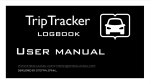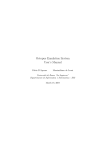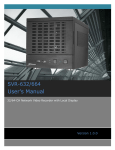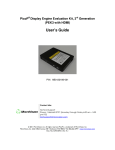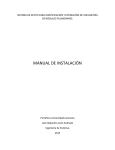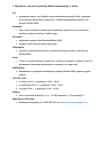Download Crypto Metrics Tool v0.3.5 User Manual
Transcript
Crypto Metrics Tool v0.3.5 User Manual Katarzyna Mazur July 14, 2014 Contents 1 CMTool’s Overview 1.1 Interface Guide . . . . . . . . . . . . . . . . . . . . . . . . . . . . 2 2 2 CMTool’s Installation Guide 2.1 Installation Guide for GNU/Linux-like Operating Systems . . . . 2.1.1 CMTool Console Version - Installation . . . . . . . . . . . 2.1.2 CMTool GUI Version - Installation . . . . . . . . . . . . . 2.2 Installation Guide for Microsoft Windows-like Operating Systems 2.2.1 CMTool Console Version - Installation . . . . . . . . . . . 2.2.2 CMTool GUI Version - Installation . . . . . . . . . . . . . 9 9 9 16 21 21 24 3 CMTool’s Screenshoots 26 1 1 CMTool’s Overview 1.1 Interface Guide Main window of the CMTool in GUI mode looks like below (see Fig. 1.1): Figure 1.1: CMTool’s main window 2 CHAPTER 1. CMTOOL’S OVERVIEW Page 3 CMTool in GUI mode is written with the use of the open source version of Qt library - that’s why the whole interface of the application should look almost exactly the same no matter if one uses it on Microsoft Windows or GNU/Linux. At the top of the main window one can see a menu with some options described in detail below: 1. Menu File: Figure 1.2: Menu File has 5 items (a) Item Clean stats - cleans information about calculated statistical primitives presented in a table located at the bottom of the main window (b) Item Save stats as XML - saves obtained results into the *.xml file (c) Item Save stats as HTML - saves obtained results into *.html files, makes simple documentation in html format (d) Item Export as QoP-ML security metric - cleans information about calculated statistical primitives presented in a table located at the bottom of the main window (e) Item Exit - saves obtained results into the *.qop file, in format which can be understood by the AQoPA 2. Menu Language - lets user to change the language of the interface (not implemented yet) 3. Menu Info - lets user get some information about the hardware and software of her/his machine on which CMTool was run (see Fig. 1.3). Using keyboard shortcut, CTRL+I, one is able to see information about the software and hardware of the machine on a new tabbed window which immediately appears (see Fig. 1.4 and 1.5). Figure 1.3: With Get machine info one can get information about her/his software and hardware c CMTool Manual Version 0.3.5, Copyright 2014, Katarzyna Mazur, All rights reserved CHAPTER 1. CMTOOL’S OVERVIEW Page 4 Figure 1.4: Information about the operating system and used cryptographic library. Figure 1.5: Information about the hardware of the machine on which CMTool was run. 4. Menu Help: Figure 1.6: Information about the application. (a) Item About ... - shows brief, general information about the CMT (SHIFT+A) (see Fig. 1.7) (b) Item About the author - shows information about the author of the CMT (SHIFT+K) (see Fig. 1.8) (c) Item CMTool’s license - shows the CMTool’s license text (SHIFT+L) (see Fig. 1.9) (d) Item Get some help - shows this manual in a new window (CTRL+H) c CMTool Manual Version 0.3.5, Copyright 2014, Katarzyna Mazur, All rights reserved CHAPTER 1. CMTOOL’S OVERVIEW Figure 1.7: Information about the application. Figure 1.8: Information about the author. Figure 1.9: CMTool’s license. c CMTool Manual Version 0.3.5, Copyright 2014, Katarzyna Mazur, All rights reserved Page 5 CHAPTER 1. CMTOOL’S OVERVIEW Page 6 When user selects some cryptographic primitives for benchmarking (it can be done by checking appropriate boxex in a scrolled check box located on the main window (see Fig. 1.10), then she/he needs to define some input parameters. One can define how many test she/he wants to run, how many iterations should be done in each test, how big (in bytes) input message for benchmarking primitive needs to be (see Fig. 1.12). User is also able to choose which type of operation she/he wants to run - one can choose between encryption and signing (or decryption/verifying respectively) (see Fig. 1.10, 1.11). Figure 1.10: Choose some cryptographic primitives for benchmarking. Figure 1.11: Choose operation type for benchmarking. Figure 1.12: Available benchmarking parameters. Besides choosing the benchmarking parameters, user is able to set some validation parameters. She/he can chose the coefficient of variation (CV) value to determine if the results gathered by the CMT are the time series, and run the test with the specific confidence level. The validation process is performed according to the steps defined in the The robust measurement method for security metrics generation article. c CMTool Manual Version 0.3.5, Copyright 2014, Katarzyna Mazur, All rights reserved CHAPTER 1. CMTOOL’S OVERVIEW Page 7 Figure 1.13: User can specify the coefficient of variation (CV) and the confidence level values. Progress of performed tests can be seen at the progress bar located at the bottom of the CMTool’s main window (see Fig. 1.14). Figure 1.14: Benchmarking progress can be seen on the progress bar. When all benchmarking is done, final results are presented. One can see mean values for every tested cryptographic primitive (base measure) summarized in a table at the bottom of the main window (see Fig. 1.15). By double-clicking each row of the CMTool’s table with collected results (mean values), one is able to see more statisitical information - mode, median, variance, standard deviation, kurtosis and skewness (see Fig. 1.16). c CMTool Manual Version 0.3.5, Copyright 2014, Katarzyna Mazur, All rights reserved CHAPTER 1. CMTOOL’S OVERVIEW Page 8 Figure 1.15: When the benchmarking is done, final results are presented. Figure 1.16: Measurement results are obtained, validated and presented to the user as statistical primitives. c CMTool Manual Version 0.3.5, Copyright 2014, Katarzyna Mazur, All rights reserved 2 CMTool’s Installation Guide 2.1 Installation Guide for GNU/Linux-like Operating Systems This chapter provides information about the installation of CMTool (simply, CMT ) in console, as well as in GUI version on GNU/Linux-like operating systems. 2.1.1 CMTool Console Version - Installation Example installation of CMT’s console version was performed on Linux Mint 16 Petra and Fedora Linux 20 Heisenbug. Installing CMT on Linux Mint 16 Petra For GNU/Linux like operating systems, console version of CMT is shipped as a source package which you need to compile by yourself. 1. Download CMT’s source package (*.zip) from QoP-ML’s webpage: cd ~ wget http://qopml.org/wp-content/uploads/CMT/v0.3.5/CMT_V.3.5_LIN_CON_SRC.zip unzip CMT_V.3.5_LIN_CON_SRC.zip 9 CHAPTER 2. CMTOOL’S INSTALLATION GUIDE Page 10 2. Since CMT uses OpenSSL for it’s crypto benchmarks, to be able to compile and later use CMT, you should first install libssl-dev package. Libssl-dev is a part of the OpenSSL implementation of SSL, containing SSL development libraries, header files and documentation. sudo apt-get install libssl-dev 3. CMT, as written in C/C++ languages, needs a C and C++ compilers to build executable files. Both gcc and g++ will do the perfect job: sudo apt-get install gcc sudo apt-get install g++ c CMTool Manual Version 0.3.5, Copyright 2014, Katarzyna Mazur, All rights reserved CHAPTER 2. CMTOOL’S INSTALLATION GUIDE Page 11 4. To perform compilation process in a a smooth and easy way, using single command from Makefile delivered along with CMT, install build-essential package. Build-essential package contains tools (like the gcc compiler, make tool, etc.) for compiling/building software from source. sudo apt-get install build-essentials 5. After installing all the required components to build CMT, you can actually compile it. Simply cd to the directory where you unpacked CMT’s source (unpacking CMT, we assumed your home/ directory): 6. Now simply type make run to compile and link CMT : 7. Below you can see the compilation process: c CMTool Manual Version 0.3.5, Copyright 2014, Katarzyna Mazur, All rights reserved CHAPTER 2. CMTOOL’S INSTALLATION GUIDE Page 12 8. Compilation finished with no errors, meaning CMT has been successfully compiled and it is now ready to run (see Fig. 2.1). Figure 2.1: Do not be afraid about the make: *** [run] Error 255 error, it is even not a real, actual error. It showed up because we ran (using the make run command) CMT without required parameters. c CMTool Manual Version 0.3.5, Copyright 2014, Katarzyna Mazur, All rights reserved CHAPTER 2. CMTOOL’S INSTALLATION GUIDE Page 13 Installing CMT on Fedora 20 Heisenbug For GNU/Linux like operating systems, console version of CMT is shipped as a source package which you need to compile by yourself. 1. Download CMT’s source package (*.zip) from QoP-ML’s webpage: cd ~ wget http://qopml.org/wp-content/uploads/CMT/v0.3.5/CMT_V.3.5_LIN_CON_SRC.zip unzip CMT_V.3.5_LIN_CON_SRC.zip 2. Then, acquire root privileges: su - 3. Since CMT uses OpenSSL for it’s crypto benchmarks, to be able to compile and later use CMT, you should first install Openssl-devel package. openssl-devel is a part of the OpenSSL implementation of SSL, containing SSL development libraries, header files and documentation. yum install openssl-devel 4. CMT, as written in C/C++ languages, needs a C and C++ compilers to build executable files. Both gcc and g++ will do the perfect job: yum install gcc yum install gcc-c++ c CMTool Manual Version 0.3.5, Copyright 2014, Katarzyna Mazur, All rights reserved CHAPTER 2. CMTOOL’S INSTALLATION GUIDE Page 14 5. To perform compilation process in a a smooth and easy way, using single command from Makefile delivered along with CMT, install a group of Development Tools packages. Development Tools packages contain tools (like the gcc compiler, make tool, etc.) for compiling/building software from source. The Development Tools are a yum group, which is a predefined bundle of software that can be installed at once, instead of having to install each application separately. The Development Tools will allow you to build and compile software from source code. 6. After installing all the required components to build CMT, you can actually compile it. Simply cd to the directory where you unpacked CMT’s source (unpacking CMT, we assumed your home/ directory): 7. Now simply type make run to compile and link CMT : c CMTool Manual Version 0.3.5, Copyright 2014, Katarzyna Mazur, All rights reserved CHAPTER 2. CMTOOL’S INSTALLATION GUIDE Page 15 8. Compilation finished with no errors, meaning CMT has been successfully compiled and it is now ready to run (see Fig. 2.2). Figure 2.2: Do not be afraid about the make: *** [run] Error 255 error, it is even not a real, actual error. It showed up because we ran (using the make run command) CMT without required parameters. c CMTool Manual Version 0.3.5, Copyright 2014, Katarzyna Mazur, All rights reserved CHAPTER 2. CMTOOL’S INSTALLATION GUIDE 2.1.2 Page 16 CMTool GUI Version - Installation For GNU/Linux like operating systems, GUI version of CMT is shipped as a source package which you need to compile by yourself. Installing CMT on Linux Mint 16 Petra 1. Simply download CMT from QoP-ML’s webpage: cd ~ wget http://qopml.org/wp-content/uploads/CMT/v0.3.5/CMT_V.3.5_LIN_GUI_SRC.zip unzip CMT_V.3.5_LIN_GUI_SRC.zip 2. Since CMT uses OpenSSL for it’s crypto benchmarks, to be able to compile and later use CMT, you should first install libssl-dev package. Libssl-dev is a part of the OpenSSL implementation of SSL, containing SSL development libraries, header files and documentation. sudo apt-get install libssl-dev 3. CMT, as written in C/C++ languages, needs a C and C++ compilers to build executable files. Both gcc and g++ will do the perfect job: sudo apt-get install gcc sudo apt-get install g++ c CMTool Manual Version 0.3.5, Copyright 2014, Katarzyna Mazur, All rights reserved CHAPTER 2. CMTOOL’S INSTALLATION GUIDE Page 17 4. To perform compilation process in a a smooth and easy way, using single command from Makefile delivered along with CMT, install build-essential package. Build-essential package contains tools (like the gcc compiler, make tool, etc.) for compiling/building software from source. sudo apt-get install build-essentials 5. Install libglu1-mesa-dev package. The libglu1-mesa-dev package includes headers and static libraries for compiling programs with GLU. For a complete description of GLU, please look at the libglu1-mesa package. 6. Download Qt libraries. The easiest and the fastest way of doing this is to download QtCreator: c CMTool Manual Version 0.3.5, Copyright 2014, Katarzyna Mazur, All rights reserved CHAPTER 2. CMTOOL’S INSTALLATION GUIDE Page 18 7. Install Qt. Make the installer file executable by typing: chmod u+x qt-opensource-linux-x86-1.6.0-3-online.run c CMTool Manual Version 0.3.5, Copyright 2014, Katarzyna Mazur, All rights reserved CHAPTER 2. CMTOOL’S INSTALLATION GUIDE Page 19 8. Run the installer as the root user and simply install QtCreator: 9. Extract CMT’s archive: 10. Go to the directory where you extracted CMT : 11. Type make to compile CMT from source: 12. Type ./QCMTool to actually run CMT in gui mode: 13. Alternatively, if you have any problems, install: sudo apt-get install qt5-default and then try to compile CMT (by typing make in the directory where you extracted CMT ). c CMTool Manual Version 0.3.5, Copyright 2014, Katarzyna Mazur, All rights reserved CHAPTER 2. CMTOOL’S INSTALLATION GUIDE Page 20 This package (qt5-default) sets Qt 5 to be the default Qt version to be used when using development binaries like qmake. It provides a default configuration for qtchooser, but does not prevent alternative Qt installations from being used. c CMTool Manual Version 0.3.5, Copyright 2014, Katarzyna Mazur, All rights reserved CHAPTER 2. CMTOOL’S INSTALLATION GUIDE 2.2 Page 21 Installation Guide for Microsoft Windowslike Operating Systems This chapter provides information about the installation of CMTool (simply, CMT ) in console, as well as in GUI version on Microsoft Windows-like operating systems. Installation was performed on Microsoft Windows Server 2012. 2.2.1 CMTool Console Version - Installation Installing CMT on Windows Server 2012 For Microsoft Windows-like operating systems, CMT is shipped as an executable application, so you do not actually need to install it. 1. Simply download CMT from QoP-ML’s webpage. 2. Extract CMT’s archive: c CMTool Manual Version 0.3.5, Copyright 2014, Katarzyna Mazur, All rights reserved CHAPTER 2. CMTOOL’S INSTALLATION GUIDE Page 22 Open up cmd.exe and cd to the location, where you extracted CMTool : c CMTool Manual Version 0.3.5, Copyright 2014, Katarzyna Mazur, All rights reserved CHAPTER 2. CMTOOL’S INSTALLATION GUIDE 3. Run CMT by typing CMTool.exe: c CMTool Manual Version 0.3.5, Copyright 2014, Katarzyna Mazur, All rights reserved Page 23 CHAPTER 2. CMTOOL’S INSTALLATION GUIDE 2.2.2 Page 24 CMTool GUI Version - Installation For Microsoft Windows-like operating systems, CMT is shipped as an executable application, so you do not actually need to install it. Installing CMT on Windows Server 2012 1. Simply download CMT from QoP-ML’s webpage. 2. Extract CMT’s archive: c CMTool Manual Version 0.3.5, Copyright 2014, Katarzyna Mazur, All rights reserved CHAPTER 2. CMTOOL’S INSTALLATION GUIDE 3. Run CMT by double-clicking CMTool’s icon: c CMTool Manual Version 0.3.5, Copyright 2014, Katarzyna Mazur, All rights reserved Page 25 3 CMTool’s Screenshoots CMTool is available for GNU/Linux and Microsoft Windows operating systems. Supported operating system list includes (but it is not limited to): • Ubuntu, Kubuntu, Xubuntu, Lubuntu, Debian, ... • Linux Mint • Fedora • OpenSUSE • CentOS • Microsoft Windows XP • Microsoft Windows Vista • Microsoft Windows 7 • Microsoft Windows 8 Below are some screenshots of the CMTool. One can see how CMTool’s interface looks on supported operating systems. 26 CHAPTER 3. CMTOOL’S SCREENSHOOTS Figure 3.1: CMTool on Kubuntu 13.10 4 LTS, 64 bit. c CMTool Manual Version 0.3.5, Copyright 2014, Katarzyna Mazur, All rights reserved Page 27 CHAPTER 3. CMTOOL’S SCREENSHOOTS Figure 3.2: CMTool on Debian Wheezy 7, 32 bit. c CMTool Manual Version 0.3.5, Copyright 2014, Katarzyna Mazur, All rights reserved Page 28 CHAPTER 3. CMTOOL’S SCREENSHOOTS Figure 3.3: CMTool on Linux Mint 16 32 bit. c CMTool Manual Version 0.3.5, Copyright 2014, Katarzyna Mazur, All rights reserved Page 29 CHAPTER 3. CMTOOL’S SCREENSHOOTS Figure 3.4: CMTool on Microsoft Windows XP, 32 bit. c CMTool Manual Version 0.3.5, Copyright 2014, Katarzyna Mazur, All rights reserved Page 30 CHAPTER 3. CMTOOL’S SCREENSHOOTS Figure 3.5: CMTool on Microsoft Windows 7, 32 bit. c CMTool Manual Version 0.3.5, Copyright 2014, Katarzyna Mazur, All rights reserved Page 31