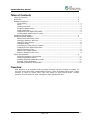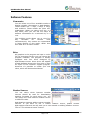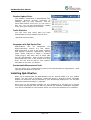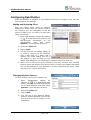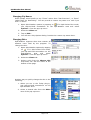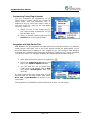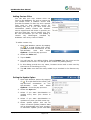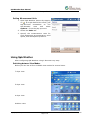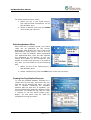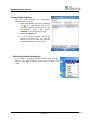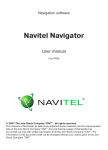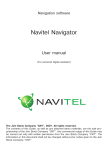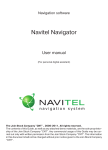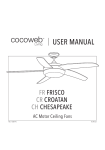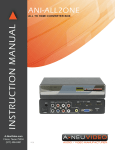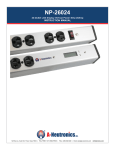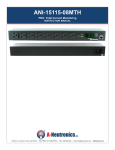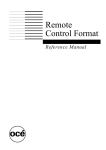Download Spb Weather User Manual
Transcript
Spb Weather User Manual Spb Weather User Manual Abstract: This document describes Spb Weather version 1.0. Spb Weather is a Pocket PC application that downloads and superbly displays weather forecasts for up to seven days in your selected cities. Copyright © 2005 Spb Software House Created February 14, 2004, Updated October 25, 2006 Page 1 of 11 Spb Weather User Manual Table of Contents Table of Contents ............................................................................................2 Overview ........................................................................................................2 Software Features ...........................................................................................3 View modes ................................................................................................. 3 Skins ........................................................................................................... 3 Weather Sources ........................................................................................... 3 Weather Update Rules.................................................................................... 4 Traffic Statistics ............................................................................................ 4 Integration with Spb Pocket Plus ..................................................................... 4 Customizable Measurement Units .................................................................... 4 Installing Spb Weather .....................................................................................4 Configuring Spb Weather ..................................................................................5 Adding and Activating Cities............................................................................ 5 Changing Weather Sources ............................................................................. 5 Changing City Names ..................................................................................... 6 Changing Skins ............................................................................................. 6 Customizing Today Plug-In Header .................................................................. 7 Integration with Spb Pocket Plus ..................................................................... 7 Adding Custom Cities ..................................................................................... 8 Setting the Update Option .............................................................................. 8 Setting Measurement Units ............................................................................ 9 Using Spb Weather ..........................................................................................9 Switching between View Modes ....................................................................... 9 Switching between Cities .............................................................................. 10 Viewing One Day Detailed Forecast ................................................................ 10 Viewing Traffic Statistics............................................................................... 11 Refreshing Weather Information .................................................................... 11 Overview Spb Weather is a program that accurately displays current weather forecasts for the next seven days with customizable sources, has a skinnable design with a large number of cities to select from, with the ability to add custom cities, custom weather sources and has total integration with Spb Pocket Plus.. Copyright © 2005 Spb Software House Created February 14, 2004, Updated October 25, 2006 Page 2 of 11 Spb Weather User Manual Software Features View modes You can select one of four available modes to display weather information in Spb Weather. These modes are: 7 days, 5 days, 4 days, and multiline. These modes are quite selfexplanatory. When you select, let’s say, a 4 day mode, then you can see four days of weather information for a selected city in a row. The multiline mode allows you to view five day forecasts for several cities simultaneously. City entries are represented in linear fashion in this mode, rather than with tabs as in all other modes. Skins All graphics in the program are kept in a skin file. By changing the skin you can change the program interface. The program is initially equipped with four skins designed by Spb Software House. More skins will appear at Spb Software House site from time to time as a part of the customer support program. Moreover it’s possible to create your own skins, which will be described below. Weather Sources You can select which Internet weather sources should be used for downloading weather forecasts for each active city. You can assign the most desired weather source to different cities. Spb Weather supports adding custom weather sources. If you want to use a custom weather source, please contact Spb support team and we will send you a user manual on adding weather sources. This is a “for advanced users” feature. Copyright © 2005 Spb Software House Created February 14, 2004, Updated October 25, 2006 Page 3 of 11 Spb Weather User Manual Weather Update Rules The weather information is downloaded from assigned Internet sources according to options, that you may configure. You can have data refresh every hour, or just once a day, etc. You can also download an update every time your Pocket PC is docked. Traffic Statistics You can view how much data you have downloaded for each weather source for a specified period of time. Integration with Spb Pocket Plus Spb Weather can be integrated into Spb Pocket Plus version 2.5 and higher. Spb Pocket Plus is one of the most powerful and popular Pocket PC applications. Among other useful features it offers a powerful Today plug-in with tabs. One of these tabs will be Spb Weather. Such screen handling guarantees best use of the Pocket PC screen area. You will now be able to view weather forecasts at any time you desire.. Customizable Measurement Units You can select your measurement units for such parameters as temperature, wind speed and atmospheric pressure. Installing Spb Weather After you’ve downloaded the Spb Weather file you should install it on your mobile device. You will need a Pocket PC, Pocket PC 2002 or Pocket PC 2003, Windows Mobile 5.0 Pocket PC device attached to your Windows® desktop PC. You will also need Microsoft® ActiveSync™ software. When you run the software installer on your desktop PC it will ask you to accept the license agreement and will start the Pocket PC software installation program. You will be prompted for the location where you want the software to be installed. Copyright © 2005 Spb Software House Created February 14, 2004, Updated October 25, 2006 Page 4 of 11 Spb Weather User Manual Configuring Spb Weather After Spb Weather is installed on your Pocket PC device it is ready to use. You can now customize the settings. Adding and Activating Cities First you select some cities to monitor. Initially the screen does not contain cities at all; however you are prompted to tap the screen to add a city. In future, to add more cities you should: 1. Open Spb Weather options by tapping on . If in Spb Pocket Plus mode, just tap-and-hold somewhere on the Spb Weather area and select Options... from the pop-up menu. 2. Select the Cities tab. 3. Tap on Add… 4. You will see the city adding dialog. In it, select a country (for US locations, also a ZIP code or a state) and a desired city. After adding the city it will appear in your favorite city list. Within that dialog box you can assign a weather source for that city. 5. Make sure to have your cities checked in this list, because only checked favorite cities will become your active cities, in which the weather forecasts will be downloaded on your Pocket PC. In this screenshot the active cities are New York, London and Tokyo. Changing Weather Sources To set a weather source for a certain city: 1. Open Spb Weather options by tapping on . If in Spb Pocket Plus mode, just tap-and-hold somewhere on the Spb Weather area and select Options... from the pop-up menu. 2. Select the Cities tab. 3. Tap on Edit… 4. You will see a City Options dialog. Select a desired weather source from the drop-down list as shown on the screenshot. Copyright © 2005 Spb Software House Created February 14, 2004, Updated October 25, 2006 Page 5 of 11 Spb Weather User Manual Changing City Names Some people would prefer to say "Frisco" rather than "San Francisco", or "Peter" rather than "St. Petersburg". You can provide a custom city name or a nick if you wish. To do so: . If in Spb Pocket Plus mode, 1. Open Spb Weather options by tapping on just tap-and-hold somewhere on the Spb Weather area and select Options... from the pop-up menu. 2. Select the Cities tab. 3. Tap on Edit… 4. You will see a City Options dialog. Provide the custom city name there. Changing Skins Spb Weather supports skins that contain all weather icons used by the program. To change the skin 1. Open Spb Weather options by tapping on . If in Spb Pocket Plus mode, just tap-and-hold somewhere on the Spb Weather area and select Options... from the pop-up menu. 2. Select the Views tab. 3. Select a skin from the Choose skin drop-down list. See the result at the bottom of the page. Another way to quickly change the skin is the following: 1. When you are in the Today plug-in, just tap-and-hold somewhere on the Spb Weather area. 2. Select a desired skin from the Skins item of the pop-up menu. Copyright © 2005 Spb Software House Created February 14, 2004, Updated October 25, 2006 Page 6 of 11 Spb Weather User Manual Customizing Today Plug-In Header You can customize the appearance of the Today plug-in header, which can include all active cities, just one particular city, or nothing at all (e.g. when you need to look at only one single city, let's say the one where you live). To do so: 1. When you are in the Today plug-in, just tap-and-hold somewhere on the Spb Weather area. 2. Select a desired header type from the Header item of the pop-up menu. Integration with Spb Pocket Plus Spb Weather can be integrated into Spb Pocket Plus. Spb Pocket Plus is a powerful Today plug-in with tabs, one of the more popular Pocket PC applications. If you have Spb Pocket Plus installed on your Pocket PC you can configure Spb Weather to appear as a separate tab of the Spb Pocket Plus Today plug-in, which optimizes your screen layout. To add Spb Weather into Spb Pocket Plus Today plug-in: 1. Open Spb Pocket Plus options by tapping on 2. Select the Today Plug-In feature and tap on the Feature Options button. 3. You will see the list of Pocket Plus Today plug-in tab names. Tap on Add and select Spb Weather from the item list. Or, within Spb Pocket Plus Today plug-in, just tap-and-hold on the tab header and select New Tab > Spb Weather as shown in the screenshot. The integration is available for Spb Pocket Plus version 2.5 and higher. Copyright © 2005 Spb Software House Created February 14, 2004, Updated October 25, 2006 Page 7 of 11 Spb Weather User Manual Adding Custom Cities You can add your own custom cities not found in the database. For such a custom city you should know a weather source that provides forecasts for that city and a special code used by that weather source for handling that city. If you don’t know this information please contact the weather source support and ask them to provide you with the code they use to handle your city. On this screenshot you can see adding a custom city Washington handled by GisMeteo. with a City Code of 72403. To add a custom city: 1. Open Spb Weather options by tapping . If in Spb Pocket Plus mode, on just tap-and-hold somewhere on the Spb Weather area and select Options... from the pop-up menu. 2. Select the Cities tab. 3. Tap on Add… 4. You will see the city adding dialog. Select Custom from the menu at the bottom of the screen. You will get to the custom city adding dialog. 5. In this dialog provide the city name, forecast source and a code used by that source for handling your city. 6. Tap ok. Make sure that the newly added city is checked in the favorite city list. Setting the Update Option 1. Open Spb Weather options by tapping on . If in Spb Pocket Plus mode, just tap-and-hold somewhere on the Spb Weather area and select Options... from the pop-up menu. 2. Select the Sync tab. 3. Select if you want Spb Weather to update every time your device is docked 4. Select if you want Spb Weather to update every time you add a new city 5. Select update option: either a manual update will be downloaded only or automatic update (in this can be (weather data upon request) this case data Copyright © 2005 Spb Software House Created February 14, 2004, Updated October 25, 2006 Page 8 of 11 Spb Weather User Manual will be downloaded after the specified time interval) Setting Measurement Units 1. Open Spb Weather options by tapping . If in Spb Pocket Plus mode, just on tap-and-hold somewhere on the Spb Weather area and select Options... from the pop-up menu. 2. Select the Units tab. 3. Specify the measurement units for such parameters as temperature, wind speed, and atmospheric pressure. Using Spb Weather After configuring Spb Weather using it becomes very easy Switching between View Modes Below you can see all four available view modes for several cities. 7 days view: 5 days view: 4 days view: Multiline view: Copyright © 2005 Spb Software House Created February 14, 2004, Updated October 25, 2006 Page 9 of 11 Spb Weather User Manual To switch between these views: 1. When you are in the Today plug-in, just tap-and-hold somewhere on the Spb Weather area. 2. Select a desired view from the Views item of the pop-up menu. Switching between Cities When you are in multiline mode, your active cities are all displayed on the screen. Otherwise, each active city uses a tab in the Spb Weather Today plug-in. Tap on the city name to view its weather. When integrated into Spb Pocket Plus, then the tab captions are displayed at the bottom, If the city names are hidden (if you configured your header to contain only one city or no cities at all), then you may select a city the following way: 1. When you are in the Today plug-in, just tap-and-hold somewhere on the Spb Weather area. 2. Select a desired city from the Cities item of the pop-up menu. Viewing One Day Detailed Forecast To view the detailed weather forecast for a certain city for one day, just select this city and tap on the desired day entry. You will see a window containing all available weather data for that day. If available, you will see different forecasts for different times of the day. To change the day, tap on and buttons or use the action button (Left, Right). Up and Down may be used for navigation through the cities. Copyright © 2005 Spb Software House Created February 14, 2004, Updated October 25, 2006 Page 10 of 11 Spb Weather User Manual Viewing Traffic Statistics You can view statistics weather data. To do so: on downloaded 1. Open Spb Weather options by tapping on . If in Spb Pocket Plus mode, just tap-and-hold somewhere on the Spb Weather area and select Options... from the pop-up menu. 2. Select the Stats tab. 3. In the statistics dialog, select an observed period and you will be shown how much data has already been downloaded for each source. Refreshing Weather Information If you want to manually refresh weather data, tap-andhold on the Spb Weather Today plug-in header and select if you want to refresh the current city only or all cities. Copyright © 2005 Spb Software House Created February 14, 2004, Updated October 25, 2006 Page 11 of 11