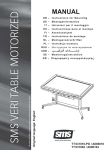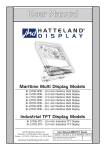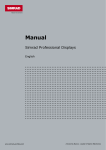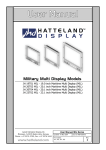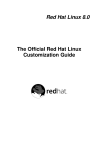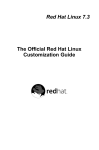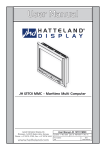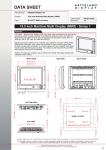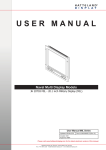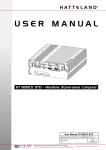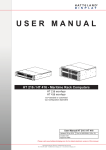Download User Manual - MMD - Hatteland Display AS
Transcript
User Manual Maritime Multi Display Models JH 10T06 MMD - 10.4 inch Maritime Multi Display JH 15T03 MMD - 15.0 inch Maritime Multi Display JH 17T01 MMD - 17.4 inch Maritime Multi Display JH 18T04 MMD - 18.1 inch Maritime Multi Display JH 19T01 MMD - 19.0 inch Maritime Multi Display JH 20T03 MMD - 20.1 inch Maritime Multi Display JH 20T04 MMD - 20.1 inch Maritime Multi Display JH 23T02 MMD - 23.1 inch Maritime Multi Display Industrial TFT Display Models JH 10T05 VGA - 10.4 inch Industrial TFT Display JH 10T06 STD - 10.4 inch Industrial TFT Display JH 15T03 STD - 15.0 inch Industrial TFT Display Jakob Hatteland Display AS Åmsosen, N-5578 Nedre Vats, Norway Phone: +47 5276 3700, Fax: +47 5276 5444 www.hatteland.com User Manual MMD/TFT Series Updated: 02 Jun 2003 Doc Id: INB100005-1 For models: (and some variations) -A1, -A2, -C1, -C2, -C3, -C4 Rev. 1 Contents Contents........................................................................................ 2 Contents of package 5 General .......................................................................................... 7 Introduction to Jakob Hatteland Display About this manual Safety Warnings Handling LCD panel Cleaning LCD panel Basic Construction of the Hatteland Display Monitor Product Information Label Notes Terms Return Of Goods Information Basic Troubleshooting 7 7 8 9 9 10 11 12 13 16 17 Installation Recommendations ................................................. 18 Installation and mounting of Display Monitors Ergonomics Cables Cable Entries & Connectors (Red area) Maximum Cable Length General mounting instructions Physical Connections - MMD/STD Models Pin Assignments - MMD/STD Models 18 18 19 19 19 20 21 23 Touchscreen ............................................................................... 26 Capacitive Touchscreen Resistive Touchscreen 26 27 2 IND100130-1 Rev 1 Contents Specifications - JH 10T06 MMD ................................................ 29 Technical Drawings - JH10T06MMD Standard Version Bracket Version 30 30 31 Technical Drawings - JH15T03MMD Standard Version Bracket Version 34 34 35 Technical Drawings - JH17T01MMD Standard Version Bracket Version 38 38 39 Technical Drawings - JH18T04MMD Standard Version Bracket Version 42 42 43 Technical Drawings - JH19T01MMD Standard Version Bracket Version 46 46 47 Technical Drawings - JH20T03MMD Standard Version Bracket Version 50 50 51 Technical Drawings - JH20T04MMD Standard Version Bracket Version 54 54 55 Technical Drawings - JH23T02MMD Standard Version Bracket Version 58 58 59 Specifications - JH 15T03 MMD ................................................ 33 Specifications - JH 17T01 MMD ................................................ 37 Specifications - JH 18T04 MMD ................................................ 41 Specifications - JH 19T01 MMD ................................................ 45 Specifications - JH 20T03 MMD ................................................ 49 Specifications - JH 20T04 MMD ................................................ 53 Specifications - JH 23T02 MMD ................................................ 57 3 IND100130-1 Rev 1 Contents User Manual - MMD .................................................................... 61 Operation User Controls / Osd Menu Osd Menu Overview Osd Menu Functions Preset Signal Timings SXGA displays Revision Record SXGA controller Preset Signal Timing UXGA displays Revision Record UXGA controller 61 62 63 65 70 72 73 75 Specifications - JH 10T05 VGA ................................................. 77 Technical Drawings - JH10T05VGA Standard Version Bracket Version Physical Connections - VGA Models Pin Assignments - VGA Models 78 78 79 80 81 Operation User Controls / Osd Menu Osd Menu Functions 83 84 85 User Manual - VGA ..................................................................... 83 Specifications - JH 10T06 STD.................................................. 87 Technical Drawings - JH10T06STD Standard Version Bracket Version 88 88 89 Technical Drawings - JH15T03STD Standard Version Bracket Version 92 92 93 Operation User Controls / Osd Menu Osd Menu Functions Preset Signal Timing XGA Displays 95 96 97 102 Specifications - JH 15T03 STD.................................................. 91 User Manual - STD ..................................................................... 95 Contact Information ................................................................. 104 4 IND100130-1 Rev 1 Contents of package This product is shipped with: Item Description 4 pcs of PAN M6X25 black bolts with M6 plastic washer. These should only be used to secure the display into a console. Illustration Note: If you prefer your own bolts, make sure they are minimum M6 and 25mm in length for security reasons. 1 pcs of Standard Signal Cable and/or DVI cable. DSUB 15P Male to DSUB 15P Male - Length approx: 1.8m DVI-D 24P Male to DVI-D 24P Male - Length approx: 1.8m Note: DVI cable only included on products that supports DVI. 1 pcs of Standard Power Cable. (European or US standard) - Length approx: 1.9m Note: Power cable not included in the DC version. 1 pcs of User Manual Optional Accessories: Item Description 4 pcs of M6X12 Unbraco bolts (Included with bracket) These should only be used to secure the bracket on the display. Illustration If you prefer your own bolts, make sure they do not exceed 12mm in length. Use any longer will do serious damage to components inside the product! 1 pcs of Standard Serial Cable DSUB 9p Male to DSUB 9p Male - Length approx: 1.5m This cable is only included if you purchased a touchscreen product. 5 IND100131-1 Rev 1 6 Jakob Hatteland Display Introduction to Jakob Hatteland Display Jakob Hatteland Display AS is a fully owned Norwegian company. Since the start in 1987, the company have been involved in the maritime market. Today the company develops and manufactures a complete range of high quality and type approved products. The company is a major and leading supplier to the different maritime, naval and industrial markets. The concept All products are designed to meet the requirements for different applications in many environments. The products offered are based on high quality and state-of-the-art modules with the highest specifications. The concept enables to display professional applications with clarity and enhanced color and image quality. Integration in systems are made easy due to standardized products and features. All products are fully dimmable for night vision on bridge installations. The product range Jakob Hatteland Display AS has introduced the MMD - Maritime Multi Display and the MMC - Maritime Multi Computer to the market. All products are part of the wide range of sizes and options, which are suitable for a vast array of different applications. Within the MMD range the products are complying with ECDIS & ARPA standards. The products can be delivered with standard accessories such as remote control, external power relay, video buffer, bracket, sun visor and touch screen. In addition to our standard products, custom adaptions can be arranged for colour, logo, mechanical design and electrical interfaces. Within the range of products, MIL tested units are available for naval applications. About this manual This manual contains information needed for service of the Hatteland displays. The manual contains also electrical, mechanical and input signal specifications. All specifications in this manual, due to manufacturing, new revisions and approvals, are subject to change without notice. It is recommended that a service engineer read this manual before servicing the monitor. The Hatteland Monitor The products undergo thoroughly testing in accordance with maritime regulations. Standards such as the IEC945 (EN60945) are mandatory for the products. ECDIS products are also tested and approved by the BSH in accordance to the IEC61174 standard. The products are type approved by the worlds leading classification societies. Furthermore, all monitors and displays undergo thorough quality control before delivery, and are reinforced where necessary to withstand harsh working environments. Changes in the monitors, such as the removal of casings or the closing of existing ventilation openings, or improper mounting of the monitors, will lead to loss of approval; furthermore, our warranty for any resulting damage or malfunctions will become null and void. Please note: Even although the test conditions for bridge units provide for a maximum operating temperature of 55°C, continuous operation of all electronic components should, if possible, take place at ambient temperatures of only 25°C. This is a necessary prerequisite for long life and low service costs. General 7 IND100077-1 Rev.2 Safety Warnings Safety Warnings CAUTION This unit contains electrostatic sensitive devices. Observe precautions for handling. The discharge of electrostatic energy into a semiconductor can destroy the semiconductor or change its properties. Before opening a display’s housing to remove or touch a board, proper ESD measurements must be taken. 1. Before repair work, operator should ground himself by putting on a wrist band. 2. The wrist band should be connected to ground via a ground cord. 3. A one megaohm resistor, installed in the wrist connection end of the ground cord, is a safety requirement. 4. Work table and floor of work area should be covered with electrostatic shielding in order to discharge static electricity via an earth wire. 5. Alternatively an Static-dissipative ESD work mat must be positioned at the workplace. The 3M™ 8501 Portable Field Service Kit is a good choice for this purpose. 6. Thoroughly grounded soldering, measurement and test tools must be used. 7. Do not disassemble the LCD panel under low humidity (50% RH or less). All assisting persons who might come into contact with the endangered boards must also use the ESD equipment. DANGER Even when the display is switched off, there will be a dangerous voltage present on exposed contacts inside. Therefore, before a unit is opened, it must be ensured that the power cord is removed from the power inlet. Capacitors in the AC powersupply can store dangerous voltages for several hours, even when they have been disconnected from the supply voltage. WARNING 1. Pay attention to the regulations for the prevention of accidents. 2. When parts replacement is required for servicing, always use the manufacturer’s specified replacement. 3. When replacing the component, always be certain that all the components are put back in place. 4. Make sure all connectors are properly connected before reassembling and switching on power. 5. Use a proper Screwdriver. If you use a screwdriver that does not fit, you may damage the screws. General 8 IND100077-1 Rev.2 Handling LCD panel Handling LCD panel (when replacing panel or backlight lamp) 1. Do not apply any strong mechanical shock to the LCD panel Since this LCD panel is made of glass, excessive shock may damage the panel or cause a malfunction. 2. Do not press hard on the LCD panel surface. In the LCD panel, the gap between two glass plates is kept perfectly even to maintain display properties and reliability. Any hard pressure on the LCD panel may cause the following problems: - Ununiformity of color - Disorder of orientation of liquid crystal Problem returns to normal condition after a while or by turning power off and on again. However these operations should be avoided to insure reliability. 3. Do not scratch the polarizing film on the LCD panel surface. - Do not press or rub the display surface with a hard tool, tweezers, etc. - For handling, use cotton or conductive gloves so that the display surface is not soiled. Cleaning LCD panel If dust or dirt soils the display surface, clean it as follows with a soft dry cloth without chemicals. Dust - Wipe off with a soft cloth. (do not rub.) Dirt - Apply clear water to a soft cloth and squeeze hard out of water drops, then lightly wipe off the specified parts. Only if the dirt is hardly wiped off, use isopropyl alcohol or ethanol. Be careful not to splash the water or the solvents on the edge of polarizer and in the LCD unit. The polarizer possibly exfoliates due to the solvent and water penetrated between the polarizer and the LCD panel. Caution ! * Do not use unspecified solvent such as ketone (acetone, etc.) and aromatics (xylene, toluene, etc) * Be careful not to allow the water of solvent to enter the module. * If solvent or water drops are left for a long period of time, the part may become deformed or discolored. * Wipe off immediately in the same way as for dirt. * Do not allow oil to adhere to the module since excessive oil is hard to clean. General 9 IND100077-1 Rev.2 Basic Construction Basic Construction of the Hatteland Display Monitor Touchscreen option Backcover/cabinet Bracket Rotation bracket LCD Panel Sun Visor Controller Hatch Front frame w/glass General 10 IND100077-1 Rev.2 Product Information Label Manufacturer & Country Power rating JHD Logo Description Serial & Serial Number CE mark Product Type and Serial Number JH XXAXX AAA-AX-XXX JH 19T01 MMD-A1-181 NOMENCLATURE Example Serial Number Sub Version (AC-Odd / DC-Even number) Version (Number & Product Name) TFT (Thin Film Transistor) Display Size (inch) Jakob Hatteland (manufacturer) Sub Versions covered by this manual: AC A1 C1 C3 DC A2 C2 C4 Powersupply input Standard version with Touchscreen variation of touchscreen type General 11 IND100077-1 Rev.2 Notes - The monitor is type approved according EN60945 (1997), 4.4, equipment category b) protected from the weather. - Use of brightness and push buttons may inhibit visibility of information at night. VGA BIOS Firmware: (On MMD and similar products only) On older products you will ONLY have the advanced version of the OSD menu. (V0.x / 1.0 / 1.10) On newer products you will ONLY have the simplified version of the OSD menu. (V1.2 and up) To verify your BIOS Firmware version, the version number is displayed in the UTILITIES menu in the right top corner. If no version number shows, you may have a BIOS Firmware below V1.00 This manual matches the BIOS Firmware V1.00 / V1.10 / V1.2 / V1.2F1 / V1.2F2 and V1.3F As the available functions are nearly indentical between older products and V1.3F, there should be no critical need to update the BIOS Firmware. In any case, consult your local technician or sales/technical personnel at Hatteland Display if problems arise during the installation or within usage of the product or lack of support for your signal refresh rate etc. See also the “Revision Record xxx Controller” section in this manual for more detailed information about VGA BIOS firmware revisions. DVI-D Support: During May 2003, new factory produced MMD and similar models will be upgraded with support for DVI-D. This will include a new DVI-D 24pin connector in addition to the already installed connections, like S-VHS, Composite and RGB connectors. DVI-D transmits the RGB signals digitally, which gives sharper quality images and correct color presentation. Just connect the cable between your computer system and our display. The VGA controller will automatically use the DVI-D as output if configured to do so. General 12 IND100077-1 Rev.2 Terms The Hatteland Group - Terms Of Sale And Delivery: 1) APPLICATION The terms of sale and delivery include the following companies: Autostore AS, Jakob Hatteland Assembly AS, Jakob Hatteland Computer AS, Jakob Hatteland Display AS, Jakob Hatteland Logistics, Jakob Hatteland Supply AS and Jakob Hatteland Technology AS. 2) PRICE a) The price is per each, if nothing else has been stated, VAT not included. Price is based on the prices from our suppliers, current custom rates, taxes, rate of exchange and international raw material prices. We reserve ourselves the rights to adjustments in case of alternation on the above mentioned. b) Included in the price is the supplier’s standard packing. In case of re-packing/smaller quantities we reserve ourselves the right to add an additional sum for warrantable packing according to CECC 0015 (Basic inspection for protection of electrostatic sensitive devices) 3) VALIDITY If nothing else has been stated in our quotation, the offer is valid for 30 days from the date of quotation. 4) PACKAGE QUOTATION A package quotation means that all the components offered, must be ordered by us. If one component or more are removed from the quotation, the prices given in the package quotation are not valid. 5) TERMS OF PAYMENT Cash on delivery or payment in advance. Net granted for companies, schools and institutions only, according to agreement. In case of too late payment 1.5% interest/month will be charged. Seller has mortage rights in the goods delivered until the purchase price, additional interests and charges have been paid in full. Accepted bill is not considered as payment until it has been honoured in full. 6) TIME OF DELIVERY The quoted time of delivery is based on information from our suppliers. We disclaim any responsiblity for the consequences of any delay or cancellation from our suppliers. Belated delivery gives not solely the right for cancellation. 7) DELIVERY POINT OF TIME Goods are considered delivered to customer when handed over to charterer. 8) FREIGHT / PACKING / FORWARDING FEE Jakob Hatteland Display AS charg NOK 50 in forwarding fee for orders below NOK 1.000. For orders below NOK 1.000 Jakob Hatteland Supply AS charge freight according to expenses, and NOK 25 for packing. For handling requested beyond ordinary hours NOK 250 is charged. Express service is charged with NOK 100 + freight charges. All the companies charge freight according to expenses for orders above NOK 1.000. VAT not included. 9) COMPLAINT By receipt customer must check goods for obvious defects which have to be claimed within 8 days from receipt. Otherwise acceptance of complaint can not be counted on. 10) GUARANTEE / SERVICES Time of guarantee is calculated from our date of shipment, and applies to the extent that we are covered by our supplier’s guarantee regulations. The guarantee does no longer apply if: I) there has been encroached upon the goods without seller’s consent II) terms of payment is not fulfilled III) the goods have been damaged due to unskilled treatment IV) components which are sensitive for static electricity have not been unpacked and treated in a secure way. Minimum requirements: CECC 00015’s standards for handling of such components. The guarantee does not include fair wear and tear. General 13 IND100077-1 Rev.2 Terms 11) RESPONSIBLITY Seller undertake to deliver faultless and functional capable goods according to existing technical specifications. Seller disclaim responsibility for any damage or loss which directly or indirectly may be caused due to failure or defect with the delivered goods, if carelessness from the seller can be limited up to the cost of the goods. The supplier’s responsibility for defects with the supplied goods do not include secondary damage or loss. 12) CANCELLATION / RETURN Binding sales contract is concluded when we have confirmed customer’s purchase order. Any disagreements in our order confirmation must be reported to seller within 6 days. The agreement can not be altered without our permission, after acceptance from our supplier. If goods are wanted to be returned, a Return No must be assigned from seller. Returned goods without a Return No will not be accepted. By return of stock listed goods, 20% return fee is charged. Returned goods are shipped on customer’s account and risk. 13) LOAN, RENT and DEMO When borrowing of goods for demo/test, the date of return must be added to the document. If no date has been stated, date of return is two weeks from the date of the document. Before return, seller must be contacted for a Return No (RTK). Goods which have been sold with an agreed right of return within stated terms, shall also have a Return No. The Return No must be obtained before the stated date of return. Returned goods without a Return No, or which have not been packed in original packing, will not be accepted. 14) LIMITATIONS If any of our suppliers claim limited delivery terms towards us, our terms of delivery will be restriced according to those. 15) SOFTWARE Sold or borrowed software is not allowed to be copied or spread in other ways, without a written permission. 16) RE-EXPORT Goods delivered from seller may be subject to special rules of exportation in their supplier’s native country. Buyer is responsible to obtain necessary permissions for further export/re-sale. 17) QUESTION IN DISPUTE To settle any dispute the Karmsund Herredsrett is approved the legal venue. General 14 IND100077-1 Rev.2 Terms INSTRUCTIONS FOR THE CONSIGNEE 1) CONTROL Control the goods immediately by receipt. Examine the quantity towards the invoice/packinglist/shipping documents. Look for outward defects on the packing which may indicate damage on or loss of contents. Control the container and the seals for any defects. 2) SECURING EVIDENCE When defects on the goods have been found, evidence must be secured, and seller must be informed. Call the transporter and point out the defects. Add a description of the defects on the goods receipt, the forwarder’s copy of the way-bill or on the driving slip. 3) RESCUE Bound the damage. Try to restrict the damage and the loss. Seller will compensate expences incurred due to reasonable security efforts in addition to damage and loss. 4) COMPLAINT Write immediately a complaint to the transporter or his agent. Forward immediately the complaint to the transporter or his agent, and hold the transporter responsible for the defects. The complaint must be sent at the latest: - for carriage by sea: within 3 days - for overland / air transportation within 7 days 5) DOCUMENTATION For any claims the following documentation is required, and must be forwared to the company or their agent: invoice, way-bill and/or bill of landing, and/or statement of arrival, inspection document, besides a copy of the letter of complaint to the transporter. General 15 IND100077-1 Rev.2 Return Of Goods Information Return of goods: (Applies not to warrenty/normal service/repair of products) Before returning goods, please contact your system supplier before sending anything directly to JHD. When you return products after loan, test, evaulation or products subject for credit, you must ensure that all accessories received from our warehouse is returned to JHD. This applies to cables, powermodules and additional equipment except screws or similar, user manual, datasheets or other written paper documents. Furthermore, the product must not have any (minor) + medium or severe scratches, chemical spills or similar on the backcover, front frame or glass. This is needed to credit the invoice 100%. Missing parts will not be subject for credit, and you will not get total credit for returned product. You will either be charged separately or the amount is withdrawn from the credit. If you noticed that our product missed accessories upon receival, we are of course open for further investigation and positive solutions. If you decide to ship the missing items on the after hand, you will get 100% credit for that particular invoice or items received at JHD incoming goods control. Please contact our sales personnel if additional questions. Current prices apply as per Desember 2002: Signal Cable DSUB 15P Male or Female - Approx 1,8meters Price: 170,- NOK each Signal Cable BNC 5P - Approx 1,8meters Price: 350,- NOK each RS-232 serial cable DSUB 9P - Approx 1,8meters Price: 80,- NOK each Powercable 110 / 220 VAC (European or US standard) - Approx 1,8meters Price: 50,- NOK each (Minor) + Medium or severe scratches / chemical spill on backcover or front frame Price: 1300,- NOK Any scratch, chemical spill or similar on front glass Price: 1000,- NOK Approved packaging methods/materials: (Applies to all shipments to JHD) When returning goods, please make sure you surround the product with the following material, whenever possible: Original packaging from JHD, firm foam material, bubble wrap or lots of PadPack paper or Foam chips/polyester wrapped in sealed plastic bags. In any case, always use a solid cardboard box to surround everything. Not approved packaging methods/materials are: Foam chips, expanded polyester, clothes, nothing, or too little, or anything that will crumble and get into the ventilation holes of products and cardboard boxes that are not suitable to secure the product during shipment. General 16 IND100077-1 Rev.2 Basic Troubleshooting COMMON ERRORS: If for some reason there should be something wrong with the picture quality or no picture present, check the symptoms carefully and try to cure it with the hints below: NO PICTURE / LED BEHAVIOUR: Power Switch and computer power switch should be in the ON position. The signal cable should be completely connected to the video card/computer. Check the connector for bent or pushed-in pins. If the LED in front is red, no external VGA signal is present. If there is no light at all in the LED, try to turn the brightness knob. If it’s still black, no power is present to the unit. Check your external power source. A lack of image is most likely to be caused by incorrect connection, lack of power, failure to provide a signal or incorrect graphic card settings. SCROLLING / UNSTABLE IMAGE: Signal cable may not be completely connected to computer or TFT display. Check the pin assignments and signal timings of the display and your video card with respect to recommended timing and pin assignments. Make sure that the video card is compatible and that it is properly seated / installed on the computer. DISPLAY AREA IS NOT CENTERED / SIZED CORRECTLY: Make sure that a supported video mode has been selected on the display, or on the video card / system. If it is impossible to position the image correctly, ie the image adjustment controls will not move the image far enough, then test it again using another graphics card for the PC system. This situation can occur with a custom graphics card that is not close to standard timings or if something is in the graphics line that may be affecting the signal, such as a signal splitter (please note that normally a signal splitter will not have any adverse effect). IMAGE APPERANCE: A faulty TFT panel can have black lines, pixel errors, failed sections, flickering or flashing image. Incorrect graphics card refresh rate, resolution or interlaced mode will probably cause the image to be the wrong size, it may scroll, flicker badly or possibly even no image is present. Sparkling on the display may be a faulty TFT panel signal cable. CONTINUED FAILURE: If unit after unit keeps failing, consider and investigate whether you are short circuiting the equipment or doing something else seriously wrong. General 17 IND100077-1 Rev.2 Installation Recommendations Installation and mounting of Display Monitors 1. Most of our displays monitors are intended for various methods of installation or mounting (panel mounting, bracket mounting, ceiling/wall mounting etc.); for details, please see the relevant mechanical drawings. 2. Adequate ventilation is a necessary prerequisite for the life of the display. The air inlet and outlet openings must definitely be kept clear; coverings which restrict ventilation are not permissible. 3. Do not install the monitor in a horizontal position (laying down), as this will cause heat to build up inside the display which will damage the LCD Panel. To prevent this problem we recommend installing the monitor in a vertical position (±30 degrees) to improve the airflow through the monitor. 4. Exposure to direct sunlight can cause a considerable increase in the temperature of the unit, and might under certain circumstances lead to overtemperature. This point should already be taken into consideration when the bridge equipment is being planned (sun shades, distance from the windows, ventilation, etc.) 5. Space necessary for ventilation, for cable inlets, for the operating procedures and for maintenance, must be provided. 6. To further improve the cooling of the monitor we recommend installing Cooling Fans underneath the monitor blowing upwards into the monitor air inlet. This may be required in high temperature applications and also when there is reason to expect temperature problems due to non-optimal way of mounting(Ref.2-5). 7. If the push buttons of the display are not illuminated, an external, dimmable illumination (IEC 60945, 6.5.c, e.g. Goose neck light is required for navigational use. 8. Information about necessary pull-relievers for cables is given in the installation drawings. Attention must be paid to this information so that cable breaks will not occur, e.g. during service work. Ergonomics 1. Adjust the monitor height so that the top of the screen is at or below eye level. Your eyes should look slightly downwards when viewing the middle of the screen. 2. Adjust screen inclination to remain gaze angle to the centre of the screen approximately perpendicular to the line of gaze. 3. When screen are to be operated both from a sitting position and from a standing position, a screen inclination of about 30° to 40° (from a vertical plane) has turned out to be favourable. 4. The brightness of monitors is limited. Sunlight passing directly through the bridge windows - or its reflection - which falls upon the screen workplaces must be reduced by suitable means (negatively inclined window surfaces, Venetian blinds, distance from the windows, dark colouring of the deckhead) Installation 18 IND100078-1 Rev.3 Installation Recommendations 5. Monitors in the bridge wing area must be installed or mounted by suitable alignment or bulkhead/ deckhead mounting in such a way that reflections of light from the front pane of the monitor are not directed into the observer’s viewing direction. 6. The use of ordinary commercial filter plates or filter films is not permitted for items of equipment that require approval (by optical effects, “aids” of that kind can suppress small radar targets, for example). Cables Use only high quality shielded VGA cable with separate coax for Red, Green and Blue video signal. Or if your product have an DVI-D connector, use only high quality DVI cables. Jakob Hatteland Display AS supply a varity of high quality VGA or DVI cables intended for this use. Cable Entries & Connectors (Marked area) - Illustration only Bottom View Back View Maximum Cable Length The VGA/DVI cable should generally be kept as short as possible to provide a high quality output on the display. The maximum cable length will depend on the signal resolution and frequency but also on the quality of the signal output from the computer. We recommend using 60Hz vertical frequency for our display monitors. Cables up to 10 meters generally provides good picture quality even with a 1600x1200 (UXGA) 60Hz signal. In most cases (especially with lower resolutions) even longer cables will provide a satisfactory result. This should however be tested in advance before making the decision on how far the monitor can be placed from the signal source. Installation 19 IND100078-1 Rev.3 Installation Recommendations General mounting instructions - The useful life of the components of all Electronics Units generally decreases with increasing ambient temperature; it is therefore advisable to install such units in air-conditioned rooms. If there are no such facilities these rooms must at least be dry, adequately ventilated and kept at a suitable temperature in order to prevent the formation of condensation inside the display unit. - With most Electronic Units, cooling takes place via the surface of the casing. The cooling must not be impaired by partial covering of the unit or by installation of the unit in a confined cabinet. - In the area of the wheel house, the distance of each electronics unit from the magnetic standard compass or the magnetic steering compass must not be less than the permitted magnetic protection distance. This distance is measured from the centre of the magnetic system of the compass to the nearest point on the corresponding unit concerned. - Units which are to be used on the bridge wing must be installed inside the “wing control console” protected against the weather. In order to avoid misting of the viewing screen, a 25 ... 50 W console-heating (power depending on the volume) is recommended. - When selecting the site of a display unit, the maximum cable lengths have to be considered. - The impairment of read-out from a display screen by direct light from lamps or the sun must be avoided. Rear windows must be blacked out by means of roller blinds or Venetian blinds. - Disturbing reflections on the screen of a display caused by pilot lamps and illuminated signs must be prevented by suitable measures (screening or relocating). - When a display is being installed, the surface base or bulkhead must be checked to ensure that it is flat in order to avoid twisting of the unit when the fixing screws are tightened, because such twisting would impair mechanical functions. Any unevenness should be compensated for by means of spacing-washers. - The grounding screws of the units must be connected to the body of the ship (ground); the wire used should have a cross sectional area of at least 6 mm2. - Transportation damage, even if apparently insignificant at first glance, must immediately be examined and be reported to the freight carrier. The moment of setting-to-work of the equipment is too late, not only for reporting the damage but also for the supply of replacements. Rotary Bracket This can only be mounted if your product is equipped with a Standard Bracket. Use the provided bolts to secure it. You may choose your own bolts to secure it to a table or desktop, recommended size are: M10 and minimum 30mm in length. Installation 20 IND100078-1 Rev.3 Physical Connections - MMD/STD Models Connection area of display (illustration) VGA Out or Touch (Optional) Composite Led Adjust (older models) Signal Input (RGB) Power Input Remote Control(opt) DVI-D S-Video NOTE: Available connectors/locations may vary depending on model ! TOUCHSCREEN / VGA OUT: (optional) Connect the RS-232 cable to the D-SUB 9P Connector (female) on the rear side of the TFT display. Connect the other end to your COM port of your computer. Install the nesscessary software needed to operate it. - Note that the connector is only installed upon customer request. VGA OUT connector is then removed. - By factory standards the product have been mounted with a VGA OUT 15PIN DSUB connector, this signal is a clone of the incoming signal. COMPOSITE (PAL VIDEO): Connect your composite video signal cable into the RCA jack plug. To activate the Picture In Picture function, the TFT display must be configured via the OSD menus. - Note that Composite Video must be selected as the incoming video source. S-VIDEO: Connect your S-Video (SVHS) video signal cable into the mini 4-way din plug. It can only be inserted one way and make sure you don’t bend any of the pins inside your cable. To activate the Picture In Picture function, the TFT display must be configured via the OSD menus. - Note that S-Video must be selected as the incoming video source. SIGNAL INPUT (RGB): Connect the VGA cable to the D-SUB 15P Connector (female) on the rear side of the TFT display. If possible, screw the VGA cable to the D-SUB connector and make sure you don’t bend any of the pins inside the VGA cable connector. To reduce tension of the VGA cable, secure it to the base mounted cable tie clamp. Connect the other end of the cable to the VGA output of your computer, and fasten it there also. continues.... 21 IND100133-1 Rev 2 Physical Connections - MMD/STD Models DVI-D INPUT: (Only on models produced after/during May 2003) Connect the DVI cable to the DVI-D 24P Connector (female) on the rear side of the TFT display. If possible, screw the DVI cable to the DVI-D connector and make sure you don’t bend any of the pins inside the DVI cable connector. To reduce tension of the DVI cable, secure it to the base mounted cable tie clamp. Connect the other end of the cable to the DVI-D output of your computer, and fasten it there also. POWER INPUT: (AC Version) The internal AC power module supports both 115VAC/60Hz and 230/50Hz power input. You may secure the cable further by mounting it to the base mounted cable tie clamp. POWER INPUT: (DC Version) Secure the cables (check polarity!) to the screw terminal, you may secure the cable further by mounting it to the base mounted cable tie clamp. The internal DC power module supports voltage from 12 to 24 VDC. REMOTE CONTROL: (optional) The two serial remote control connectors are used for displays with the JHSCOM-A1 or JHSCOM-B1. It features a RS232/RS422/RS485 interface for controlling all parameters, including brightness, for the display. For further information, see the “Remote Control Specification” at www.hatteland.com LED ADJUST: (Only on older versions) The led adjust is only present in displays descibed in the chapter automatic power light dimming. With the led adjust knob, you can manually adjust the intensity of the power light indicator which is located in the front of the display. The power light indicator is controlled by the Auto Power LED Dimming function which automatically adjusts the intensity of the power light based on your environment lightning. You could also turn it off if that is necessary. Note: If you have optional accessories beyond these standard connectors described here, you are welcome to visit our website at www.hatteland.com for separate documentation/specifications regarding accessories (when made available). 22 IND100133-1 Rev 2 Pin Assignments - MMD/STD Models VGA D-SUB 15P CONNECTOR FEMALE: 5 10 4 9 3 8 2 7 15 14 13 1 6 12 11 Pin Number: 1 2 3 4 5 6 7 8 9 10 11 12 13 14 15 Description: Red, analog Green, analog Blue, analog Reserved for monitor ID bit 2 (grounded) Digital ground Analog ground red Analog ground green Analog ground blue +5V power supply for DDC (optional) Digital ground Reserved for monitor ID bit 0 (grounded) DDC serial data Horizontal sync or composite sync, input Vertical sync, input DDC serial clock TOUCHSCREEN D-SUB 9P CONNECTOR FEMALE: (optional) 5 4 9 3 8 2 7 1 6 Pin Number: 1 2 3 4 5 6 7 8 9 Description: DCD RXD TXD DTR GND DSR RTS CTS RI 23 IND100133-1 Rev 2 Pin Assignments - MMD/STD Models DVI-D 24P CONNECTOR FEMALE: Pin Number: 1 (Upper left) 2 3 4 5 6 7 8 (Upper right) 9 10 11 12 13 14 15 16 17 (Lower right) 18 19 20 21 22 23 24 (Lower right) Description: T.M.D.S. Data2 T.M.D.S. Data2 + T.M.D.S. Data2/4 Shield T.M.D.S. Data4 T.M.D.S. Data4 + DDC Clock DDC Data Not connected T.M.D.S. Data1 T.M.D.S. Data1 + T.M.D.S. Data1/3 Shield T.M.D.S. Data3 T.M.D.S. Data3 + +5V Power Ground (for +5V) Hot Plug Detect T.M.D.S. Data0 T.M.D.S. Data0 + T.M.D.S. Data0/5 Shield T.M.D.S. Data5 T.M.D.S. Data5 + T.M.D.S. Clock Shield T.M.D.S. Clock + T.M.D.S. Clock - DDC = Display Data Channel T.M.D.S = Transition Minimized Differential Signal 24 IND100133-1 Rev 2 25 Capacitive Touchscreen Introduction to Jakob Hatteland Display products with touchscreen JHD uses both Resistive and Capacitive touchscreen solutions for their products. Please visit our website to verify what product and touchscreen solution your product have. Capacitive Touchscreen Capacitive touchscreens operate using oscillator circuits that are located in each corner of the glass overlay and measure the capacitance of the area to be “touched”. Depending on where the user touches the overlay, the oscillators will vary in frequency. A touchscreen controller then measures the frequency variations to ascertain the coordinates of the person’s touch. This glass overlay has a coating that stores the charge deposited over its surface electrically. It will not operate with either a gloved hand or with a mechanical stylus. Brief Specifications Subject Construction Positional Accurancy Touch Contact Requirements Enduarance Tested Cleaning Liquid Resistance Light Transmission Details Top: ClearTek protective overcoat protects the sensors and increase durability. Inside: Electrode X/Y grid pattern and conductive coating. Bottom: Glass and conductive coating. Small amount of voltage is applied to the four corners for measuring X and Y coordinates of the touch point. Reported touch coordinates are within 1.0% of true position. (Based on viewing area dimensions) 3 ms for finger input. More than 225 million touches in one location without noticable degradation to the surface. Water, isopropyl, alcohol, and similar non-abrasive cleaners. Liquids on screen does not impede touchscreen performance. Up to 88% at 550 nm; dependant on specific surface finish chosen. Updated touchscreen drivers and documentation for your operating system: Please visit our website www.hatteland.com (click on support, and then touchdrivers) for 3rd party software, drivers and complete documentation for touchscreens. Touchscreen 26 IND100110-1 Rev.1 Resistive Touchscreen Resistive Touchscreen It generally uses a display overlay composed of layers, each with a conductive coating on the interior surface. Special separator “dots” are distributed evenly across the active area and separate the conductive interior layers. The pressure from using either a mechanical stylus or finger produces an internal electrical contact at the “action point” which supplies the controller with vertical and horizontal analog voltages for data input. The resistive touchscreens are anti-glare to reduce reflective shine intensity, which will slightly diffuse the light output throughout the screen. Resistive technology activation can be initiated by; a gloved hand, fingernail, mechanical stylus or an ungloved finger. Brief Specifications Subject Construction Details Top: Polyester with outside hard-surface coating with clear or anti-glare finish. Inside: Transparent conductive coating. Bottom: Glass substrate with uniform conductive coating. Top and bottom layers separated by separator dots. Positional Accurancy Standard deviation of error is less than +- 0.080-inch (2mm). Touch Activation Force Typically 57 to 133 g Expected Life More than 35 million touches in one location without failure, using a stylus similar Performance to a finger. Chemical Resistance Acetone, Ammonia-based glass cleaners, Common food and beverages, (Exposed for one hour) Hexane, Isopropyl alcohol, Methylene chloride, Methyl ethyl ketone, Mineral spirits, Turpentine Light Transmission Typically 75% over visible light spectrum. Updated touchscreen drivers and documentation for your operating system: Please visit our website www.hatteland.com (click on support, and then touchdrivers) for 3rd party software, drivers and complete documentation for touchscreens. Touchscreen 27 IND100110-1 Rev.1 28 Specifications - JH 10T06 MMD TFT Display: 10.4” viewable image size Active Matrix, Thin Film Transistor (TFT) RGB vertical stripe Characteristics: Pixel number Pixel pitch (RGB) Response Time Contrast Ratio Light Intensity Viewable Angle : : : : : : : Active Display Area: 211,2 (H) x 158,4 (V) mm Power Supply: JH 10T06 MMD A1 JH 10T06 MMD A2 640 x 480 0,33 (H) x 0,33 (V) mm 20 ms (typ), “black” to “white” 300:1 (typ) 350 cd/m2 (typical) +/- 70 deg. (H) +/- 40 deg. (V) : 115VAC/60Hz or 230VAC/50Hz : 24 VDC Power Consumption: Operating: Max 60 W Environmental Considerations: Operating: Temperature -15 deg. C to +55 deg. C Humidity 30% to 90% (non condensing) Storage: Temperature -20 deg. C to +60 deg. C Humidity 10% to 90% (non condensing) Display Colors Analog Input: 262,144 colors (6-bit color max) Dimensions: 339 (W) x 256 (H) x 54 (D) mm Weight: 3.5 kg (Approx) RGB Input Signal: Analog RGB 0,7Vp-p Input impedance 75 Ohm Input Signal Terminal: RGB (PC) signal: 15pin mini D-SUB (Female) Sync Signal: Digital separate sync., Composite sync., sync. on green Auto detects VGA Synchronisation Range: Horizontal : 31,5 kHz to 91,1 kHz Vertical : 60 Hz * to 85 Hz Resolutions: 640 x 350 / 640 x 480 * Video Input Signal: Interlaced NTSC, PAL/SECAM video with input format of composite video, S-Video & component video (YCrCb) Video Signal: Composite video S-Video : Phono plug : S-Video plug Power: JH 10T06 MMD A1 JH 10T06 MMD A2 : Std IEC inlet : Screw terminal (AC input) (DC input) Touch Screen: (optional) 1 x D-SUB 9P Connector (female) User Controls: Power On/Off button, Brightness Control, Mode Status LED On Screen Display Control. * Recommended for optimum picture quality Specification and design are subject to change without notice. For additional information, datasheets and support for this product, please visit our website: www.hatteland.com 29 IND100129-10 Rev 1 256 309 TOP VIEW BOTTOM VIEW Custom logo is optional This document is the property of Jakob Hatteland Display AS. This document and any authorized reproduction thereof, must not be used in any way against the interest of Jakob Hatteland Display AS. Any authorized reproduction, in whole or in part, must include this legend. Ø 4,50 146 55 14 54 339 322 SIDE VIEW 42 42 30 4 4 4701 4 4 1:1.5 Size: A1 Format Scale: 4701 Revision: A000214-1 Drawing number: Approved by: JH10T06MMD-A1 Mechanical DesignerProjection: Jakob Hatteland Display Åmsosen N-5578 Nedre Vats 16-12-2002 Date: Metric thread M4 or Ø4,50 4 places PANEL CUT OUT 313 BACK VIEW 42 230 Standard Version 42 FRONT VIEW Technical Drawings - JH10T06MMD IND100132-12 Rev 1 226 15 This document is the property of Jakob Hatteland Display AS. This document and any authorized reproduction thereof, must not be used in any way against the interest of Jakob Hatteland Display AS. Any authorized reproduction, in whole or in part, must include this legend. Technical Drawings - JH10T06MMD At the time of printing this manual, this technical drawing was not available. Please check our internet pages (under support) for updates and datasheets on this issue. Bracket Version 31 IND100132-12 Rev 1 32 Specifications - JH 15T03 MMD TFT Display: 15.0” viewable image size Thin Film Transistor (TFT) MVA technology Characteristics: Pixel number Pixel pitch (RGB) Response Time Contrast Ratio Light Intensity Viewable Angle Active Display Area: 304,1 (H) x 228,1 (V) mm : 1024 x 768 : (0,297) (H) x 0,297 (V) mm : 25 ms (typ) : 400:1 (typ) : 250 cd/m2 (typical) :+/- 80 deg.(typical)(Up/Down/Left/Right) (@ CR > 10) Display Colors Analog Input: 262,144 colors (6-bit color) Power Supply: JH 15T03 MMD A1 JH 15T03 MMD A2 : 115VAC/60Hz or 230VAC/50Hz : 12-24 VDC Power Consumption: Operating: Max 40 W Environmental Considerations: Operating: Temperature -15 deg. C to +50 deg. C Humidity 20% to 85% (non condensing) Storage: Temperature -20 deg. C to +60 deg. C Humidity 5% to 85% (non condensing) Dimensions: 412 (W) x 345 (H) x 58 (D) mm Weight: 7 kg (approx w/bracket) RGB Input Signal: Analog RGB 0,7Vp-p Input impedance 75 Ohm Input Signal Terminal: RGB (PC) signal: 15pin mini D-SUB (Female) Sync Signal: Digital separate sync., Composite sync., sync. on green Auto detects VGA -> SXGA, interlaced and non interlaced Synchronisation Range: Horizontal : 31,5 kHz to 91,1 kHz Vertical : 60 Hz * to 85 Hz Resolutions: 640 x 350 / 640 x 480 / 720 x 400 800 x 600 / 1024 x 768 * Video Signal: Composite video S-Video : Phono plug : S-Video plug Power: JH 15T03 MMD A1 JH 15T03 MMD A2 : Std IEC inlet : Screw terminal (AC input) (DC input) Touch Screen: (optional) 1 x D-SUB 9P Connector (female) Video Input Signal: Interlaced NTSC, PAL/SECAM video with input format of composite video, S-Video & component video (YCrCb) User Controls: Power On/Off button, Brightness Control, Mode Status LED On Screen Display Control, Auto LED intensity adjust. * Recommended for optimum picture quality Specification and design are subject to change without notice. For additional information, datasheets and support for this product, please visit our website: www.hatteland.com 33 IND100129-1 Rev 1 IND100132-1 Rev 1 345 6,50 BOTTOM VIEW 365 TOP VIEW This document is the property of Jakob Hatteland Display AS. This document and any authorized reproduction thereof, must not be used in any way against the interest of Jakob Hatteland Display AS. Any authorized reproduction, in whole or in part, must include this legend. Ø 222 62 59 14 412 386 12 ISOMETRIC VIEW SIDE VIEW 51 51 34 Jakob Hatteland Display Åmsosen N-5578 Nedre Vats Konstr./Tegnet 4701 Dato Metric tread M6 or Ø Projeksjon 6,50 PANEL CUT OUT 09-04-2002 9 9 369 BACK VIEW 1:2.5 Målest. (A1 Format) A000104-1 9 9 51 324 Standard Version Erstattet av 51 FRONT VIEW Technical Drawings - JH15T03MMD 320 35 MAX. 19 34 193 8˚n ROOF MOUNTING SIDE VIEW BACK VIEW 71 16 IND100132-1 Rev 1 Jakob Hatteland Display Åmsosen N-5578 Nedre Vats Konstr./Tegnet 4701 Dato 10˚ 09-04-2002 6,50 Projeksjon 402 1:2.5 Målest. (A1 Format) 303 150 126 TOP VIEW 0 24 49 75 Bracket Version 345 This document is the property of Jakob Hatteland Display AS. This document and any authorized reproduction thereof, must not be used in any way against the interest of Jakob Hatteland Display AS. Any authorized reproduction, in whole or in part, must include this legend. 412 Ø 9 A000104-1 32˚ Erstattet av 229 254 279 FRONT VIEW 140 179 54 36 17 0 Technical Drawings - JH15T03MMD 364 12 376 36 Specifications - JH 17T01 MMD TFT Display: 17.4” viewable image size Thin Film Transistor (TFT) MVA technology Characteristics: Pixel number Pixel pitch (RGB) Response Time Contrast Ratio Light Intensity Viewable Angle Active Display Area: 345,6 (H) x 276,48 (V) mm : 1280 x 1024 : (0,27) (H) x 0,27 (V) mm : 25 ms (typ) : 400:1 (typ) : 220 cd/m2 (typical) :+/- 80 deg.(typical)(Up/Down/Left/Right) (@ CR > 10) Display Colors Analog Input: 16.777.216 colors (8-bit color) Power Supply: JH 17T01 MMD A1 JH 17T01 MMD A2 : 115VAC/60Hz or 230VAC/50Hz : 24 VDC Power Consumption: Operating: Max 60 W Environmental Considerations: Operating: Temperature -15 deg. C to +55 deg. C Humidity 30% to 90% (non condensing) Storage: Temperature -20 deg. C to +60 deg. C Humidity 10% to 90% (non condensing) Dimensions: 460 (W) x 400 (H) x 60.10 (D) mm Weight: 9.2 kg (approx w/bracket) RGB Input Signal: Analog RGB 0,7Vp-p Input impedance 75 Ohm Input Signal Terminal: RGB (PC) signal: 15pin mini D-SUB (Female) Sync Signal: Digital separate sync., Composite sync., sync. on green Auto detects VGA -> SXGA, interlaced and non interlaced Synchronisation Range: Horizontal : 31,5 kHz to 91,1 kHz Vertical : 60 Hz * to 85 Hz Resolutions: 640 x 350 / 640 x 480 / 720 x 400 800 x 600 / 1024 x 768 / 1280 x 1024 * Video Signal: Composite video S-Video : Phono plug : S-Video plug Power: JH 17T01 MMD A1 JH 17T01 MMD A2 : Std IEC inlet : Screw terminal (AC input) (DC input) Touch Screen: (optional) 1 x D-SUB 9P Connector (female) Video Input Signal: Interlaced NTSC, PAL/SECAM video with input format of composite video, S-Video & component video (YCrCb) User Controls: Power On/Off button, Brightness Control, Mode Status LED On Screen Display Control, Auto LED intensity adjust. * Recommended for optimum picture quality Specification and design are subject to change without notice. For additional information, datasheets and support for this product, please visit our website: www.hatteland.com 37 IND100129-2 Rev 1 IND100132-2 Rev 1 400 417 TOP VIEW BOTTOM VIEW This document is the property of Jakob Hatteland Display AS. This document and any authorized reproduction thereof, must not be used in any way against the interest of Jakob Hatteland Display AS. Any authorized reproduction, in whole or in part, must include this legend. Ø 6,50 377 12 222 105 14 57 ISOMETRIX VIEW 421 PANEL CUT OUT 210 Konstr./Tegnet Jakob Hatteland Display Åmsosen N-5578 Nedre Vats Dato Metric tread M6 or Ø6.5 * 4 stks. 4 places vertically 10 10 210 BACK VIEW 4 SIDE VIEW 64 96 38 3 Projeksjon 10 10 1:3 Målest. (A1 Format) Erstattet av JH17T01 MMD-A1 Optional holes Ø6.5 * 2 stks Screwed from back side of panel 2 places horizontally 64 460 440 381 Standard Version 96 FRONT VIEW Technical Drawings - JH17T01MMD 39 400 ROOF MOUNTING This document is the property of Jakob Hatteland Display AS. This document and any authorized reproduction thereof, must not be used in any way against the interest of Jakob Hatteland Display AS. Any authorized reproduction, in whole or in part, must include this legend. 460 SIDE VIEW BACK VIEW 161 115 66 43 20 0 Konstr./Tegnet Jakob Hatteland Display Åmsosen N-5578 Nedre Vats Dato 10˚ 197 237 325 Projeksjon BOTTOM VIEW TOP VIEW 443 Bracket Version 1:3 Målest. (A1 Format) Ø 50 7 Erstattet av JH17T01 MMD-A1 32˚ 18 85 FRONT VIEW Technical Drawings - JH17T01MMD IND100132-2 Rev 1 417 36 436 40 Specifications - JH 18T04 MMD TFT Display: 18.1” viewable image size Thin Film Transistor (TFT) a-Si TFT Active Matrix Characteristics: Pixel number Pixel pitch (RGB) Response Time Contrast Ratio Light Intensity Viewable Angle Active Display Area: 359,04 (H) x 287,232 (V) mm : 1280 x 1024 : (0,0935) (H) x 0,2805 (V) mm : 40 ms (typ) : 300:1 (typ) : 200 cd/m2 (typical) :+/- 85 deg.(typical)(Up/Down/Left/Right) (@ CR > 10) Display Colors Analog Input: 16.777.26 colors (8-bit color) Power Supply: JH 18T04 MMD A1 JH 18T04 MMD A2 : 115VAC/60Hz or 230VAC/50Hz : 24 VDC Power Consumption: Operating: 75 W (typ) Environmental Considerations: Operating: Temperature -15 deg. C to +55 deg. C Humidity 30% to 93% (non condensing) Storage: Temperature -20 deg. C to +60 deg. C Humidity 10% to 90% (non condensing) Dimensions: 483 (W) x 444 (H) x 75.57 (D) mm Weight: 11.50 kg (Approx w/bracket) RGB Input Signal: Analog RGB 0,7Vp-p Input impedance 75 Ohm Input Signal Terminal: RGB (PC) signal: 15pin mini D-SUB (Female) Sync Signal: Digital separate sync., Composite sync., sync. on green Auto detects VGA -> SXGA, interlaced and non interlaced Synchronisation Range: Horizontal : 31,5 kHz to 91,1 kHz Vertical : 60 Hz * to 85 Hz Resolutions: 640 x 350 / 640 x 480 / 720 x 400 800 x 600 / 1024 x 768 / 1280 x 1024 * Video Signal: Composite video S-Video : Phono plug : S-Video plug Power: JH 18T04 MMD A1 JH 18T04 MMD A2 : Std IEC inlet : Screw terminal (AC input) (DC input) Touch Screen: (optional) 1 x D-SUB 9P Connector (female) Video Input Signal: Interlaced NTSC, PAL/SECAM video with input format of composite video, S-Video & component video (YCrCb) User Controls: Power On/Off button, Brightness Control, Mode Status LED On Screen Display Control, Auto LED intensity adjust. * Recommended for optimum picture quality Specification and design are subject to change without notice. For additional information, datasheets and support for this product, please visit our website: www.hatteland.com 41 IND100129-3 Rev 1 IND100132-3 Rev 1 444 434 TOP VIEW BOTTOM VIEW This document is the property of Jakob Hatteland Display AS. This document and any authorized reproduction thereof, must not be used in any way against the interest of Jakob Hatteland Display AS. Any authorized reproduction, in whole or in part, must include this legend. Ø 6,50 465 483 267 97,70 14 75 412 ISOMETRIC VIEW PANEL CUT OUT 438 129 14 Jakob Hatteland Display Åmsosen N-5578 Nedre Vats Konstr./Tegnet 3731 Dato 30-01-2002 Metric tread M6 orØ6,5 * 4 stks 4 places vertically 14 129 Projeksjon 129 14 14 129 1:3 Målest. (A1 Format) Optinal holes Ø6,5 * 4 stks. Screwed from back side of panel 4 places horizontally BACK VIEW 7 SIDE VIEW 64 85 7 4 42 4 Standard Version 64 85 FRONT VIEW 416 Erstattet av JH18T04 MMD-A1 Technical Drawings - JH18T04MMD 15 43 444 ROOF MOUNTING This document is the property of Jakob Hatteland Display AS. This document and any authorized reproduction thereof, must not be used in any way against the interest of Jakob Hatteland Display AS. Any authorized reproduction, in whole or in part, must include this legend. 483 SIDE VIEW BACK VIEW 181 135 66 43 20 0 Jakob Hatteland Display Åmsosen N-5578 Nedre Vats Konstr./Tegnet 3731 Dato 30-01-2002 10˚ 237 277 325 BOTTOM VIEW TOP VIEW 492 Bracket Version Projeksjon Ø 50 1:3 Målest. (A1 Format) 7 32˚ Erstattet av JH18T04 MMD-A1 18 85 FRONT VIEW Technical Drawings - JH18T04MMD IND100132-3 Rev 1 459 38 482 44 Specifications - JH 19T01 MMD TFT Display: 19.0” viewable image size Active Matrix, Thin Film Transistor (TFT) MVA PremiumTM technology Characteristics: Pixel number Pixel pitch (RGB) Response Time Contrast Ratio Light Intensity Viewable Angle Active Display Area: 376,32 (H) x 301,056 (V) mm : 1280 x 1024 : 0,294 (H) x 0,294 (V) mm : 15 ms (typ) : 600:1 (typ) : 250 cd/m2 (typical) :+/- 85 deg.(typical)(Up/Down/Left/Right) (@ CR > 10) Display Colors Analog Input: 16.777.26 colors (8-bit color) Power Supply: JH 19T01 MMD A1 JH 19T01 MMD A2 : 115VAC/60Hz or 230VAC/50Hz : 24 VDC Power Consumption: Operating: Max 100 W Environmental Considerations: Operating: Temperature -15 deg. C to +55 deg. C Humidity 30% to 90% (non condensing) Storage: Temperature -20 deg. C to +60 deg. C Humidity 10% to 90% (non condensing) Dimensions: 483 (W) x 444 (H) x 68 (D) mm Weight: 12 kg (Approx w/bracket) RGB Input Signal: Analog RGB 0,7Vp-p Input impedance 75 Ohm Input Signal Terminal: RGB (PC) signal: 15pin mini D-SUB (Female) Sync Signal: Digital separate sync., Composite sync., sync. on green Auto detects VGA -> SXGA, interlaced and non interlaced Synchronisation Range: Horizontal : 31,5 kHz to 91,1 kHz Vertical : 60 Hz * to 85 Hz Resolutions: 640 x 350 / 640 x 480 / 720 x 400 800 x 600 / 1024 x 768 / 1280 x 1024 * Video Signal: Composite video S-Video : Phono plug : S-Video plug Power: JH 19T01 MMD A1 JH 19T01 MMD A2 : Std IEC inlet : Screw terminal (AC input) (DC input) Touch Screen: (optional) 1 x D-SUB 9P Connector (female) Video Input Signal: Interlaced NTSC, PAL/SECAM video with input format of composite video, S-Video & component video (YCrCb) User Controls: Power On/Off button, Brightness Control, Mode Status LED On Screen Display Control, Auto LED intensity adjust. * Recommended for optimum picture quality Specification and design are subject to change without notice. For additional information, datasheets and support for this product, please visit our website: www.hatteland.com 45 IND100129-4 Rev 1 46 IND100132-4 Rev 1 444 BOTTOM VIEW 434 TOP VIEW This document is the property of Jakob Hatteland Display AS. This document and any authorized reproduction thereof, must not be used in any way against the interest of Jakob Hatteland Display AS. Any authorized reproduction, in whole or in part, must include this legend. Ø 6,50 483 465 267 98,70 68 Standard Version 14 FRONT VIEW 16 ISOMETRIC VIEW SIDE VIEW Jakob Hatteland Display Åmsosen N-5578 Nedre Vats Konstr./Tegnet 4624 Dato 04-12-2001 BACK VIEW Projeksjon 1:3 Målest. (A1 Format) A000043-1 Erstattet av Technical Drawings - JH19T01MMD 412 ROOF MOUNTING SIDE VIEW 47 482 173 127 66 43 20 0 Konstr./Tegnet Jakob Hatteland Display Åmsosen N-5578 Nedre Vats Dato 10˚ 237 277 325 BOTTOM VIEW TOP VIEW 492 BACK VIEW Projeksjon Ø 50 1:3 Målest. (A1 Format) 7 18 85 Bracket Version This document is the property of Jakob Hatteland Display AS. This document and any authorized reproduction thereof, must not be used in any way against the interest of Jakob Hatteland Display AS. Any authorized reproduction, in whole or in part, must include this legend. FRONT VIEW Erstattet av 32˚ Technical Drawings - JH19T01MMD IND100132-4 Rev 1 459 38 48 Specifications - JH 20T03 MMD TFT Display: 20.1” viewable image size Active Matrix Thin Film Transistor (Super-TFT) Characteristics: Pixel number Pixel pitch (RGB) Response Time Contrast Ratio Light Intensity Viewable Angle Active Display Area: 399,36 (H) x 319,49 (V) mm : 1280 x 1024 : 0,312 (H) x 0,312 (V) mm : 25 ms (typ) : 300:1 (typ) : 250 cd/m2 (typical) :+/- 85 deg.(typical)(Up/Down/Left/Right) (@ CR > 10) Display Colors Analog Input: 16.777.26 colors (8-bit color) Power Supply: JH 20T03 MMD A1 JH 20T03 MMD A2 : 115VAC/60Hz or 230VAC/50Hz : 24 VDC Power Consumption: Operating: Max 100 W Environmental Considerations: Operating: Temperature -15 deg. C to +55 deg. C Humidity 30% to 90% (non condensing) Storage: Temperature -20 deg. C to +60 deg. C Humidity 10% to 90% (non condensing) Dimensions: 534 (W) x 481 (H) x 79.50 (D) mm Weight: 14 kg (Approx w/bracket) RGB Input Signal: Analog RGB 0,7Vp-p Input impedance 75 Ohm Input Signal Terminal: RGB (PC) signal: 15pin mini D-SUB (Female) Sync Signal: Digital separate sync., Composite sync., sync. on green Auto detects VGA -> SXGA, interlaced and non interlaced Synchronisation Range: Horizontal : 31,5 kHz to 91,1 kHz Vertical : 60 Hz * to 85 Hz Resolutions: 640 x 350 / 640 x 480 / 720 x 400 800 x 600 / 1024 x 768 / 1280 x 1024 * Video Signal: Composite video S-Video : Phono plug : S-Video plug Power: JH 20T03 MMD A1 JH 20T03 MMD A2 : Std IEC inlet : Screw terminal (AC input) (DC input) Touch Screen: (optional) 1 x D-SUB 9P Connector (female) Video Input Signal: Interlaced NTSC, PAL/SECAM video with input format of composite video, S-Video & component video (YCrCb) User Controls: Power On/Off button, Brightness Control, Mode Status LED On Screen Display Control, Auto LED intensity adjust. * Recommended for optimum picture quality Specification and design are subject to change without notice. For additional information, datasheets and support for this product, please visit our website: www.hatteland.com 49 IND100129-5 Rev 1 IND100132-5 Rev 1 481 480 TOP VIEW BOTTOM VIEW This document is the property of Jakob Hatteland Display AS. This document and any authorized reproduction thereof, must not be used in any way against the interest of Jakob Hatteland Display AS. Any authorized reproduction, in whole or in part, must include this legend. Ø 6,50 503 313 100 14 80 24 439 ISOMETRIC VIEW 131 10 10 130 Jakob Hatteland Display Åmsosen N-5578 Nedre Vats Konstr./Tegnet 3731 Dato Projeksjon 131 10 10 130 1:3 Målest. (A1 Format) Optinal holes Ø6,5 * 4 stks. Screwed from back side of panel 4 places horizontally 31-01-2002 Metric tread M6 or Ø6,5 * 4 stks. 4 places vertically PANEL CUT OUT 484 BACK VIEW 8 SIDE VIEW 53 78 8 17 50 17 534 53 Standard Version 78 FRONT VIEW 443 JH20T03MMD-A1 Erstattet av Technical Drawings - JH20T03MMD 51 This document is the property of Jakob Hatteland Display AS. This document and any authorized reproduction thereof, must not be used in any way against the interest of Jakob Hatteland Display AS. Any authorized reproduction, in whole or in part, must include this legend. SIDE VIEW BACK VIEW 10˚ 66 43 20 0 Jakob Hatteland Display Åmsosen N-5578 Nedre Vats Konstr./Tegnet 3731 Dato 519 31-01-2002 Projeksjon 262 302 325 50 1:3 Målest. (A1 Format) Ø BOTTOM VIEW TOP VIEW 7 Erstattet av JH20T03MMD-A1 32˚ 18 85 Bracket Version ROOF MOUNTING FRONT VIEW Technical Drawings - JH20T03MMD IND100132-5 Rev 1 183 137 488 66 512 52 Specifications - JH 20T04 MMD TFT Display: 20.1” viewable image size Active Matrix, Thin Film Transistor (TFT) MVA PremiumTM Technology Characteristics: Pixel number Pixel pitch (RGB) Response Time Contrast Ratio Light Intensity Viewable Angle Active Display Area: 408,0 (H) x 306,0 (V) mm : 1600 x 1200 : 0,255 (H) x 0,255 (V) mm : 15 ms (typ) : 600:1 (typ) : 250 cd/m2 (typical) :+/- 85 deg.(typical)(Up/Down/Left/Right) (@ CR > 10) Display Colors Analog Input: 16.777.26 colors (8-bit color) Power Supply: JH 20T04 MMD A1 JH 20T04 MMD A2 : 115VAC/60Hz or 230VAC/50Hz : 24 VDC Power Consumption: Operating: Max 100 W Environmental Considerations: Operating: Temperature -15 deg. C to +55 deg. C Humidity 30% to 90% (non condensing) Storage: Temperature -20 deg. C to +60 deg. C Humidity 10% to 90% (non condensing) Dimensions: 534 (W) x 481 (H) x 73 (D) mm Weight: 15 kg (Approx w/bracket) RGB Input Signal: Analog RGB 0,7Vp-p Input impedance 75 Ohm Input Signal Terminal: RGB (PC) signal: 15pin mini D-SUB (Female) Sync Signal: Digital separate sync., Composite sync., sync. on green Auto detects VGA -> UXGA, interlaced and non interlaced Synchronisation Range: Horizontal : 31,5 kHz to 106,259 kHz Vertical : 60 Hz * to 85 Hz Resolutions: 640 x 350 / 640 x 480 / 720 x 400 800 x 600 / 1024 x 768 / 1280 x 1024 / 1600 x 1200* Video Signal: Composite video S-Video : Phono plug : S-Video plug Power: JH 20T04 MMD A1 JH 20T04 MMD A2 : Std IEC inlet : Screw terminal (AC input) (DC input) Touch Screen: (optional) 1 x D-SUB 9P Connector (female) Video Input Signal: Interlaced NTSC, PAL/SECAM video with input format of composite video, S-Video & component video (YCrCb) User Controls: Power On/Off button, Brightness Control, Mode Status LED On Screen Display Control, Auto LED intensity adjust. * Recommended for optimum picture quality Specification and design are subject to change without notice. For additional information, datasheets and support for this product, please visit our website: www.hatteland.com 53 IND100129-6 Rev 1 53 IND100132-6 Rev 1 481 131 10 10 130 Metric tread m6 or Ø 6,50 * 4 stks. 4 places vertically PANEL CUT OUT Optinal holes Ø6,50mm * 4 stks. Screwed from back side of panel 4 places horizontally 484 503 131 10 10 130 313 100 534 This document is the property of Jakob Hatteland Display AS. This document and any authorized reproduction thereof, must not be used in any way against the interest of Jakob Hatteland Display AS. Any authorized reproduction, in whole or in part, must include this legend. 78 Ø 6,50 8 17 8 17 53 443 54 78 4624 Konstr./Tegnet Jakob Hatteland Display AS Åmsosen N-5578 Nedre Vats 23-01-2002 Dato SIDE VIEW 439 24 Standard Version Projeksjon 1:6 Målest. (A3 Format) BOTTOM VIEW 480 TOP VIEW BACK VIEW 73 A000071-1 Erstattet av JH20T04 MMD-A1 14 FRONT VIEW Technical Drawings - JH20T04MMD Bracket Version 55 IND100132-6 Rev 1 TOP VIEW FRONT VIEW 262 302 325 Ø 50 7 508 176 130 SIDE VIEW This document is the property of Jakob Hatteland Display AS. This document and any authorized reproduction thereof, must not be used in any way against the interest of Jakob Hatteland Display AS. Any authorized reproduction, in whole or in part, must include this legend. 66 43 20 0 163 18 43 85 BOTTOM VIEW BACK VIEW ROOF MOUNTING 4624 Mechanical DesignerProjection: 516 Jakob Hatteland Display Åmsosen N-5578 Nedre Vats 16-01-2002 Date: 10˚ 1:3 Size: A1 Format Scale: 4701 Revision: A000071-1 Drawing number: Approved by: 32˚ 5 Technical Drawings - JH20T04MMD 489 27 56 Specifications - JH 23T02 MMD TFT Display: 23.1” viewable image size Thin Film Transistor (TFT) MVA PremiumTM Technology Characteristics: Pixel number Pixel pitch (RGB) Response Time Contrast Ratio Light Intensity Viewable Angle Active Display Area: 470,4 (H) x 352,8 (V) mm : 1600 x 1200 : 0,294 (H) x 0,294 (V) mm : 20 ms (typ) : 600:1 (typ) : 250 cd/m2 (typical) :+/- 85 deg.(typical)(Up/Down/Left/Right) (@ CR > 10) Display Colors Analog Input: 16.777.26 colors (8-bit color) Power Supply: JH 23T02 MMD A1 JH 23T02 MMD A2 : 115VAC/60Hz or 230VAC/50Hz : 24 VDC Power Consumption: Operating: Max 100 W Environmental Considerations: Operating: Temperature -15 deg. C to +55 deg. C Humidity 30% to 90% (non condensing) Storage: Temperature -20 deg. C to +60 deg. C Humidity 10% to 90% (non condensing) Dimensions: 584 (W) x 534 (H) x 72 (D) mm Weight: 17 kg (Approx w/bracket) RGB Input Signal: Analog RGB 0,7Vp-p Input impedance 75 Ohm Input Signal Terminal: RGB (PC) signal: 15pin mini D-SUB (Female) Sync Signal: Digital separate sync., Composite sync., sync. on green Auto detects VGA -> UXGA, interlaced and non interlaced Synchronisation Range: Horizontal : 31,5 kHz to 106,259 kHz Vertical : 60 Hz * to 85 Hz Resolutions: 640 x 350 / 640 x 480 / 720 x 400 800 x 600 / 1024 x 768 / 1280 x 1024 / 1600 x 1200* Video Signal: Composite video S-Video : Phono plug : S-Video plug Power: JH 23T02 MMD A1 JH 23T02 MMD A2 : Std IEC inlet : Screw terminal (AC input) (DC input) Touch Screen: (optional) 1 x D-SUB 9P Connector (female) Video Input Signal: Interlaced NTSC, PAL/SECAM video with input format of composite video, S-Video & component video (YCrCb) User Controls: Power On/Off button, Brightness Control, Mode Status LED On Screen Display Control, Auto LED intensity adjust. * Recommended for optimum picture quality Specification and design are subject to change without notice. For additional information, datasheets and support for this product, please visit our website: www.hatteland.com 57 IND100129-7 Rev 1 IND100132-7 Rev 1 534 539 TOP VIEW BOTTOM VIEW This document is the property of Jakob Hatteland Display AS. This document and any authorized reproduction thereof, must not be used in any way against the interest of Jakob Hatteland Display AS. Any authorized reproduction, in whole or in part, must include this legend. Ø 6,50 584 568 281 126 14 72 543 PANEL CUT OUT 148 Metric tread M6 or Ø6.5 4 places vertically 13 13 Optional holes Ø6.5screwed from back side of panel 4 places horizontally 148 SIDE VIEW 8 6 501 14 110 114 8 6 58 148 165 13 13 110 505 Standard Version 114 FRONT VIEW BACK VIEW Jakob Hatteland Display Åmsosen N-5578 Nedre Vats Konstr./Tegnet 4701 Dato 15-08-2002 Projeksjon 1:3 Målest. (A1 Format) Erstattet av JH23T02 MMD-A1 ISOMETRIC VIEW Technical Drawings - JH23T02MMD Bracket Version 175 129 59 IND100132-7 Rev 1 TOP VIEW FRONT VIEW 320 345 360 385 442 Ø 50 557 85 SIDE VIEW This document is the property of Jakob Hatteland Display AS. This document and any authorized reproduction thereof, must not be used in any way against the interest of Jakob Hatteland Display AS. Any authorized reproduction, in whole or in part, must include this legend. 66 43 20 0 18 7 23 BOTTOM VIEW 10˚ ROOF MOUNTING 32˚ 1:3 Size: A1 Format Scale: -Drawing number: Approved by: Revision: 2 JH23T02MMD-A1 Mechanical DesignerProjection: Jakob Hatteland Display Åmsosen N-5578 Nedre Vats Date: BACK VIEW Technical Drawings - JH23T02MMD 556 536 60 Operation POWER SWITCH: This TFT display features a Instant-ON/Delay-OFF switch, which ensures that the display is not turned off by user accident. Power ON: To turn the display on, press down the power switch. The power light indicator will turn green. Assignable Hotkeys Auto Power LED Dimmer (If no VGA signal sync is present, “NO SYNC” message will appear in the display) Power OFF: To turn the display off, press and hold the power switch down for 3 seconds. Power Switch Brightness Knob Power Light Indicator DISPLAY ADJUSTMENT CONTROLS: This TFT display features a 100% dimmable image, which means it is capable of displaying a completely black image when the brightness knob is turned fully to the left. BRIGHTNESS - Adjust the image brightness with the brightness knob. NOTE: The design and placement of the user / osd controls may vary from product to product ! AUTOMATIC POWER LIGHT DIMMING: This TFT display features a Power LED Dimmer function which control the light intensity of the power light indicator. There are two different solutions for this feature. Note: 1- Intelligent Auto Power LED Dimmer which control the light intensity based on your enviroment lightning. This can also be manually adjusted using the Led Adjust knob on the rear side of the display. 2- The light intensity is regulated according to the backlight, that is according to the brightness knob. With the exception that when the backlight brightness is zero, the power led is just visible in dark environment. This means that the power led is not visible in daylight when the brightness knob is turned fully to the left. If there is a led adjustment knob at the connection area of the display as described in “INSTALLATION AND RECOMMANDATIONS” chapter, the manner of operation described in paragraph one applies. For displays produced after the creation date of this manual, paragraph two applies. For displays produced before year 2002, paragraph one applies. ASSIGNABLE HOTKEYS: The user can assign various display functions as hotkeys (increase/decrease). This will enable the user to quickly adjust the brightness, image size, contrast or other functions to control the image. To assign these hotkeys, enter the “UTILITIES MENU/DIRECT ACCESS” menu and change them to the desired hotkey function. Default hotkeys are set to increase/decrease volume. User Manual - MMD 61 IND100064-1 Rev.3 User Controls / Osd Menu MENU UP / DOWN Buttons Adjust Buttons -/+ USER CONTROLS: The On Screen Manager (OSD menu) controls are located under the metal hatch on the left side of the display. To begin understanding the menu and its usage, just follow these steps for a quick start. 1: Press the “MENU” button. The OSD menu will show all the available functions you can adjust or control. 2: You can move to the next icon by pressing “MENU”. 3: Select options within icon menu by pressing “UP” or “DOWN” buttons. The selected option will turn yellow. 4: Use “+” or “-” buttons to increase/decrease values. 5: Move the selection left or right by using “+” or “-” buttons. The selected option will turn green. 6: To confirm the selection, press “+” button. OSD MENU: The On Screen Manager (OSD menu) contains several functions that will let the user to adjust or setup the display to their preferred setting. The functions are shown as easy understandable icons. Some of the menus have sub-menus, use “+” to access and “MENU” to go back to the previous menu. The OSD menu consists of 4 modes: (Icon beside function indicates if it’s available in that mode) Mode 1 - Available functions in PC/DVI MODE Simplified OSD Menu - (Logo will appear) User can adjust the most common functions needed to operate the display. 1 2 Mode 2 - Available functions in PC/DVI MODE Advanced OSD Menu - (No logo will appear) User can access more advanced functions. (Service menu) Mode 3 - Available functions in VIDEO MODE Simpilfied OSD Menu - (Logo will appear) User can adjust the most common functions needed to operate the display. 3 4 Mode 4 - Available functions in VIDEO MODE Advanced OSD Menu - (No logo will appear) User can access more advanced functions. (Service menu) PC/DVI MODE = When RGB signal (i.e Windows or other operating system) is displayed full screen. VIDEO MODE = When video signal (i.e CAMERA / VCR / DVD) is displayed full screen. To access the Advanced OSD Menu you must press and hold the “DOWN” button while turning power on. When picture appears, release the “DOWN” button and press “MENU” to access the advanced functions. See the “NOTES” section of this manual on how to determine your BIOS VGA firmware version! See also the “Revision Record xxx Controller” section in this manual for more detailed information. User Manual - MMD 62 IND100064-1 Rev.3 Osd Menu Overview Mode 1 - Function layout in PC/DVI MODE Simplified OSD Menu: (User menu) 1 Note that to be in PC/DVI MODE, a computer signal must be present in full screen, i.e Windows or other operating system/radar system. Having a PIP view simultaneously will not interfere or change the menu structure in any way. Frequency and Phase Frequency Phase Picture Type Motion Up/Down [select] Still 0 15 +/- [modify] Mode 2 - Function layout in PC/DVI MODE Advanced OSD Menu: (Service menu) 2 Note that to be in PC/DVI MODE, a computer signal must be present in full screen, i.e Windows or other operating system/radar system. Having a PIP view simultaneously will not interfere or change the menu structure in any way. Brightness and Contrast Brightness Contrast 50 50 Up/Down [select] User Manual - MMD +/- [modify] 63 IND100064-1 Rev.3 Osd Menu Overview Mode 3 - Function layout in VIDEO MODE Simplified OSD Menu: (User menu) Note that to be in VIDEO MODE, a video signal must be present in full screen, i.e from a camera, VCR or DVD player. 3 Video Adjustment Color Tint Sharpness Picture Type Video Type Motion DVD Up/Down [select] Still VCR 0 0 3 +/- [modify] Mode 4 - Function layout in VIDEO MODE Advanced OSD Menu: (Service menu) 4 Note that to be in VIDEO MODE, a video signal must be present in full screen, i.e from a camera, VCR or DVD player. Brightness and Contrast Brightness Contrast 0 15 Up/Down [select] User Manual - MMD +/- [modify] 64 IND100064-1 Rev.3 Osd Menu Functions 2 4 BRIGHTNESS AND CONTRAST: Selecting this function will enable the user to adjust brightness and contrast for the display. BRIGHTNESS: CONTRAST: 2 4 Increase/decrease brightness level, total: 100 steps Increase/decrease contrast level, total: 100 steps COLOR TEMPERATURE: Selecting this function will enable the user to modify the warmness of the picture. Higher temperature = “cooler” picture. Lower temperature = “warmer” picture. User can select between 9500K, 8000K, 6500K, and 5000K color temperature measured in Kelvin degrees. Press “+” to access the sub-menu, where the RGB values can be adjusted. Use “+” and “-” buttons to adjust these values, and “MENU” to exit. (Saving is done automatically) 1 2 3 4 3 4 FREQUENCY AND PHASE: Selecting this function will enable the user to modify the image horizontal size and fine tune the image quality. FREQUENCY: PHASE: Increase/decrease the image horizontal size. Fine tune the data sampling position (adjust image quality.) PICTURE TYPE : Motion / Still (Adjustment for best image quality) If graphics on screen move a lot, select “Motion” If graphics on screen are mostly still, select “Still” VIDEO ADJUSTMENT: Selecting this function will enable the user to modify the color saturation of the picture, tint and sharpness. COLOR: TINT: SHARPNESS: Increase/decrease video color level. Increase/decrease tint level. Increase/decrease video image sharpness level. PICTURE TYPE : Motion / Still (Adjustment for best image quality) If graphics on screen move a lot, select “Motion” If graphics on screen are mostly still, select “Still” VIDEO TYPE : Change to best match the source signal. (DVD / VCR) VIDEO SYSTEM: Selecting this function will enable the user to select video system and input signals. AUTO NTSC / NTSC 4.43 PAL / PAL M SECAM User Manual - MMD : Automatic detection of NTSC or PAL system. (Not applicable in SECAM) : Manual select NTSC system. : Manual select PAL system. : Manual select SECAM system. 65 IND100064-1 Rev.3 Osd Menu Functions 1 2 STATUS: Selecting this function will display graphic information such as resolution and frequency. 1 2 3 4 POSITION: Selecting this function will enable the user to position the image within the display area. IMAGE UP/DOWN IMAGE LEFT/RIGHT 1 2 : Position the image vertically using “UP” or “DOWN” buttons. : Position the image horizontally using “+” or “-” buttons. PICTURE IN PICTURE: Selecting this function will enable the user to configure PIP window size, input signal source, horizontal and vertical position and more. PIP SIZE PIP SOURCE : Select PIP window size. Choose between OFF, SIZE1, SIZE2 or SIZE3. : Select video source to be displayed in PIP window. Choose between AUTO, COMP, SVID or YCbCr/RGB: AUTO COMP SVID YCbCr/RGB HORIZONTAL POSITION: VERTICAL POSITION: = automatic detection of Composite, S-Video or component. = manual select composite video signal only. = manual select S-Video signal only. = manual select component video or RGB Adjust the position of the PIP window horizontally. Adjust the position of the PIP window vertically. ADVANCED PIP SETTINGS: (Press “+” to access the sub-menu) BRIGHTNESS: CONTRAST: SHARPNESS: TINT: COLOR: 3 4 Increase/decrease the image brightness of the PIP window. Increase/decrease the image contrast of the PIP window. Increase/decrease the image sharpness of the PIP window. Increase/decrease the tint of the image of the PIP window. Increase/decrease the color of the image of the PIP window. ROTATION: Selecting this function will enable the user to rotate the image to either landscape or portrait format. User Manual - MMD 66 IND100064-1 Rev.3 Osd Menu Functions 2 GRAPHIC SCALING MODES: Selecting this function will enable the user to configure the graphic scaling of the PC or VIDEO image. 2 Scaling methods in PC/DVI MODE: 3 4 Scaling methods in VIDEO MODE: 3 4 2 ONE TO ONE, FILL SCREEN, FILL TO ASPECT RATIO, NOLINEAR SCALING MODES NORMAL, LETTERBOX, LETTERBOX WITH SUBTITLES, NOLINEAR SCALING MODES ONE TO ONE: (Press “+” to access the sub-menu) HORIZONTAL PAN: VERTICAL PAN: Increase/decrease the horizontal pan. Increase/decrease the vertical pan. NORMAL: (Press “+” to access the sub-menu) 3 4 2 3 4 2 3 4 1 2 3 4 HORIZONTAL CLIPPING: HORIZONTAL OFFSET: HORIZONTAL STRETCH: VERTICAL CLIPPING: VERTICAL OFFSET: VERTICAL STRETCH: FILL SCREEN FILL TO ASPECT RATIO Increase/decrease the horizontal clipping. Increase/decrease the horizontal offset. Increase/decrease the horizontal stretch. Increase/decrease the vertical clipping. Increase/decrease the vertical offset. Increase/decrease the vertical stretch. : Enable full screen expansion for lower resolution image. : Enable full screen expansion for lower resolution image according to aspect ratio. LETTERBOX : Stretches a letterboxed picture to full screen. LETTERBOX WITH SUBTITLES : Stretches and pans a letterboxed picture to full screen, which enables viewing of subtitles in bottom. NONLINEAR SCALING MODES: (Press “+” to access the sub-menu) HORIZONTAL CLIPPING: HORIZONTAL OFFSET: HORIZONTAL STRETCH: VERTICAL CLIPPING: VERTICAL OFFSET: VERTICAL STRETCH: Increase/decrease the horizontal clipping. Increase/decrease the horizontal offset. Increase/decrease the horizontal stretch. Increase/decrease the vertical clipping. Increase/decrease the vertical offset. Increase/decrease the vertical stretch. LANGUAGE: Available languages are: English, Danish and Chinese. This will affect all text and messages in the OSD menus. User Manual - MMD 67 IND100064-1 Rev.3 Osd Menu Functions UTILITIES: Selecting this function will enable the user to configure the OSD menu, define hotkeys, verify BIOS Firmware version and miscellaneous operations. 1 2 3 4 2 USER SETTING: (Press “+” to access the sub-menu) 4 DPMS DISPLAY INPUT AUTO SOURCE SELECT GAMMA 1 2 3 4 OSD SETTING: (Press “+” to access the sub-menu) OSD H-POSITION: OSD V-POSITION: OSD BACKGROUND OSD MENU ROTATE USER TIMEOUT 2 4 : Disable / Enable the DPMS function. : Disable / Enable input source name upon power up. : Off = Disable auto source select function. Low = Auto source select enabled ONLY in power up. High = Auto source select ALWAYS enabled. : 1.0 / 1.6 / 2.2 - Adjusts gamma on TFT display. FREEZE Position the OSD menu horizontally. Position the OSD menu vertically. : Choose between Translucent or Opaque. : Choose between Normal / Rotate. Will position the menu either horizontally or vertically. : Adjust the OSD menu timeout period in a step of 5 seconds. : Press “+” to freeze the display area, including PIP view. ZOOM: (Press “+” to acess the sub-menu) ZOOM LEVEL: HORIZONTAL PAN: VERTICAL PAN: 1 2 3 4 DIRECT ACCESS 1 & 2: (Press “+” to access the sub-menu) Define the hotkey function (“+” or “-” front/under hatch buttons) to one of these OSD functions: Brightness / Contrast / Volume / Freeze / Zoom / Video Source / PIP * / No Function / Test Pattern NOTE: NOTE: 2 4 Zooms in the display area from center. Pan the display area horizontally. Pan the display area vertically. * By pressing the assigned hot key, the sequence of the selected input video source are: Analog RGB / Component / Video / Composite Video / S-Video. Direct Access 1 default setting is VOLUME Direct Access 2 default setting is NO FUNCTION DISPLAY ORIENTATION: (Press “+” to access the sub-menu) Will flip/inverse the display area including PIP view. Press “+” to choose between: Normal / Horizontal Inverse / Vertical Inverse / Inverse 1 2 CALIBRATE RGB GAIN 1 2 3 4 LOAD (FACTORY) DEFAULTS: (Press “+” to access the sub-menu. NOTE: Only on newer models) LOAD USER DEFAULT SAVE USER DEFAULT LOAD FACTORY DEFAULT User Manual - MMD : Color Calibration. Press “+” to automatically adjust it. : Load your own personal custom settings. : Save your own personal custom settings. : Will reset the VGA controller settings to the factory preset. Use caution when using this function, as this will override your current settings. (Does not affect USER DEFAULTS) 68 IND100064-1 Rev.3 Osd Menu Functions 1 2 3 4 TEST PATTERN : Shows a generic test pattern. 1 2 3 4 VIDEO SOURCE: Selecting this function will enable the user to select the type of input signal to show fullscreen. Available inputs are: Analog RGB, Component Video, Composite Video, S-Video and DVI (DVI: Only on new produced models after or during May 2003) Pressing “+” will activate the input, and pressing “-” will detect automatically. 1 2 3 4 VOLUME: This function is not implented in displays, and have no operational effect. 1 2 3 4 EXIT MENU: Selecting this function will exit the OSD menu. Press “+” to exit and save the current settings. Note: The OSD settings will also automatically be stored in memory when the OSD exit on user timeout. User Manual - MMD 69 IND100064-1 Rev.3 Preset Timings SXGA displays Graphic/VideoSignal Modes Supported Mode Resolution Clk [MHz] 25.175 25.175 25.175 Horizontal freq [KHz] 31.469 31.469 31.469 Vertical freq [Hz] 70 70 70 E1_70 E1_70 E1_70 640x350 640x350 640x350 E1_85 E1_85 E1_85 Digital Separate Sync Sync On Green (with or without serrate pulse) Composite Sync (with or without serrate pulse) 640x350 640x350 640x350 31.500 31.500 31.500 37.861 37.861 37.861 85 85 85 Digital Separate Sync Sync On Green (with or without serrate pulse) Composite Sync (with or without serrate pulse) E2_70 E2_70 E2_70 640x400 640x400 640x400 25.175 25.175 25.175 31.469 31.469 31.469 70 70 70 Digital Separate Sync Sync On Green (with or without serrate pulse) Composite Sync (with or without serrate pulse) E2_85 E2_85 E2_85 640x400 640x400 640x400 31.500 31.500 31.500 37.861 37.861 37.861 85 85 85 Digital Separate Sync Sync On Green (with or without serrate pulse) Composite Sync (with or without serrate pulse) T_70 T_70 T_70 720x400 720x400 720x400 28.322 28.322 28.322 31.469 31.469 31.469 70 70 70 Digital Separate Sync Sync On Green (with or without serrate pulse) Composite Sync (with or without serrate pulse) T_85 T_85 T_85 720x400 720x400 720x400 35.500 35.500 35.500 37.927 37.927 37.927 85 85 85 Digital Separate Sync Sync On Green (with or without serrate pulse) Composite Sync (with or without serrate pulse) V_62 V_62 V_62 736x480 736x480 736x480 28.200 28.200 28.200 31.403 31.403 31.403 62 62 62 Digital Separate Sync Sync On Green (with or without serrate pulse) Composite Sync (with or without serrate pulse) V_60 V_60 V_60 640x480 640x480 640x480 25.175 25.175 25.175 31.469 31.469 31.469 60 60 60 Digital Separate Sync Sync On Green (with or without serrate pulse) Composite Sync (with or without serrate pulse) V_67 V_67 V_67 640x480 640x480 640x480 31.500 31.500 31.500 37.500 37.500 37.500 67 67 67 Digital Separate Sync Sync On Green (with or without serrate pulse) Composite Sync (with or without serrate pulse) V_72 V_72 V_72 640x480 640x480 640x480 31.500 31.500 31.500 37.861 37.861 37.861 72 72 72 Digital Separate Sync Sync On Green (with or without serrate pulse) Composite Sync (with or without serrate pulse) V_75 V_75 V_75 640x480 640x480 640x480 31.500 31.500 31.500 37.500 37.500 37.500 75 75 75 Digital Separate Sync Sync On Green (with or without serrate pulse) Composite Sync (with or without serrate pulse) V_85 V_85 V_85 640x480 640x480 640x480 36.000 36.000 36.000 43.269 43.269 43.269 85 85 85 Digital Separate Sync Sync On Green (with or without serrate pulse) Composite Sync (with or without serrate pulse) SV_56 SV_56 SV_56 800x600 800x600 800x600 36.000 36.000 36.000 35.156 35.156 35.156 56 56 56 Digital Separate Sync Sync On Green (with or without serrate pulse) Composite Sync (with or without serrate pulse) SV_60 SV_60 SV_60 800x600 800x600 800x600 40.000 40.000 40.000 37.879 37.879 37.879 60 60 60 Digital Separate Sync Sync On Green (with or without serrate pulse) Composite Sync (with or without serrate pulse) SV_72 SV_72 SV_72 800x600 800x600 800x600 50.000 50.000 50.000 48.077 48.077 48.077 72 72 72 Digital Separate Sync Sync On Green (with or without serrate pulse) Composite Sync (with or without serrate pulse) SV_75 SV_75 SV_75 800x600 800x600 800x600 49.500 49.500 49.500 46.875 46.875 46.875 75 75 75 Digital Separate Sync Sync On Green (with or without serrate pulse) Composite Sync (with or without serrate pulse) SV_85 SV_85 SV_85 800x600 800x600 800x600 56.250 56.250 56.250 53.674 53.674 53.674 85 85 85 Digital Separate Sync Sync On Green (with or without serrate pulse) Composite Sync (with or without serrate pulse) X_60 X_60 X_60 1024x768 1024x768 1024x768 65.000 65.000 65.000 48.363 48.363 48.363 60 60 60 Digital Separate Sync Sync On Green (with or without serrate pulse) Composite Sync (with or without serrate pulse) User Manual 21 70 Sync Mode IND100104-1 Rev.1 Preset Signal Timings SXGA displays X_70 X_70 X_70 1024x768 1024x768 1024x768 75.000 75.000 75.000 56.476 56.476 56.476 70 70 70 Digital Separate Sync Sync On Green (with or without serrate pulse) Composite Sync (with or without serrate pulse) X_72 X_72 X_72 1024x768 1024x768 1024x768 75.000 75.000 75.000 57.515 57.515 57.515 72 72 72 Digital Separate Sync Sync On Green (with or without serrate pulse) Composite Sync (with or without serrate pulse) X_75 X_75 X_75 1024x768 1024x768 1024x768 78.750 78.750 78.750 60.023 60.023 60.023 75 75 75 Digital Separate Sync Sync On Green (with or without serrate pulse) Composite Sync (with or without serrate pulse) X_87I 44.900 35.522 87 Digital Separate Sync 44.900 35.522 87 Sync On Green (with or without serrate pulse) 44.900 35.522 87 Composite Sync (with or without serrate pulse) X_85 X_85 X_85 1024x768 43Hz Interaced 1024x768 43Hz Interaced 1024x768 43Hz Interaced 1024x768 1024x768 1024x768 94.500 94.500 94.500 68.677 68.677 68.677 85 85 85 Digital Separate Sync Sync On Green (with or without serrate pulse) Composite Sync (with or without serrate pulse) SX_60 SX_60 SX_60 1280x1024 1280x1024 1280x1024 108.000 108.000 108.000 63.981 63.981 63.981 60 60 60 Digital Separate Sync Sync On Green (with or without serrate pulse) Composite Sync (with or without serrate pulse) SX_72 SX_72 SX_72 1280x1024 1280x1024 1280x1024 135.000 135.000 135.000 78.125 78.125 78.125 72 72 72 Digital Separate Sync Sync On Green (with or without serrate pulse) Composite Sync (with or without serrate pulse) SX_75 SX_75 SX_75 1280x1024 1280x1024 1280x1024 135.000 135.000 135.000 79.976 79.976 79.976 75 75 75 Digital Separate Sync Sync On Green (with or without serrate pulse) Composite Sync (with or without serrate pulse) SX_85 SX_85 SX_85 1280x1024 1280x1024 1280x1024 149.844 149.844 149.844 91.146 91.146 91.146 85 85 85 Digital Separate Sync Sync On Green (with or without serrate pulse) Composite Sync (with or without serrate pulse) NTSC S_Video PAL SVideo NTSC Composite Video PAL Composite Video --- 14.318 15.734 60 --- --- 17.75 15.625 50 --- --- 14.318 15.734 60 --- --- 17.75 15.625 50 --- X_87I X_87I User Manual 71 22 IND100104-1 Rev.1 Revision Record SXGA controller User Manual 72 IND100104-1 Rev.1 APPENDIX II – SUPPORTED MODES TABLE Preset Signal Timing UXGA displays Graphic/Video Modes Supported Mode Resolution Clk [MHz] 25.175 25.175 25.175 Horizontal freq [KHz] 31.469 31.469 31.469 Vertical freq [Hz] 70 70 70 E1_70 E1_70 E1_70 640x350 640x350 640x350 Digital Separate Sync Sync On Green (with or without serrate pulse) Composite Sync (with or without serrate pulse) E1_85 E1_85 E1_85 640x350 640x350 640x350 31.500 31.500 31.500 37.861 37.861 37.861 85 85 85 Digital Separate Sync Sync On Green (with or without serrate pulse) Composite Sync (with or without serrate pulse) E2_70 E2_70 E2_70 640x400 640x400 640x400 25.175 25.175 25.175 31.469 31.469 31.469 70 70 70 Digital Separate Sync Sync On Green (with or without serrate pulse) Composite Sync (with or without serrate pulse) E2_85 E2_85 E2_85 640x400 640x400 640x400 31.500 31.500 31.500 37.861 37.861 37.861 85 85 85 Digital Separate Sync Sync On Green (with or without serrate pulse) Composite Sync (with or without serrate pulse) T_70 T_70 T_70 720x400 720x400 720x400 28.322 28.322 28.322 31.469 31.469 31.469 70 70 70 Digital Separate Sync Sync On Green (with or without serrate pulse) Composite Sync (with or without serrate pulse) T_85 T_85 T_85 720x400 720x400 720x400 35.500 35.500 35.500 37.927 37.927 37.927 85 85 85 Digital Separate Sync Sync On Green (with or without serrate pulse) Composite Sync (with or without serrate pulse) V_62 V_62 V_62 736x480 736x480 736x480 28.200 28.200 28.200 31.403 31.403 31.403 62 62 62 Digital Separate Sync Sync On Green (with or without serrate pulse) Composite Sync (with or without serrate pulse) V_60 V_60 V_60 640x480 640x480 640x480 25.175 25.175 25.175 31.469 31.469 31.469 60 60 60 Digital Separate Sync Sync On Green (with or without serrate pulse) Composite Sync (with or without serrate pulse) V_67 V_67 V_67 640x480 640x480 640x480 31.500 31.500 31.500 37.500 37.500 37.500 67 67 67 Digital Separate Sync Sync On Green (with or without serrate pulse) Composite Sync (with or without serrate pulse) V_72 V_72 V_72 640x480 640x480 640x480 31.500 31.500 31.500 37.861 37.861 37.861 72 72 72 Digital Separate Sync Sync On Green (with or without serrate pulse) Composite Sync (with or without serrate pulse) V_75 V_75 V_75 640x480 640x480 640x480 31.500 31.500 31.500 37.500 37.500 37.500 75 75 75 Digital Separate Sync Sync On Green (with or without serrate pulse) Composite Sync (with or without serrate pulse) V_85 V_85 V_85 640x480 640x480 640x480 36.000 36.000 36.000 43.269 43.269 43.269 85 85 85 Digital Separate Sync Sync On Green (with or without serrate pulse) Composite Sync (with or without serrate pulse) SV_56 SV_56 SV_56 800x600 800x600 800x600 36.000 36.000 36.000 35.156 35.156 35.156 56 56 56 Digital Separate Sync Sync On Green (with or without serrate pulse) Composite Sync (with or without serrate pulse) SV_60 SV_60 SV_60 800x600 800x600 800x600 40.000 40.000 40.000 37.879 37.879 37.879 60 60 60 Digital Separate Sync Sync On Green (with or without serrate pulse) Composite Sync (with or without serrate pulse) SV_72 SV_72 SV_72 800x600 800x600 800x600 50.000 50.000 50.000 48.077 48.077 48.077 72 72 72 Digital Separate Sync Sync On Green (with or without serrate pulse) Composite Sync (with or without serrate pulse) SV_75 SV_75 SV_75 800x600 800x600 800x600 49.500 49.500 49.500 46.875 46.875 46.875 75 75 75 Digital Separate Sync Sync On Green (with or without serrate pulse) Composite Sync (with or without serrate pulse) SV_85 SV_85 SV_85 800x600 800x600 800x600 56.250 56.250 56.250 53.674 53.674 53.674 85 85 85 Digital Separate Sync Sync On Green (with or without serrate pulse) Composite Sync (with or without serrate pulse) Sync Mode 30 User Manual - MMD 73 IND100104-2 Rev.1 Preset Signal Timing UXGA displays X_60 X_60 X_60 1024x768 1024x768 1024x768 65.000 65.000 65.000 48.363 48.363 48.363 60 60 60 Digital Separate Sync Sync On Green (with or without serrate pulse) Composite Sync (with or without serrate pulse) X_70 X_70 X_70 1024x768 1024x768 1024x768 75.000 75.000 75.000 56.476 56.476 56.476 70 70 70 Digital Separate Sync Sync On Green (with or without serrate pulse) Composite Sync (with or without serrate pulse) X_72 X_72 X_72 1024x768 1024x768 1024x768 75.000 75.000 75.000 57.515 57.515 57.515 72 72 72 Digital Separate Sync Sync On Green (with or without serrate pulse) Composite Sync (with or without serrate pulse) X_75 X_75 X_75 1024x768 1024x768 1024x768 78.750 78.750 78.750 60.023 60.023 60.023 75 75 75 Digital Separate Sync Sync On Green (with or without serrate pulse) Composite Sync (with or without serrate pulse) X_87I 44.900 35.522 87 Digital Separate Sync 44.900 35.522 87 Sync On Green (with or without serrate pulse) 44.900 35.522 87 Composite Sync (with or without serrate pulse) X_85 X_85 X_85 1024x768 43Hz Interaced 1024x768 43Hz Interaced 1024x768 43Hz Interaced 1024x768 1024x768 1024x768 94.500 94.500 94.500 68.677 68.677 68.677 85 85 85 Digital Separate Sync Sync On Green (with or without serrate pulse) Composite Sync (with or without serrate pulse) SX_60 SX_60 SX_60 1280x1024 1280x1024 1280x1024 108.000 108.000 108.000 63.981 63.981 63.981 60 60 60 Digital Separate Sync Sync On Green (with or without serrate pulse) Composite Sync (with or without serrate pulse) SX_72 SX_72 SX_72 1280x1024 1280x1024 1280x1024 135.000 135.000 135.000 78.125 78.125 78.125 72 72 72 Digital Separate Sync Sync On Green (with or without serrate pulse) Composite Sync (with or without serrate pulse) SX_75 SX_75 SX_75 1280x1024 1280x1024 1280x1024 135.000 135.000 135.000 79.976 79.976 79.976 75 75 75 Digital Separate Sync Sync On Green (with or without serrate pulse) Composite Sync (with or without serrate pulse) SX_85 SX_85 SX_85 1280x1024 1280x1024 1280x1024 149.844 149.844 149.844 91.146 91.146 91.146 85 85 85 Digital Separate Sync Sync On Green (with or without serrate pulse) Composite Sync (with or without serrate pulse) UX_60 UX_60 UX_60 1600x1200 1600x1200 1600x1200 112.288 112.288 112.288 75.000 75.000 75.000 60 60 60 Digital Separate Sync Sync On Green (with or without serrate pulse) Composite Sync (with or without serrate pulse) UX_70 UX_70 UX_70 1600x1200 1600x1200 1600x1200 120.925 120.925 120.925 87.500 87.500 87.500 70 70 70 Digital Separate Sync Sync On Green (with or without serrate pulse) Composite Sync (with or without serrate pulse) UX_75 UX_75 UX_75 1600x1200 1600x1200 1600x1200 129.562 129.562 129.562 93.75 93.75 93.75 75 75 75 Digital Separate Sync Sync On Green (with or without serrate pulse) Composite Sync (with or without serrate pulse) UX_85 UX_85 UX_85 1600x1200 1600x1200 1600x1200 146.625 146.625 146.625 106.259 106.259 106.259 85 85 85 Digital Separate Sync Sync On Green (with or without serrate pulse) Composite Sync (with or without serrate pulse) NTSC S_Video PAL SVideo NTSC Composite Video PAL Composite Video --- 14.318 15.734 60 --- --- 17.75 15.625 50 --- --- 14.318 15.734 60 --- --- 17.75 15.625 50 --- X_87I X_87I User Manual - MMD 74 31 IND100104-2 Rev.1 Revision Record UXGA controller Revisions made in the internal VGA controller for Hatteland displays are listed below. This revision does not match the model number of the display or are written externally on the product itself. To locate your version internally for your product / controller, please consult the “NOTES” section of this manual. User Manual - MMD 75 IND100104-2 Rev.1 76 Specifications - JH 10T05 VGA TFT Display: 10.4” viewable image size Color Active Matrix TFT/LCD RGB Vertical Stripe Characteristics: Pixel number Pixel pitch (RGB) Contrast Ratio Light Intensity Viewable Angle : : : : : : Active Display Area: 211,2 (H) x 158,4 (V) mm Power Supply: JH 10T05 VGA A0/A2/B1: 12-24 VDC 640 x 480 0,330 (H) x 0,330 (V) mm 300:1 (typical) 350 cd/m2 +/- 70 deg. (H) +/- 40 deg. (V) Power Consumption: Operating: Max 25 W Environmental Considerations: Operating: Temperature 0 deg. C to +50 deg. C Humidity 10% to 90% (non condensing) Storage: Temperature -25 deg. C to +60 deg. C Humidity 10% to 90% (non condensing) Display Colors Analog Input: 262,144 colors (6-bit color) Dimensions: 339 (W) x 256 (H) x 68 (D) mm Weight: 3.7 kg (Approx) RGB Input Signal: Analog RGB 0,7Vss Input impedance 75 Ohm Input Signal Terminal: RGB (PC) signal: 15pin mini D-SUB (Female) Sync Signal: Separate H- and V- sync (TTL), Composite Sync, Composite Sync. On Green Power: JH 10T05 VGA A2/A0 : Screw terminal Synchronisation Range: Horizontal : 31,47 kHz Vertical : 60 Hz (DC input) Touch Screen: (optional) 1 x D-SUB 9P Connector (female) Resolutions: 640 x 480 User Controls: Power On/Off button, Brightness Control, Mode Status LED On Screen Display Control, Auto LED intensity adjust. Specification and design are subject to change without notice. For additional information, datasheets and support for this product, please visit our website: www.hatteland.com 77 IND100129-9 Rev 1 25 31 33 TOP VIEW 2698T3A1 SELECT DISPLAY WITH ALUMINIUM FRONT POWER This document is the property of Jakob Hatteland Display AS. This document and any authorized reproduction thereof, must not be used in any way against the interest of Jakob Hatteland Display AS. Any authorized reproduction, in whole or in part, must include this legend. MENU 2 FRONT VIEW 1 5 BOTTOM VIEW 227 1 78 2 SIDE VIEW 23 - + 12-24VDC 20W Stand. chk. Checked Projection Reference Estimate 10.4 inch INDUSTRIAL MONITOR TYPE: JH 10T05 VGA Dsgn./Drawn RN Date 08/03-00 Specifications subject to change without notice Details can change for custom applications POWER VGA 640x480 Signal Input BACK VIEW 31 322 PANEL CUT OUT 13 Standard Version 16 1:4 Scale (A-3 Format) 14 4 METRIC THREAD M4x0.7 IND100132-10 Rev 1 Replecement by Elmagdwg - Autocad_2501-2750\ Filename 2589S3B1 Replecement for All dimensions in millimeters 2 6 13 Technical Drawings - JH10T05VGA 25 Bracket Version 79 1 15 290 279 TOP VIEW 2698T3A1 SELECT POWER This document is the property of Jakob Hatteland Display AS. This document and any authorized reproduction thereof, must not be used in any way against the interest of Jakob Hatteland Display AS. Any authorized reproduction, in whole or in part, must include this legend. MENU FRONT VIEW DISPLAY WITH ALUMINIUM FRONT 33 23 1 54.3 36.1 1 15 SIDE VIEW 7 8 Adjustable 37mm 292 11 16 Ø4 3 BOTTOM VIEW 17 247 31 Replecement for IND100132-10 Rev 1 Estimate Replecement by Elmagdwg - Autocad_2501-2750\ Filename 1:4 All dimensions in millimeters Reference Stand. chk. Checked Scale (A-3 Format) 2729S3A1 RN 08/03-00 Projection 22 10.4 inch INDUSTRIAL MONITOR TYPE: JH 10T05 VGA CABINET SHOWN WITH ALUMINIUM FRONT Dsgn./Drawn Date Specifications subject to change without notice Details can change for custom applications BACK VIEW 18 31 ROOF MOUNTING Technical Drawings - JH10T05VGA Physical Connections - VGA Models Rear side of display Signal Input Signal Input Cable Tie Clamp 640x480 VGA POWER 12-24VDC - 20W + Power Terminal Touchscreen (opt) TOUCHSCREEN: (optional) Connect the RS-232 cable to the D-SUB 9P Connector (female) on the rear side of the TFT display. Connect the other end to your COM port of your computer. Install the nesscessary software needed to operate it. - Note that the connector is only installed upon customer request. SIGNAL INPUT (RGB): Connect the VGA cable to the D-SUB 15P Connector (female) on the rear side of the TFT display. If possible, screw the VGA cable to the D-SUB connector and make sure you don’t bend any of the pins inside the VGA cable connector. To reduce tension of the VGA cable, secure it to the base mounted cable tie clamp. Connect the other end of the cable to the VGA output of your computer, and fasten it there also. POWER INPUT: (DC Version) Secure the cables (check polarity!) to the screw terminal, you may secure the cable further by mounting it to the base mounted cable tie clamp. The internal DC power module supports voltage from 12 to 24 VDC. 80 IND100132-10 Rev 1 Pin Assignments - VGA Models VGA D-SUB 15P CONNECTOR FEMALE: 5 10 4 9 3 8 2 7 15 14 13 1 6 12 11 Pin Number: 1 2 3 4 5 6 7 8 9 10 11 12 13 14 15 Description: red, analog green, analog blue, analog no connection digital ground analog ground (red return) analog ground (green return) analog ground (blue return) no connection digital ground no connection no connection horizontal sync, input vertical sync, input no connection POWER CONNECTOR: (2 x cable eye screws) POWER 20W 12-24VDC - + Pin Number: + Description: ground +12 VDC in TOUCHSCREEN D-SUB 9P CONNECTOR FEMALE: (optional) 5 4 9 3 8 2 7 1 6 Pin Number: 1 2 3 4 5 6 7 8 9 Description: DCD RXD TXD DTR GND DSR RTS CTS RI 81 IND100132-10 Rev 1 82 Operation Power Light Indicator POWER Brightness Knob Power Switch Auto LED POWER SWITCH: This TFT display features a Instant-ON/Delay-OFF switch, which ensures that the display is not turned off by user accident. Power ON: To turn the display on, press down the power switch. The power light indicator will turn green. Note: If no VGA signal sync is present, it will turn red. No error message will be displayed. Power OFF: To turn the display off, press and hold the power switch down for 3 seconds. DISPLAY ADJUSTMENT CONTROLS: This TFT display features a 100% dimmable image, which means it is capable of displaying a completely black image when the brightness knob is turned fully to the left. BRIGHTNESS - Adjust the image brightness with the knob marked with an sun icon. AUTOMATIC POWER LIGHT DIMMING: This TFT display features a intelligent Auto LED (Mode Status LED) which control the light intensity of the power light indicator based on your enviroment lightning. To test it, simply put your thumb over it. The power light indicator will fade down or up. User Manual - VGA 83 IND100064-3 Rev.1 User Controls / Osd Menu Adjust Buttons MENU SELECT MENU Select Button USER CONTROLS: 1: Press the MENU button. The OSD Menu shows the function menu. 2: To modify the values, use the “Adjust Buttons” to increase or decrease the values. 3: To select another function (in a downwards direction), press the “Select Button” Note: - You can save the geometry settings automatically by pressing MENU button again. This will also exit the menu. - Adjustment may not be perfect depending on the computer or video card you are using. - Select a crisp and bright image for display while adjustment takes place. AVAILABLE FUNCTIONS: The OSD Menu provides On Screen Display of certain common functions. Pressing the “MENU” button will bring up the menu with it’s available functions that can be adjusted. The selected function is shown with reversed background. To select another function, press the “SELECT” button to move down on the menu. All modifications will instantly be updated on screen. Above: Sample of OSD Menu Continues...... User Manual - VGA 84 IND100064-3 Rev.1 Osd Menu Functions CONT: (Contrast) Use this function to adjust the image brightness in relation to the background. Pressing the “Adjust Buttons” will increase or decrease the value. The slider on screen will also move from left or right indicating it’s current setting. Marked as “+”. Note: - To adjust the BRIGHTNESS use the knob marked with an sun icon. (See page 3) PHSE: (Phase) Use this function to adjust the data sampling position (image quality). Press the “Adjust Buttons” to increase or decrease the value to meet the user’s desired preference. The slider on screen will also move from left or right indicating it’s current setting. Marked as “+”. SIZE: (Size) Use this function to adjust the image size, it may be necesssary to adjust the image horizontal position occasionally while using this function. Used together with the “VERT” and “HORI” functions, the user will be able to center the image. Press the “Adjust Buttons” to increase or decrease the value to meet the user’s desired preference. The slider on screen will also move from left or right indicating it’s current setting. Marked as “+”. VERT: (Vertical Position) Use this function to adjust the vertical position of the image. Used together with the “HORI” and “SIZE” functions, the user will be able to center the image. Press the “Adjust Buttons” to increase or decrease the value to meet the user’s desired preference. The slider on screen will also move from left or right indicating it’s current setting. Marked as “+”. HORI: (Horizontal Position) Use this function to adjust the horizontal position of the image. Used together with the “VERT” and “SIZE” functions, the user will be able to center the image. Press the “Adjust Buttons” to increase or decrease the value to meet the user’s desired preference. The slider on screen will also move from left or right indicating it’s current setting. Marked as “+”. User Manual - VGA 85 IND100064-3 Rev.1 86 Specifications - JH 10T06 STD TFT Display: 10.4” viewable image size Active Matrix, Thin Film Transistor (TFT) RGB vertical stripe Characteristics: Pixel number Pixel pitch (RGB) Response Time Contrast Ratio Light Intensity Viewable Angle : : : : : : : Active Display Area: 211,2 (H) x 158,4 (V) mm Power Supply: JH 10T06 STD A1 JH 10T06 STD A2 640 x 480 0,33 (H) x 0,33 (V) mm 20 ms (typ), “black” to “white” 300:1 (typ) 350 cd/m2 (typical) +/- 70 deg. (H) +/- 40 deg. (V) : 115VAC/60Hz or 230VAC/50Hz : 24 VDC Power Consumption: Operating: Max 60 W Environmental Considerations: Operating: Temperature -15 deg. C to +55 deg. C Humidity 30% to 90% (non condensing) Storage: Temperature -20 deg. C to +60 deg. C Humidity 10% to 90% (non condensing) Display Colors Analog Input: 262,144 colors (6-bit color max) Dimensions: 339 (W) x 256 (H) x 54 (D) mm Weight: 3.5 kg (Approx) RGB Input Signal: Analog RGB 0,7Vp-p Input impedance 75 Ohm Input Signal Terminal: RGB (PC) signal: 15pin mini D-SUB (Female) Sync Signal: Separate Synchronisation only Auto detects VGA , Non interlaced Power: JH 10T06 STD A1 JH 10T06 STD A2 Synchronisation Range: Horizontal : 31,5 kHz to 48,3 kHz Vertical : 60 Hz * : Std IEC inlet : Screw terminal (AC input) (DC input) Touch Screen: (optional) 1 x D-SUB 9P Connector (female) Resolutions: 640 x 350 / 640 x 480 * User Controls: Power On/Off button, Brightness Control, Mode Status LED On Screen Display Control. * Recommended for optimum picture quality Specification and design are subject to change without notice. For additional information, datasheets and support for this product, please visit our website: www.hatteland.com 87 IND100129-11 Rev 1 256 309 TOP VIEW BOTTOM VIEW Custom logo is optional This document is the property of Jakob Hatteland Display AS. This document and any authorized reproduction thereof, must not be used in any way against the interest of Jakob Hatteland Display AS. Any authorized reproduction, in whole or in part, must include this legend. Ø 4,50 339 322 146 55 14 54 FRONT VIEW 226 15 ISOMETRIC VIEW SIDE VIEW 42 42 88 4 4 4701 4 4 1:1.5 Size: A1 Format Scale: 4701 Revision: 1 Based on A000214-1 Drawing number: Approved by: JH10T06STD-A1 Mechanical DesignerProjection: Jakob Hatteland Display Åmsosen N-5578 Nedre Vats 24-03-2003 Date: Metric thread M4 or Ø4,50 4 places PANEL CUT OUT 313 BACK VIEW 42 230 Standard Version 42 This document is the property of Jakob Hatteland Display AS. This document and any authorized reproduction thereof, must not be used in any way against the interest of Jakob Hatteland Display AS. Any authorized reproduction, in whole or in part, must include this legend. Technical Drawings - JH10T06STD IND100132-13 Rev 1 This document is the property of Jakob Hatteland Display AS. This document and any authorized reproduction thereof, must not be used in any way against the interest of Jakob Hatteland Display AS. Any authorized reproduction, in whole or in part, must include this legend. Technical Drawings - JH10T06MMD At the time of printing this manual, this technical drawing was not available. Please check our internet pages (under support) for updates and datasheets on this issue. Bracket Version 89 IND100132-13 Rev 1 90 Specifications - JH 15T03 STD TFT Display: 15.0” viewable image size Thin Film Transistor (TFT) MVA technology Characteristics: Pixel number Pixel pitch (RGB) Response Time Contrast Ratio Light Intensity Viewable Angle Active Display Area: 304,1 (H) x 228,1 (V) mm : 1024 x 768 : 0,297 (H) x 0,297 (V) mm : 25 ms (typ) : 400:1 (typ) : 250 cd/m2 (typical) :+/- 80 deg.(typical)(Up/Down/Left/Right) (@ CR > 10) Display Colors Analog Input: 262,144 colors (6-bit color) Power Supply: JH 15T03 STD A1 JH 15T03 STD A2 : 115VAC/60Hz or 230VAC/50Hz : 12-24 VDC Power Consumption: Operating: Max 40 W Environmental Considerations: Operating: Temperature -15 deg. C to +55 deg. C Humidity 20% to 85% (non condensing) Storage: Temperature -20 deg. C to +60 deg. C Humidity 5% to 85% (non condensing) Dimensions: 412 (W) x 345 (H) x 58 (D) mm Weight: 7 kg (Approx w/bracket) RGB Input Signal: Analog RGB 0,7Vp-p Input impedance 75 Ohm Input Signal Terminal: RGB (PC) signal: 15pin mini Dsub Sync Signal: Separate syncronisation only Auto detects VGA -> XGA, non interlaced Power: JH 15T03 STD A1 JH 15T03 STD A2 Synchronisation Range: Horizontal : 31,5 kHz to 48,3 kHz Vertical : 60 Hz * : Std IEC inlet : Screw terminal (AC input) (DC input) Touch Screen: (optional) 1 x D-SUB 9P Connector (female) Resolutions: 640 x 480 / 800 x 600 / 1024 x 768 * User Controls: Power On/Off button, Brightness Control, Mode Status LED On Screen Display Control, Auto LED intensity adjust. * Recommended for optimum picture quality Specification and design are subject to change without notice. For additional information, datasheets and support for this product, please visit our website: www.hatteland.com 91 IND100129-8 Rev 1 Standard Version 92 345 IND100132-11 Rev 1 PANEL CUT-OUT 386 Metric tread M6 or dia. 6,5 hole. 237.2 POWER This document is the property of Jakob Hatteland Display AS. This document and any authorized reproduction thereof, must not be used in any way against the interest of Jakob Hatteland Display AS. Any authorized reproduction, in whole or in part, must include this legend. 50.44 272.44 368.68 364.68 TOP VIEW 313.13 .4 R5 25.26 322.87 412 386 61.5 283.5 59.28 SIDE VIEW 12.3 FRONT VIEW 1 Projection Reference Estimate 15,1 inch INDUSTRIAL DISPLAY TYPE: JH 15T03 STD Stand. chk. RR 10/10-00 Checked Dsgn./Drawn Date Specifications subject to change without notice Details can change for custom applications VGA 1:4 Scale (A-3 Format) Replecement by Elmagdwg - Autocad_2751-3000\ Filename Based on 2972S3C1 Replecement for All dimensions in millimeters POWER CONNECTOR (DC) TOUCH BACK VIEW Technical Drawings - JH15T03STD 320.37 72.32 36.3 169.3 94.36 BOTTOM VIEW 136.1 93 IND100132-11 Rev 1 4 TOP VIEW 360 Rotation FRONT VIEW 41 15 12 297.2 10 153.9 . Ø8 POWER 1 6. JH 15T03 STD JH 15TBR-B1 JH XXTRO-A1 SIDE VIEW 10 ADJUSTABLE 8 MM POWER 100- 240 VAC 45W 269.5 TOUCH VGA BACK VIEW REMOTE CONTROL HMR Stand. chk. 25/10-01 Checked Projection Reference Estimate 15 inch INDUSTRIAL MONITOR TYPE: JH 15T03 STD Dsgn./Drawn Date Specifications subject to change without notice Details can change for custom applications . Ø4 32 ROOF MOUNTING 44.1 254.2 12 15 This document is the property of Jakob Hatteland Display AS. This document and any authorized reproduction thereof, must not be used in any way against the interest of Jakob Hatteland Display AS. Any authorized reproduction, in whole or in part, must include this legend. 34 Bracket Version 1:5 Scale (A-3 Format) 19.4 Replecement by Autocad_3001-3250\ Filename Based on 3076S3A2 Replecement for All dimensions in millimeters WALL MOUNTING 11.2 204.79 Technical Drawings - JH15T03STD 11. 94 Operation POWER SWITCH: This TFT display features a Instant-ON/Delay-OFF switch, which ensures that the display is not turned off by user accident. Power ON: To turn the display on, press down the power switch. The power light indicator will turn green. Assignable Hotkeys Auto Power LED Dimmer (If no VGA signal sync is present, a message will appear in the display) Power OFF: To turn the display off, press and hold the power switch down for 3 seconds. Power Switch Brightness Knob Power Light Indicator DISPLAY ADJUSTMENT CONTROLS: This TFT display features a 100% dimmable image, which means it is capable of displaying a completely black image when the brightness knob is turned fully to the left. BRIGHTNESS - Adjust the image brightness with the brightness knob. ASSIGNABLE HOTKEYS: The user can assign various display functions as hotkeys (increase/decrease). This will enable the user to quickly adjust the brightness, image size, contrast or other functions to control the image. To assign these hotkeys, enter the “EXTENDED MENU/DIRECT ACCESS” menu and change them to the desired hotkey function. Default hotkeys are set to increase/decrease contrast. User Manual - STD 95 IND100064-2 Rev.1 User Controls / Osd Menu MENU UP / DOWN Buttons Adjust Buttons -/+ USER CONTROLS: 1: Press the “MENU” button. The OSD Menu shows the functions menu. 2: To modify the values or access to its submenu, use the “Adjust Buttons (-) or (+)”. 3: To select another function use the “Select Buttons / Up or Down” to navigate up or down. Note: - The image quality depends on the computer or video card you are using. - Select a crisp and bright image for display while adjustment takes place. - The modified settings is automatically saved on menu exit. The user can also decide whenever to deactivate this function. This means the user has to save the settings manually by selecting the Exit Menu function and choosing save. AVAILABLE FUNCTIONS: The OSD Menu provides On Screen Display of certain common functions. Pressing the “MENU” button will bring up the menu with it’s available functions that can be adjusted. The selected function is highlighted. Often the selected function also have some quick information (status line) which is displayed in the bottom of the menu. The user can also use the “MENU” button to exit any menu or sub-menu. To select another function, use the “Select Buttons” to navigate down/up on the menu. All modifications will instantly be updated on screen. Some of the menus also have sub-menus where you can modify more parameters, these are marked with an > arrow. They can be accessed by pressing the “Adjust Button (+)” button as the OSD Menu describes. Brightness Contrast Tuning Autosetup Image Adjust> OSD Menu> >System Info> Extended Menu> Exit Menu PC XGA HF=48.73kHz Selected function Status line VF=60.0Hz Above: Sample of OSD Menu User Manual - STD 96 IND100064-2 Rev.1 Osd Menu Functions Brightness 124 Use this function to adjust the image brightness in relation to the background. Pressing the “Adjust Buttons (-) or (+)” will increase or decrease the value. The slider on screen will also move from left or right indicating the current setting and as a numerical value. Range 0 to 236 114 Contrast Use this function to adjust the overall image and background screen brightness. Pressing the “Adjust Buttons (-) or (+)” will increase or decrease the value. The slider on screen will also move from left or right indicating the current setting and as a numerical value. Range 0 to 210 Tuning 17 Use this function to fine tune the data sampling position (adjust display quality). Pressing the “Adjust Buttons (-) or (+)” will increase or decrease the value. The slider on screen will also move from left or right indicating the current setting and as a numerical value. Range 0 to 31 Autosetup Use this function to automatically set up the display area like positions, image size, tuning etc. Pressing the “Adjust Button (+)” will activate auto setup. Image Adjustments> (Sub-menu) In this sub-menu the user can adjust the horizontal position, vertical position, horizontal size, sharpness and the 3 component RGB (Red, Green, Blue) color saturations of the display area. Pressing the “Adjust Button (+)” will activate a new sub-menu which contains these functions: • Image Horizontal Position 32 Pressing the “Adjust Buttons (-) or (+)” will move the display area horizontally (left or right). The slider on screen will also move from left or right indicating the current setting and as a numerical value. Range 0 to 58 • Image Vertical Position 31 Pressing the “Adjust Buttons (-) or (+)” will move the display area vertically (up or down). The slider on screen will also move from left or right indicating the current setting and as a numerical value. Range 0 to 56 • Image Horizontal Size 1340 Pressing the “Adjust Buttons (-) or (+)” will expand or shrink the display area from center horizontally. The slider on screen will also move from left or right indicating the current setting and as a numerical value. Range 1318 to 1358 • Sharpness Pressing the “Adjust Buttons (-) or (+)” will adjust the sharpness level of the display area. The slider on screen will also move from left or right indicating the current setting and as a numerical value. Range 0 to 3 continues on next page........ User Manual - STD 97 IND100064-2 Rev.1 Osd Menu Functions ....continued from previous page. • Red 18 Pressing the “Adjust Buttons (-) or (+)” will increase or decrease the red color level. The slider on screen will also move from left or right indicating the current setting and as a numerical value. Range 0 to 35 • Green 18 Pressing the “Adjust Buttons (-) or (+)” will increase or decrease the green color level. The slider on screen will also move from left or right indicating the current setting and as a numerical value. Range 0 to 35 • Blue 18 Pressing the “Adjust Buttons (-) or (+)” will increase or decrease the blue color level. The slider on screen will also move from left or right indicating the current setting and as a numerical value. Range 0 to 35 • Reset RGB to default Pressing the “Adjust Button (+)” will reset any modifed RGB settings back to the previous setting before the user entered this sub-menu. • Back> Pressing the “Adjust Button (+)” or “MENU” will exit this sub-menu with the modified settings intact. User Manual - STD 98 IND100064-2 Rev.1 Osd Menu Functions OSD Menu> (Sub-menu) In this sub-menu the user can modify the horizontal position, vertical position, horizontal size, transparency, time out and auto save parameters for the OSD Menu itself. Pressing the “Adjust Button (+)” will activate a new sub-menu which contains these functions: • Menu Hori Position 31 • Menu Vert Position 30 Pressing the “Adjust Buttons (-) or (+)” will move the OSD Menu horizontally (left or right). The slider on screen will also move from left or right indicating the current setting and as a numerical value. Range 0 to 62 Pressing the “Adjust Buttons (-) or (+)” will move the OSD Menu vertically (up or down). The slider on screen will also move from left or right indicating the current setting and as a numerical value. Range 0 to 60 • Transparency Pressing the “Adjust Buttons (-) or (+)” will adjust the OSD Menu transparent level in a stepwise manner. The slider on screen will also move from left or right indicating the current setting and as a numerical value. Range 0 to 3 • Time Out Pressing the “Adjust Buttons (-) or (+)” will modify the timeout of the OSD Menu. The parameter selected will be highlighted. Values are in seconds before the OSD Menu will automatically disappear from the display area. Available parameters are: 10/20/30/45/60/cont Choosing cont (never auto exit) requires that the user manually exits the menu. • Auto Save Pressing the “Adjust Buttons (-) or (+)” will choose whenever the modified settings will be automatically saved when the OSD Menu exits. The parameter selected will be highlighted. -When set to Off the user will manually have to save the modfied settings using the Exit Menu function and choosing save. -When set to On all settings modified will automatically be saved when the user exist the menu, or the menu exits itself based on a timeout value. • Back> Pressing the “Adjust Button (+)” or “MENU” will exit this sub-menu with the modified settings intact. User Manual - STD 99 IND100064-2 Rev.1 Osd Menu Functions System Info> (Sub-menu) The status line will show some important technical information about the current display mode/controller: Example: PC XGA HF=48.73kHz VF=60.0Hz On this sub-menu the user can view various technical information for the internal graphics controller and the OSD Menu software. Pressing the “Adjust Button (+)” will activate a new sub-menu: • Display type Shows the suggested display technology the user is running. Also detects what resolution the user is running on the display area. Example: TFT LCD 1024x768 • Model and Serial No Shows the internal graphic controller model and its serial number.* Example: ACL-1024 * (Note: This is not the same as the display product serial number from Hatteland Display AS) • Bios version Shows the BIOS version of the OSD Menu software. Example: 00.03-00.03 • Run time Shows the uptime for the display itself. The user can reset this internal clock by pressing the “Adjust Button (+)” and hold it for 5 seconds. Example: 480h00m (480 hours and 0 minutes) • Back> Pressing the “Adjust Button (+)” or “MENU” will exit this sub-menu with the modified settings intact. User Manual - STD 100 IND100064-2 Rev.1 Osd Menu Functions Extended Menu> (Sub-menu) On this sub-menu the user can modify various OSD Menu parameters such as Direct Access (hot-keys) and language for all the OSD Menu and its submenus including any messages. Pressing the “Adjust Button (+)” will activate a new sub-menu which contains these functions: • DOS Text or Graphics Pressing the “Adjust Buttons (-) or (+)” will select between Text or Graphics The parameter selected will be highlighted. Leave this setting to Graphics for best results. • Direct Access 1> Allow the user to define the hot-keys (-) or (+) / Up or Down ) to one of the OSD functions. When the user presses one of the “Adjust Buttons (-) or (+)” or “Select Buttons / Up or Down” the assigned hot-key will increase / decrease the value without the user entering the OSD Menu itself. This can be very time consuming if the user has to modify any of the OSD functions quickly. Pressing the “Adjust Button (+)” will activate a new sub-menu which contains these functions: • Brightness Selecting this function will assign “Brightness” parameter changes to the “Adjust Buttons (-) or (+)” buttons. • Contrast Selecting this function will assign “Contrast” parameter changes to the “Adjust Buttons (-) or (+)” buttons. • Back> Pressing the “Adjust Button (+)” or “MENU” will exit the sub-menu one level with the modified settings intact and saved. • Direct Access 2> The same procedure applies here as above on: Direct Access 1> The user can now assign the “Select Buttons / Up or Down” to the selected OSD function. • Language Allow the user to configure the OSD Menu language for all the OSD Menu and its submenus including any messages. Pressing the “Adjust Button (+)” will activate a new sub-menu which enable the user to select the preferred language. The parameter selected will be highlighted. Available languages are: English, Italian, Francais, Espanol, Svenska, Nederlands, Deutsche. • Back> Pressing the “Adjust Button (+)” or “MENU” will exit the language sub-menu with the modified settings intact and saved. Pressing it once more will also exit out to the main menu. Exit Menu Pressing the “Adjust Button (+)” will save the settings and exit the menu. Pressing the “Adjust Button (-)” will exit the menu but does not save the modifed settings. User Manual - STD 101 IND100064-2 Rev.1 Preset Signal Timing XGA Displays This TFT display is capable of detecting the following resolutions along with its preset signal timing setting. These settings have been pre-programmed by the RGB controller factory. The following industrial standard settings are supported for this display: Mode Resolution Clk (MHz) V_60 SV_56 SV_60 X_60 640 x 480 800 x 600 800 x 600 1024 x 768 25.175 36.000 40.000 65.500 User Manual Horiz.Freq(KHz) 31.469 35.156 37.879 48.363 102 Vert.Freq(Hz) 59.940 56.250 60.317 60.004 Sync Gate Digital Separate Sync. Digital Separate Sync. Digital Separate Sync. Digital Separate Sync. IND100104-3 Rev.1 103 Contact Information Main office, Vats / Norway: Jakob Hatteland Display AS Åmsosen N-5578 Nedre Vats, Norway Tel: +47 5276 3700 Fax: +47 5276 5444 Sales office, Oslo / Norway: Postal address: Jakob Hatteland Display AS P.o box 5919, Majorstua Visiting address: Bogstadveien 19 N-0308 Oslo, Norway Tel: +47 5276 3700 Fax: +47 2320 2557 Sales office, Frankfurt / Germany: Jakob Hatteland Display GmbH Werner Heisenberg Strasse 12 63263 Neu-Isenburg, Germany Tel: +49 6102 370 954 Fax: +49 6102 370 968 www.hatteland.com Thank you for choosing our quality products !