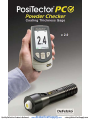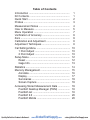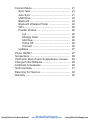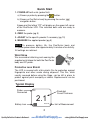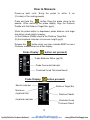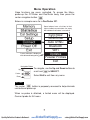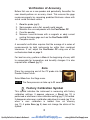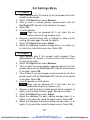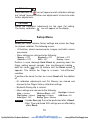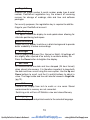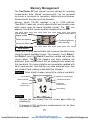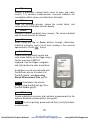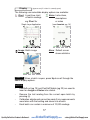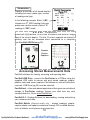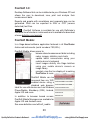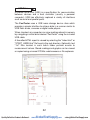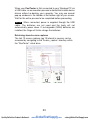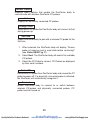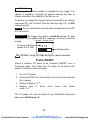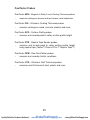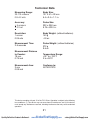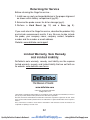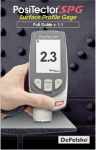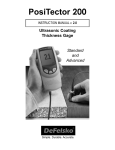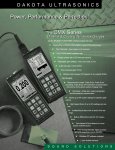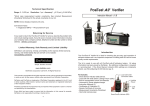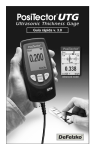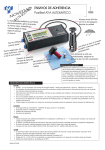Download DeFelsko Defelsko PosiTector PC 6000
Transcript
Quality DeFelsko Products Online at: www. GlobalTestSupply.com [email protected] Table of Contents Introduction ......................................................... Kit Contents ........................................................ Quick Start .......................................................... Probes ................................................................. Measurement Notes ............................................ How to Measure .................................................. Menu Operation .................................................. Verification of Accuracy ....................................... Zero ..................................................................... Calibration and Adjustment ................................. Adjustment Techniques ....................................... Cal Settings Menu ............................................... 1 Point Adjust ................................................. 2 Point Adjust ................................................. Setup Menu ......................................................... Reset .............................................................. Gage Info ....................................................... Statistics .............................................................. Memory Management ......................................... Annotate ......................................................... Display ........................................................... Summaries ..................................................... Screen Capture .............................................. Accessing Stored Measurement Data ................ PosiSoft Desktop Manager (PDM) ................. PosiSoft.net .................................................... PosiSoft 3.0 .................................................... PosiSoft Mobile .............................................. Quality DeFelsko Products Online at: www. GlobalTestSupply.com 1 1 2 3 4 5 7 8 8 9 9 10 10 10 12 12 13 14 15 16 17 18 18 18 19 19 20 20 [email protected] Connect Menu ..................................................... Sync Now ....................................................... Auto Sync ....................................................... USB Drive ...................................................... Bluetooth ........................................................ Bluetooth Wireless Printer ............................. WiFi ................................................................ Powder Probes .............................................. List ............................................................. Change Order ............................................ Add New .................................................... Probe Off ................................................... Connect ..................................................... Updates .......................................................... Probe RESET ..................................................... Temperature ........................................................ PosiTector Body Power Supply/Battery Indicator... Change Probe Batteries ...................................... Additional Accessories ........................................ Technical Data .................................................... Returning For Service ......................................... Warranty .............................................................. Quality DeFelsko Products Online at: www. GlobalTestSupply.com 21 21 21 22 24 24 25 26 26 26 26 26 26 27 27 28 28 28 29 31 32 32 [email protected] Introduction The PosiTector PC Powder Checker is a hand-held, non-contact Coating Thickness Gage that uses an airborne high frequency ultrasound to analyze coating powder applied to rigid substrates to calculate and display a predicted cured thickness. The Gage consists of an Advanced body and a Powder Checker (PC) probe that communicate with each other via wireless technology. They must stay within 10 meters (30 feet) of each other while measuring. A rubber holster with belt loop allows the PosiTector body to stay with the operator while measuring. PosiTector PC Contents - PosiTector body (Advanced) - PosiTector probe (PC) - PC Probe Connector Cover - Probe zeroing fixture - Replacement screen - Protective lens shield - Carabineer - Wrist strap - Protective rubber holster with belt clip - 3 AAA alkaline batteries (gage body) - 3 AA alkaline batteries (probe) - Quick Guide instruction manual - Instructional video - Hard shell carrying case - USB Cable - PosiSoft.net account - Two (2) year warranty on Body and Probe 1 Quality DeFelsko Products Online at: www. GlobalTestSupply.com [email protected] Quick Start 1. POWER-UP both units (probe first). a) Power-up probe by pressing the button. b) Power-up PosiTector body by pressing the center navigation button. A beep and the letters “PC” will display on the upper left corner of the PosiTector LCD. This indicates both units are ready to measure. 2. ZERO the probe (pg 8) 3. ADJUST to the specific powder if necessary (pg 10) 4. MEASURE the applied powder (pg 5) NOTE: To preserve battery life, the PosiTector body and PC probe power down after approximately 5 minutes of no activity. All settings are retained. Wrist Strap We recommend attaching and wearing the supplied wrist straps for both the PosiTector body and PC probe. 2 1 Protective Lens Shield The LCD is covered with a thin plastic film for protection against fingerprints and other marks during shipment. This film, while usually removed before using the Gage, can be left in place to protect against paint overspray or debris. Replacements can be purchased. Typical Display Probe Connected PC Predicted Cured Thickness 2.1 Battery Icon thou/mils Unit of Measurement 2 Quality DeFelsko Products Online at: www. GlobalTestSupply.com [email protected] PosiTector Body USB Port LCD Display Probe Connector Cover Probes The PosiTector body accepts a number of probe types including magnetic, eddy current and ultrasonic coating thickness, surface profile, environmental and ultrasonic wall thickness probes. For the latest information on probe interchangeability, see www.defelsko.com/probes 3 Quality DeFelsko Products Online at: www. GlobalTestSupply.com [email protected] Wireless Powder Checker probes: The PosiTector PC wireless probe connects to all Advanced PosiTector bodies. See Powder Probes (pg 26) for connection details. Physically connected PosiTector probes: To disconnect a probe from a PosiTector body, slide the plastic probe connector horizontally (in the direction of the arrow) away from the PosiTector body. Reverse these steps to attach a new probe. The PosiTector automatically determines what type of probe is attached and does a self-check. NOTE: During power-up a physically connected probe is recognized when a PC probe is not available (powered-off). To reconnect to a PC wireless probe (after power-up), select Connect, within the Connect > Powder Probes menu. (pg 26) The PosiTector body will automatically connect to an active wireless PC probe during power-up. PC probe must be turned on. Maintenance The screen at the measuring end of the PC probe can be unscrewed for cleaning. Accumulated powder should be carefully removed from the screen by no more than 0.2 MPa (20 - 30 psi) of compressed air. Do not blow air directly into the probe. Replacement screens are available. Measurement Notes If a thickness result does not appear after 5 seconds, release the measurement button and try again. Wait 1 to 2 seconds between readings. Small, erratically swinging parts may present measurement challenges. Steady the part whenever possible. If erroneous readings continually result, change the measurement strategy by rotating the probe, altering its alignment to the part, or by measuring a different location on the part. For best results use Statistics mode (pg 14) to generate averages. The average of a series of measurements is often a more meaningful prediction of cured thickness than a single reading. 4 Quality DeFelsko Products Online at: www. GlobalTestSupply.com [email protected] How to Measure Power-up both units. Bring the probe to within 5 cm (2 inches) of the coating powder. Press and hold the button. Bring the probe closer to the powder. While watching the probe display, align the Distance Paddle with the Distance Target Bar. (pg 5) While the probe button is depressed, probe distance and angle should be varied slightly keeping: (a) the Distance Paddle close to the Distance Target Bar (b) the Amplitude Indicator at maximum height (pg 5) Release the button when you hear a double BEEP or see a thickness measurement on either display. Probe Display: ( button not pressed) Probe Batteries Status (pg 28) Probe Connected Indicator Predicted Cured Thickness Result Probe Display: ( button pressed) Results Indicator Distance Target Bar Maximum Amplitude Dot Distance Paddle Amplitude Indicator Predicted Cured Thickness Result 5 Quality DeFelsko Products Online at: www. GlobalTestSupply.com [email protected] Wireless Indicator: The symbol indicates the PosiTector body and wireless probe are communicating properly. Results Indicator: When the probe is in the proper position and good samples are being taken, a solid blue dot blinks on the probe display, the PosiTector body displays a flashing green dot and emits a high beep. When samples are inconclusive, an "X" blinks on the probe display, the PosiTector body displays a flashing red dot and emits a low beep. Distance Paddle: Graphically represents the distance to the target. It rises and falls to indicate distance from the probe tip to the surface of the powder. Distance Target Bar: The optimum distance for measurement is 18 mm (3/4 inch) between the tip of the probe and the surface of the applied powder. During measurement, keep the Distance Paddle close to the Distance Target Bar. Amplitude Indicator: Strength of the ultrasonic echo. A high position indicates good probe orientation relative to perpendicular. The bar will generally reach higher positions when measuring thin powder and when the probe is at a 90-degree angle to the powder surface. Maximum Amplitude Dot: Marks the highest position the Amplitude Indicator reached during the current measurement attempt. Predicted Cured Thickness Result: When a valid measurement is calculated, the PosiTector body BEEPS twice and the predicted cured measurement result is displayed on both the PC probe and PosiTector body. Continuing to hold the probe button will result in additional samples being collected. There are 4 types of displayed measurement results: 43 Predicted thickness result. 0 The collected samples have resulted in a good reading, but the resultant predicted cured thickness is less than the minimum range. ++ The collected samples have resulted in a good reading, but the resultant predicted cured thickness is greater than the maximum range. -- An indeterminate or invalid reading. 6 Quality DeFelsko Products Online at: www. GlobalTestSupply.com [email protected] Menu Operation Gage functions are menu controlled. To access the Menu, power-up the PC Probe and PosiTector body, then press the center navigation button. Below is a sample menu for a PosiTector PC: Some buttons have a tick box to their right to indicate current status. An empty box indicates that feature is not active. Sync Now USB Drive ü Auto SYNC Bluetooth WiFi Updates Powder Probes Exit Current selection is displayed with darkened background Navigation Button Up To navigate, use the Up and Down buttons to scroll and to SELECT. Center Down Select Exit to exit from any menu. NOTES: The center button is purposely recessed to help eliminate unintentional power-up. When no probe is attached, a limited menu will be displayed. Connect probe for full menu. 7 Quality DeFelsko Products Online at: www. GlobalTestSupply.com [email protected] Verification of Accuracy Before first use on a new powder and periodically thereafter, the user should perform an accuracy check. This ensures the gage measures properly by comparing predicted thickness values with actual cured thickness values. 1. 2. 3. 4. 5. Zero the probe (pg 8). Spray powder onto a flat, smooth metal sample. Measure the uncured powder with the PosiTector PC. Cure the powder. Measure cured thickness with a magnetic or eddy current coating thickness gage such as the PosiTector 6000. 6. Compare results. A successful verification requires that the average of a series of measurements by both instruments be within their combined tolerances. If not, adjust the PosiTector PC using one of the methods described on page 9. For best accuracy, perform a Zero at the beginning of every shift to compensate for temperature and humidity changes. It is also required after a Reset (pg 12). Zero Place the measuring end of the PC probe into the Powder Probe Fixture. Select Zero from the Gage menu. NOTE: The Zero process can take up to 30 seconds. Factory Calibration Symbol This symbol indicates the instrument is measuring with factory calibration settings. It appears whenever a Reset (pg 12) is performed or whenever a new calibration setting (pg 11) is created. It disappears whenever a calibration adjustment is made (pg 10) or when a user calibration is loaded from cal memory (pg 11). A probe Zero (pg 8) does not change the status of the symbol. 8 Quality DeFelsko Products Online at: www. GlobalTestSupply.com [email protected] Calibration and Adjustment The PosiTector PC probe is factory calibrated and performs an automatic self-check each time it calculates a measurement. For many powder measurement applications no further adjustment is necessary. Simply Zero at the beginning of each shift, then measure. Sometimes gage measurement calculations can be influenced by the composition of the coating powder. A calibration adjustment improves accuracy in these circumstances. Adjustment, or Calibration Adjustment, is the act of aligning the gage's predictions to match those of a known cured sample. Begin by performing a Verification of Accuracy (pg 8) to determine if there is a need for an adjustment. If the average of several thickness results is outside the combined tolerances of the two measuring instruments (PosiTector PC and dry film thickness instrument) then two adjustment techniques are available to correct the variance (see Adjustment Techniques, pg 9). User adjustments are stored in the current Cal setting. It may be desirable to open a new Cal setting first (see Cal Memory, pg 11). Adjustment Techniques To ensure the gage is working properly, the user should periodically perform an accuracy check by comparing predicted thickness values with actual cured thickness values (pg 8). If the average of a series of measurements by both instruments (PosiTector PC and dry film thickness instrument) is not within combined tolerances, the PosiTector PC can be adjusted using one of two methods... 1. 1 Pt Adjust - The first and most common choice. 2. 2 Pt Adjust - If a 1 Pt Adjust does not improve accuracy. See Cal Settings menu, pg 10 for more details. 9 Quality DeFelsko Products Online at: www. GlobalTestSupply.com [email protected] Cal Settings Menu 1 Pt Adjust 1. Spray approximately 75 microns (3 mils) of powder onto a flat, smooth metal sample. 2. Select 1 Pt Adjust then select Measure. 3. Take at least 3 uncured powder measurements with the PosiTector PC. Results will be stored in the gage. 4. Select OK. 5. Cure the powder. NOTE: Gage may be powered off. It will retain the cal measurements during a power cycle. 6. Measure cured thickness with a magnetic or eddy current coating thickness gage. Record the results. 7. Select 1 Pt Adjust then select Adjust. 8. Adjust the displayed reading average lower (-) or higher (+) to match the cured thickness value. Select OK. 2 Pt Adjust 1. Spray powder onto 2 flat, smooth metal samples. Place approximately 40 microns (1.5 mils) on one and 75 microns (3 mils) on the other. 2. Select 2 Pt Adjust then select Measure. 3. Take at least 3 uncured powder measurements on the thin powder panel with the PosiTector PC. Results will be stored in the gage. Select OK. 4. Take at least 3 uncured powder measurements on the thick powder panel with the PosiTector PC. Results will be stored in the gage. Select OK. 5. Cure the powder on both panels. NOTE: Gage may be powered off. It will retain the cal measurements during a power cycle. 6. Measure cured thickness on both panels with a magnetic or eddy current coating thickness gage. Record the results. 7. Select 2 Pt Adjust then select Adjust. 8. Adjust the displayed 1st point reading average lower (-) or higher (+) to match the cured thickness values. Select OK. 9. Adjust the displayed 2nd point reading average lower (-) or higher (+) to match the cured thickness values. Select OK. 10 Quality DeFelsko Products Online at: www. GlobalTestSupply.com [email protected] Cal Memory When measuring a specific part with a specific powder, it is often convenient to be able to store any unique calibration adjustments made for that application. Then, if you return to that part, the corresponding Cal setting can be conveniently and quickly restored. A “cal setting” is any calibration adjustment. The PosiTector PC always displays the current calibration setting (ex. Cal 3) in the upper right corner of the display. The setting called Cal 1 has unique features. It can be adjusted but never deleted, and is always made active with factory settings after a Reset (pg 12). New Creates a new calibration setting using the next available number (Maximum of 10). By default, these new Cal settings are initially created with the Gage’s factory settings. This is indicated with the icon which appears at the bottom of the display. A warning message will prevent the creation of a new Cal Memory if a batch is open and has readings. Delete the batch first (pg 16). Open Loads an existing cal setting. Use the Up or Down buttons to scroll until the desired setting appears, then press . A warning message will prevent the opening of a stored Cal setting if a batch is open and has readings. Create a new batch first or open a batch containing no readings (pg 15). Delete Removes a cal setting completely from the list. That Cal number can be reused later with the New command. A setting cannot be deleted if readings have been stored into a batch using that calibration setting. Delete all readings in that batch first (pg 16). Although Cal 1 cannot be deleted, the Delete function will return it to factory settings. View View stored Calibration Settings. 11 Quality DeFelsko Products Online at: www. GlobalTestSupply.com [email protected] Cal Lock ü When selected, the icon will appear and all calibration settings are “locked” to prevent further user adjustments. Uncheck to make further adjustments. Cal Reset Clears the calibration adjustments for the open Cal setting. The factory calibration icon will appear on the display. Setup Menu Reset Reset (soft reset) restores factory settings and returns the Gage to a known condition. The following occurs: - All batches, stored measurements, images, and batch names are erased. - Menu settings are returned to the following: Bluetooth = OFF WiFi = OFF Memory = OFF Statistics = OFF Cal Lock = OFF Display = None Perform a more thorough Hard Reset by powering down the Gage, waiting several seconds, then simultaneously holding both the center and (+) buttons until the Reset symbol appears. This returns the Gage to a known, “out-of-the-box” condition. It performs the same function as a menu Reset with the addition of: - All calibration adjustments and Cal Memory are cleared and returned to the Gage’s factory calibration settings. - Bluetooth Pairing info is cleared. - Menu settings are returned to the following: Units = microns Flip Display = Normal Auto Sync = OFF White on Black = OFF Language = English Battery Type = Alkaline Backlight = Normal USB Drive= ON NOTES: - A probe Zero (pg 8) must be performed after a Reset. - Date, Time and stored WiFi settings are not affected by either Reset. 12 Quality DeFelsko Products Online at: www. GlobalTestSupply.com [email protected] Gage Info Displays the model number & serial number, probe type & serial number, PosiSoft.net registration key, the amount of remaining memory for storage of readings, date and time and software packages. For security purposes, the registration key is required to add the Gage to your PosiSoft.net account. Flip Display This option causes the display to read upside down allowing for alternate positioning techniques. White on Black Inverts the LCD display to white on a black background to provide better readability in some surroundings. Backlight Selects display brightness (Sun, Normal or Night). All settings will dim slightly after a period of no activity to conserve battery life. Press the Down button to brighten the display. Set Clock All measurements are date and time stamped (24 hour format) when stored into memory. It is therefore important to keep both the date and time current using this menu option. Use the Up and Down buttons to scroll, and the (-) and (+) buttons to adjust a value. The Gage’s date and time can also be viewed in Gage Info (pg 13). Units Converts the display from inch to metric or vice versa. Stored measurements in memory are not converted. Switching units will turn off Statistics view and closes Memory. Language Converts displayed and printed words to the selected language. 13 Quality DeFelsko Products Online at: www. GlobalTestSupply.com [email protected] (PosiTector body only) Battery Type Selects the type of batteries used in the PosiTector body from a choice of “Alkaline”, “Lithium” or “NiMH” (Nickel-metal hydride rechargeable). If NiMH is selected, the PosiTector will trickle charge the batteries while connected via USB to a PC or optional AC charger. The battery state indicator icon is calibrated for the selected battery type. No damage will occur if the wrong battery type is selected. NOTE: DeFelsko recommends the use of eneloop (NiMH) rechargeable batteries. Statistics Mode ü Statistics When selected, a x icon and statistical summary will appear on the display. Standard Mean (average) # of measurements n6 49.8 x 52 Maximum measurement ↨ Statistics Icon Deviation x 1.3 σ 48 ↨ 50 Minimum measurement Last reading microns Remove the last measurement by pressing the (-) button. Press (+) to clear statistics. Clear Clears all on-screen Statistics. 14 Quality DeFelsko Products Online at: www. GlobalTestSupply.com [email protected] Memory Management The PosiTector PC has internal memory storage for recording measurement data. Stored measurements can be reviewed on-screen or accessed via computers, tablets and smart phones. Measurements are date and time-stamped. Memory stores 100,000 readings in up to 1,000 batches. “New Batch” closes any currently opened batch and creates a new batch name using the lowest available number. The icon appears. New batch names are date stamped when created. Scroll through display modes Create a new batch Delete last reading Restore brightness after dimming Access the Menu New Batch Closes any currently opened batch and creates a new batch name using the lowest available number. For example, if only Batch 1 and Batch 3 exist, then Batch 2 would be created and made the current batch. The icon appears and basic statistics are displayed. Each measurement will be displayed and stored into this new batch. On screen statistics are immediately updated with each measurement. New batches are date stamped when they are created. Each reading is also data/time stamped. Shortcut: When a batch is open, press (+) to create a new batch current batch # readings in current batch Standard Deviation Mean (average) Minimum measurement Maximum measurement Last reading NOTES: • Remove the last reading from the current open batch by pressing (-). • If memory is ON, continuous measurements can be taken and stored in memory. 15 Quality DeFelsko Products Online at: www. GlobalTestSupply.com [email protected] Open Selects a previously created batch name to open and make current. If it contains measurements, onscreen statistics will immediately reflect values calculated from this batch. Close Stops the recording process, closes the current batch, and removes batch information from the display. Delete Removes a batch completely from memory. The name is deleted and all measurements are erased. View Scroll using the Up or Down buttons through information, statistical summary, and a list of each reading in the currently opened batch. Press to exit. Annotate Create meaningful batch names and enter notes directly on the Gage using a familiar onscreen QWERTY keyboard. Use the Gage’s navigation and (-)(+) buttons to enter annotations. Annotations can be synchronized with PosiSoft.net and are included in all PosiSoft reports (see Accessing Stored Measurement Data, pg 18). NOTE: Annotations can also be created using PosiSoft.net (pg 19) or PosiSoft Mobile (pg 20). Print Sends a statistical summary and individual measurements to the optional Bluetooth wireless printer (see pg 24). NOTE: To cancel printing, press and hold the (-) and (+) buttons simultaneously. 16 Quality DeFelsko Products Online at: www. GlobalTestSupply.com [email protected] Display (appears only if a batch is currently open) The following user selectable display options are available: Chart: A real-time chart Notes: Instructions, of batch readings descriptions x-y Chart for or notes Single Layer Application (see Annotate, pg 16) None: Default screen shows statistics Image: Batch image Shortcut: When a batch is open, press Up to scroll through the above display options. NOTES: • • • • PosiSoft.net (pg 19) and PosiSoft Mobile (pg 20) are used to insert an Image and Notes into a batch. Remove the last reading from the current open batch by pressing (-). Calibration adjustments cannot be made if any measurements were taken with that setting and stored into a batch. Each batch can contain a maximum of 10,000 readings. 17 Quality DeFelsko Products Online at: www. GlobalTestSupply.com [email protected] Summaries Displays a summary of all stored batches including the name, probe type, number of readings and type. In the following example, Batch 3 (B3) indicates an “F” 6000 coating thickness probe was used to record a total of “6” readings in “PA2” mode. Screen Capture Press both (-)(+) buttons at any time to capture and save an image copy of the current display. The last 10 screen captures are stored in memory and can be accessed when connected to a computer (see PosiSoft USB Drive pg 22). Sample Screen Captures Accessing Stored Measurements Data PosiSoft solutions for viewing, analyzing and reporting data: PosiSoft USB Drive - connect the PosiTector to a PC/Mac using the supplied USB cable to access and print stored readings, graphs, photos, notes and screen captures. No software or internet connection required. USB Drive (pg 22) must be selected. PosiSoft.net - a free web-based application offering secure centralized storage of PosiTector readings. Access your data from any web connected device. Go to: www.PosiSoft.net PosiSoft 3.0 - Desktop Software for downloading, viewing and printing your measurement data. PosiSoft Mobile (Advanced models only) - access readings, graphs, capture photos and update annotations through WiFi enabled devices, such as tablets, smart phones and computers. 18 Quality DeFelsko Products Online at: www. GlobalTestSupply.com [email protected] PosiSoft Desktop Manager (PDM): A small Windows based application which allows automatic twoway communication (synchronization) between the Gage and PosiSoft.net (internet connection required). When installed, PDM runs as a start-up application and resides in the Windows notification area (system tray) of a PC. PDM is available as a free download within your PosiSoft.net account or at www.defelsko.com/downloads Register your Gage on PosiSoft.net to take full advantage of your Gage’s capabilities. See www.PosiSoft.net NOTE: PDM is not required for WiFi enabled gages (pg 25). PosiSoft.net: To enhance the operation of your Gage, all PosiTector users have access to the features provided by PosiSoft.net. It is a web-based application offering secure centralized management of readings. After (1) a user account has been created, (2) a Gage has been registered, and (3) the PosiSoft Desktop Manager is downloaded and installed onto a Windows PC (not required for WiFi connected gages), synchronization of measurement data can be performed either manually or automatically whenever the PosiTector is connected to a web enabled PC (USB cable or Bluetooth wireless technology) or WiFi network. Gage measurements stored in memory are uploaded; images and batch notes are synchronized. Uploaded data can be manipulated using a standard internet web browser from any location in the world - job site or head office. Reports and graphs with annotations and corporate logo can be generated. Data can be exported to XML or CSV (comma delimited) text files. Measurement data can be shared with authorized users via a secure login from any computer and most web enabled devices including smart phones. NOTE: A PosiSoft.net account is not required to Update (pg 27) your PosiTector. Simply download and install PosiSoft Desktop Manager at www.defelsko.com/downloads 19 Quality DeFelsko Products Online at: www. GlobalTestSupply.com [email protected] PosiSoft 3.0: Desktop Software that can be installed onto your Windows PC and allows the user to download, view, print and analyze their measurement data. Reports and graphs with annotations and corporate logo can be generated. Data can be exported to XML or CSV (comma delimited) text files. NOTE: PosiSoft Software is available for use with DeFelsko’s complete line of electronic instruments and is available for download at www.defelsko.com/posisoft PosiSoft Mobile: Is a Gage-based software application featured in all PosiTector Advanced instruments (serial numbers 730,000+). PosiSoft Mobile allows users to: • browse stored measurement data including notes, images, statistics and charts • update batch names/notes using your mobile device's keyboard • insert images directly into Gage batches using your mobile device's camera or image library • remotely view the live display of a working PosiTector & more PosiSoft Mobile can be accessed from any WiFi enabled device using a standard web browser. Ideal for use with devices such as Windows Phone/Mobile, Blackberry (RIM), Android, Apple iOS and more. In addition to browser based access, PosiSoft Mobile Managers are available for Apple iOS and Android users. See www.defelsko.com/wifi/wifi_mobile 20 Quality DeFelsko Products Online at: www. GlobalTestSupply.com [email protected] Connect Menu Synchronizing (Sync) is the process whereby PosiTector stored measurement data uploads to PosiSoft.net while images and batch notes are downloaded to the Gage. This transfer occurs when the Gage is connected via USB, Bluetooth or directly through your WiFi router/hotspot via WiFi. It can be triggered either manually (USB, Bluetooth or WiFi) or automatically (USB only). Sync Now When selected, the Gage immediately synchronizes stored measurement data via USB, Bluetooth or WiFi to PosiSoft.net (PosiSoft Desktop Manager (pg 19) and an internet connection are required when using USB or Bluetooth.) Multiple gages can be synchronized simultaneously when connected using multiple connections (for example two gages connected via USB and one gage connected via WiFi or Bluetooth). Auto SYNC ü Allows the Gage to automatically synchronize stored measurements with PosiSoft.net when initially connected to the internet via a PC running PosiSoft Desktop Manager (pg 19) or a local WiFi network. Additional measurements added to memory while connected are synchronized only when the USB cable is disconnected, then reconnected or when the Sync Now option is selected. 21 Quality DeFelsko Products Online at: www. GlobalTestSupply.com [email protected] USB Drive ü Universal Serial Bus (USB) is a specification for communication between devices and a host controller (usually a personal computer). USB has effectively replaced a variety of interfaces such as serial and parallel ports. The PosiTector uses a USB mass storage device class which provides a simple interface to retrieve data in a manner similar to USB flash drives, cameras or digital audio players. When checked, any computer can view readings stored in memory by navigating a virtual drive labeled “PosiTector” using the included USB cable. A formatted HTML report is viewed by selecting the "index.html" or “START_HERE.html” file found in the root directory. Optionally, text ".txt" files located in each batch folder provide access to measurement values. Stored readings and graphs can be viewed or copied using universal PC/Mac web browsers or file explorers. 22 Quality DeFelsko Products Online at: www. GlobalTestSupply.com [email protected] When your PosiTector is first connected to your Windows PC via a USB cable, an enumeration process is started that installs device drivers without re-booting your computer. You may see several pop-up windows in the taskbar at the bottom right of your screen. Wait for the entire process to be completed before proceeding. NOTE: When connected, power is supplied through the USB cable. The batteries are not used and the body will not automatically power down. If rechargeable (NiMH) batteries are installed, the Gage will trickle charge the batteries. Retrieving stored screen captures The last 10 screen captures (pg 18) stored in memory can be accessed by navigating to the “screen_capture” directory within the “PosiTector” virtual drive. 23 Quality DeFelsko Products Online at: www. GlobalTestSupply.com [email protected] Bluetooth PosiTector Advanced models have Bluetooth functionality to: - Communicate with the PosiSoft Desktop Manager (PDM) in lieu of a USB cable. - Stream individual readings to a computer or Bluetooth wireless printer as they are taken. - Print to the optional battery powered Bluetooth wireless printer. On: Turns Bluetooth functionality On. When selected, the icon will appear on the display. To deactivate Bluetooth, select Off. Pairing: The Gage and receiving device must be paired before stored or streamed readings can be transmitted. For pairing instructions, see www.defelsko.com/bluetooth Info: Lists information about your current Bluetooth connection, including the currently paired device and MAC address. Stream: When checked, the Gage will stream readings to the paired Bluetooth Device as they are taken. Readings can be streamed as they are taken to the optional Bluetooth wireless printer (pg 24) or third-party computer software. Bluetooth Wireless Printer PosiTector Advanced models can output to the optional battery powered Bluetooth wireless printer one of two ways: • Stream individual readings as they are taken. • Print stored batch readings and summaries. Begin by entering the Connect>Bluetooth menu. Turn Bluetooth ON and “Pair” the PosiTector to the printer. See: www.defelsko.com/bluetooth Streaming: In the Connect>Bluetooth menu, select the “Stream” tick box. All readings will now be simultaneously displayed on the LCD and sent to the printer. Printing: In the Memory menu, select “Print”. 24 Quality DeFelsko Products Online at: www. GlobalTestSupply.com [email protected] WiFi Allows wireless communication with devices such as tablets, smart phones and computers connected to your local wireless network or portable mobile hot spot. See www.defelsko.com/WiFi On/Off: Turns WiFi functionality On. When selected, the icon will appear on the display. To deactivate WiFi, select Off. Networks: The Gage will allow the user to add a new network and will automatically check for available local networks. Available networks detected by the Gage are listed on the screen along with any networks that the Gage has previously been connected to that are not currently within connection range. Information: Gage displays information about the local WiFi network connection including... • SSID: the network’s name • State: displays if the Gage is connected to the network or not • IP Address: the network’s IP Address. Users can enter this number into a web-browser of any WiFi enabled device that is connected to the same network in order to view the Gage’s synced batches through PosiSoft Mobile (pg 20). Setup: Allows user to setup a WiFi connection • IP Settings: enter the IP information as follows... IP Type (DHCP or Static), IP Address, Gateway, Netmask, DNS1, DNS2. • Server Enable: enables a connection between the network and the Gage. • Gage Name: enter a name for the Gage (up to 14 Characters). • WiFi Reset: erases all WiFi settings. 25 Quality DeFelsko Products Online at: www. GlobalTestSupply.com [email protected] Powder Probes Displays menu options that enable the PosiTector body to communicate with wireless PosiTector PC probes. List Displays all previously connected PC probes. Change Order Select which PC probe the PosiTector body will connect to first during power-up. Add New Allows PosiTector body to pair with a wireless PC probe for the first time. 1. When selected, the PosiTector body will display, “Ensure probe is turned on and in reset state before continuing!” (see Probe RESET pg 27) 2. Select Next. The PosiTector body will search for available PC probes. 3. Select the PC Probe to connect. PC Probes are displayed by their serial numbers. Probe Off Disconnects PC probe from PosiTector body and causes the PC probe to power off. If a physically connected probe is attached, the PosiTector will automatically recognize it. Connect Allows PosiTector body to connect to or switch between wireless PC probes and physically connected probes. PC probe must be turned on. 26 Quality DeFelsko Products Online at: www. GlobalTestSupply.com [email protected] Updates Determines if a software update is available for your Gage. If an update is available, a prompt will appear allowing the user to choose to perform the update at this time or not. To perform an update the Gage must be connected to an internet connected PC with PosiSoft Desktop Manager (pg 19), or WiFi network (pg 25). NOTE: Ensure that stored measurements are backed up to a PC or PosiSoft.net. WARNING: The Gage may perform a Hard Reset (pg 12) after completion of the update and ALL readings in memory would be Updates - Sample Screen erased. Currently installing update 2 of 3 total ! 2/3 Progress bar DO NOT unplug the Gage during the update operation. Probe RESET Allows a wireless PC probe to be un-paired (RESET) from a PosiTector body. This allows the PC probe to be paired with another PosiTector Advanced body. 1. Turn on PC probe. 2. Press and HOLD the check button for exactly 3 seconds and then release. 3. Probe will display “0.1”. 4. Repeat step 2, three more times until probe reads “0.4”. The PC probe can now be paired to any PosiTector Advanced body (see Add New pg 26). 27 Quality DeFelsko Products Online at: www. GlobalTestSupply.com [email protected] Temperature Operating Range: +32° to +120°F (0 to +50°C) The PosiTector PC compensates automatically for temperature. Allow a few minutes for the probe to reach ambient temperature before measuring. Discard the first measurement taken in a notably different temperature condition. When measuring surfaces much hotter or colder than ambient, lift the probe at least 6 inches (15cm) and allow 1 second off the surface between measurements. PosiTector Body Power Supply / Battery Indicator Power Source: 3 AAA alkaline, Lithium or optional Nickel-metal hydride (NiMH) rechargeable batteries. For best battery indicator results, ensure the appropriate Battery Type is selected in the Setup>Battery Type menu (pg 14). The battery indicator displays a full bar with fresh alkaline or fully charged batteries installed. As the batteries weaken, the bar will be reduced. When the battery symbol is low the Gage can still be used, but the batteries should be changed or recharged at the earliest opportunity. The Gage will turn off automatically when batteries are very low, preceded by a Low Battery Warning on the display. To retain all user settings and stored memory readings, only replace the batteries after the Gage has powered-down. ! Battery performance decreases at low temperatures. Changing Probe Batteries Use only “AA alkaline batteries” (3) in the probe. Nickel-cadmium and nickel-metal hydride rechargeable batteries will work but the probe battery state indicator icon may appear to have weak batteries . The gage will turn off automatically when batteries are very low, preceded by a low battery warning on the display. If batteries are very low the gage may startup but then turn off quickly. 28 Quality DeFelsko Products Online at: www. GlobalTestSupply.com [email protected] Additional Accessories Rechargeable Battery Pack - 4 AAA eneloop batteries The PosiTector body can operate on rechargeable batteries and DeFelsko recommends the use of eneloop (NiMH) rechargeables. eneloop batteries combine the advantages of regular rechargeable batteries and disposable (Alkaline) batteries. They discharge very slowly and can be stored for long periods without having self discharge concerns. Eneloop batteries come pre-charged and ready to use immediately. See: www.eneloop.info AC Power Cable Kit An optional AC Power Cable Kit is available for continuous operation or battery charging through the PosiTector’s built-in USB port (as shown on pg 2). This kit supplies several alternate power solutions for your battery-operated PosiTector. They allow the gage to operate continuously without the need for batteries. Use the cable alone to connect a PosiTector to your PC's built-in USB port that acts as a continuous power source. Or connect the cable to the included power adaptor which plugs into any AC wall electrical outlet, 110 or 220V. A selection of electrical plugs is included which are capable of dealing with most country’s outlets.The USB cable provided can also be used for Accessing Stored Measurement Data (pg 18). USB Cable A USB Cable is provided with every PosiTector. The USB cable can also be used for Accessing Stored Measurement Data (pg 18) via the PosiTector USB Port or to a connect to a PC's built-in USB port to act as a continuous power source. Replacement USB cables are available. Bluetooth Printer This lightweight printer receives data from all PosiTector gages via Bluetooth wireless technology. It is battery-operated and prints readings and statistical summaries. Protective Lens Shield One lens shield is included with every PosiTector instrument. Additional package of five (5) thin plastic lens shields are available and ideal for protecting the PosiTector display from paint and overspray. 29 Quality DeFelsko Products Online at: www. GlobalTestSupply.com [email protected] PosiTector Probes PosiTector 6000 - Magentic & Eddy Current Coating Thickness probes • measure coatings on ferrous and non-ferrous metal substrates. PosiTector 200 - Ultrasonic Coating Thickness probes • measure coatings on wood, concrete, plastics and more PosiTector SPG - Surface Profile probes • measure and records peak to valley surface profile height PosiTector RTR - Replica Tape Reader probes • measure and records peak to valley surface profile height using replica tape (Testex™ Press-O-Film™ Replica Tape™) PosiTector DPM - Dew Point Meter probes • measure and records climatic conditions PosiTector UTG - Ultrasonic Wall Thickness probes • measures wall thickness of steel, plastic and more 30 Quality DeFelsko Products Online at: www. GlobalTestSupply.com [email protected] Technical Data Measuring Range: 20-110 microns 0.8-4.3 mils Body Size: 137 x 61 x 28 mm 5.4 x 2.4 x 1.1 in. Accuracy: + 5 microns + 0.2 mil Probe Size: 222 x Ø50 mm 8.75 x Ø2.0 in. Resolution: 1 micron 0.05 mils Body Weight: (without batteries) 140 g 4.9 oz Measurement Time: 2-5 seconds Probe Weight: (without batteries) 272 g 9.6 oz Measurement Distance to Powder: 18 mm 0.75 inch Measurement Area: 2 mm 0.08 inch Temperature Range: +32° to +120°F 0 to +50°C Conforms to: ASTM D7378 This device complies with part 15 of the FCC Rules. Operation is subject to the following two conditions: (1) This device may not cause harmful interference, and (2) this device must accept any interference received, including interference that may cause undesired operation. 31 Quality DeFelsko Products Online at: www. GlobalTestSupply.com [email protected] Returning for Service Before returning the Gage for service… 1.Install new or newly recharged batteries in the proper alignment as shown within battery compartment (pg 28). 2.Examine the probe screen for dirt or damage (pg 4). 3.Perform a Hard Reset (pg 12) and a Zero (pg 8). If you must return the Gage for service, describe the problem fully and include measurement results, if any. Be sure to also include the probe, your company name, company contact, telephone number and fax number or email address. Website: www.defelsko.com/support Limited Warranty, Sole Remedy and Limited Liability DeFelsko's sole warranty, remedy, and liability are the express limited warranty, remedy, and limited liability that are set forth on its website: www.defelsko.com/terms www.defelsko.com © DeFelsko Corporation USA 2014 All Rights Reserved This manual is copyrighted with all rights reserved and may not be reproduced or transmitted, in whole or part, by any means, without written permission from DeFelsko Corporation. DeFelsko, PosiTector and PosiSoft are trademarks of DeFelsko Corporation registered in the U.S. and in other countries. Other brand or product names are trademarks or registered trademarks of their respective holders. Every effort has been made to ensure that the information in this manual is accurate. DeFelsko is not responsible for printing or clerical errors. 32 Quality DeFelsko Products Online at: www. GlobalTestSupply.com [email protected]