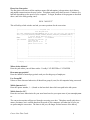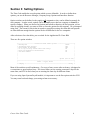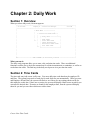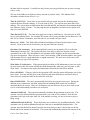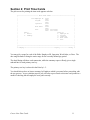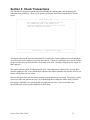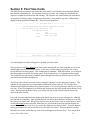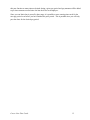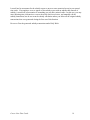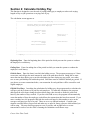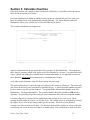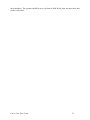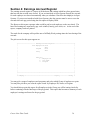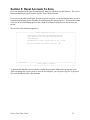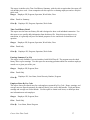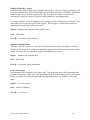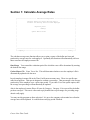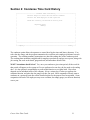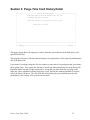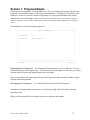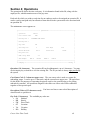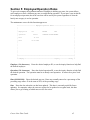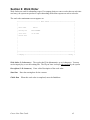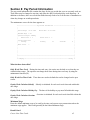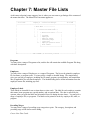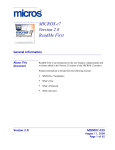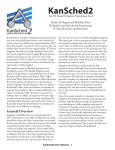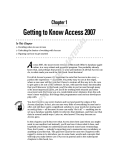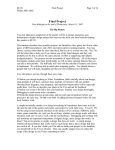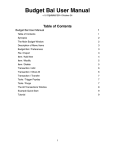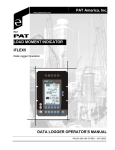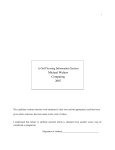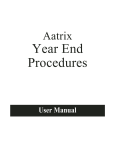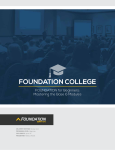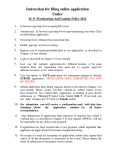Download The Time Card user`s manual is available here. - Crosse
Transcript
CROSSE-OVER TIME CARDS (C) Copyright 2013, Crosse-Over Designs, All Rights Reserved Table of Contents TABLE OF CONTENTS.................................................................................................................................................... II CROSSE-OVER TIME CARDS END USER LICENSE AGREEMENT ........................................................................ I ANNUAL SUPPORT ................................................................................................................................................. III PAYROLL PROCEDURE OUTLINE ...................................................................................................................................IV MAKING CORRECTIONS FROM PRIOR PERIODS ..............................................................................................................IV If you wish the adjustments to be made on the next check ................................................................................................... IV If you wish to issue a separate manual check now ................................................................................................................ V CHAPTER 1: PROGRAM SETUP ........................................................................................................................... 1 SECTION 1: BEFORE YOU BEGIN..................................................................................................................................... 1 Overview ................................................................................................................................................................. 1 Some Concerns About Setup and Conversion ........................................................................................................... 1 Alpha-numeric IDs .................................................................................................................................................. 2 Employee IDs ....................................................................................................................................................................... 2 Program/ Department IDs ..................................................................................................................................................... 2 Operation IDs ....................................................................................................................................................................... 2 SECTION 2: CONVERSION ............................................................................................................................................... 3 Phase One Conversion ............................................................................................................................................ 4 Phase Two Conversion ............................................................................................................................................ 5 SECTION 3: SETTING OPTIONS........................................................................................................................................ 6 CHAPTER 2: DAILY WORK ................................................................................................................................... 7 SECTION 1: OVERVIEW .................................................................................................................................................. 7 What you can do ...................................................................................................................................................... 7 SECTION 2: TIME CARDS................................................................................................................................................ 7 Employee ID (1-6 characters) ................................................................................................................................................ 8 Program (1-6 characters) ....................................................................................................................................................... 8 Date ..................................................................................................................................................................................... 8 + or - .................................................................................................................................................................................... 8 Time In (0.01-12.59) ............................................................................................................................................................ 9 Time Out (0.01-12.59) .......................................................................................................................................................... 9 Hours (.01 - 99.99) ............................................................................................................................................................... 9 Operation (1-8 characters) .................................................................................................................................................... 9 Work Order (1-8 characters) ................................................................................................................................................. 9 Pieces (0-999999) ................................................................................................................................................................. 9 Rate (0-9999.99999) ............................................................................................................................................................. 9 Amount (0-99999.99) ........................................................................................................................................................... 9 Additional Benefit (0-999.99) ............................................................................................................................................... 9 Overtime (Y or N) .............................................................................................................................................................. 10 SECTION 2: PRINT TIME CARDS .................................................................................................................................... 11 SECTION 3: CHECK TRANSACTIONS .............................................................................................................................. 12 SECTION 4: RECALCULATE TIME CARDS ....................................................................................................................... 13 SECTION 5: POST TIME CARDS ..................................................................................................................................... 14 CHAPTER 3: PAYDAY WORK ............................................................................................................................. 16 SECTION 1: CALCULATE SUBSIDY................................................................................................................................. 18 SECTION 2: CALCULATE HOLIDAY PAY......................................................................................................................... 20 Beginning Date ................................................................................................................................................................... 20 Ending Date ....................................................................................................................................................................... 20 Paid On Dates .................................................................................................................................................................... 20 Eligible Work Days ............................................................................................................................................................ 20 Group ................................................................................................................................................................................. 21 Create Transactions? (Yes or No) ....................................................................................................................................... 21 How It Works ......................................................................................................................................................... 21 SECTION 3: CALCULATE OVERTIME .............................................................................................................................. 22 SECTION 4: EARNINGS ACCRUAL REGISTER .................................................................................................................. 24 SECTION 5: RESET ACCRUALS TO ZERO........................................................................................................................ 25 CHAPTER 4: SPECIAL REPORTS ....................................................................................................................... 26 Time Card History Summary ................................................................................................................................. 26 Ranges ............................................................................................................................................................................... 26 Print ................................................................................................................................................................................... 26 Print By.............................................................................................................................................................................. 26 Piece Work History Summary ................................................................................................................................ 26 Ranges ............................................................................................................................................................................... 27 Print ................................................................................................................................................................................... 27 Print By.............................................................................................................................................................................. 27 Time Card History Detail ...................................................................................................................................... 27 Ranges ............................................................................................................................................................................... 27 Print ................................................................................................................................................................................... 27 Print By.............................................................................................................................................................................. 27 Earnings Summary For SSA................................................................................................................................... 27 Ranges ............................................................................................................................................................................... 27 Print ................................................................................................................................................................................... 27 Print By.............................................................................................................................................................................. 27 Employee Rates By Pay Code ................................................................................................................................ 27 Ranges ............................................................................................................................................................................... 27 Print ................................................................................................................................................................................... 27 Print By.............................................................................................................................................................................. 27 Employee Rates By Category ................................................................................................................................. 28 Ranges ............................................................................................................................................................................... 28 Print ................................................................................................................................................................................... 28 Print By.............................................................................................................................................................................. 28 Employee Monthly Hours ...................................................................................................................................... 28 Ranges ............................................................................................................................................................................... 28 Print ................................................................................................................................................................................... 28 Print By.............................................................................................................................................................................. 28 Cost Center Wages ................................................................................................................................................ 28 Ranges ............................................................................................................................................................................... 28 Print ................................................................................................................................................................................... 28 Print By.............................................................................................................................................................................. 28 CHAPTER 5: PERIODIC PROCESSING .............................................................................................................. 29 SECTION 1: CALCULATE AVERAGE RATES .................................................................................................................... 30 Date Range ......................................................................................................................................................................... 30 Update Master File ............................................................................................................................................................. 30 SECTION 2: CONDENSE TIME CARD HISTORY ................................................................................................................ 31 SECTION 3: PURGE TIME CARD HISTORY DETAIL .......................................................................................................... 32 SECTION 4: REMOVE TERMINATED EMPLOYEES ............................................................................................................ 33 CHAPTER 6: FILE MAINTENANCE.................................................................................................................... 34 SECTION 1: PROGRAMS/DEPTS ..................................................................................................................................... 35 Program/Dept (1-6 characters) ............................................................................................................................................ 35 Description (1-20 characters) .............................................................................................................................................. 35 SECTION 2: EMPLOYEES............................................................................................................................................... 36 Employee (1-6 characters) .................................................................................................................................................. 36 Last Name (1-15 characters) ............................................................................................................................................... 36 First Name (1-10 characters)............................................................................................................................................... 36 Social Security Number (9 digits) ....................................................................................................................................... 36 Exempt FICA (Yes or No) .................................................................................................................................................. 36 Termination Date................................................................................................................................................................ 36 Program (1-6 characters) ..................................................................................................................................................... 37 Special Number (1-10 characters) ....................................................................................................................................... 37 Funding (1-2 characters) ..................................................................................................................................................... 37 Disability (0-9) ................................................................................................................................................................... 37 Lunch (0-9) ........................................................................................................................................................................ 37 Regular Rate (0-9999.9999) ................................................................................................................................................ 37 Average Rate (0-9999.9999) ............................................................................................................................................... 37 Guaranteed Rate (0-9999.9999) .......................................................................................................................................... 37 Hourly Rates By Category 1-20 (0-9999.9999) .................................................................................................................... 37 SECTION 3: PREVAILING WAGES .................................................................................................................................. 39 Prevailing Wage Category (1-99) ........................................................................................................................................ 39 Description (1-30 characters) .............................................................................................................................................. 39 Prevailing Wage (0-99999.99) ............................................................................................................................................ 39 Updating Prevailing Wages ................................................................................................................................... 39 SECTION 4: OPERATIONS ............................................................................................................................................. 40 Operation (1-8 characters) .................................................................................................................................................. 40 Cost Center Code (1-3 characters upper case) ..................................................................................................................... 40 Description (2 lines of 25 characters each) .......................................................................................................................... 40 Pay Code (2 characters) ...................................................................................................................................................... 40 Prevailing Wage Category (1-99) ........................................................................................................................................ 41 Pieces/Hour Norm (.01-9999999.99) ................................................................................................................................... 41 Hourly Rate Category (0-21) ............................................................................................................................................... 41 Additional Hourly Benefit Rate (0-99999.99) ...................................................................................................................... 41 Tax Exempt (Yes or No) ..................................................................................................................................................... 41 SECTION 5: EMPLOYEE/OPERATION RATES ................................................................................................................... 42 Employee (1-6 characters) .................................................................................................................................................. 42 Operation (1-8 characters) .................................................................................................................................................. 42 Rate (0-9999.9999) ............................................................................................................................................................. 42 Date ................................................................................................................................................................................... 42 SECTION 6: WORK ORDER ........................................................................................................................................... 43 Work Order (1-8 characters) ............................................................................................................................................... 43 Description (1-30 characters) .............................................................................................................................................. 43 Start Date ........................................................................................................................................................................... 43 Finish Date ......................................................................................................................................................................... 43 SECTION 7: TABLES ..................................................................................................................................................... 44 LUNCHx Table .................................................................................................................................................................. 44 SECTION 8: PAY PERIOD INFORMATION ........................................................................................................................ 45 What do these dates effect?.................................................................................................................................... 45 Daily Work-Time Cards ...................................................................................................................................................... 45 Daily Work-Post Time Cards .............................................................................................................................................. 45 Payday Work-Calculate Subsidy.......................................................................................................................................... 45 Payday Work-Calculate Holiday Pay ................................................................................................................................... 45 Payday Work-Calculate Overtime ....................................................................................................................................... 45 Minimum Wage ..................................................................................................................................................... 45 Break Point 1 ........................................................................................................................................................ 45 Break Point 2 ........................................................................................................................................................ 46 Subsidy Operation ................................................................................................................................................. 46 Holiday Operation................................................................................................................................................. 46 Overtime Operation ............................................................................................................................................... 46 Week Offset ........................................................................................................................................................... 46 CHAPTER 7: MASTER FILE LISTS ..................................................................................................................... 47 Programs............................................................................................................................................................... 47 Employees ............................................................................................................................................................. 47 Employee Labels ................................................................................................................................................... 47 Prevailing Wages .................................................................................................................................................. 47 Operations............................................................................................................................................................. 48 Employee/Operation Rates .................................................................................................................................... 48 Work Orders .......................................................................................................................................................... 48 CROSSE-OVER TIME CARDS END USER LICENSE AGREEMENT Use and possession of this software package is governed by the following terms. 1. DEFINITIONS - These definitions shall govern: A) "COD" means CROSSE-OVER DESIGNS, Rt. 2 X-Over Drive, Cashton, WI 54619, the author and owner of the copyright on this SOFTWARE. B) "CUSTOMER" means the individual purchaser and the company CUSTOMER works for, if the company paid for this SOFTWARE. C) "COMPUTER" is the single-user DOS computer, or network file server, or UNIX compatible computer on which CUSTOMER uses this program. Multiple CPU systems may require supplemental licenses. D) "SOFTWARE" is the set of computer programs in this package, regardless of the form in which CUSTOMER may subsequently use it, and regardless of any modifications which CUSTOMER may make to it. E) "LICENSE" means this agreement and the rights and obligations which it creates under the United States Copyright Law and Wisconsin laws. 2. LICENSE COD grants CUSTOMER the non-exclusive right to use this copy of the SOFTWARE on a single COMPUTER at a single location so long as CUSTOMER complies with the terms of the LICENSE, and either destroys or returns the SOFTWARE when CUSTOMER no longer has this right. CUSTOMER may not transfer the program electronically from one computer to another over a network. This SOFTWARE is provided for the CUSTOMER'S internal use only. This SOFTWARE can not be used to provide payroll services for any employees outside the employ of the CUSTOMER. COD shall have the right to terminate this license if CUSTOMER violates any of its provisions. CUSTOMER owns the diskette(s) purchased, but under the Copyright Law COD continues to own the SOFTWARE recorded on it and all copies of it. CUSTOMER agrees to pay for licenses for additional user copies of the SOFTWARE if CUSTOMER intends to or does use it on more than one COMPUTER. 3. TRANSFER OR REPRODUCTION CUSTOMER understands that unauthorized reproduction of copies of the SOFTWARE and/or unauthorized transfer of any copy may be a serious crime, as well as subjecting CUSTOMER to damages and attorney fees. CUSTOMER may transfer the system from the original diskette(s) to a single COMPUTER using the transfer procedure outlined in the user's manual. CUSTOMER may not copy the original diskette(s). You may not rent, lease or disclose the software to a third party. COD has the right to terminate the LICENSE, and to take legal action if these conditions are violated. 4. LIMITED WARRANTY Crosse-Over Time Cards I The only warranty COD makes is that the diskette(s) on which the SOFTWARE is recorded will be replaced without charge, if COD in good faith determines that the media was defective. COD makes no other warranties, either expressed or implied, and COD shall not be liable for warranties of fitness of purpose or merchantability, nor for indirect, special or consequential damages such as loss of revenue or inability to use the software. Some states may not allow this disclaimer so this language may not apply to CUSTOMER. In such case, our liability shall be limited to refund of the original purchase price. CUSTOMER may have other rights which vary from state to state. 5. MISCELLANEOUS When the CUSTOMER uses the SOFTWARE, this act shall be considered as mutual agreement to the terms of this LICENSE. This LICENSE shall be governed by Wisconsin law, except as to copyright matters which are covered by Federal laws, and is deemed entered into at Cashton, Monroe County, Wisconsin by both parties. CROSSE-OVER DESIGNS John F. Richards, Owner SAVE THIS LICENSE FOR FUTURE REFERENCE Crosse-Over Time Cards II ANNUAL SUPPORT For the first 12 months from date of purchase, CROSSE-OVER DESIGNS will provide phone consultation to the end-user at no additional charge. This service is limited to answering calls placed from the end-user's place of business to CROSSE-OVER DESIGNS, with long distance phone charges being paid by the end-user. End-user should always consult the user's manual first concerning the menu program in question. SOFTWARE MAINTENANCE AFTER THE FIRST YEAR ... The customer may purchase an annually renewable contract for maintenance of the TIME CARD software. This contract provides for the customer to receive all tax and W-2 program updates during the year. The contract also provides for continued phone support for the year. The current maintenance fee is $300/yr (subject to change without notice). A notice to renew the maintenance for the next year will automatically be sent to the customer on the anniversary of the initial installation. The annual fee is intended to cover tax and W-2 compliance issues. A separate fee may be necessary in the future should an entirely new product be developed in a substantially different language with a distinctly different look and feel from this current product. Crosse-Over Time Cards III Payroll Procedure Outline 1. 2. 3. 4. Enter Time Cards under Daily Work Print, proof, and recalculate Time Cards as necessary in Daily Work Post Time Cards for the desired employees and date range in Daily Work Perform the Payday calculations of Subsidy, Holiday Pay, and Overtime as applicable and be sure to post these system generated time cards as you go 5. Print and proof earnings accrual register. Save this report for future reference. 6. Use Open Systems - Daily Work to Import Time Card Accruals. The import program prints a totals page after it is complete. Be sure to proof these amounts against the Earnings Accrual Register and your post Time Cards reports. 7. POST in Payroll Daily Work to update the payroll side with the imported Time Card Earnings. 8. Use Payroll - Payday Work to calculate the checks. You should not get the message that checks are already on file when you begin the calculate unless you are intentionally recalculating a check run. If you get the message unexpectedly, print the check register to see what checks are on file, and post them before you calculate the new payroll. The calculate checks program prints a summary page of the totals for this check run. These totals should be exactly what you expect from the earnings accrual register in Time Cards, and the postings in payroll. Proof the totals on this page carefully, since this is the easiest way to spot a problem. 9. You may want to skip the Edit Register, since the Check Register will contain the same information. However, if you are not sure that all pay amounts are correct, you may use this report as another proof point. Also, this is the first report you have of the scheduled and miscellaneous deductions. If you discover mistakes, you can go all the way back to XO Time Cards, enter, and post adjusting entries if needed, import and post them again in payroll, then run the calculate in Open Systems again. Note that if you rerun the calculate, the system will give you a warning message that there are checks already on file. In this case it is all right to go ahead and erase them. 10. Print the checks and the check register. It is not necessary to print the withholding and tax reports on the payday menu if these reports are not used. There are a lot of reports on the payday work menu which are not necessary for each employer. Save paper and time by only printing the reports you find a use for. 11. Post Checks. It is very important to always complete the payday cycle by posting the checks. This post makes the checks permanent. Up until this time, you can go back as far as you like and recalculate as necessary. 12. Use the Post Expense to GL function under Periodic Processing in the Payroll module to get a printout of the distribution of wages by departments. We recommend doing this post after every check run. 13. Finally, go back to Time Cards - Payday Work, and Reset the earnings accrual file. Making Corrections From Prior Periods If you wish the adjustments to be made on the next check In this case, simply adjust the period dates during time card entry to allow you to enter the correct date on the adjusting entries. Correct dating of the entries is important especially if attendance information will be used from the system. Remember that you may arrow to the left on the time card entry screen and change the + to a Crosse-Over Time Cards IV inorder to make reversing entries of things that have been posted. Post these adjustments using the daily work post function with the dates set to cover the range of the corrections. You may then set the dates back to the desired regular period dates, and complete the payroll in the normal manner. You will notice that the Earnings Accrual Register will reflect the corrections you have made, and the next check issued for the effected employees will reflect the adjustments. If you wish to issue a separate manual check now It is best to issue manual checks when the earnings accrual file is otherwise empty. The accrual file will always be empty just after you have completed a regular payroll cycle, or at any other time that you have not posted any time card entries in daily work since the last payroll cycle. You should enter the adjusting time card entries with the correct dates of when the work was performed. These dates should all be prior to the current pay period. Remember you can make both + and - time card entries. In the Time Card, Daily Work menu, Post these adjusting corrections to the accrual file by selecting the employee to post and/or the date range. Be careful to only post the desired time card entries and not any entries which are to be paid with the next pay cycle. Use Open Systems Payroll Daily Work - Import Time Card Accruals to bring the accruals over to the payroll side. Post these entries in payroll daily work, then go to Payday Work - Calculate Checks. Complete the check run in Open Systems. (Remember to POST CHECKS!) This process will update the time card history file in the Time Cards system, as well as update the employee's earnings in Open Systems Payroll. Crosse-Over Time Cards V Chapter 1: Program Setup Section 1: Before You Begin Overview It is important to understand the relationship between Crosse-Over Time Cards, and Open Systems Payroll. The Time Card System calculates wages, and prints special reports, and Open Systems Payroll issues checks. The Time Card Systems is designed to handle the calculation of all wages for a company that requires job costing information of wages for jobs that include piece work along with hourly work. In the Time Card System, File Maintenance, you can define each paid operation, applicable norms, rates, etc. The system then provides a data entry screen for entering daily transactions for each employee, with the system automatically figuring all the wages based on the job operation. The system then gives you an earnings accrual register of what each employee has earned for the pay period. At this point in the pay cycle, Open Systems Payroll system takes over. You could use The Time Card System with any payroll system of your choice. However, the Time Card System is designed to automatically pass the earnings accrual each pay period into Open Systems Payroll without any manual entries. If you choose to use another payroll system to issue checks, you could manually enter the total earnings for each employee into whatever system you choose. (Or call us about the possibility of a custom automatic transfer.) The Time Card System will do all the detailed transaction entry and reporting of all the data in job costing and employee performance reports, while Open Systems Payroll will issue checks, handle tax withholding, and W-2s. Some Concerns About Setup and Conversion Many companies run two or more payrolls. One payroll for the company staff, and another for the production workers. In prior versions of the Crosse-Over Payroll System, these payrolls were separated by subdirectory. The \STAFFPR and \CLIENTPR subdirectories each contained the entire program, and were run independently of one another. This is often desirable for confidentiality of the staff payroll data and because different groups of employees are sometimes paid on different schedules. With Open Systems Payroll and the Time Card System, the best way to run two or more separate payrolls and maintain confidentiality, is to set them up as two different companies. Each company can be given separate access codes. Keep this in mind as you install and configure your system. If you are running other modules of Open Systems Accounting Software, you will probably want to use the same company ID for AR, AP, GL, and the production worker's payroll. This is generally true due to the fact that the production payroll generally has widespread access by the same staff who have access to the rest of the accounting data. The staff payroll will be established under another company ID which can then be restricted by password protection and only those limited workers who are given access codes will be able to use it. Crosse-Over Time Cards 1 We have available a software enhancement for Open Systems General Ledger which would allow you to transfer the General Ledger postings from the staff payroll into another company. This would allow you to combine all of your payroll postings into the main company. If confidentiality is not a concern for the staff payroll, then you do not have to use more than one company for establishing your payrolls. Open Systems payroll allows you to set up separate GROUPS of employees. Each group can be processed separately, allowing you to have up to 10 groups of employees paid on different frequencies. Before you begin working on the Time Card system, complete these tasks: • • • • • • • • Install Resource Manager version 4.5x Install Open Systems Payroll if you intend to interface with the payroll module Install the Time Card system using the Resource Manager Use the Resource Manager, Company Setup, Data File Creation to create both the payroll data files, and the Time Card Data Files If converting from Crosse-Over Designs payroll system, use the file conversion routines described in section 2 to perform the necessary data conversion Set the Time Card Options table in File Maintenance Define the Pay Period Information in File Maintenance Use File Maintenance first in OSAS Payroll, then in the Time Card System to define your Departments/Programs Alpha-numeric IDs For those companies converting from the old version of Crosse-Over Payroll, the following ID conversions are made when your data is converted to the new Time Card System: Employee IDs are converted into a three digit number ID by padding with zeros. Employee 1 becomes ID 001, employee 50 becomes ID 050, etc. You must enter the full employee ID with leading zeros throughout the system. There is one exception to this. The Time Card entry screen will allow you to enter the number, and the program will automatically convert the number to the correct ID. Program/ Department IDs are converted like the employee ID into a three digit number ID by padding with leading zeros. Throughout the system, you must always enter the three character ID for the program. Operation IDs In the old system, the operation numbers were up to 6 digits. The new system converts these numbers into a right-justified 8 character ID with leading blanks. Throughout the system, you can simply enter the numbers, and the system will automatically right-justify the ID. This saves you the trouble of having to always enter the leading blanks, yet allows the IDs to sort in numeric order. Note that you may want to enter the leading blanks for the operation ID if you are entering an ID for an inquiry window. Crosse-Over Time Cards 2 Section 2: Conversion The prior version of Crosse-Over Payroll was written in an entirely different language from the new Time Card System. The prior version was a self-contained system that performed all the functions relating to payroll, while the new Time Card System is designed to work along side of OSAS Payroll to perform all the same functions. Conversion to the new system requires the conversion of the old data into the new file structures contained in both the OSAS Payroll and the Time Card System. The only significant data which is lost during the conversion is the definition of the Miscellaneous Pay and Deductions. After the conversion, it will be necessary to define the payroll deductions in OSAS Payroll. The conversion routines are technically complex on the inside, yet relatively easy to run by the enduser. While they are designed to be run by the end-user, you may want to talk with us over the phone before you begin to discuss your particular situation Prior to beginning the conversion, you should have already installed all the software, and created all the data files for the new system in both Payroll and Time Cards. Note that this conversion process is not like a standard Open Systems conversion. You will not be using the Data File Conversion option in the Resource Manager since this applies to converting data from a prior version of Open Systems, and not from an entirely different system. You should also have your old data files in a subdirectory that is accessible from the computer or terminal where you will be doing the conversion. For example, the prior version typically used the \CLIENTPR and \STAFFPR subdirectories for the system. If you are installing the new system on the same computer or network, then you do not have to move your data. Before you begin any of the conversion routines, be sure to be in the correct COMPANY. In Open Systems, the <F3> key is used at a menu to select the desired company. It is vital that you be in the correct company before you proceed with the conversion, since this determines where the converted data will end up. To begin one of the conversion programs, enter the new payroll system, be sure you are in the desired company, and select Crosse-Over Time Cards, Master File Lists, Programs. At the pick screen for this report, where it is asking for the Program From range for printing, you will press a special sequence of keys in order to break-out of the program. At this point press ‘CTRL-PAUSE’ followed by ‘CTRL-A’. You may have to do it a couple times to get the programs attention. When you breakout, you will be left at a ready prompt >. For network conversions, where the old data is not on the same drive as the new system, it will be necessary to enter a special command after you breakout. By default, the new system will only access data on the same drive. If for example, the new system is on the F drive, while the old system is on the C drive, you need to enable the C drive in order that the conversion routines will be able to access the old data. At the >, simply enter: ENABLE “C”. Drive C is used here as an example, but you can enable any drive letter where your old data resides. Crosse-Over Time Cards 3 Phase One Conversion The first phase will convert all the employee master file information, job operations, check history, and unpaid transactions into the new system. This phase usually only takes between 15 minutes to a half hour depending on the speed of your computer. To begin, breakout of the program as described above, and at the ready prompt, enter: RUN “XOCNVT” This will call up a little window and ask you some questions for the conversion. +------------------------------ Programs List --------------------------------+ ¦ ¦ ¦ Pick Program From ¦ 6100 CALL "GENINPUT.PUB",ERR=GENERROR,Z9$,Y$,(X0),(X1),(X2),(X3),(X4),X9,X1$(1¦ 6100:),X,X$,INFO,WINDID$,SELVAL$,COMPID$,PROGID$,FILE[ALL],YDISABLE$,PGM(-2) ¦ ¦ +- Convert Master Employee Files --------------------------+ ¦ READY ¦Where is old data: C:\CLIENTPR ¦ ¦ >RUN "XOCNVT" ¦How Many Pay Periods: 26 ¦ ¦ ¦ ¦Use Group ID: 0 ¦ ¦ ¦ ¦Which Quarter is it: 4 ¦ ¦ ¦ ¦Which State for UC: WI ¦ ¦ ¦ ¦ ¦ ¦ ¦ ¦ ¦ ¦ ¦ ¦ ¦ ¦ ¦ ¦ ¦ ¦ ¦ ¦ ¦ ¦ ¦ ¦ ¦ ¦ ¦ ¦ ¦ ¦ ¦ ¦ ¦ ¦ ¦ +----------------------------------------------------------+ ¦ ¦ ¦ ¦-----------------------------------------------------------------------------¦ ¦ ¦ +- Company 1 ------------------------------------- Inquiry ---------- Verify -+ Where is the old data? Enter the path where your old data resides. Usually C:\CLIENTPR or C:\STAFFPR How many pay periods? Enter the number of normal pay periods each year for this group of employees. Use Group ID? Unless we have discussed otherwise, all should use group 0 (zero) for all companies being converted. Which Quarter Is it? Enter the quarter number, 1 - 4, based on the last check date which was paid in the old system. Which State for UC? Enter the two letter abbreviation for your state based on who you report most of your unemployment to. The conversion routines will proceed through converting your data. This phase usually only takes a matter of minutes, but is variable based on the speed of your computer, and what time of year you are performing the conversion. The latter in the year, the longer it takes because of the history. Crosse-Over Time Cards 4 While converting your job numbers, the system may stop and ask you for a prevailing wage category. Valid numbers are 1 - 99. If the program asks for a number, start at 1, and move up from there each time the system asks for another number. When the conversion is complete, the Master File Lists menu will reload. There are no printouts during the conversion. It is very important to check over your data at this point. If there is a problem in the conversion, it is best to discover it now. The only data which does NOT convert, is the Miscellaneous Deduction file. You should get a printout of the deduction file from the old system, and give us a call about setting up the deductions in the new system. This is also a good time to define the necessary date range for the next payroll period you will be working with. This is done under Time Cards, File Maintenance, Pay Period Information. Refer to the documentation section on File Maintenance for information on setting up this information screen. Phase Two Conversion The second phase of the conversion converts one file, the old MONTH.DAT file. This file contains all the detailed transactions of paid work from the old system. This file is used to produce valuable historical special reports like productivity and job costing. The conversion of this file often takes several hours and for this reason, we recommend starting the program just before leaving for the day, and letting the conversion take place overnight. To begin this conversion program, follow the instructions above pertaining to entering Open Systems, selecting the desired company, breaking out of the program, and enabling any necessary drive letter. Then, at the ready prompt, enter: RUN “XOCNVT4” This program will ask just one question: Where Is Old Data? Answer this question as above, and the system will begin converting. You will see a number count as it converts each transaction. It is not uncommon to have between 30,000 - 60,000 transactions to be converted. When the program is done, it will reload the Master File Lists menu. The conversion is complete, but it is a good idea to keep the old data in place for a while until you are confident that the data is all in the right place. Crosse-Over Time Cards 5 Section 3: Setting Options The Time Card module has several options which are user defineable. In order to define these options, you use the Resource Manager, Company Setup, Options and Interfaces function. Option switches can be defined so they apply to all companies or they can be defined separately for each company. In other words, options can be shared by more than one company or owned by a specific company. When you choose the Options and Interfaces function, the first question you are asked is regarding whether you want to Share or Own the options for this company. We recommend using Own. The reason for this is that in regards to payroll processing, the client and staff payrolls are often different enough that the options need to be different for the two companies. After selection to Own the tables, you are asked for the Application ID. Enter XO. There are five option switches: +---------------------- Crosse-Over Time Cards Options -----------------------+ ¦ Description Value ¦ ¦> Interfaced with Payroll? YES ¦ ¦ Enter Times IN and OUT? YES ¦ ¦ Go to top of entry screen after each entry? NO ¦ ¦ Rates are defined as dollars/hour? NO ¦ ¦ Use Work Orders? NO ¦ ¦ ¦ ¦ ¦ ¦ ¦ ¦ ¦ ¦ Option (001 of 005) ¦ ¦-----------------------------------------------------------------------------¦ ¦ Enter = toggle, Write ¦ +- Company S -------------------------------------------------------- Verify -+ Most of the switches are self-explanatory. Go to top of entry screen after each entry, is designed as a convenience to speed up data entry. NO is used when you are entering consecutive days for the same client, and YES is used when you are entering the same day for different clients. If you are using Open Systems Payroll module, it is important to set the first option switch to YES. You may come back and change your settings whenever necessary. Crosse-Over Time Cards 6 Chapter 2: Daily Work Section 1: Overview When you select daily work, this menu appears: +------------------------------------------------------------------------------+ ¦ 04/22/1993 Company X - Crosse-Over Designs 5:43 PM ¦ ¦------------------------------------------------------------------------------¦ ¦ ¦ ¦ +- Main Menu --------------+ ¦ ¦ ¦ ¦ ¦ ¦ ¦ +- Crosse-Over Time Cards -+ ¦ ¦ ¦ ¦ ¦ ¦ ¦ ¦ ¦ +- Daily Work -------------+ ¦ ¦ ¦ ¦ ¦ ¦ ¦ ¦ ¦ ¦ ¦ Time Cards ¦ ¦ ¦ +-- ¦ ¦ Print Time Cards ¦ ¦ ¦ ¦ ¦ Check Transactions ¦ ¦ ¦ ¦ ¦ Recalculate Time Cards ¦ ¦ ¦ ¦ ¦ Post Time Cards ¦ ¦ ¦ +-- ¦ ¦ ¦ ¦ +--------------------------+ ¦ ¦ ¦ ¦ ¦ ¦ ¦ ¦ ¦ ¦ ¦ ¦ ¦ T0------------------- OPEN SYSTEMS (R) Accounting Software --------------------+ What you can do The daily work programs allow you to enter, edit, and print time cards. There are additional functions to allow you to check the transactions for certain inconsistencies or omissions, as well as to recalculate time cards. The final step in the daily work process is to post the time cards. Section 2: Time Cards The time card entry/edit screen is all in one. You enter daily time cards based on the employee ID and Date. The system keeps track of each day for each client for you automatically. When you enter and Employee ID and Date, the system will check to see if there are any existing entries on file for this employee on this date, if there are no entries, the system will display a blank screen on which you can enter the desired data. If entries are found for this employee/date, then the system will display them for you and you can either edit them or add to them. Crosse-Over Time Cards 7 +------------------------------ Time Card Entry -------------------------------+ ¦ Employee ID 001 MILLER ANN ¦ ¦ Program 102 ¦ ¦ Date 04/05/1993 ¦ ¦ ¦ ¦------------------------------------------------------------------------------¦ ¦ In Out Hours Operation WorkO Pieces Rate Amount Add'l O¦ ¦+ 8.00 11.00 3.00 331204 23 91% .54232 12.47 .00 N¦ ¦+ 11.00 2.00 2.50 360801 463 96% .02671 12.37 .00 N¦ ¦+ 2.00 3.30 1.50 9101 % .00000 .00 .00 N¦ ¦+ 3.30 ¦ ¦ ¦ ¦ ¦ ¦ ¦ ¦ ¦ ¦ ¦ ¦ ¦ ¦ ¦ ¦ ¦ ¦ ¦ ¦ Totals 7.00 24.84 ¦ ¦------------------------------------------------------------------------------¦ ¦ LIVING SKILLS TRAINING ¦ +- Company X -------------------------------------------------------- Verify --+ Employee ID (1-6 characters) You may use the inquiry function (F2) to select from the available IDs, or you may use the maintenance function (F6) to add a new employee to the employee master file. There is an alternate inquiry window by Name by pressing the N key while in the standard inquiry window. Program (1-6 characters) After you enter the employee ID, the home program area for that employee is displayed. You may accept the home department, or select a different one. Each time card transaction is tagged with the employee's program during transaction entry, and certain reports are available to total by the program. Note the program is entered at the top of the screen and is thus applied to the entire day's work. Date The date you enter must be within the defined pay period (see File Maintenance). You may use the maintenance function (F6) to set the pay period dates if needed. The bottom part of the time card entry screen allows for multiple lines of entry for each day. When you are entering the daily time card data, the cursor arrow keys function differently from the normal Open Systems standard. The arrow keys are used to navigate from field to field while you are editing the time card. Normally the left and right arrows can be used for in-field editing, but here they will take you from one field to the next. For this reason, think of the bottom part of the screen as a grid in which the arrow keys will move you up, down, left, or right as desired. This feature makes editing the transactions much easier. During normal entry, it is advised that you use the <enter> key as you enter each piece of data instead of the right arrow. There are some different assumptions built into the system as shortcuts if you use <enter>, but when you use the arrow key, the systems assumes you are editing and it doesn't automatically skip certain fields. + or - The first field on each line is an indicator field which is either + or -. The + is used for normal transactions which are an addition of hours and pay. The - is used for entering reversing entries. This may be necessary if you have previously posted time card entries and wish to correct Crosse-Over Time Cards 8 the data which was posted. It could be an entry from a prior pay period that you are now reversing with a - entry. The rest of the fields on each line are always entered as positive values. This indicator field determines whether the net effect is + or -. Time In (0.01-12.59) Enter times as you would read your watch, and use the decimal point to separate the hour from the minutes. 8.30 is the same as 8:30. You can not enter more than 59 for minutes. The system does not differentiate between AM and PM, and therefore the maximum In and Out difference can be 12 hours. You may skip the time in altogether, in which case the system will skip over to the HOURS. Time Out (0.01-12.59) The same rules apply here as above with Time In. Note that you do NOT have to enter military hours. For example, the system will correctly calculate the time between 11.00 and 2.00 as 3 hours. Remember, enter the times as you would read your watch. Hours (.01 - 99.99) This field will be calculated and displayed if times In and Out have been entered. If you do not use the In and Out, you may enter the hours directly. Operation (1-8 characters) In the operation field, you may use the inquiry (F2) as well as the maintenance functions (F6). The system will check your entry to make sure that the entered operation ID is on file. The description for the operation will be displayed on the bottom line after you enter the operation. When you press <enter> after entering a valid operation number, the system will determine if this is a paid transaction or unpaid transaction. The next move of the cursor will depend on the pay type of the operation. Work Order (1-8 characters) If the option switch (see tables in File Maintenance) is not set to ask for work orders, then the system will skip this field automatically, otherwise, you may enter a valid Work Order. You may use the inquiry and maintenance functions for this field as needed. Pieces (0-999999) If the pay code for the operation is PW, then the system will prompt you for the piece count. You may skip the piece count if desired, and enter all the pieces on a latter entry in cases where the counts are taken at the end of the work day. Rate (0-9999.99999) The rate is automatically derived by the system in most cases. During the addition of new transactions, this field, along with the remaining fields on the line are filled in automatically by the system. However, the operator may use the arrow keys to move back up and over to a rate and manually override a rate as desired. Amount (0-99999.99) The system automatically calculates the pay amount in most cases. The operator can only edit this field for operations with a pay code of SA or salaried. Note that for operations with a pay code other than SA, if the amount is wrong, it is due to the rate or pieces being wrong. Additional Benefit (0-999.99) This is the hourly rate at which to pay an additional benefit. If the operation is set up with an additional benefit rate, that rate is automatically displayed here. The operator may edit this field as desired, but take note that what goes here is the hourly rate for the benefit and not the amount of the benefit. The system will automatically calculate the amount of the Crosse-Over Time Cards 9 additional benefit by multiplying the hours times this rate. The time card report will show the total amount of the benefit. Overtime (Y or N) This switch defaults to No for all transactions, but the operator can override as needed. If this switch is Yes, then the wages will be reported as overtime wages. After you have completed the time card entries for this employee's day, use the Proceed command (<Pg Dn>) to save these entries. An option in the options table (see file maintenance) determines what will happen next: Next Day for Same Employee After you save one screen, the system will advance the date, and move up to the first time card line for this new day. Each time you press <Pg Dn>, the date advances, but the employee stays the same. When you have completed all the days for this employee, you may use the <Pg Up> key to move to the top of the screen and enter a new employee ID. Same Day, New Employee After you save one screen, the system will go to the top of the screen to the employee ID. You can then enter a new ID for the next employee, and the date will carry-over from the previous screen. Crosse-Over Time Cards 10 Section 2: Print Time Cards The pick screen for printing the time cards appears as below: +---------------------------- Print Time Cards -------------------------------+ ¦ ¦ ¦ Pick Employee ID From ¦ ¦ Thru ¦ ¦ Program From ¦ ¦ Thru ¦ ¦ Operation From ¦ ¦ Thru ¦ ¦ Work Order From ¦ ¦ Thru ¦ ¦ Date From 04/04/1993 ¦ ¦ Thru 04/17/1993 ¦ ¦ Print: Print by: ¦ ¦ 1. Detail 1. Employee ID ¦ ¦ 2. Summary 2. Program ¦ ¦ 3. Operation ¦ ¦ 4. Work Order ¦ ¦ 5. Date ¦ ¦ ¦ ¦ ¦ ¦ ¦ ¦-----------------------------------------------------------------------------¦ ¦ ¦ +- Company X ------------------------------------- Inquiry ---------- Verify -+ You may pick a range for each of the fields: Employee ID, Operation, Work Order, or Date. The date range defaults to being the entire range for the currently defined pay period. The detail listing will show each transaction, while the summary report will only give a single subtotal line for each primary sort key. The primary sort key is selected in the Print by 1-5. You should always have at least a summary by Employee which is accurate before proceeding with the pay process. As you calculate payroll, you will want to proof back to this time card journal as a means of checking that all employees were paid correctly. Crosse-Over Time Cards 11 Section 3: Check Transactions This functions is designed to aid the operator in finding any missing time cards or missing rate information for employees. There are no operator selections other than an output device for the report. +----------------------------- Check Transactions -----------------------------+ ¦ ¦ ¦ This program will check the transaction file for ¦ ¦ any transactions paid at the average rate. ¦ ¦ Each active employee will also be check to see that ¦ ¦ there are transactions entered. ¦ ¦ ¦ ¦ ¦ ¦ ¦ ¦ ¦ ¦ ¦ ¦ ¦ ¦ ¦ ¦ ¦ ¦ ¦ ¦ ¦ ¦ ¦ ¦ ¦ ¦ ¦ ¦ ¦ ¦ ¦ +-----------------------------------------------------------------------------+¦ ¦ Output device - (P)rinter (F)ile (E)nd ¦¦ +-----------------------------------------------------------------------------++ The system will scan the current transactions file as well as the current employee accruals and check to see that each active employee has some data entered. If an active employee has no activity in both the previously posted accruals and the current time cards, then a message will print on the report for that employee. The system will also check for missing hourly rates. Any transactions which use the Average Rate from the employee's file, or any transactions which use the federal minimum rate because no rate was found, will be printed on the report. Data on this report does not necessarily mean the noted transactions are wrong. The purpose of this report is to allow the operator an easy way of identifying those employees where doing a specific time study to establish a rate may be helpful. Employees who have a lot of work that is not specifically rated, may be good candidates for time study. Crosse-Over Time Cards 12 Section 4: Recalculate Time Cards The system is designed to calculate and store rates of pay as time cards are entered. While it is not recommended that you change rates of pay in the middle of a pay period, the system would allow you to do so if needed. In other words, if you change rates of pay in either the employee's file or the operation file, the new rates will be used for future time card entries, but the system does not automatically go back to the previously entered transactions and recalculate based on the new rate. This utility program gives you the ability to recalculate all unpaid time cards using the current rates of pay in the master files. The pick screen appears as: +------------------------- Recalculate Time Cards ----------------------------+ ¦ ¦ ¦ Pick Employee ID From ¦ ¦ Thru ¦ ¦ Program From ¦ ¦ Thru ¦ ¦ Operation From ¦ ¦ Thru ¦ ¦ Date From ¦ ¦ Thru ¦ ¦ ¦ ¦ ¦ ¦ ¦ ¦ ¦ ¦ ¦ ¦ ¦ ¦ ¦ ¦ ¦ ¦ ¦ ¦ ¦ ¦ ¦ ¦-----------------------------------------------------------------------------¦ ¦ ¦ +- Company X ------------------------------------- Inquiry ---------- Verify -+ Remember, this program will only effect unpaid transactions. The operator has the ability to limit the recalculation to a range of: Employees, Programs, Operations, and Dates. Caution: The recalculate will undo any manually adjusted pay rates. For this reason, if you have a significant amount of pay rates which are adjusted manually, you should limit the range of the recalculate so it avoids those transactions. More commonly you should not be manually supplying rates, and the recalculate will simply do it's job as desired. If after working on an operation for the first week in a two week pay period, entering the time cards, checking the productivity on the job, you decide to do a new time study and set a new piece rate, you can use this utility to go back over the first week and recalculate the pay amounts. This recalculate also includes the checking of lunch times and the effect on hours worked derived from the times in and out. You may thus use this utility to recalculate the hours worked if the lunch periods were set up improperly or changed. Crosse-Over Time Cards 13 Section 5: Post Time Cards This Daily Work post process moves the time card entries out of the time card transaction file and into the time card history file. As each time card entry is posted, the earnings accrual file for the employee is updated with the hours and earnings. The operator can control which time card entries are posted by selecting a range of employees and/or dates, along with Group code. Default dates appear from the payroll information file. The post screen appears as: +------------------------------ Post Time Cards -------------------------------+ ¦ ¦ ¦ Only Time Cards Within The Selected Range Will Be Posted ¦ ¦ Have You Backed Up Your Data Files? YES ¦ ¦ ¦ ¦ Post Employee ID From ¦ ¦ Thru ¦ ¦ Date From 04/04/1993 ¦ ¦ Thru 04/17/1993 ¦ ¦ Group 0 ¦ ¦ ¦ ¦ ¦ ¦ ¦ ¦ ¦ ¦ ¦ ¦ ¦ ¦ ¦ ¦ ¦ ¦ ¦ ¦ ¦ ¦ ¦ +-----------------------------------------------------------------------------+¦ ¦ Output device - (P)rinter (F)ile (E)nd ¦¦ +-----------------------------------------------------------------------------++ You should perform a data backup prior to posting your time cards. The post process will leave behind in the time card transaction file any time cards that are not in the defined ranges and for the selected Group. In this way you limit what gets posted to the current accrual file based on these ranges. This is important to remember. With this in mind, you could post into the earnings accrual file, correcting entries for prior periods by use an appropriate date range. You could then process a batch of manual checks through Open Systems Payroll, and not effect the next checks for the effected employees. The Group code selection is used to select posting for employee's on the same pay frequency. This selection is only important if you are interfaced with Open Systems Payroll. The Group code is defined in each employee's master file in Open Systems. You can only post time cards for one Group at a time. If you have employee's on different pay frequencies, then they should have different Group codes. By selecting the desired Group, you can process one Group while leaving the other time cards in the time card file. It is good to keep in mind the basic design of the whole system so as to put in perspective what this post function is controlling. Open Systems Payroll can issue a check from the Earnings Accrual File in Crosse-Over Time Cards. But if Open Systems uses the XO Time Cards, it always issues a check for the full amount in the accrual file, then when you post that check in Open Systems Payroll, the accrual file in XO Time Cards is set to zero for the employees receiving a check. This post function moves pay amounts into the accrual file to be paid on the next check. This post function can thus limit what is accrued, and in this way control what will appear on the next check. You can perform Crosse-Over Time Cards 14 this post function as many times as desired during a given pay period and pay amounts will be added to previous amounts accrued since the last check for each employee. Since you can limit what is posted by date range, it is possible to start entering time cards for the next pay period even before you have finished the prior period. This is possible since you will only post the dates for the desired pay period. Crosse-Over Time Cards 15 Chapter 3: Payday Work When you select Payday Work, this menu appears: +------------------------------------------------------------------------------+ ¦ 09/25/1993 Company X - Crosse-Over Designs 3:13 PM ¦ ¦------------------------------------------------------------------------------¦ ¦ ¦ ¦ +- Main Menu --------------+ ¦ ¦ ¦ ¦ ¦ ¦ ¦ +- Crosse-Over Time Cards -+ ¦ ¦ ¦ ¦ ¦ ¦ ¦ ¦ ¦ +- Payday Work ---------------+ ¦ ¦ ¦ ¦ ¦ ¦ ¦ ¦ ¦ ¦ ¦ Calculate Subsidy ¦ ¦ ¦ +-- ¦ ¦ Calculate Holiday Pay ¦ ¦ ¦ ¦ ¦ Calculate Overtime ¦ ¦ ¦ ¦ ¦ Earnings Accrual Register ¦ ¦ ¦ ¦ ¦ Reset Accruals to Zero ¦ ¦ ¦ +-- ¦ ¦ ¦ ¦ +-----------------------------+ ¦ ¦ ¦ ¦ ¦ ¦ ¦ ¦ ¦ ¦ ¦ ¦ ¦ T0------------------- OPEN SYSTEMS (R) Accounting Software --------------------+ You arrive at payday work only after you have posted all the time cards for the desired pay period. It is important to have all regular time card entries posted because the calculations performed on this menu utilize the time card history file. This menu contains several options for having the system calculate additional time card entries pertaining to Subsidy, Holiday Pay, and Overtime. All of the Payday functions require the selection of a Group code. The Group is only used by the system if you are interfaced with Open Systems Payroll. In Payroll, each employee is assigned to a Group. This code is used to group together employees with the same pay frequency. Generally all employees who receive checks at the same time are assigned to the same group. In the Time Card system, you perform all payday functions for one group at a time. In the payroll system when you calculate checks, you may select one or more groups for each payroll run. Not all companies will use each of these payday calculation options, and the Calculate Holiday option is not applicable each pay period. If a calculate option does not apply to your company or to this pay period, then simply skip it. To complete each of the calculation options really entails a loop of different functions, but the loop is the same whether it is Subsidy, Holiday Pay, or Overtime. • • • Run the desired Calculate program (Subsidy, Holiday Pay, or Overtime) Return to the Daily Work menu and print, correct, and post the program generated transactions Continue with the next step in Payday Work The Earnings Accrual Register gives you a listing of the current amounts accrued for each employee. This report should be printed prior to calculating the checks in the Payroll module. Crosse-Over Time Cards 16 The Reset function is only used when NOT using the Open Systems Payroll module to issue the checks. Otherwise, the reset is performed automatically by the Payroll - Post Checks function. Crosse-Over Time Cards 17 Section 1: Calculate Subsidy In each employee's master file is a field called Guaranteed Rate. This field is used to specify a dollar per hour amount that you guarantee the employee will earn as a minimum each work week. This function checks each work week that ends during the defined pay period to make sure each employee who has a guaranteed rate has made their guarantee. If needed, the system generates a time card entry for the subsidy to bring the employee's wages up to the guaranteed rate. The calculations are performed based on the work week. The standard work week is Sunday through Saturday. Your company's work week may be defined differently by using the Tables in File Maintenance. Note that the weeks that subsidy is calculated for are the weeks that end during the defined pay period. If your company has a semi-monthly or monthly payroll period, then it is possible to have the subsidy for the partial week in which the period ends to be paid the next payroll cycle. The calculate subsidy screen appear as: +----------------------------- Calculate Subsidy ------------------------------+ ¦ ¦ ¦ Dates come from the Pay Period Information File ¦ ¦ Period Beginning: 04/04/1993 ¦ ¦ Ending: 04/17/1993 ¦ ¦ ¦ ¦ Have You Posted All Your Time Cards? ¦ ¦ Group: ¦ ¦ ¦ ¦ ¦ ¦ ¦ ¦ ¦ ¦ ¦ ¦ ¦ ¦ ¦ ¦ ¦ ¦ ¦ ¦ ¦ ¦ ¦ ¦ ¦ ¦ ¦ ¦------------------------------------------------------------------------------¦ ¦ ¦ +- Company X -------------------------------------------------------- Verify --+ The system displays the currently defined pay period. As explained above, since the calculations depend on the work week, the dates for your pay period are important. If these dates are incorrect, exit to the File Maintenance function to define your pay period dates correctly. If you are interfaced with Open Systems Payroll, only employees within the selected Group will be processed. If you are not interfaced with Open Systems, then leave the Group code at zero. Be sure that you have posted all regular time card entries for this group prior to calculating the subsidy, since the time card history file is used to make the calculations. Each active employee in this group who has a guaranteed rate will appear on the subsidy report, showing their earned rate calculations and any subsidy generated. After this function is completed, you must return to Daily Work, and edit, print, and post these entries before continuing. Crosse-Over Time Cards 18 It would not be uncommon for the subsidy report to uncover some unnoticed errors in your posted time cards. If an employee were to appear on the subsidy report with an unbelievable amount of subsidy, it would call your attention to something you may have missed earlier. In this case, you may enter adjusting time card entries to correct the newly discovered errors, and manually edit the subsidy transaction, but do not rerun the subsidy calculation unless you delete all the original subsidy transactions that were generated during the first run of this function. Be sure to Post the generated subsidy transactions under Daily Work. Crosse-Over Time Cards 19 Section 2: Calculate Holiday Pay This function is designed to ease the task of paying holiday pay to employees who work varying lengths of day on job operations at varying rates of pay. The calculation screen appears as: +--------------------------- Calculate Holiday Pay ----------------------------+ ¦ ¦ ¦ The Date Range You Select Will Be Used To Evaluate ¦ ¦ The Holiday Pay For Each Employee ¦ ¦ ¦ ¦ ¦ ¦ Beginning Date: ¦ ¦ Ending Date: ¦ ¦ Paid On Date: ¦ ¦ (Enter up to 5 ¦ ¦ paid dates) ¦ ¦ ¦ ¦ ¦ ¦ ¦ ¦ Eligible Work Days: (0=Use Actual) ¦ ¦ Group: ¦ ¦ Create Transactions? ¦ ¦ ¦ ¦ ¦ ¦ ¦ ¦ ¦ ¦------------------------------------------------------------------------------¦ ¦ ¦ +- Company X -------------------------------------------------------- Verify --+ Beginning Date Enter the beginning date of the period in which you want the system to evaluate the employee's work history. Ending Date Enter the ending date of the period in which you want the system to evaluate the employee's work history. Paid On Dates Enter the date(s) on which the holiday occurs. The program accepts up to 5 dates at one time, and will pay the same amount for each of the paid dates entered. Being able to enter more than one date allows you to run this calculation just once during any pay period, even when two or more paid holidays fall within the period. Each date must be within the defined pay period. If you choose to create transactions below, one transaction for each paid date will be created for each eligible employee. Eligible Work Days In making the calculations for holiday pay, the program needs to calculate the average work day in hours to be paid for each employee. To make this calculation, the program adds up all the work hours during the selected date range, then it needs to divide the total work hours by the number of days worked. If you leave this field as zero, the program will automatically count the number of days the employee worked from the transactions that have been entered. If you enter a number here, the program will divide the total work hours by this number to arrive at the average work hours per day to be paid. These are two very different methods. Consider your situation carefully before you proceed and make sure to note for future reference which method you will be using. You may run this program as a test if you like, and say NO below to create transactions in order to see the effect of running the calculation two different ways. Crosse-Over Time Cards 20 Group Enter the desired Group of employees. This is only used if interfaced with Open Systems Payroll. Create Transactions? (Yes or No) If you enter Yes, the system will create holiday pay time card entries for each active employee. If you enter No, the system will still print the report of it's calculations, but no time card entries will be created. You can run this function whenever, and as many times as you want with No to create transactions, and it will have no effect on any other aspect of the system. No pay will be generated, and no harm done. But use Yes when you want the system to actually pay the employees. How It Works The system will evaluate each employee's work during the selected evaluation period and arrive at the total hours worked, and the total earnings. An average rate of pay per hour is determined by dividing the total earnings by total hours worked. The number of hours to pay for the holiday is determined based on the eligible work days. If the eligible work days is zero, the program will count the number of days the employee worked from the dates on the transactions. If the eligible work days in not zero, then the program will divide the total hours worked by this number to arrive at the number of hours to pay for the holiday. The holiday pay transactions, if created, will pay each employee their average daily hours at their average rate of pay for each of the paid dates entered (up to 5). A report will be printed showing all the calculations. If you say YES to create transactions, be sure to go back to Daily Work and edit, print, and post the resulting holiday pay transactions. Crosse-Over Time Cards 21 Section 3: Calculate Overtime If you have entered your company's time card data on a daily basis, it is possible to have the system check for the occurrence of overtime. Overtime calculations are similar to subsidy in that overtime is evaluated and paid on a work week basis, the standard work week being Sunday through Saturday. The Tables function under File Maintenance allows you to define your work week differently if desired. The overtime calculation screen appears as: +----------------------------- Calculate Overtime -----------------------------+ ¦ ¦ ¦ Dates come from the Pay Period Information File ¦ ¦ Period Beginning: 04/04/1993 ¦ ¦ Ending: 04/17/1993 ¦ ¦ ¦ ¦ Have You Posted All Your Time Cards? ¦ ¦ Group: ¦ ¦ ¦ ¦ ¦ ¦ ¦ ¦ ¦ ¦ ¦ ¦ ¦ ¦ ¦ ¦ ¦ ¦ ¦ ¦ ¦ ¦ ¦ ¦ ¦ ¦ ¦ ¦------------------------------------------------------------------------------¦ ¦ ¦ +- Company X -------------------------------------------------------- Verify --+ Again it is important that the pay period dates be set properly in File Maintenance. The system uses these dates to determine which work weeks need to be evaluated for overtime. It is generally desired to have subsidy and holiday pay included in the overtime calculations, so it is important to have run those functions, and posted those entries prior to calculating the overtime. As in other payday functions, select the desired Group for processing. The system will generate a report showing any employees who earned overtime pay. The system will also create the necessary time card entries to generate the pay. A special operation number is needed by the system to cost the overtime wages to. You should define this operation number under File Maintenance - Pay Period Information. The operation number should be defined as a HR (hourly) operation. The prevailing wage and work type are not important and can be any acceptable number. Overtime is figured by looking at all the eligible hours and earnings for the work week. These earnings then determine the regular rate for that week. All overtime hours are multiplied by one-half the regular rate to arrive at the extra premium pay for overtime. When the system generates overtime, two time card entries are made. The first entry backs off the regular rate of pay so that the second entry can record the time and a half as overtime wages. The system prints a report as it does Crosse-Over Time Cards 22 the calculations. The operator should be sure to go back to Daily Work, print, and post these pairs of time card entries. Crosse-Over Time Cards 23 Section 4: Earnings Accrual Register The earnings accrual register is a report of all the hours and earnings which have been posted since that last time the accruals were cleared. If you are interfaced to Open Systems Payroll, the accruals for each employee are cleared automatically when you calculate a check for that employee in Open Systems. If you are not interfaced with Open Systems, then the operator must be sure to reset the accruals after each pay period using the next option in Payday Work. The figures on this report represent what would be paid to each employee on the next check. The hours and earnings are separated by pay code: salaried, hourly, piece work, etc. At the end of the report, company totals are printed. The totals for the company will equal the sum of all Daily Work postings since the last clearing of the accruals. The pick screen for this report appears as: +------------------------ Earnings Accrual Register --------------------------+ ¦ ¦ ¦ Pick Employee ID From ¦ ¦ Thru ¦ ¦ Program From ¦ ¦ Thru ¦ ¦ Group ¦ ¦ ¦ ¦ ¦ ¦ ¦ ¦ Print by: ¦ ¦ 1. Employee ID ¦ ¦ 2. Last Name ¦ ¦ 3. Program ¦ ¦ ¦ ¦ ¦ ¦ ¦ ¦ ¦ ¦ ¦ ¦ ¦ ¦ ¦ ¦-----------------------------------------------------------------------------¦ ¦ ¦ +- Company X ------------------------------------- Inquiry ---------- Verify -+ You may pick a range of employees and programs, and select which Group of employees to print. You may also pick how you want the report sorted: by Employee ID, Name, or Program. You should always print this report for all employees in the Group you will be issuing checks for before continuing with the final steps of the pay period. This report thus becomes a summary of each employee's earnings and hours for the pay period. Crosse-Over Time Cards 24 Section 5: Reset Accruals To Zero If you are interfaced with Open Systems Payroll, then you will never use this function. The reset is done automatically by Open Systems Payroll - Post Checks function. If you are not interfaced with Open Systems, then it is necessary to run this function after you have completed and printed the last Earnings Accrual Register for each pay period. This function simple zeros out the accrual holding spots so that a fresh set of figures can be accrued for the next pay period. The screen for this functions appears as: +------------------------- Reset Accrual File To Zero -------------------------+ ¦ ¦ ¦ This function should only be performed after all ¦ ¦ other functions for the current pay period have ¦ ¦ been completed. ¦ ¦ ¦ ¦ All employee's current accruals will be set to zero. ¦ ¦ ¦ ¦ Have you finished the current pay cycle? YES ¦ ¦ ¦ ¦ ¦ ¦ ¦ ¦ ¦ ¦ ¦ ¦ ¦ ¦ ¦ ¦ ¦ ¦ ¦ ¦ ¦ ¦ ¦ ¦ ¦ +- Verification --------------------------------------------------------------+¦ ¦ Press <PgDn> to Proceed ¦¦ +-----------------------------------------------------------------------------++ To perform this function you are asked to confirm that you have finished the current pay cycle. After confirming that you are ready to reset the accrual spots, you can press <Pg Dn> to proceed. The reset should only take a few moments. Crosse-Over Time Cards 25 Chapter 4: Special Reports The Time Card System is designed to give you maximum flexibility along with easy of use when it comes time to gather information about the wages that have been paid. The Special Reports Menu appears as: +------------------------------------------------------------------------------+ ¦ 02/23/1994 Company X - Crosse-Over Designs 3:55 PM ¦ ¦------------------------------------------------------------------------------¦ ¦ ¦ ¦ +- Main Menu ----------------+ ¦ ¦ ¦ ¦ ¦ ¦ ¦ +- Crosse-Over Time Cards -+ ¦ ¦ ¦ ¦ ¦ ¦ ¦ ¦ ¦ +- Special Reports ------------+ ¦ ¦ ¦ ¦ ¦ ¦ ¦ ¦ ¦ ¦ ¦ Time Card History Summary ¦ ¦ ¦ ¦ ¦ ¦ Piece Work History Summary ¦ ¦ ¦ +-- ¦ ¦ Time Card History Detail ¦ ¦ ¦ ¦ ¦ Earnings Summary For SSA ¦ ¦ ¦ ¦ ¦ Employee Rates by Pay Code ¦ ¦ ¦ +-- ¦ Employee Rates by Category ¦ ¦ ¦ ¦ Employee Monthly Hours ¦ ¦ ¦ ¦ Cost Center Wages ¦ ¦ ¦ ¦ ¦ ¦ ¦ +------------------------------+ ¦ ¦ ¦ ¦ ¦ ¦ ¦ T0------------------- OPEN SYSTEMS (R) Accounting Software --------------------+ Each of the special reports has a pick screen that allows the user to specify more precisely the range of data to be included on the report, along with a choice of the sort order for the report. All the reports can be directed to the printer, screen, or a disk file. Below is a description of each of the reports. Time Card History Summary This report uses the time card history file and summarizes the data for the date range selected. Use this report for getting information about employee productivity, job costing, departmental earnings or work order summaries. This report always summarizes the selected date range, and you never see individual daily transactions. Employee ID, Program, Operation, Work Order, Date Ranges Print Detail or Summary Print By Employee ID, Program, Operation, Work Order If you select to print Detail by Employee, then you will be asked if you want a new page for each employee. This allows you to easily separate the pages and file each employee's detailed history of their work performance in their own separate files. Piece Work History Summary Crosse-Over Time Cards 26 This report is similar to the Time Card History Summary, with the sole exception that this report will only include piece work. Some companies use this report for evaluating employees and see only the piece work Ranges Employee ID, Program, Operation, Work Order, Date Print Detail or Summary Print By Employee ID, Program, Operation, Work Order Time Card History Detail This report uses the time card history file and is designed to show each individual transaction. Use this report to see specific daily information from the history file. Since this report shows every transaction, it is generally only used for limited purposes to view and check on detail that is in question. Employee ID, Program, Operation, Work Order, Date Ranges Print Detail only Print By Employee ID, Program, Operation, Work Order Earnings Summary For SSA This report is only available if you are interfaced with OSAS Payroll. The program uses the check history file to report earnings. Use this report for answering questions about how much an employee earned over a given part of the year. Employee ID, Program, Date Ranges Print Detail Only Print By Employee ID, Last Name, Social Security Number, Program Employee Rates By Pay Code This report shows the earned rates for each employee separated by Pay Code. Hours, earnings, and average rates are figured separately for salaried, hourly, piece work, and benefits. Total paid hours, earnings and average rate is also include. Use this report to obtain work hours, or dollar-per-hour rate information on each employee. Employee ID, Program, Date Ranges Print Detail Only Print By Last Name, Home Program Crosse-Over Time Cards 27 Employee Rates By Category Remember that each operation can be assigned a rate category. The rate category generally is used to separate operations by skill level and can be used for hourly operations to determine which of the many rate spots to use from the employee file. If you assign a rate category to piece work operations the only place where it is used is by this program for reporting purposes. For many companies, seeing an employee's total average pay rate is not informative enough. This report allows you to get pay rates for each category. Each category is further broken down by separating the hourly work and the piece work. Employee ID, Program, Rate Category, Date Ranges Print Detail Only Print By Last Name, Home Program Employee Monthly Hours This report will show a grid of 31 days for each month requested, and the total hours worked for each day of the month. The total days in attendance, along with total hours is also shown for each month. Use this report for attendance tracking and billing units of service. Employee ID, Program, Date Ranges Print Detail Only Print By Last Name, Home Department Cost Center Wages Each operation can be assigned a cost center code. This report then shows all the operations with the same code, and the wages paid. This information can be used for costing payroll to the General Ledger or possibly for getting customer subtotals depending on how you assign the cost center codes. Cost Center, Date Ranges Print Detail or Summary Print By Cost Center Crosse-Over Time Cards 28 Chapter 5: Periodic Processing There are a few functions which are preformed on a periodic basis. How often or when you preform these functions will vary greatly from company to company. The menu appears as: +------------------------------------------------------------------------------+ ¦ 02/23/1994 Company X - Crosse-Over Designs 4:27 PM ¦ ¦------------------------------------------------------------------------------¦ ¦ ¦ ¦ +- Main Menu ----------------+ ¦ ¦ ¦ ¦ ¦ ¦ ¦ +- Crosse-Over Time Cards -+ ¦ ¦ ¦ ¦ ¦ ¦ ¦ ¦ ¦ +- Periodic Processing ---------+ ¦ ¦ ¦ ¦ ¦ ¦ ¦ ¦ ¦ ¦ ¦ Calculate Average Rates ¦ ¦ ¦ ¦ ¦ ¦ Condense Time Card History ¦ ¦ ¦ +-- ¦ ¦ Purge Time Card History ¦ ¦ ¦ ¦ ¦ Remove Terminated Employees ¦ ¦ ¦ ¦ ¦ ¦ ¦ ¦ +-- +-------------------------------+ ¦ ¦ ¦ ¦ ¦ ¦ ¦ ¦ ¦ ¦ ¦ ¦ ¦ ¦ ¦ T0------------------- OPEN SYSTEMS (R) Accounting Software --------------------+ The calculation of average rates could be as frequent as every pay period. The condense function is generally run once a quarter. The purge is generally run once a year, along with the remove terminated employees. The data file which the system maintains which contains all the time card history (the XOHIx file) is generally the largest file on your computer. To keep a history of 60,000 transactions can take over 20 megabytes of disk space. You will notice a slow-down in performance for some functions as this file gets larger. It is very important to perform the necessary period functions to condense this data as appropriate. Refer to the details that follow concerning condense and purge. Crosse-Over Time Cards 29 Section 1: Calculate Average Rates +-------------------------- Calculate Average Rates ---------------------------+ ¦ ¦ ¦ The Date Range You Select Will Be used to ¦ ¦ Evaluate the Average Rates For Each Employee ¦ ¦ ¦ ¦ ¦ ¦ Beginning Date: ¦ ¦ Ending: ¦ ¦ ¦ ¦ Update Master File? ¦ ¦ ¦ ¦ ¦ ¦ ¦ ¦ ¦ ¦ ¦ ¦ ¦ ¦ ¦ ¦ ¦ ¦ ¦ ¦ ¦ ¦ ¦ ¦------------------------------------------------------------------------------¦ ¦ ¦ +- Company X -------------------------------------------------------- Verify --+ The calculate average rates function allows you to print a report of the dollar-per-hour and productivity average rates for each employee. Optionally this function will automatically roll-over these rates into the employee master file. Date Range You control the evaluation period for which the rates will be determined by entering the desired date range. Update Master File Enter Yes or No. This will determine whether or not the employee's file is automatically updated with the rates. In each employee's master file in the Time Card System are many rates. There is a specific spot called Average Rate. This spot is designed to contain a percentage. That percentage is the average productivity of the employee over a given time period. If you enter Yes to the update option, then the average rate percentage will automatically be updated. Also in the employee's master file are 20 rates by Category. Category 19 is reserved for the dollarper-hour rate spot. This rate is often used to pay benefits since a percentage of a prevailing wage doesn't really apply. You may run this program as often as desired. It is up to the company to determine how often the average rates will be updated. It could be done each pay period if desired. Crosse-Over Time Cards 30 Section 2: Condense Time Card History +------------------------- Condense Time Card History -------------------------+ ¦ ¦ ¦ The Date Range You Select Will Be Used To Condense ¦ ¦ The Data For Each Employee On Each Operation ¦ ¦ ¦ ¦ There Are Currently 128 Records In History File ¦ ¦ ¦ ¦ ¦ ¦ Beginning Date: ¦ ¦ Ending: ¦ ¦ ¦ ¦ ¦ ¦ ¦ ¦ ¦ ¦ ¦ ¦ ¦ ¦ ¦ ¦ ¦ ¦ ¦ ¦ ¦ ¦ ¦ ¦------------------------------------------------------------------------------¦ ¦ ¦ +- Company X -------------------------------------------------------- Verify --+ The condense option allows the operator to control how big the time card history becomes. You select the date range, and the program summaries the work that each employee performed on each operation. The resulting summary transactions are dated the ending date of the condense period. The resulting data maintains enough detail for employee productivity and pay rate reports, along with job costing, but work order detail, program detail, and attendance detail is lost. WAIT!! Attendance detail is lost? Yes, once you condense a given time period, all the work for that period will appear to the system as if it were performed on one day, the day used as the ending date. It is the operator's responsibility to perform this function on a regular basis. How often depends on the individual needs of the company. Keep a written log of when you perform the condense function, and what the date range was that you used. Most companies will only want to condense on a quarterly basis after all the detailed reports for the quarter have been printed. Some companies with under 100 employees may never condense, but simply purge (see the next function) once a year. Crosse-Over Time Cards 31 Section 3: Purge Time Card History Detail +-------------------------- Purge Time Card History ---------------------------+ ¦ ¦ ¦ Time Card History Will Be Purged Up To, But Not ¦ ¦ Including The Date You Enter. ¦ ¦ ¦ ¦ There Are Currently 128 Records In History File ¦ ¦ ¦ ¦ ¦ ¦ Purge Prior to Date: ¦ ¦ ¦ ¦ ¦ ¦ ¦ ¦ ¦ ¦ ¦ ¦ ¦ ¦ ¦ ¦ ¦ ¦ ¦ ¦ ¦ ¦ ¦ ¦ ¦ ¦------------------------------------------------------------------------------¦ ¦ ¦ +- Company X -------------------------------------------------------- Verify --+ This purge option allows the operator to remove from the system all time cards dated prior to the specified cutoff date. The program will remove old time cards and improve the performance of the reports by shrinking the size of the history file. If you notice it is taking a long time for your reports to print, then it is a good guess that your history file is getting large. You can use this function to check how many transactions are in the history file. In general terms, less than 50,000 transactions is acceptable, any more than that is getting on the large end. Most companies will only purge once a year, and use the condense function to keep the size of the history file down. The size of the file is only limited by your hard disk space, but the performance starts to drop off as your file size increases. Crosse-Over Time Cards 32 Section 4: Remove Terminated Employees +------------------------ Remove Terminated Employees -------------------------+ ¦ ¦ ¦ This function is usually run near the beginning of the year ¦ ¦ to remove all the employees with a termination date. ¦ ¦ ¦ ¦ You should have already checked your Employee List to see ¦ ¦ that only the desired employees have termination dates. ¦ ¦ ¦ ¦ Do you wish to continue with removing employees? YES ¦ ¦ ¦ ¦ ¦ ¦ ¦ ¦ ¦ ¦ ¦ ¦ ¦ ¦ ¦ ¦ ¦ ¦ ¦ ¦ ¦ ¦ ¦ ¦ ¦ +- Verification --------------------------------------------------------------+¦ ¦ Press <PgDn> to Proceed ¦¦ +-----------------------------------------------------------------------------++ Before you run this program, you should proof an employee list to be sure that only the desired employees have termination dates. If you are interfaced with Open Systems Payroll, be aware that this program has NO effect on the payroll files. Open Systems Payroll automatically removes terminated employees as part of year-end. This is a housekeeping function that should be done once a year, but only remove employees after W-2s have been completed for the year in which they were terminated. Crosse-Over Time Cards 33 Chapter 6: File Maintenance When you select File Maintenance, the following sub menu appears: +------------------------------------------------------------------------------+ ¦ 04/23/1993 Company X - Crosse-Over Designs 11:52 AM ¦ ¦------------------------------------------------------------------------------¦ ¦ ¦ ¦ +- Main Menu --------------+ ¦ ¦ ¦ ¦ ¦ ¦ ¦ +- Crosse-Over Time Cards -+ ¦ ¦ ¦ ¦ ¦ ¦ ¦ ¦ ¦ +- File Maintenance ---------+ ¦ ¦ ¦ ¦ ¦ ¦ ¦ ¦ ¦ ¦ ¦ Program/Dept ¦ ¦ ¦ +-- ¦ ¦ Employees ¦ ¦ ¦ ¦ ¦ Prevailing Wages ¦ ¦ ¦ ¦ ¦ Operations ¦ ¦ ¦ ¦ ¦ Employee/Operation Rates ¦ ¦ ¦ +-- ¦ Work Orders ¦ ¦ ¦ ¦ Tables ¦ ¦ ¦ ¦ Pay Period Information ¦ ¦ ¦ ¦ ¦ ¦ ¦ +----------------------------+ ¦ ¦ ¦ ¦ ¦ ¦ ¦ T0------------------- OPEN SYSTEMS (R) Accounting Software --------------------+ The file maintenance functions are where most of the main data files for the Time Card system are maintained. For example, this is where you can add or edit your Programs, Employees, Operations, etc. Many of these file can also be maintained on-the-fly. In other words, when you are entering Time Cards under Daily Work, it is possible to make additions or corrections to most of these files by using the Maintenance function (F6) right from the time card screen. The TABLES are the least likely to need changing later, however, they should be the first to be set up at the time of installation. The LUNCH table should be defined if you enter times IN and OUT and you wish the program to automatically deduct lunch time. At the time of installation it is also important to define the default Pay Period Information. The dates will change each pay period, but there are several other fields of information that need to be defined at installation time. Each Employee will be assigned to a Program/Dept. For this reason, the Program/Depts should be defined before the employees. Similarly, each Operation will reference a Prevailing Wage, so the Prevailing Wages should be defined prior to the Operations. Crosse-Over Time Cards 34 Section 1: Programs/Depts Each employee is assigned to a home Program area. If you are using Open Systems Payroll, these Programs are functionally similar to Open Systems Departments. The purpose of this field in each employee's record is to provide a means of separating out your payroll information and getting subtotals for hours and earnings. Many of the Time Card reports allow you to select a range or print by Program, so give some consideration to how you wish to assign employees to program areas. The maintenance screen for Programs appears as: +------------------------- Program Area/Department ---------------------------+ ¦ ¦ ¦ ¦ ¦ ¦ ¦ Program/Dept 103 ¦ ¦ ¦ ¦ Description Community Based ¦ ¦ ¦ ¦ ¦ ¦ ¦ ¦ ¦ ¦ ¦ ¦ ¦ ¦ ¦ ¦ ¦ ¦ ¦ ¦ ¦ ¦ ¦ ¦ ¦ ¦ ¦ ¦ ¦ ¦-----------------------------------------------------------------------------¦ ¦ ¦ +- Company X -------------------------------------------------------- Verify -+ Program/Dept (1-6 characters) The Program field is alphanumeric, up to 6 characters. Several reports may be printed in Program order. You should give some thought as to the order you would want the reports to print, and assign Program IDs accordingly. If you are interfaced with Open Systems Payroll, the ID you enter must already be defined in Open Systems Payroll Departments. Description (1-20 characters) Use a brief description for the title of this Program. We define our Programs here so that there is a means of proofing valid codes latter on during transaction entry. Define your Programs before you begin entering your employee information. Crosse-Over Time Cards 35 Section 2: Employees The employee master file contains employee specific information such as Name, Social Security Number, Pay Rates, etc. The employee maintenance screen appears as: +------------------------------ Employee File --------------------------------+ ¦ ¦ ¦ Employee ID 001 Program 102 ¦ ¦ Last Name MILLER Special # 96321 ¦ ¦ First Name ANN Funding 0 ¦ ¦ Soc Sec # 123-45-6789 Disability 1 ¦ ¦ Exempt FICA N Lunch 1 ¦ ¦ Term Date ¦ ¦-----------------------------------------------------------------------------¦ ¦ ***** Pay Rates ***** ¦ ** Hourly Rates By Category ** ¦ ¦ ¦ ¦ ¦ Regular .0000 ¦ 1) 27.0000 11) .0000 ¦ ¦ Average 30.0000 ¦ 2) 34.0000 12) .0000 ¦ ¦ Guaranteed 2.0000 ¦ 3) 37.0000 13) .0000 ¦ ¦ ¦ 4) .0000 14) .0000 ¦ ¦ ¦ 5) .0000 15) .0000 ¦ ¦ ¦ 6) .0000 16) .0000 ¦ ¦ ¦ 7) .0000 17) .0000 ¦ ¦ ¦ 8) .0000 18) .0000 ¦ ¦ ¦ 9) .0000 19) .0000 ¦ ¦ ¦ 10) 1.1100 20) 100.0000 ¦ ¦-----------------------------------------------------------------------------¦ ¦ ¦ +- Company X -------------------------------------------------------- Verify -+ Employee (1-6 characters) The Employee ID can be alphanumeric, up to 6 characters. You may use the Inquiry function (F2) to view the IDs currently on file. There is also an alternate inquiry by Name available by pressing N while in the inquiry window. (Use the Insert key to prompt for a name to find.) If you are interfaced with Open Systems Payroll, the ID you enter must already be defined in Open Systems Employees. Certain data from Open Systems will copy over automatically for each employee. Last Name (1-15 characters) Enter the Last Name of the Employee. First Name (1-10 characters) Enter the First Name of the Employee. Social Security Number (9 digits) you do NOT have to enter the -. Enter the Social Security Number for this Employee. Note that Exempt FICA (Yes or No) If this employee is exempt from FICA taxes, enter a Y, otherwise, enter a N. This feature is primarily for sheltered workshops where certain clients are not considered employees even though they receive some earnings. If these earnings are small, and the work they perform is primarily for vocational training or educational purposes, they can be exempt from FICA A YES in this field will force all the earnings entered in the time card system to be reported as exempt from FICA wages regardless of how the switch in the Operation file is set. Termination Date After you have completed a pay period, you may wish to set the termination Crosse-Over Time Cards 36 date for all employees who are no longer with the company. By entering a termination date, the system will know to skip this employee during certain functions such as Calculate Holiday Pay. During Year-End, all terminated employees will automatically be removed from the master file. Program (1-6 characters) Enter the home program area for this employee. You may use the inquiry and maintenance functions on this field as needed Special Number (1-10 characters) In the standard system, this field is purely informational and prints on the employee listing. Some companies need to track employees by another ID number of some kind. This field is maintained for those companies that may require some custom reporting of information by this ID number. Funding (1-2 characters) The funding code is used for custom reporting purposes. Most often it is used for reporting the units of service for each client/employee. Disability (0-9) The disability code is a single digit code used for custom reporting purposes. It is not used in the standard system. Lunch (0-9) The lunch code is assigned to each employee if desired to aid in time card entry. Lunch codes are only applicable to companies who will be entering the times In and Out. There is a TABLE which translates this code into specific times IN and OUT. For example, the LUNCH table could define lunch code 1 as being from 12 to 12.30. If an employee was coded to lunch code 1, then each time card transactions would be checked to see if it extends over the lunch time of 12 to 12.30. So if an entry was made with a time In prior to the lunch start and a time Out after the lunch end, the system will automatically deduct the time for lunch from the transaction. Refer to the LUNCHx table under TABLES file maintenance for more information. Regular Rate (0-9999.9999) The rate you put here is the default rate used when a specific rate or a category rate is not found. It is also the rate used for all category 0 operations. Average Rate (0-9999.9999) This rate is usually filled in by the system. Under Periodic Processing, the operator can run a function to calculate the average rates. This is one of the two rates calculated by that function. This rate is the average productivity of the employee as expressed as a percentage. For example a rate here of 50 represents 50% of norm. When you define operations, a hourly rate category of 21 is used to reference this rate spot. If you are setting the system up for the first time, you may wish to manually enter the employee's average percentage rate here. Guaranteed Rate (0-9999.9999) For those employees who are guaranteed a certain minimum rate, place that guaranteed rate here. The rate is expressed in dollars per hour, i.e.: 4.25 for 4.25 per hour. This rate is used by the subsidy calculation program. Sheltered Workshops no longer have regulated guaranteed rates. Some shops, however, still choose to have a guaranteed rate for some or all employees. This rate can also be used for non-disabled employees who are guaranteed a minimum rate, yet are working on piece rated operations. Hourly Rates By Category 1-20 (0-9999.9999) This table of rates is coordinated with the operations file. Each hourly operation can be assigned a Hourly Rate Category. The category could be 0 - 21. If an operation has a hourly rate category of 0, then the Regular Rate defined above is Crosse-Over Time Cards 37 used. If an operation has a hourly rate category of 21 then the Average Rate above is used. This table holds the corresponding rates for categories 1-20. The hourly rate category table is designed to make it easier to maintain several rates for each employee. While the Time Card system has another function which allows you to define a specific rate for an employee on a single operation (see Employee/Operation Rates under File Maintenance), the hourly rate by category table here allows you to have several operations which access the same rate. The hourly rate category number defined with the operation is what points from the operations file to this table for each employee. In the system, category 19 has a special meaning. This category will be used by the calculate average rates function found under periodic maintenance. The calculate will place the dollar per hour average rate for each employee in category 19. The rate is often used for paying benefits such as vacation and sick time. Category 20 is set to 100% for each employee. This is a convenient way of being able to pay the prevailing wage on a given operation to each employee who works on it. Operations that are set up with category 20 will end up paying the prevailing wage since category 20 contains 100% for each employee. Rates 1-18 are normally defined as a percentage, i.e.: 50.00 is the same as 50%. What the employee is paid is arrived at by taking the percentage/100*prevailing wage. Crosse-Over Time Cards 38 Section 3: Prevailing Wages Before setting up your operations, it is necessary to define the prevailing wages that your company uses. Each operation is then assigned a prevailing wage category. All pay rates are ultimately linked to the prevailing wage. The prevailing wage categories range from 1-99. The maintenance screen for prevailing wages appears as: +---------------------------- Prevailing Wages -------------------------------+ ¦ ¦ ¦ ¦ ¦ ¦ ¦ Prev Wage Cat 1 ¦ ¦ ¦ ¦ Description JANITORIAL ¦ ¦ ¦ ¦ Prevailing Wage 4.25 ¦ ¦ ¦ ¦ ¦ ¦ ¦ ¦ ¦ ¦ ¦ ¦ ¦ ¦ ¦ ¦ ¦ ¦ ¦ ¦ ¦ ¦ ¦ ¦ ¦ ¦-----------------------------------------------------------------------------¦ ¦ ¦ +- Company X -------------------------------------------------------- Verify -+ Prevailing Wage Category (1-99) There is no big significance in the category number 1-99. The purpose with this coding is simply to associate a category number with a given prevailing wage dollar amount. You may use the inquiry function to view the category numbers already on file. Each category of work done within the company needs to be assigned it own category. Description (1-30 characters) Enter a brief description for this prevailing wage category. Prevailing Wage (0-99999.99) Enter the dollar per hour prevailing wage for this category. Note that is possible and sometimes desirable to use the same dollar rate in more than one prevailing wage category. If the establishment and evaluation of the hourly rate for different categories of work is independent of other work, even if the rates at the present time evaluate to the same dollar per hour rate, it is desirable to have a separate prevailing wage category for each. While the rates may be the same today, it is possible that they will not be in the future. Updating Prevailing Wages There are likely to be many operations which use the same prevailing wage category. Once a year (or whenever) you update the prevailing wages, this will automatically update the pay rates for all operations associated with each prevailing wage category. This is the whole reason for having prevailing wage categories, so that the subsequent updates can be made easily. Note that piece rates will automatically be changed according to your rate change. Crosse-Over Time Cards 39 Section 4: Operations The operations file drives the time card entry. It is information found in this file, along with the employee file, which determines most of the pay rates. Each task for which you wish to track time for an employee needs to be assigned an operation ID. It can be a paid or non-paid task, but all units of time entered in the system need to be associated with an operation ID. The maintenance screen appears as: +------------------------------- Operations ----------------------------------+ ¦ ¦ ¦ Operation 331201 ¦ ¦ ¦ ¦ Cost Center Code AFF ¦ ¦ ¦ ¦ Description 1 ASSEMBLE FAN UNITS ¦ ¦ ¦ ¦ Description 2 ¦ ¦ ¦ ¦ Pay Code PW ¦ ¦ ¦ ¦ Prev Wage Cat 4 Prev Wage 4.55 ¦ ¦ ¦ ¦ Pieces/HR Norm 99.71 Piece Rate .04564 ¦ ¦ ¦ ¦ Hrly Rate Cat ¦ ¦ ¦ ¦ Add'l Hrly Bene .00 ¦ ¦ ¦ ¦ Tax Exempt: FED N FICA N FUTA N SUTA N ¦ ¦-----------------------------------------------------------------------------¦ ¦ ¦ +- Company X -------------------------------------------------------- Verify -+ Operation (1-8 characters) The operation ID can be alphanumeric, up to 8 characters. You may use the inquiry key as desired to view the existing IDs. The ID you enter is always right-justified by the system. Cost Center Code (1-3 characters upper case) The cost center code is used on a report for subtotaling wages. It can be up to 3 characters, and the system forces upper case. The typical use for this field is for purposes of expensing the payroll wages to the general ledger or for getting subtotals by customer. All operations assigned to the same cost center code will be subtotaled together on the special report. Description (2 lines of 25 characters each) what this task or operation is. You have two lines to enter a brief description of Pay Code (2 characters) The available pay codes are: • SA Salaried • HR Hourly • PW Piece Work • OT Overtime • VA Vacation • HO Holiday Crosse-Over Time Cards 40 • • • SI NW WR Sick Non-Paid Non Work Related Non-Paid Work Related The pay code determines if and how the operation is to be paid. Vacation, Holiday, and Sick codes will generate earnings by using rate times hours. Prevailing Wage Category (1-99) Enter the prevailing wage category for this operation. The prevailing wage is displayed on the right. You may use the inquiry and maintenance functions as desired to view or maintain the prevailing wages. Pieces/Hour Norm (.01-9999999.99) This field only applies to pay code PW operations. All piece work operations require a norm to be entered. This is the norm that your time study has determined to be the standard pieces per hour an employee should produce on this operation. Upon entering the norm, the system will calculate and display the piece rate calculated to 5 decimal places and rounded up by dividing the prevailing wage by the norm. Since prevailing wages are subject to periodic updates, the system does not store the piece rate, but simply recalculates it as it is needed. Hourly Rate Category (0-21) employee master file. 0 1-20 21 This field is a pointer that points to the various rates stored in the Use the Regular Rate Use the Hourly Rate Category Table Use the Average Rate Percentage There is a tremendous amount of flexibility in defining rates with this system. The best way to figure it all out is to experiment with some sample data. Additional Hourly Benefit Rate (0-99999.99) This field is for use by companies that perform NISH, union, or similar situations where it is required to pay an additional hourly rate to cover mandated benefits. In this field you would place the additional rate per hour to pay employees who work on this operation. The system tracks this additional benefit amount separately from the regular pay for each operation. Tax Exempt (Yes or No) There are four switches that the operator can set to determine special tax treatment for the wages paid on this operation. • FED Exempt from Federal Taxable Wage • FICA Exempt from FICA Wages • FUTA Exempt from Federal Unemployment • SUTA Exempt from State Unemployment Enter a Y if all the wages paid to all the employees on this operation are exempt. Accept N if the wages are taxed normally. Crosse-Over Time Cards 41 Section 5: Employee/Operation Rates To give each company the maximum amount of flexibility in defining pay rates, the system allows each employee to have a different pay rate on each different operation. If you enter a rate in this file for an employee/operation, that is the rate that will be used by the system regardless of what the hourly rate category is on the operation. The maintenance screen for this function appears as: +------------------------ Employee/Operation Rates ---------------------------+ ¦ ¦ ¦ ¦ ¦ ¦ ¦ Employee ID 001 MILLER ANN ¦ ¦ ¦ ¦ Operation 150101 CLEANING ROOMS/MIDWAY ¦ ¦ ¦ ¦ Rate 31.0000 ¦ ¦ ¦ ¦ Date 04/23/1993 ¦ ¦ ¦ ¦ ¦ ¦ ¦ ¦ ¦ ¦ ¦ ¦ ¦ ¦ ¦ ¦ ¦ ¦ ¦ ¦ ¦ ¦-----------------------------------------------------------------------------¦ ¦ ¦ +- Company X ------------------------------------- Inquiry ---------- Verify -+ Employee (1-6 characters) the desired employee. Enter the desired employee ID, or use the inquiry function to help find Operation (1-8 characters) Enter the desired operation ID, or use the inquiry function to help find the desired operation. The operation must be an hourly rated operation. It can not be a piece work operation. Rate (0-9999.9999) Enter the desired pay rate. Rates are normally entered as a percentage of the prevailing wage where 50 is the same as 50% of the prevailing wage. Date Enter the date when the rate has been updated. This date is extremely useful for future updating. In companies where the rates are required to be updated on a regular basis, this date allows you to get a listing of which rates are due for review. Crosse-Over Time Cards 42 Section 6: Work Order Work Orders are used for subtotaling wages. If a company desires to enter work orders on each time card entry, the system can produce a report subtotaling all the labor expense on each work order. The work order maintenance screen appears as: +------------------------------- Work Orders ---------------------------------+ ¦ ¦ ¦ ¦ ¦ ¦ ¦ Work Order 881002 ¦ ¦ ¦ ¦ Description FAN ASSEMBLY ¦ ¦ ¦ ¦ Start Date 02/15/1993 ¦ ¦ ¦ ¦ Finish Date ¦ ¦ ¦ ¦ ¦ ¦ ¦ ¦ ¦ ¦ ¦ ¦ ¦ ¦ ¦ ¦ ¦ ¦ ¦ ¦ ¦ ¦-----------------------------------------------------------------------------¦ ¦ ¦ +- Company X -------------------------------------------------------- Verify -+ Work Order (1-8 characters) The work order ID is alphanumeric, up to 8 characters. You may use the inquiry key to see the existing IDs. The ID you enter is always right-justified by the system. Description (1-30 characters) Start Date Finish Date Enter a brief description of the work order. Enter the starting date for the contract. When this work order is completed, enter the finish date. Crosse-Over Time Cards 43 Section 7: Tables Tables may be shared by companies or a company may have a table of it's own. Share tables just use the table ID, while company specific tables end with the company ID. The LUNCHx table is the only table used by the Time Card module: LUNCHx Table +---------------------------------- XOTB -------------------------------------+ ¦ Table ID LUNCH Columns 3 Type N ¦ ¦START END OPERATION ¦ ¦------------ ------------ -----------¦ ¦ 12.00 12.50 .00 ¦ ¦ 12.50 1.00 .00 ¦ ¦ 12.00 12.75 .00 ¦ ¦ .00 .00 .00 ¦ ¦ .00 .00 .00 ¦ ¦ .00 .00 .00 ¦ ¦ .00 .00 .00 ¦ ¦ .00 .00 .00 ¦ ¦ .00 .00 .00 ¦ ¦ .00 .00 .00 ¦ ¦ .00 .00 .00 ¦ ¦ .00 .00 .00 ¦ ¦ .00 .00 .00 ¦ ¦ .00 .00 .00 ¦ ¦ ¦ ¦ ¦ ¦ ¦ ¦ ¦ ¦ ¦ +- Company X -------------------------------------------------------- Verify -+ The sample table above shows the standard layout for the lunch table. This table is used to define the times used for each lunch code. The table is zero based, meaning that the first line of data is associated with lunch code 0, the second line with lunch code 1, etc. In the lunch table, all times are entered with the minutes converted to decimal time. So 12.50 is twelve-thirty, 12.75 is twelve-forty-five. In the first column, enter the start time for lunch, in the second column enter the ending time for lunch. The third column is not used by the standard system. Remember the top line of data goes with lunch code 0. You only need to define this table if you will be entering times IN and OUT, and you wish the system to automatically back out lunch time. This is especially useful in companies where the employees take lunch at regular times. It is in the Employee Master File where you can assign each employee to a specific lunch code. Unless otherwise specified, all employees will have a lunch code of zero. Crosse-Over Time Cards 44 Section 8: Pay Period Information The pay period information file contains the dates for the pay period that your are currently work on. These dates may be changed at any time, and effect the daily work and payday work functions. In addition to the dates, there are several data fields that only need to be set at the time of installation or when they change on an infrequent basis. The maintenance screen for the dates appears as: +------------------------- Pay Period Information ----------------------------+ ¦ ¦ ¦ ¦ ¦ Period Begin 05/01/1993 Period End 05/15/1993 ¦ ¦ ¦ ¦ Minimum Wage 4.25 ¦ ¦ ¦ ¦ Operation Report Summary ¦ ¦ Break Point 1 4 Break Point 2 2 ¦ ¦ ¦ ¦ System Operations ¦ ¦ Subsidy 7 Holiday 50 Overtime 8 ¦ ¦ ¦ ¦ Week Offset 0 ¦ ¦ ¦ ¦ ¦ ¦ ¦ ¦ ¦ ¦ ¦ ¦ ¦ ¦ ¦ ¦-----------------------------------------------------------------------------¦ ¦ ¦ +- Company X -------------------------------------------------------- Verify -+ What do these dates effect? Daily Work-Time Cards During the time card entry, the entries are checked to see that they are within this date range. The operator can change these dates during time card entry by using the maintenance function (F6). Daily Work-Post Time Cards screen. These dates are used as defaults but can be changed on the post Payday Work-Calculate Subsidy date range. Subsidy is calculated for each work week that ends within this Payday Work-Calculate Holiday Pay Payday Work-Calculate Overtime date range. The date of the holiday to pay must fall within this range. Overtime is calculated for each work week that falls within this Minimum Wage Enter the default minimum wage to be used by the time card system to pay transactions where the minimum wage applies. This would generally be the federal minimum wage. Break Point 1 Crosse-Over Time Cards 45 On the Special Report - Time Card History Summary by Operation, the program will give subtotal breaks. You enter here a number between 1 and 7. The number represents the number of characters from the LEFT side of the operation ID the system should make the first subtotal break point. Remember, operation IDs are right-justified and are up to 8 characters. Break Point 2 Similar to break point 1 above, this is used for a second subtotal. Logically, this number should be smaller than break point 1. These break points are an important method of job costing for many companies where the operation IDs are laid out in an orderly sequential manner. These break point 1 could represent the job subtotal and break point 2 the customer subtotal. Subsidy Operation Enter the subsidy operation number the system should to allocate the subsidy wages when it calculates subsidy under Payday Work. Holiday Operation Enter the operation ID the system should use to allocate wages when it calculates the holiday time card entries under Payday Work. Overtime Operation Enter the operation ID the system should use when allocating wages to overtime work calculated by the system under Payday Work. This operation should be defined as an HR (hourly) operation. This operation will end up receiving the half-time premium wages paid for overtime with no hours. All original time card entry operations will retain the straight-time hours and wages for the work week. Week Offset This is a number 0-6 which defines your company's work week. It represents the offset from Sunday for the start of the official work week. Zero means the work week is the standard of Sunday-Saturday, 1 means the work week is Monday-Sunday, 2 means the work week is TuesdayMonday, etc. This field is used by the subsidy and overtime calculation programs under Payday Work. Crosse-Over Time Cards 46 Chapter 7: Master File Lists As this menu selection's name suggests, here is where you can come to get listings of the contents of the master data files. The Master File Lists menu appears as: +------------------------------------------------------------------------------+ ¦ 09/27/1993 Company X - Crosse-Over Designs 11:33 AM ¦ ¦------------------------------------------------------------------------------¦ ¦ ¦ ¦ +- Main Menu --------------+ ¦ ¦ ¦ ¦ ¦ ¦ ¦ +- Crosse-Over Time Cards -+ ¦ ¦ ¦ ¦ ¦ ¦ ¦ ¦ ¦ +- Master File Lists --------+ ¦ ¦ ¦ ¦ ¦ ¦ ¦ ¦ ¦ ¦ ¦ Programs ¦ ¦ ¦ +-- ¦ ¦ Employees ¦ ¦ ¦ ¦ ¦ Employee Labels ¦ ¦ ¦ ¦ ¦ Prevailing Wages ¦ ¦ ¦ ¦ ¦ Operations ¦ ¦ ¦ +-- ¦ Employee/Operation Rates ¦ ¦ ¦ ¦ Work Orders ¦ ¦ ¦ ¦ ¦ ¦ ¦ +----------------------------+ ¦ ¦ ¦ ¦ ¦ ¦ ¦ ¦ ¦ T0------------------- OPEN SYSTEMS (R) Accounting Software --------------------+ Programs You may select a range of Programs to list, and the list will contain the available Program IDs along with their descriptions. Employees You may select a range of Employees, or a range of Programs. The list can be printed in employee ID, last name, or program order. You may select a simple or detailed listing. The simple listing gives you one line per employee, including the ID, name, program, special number, and termination date (if applicable) for each listed employee. The detailed listing shows all the information from the employee master file, including pay rates. Employee Labels These labels are intended for use on time sheets or time cards. The label for each employee contains their name, home program area, special number, and an optional date. The date is entered by the operator when you print the labels and is intended for use in dating the time sheets. You may pick a range of employee IDs, or programs. The labels can be printed in order by: employee ID, name, or program. Prevailing Wages You may select a range of prevailing wage categories to print. The category, description, and prevailing wage will be shown on the listing. Crosse-Over Time Cards 47 Operations You may select a range of operations to print. The listing will include on the data from the operations master file. The piece rate, which is calculated by deviding the prevailing wage by the norm, will also be listed for each piece rated operation. Employee/Operation Rates You may select a range of employee IDs, operations, and dates. You may have the data sorted by the same three fields, employee ID, operation, or date. Each employee/operation rate has a review date associated with it. Printing by date can be helpful in finding those employees who are due for a rate review during a certain month. The listing will show the employee, operation, rate (as a percentage), and dollar-per-hour rate, along with the review date, and a place to fill-in a new rate if desired. This listing can be given to the staff in charge of evaluating the rates, then returned with the new rates for updating in the computer. Work Orders You may select a range of work orders for listing. The list will include the ID, description, and start and finish dates. Crosse-Over Time Cards 48