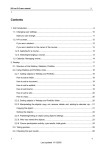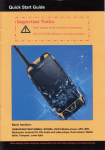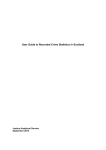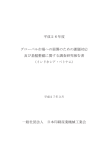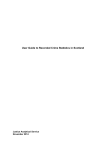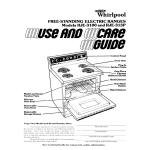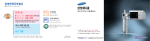Download VNHRP User manual - Investigator - Hanoi School of Public Health
Transcript
Vietnam Health Research Portal The Hanoi School of Public Health Web System User-guide Investigator Vietnam Health Research Portal User Manual Preface & Recommendation For additional information concerning the Vietnam Health Research Portal we invite you to read the Standard Operating Procedure. In order to make your training easier, this user’s guide will use screenshots of the website. A glossary is present at the end of this manual. We strongly recommend you to always pay attention to your notifications. These one possess a lot of information addressed to you and not always specifying with another way. For a global comprehension of the Health Research Portal please refer to the operating diagram in the back cover of this user-guide. 2 Vietnam Health Research Portal User Manual Summary Preface & Recommendation ............................................................................2 Summary ....................................................................................................3 I. Common .................................................................................................5 I.1 Navigation on the website ................................................................................. 5 I.1.a The Header .................................................................................................................... 6 I.1.b The Right Column ......................................................................................................... 7 1.2 Home Page ................................................................................................... 8 1.3 About ERC ................................................................................................... 9 1.4 Log In ........................................................................................................10 I.4.a Registering ................................................................................................................... 11 I.4.b Forget your password?.................................................................................................. 12 1.5 Past & Ongoing Research ................................................................................15 I.5.a Search .......................................................................................................................... 15 I.5.c Exporting the results ..................................................................................................... 16 1.6 Announcements ............................................................................................17 II. Investigator .......................................................................................... 18 II.1 User Home..................................................................................................18 II.2 Your submissions .........................................................................................19 II.2.a Active Proposals ......................................................................................................... 20 II.2.b Approved Proposals (Research Ongoing) ..................................................................... 21 II.2.c Not Approved Proposals ............................................................................................. 23 II.2.d Archived Submissions ................................................................................................. 23 II.3 Submitting a new proposal ..............................................................................24 II.3.a Step 1 – Starting the submission................................................................................... 24 II.3.b Step 2 – Entering the Metadata .................................................................................... 26 II.3.c Step 3 – Uploading the main proposal file. ................................................................... 29 II.3.d Step 4 – Uploading Supplementary Files ...................................................................... 30 3 Vietnam Health Research Portal User Manual II.3.e Step 5 – Confirming the submission ............................................................................. 31 III. Miscellaneous ...................................................................................... 34 IV Glossary .............................................................................................. 36 4 Vietnam Health Research Portal User Manual I. Common I.1 Navigation on the website All the WebPages of the Vietnam Health Research Portal are composed of the same header, access point to the main WebPages of the portal (frame 1 of the above example), and right column (frame 2 of the above example). The variable part of all WebPages, which contains specific information, is therefore at their centre (frame 3 of the above example). On the top of this part is your current position in the arborescence of the website. The second line is the title of the webpage. 5 Vietnam Health Research Portal User Manual I.1.a The Header The header is the access point to the main WebPages of the website. This header, present on the top of absolutely every WebPages of the website, is composed of various “tabs” (main links). Click on one of this tab to access to the concerned main webpage: • • • • • • Home: You will access the Home Page of the website. It contains the welcome message and last announcements made by the committees. About ERC: This webpage contains divers information concerning the Ethics Review Committee(s), the Standard Operating Procedures or User Guides for the website. Log In: If you possess an account within this website you can log in through this webpage. Register: If you don’t possess any account within this website you can register through this webpage. Past & Ongoing Research: Via this tab you can access to all the past & ongoing health researches registered in the website. Announcements: By clicking on this tab you will access to all the announcements made by the Ethics Review Committee(s). If you possess an account within this website and are logged in, the header slightly change: The tab “User Home” replaces the two tabs “Log In” and “Register”. This new tab allows you to access to all the functionalities gave to your account. As an example, if you are an investigator/researcher and want to submit a research proposal, you should find a link on this webpage. 6 Vietnam Health Research Portal User Manual I.1.b The Right Column If you possess an account, the Right Column allows you to log in/out within the website. To log in you need to type your username and your password in the appropriate fields. Please click on the “Log In” button to validate your data. Before clicking on this button you can choose to check the “Remember me” box by clicking on it. This allows your computer to remember your username and password. We strongly recommend you to check this box ONLY on your personal computer. If you don’t possess any account within the website, please click on the “Go to Registration” link in the bottom of this right column for registering into the website. Once logged in you can log out anywhere you are by clicking on the “Log Out” link present on the right column. We highly recommend you to log out each time you leave your computer. Above the “Log Out” link, the “My Profile” link allows you to access to all your information and to modify them (your mail address, phone number, password...). Under the user’ information is the notification section. A notification is a short personal message addressed to you. By clicking on the “View” link you access to all your notifications. The message in brackets on the right of the link specifies the number of notifications you never read. In the opposite example the user, with the username “investigator”, has 2 unread notifications. You can easily select the language you prefer by selecting it with the dropdown menu on the bottom of the right column. 7 Vietnam Health Research Portal User Manual 1.2 Home Page This is the home page of the Vietnam Health Research Portal. After a brief introducing message the Home page of the website shows the latest announcements made by the Ethics Review Committees. Please click on the title of one of the announcements or on the “More...” link to know more about it. You can access to all the announcements with the “More Announcements...” link. In the above example 2 announcements are shown. The first one possesses the title “A first announcement”. Under the title you can see a short description of the announcement and under the description the date when the announcement has been posted to the website. In the bottom right of the announcement you can see the “More...” link. 8 Vietnam Health Research Portal User Manual 1.3 About ERC The “About the Vietnam Health Research Portal” main webpage gives you information about the Ethical Review Committee in Hanoi School of Public Health and about this web system. The “Hanoi School of Public Health” part allows you to obtain information on the memberships of “The Hanoi School of Public Health Institutional Review Board”. The “Policies” section provides you links to access to the Standard Operating Procedures for Health Research or to user-guides for investigators/researchers. These links open “pdf” files with your web browser. If you want to download these files please do a right click on the concerned link and choose “Download”. 9 Vietnam Health Research Portal User Manual 1.4 Log In Before any actions as an Investigator, a Secretary or a Reviewer, you need to “log in” the website. To “log in” allows the website to understand who you are. You need to type your username and your password in the appropriate fields. You will then need to validate these data by clicking on the “Log In” button. Before clicking on the “Log In” button you can choose to check the “Remember my username and password” box by clicking on it. This allows your computer to remember your username and password. We strongly recommend you to check this box ONLY on your personal computer. If you don’t remember your username or password please click on the “Forgot your password?” link. If you don’t have any username or password (i.e. if you are not registered into the Vietnam Health Research Portal) you can register by clicking on the “Go to Registration” link. 10 Vietnam Health Research Portal User Manual I.4.a Registering To register into the Vietnam Health Research Portal you are requested to fill this form. A star (“*”) denotes a required field. Are required fields: • • • • • The username. It must contain only lowercase letters, numbers and hyphens/underscores. A username is a name that uniquely identifies someone on a computer system. It is the only information in this form that will not be able to change. The password. It must be at least 6 characters. A password is a string of characters used for authenticating a user on a computer system. In order to verify you entered the desired password you are request to enter it twice (once in each password field). Your first name. Your last name. Your email address (you are also requested to enter it twice). Before finishing your registration, two options are available. • • • If you want to receive a confirmation email including you username and password please check the “Confirmation” box. If you plan to use the Vietnam Health Research Portal as an Investigator (i.e. for submitting proposals) please check the “Investigator” box. If you plan to use the Vietnam Health Research Portal as a reviewer, please select your reviewing interests. This will greatly help the review committees on their work. For finishing the submission please click on the “Register” button. If you want to leave this page without registering please click on the “Cancel” button. 11 Vietnam Health Research Portal User Manual I.4.b Forget your password? If you forgot your username or your password you can reset it on this subpage (click on the “Forgot your password?” link into the “Log In” main webpage). Enter your email address in the appropriate field (the one you used to register within the portal) and click on the “Reset Password” button. A confirmation email will be send to your email address. This confirmation email contains a link, if you really want to reset your password, please click on this link. By clicking on the link you directly arrive on the above webpage. This is just to confirm you that your password has been reset and send with a new email to your email address. 12 Vietnam Health Research Portal User Manual For the rest of this explanation, we will call the password included in this email "resetPassword". You can now go to the Vietnam Health Research Portal and try to log in. Once on the login page of the Vietnam Health Research Portal (or you can use the right column), on the username field, you should provide your username, on the password field, you should provide the "resetPassword", the password included in the email of the precedent step. Please click on Login. Because you asked to reset your password, the first time you login the above page appear. It is for suggesting you to choose your own new password : A) On the username field, you should provide your username. B) On the current password field, you should provide the "resetPassword".. 13 Vietnam Health Research Portal User Manual C) On the new password field, you should provide the new password you desire. You are free to choose any password you want. We will call it "newPassword" D) On the repeat new password field, you should provide again "newPassword". You should type exactly the same as in the step E. E) Please click on save. If you don’t have any username or password (i.e. if you are not registered into the Vietnam Health Research Portal) you can register by clicking on the “Go to Registration” link on the right column. 14 Vietnam Health Research Portal User Manual 1.5 Past & Ongoing Research You may search a past or ongoing researches registered in the Vietnam Health Research Portal using this main webpage. I.5.a Search The search engine allows you to search a past of ongoing research by typing a title or keyword(s). It also allows you to frame your search by dates, geographical area or status of the research. Take note that even though a combination of search criteria refines your search, each of them can be used alone as no one of them will start a global research. Once your search criteria settled, a click on the “Search” button launch the search and display the results. 15 Vietnam Health Research Portal User Manual I.5.b Results Results are presented in the form of a table composed of 6 columns: the title of the research, the primary sponsor, the geographical area, the research field, the dates of the research and the status. By clicking on the title of a research you can access its information. You can choose to refine your search by clicking on the “Revise Search” link or to export these results in a “.csv” format by clicking on the “Export Search Results” link. I.5.c Exporting the results 16 Vietnam Health Research Portal User Manual Once you clicked on the “Export Search Results” link, a new part of the webpage appears. This one allows you to “customize” your exportation. Please check the fields you would like to export (click on the concerned box) and click on the “Export” button. You can hide this new part by clicking on the “Hide Export Options” link. 1.6 Announcements Through this page you can access to announcements made by the Ethics Review Committees. They are ordered from the most recent to the oldest. By clicking on the “More...” link you can access to the whole announcement. 17 Vietnam Health Research Portal User Manual II. Investigator II.1 User Home Once “logged in”, this webpage is available anywhere you are on the website by clicking on the “User Home” header tab. On your “User Home” main page you have different action possible: • • • • You can access to your submissions by clicking on the “Investigator” link. The “Archive” link shows you how many past submissions you have. In the above example, there are 0 archived submissions. By clicking on it you will also access to your archived submissions. If you don’t have any archived submissions this link is inactive. The “Active” link shows you how many active submissions you have. In the above example, there are 2 active submissions. By clicking on it you will also access to your active submissions. If you don’t have any active submissions this link is inactive. You can submit a new proposal by clicking the “New Submission” link. The “My Account” section allows you to edit your profile information, to change your password or to log out. 18 Vietnam Health Research Portal User Manual II.2 Your submissions This is the “Submissions” webpage of an Investigator. When you log in you access directly to this webpage. By default it shows your active submissions. Are consider as active submissions: • • • Your active proposals. These proposals are drafts or have been submitted to an Ethics Review Committee and are waiting for a decision from it. Your approved proposals. An Ethics Review Committee has approved these proposals and the research is ongoing. Your not approved proposals. You can consult them before archiving them. You can access to your archived submissions by clicking on the “Archive” link and coming back to your active submissions by clicking on the “Active” link. In case of a lot of submissions you may search a submission by using the searching tool on the top of this page. Type a keyword/title and/or frame your search by dates and launch your search by using the “Search” button. You also have on this page a link to start a new submission. 19 Vietnam Health Research Portal User Manual II.2.a Active Proposals This table shows your active proposals. It is composed of 4 columns: • • • • PROPOSAL ID: The identification code of your proposal (for more information see chapter: Miscellaneous – Understanding Proposal’s ID). DATE OF SUBMISSION: The date when you submitted your proposal. TITLE: The title of your proposal. STATUS: The status of your proposal As an active proposal, your submission can obtain 6 different statuses: • • • • • • Draft: Your proposal has not been submitted. Only you can see it. For modifying it and to submit it please click on the title of the proposal (in the above example: “UNTITLED”). If you want to delete it please click on the “DELETE” link under the status of your proposal. Submitted: Your proposal has been submitted and is waiting to be checked before the review decision. Incomplete: Your proposal has been checked and not completes required conditions for the review decision. You can re-submit it by clicking on the “RESUBMIT” link. Complete: Your proposal has been checked and waits the review decision. For Full Review: The review of your proposal will be a “Full Review”. For Expedited Review: The review of your proposal will be an “Expedited Review”. 20 Vietnam Health Research Portal User Manual Except for draft proposals, by clicking on the title one of your proposal you will access on all data you submitted. If you want to withdraw it please click on the “WITHDRAW” link. You will be required to explain why your are withdrawing this proposal. II.2.b Approved Proposals (Research Ongoing) Once an Ethics Review Committee has approved your proposal you find it in this table, which is composed of 5 columns: • • • • • PROPOSAL ID: The identification code of your proposal (for more information see chapter: Miscellaneous – Understanding Proposal’s ID). DATE OF SUBMISSION: The date when you submitted your proposal. TITLE: The title of your proposal. STATUS: The status of your proposal APPROVAL DATE: The date when your proposal has been approved. As an approved proposal, your submission can obtain 2 different statuses: 21 Vietnam Health Research Portal User Manual • Approved or Exempted from review: Your proposal has been approved (or exempted from review). By clicking on its title you will access to all data you submitted. Under the status of your proposal you can find different links: o SUBMIT INTERIM PROGRESS REPORT: For submitting an interim progress report. o SUBMIT FINAL REPORT: For submitting the final report. Please be careful: Once you report has been submitted your research is fulfilled and you can’t add any complementary files. o UPLOAD RAW DATA: For submitting the final dataset used for final analysis (Excel, SAS, SPSS or Stata). o UPLOAD SUPPLEMENTARY RESEARCH OUTPUT: For submitting supplementary research output as journal publications, news, items or any others publications related to research. o WITHDRAW: If you want to withdraw your proposal. You will need to explain why you want to withdraw it. • Approved (For Continuing Review): Your proposal has been approved more than one year ago and you are late. By clicking on its title you will access to all data you submitted. Under the status of your proposal you can find the same links as an approved proposal but also an additional link: o SUBMIT EXTENSION REQUEST: Via this link you can submit an extension request in the form of a letter addressed to the concerned Ethics Review Committee. 22 Vietnam Health Research Portal User Manual II.2.c Not Approved Proposals This table shows your not approved proposals. It is composed of 4 columns: o PROPOSAL ID: The identification code of your proposal (for more information see chapter: Miscellaneous – Understanding Proposal’s ID). o DATE OF SUBMISSION: The date when you submitted your proposal. o TITLE: The title of your proposal. o STATUS: The status of your proposal By clicking on the title of a proposal you access to all data you submitted for. You can decide to send this proposal to your archive via the “SEND TO ARCHIVE” link. II.2.d Archived Submissions To show past proposals you submitted please use the “Archive” link into the “Submission” page. As most of tables of submissions this one is composed of 4 columns: • • • • PROPOSAL ID: The identification code of your proposal (for more information see chapter: Miscellaneous – Understanding Proposal’s ID). DATE OF SUBMISSION: The date when you submitted your proposal. TITLE: The title of your proposal. STATUS: The status of your proposal 23 Vietnam Health Research Portal User Manual II.3 Submitting a new proposal You are able to submit a new proposal by using the “New Submission” link in your “User Home” webpage or by clicking on the “Click Here” of the “Start a submission” section in your “Active Submissions” webpage. A new submission goes through a five stages process. In all the steps of the submission process, a star (“*”) denotes a required field and a question-mark (“[?]”) indicates information on mouse over. II.3.a Step 1 – Starting the submission 24 Vietnam Health Research Portal User Manual This page is the first step of a new submission. For reviewing the proposal, the Hanoi School of Public Health request you to provide final report of the research study (both electronic and a hard copy) no later than 12 months of completion of data collection/field work to Hanoi School of Public Health through this website. This is a requirement for submitting a proposal. If you agree please check the “Checkbox” and click on the “Save and continue” button. Your proposal will then be saved into the database as a draft proposal. It will appear in the “Active proposals” table of the “Active” subpage of the “Submissions” webpage and you will be able to continue the steps of the submission whenever you want. As a “draft” proposal, your submission will not be accessible by the Ethics Review Committees. If you want to leave this page without saving please click on the “Cancel” button. 25 Vietnam Health Research Portal User Manual II.3.b Step 2 – Entering the Metadata During the step 2 of the submission of a proposal you will be asked to fill the main proposal’s metadata. The main proposal’s metadata is made up of 3 different parts: Investigator and Co-INVESTIGATOR (s) These data concern the investigator of the research. You are asked to fill the name, middle name, last name, e-mail fields and the phone number of the investigator. Most of the time the investigator is the user logged in: you. Therefore to facilitate your work into this webpage the Vietnam Health Research Portal automatically fill these fields with your data. If you are not the investigator either if these data are incorrect please correct them by clicking on the desired field. You may want to add co-investigator(s) for the research. For adding a co-investigator please click on the “Add a Co-Investigator” button. You can add up to 3 co–investigators. In this case, please fill up the information concerning the Co-Investigator of your research. You can delete a co-investigator by clicking on the “Delete Co-Investigator” Button. 26 Vietnam Health Research Portal User Manual Title and abstract and proposal details These data concern main explanations of your proposal as its titles, abstract, keywords etc. Depending of your responses, some required fields may appear (i.e. student research, human subjects involved...). For some other fields you are able to add as much information as you want (i.e. Research Fields or Districts involved). In this case please click on the “Add another...” link under the concerned field or selection menu. Don’t forget that more explanations are available on mouse over. 27 Vietnam Health Research Portal User Manual Source(s) of Monetary or Material Support These data concern your source(s) of monetary or material support for your research. Like the previous section, depending of your answers, some required fields might appear. Risk Assessment You should be careful when completing this last section. By doing so, it helps you to understand all the risks related to your proposal. Click on the “Save and continue” button for saving your proposal and continuing this submission. Like all the steps of the submission process, once your proposal saved you can get back to it whenever you want. If you want to leave this page without saving please click on the “Cancel” button. 28 Vietnam Health Research Portal User Manual II.3.c Step 3 – Uploading the main proposal file. In the third step of a new submission you must upload the main proposal file: Please follow the instructions on the screen in order to upload your file. If no file has been uploaded the “Save and continue” button doesn’t appear. Once your file is uploaded you see it on the page. At this step you can upload only one file. You will be able to upload supplementary files during the step 4. If you want to replace the file uploaded please do same steps as before. Click on the “Save and continue” button for saving your proposal and continuing this submission. If you want to leave this page without saving please click on the “Cancel” button. 29 Vietnam Health Research Portal User Manual II.3.d Step 4 – Uploading Supplementary Files This optional step allows you to add supplementary files to your proposal. You firstly need to select the type of file you want to upload. Selecting multiple options is possible by holding down the “CTRL” button of your keyboard (or “CMD” button if you are using a Macintosh) and clicking on desired options. If you select “Other” on this menu a new field appears on its right. In this case please specify the file type you want to upload. As in step 3, for uploading a supplementary file you need to open a “Choose File” window by clicking on the “Browse” button, to locate your file and to upload it with the “Upload” button. Each supplementary file uploaded will appear into the table above the “file type” selection menu: 30 Vietnam Health Research Portal User Manual In this example, 3 files have been uploaded. The table provide their title, their original file name and their date of upload. If ever you want to remove an uploaded file please you use the “Delete” link on the right of the table. Click on the “Save and continue” button for saving your proposal and continuing this submission. If you want to leave this page without saving please click on the “Cancel” button. II.3.e Step 5 – Confirming the submission The step 5 of the submission process allows you to check every data you provided to the Vietnam Health Research Portal before submitting your proposal to review. If you want to modify your data you can go back to any step you want by clicking on its name (see above screenshot). This last step is composed of 3 main parts: • The “Proposal Details” part sum up your proposal metadata provided in step 2 31 Vietnam Health Research Portal User Manual • The “File Summary” sum up your main proposal file and your supplementary files if you added some • If you would like to add a comment for the secretariat of the Ethical Committee you chose please fill the “Comments for the Secretariat” field. • Depending of you research, you might have to pay a review fee, please take consideration of the information noted. To continue you need to check the box about the review fee. If you are considering your proposal should be waived, please check also the box under the previous one and add the reasons why you think your proposal should be waived 32 Vietnam Health Research Portal User Manual You can submit your proposal to review by clicking on the “Finish Submission” button. But be careful. Once your proposal submitted you are not able to modify it anymore. If you want to leave this page and to keep this proposal as a draft please click on the “Cancel” button. All data you entered will be saved and you will be able to finish your proposal by coming back to your “Submissions” webpage. 33 Vietnam Health Research Portal User Manual III. Miscellaneous An ID of a proposal is composed of 5 different part ordered as follows: • • • • • o o o o o o o o o o o o o o o o o o o o o o o o o o o o The year of submission. The number of submitted proposals into the Vietnam Health Research Portal during the year of submission. The Ethical Committee of the submission. The number of submitted proposals for the selected ethical committee during the year of submission. The geographical area of the proposal: ‘MC’ denotes a multiple countries proposal. ‘NW’ denotes a nationwide proposal. ‘MP’ denotes a multiple districts proposal. ‘CHDL’ refers to Dak Lak province. ‘CHDN’ refers to Dak Nong province. ‘CHGL’ refers to Gia Lai province. ‘CHKT’ refers to Kon Tum province. ‘CHLD’ refers to Lam Dong province. ‘MDAG’ refers to An Giang province. ‘MDBL’ refers to Bac Lieu province. ‘MDBT’ refers to Ben Tre province. ‘MDCM’ refers to Ca Mau province. ‘MDCT’ refers to Can Tho city. ‘MDDT’ refers to Dong Thap province. ‘MDHG’ refers to Hau Giang province. ‘MDKG’ refers to Kien Giang province. ‘MDLA’ refers to Long An province. ‘MDST’ refers to Soc Trang province. ‘MDTG’ refers to Tien Giang province. ‘MDTV’ refers to Tra Vinh province. ‘MDVL’ refers to Vinh Long province. ‘NCCHT’ refers to Ha Tinh province. ‘NCCNA’ refers to Nghe An province. ‘NCCQB’ refers to Quang Binh province. ‘NCCQT’ refers to Quang Tri province. ‘NCCTH’ refers to Thanh Hoa province. ‘NCCTT’ refers to Thua Thien-Hue province. ‘NEBG’ refers to Bac Giang province. 34 o o o o o o o o o o o o o o o o o o o o o o o o o o o o ‘NELS’ refers to Lang Son province. ‘NEPT’ refers to Phu Tho province. ‘NEQN’ refers to Quang Ninh province. ‘NESL’ refers to Son La province. ‘NETN’ refers to Thai Nguyen province. ‘NETG’ refers to Tuyen Guang province. ‘NEYB’ refers to Yen Bai province. ‘RRDBN’ refers to Bac Ninh province. ‘RRDHD’ refers to Hai Duong province. ‘RRDHN’ refers to Ha Nam province. ‘RRDHNc’ refers to Hanoi city. ‘RRDHP’ refers to Hai Phong city. ‘RRDHY’ refers to Hung Yen province. ‘RRDND’ refers to Nam Dinh province. ‘RRDNB’ refers to Ninh Binh province. ‘RRDTB’ refers to Thai Binh province. ‘RRDVP’ refers to Vinh Phuc province. ‘SCCBD’ refers to Binh Dinh province. ‘SCCBT’ refers to Binh Thuan province. ‘SCCDN’ refers to Da Nang city. ‘SCCKH’ refers to Khanh Hoa province. ‘SCCNT’ refers to Ninh Thuan province. ‘SCCPY’ refers to Phu Yen province. ‘SCCQN’ refers to Quang Nam province. ‘SCCQNg’ refers to Quang Ngai province. ‘SEBR’ refers to Ba Ria-Vung Tau province. ‘SEBD’ refers to Binh Duong province. ‘SEBP’ refers to Binh Phuoc province. Vietnam Health Research Portal User Manual o o o o o o o ‘NEBK’ refers to Bac Kan province. ‘NECB’ refers to Cao Bang province. ‘NEDB’ refers to Dien Bien province. ‘NEHB’ refers to Hoa Binh province. ‘NEHG’ refers to Ha Giang province. ‘NELC’ refers to Lao Cai province. ‘NELCh’ refers to Lai Chau province. o ‘SEDN’ refers to Dong Nai province. o ‘SETN’ refers to Tay Ninh province. o ‘SETP’ refers to Than pho Ho Chi Minh city. As an example, 2013.7.HPSH.7.NECB means: • • • It is the 7h proposal submitted in 2013 to the Vietnam Health Research Portal. It is the 7th proposal submitted to HSPH in 2013. It concerns the province of Cao Bang. 35 Vietnam Health Research Portal User Manual IV Glossary Account Having an account within a website means you are registered into. The website has information about you and is able to identify you if you provide your username and password. Arborescence A website is build like a document with chapters and subchapters. It therefore possesses a hierarchical structure: an arborescence. Chat room A specific page on a website where users can communicate. csv A comma-separated values (CSV) file stores tabular data (numbers and text) in plain-text form. The CSV file format is very simple and supported by almost all spreadsheets and database management systems. Download To transfer data from a server or host computer to one’s own computer or digital device. Exportation To format data in such a way that it can be used by another application. An application that can export data can create a file in a format that another application understands, enabling the two programs to share the same data. Icon A picture on a screen that represents a specific file, directory, window, option or program. Link In this case, an element that connects one part of the website to another, typically activated by clicking on a highlighted word at a particular location on the screen. Log In The process of identifying oneself to a website, usually by entering one's username and password. Log Out The process of ending the identification of oneself by a website. Metadata Data about the containers of data. Mouse Over In this case, information appearing when the user moves or "hovers" the pointer of the mouse over a particular area of the website. Notifications Formal announcements send to a particular user or group of users. Portal A website that brings information from diverse sources in a unified way. Submission A submission of a research proposal. Tab On a website, a button redirecting to one of the main webpage. A tab is present in every pages of the website and always at the same place on the screen. Usually a group of tabs are placed in the border of the window. Upload To transfer data from one’s own computer or digital device to a server or host computer. Username A unique sequence of characters used to identify a user on a computer system. 36 !