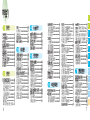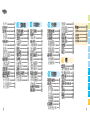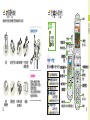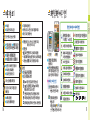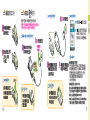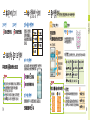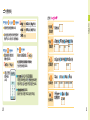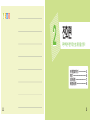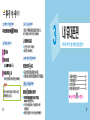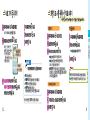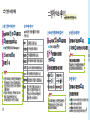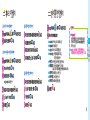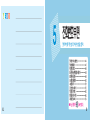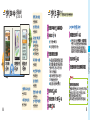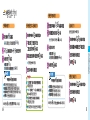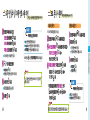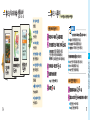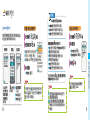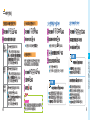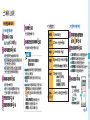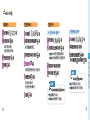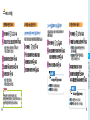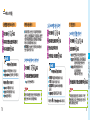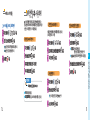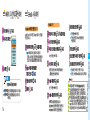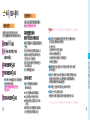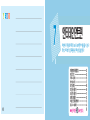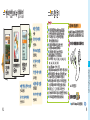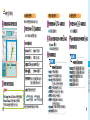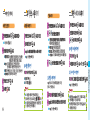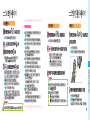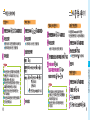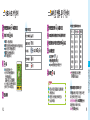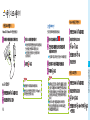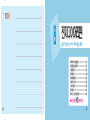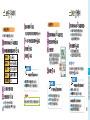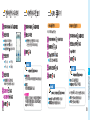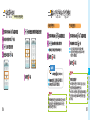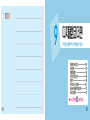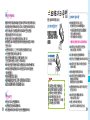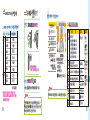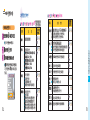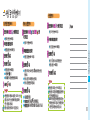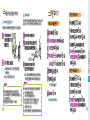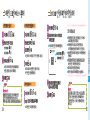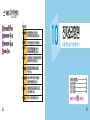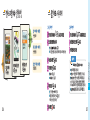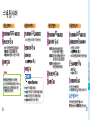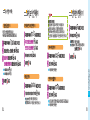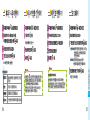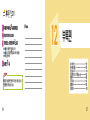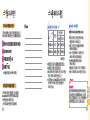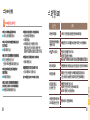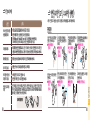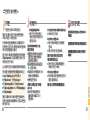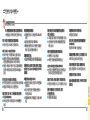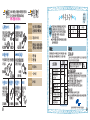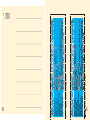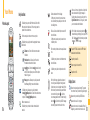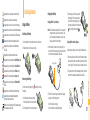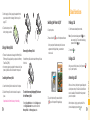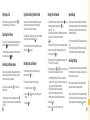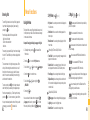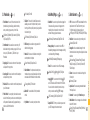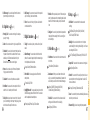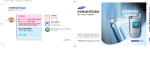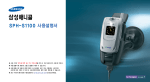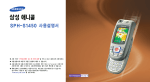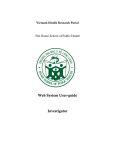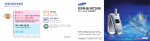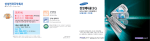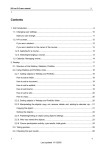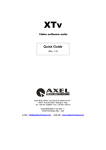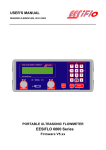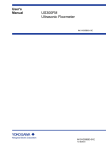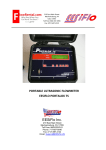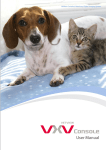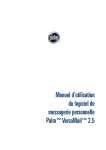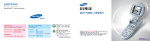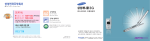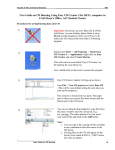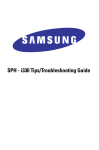Download Samsung SPH-V5100 User Manual
Transcript
Manual Bank 2 3 4 5 1 2 3 4 5 6 7 8 9 10 11 12 6 7 1 2 3 4 5 6 7 8 9 10 11 12 8 9 1 10 11 1 12 13 1 14 15 1 16 17 1 18 19 1 20 21 2 22 23 2 24 25 2 26 27 3 28 29 3 30 31 3 32 33 4 34 35 4 36 37 4 38 39 4 40 41 5 42 43 5 44 45 5 46 47 5 48 49 5 50 51 5 52 53 6 54 55 6 56 57 6 58 59 6 60 61 6 62 63 6 64 65 6 66 67 6 68 69 6 70 71 6 72 73 6 74 75 6 76 77 6 78 79 7 80 81 7 82 83 7 84 85 7 86 87 7 88 89 7 90 91 7 92 93 7 94 95 8 96 97 8 98 99 8 100 101 8 102 103 8 104 105 9 106 107 9 108 109 9 110 111 9 112 113 9 114 115 9 116 117 9 118 119 9 120 121 10 122 123 10 124 125 10 126 127 11 128 129 11 130 131 11 132 133 11 134 135 12 136 137 12 138 139 12 140 141 12 142 143 12 144 145 12 146 147 148 149 150 151 for Foreigner Your Phone can display all menus and messages in either Korean or English except the verbal prompts. 1. In Standby Mode, press the 2. Press the key. key to enter Menu Mode. 3. Press the key. 4. Scroll with the key to highlight KOREAN or ENGLISH. 5. Press the 152 key. 153 Your Phone Phone Layout Key Functions In Standby mode, enters Start Menu mode. Enters Main Menu mode when held down. In Menu mode, opens the options of the selected menu. In Menu mode, select the current menu or option. In Standby mode, quickly enters the appropriate menu as listed below: When a call comes in, rejects the call when held down and sends the rejecting message. In Standby mode, allows you to quickly enter the Digital Camcoder menu. During a call, records your conversation when held down. Ends a call. Also switches the phone on and off when held down. In Menu mode, cancels your input and returns to Standby mode. With the folder closed, pressing down the key shows the display prompting you to play the MP3 with the volume keys and press files. Select the key. The MP3 files play. Enter numbers, letters and some special characters. Plays the MP3 files. Activates the MP3 mode or deactivates when held down. : Phonebook menu. Shows a list of the whole Phonebook entries when held down. In Standby mode, enters or exits Manner mode when held down. Plays the previous file. • : magic menu. Enters the magic service directly when held down. Allows you to switch to whisper mode during a call. In Standby mode, locks the phone when held down. Plays the next file. • : Message menu. Allows you to quickly access the New Message Writing menu when held down. With the folder open, adjust the earpiece volume during a call and adjust the keypad and function tone volume in standby mode. With the folder closed, the external display and the flash turn on when holding down key. Also the voice message alerts current time when holding down the key. Send the Anycall SOS message when briefly pressed more than four times. • : I.Beam menu. Enters the Remocon menu when held down. • Makes or answers a call. In Standby mode, retreives the last numbers dialed or received. Stops or replays the current file. Display Icons Shows the received signal strength. The greater the number of bars, the better the signal strength. Appears when you set Anycall SOS feature. Appears when a call is in progress. Appears when service is not available. When it is displayed, you cannot make or receive calls. 155 for Foreigner In Standby mode, allows you to quickly connect to multipack service. Selects the selected menu themagic multipack service. or option in the magic 154 Deletes characters from the display. In Menu mode, returns to the previous menu level. In standby mode, allows you to enter the voice dialing menu. Appears when you set an alarm or a morning call. Getting Started Appears when you receive a new message. Appears when you receive a new voice message. Charging the Battery Charging With a Travel Charger Using a Battery Appears when you receive a new multimedia message. Appears when you receive an Anycall SOS message. Installing the Battery Appears when the auto answering mode is active. 1. Insert the battery into the slots at the back of the phone. Appears when you sedn or receive data through the IrDA. 2. Press the battery until it snaps into place. Appears when the phone lock mode is active. Note: The travel adapter is optional item. If you want to charge the battery, you need to purchase it. Use only the approved travel adapter. Ask your local Samsung dealer for further details. 1. With the battery in position on the phone, plug the connector of the travel charger into jack at the bottom of the phone and a standard AC wall outlet. Appears when you set the phone to Bell/Melody mode. Charging Indicator Appears when you set the phone to Voice Bell mode. Appears when you set the phone to Manner mode. Appears when a new broadcast message from the network has been received. 156 Shows the level of your battery. The more bars you see, the more power you have left. Using the battery charger, you can charge the battery alone. 1. Insert the battery alone into the slot of the battery charger, ensuring the terminals on the battery contacting with those on the charger. Then push it down until it snaps into place. Removing the Battery Turn the phone off by pressing the the battery. for Foreigner Appears when you set the phone to Vibrate & Bell mode. Charging With a Battery Charger 2. Plug the connector of the travel adapter into the jack at the bottom of the charger and a standard AC wall outlet. Appears when you set the phone to Vibrate mode. Appears when you set the phone to Lamp mode. 3. When charging is finished, unplug the travel charger from the power outlet and from the phone by pressing the gray tabs on both sides of the connector and pulling the connector out . key before removing 1. Pull the battery latch upwards the top of the battery and hold it in that position. 2. Lift the battery out of the phone, as shown. 2. The LED on the travel charger indicates the charging progress with the following colors: • Red: the battery is charging. • Green: the battery is completely charged. 157 Basic Functions 3. When charging is finished, unplug the adapter from the power outlet and from the charger. Refer to step 3 on page 157. 4. Take the battery out of the battery charger, as shown. Switching the Phone On/Off Making a Call 1. Open the phone. 1. Enter the area code and phone number. 2. Press and hold the Using a Memory Stick • There are the various sort and usage in the Memory Stick. The Memory Stick supplied with your phone is the Memory Trans Flash (32 MB). • Your memory card may be ejected from the card slot if your phone is jolted. Be careful not to lose the memory card. Removing the Memory Stick key until the phone switches on. When your phone finds the network, the idle screen appears on both displays. Now, you can make or receive a call. Note: If you make a mistake, press the key to clear a wrong digit. To clear the whole display, press and hold the key. 2. Press the key. Ending a Call Push the Memory Stick and then take the Memory Stick out of the hole. When you want to finish your call, briefly press the key. Or, close the phone. Answering a Call 1. Insert the Memory Stick into the side hole of the phone. When a call comes in, the phone rings and displays the caller’s phone number, if the Caller Line Identification service is available. For detailed information, contact your service provider. 2. Slide the Memory Stick into the hole until it snaps into place. Keep the stick hole from the dusty or the humidity. 158 To store the normal photograph/Movie cam for the Memory Stick Enter the Save Method option of the Configure option in the Digitial Camcoder menu and then select the Memory Stick in the Memory place option. 3. To switch the phone off, press and hold the key until the power-off image displays. When the phone is ringing, open the phone. If the phone is already open, press the key. 159 for Foreigner Installing the Memory Stick Rejecting a Call When the phone is ringing, press and hold the A rejecting message is sent to the caller. key. Adjusting the Volume During a call, if you want to adjust the earpiece volume, press the keys on the right side of the phone. In Standby mode, you can adjust the feature and folder tone volume using the keys. Quickly Switching to Manner Mode Storing a Phone Number Speed-dialing Manner mode is convenient when discretion is required and you wish to stop the phone from making noise, in a theater or at a library for example. 1. In Standby Mode, enter a number and press the key. Or, after ending a call by pressing the the key, press the key. -You can select a store location (PhoneBook or Memo) when you enter over 32 numbers and then press the key. -If you select the Memo, the number is stored automatically. Once you have stored phone numbers in the phonebook with the speed-dial number (refer to the previous section), you can easily and quickly dial them, without needing to remember the numbers. In Standby mode, to switch your phone quickly to Manner mode, simply press and hold the key. To exit and reactivate the previous sound settings, press and hold the key again. Redialing the Last Number Whisper mode automatically increases the microphone's sensitivity to allow the other person to hear your voice even though you may be whispering. To redial the last number in your Last Call Log list, press and hold the key. During a call, press and hold the Whisper mode. 1. In Standby mode, press the key to switch to To go back to the normal mode, press and hold the key again. Or, when the call ends, the mode automatically turns off. 160 To redial one of the number in the Call Log list: 2. Press the number. or 3. Press the key. key. key until you find the required 3. Enter a name. For further details about entering text, refer to ”Entering Text” on page 162. Four-digit Dialing 4. If necessary, press the or key to move to an input field and enter information about the person. You can enter the last four consecutive digits of a number in the Phonebook or the Call log List, and your phone can dial the entire number for you. • Home/Mobile/Work/Others/FAX: Enter various phone numbers. In the input box on the right side of each category, you can set the speed-dial number. • E-mail: Enter the person’s e-mail address. • Group: Define the caller group to the entry. • Memo: Enter other information about the person. 5. Press the key. 6. Press the key to confirm storing the entry. Enter the last four digits of the desired phone number. your phone dials the corresponding number. If there is more than one number that contains those digits, all of them are listed. Scroll to the number you want using the navigation keys and press the key to dial. 161 for Foreigner Switching to Whisper mode 2. Select an icon to identify the category of number to be stored and press the key. • For memory locations 000~009: Press and hold the last digit. • For memory locations 010~999: Press the first digit(s) of the phone number and hold down the last digit. Entering Text To enter English words in a text input field, change the input mode to A (upper-case)or a (lower-case) by pressing the key. Press the keys labeled with the required letter: -Once for the first letter -Twice for the second letter -And so on. For example, you press the 2 key three times to display the letter ”C” and the 5 key two times to display the letter ”K”. The cursor moves to the right when you press a different key. When entering the same letter twice or a different letter on the same key, just wait for a few seconds for the cursor to automatically move to the right, and then enter the next letter. 162 1. My Phone (the Using the Menu The phone offers a range of functions that allow you to tailor the phone to your needs. These functions are arranged in menus and sub-menus. Example: Changing the display language to English 1. In Standby mode, press the Menu mode. 2. Press the 3. Scroll with the 4. Press the key to reach /Language. key to enter the menu. 5. Scroll with the /ENGLISH. 6. Pressing the or or 1. My Name: You can enter your name to be displayed on the idle screen. 2. Set Shotcut: You can use the number keypad as the shotcut keys. 3. Menu Screen: You can change the display style of the menu mode. key to access Start key to enter the My Phone menu. key to highlight 1:Menu Style/2:Theme Color/3:Set Color 4. Text Slide: You can enter a greeting message to be displayed on the idle screen. 5. Select Clock: You can change the type of the clock to be displayed on the external LCD in Standby mode. 6. Pen Change: You can change the desired font type. 7. Dialpad Setup: You can change the size and the color of the number to be displayed when you enter a phone number to dial. key. You can also use the index number to access the /Language menu function; press the key for Start /Language. Menu mode, the 1 key, the 8 key for key + 1) 1:Dialpad Size/2:Color Dial 8. /Language: You can change the display language. 2. Magic (the key + 2) You can access the Internet service provided by your service provider. You can access the K.merce service. You can access the multipack service. You can access the e-mail server and read or send e-mail messages. You can access the MSN wireless Internet site. You can access the KT Mobile site. You can access the WINC internet site. You can quickly access one of the web pages you bookmarked during navigating the Internet. You can manually enter the URL address of the web page that you wish to access. You can configure setting options required for connecting to the Internet. 9. Lighting: You can set the lighting mode. 0. Select Silver: You can set the enlarged mode. 163 for Foreigner from the input modes and To enter a symbol, select select the symbol you want using the navigation keys. Press the corresponding key. To exit the symbol mode, press the key. To enter number only, select 1 from the input modes and press the number. When you write a message, you can select to attach a file. Menu Functions 3. Phonebook (the key + 3) 1. Find Number: You can find the entries stored in the phonebook using voice dial tags, location numbers, names, numbers, group names, or time of call. 1:By Name/2:By Number/3:By Location/4:By Voice/ 5:By Group/6:By Time 2. Store Number: You can add a new name entry. For details about storing a number, see page 161. You can store up to 1,000 names or 2,400 items in your Phonebook. 3. Outgoing Call: You can view the record the last phone calls placed from your phone. 4. Incoming Call: You can view the record the last phone calls placed to your phone. 6. Photo Pbook: You can register picture business cards and view them. Once you store a new or stored picture with a person’s business card, it appears when you receive a call from the number. 164 7. Call Alert: If the caller line identification service is available, you can set the phone to alert you to an incoming call from a specific person by using a distinctive icon and ringer. 1:Edit Number/2:Set Number/3:Icon List 8. Edit Group: You can add a new group and edit or delete the existing groups. 9. Name Call: You can use this feature connecting the ear-microphone to the phone. 1:Search Number/2:Setup Name Call 0. Select Number: Your phone can have two phone numbers and you can quickly and easily switch your service back and forth between the two numbers. 1:Change Number/2:Two Number . Delete All: You can delete all of the phonebook entries. #. My Number: You can view your phone number. 4. BookMark/Msgs. (the key + 4) 1. BookMark: You can store your favorite web pages for future access. Also, you can use the pages recommended by the service provider or enter the URL address of the page you want to access. 1:Preference/2:Recommended Sites/3:Enter URL 2. Message Setup: You can send or receive SMS or broadcasting messages, view the messages and configure various settings for messages. 1:MultiMail/2:Broadcasting/3:Message Log 3. E-mail: You can send or receive E-mail messages. 1:Read/2:Write/3: Sent/4: Draft/5:Configure 4. magic SMS: You can connect to the Magic SMS service to receive useful information from the server. You can view them and set the phone to alert you when you receive a new Magic SMS message. 1:SVC connecting/2:Info Box/3:Alert On/Off 5. Anycall SOS: To inform your situation you can send your SOS message to the entered receiver. 5. Entertainment (the key + 5) 1. MP3: You can use the MP3 files downloaded from the Anycall server to the Trans Flash memory card. For further deatails, visite www.anycall.com. 1:MP3 Player/2:MP3 FILES/3:MP3 BELLS/4:MP3 Setup 2. Music Box: You can select a ringer melody or bell. 1:Karaoke/2:Select Bell 3. Image Box: You can download images from the Internet and select an image to be displayed in various situations. [Download Image]/[Download Photo]/1:Standby Mode/2:Incoming Call/ 3:Power On/4:Power Off/ 5:Delete Image 4. I.Beam: You can send or receive data through the infrared port. 1:Remocon/2:I.Beam 5. Anycall Land: You can access games downloaded from Anycall Land. 6. Nemorize: You can enjoy the Nemorize game. 7. Administrator: You can manage various items downloaded from Internet. 1:Game/2:Music/3:Karaoke/4:Photo/5:Multimail/ 165 6: MPS/7:PHMS for Foreigner 5. Missed Call: You can view the record the last phone calls you did not answer. 1:Pnc Search/2:Pnc Set 8. USB storage: You can check and format the internal phone memory and memory stick. 8. Unit Change: You can convert a value into the required unit, for example, inches to centimeters. 6. Organizer (the 9. Timer: You can view the length of your call and set the current date and time. key + 6) 1. Morning Call: You can set a morning call to wake you up every morning. 2. Alarm: You can set an alarm to ring at a specified time. 3. Scheduler: You can view the current month as well as the past or future month in calendar format. You can schedule up to 400 events and be alerted by the Scheduler function before an event begins. 4. Memo: You can make up to 10 memos of important things you need to remember. 5. Calculator: You can use the phone as a calculator. 7. D-Day Plus: You can know how much time it takes for you to do something or how many months, days, hours and minutes until a specific event occurs. 166 key + 7) 1. Taking: You can take a picture, record a video clip and save it. 2. Album Manager: You can review or delete the stored photos. You can also change the photo’s name and register the photos as distinctive icons. 1:Anycall Album/2:Photoshot Album 3. Photo Studio: You can apply various effects to the stored photos. 1:Frame & Icon/2:Effect 4. Magic Photoshot: You can upload your pictures to the Internet and apply various effects to them. You can also view the uploaded and saved pictures. 1:Photo Upload/2:Photo Dec./3:Online Album 6. Configure: You can lock your photos to keep unauthorized people from accessing them. You can configure various settings. 8. Voice Box (the key + 8) 1. Voice Memo: You can record the voice memos and listen to them. 1:Voice Record/2:Voice Review 2. Auto Answer: When you can’t answer the received calls, you can set the phone automatically answers the calls so that you can listen to the remained messages. 1:Inbox/2:On/Off/3:Screening/4:Wait Time/ 5:Select Greeting/6:Record Greeting 3. Voice Dial: You can customize the various voice dial settings and edit the name for voice dialing. 1:Configure/2:Edit Name 9. Setup (the key + 9) 1. Bell Select: You can customize the various sound settings. 1:Bell/Vibrate/2:Ring Volume/3:Key Snd Select/ 4:Clock Sound/5:Effect Sound 2. BackLight: You can select whether or not the phone uses the backlight or how long the backlight is on. You can also change the LED color. 1:Set Time/2:Backlight/3:State Lamp/4:Front Clock Off 3. Accept Call: You can set how to answer an incoming call. Phone Open/Open & Press 4. Restrict: You can restrict the use of your phone. You can also set whether or not the display shows the caller's ID when a call comes in. 1:Privacy/2:Incoming/3:International/4:CID 5. Area: You can set the phone to automatically add an area code when you make a call. 6. Password Chg.: You can change the phone password. 167 for Foreigner 6. Worldtime: You can use this menu option to find out what time it is in another part of the world. 7. Digital Camcoder (the 5. HotCode: When you take a picture of the bar code you want, the phone access the corresponding web site and shows the information or allows you to purchase the item. . Reset Phone: You can reset the phone setting. Reset Function/Reset All #. Lock Phone: You can lock the phone. Auto Lock/Manual Lock/Cancel Options During a Call (the key during a call) 1. Phonebook: Refer to “Phonebook” on page 164. 2. Message: Refer to “BookMark/Msgs” on page 165. 3. Mute Mic.: You can turn the microphone off so that the other person cannot hear you. 4. Key Tone Off: You can press keys without hearing annoying key tones during a call. 5. Send Phone: You can send the DTMF (Dual-Tone Multi- Frequency) tones of your phone number. Talk Send DTMF: You can send the DTMF tones of the currently displayed number. 168 Licensed by QUALCOMM Incorporated under one or more of the following Patents. U.S. Patent No. 4,901,307 5,056,109 5,099,204 5,101,501 5,103,459 5,107,225 5,109,390