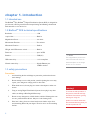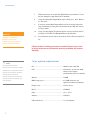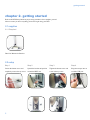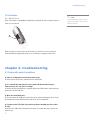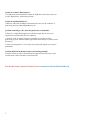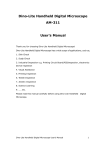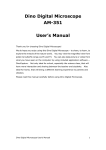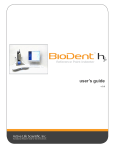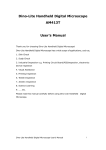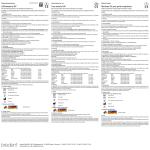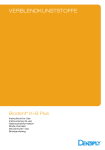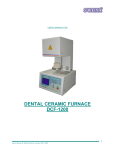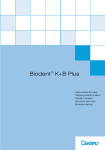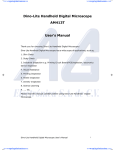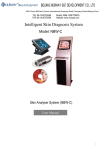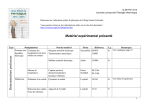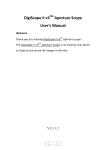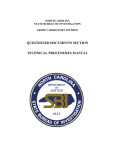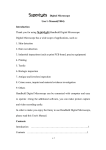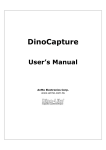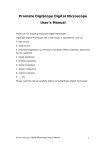Download DVS Setup & User`s Guide
Transcript
DIGITAL VISUALIZATION SYSTEM (DVS) setup & user’s guide v 1.0 Active Life Scientific, Inc. Precision Instruments for Tissue Health Testing header BioDentTM is a trademark of Active Life Scientific, Inc. ©Active Life Scientific, Inc. Santa Barbara, California 2 888.906.7770 www.activelifescientific.com header table of contents 1. introduction....................................................4 1.1 Intended Use.........................................4 1.2 BioDentTM Hfc Digital Visualization System Technical Specifications.................4 1.3 Safety Precautions................................4 1.4 PC System Requirements ....................5 2. getting started................................................6 2.1 Supplies................................................ 6 2.1.1 Required................................................ 6 2.2 Setup.....................................................6 3. operating instructions...................................7 3.1 Digital Visualization System Control Software..........................................7 3.1.1 Power Settings...................................... 7 3.1.2 Full Screen Mode.................................. 7 3.1.3 Picture Capture..................................... 7 3.2 Hardware..............................................8 3.2.1 Adjust Focus ......................................... 8 4. troubleshooting.............................................8 4.1 Frequently Asked Questions.................8 5. warranty.......................................................10 5.1 Life Expentacy....................................10 6. limited liability.............................................10 3 3 header chapter 1. introduction 1.1 intended use The BioDentTM Hfc (BioDentTM) Digital Visualization System (DVS) is designed for specific tasks: allowing visualization when positioning and indenting calcified and hard materials ex vivo and in vivo. 1.2 BioDentTM DVS technical specifications Resolution.................................................................1.3M 1 optical lens.............................................................Built-in Magnification Power.................................................10x~200x Measurement Function.............................................Via software Microtouch Function................................................ Built-in LE light with LED software switch..........................Built-in Frame rate.................................................................up to 30 FPS Interface....................................................................USB (PC) USB connectivity......................................................1.1/2.0 compliant Nework connectivity.................................................Gigabit Ethernet port 54 MB/s wireless note The magnification power is the ratio of the real size of the an observed object vs. the image shown on a 15” monitor. ✎ 1.3 safety precautions Precautions 4 1. Avoid touching the lens with finger to protect the product from electrostatic damage. 2. Do not attempt to service this product yourself. Opening the covers may expose you to dangerous voltage points or other risks. 3. When hands are wet, do not plug in or remove the adaptor or other connectors. 4. Using or storing Digital Visualization System, do not plug in any other cables, not belong to Dino Digital Microscope. 5. Do not use any detergent or volatile solution, which will damage the camera case, painted surfaces & lens. Only use a soft cleaning cloth. 6. If the lens is dirty, please use a kens brush on soft cloth to wipe clean. Avoid touching them with your fingers. Exercise care to avoid scratching the lens. warning! To ensure the safe operation of this product, heed all warnings and follow instructions. Ignoring warnings or using the product in a manner other than the recommended may place you and other parties at risk. introduction caution! Damage to equipment is possible if instructions concerning proper use of the product are not adhered to. 7. Without protection, do not put Dino Digital Microscope outdoor to avoid the lens damaged by high temperature or humidity. 8. Using and storing Dino Digital Microscope at Temp: 0°C~ 40°C, Humidity: 45%~85%. 9. If water has entered Dino Digital Microscope device and the inspection stage, immediately turn the power off and remove the USB cable. Do not use dryer neither. 10. Using or storing Digital Visualization System, need to watch all cables to avoid trip over or Dino-Lite Handheld Microscope fall down. 11. To avoid electric shock, remove all electricity source before moving PC or TV. Failure to observe safety precautions contained herein may result in injury to the user or third parties and may invalidate the product warranty. ✎ note Only authorized service technicians may perform repairs, adjustments, or alterations to the product. Any violation voids the manufacturer’s warranty. Authorized service technicians are trained and certified by the manufacturer. 1.4 pc system requirements OS.............................................................................Windows 98se, 2000, XP CPU........................................................................... Pentium IV 1.5G, Celeron, AMD Athlon or above Digital Visualization System User’s Manual Memory.....................................................................128MB HDD storage space...................................................≥ 150MB (for driver and application software installation) Graphic card.............................................................16-bit or above Driver........................................................................CD-ROM USB...........................................................................2.0 / 1.1 port Interface....................................................................USB (PC) USB connectivity......................................................1.1/2.0 compliant 5 getting started chapter 2. getting started Refer to the DVS Setup Guide for proper setup procedure. Once complete, proceed below to ensure you have everything you need to begin using your DVS. 2.1 supplies 2.1.1 Required Dino-Lite Mounted on Bracket 2.2 setup Step 1 Step 2 Loosen the bottom screw and Spread the bracket and position completely remove the top screw. around the MHU arm. 6 Step 3 Step 4 Tighten the bottom screw and Plug miscroscope into an screw in the top screw. available USB port. operating instructions chapter 3. operating instructions 3.1 Digital Visualization Control Software The DVS control software is integrated to your BioDentTM software. You are able to conveniently control your DVS diretctly from the Measurement Console. 3.1.1 Power Settings Power ON/OFF Lights ON/OFF 3.1.2 Full Screen Mode 3.1.3 Picture Capture 7 troubleshooting 3.2 hardware 3.2.1 Adjust Focus Place your sample on the BioDent Sample Plate and adjust the focus using the thumb to rotate area A as shown. A When the object is located at the top of the front cap, there are two focus positions, each with different magnification power, can be found by rotating the focus knob. chapter 4. troubleshooting 4.1 frequently asked questions Q: There is no display/live feed from the miscroscope. A: Please ensure all necessary connections have been made. Q: I’ve ensured all connections have been made and that the miscroscope is connected to my PC, why isn’t it working? A: Ensure the driver installation is complete and that the USB cable is connected to the microscope and PC USB port. Q: How do I install the driver? A: Do not connect the USB cable to the miscroscope before installing the driver. Insert the installation CD into CD-Rom driver and select “driver installation”. Q: I connected the USB cable to the microcope before installing the driver, what do I do? A: Remove the USB cable from the microscope for 5 seconds then plug it back to the miscroscope. 8 ✎ note The magnification power will be higher if the DVS is closer to the observed object. Q: How do I connect “DinoCapture”? A: Complete the driver installation, connect the USB cable to the miscroscope and execute “DinoCapture” application procedure. Q: How do I uninstall the driver? A: Remove USB cable from Digital Visualization System, execute “uninstall” in application procedure “Dino Digital Microscope”. Q: When connecting to a PC, why is the picture slow or unsmooth? A: Your PC’s configuration might not be sufficient enough. Please verify syste requirements as mentioned in this User’s Manual. A. Your PC’s CPU or memory might be overloaded by executing too many application programs. Shut down other applications and restart your system to release the memory. A. Your system might have a virus, which may dramatically degrade your system’s performance. Q: What should I do if the miscroscope is not working normally? A: Please reset the system by disconnecting all cables from the microscope, wait 5 seconds and re-connect the cables to restart the DVS. For all other issues, contact Customer Care at [email protected] 9 warranty chapter 5. warranty 5.1 life expectancy The standard warranty period for the DVS is one year. The products’ expected life is in excess of the warranty period under normal use and prescribed care. chapter 6. limited liability The manufacturer, importer, and the dealer cannot be held responsible for accidental damage, including personal injury or any other damage, due to inappropriate usage of the product. Information in the user manual is written for the current specification of the product. The manufacturer of Dino Digital Microscope continues to provide additional functions and apply new technology to it. All specifications may be changed without notice to individual users. 10