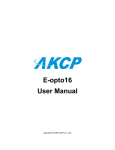Download LDAP on the AKCess Pro Server User Manual
Transcript
LDAP on the AKCess Pro Server User Manual Help Version updated till firmware 404p Copyright © 2013, AKCess Pro Co., Ltd.. Active Directory / LDAP on the AKCess Pro Server User Manual Introduction / What is Active Directory Active Directory is Microsoft's Directory Server. It provides authentication and authorization mechanisms as well as a framework within which other related services can be deployed (AD Certificate Services, AD Federated Services, etc). It is an LDAP compliant database that contains objects. The most commonly used objects are users, computers, and groups. These objects can be organized into organizational units (OUs) by any number of logical or business needs. Group Policy Objects (GPOs) can then be linked to OUs to centralize the settings for various users or computers across an organization. This is a feature that we added to the AKCess Pro Server so that the Active Directory or LDAP compliant data base can be linked to the software. Setting Up the Active Directory 1. Setup New User We first need to open up the Active Directory Users and Computers, then right mouse click on the domain, choose New then User from the drop down menu as shown in the screen shot above. -2- Active Directory / LDAP on the AKCess Pro Server User Manual Now we can enter the new user details as shown in the screen shot above. Enter our password details as shown in the screen shot above. -3- Active Directory / LDAP on the AKCess Pro Server User Manual 2. Setup New Group We will first right mouse click on the ldap server icon, choose New then Group as shown in the screen shot above. -4- Active Directory / LDAP on the AKCess Pro Server User Manual We will now name our group and also choosing the Group scope and type as shown in the screen shot above. -5- Active Directory / LDAP on the AKCess Pro Server User Manual 3. Edit Attributes for new group After our new Group has been setup, we will right click on the new Group then choose the Properties from the drop down menu as shown in the screen shot above. -6- Active Directory / LDAP on the AKCess Pro Server User Manual Now will edit the Attribute for our group by first highlighting the altSecurity/Identities from the attributes listing then clicking on the Edit button as shown in the screen shot above. -7- Active Directory / LDAP on the AKCess Pro Server User Manual Now we add the value to the Attribute as shown in the screen shot above. -8- Active Directory / LDAP on the AKCess Pro Server User Manual 4. Add new user or users to the new Group. We first right mouse click on the new Users then choose “Add to a group” from the drop down menu as shown in the screen shot above. -9- Active Directory / LDAP on the AKCess Pro Server User Manual Choose the new Group that was created and click on the OK button. 5. Setup of LDAP on the AKCess Pro Server We first need to log in to the AKCess Pro Server as an Administrator, then from the Settings menu we will choose Server Options, then click on the LDAP options. We can now enter the IP address and the setting for the Active Directory or LDAP server. - 10 - Active Directory / LDAP on the AKCess Pro Server User Manual And finally we can test the LDAP connection to the server by clicking on the Test Connection button. - 11 - Active Directory / LDAP on the AKCess Pro Server User Manual This concludes the LDAP user manual. Please contact [email protected] if you have any further technical questions or problems setting up your DCS15 or your alerts. Thanks for Choosing AKCess Pro! - 12 -