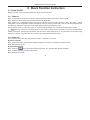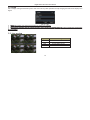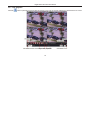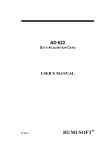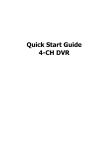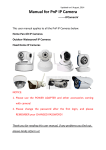Download DVR Basic Function
Transcript
Digital Video Recorder User Manual 3 Basic Function Instruction 3.1 Power On/Off Before you power on the unit, please make sure all the connection is good. 3.1.1 Power on Step1: connect with the source power; switch on the power button near the power port in the rear panel Step2: the device will be loaded, and the power indicator will display blue Step3: before start, a WIZZARD window will be pop-up and show some information about time zoneͫtime setupͫnetwork configuration, record configuration and disk management. User can setup here and refer to the concrete setup steps from the corresponding chapters. If users don’t want to setup Wizard, please click Exit button to exit. After the device power on, if there is no menu or only has live image display, user can long press ESC button to switch. Notice: this serial device can only display menu on VGA monitor or BNC monitor at one time, if there is live image display without menu display, please check up whether other device has menu display firstly, or long press ESC key to wait for login dialog box to appear. Long press ESC key can switch the output between BNC and VGA. 3.1.2 Power off User can power off the device by using remote controller澝keyboard and mouse. By remote controller: Step1: press Power button, the Shut down window will appear, click OK, the unit will power off after a while. Step2: disconnect the power By keyboard and mouse: Menu, then select “System Shut Down” icon, the Shut down window will appear Step1: enter into Step2: click OK, the unit will power off after a while. Step3: disconnect the power 14 Digital Video Recorder User Manual 3.2 Login User can login and logout the DVR system. User cannot do any other operations except changing the multi-screen display once logout. Fig 3-1 Login Notice: the default user name and password is “admin” and 123456” The concrete operation steps for change password, add or delete user please refer to 4.7 User management configuration for more details. 3.3 Live preview Symbol Green Yellow Red Blue Fig 3-2 live preview interface 15 Meaning Manual record Motion detection record Sensor Alarm record Schedule record Digital Video Recorder User Manual 3.3.1 Live playback Click Play button to playback the record. Refer to Figure3-3. User can do concrete operation by click the buttons on screen. Fig 3-3 live playback 16