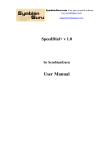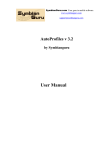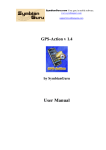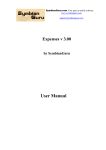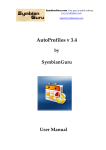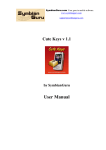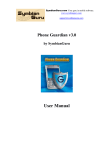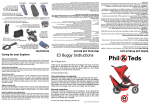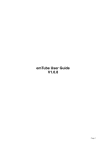Download English User Manual
Transcript
SymbianGuru.com Your guru in mobile software. www.symbianguru.com [email protected] Phone Wallet v 3.0 by Symbian Guru User Manual SymbianGuru.com Your guru in mobile software. www.symbianguru.com [email protected] Index Index...........................................................................................................................................2 General description .....................................................................................................................3 How to install Phone Wallet........................................................................................................4 How to register Phone Wallet......................................................................................................4 Working with Phone Wallet ........................................................................................................4 How to start ............................................................................................................................4 General information ................................................................................................................4 Phone Wallet Folders ..............................................................................................................6 Phone Wallet Records .............................................................................................................7 Phone Wallet Fields ................................................................................................................8 Data Backup ...........................................................................................................................8 Data Backup option.............................................................................................................9 Restore data option............................................................................................................11 Phone Wallet Settings ...........................................................................................................13 How to uninstall Phone Wallet ..................................................................................................14 Phone Wallet Support ...............................................................................................................14 2 SymbianGuru.com Your guru in mobile software. www.symbianguru.com [email protected] General description Phone Wallet Software allows to keep safe your confidential information like passwords, logins and your financial information on your mobile phone in a very flexible, user defined way. Using strong encryption (AES 256) the data become unavailable for reading even after making a disk dump. Version 3.0 Phone Wallet is compatible with Series 60.3 and Series 60.5 Symbian smart phones: Nokia 3250 Nokia 5320 Express Music Nokia 5500 Nokia 5630 Xpress Music Nokia 5700 Nokia 5730 Xpress Music Nokia 6120 Nokia 6121 Nokia 6110 Navigator Nokia 6210 Navigator Nokia 6220 Classic Nokia 6290 Nokia 6650 Nokia 6710 Navigator Nokia 6720 Classic Nokia E50 Nokia E51 Nokia E55 Nokia E60 Nokia E61 Nokia E61i Nokia E62 Nokia E63 Nokia E65 Nokia E66 Nokia E70 Nokia E71 Nokia E75 Nokia E90 Nokia N71 Nokia N73 Nokia N73 Music Edition Nokia N75 Nokia N76 Nokia N77 Nokia N78 Nokia N79 Nokia N80 Nokia N81 Nokia N82 Nokia N85 Nokia N86 8 MP Nokia N91 Nokia N91 8GB Nokia N92 Nokia N93 Nokia N93i Nokia N95 Nokia N96 Nokia 5800 Xpress Music Nokia N97 Samsung SGH-i520 Samsung SGH-i560 LG JoY 3 SymbianGuru.com Your guru in mobile software. www.symbianguru.com [email protected] How to install Phone Wallet Please transfer the .SIS file to your mobile phone via Bluetooth, IRDA or Cable. After that follow the installation instructions on the mobile screen. How to register Phone Wallet The trial version of the software is limited for 10 days. The full version of the software is obtained by a license code provided upon purchase. The license code is based on the unique IMEI and the application can be used exclusively on the device it is licensed for. The license cannot be retrieved and applied to other devices. In order to register the application, please go to Options – Register and enter the registration code that was sent to you. Be aware that the code is case sensitive and contains the letters from A to F as well as numbers from 0 to 9 Working with Phone Wallet How to start Phone Wallet Application can be opened in following ways (depending on the phone): Clicking on the Menu button → Phone Wallet Clicking on the Menu button → My Own/Programs → Phone Wallet General information Phone Wallet application is meant to keep your confidential information safely. You have a possibility to set a password and change it any time for security reason. At the first application start you will be prompted to enter a password. This password is used to enter Phone Wallet and to protect the confidential information, so it should be something that can be easily remembered: 4 SymbianGuru.com Your guru in mobile software. www.symbianguru.com [email protected] At first there is no default password. In the process of application usage you will be able to change the password in security reasons using Settings. Attention: Please do not forget the password, as there is NO WAY to retrieve it and your data will be lost! Opening the Phone Wallet application you will see the list of predefined Folders every of which consists of records To begin using Phone Wallet application you have to click the left soft key Options of this screen, where you will see the following list of settings: 5 SymbianGuru.com Your guru in mobile software. www.symbianguru.com [email protected] New – to create new Folder or Record Customize – to modify the details of records and folders (here you can Change Icon or Rename the current item) Delete – to remove the current item Move to folder – to move data into already existing folders Settings – option where user can modify Settings’ fields Backup – option where user can backup all his data and transfer it to the PC or restore it from file Register – allows to register the application by entering reg. code Help – contains all necessary information for navigation across the application About – contains brief information about the developer Exit – exits the application Phone Wallet Folders To create a new folder you have to click left soft key Options → New → Folder. To get the newly-created folder you have to enter name of the new folder: 6 SymbianGuru.com Your guru in mobile software. www.symbianguru.com [email protected] After creating a new folder you can see it on the main screen of the application. Please note: you may create as many folders as you wish. The new folder will appear in the place where the highlighting is placed at the moment. You may also organize your folders, using the left soft key Options – Move to folder. In this way you can create a folder tree with as many levels as you need. You may any time Delete your folder or Rename existing one as you wish. Phone Wallet Records Inside Folders there are Records. To create a new record you have to click left soft key Options → New → Record. To get the newly-created record you have to choose record type depending on the data type from the predefined list. Any predefined record consists of the predefined fields. Tip: you may always make a new blank record and fill it with your own fields. Every record has its definite icon, you may choose from the list of icons: 7 SymbianGuru.com Your guru in mobile software. www.symbianguru.com [email protected] After creating new record you should choose the folder to move it. The number of records in one folder is unlimited. The records are very customizable: you may any time Change the records Icon, Rename the record, or move the record to another folder. Please note: by default the name of the record is build from the first filed name the record contains. If you rename the record manually afterwards, the name of the record will be another then the name of the first field. Phone Wallet Fields All Phone Wallet records consist of fields. In the predefined records the field names and field types are also predefined. To create new field you have to click on Options - Add field button, then select the type and enter name of the new field: You can add new fields to the list of already existing fields in a current record. The number of fields in one record is unlimited. The new field will appear in the place where the highlighting was placed for the moment when you pressed New Record. You may any time Rename existing fields or Delete them using the left soft key. Data Backup You can backup all data from your Phone Wallet software, which can be transferred to PC. Now you do not need to enter it once again after firmware updating or phone changing. 8 SymbianGuru.com Your guru in mobile software. www.symbianguru.com [email protected] When clicking left soft key Options → Backup, you will see the next screen: Here you can choose the action which you want to perform to backup your data to file or to restore it from file. Data Backup option If you want to backup your data from Phone Wallet software you should press left soft key Options – Backup to file. After that you will have to select the target storage of this file. When you have memory card you will have the following screen message: In case the Memory card is not available, you will be able to backup your data only to Phone memory, and the screen will have the following view: 9 SymbianGuru.com Your guru in mobile software. www.symbianguru.com [email protected] In case the destination chosen is Phone memory, you also have to select the folder from the list of available and then enter the name of the file: If the destination is Memory card, the same as previously, you have to choose the folder from the list of available and then enter the name of the file: 10 SymbianGuru.com Your guru in mobile software. www.symbianguru.com [email protected] Restore data option In order to restore your backup data to the phone wallet software after firmware updating you will have to enter the program, press left soft key Options – Backup – Restore from file option. After that you will have to choose the storage, where your backup is stored. In case your backup is stored on memory card and your memory card is available you will have the following: In case the Memory card is not available, you will be able to restore your backup file only from Phone memory, and the screen will have the following view: 11 SymbianGuru.com Your guru in mobile software. www.symbianguru.com [email protected] After that you will have to choose the folder where your backup file is stored: After that you were asked if you are sure that all your previous data will be stolen and everything will be overwritten. After pressing Ok button you will be prompted to enter the password to Phone Wallet software 12 SymbianGuru.com Your guru in mobile software. www.symbianguru.com [email protected] After that all your data will be restored and you will be able to use the software. Phone Wallet Settings You can access Settings of Phone Wallet clicking left soft key Options → Settings: Settings contain following items: Change password – you can change the personal password any time (it may consist of numbers and letters, up to 10 chars) Icons (for your convenience you can select the size of the icons on the screen, they can be Large or Small) Layout (the space between the fields in records can be Double Spaced or Compact) Autolock after (after some time not being used the application will close automatically). This feature secures your data for the case when you leave the phone with the application already open. 13 SymbianGuru.com Your guru in mobile software. www.symbianguru.com [email protected] Lock in background (when being in Background Phone Wallet application autolocks after definite period of time). This feature makes the application safer in the case when you are interrupted during your work with Phone Wallet by for example a call. How to uninstall Phone Wallet In order to uninstall Phone Wallet, please go to the Menu → System → Applications Manager, choose the Phone Wallet Application from the list and uninstall it in the usual way. Phone Wallet Support If you have any questions or concerns regarding the programm, please contact us at [email protected]. Our experienced support team will be glad to assist you. 14