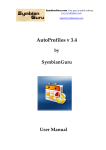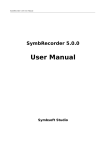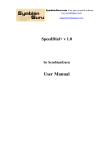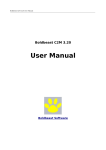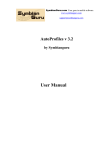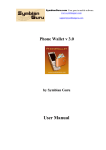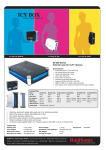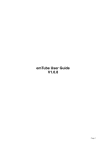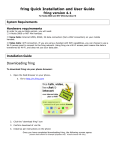Download PhotoFun User Manual
Transcript
SymbianGuru.com Your guru in mobile software. www.symbianguru.com [email protected] PhotoFun v 1.2 by SymbianGuru User Manual SymbianGuru.com Your guru in mobile software. www.symbianguru.com [email protected] Index General description .....................................................................................................................3 How to register PhotoFun ...........................................................................................................4 How to install PhotoFun..............................................................................................................4 Working with PhotoFun..............................................................................................................4 How to start ............................................................................................................................4 General information ................................................................................................................4 First application start...............................................................................................................4 PhotoFun Options ...................................................................................................................5 Change template .................................................................................................................6 Night mode /Flash mode......................................................................................................6 Settings ...............................................................................................................................6 Camera orientation troubleshooting.............................................................................................7 New templates creating ...............................................................................................................8 Templates in MS Paint ...........................................................................................................8 Templates in Adobe PhotoShop ..............................................................................................9 Sharing Templates...................................................................................................................9 How to uninstall PhotoFun v 1.2 .................................................................................................9 PhotoFun Support .......................................................................................................................9 2 SymbianGuru.com Your guru in mobile software. www.symbianguru.com [email protected] General description PhotoFun Software allows making funny photos merging the predefined templates with phone camera. Some templates are shipped with the application; more templates can be downloaded from the vendor’s site or made from your own photos. Version 1.2 PhotoFun is compatible with Series 60.3, 60.5 and S^3 Symbian smartphones: Nokia 3250 Nokia 5500 Nokia 5700 Nokia 6120 Nokia 6121 Nokia 6110 Navigator Nokia E50 Nokia E51 Nokia E61i Nokia E62 Nokia E65 Nokia E70 Nokia E90 Nokia N71 Nokia N73 Nokia N73 Music Edition Nokia N75 Nokia N76 Nokia N77 Nokia N80 Nokia N81 Nokia N91 Nokia N91 8GB Nokia N92 Nokia N93 Nokia N93i Nokia N95 Nokia C5-03 Nokia 5250 Nokia 5228 Nokia C6-00 Nokia 5230 Nuron Nokia 5235 Ovi Music Unlimited Nokia N97 mini Nokia X6-00 Nokia 5230 Nokia 5530 XpressMusic Nokia N97 Nokia 5800 XpressMusic Nokia C6-01 Nokia C7-00 Nokia E7-00 Nokia N8-00 Samsung SGH-i520 LG JoY 3 SymbianGuru.com Your guru in mobile software. www.symbianguru.com [email protected] How to register PhotoFun The trial version of the software is limited to 10 days. During 10 days you can test the application with full features. After 10 days you will not be able to launch the application unless registered. The full version of the software is obtained by a license code provided upon purchase. The license code is based on the unique IMEI provided and the application can be used exclusively on the device it is licensed for. The license cannot be retrieved and applied to other devices. How to install PhotoFun Please transfer the .SIS file to your mobile phone via Bluetooth, IRDA or Cable. Then follow the installation instructions on the mobile screen. You may install this software either on your phone memory or your MMC. Working with PhotoFun How to start PhotoFun Application can be opened in following ways (depending on the phone): Clicking on the Menu button → PhotoFun Clicking on the Menu button → My Own/Applications → PhotoFun General information PhotoFun application gives you possibility to make photo with different funny templates, which you have previously selected. The software has some templates preinstalled, but you also can make your own templates or download more templates from SymbianGuru page www.symbianguru.com . First application start After launching the application you are able to make photos with the default template immediately by pressing Joystick OK key. 4 SymbianGuru.com Your guru in mobile software. www.symbianguru.com [email protected] PhotoFun Options When you press the left soft key Options you have the following possibilities: Change template − allows to change the templates Night mode − allows to activate or deactivate the night mode Flash mode − allows to activate/deactivate the Flash mode or make this mode automatic Settings − settings of the software, which you can change Register − field for entering Registration Code Buy − allows buying the PhotoFun application online Help − short info for user to use the software About − short info about company and contacts Exit − exit the application 5 SymbianGuru.com Your guru in mobile software. www.symbianguru.com [email protected] Change template To change the current template you have to click left soft key Options → Change template. You will have to select one from the list of all possible templates by pressing Joystick OK key or pressing Select item from Options menu. Also you are able to select such options from Options menu Select − select current template Preview − preview current template Delete − delete current template Delete all − delete all templates Night mode /Flash mode You can activate or deactivate the night mode by pressing Options →Night mode→ On/Off To activate/deactivate the Flash mode or make this mode automatic you should press left soft key Options → Flash mode → On/Off/Automatic. Note: some mobile phones have no flash, so this option will be unavailable. Settings By pressing left soft key Options→ Settings you will be able to change the following: 6 SymbianGuru.com Your guru in mobile software. www.symbianguru.com [email protected] 1. Image quality (High/Normal/Basic) – This depends on what photo you want to receive and where this photo will be using. If you want to receive a super photo image you should select the high quality option. If not you can select the normal or basic. The optimal option is Basic. 2. Show captured image (On/Off) – if you want to see the captured image, this option should be turned on 3. Default image name (Date/Text) – this option help you to define the name of the photo; it can be saved by date or by the default name, which can be edited (the default name is ‚FunnyImage’). 4. Memory in use (Phone memory/Memory card) – you should select the memory, where your photos will be saved 5. Image resolution – here you can select the resolution of your photos. Higher resolution means more image detail. Camera orientation troubleshooting If you see query dialog "Proceed with such camera orientation?" on first application start and camera orientation is incorrect you can refuse it by pressing soft-key No. If such orientation is acceptable for you in this case you should press soft-key Yes. 7 SymbianGuru.com Your guru in mobile software. www.symbianguru.com [email protected] If you choose wrong orientation by mistake you can change camera orientation by using Orientation option (Options → Settings → Orientation). This option allows you to select camera orientation from portrait and landscape modes. New templates creating To create your own template you have the picture of which you want to create the template. You can create your own template with the help of MS Paint or Adobe Photoshop, or any other graphical redactor that you like. Templates in MS Paint If you want to create your own template with the help of MS Paint you will have to do the following: 1. Launch paint application on your PC and insert your image. Note: The image size should be 320(w)*240(h) to fit your mobile screen 2. Fill the region which should be transparent with the contrast colour that is not present on your picture. 3. Fill with the same colour the upper left pixel. 4. Save your picture in *.PNG format. The file extension should be changed from capital letters to the small letters (e.g. name.png, not name.PNG) 5. Upload image to your phone with the help of Bluetooth or datacable to the PhotoFun Templates folder on Phone memory or Data - Photofun - Templates folder. 8 SymbianGuru.com Your guru in mobile software. www.symbianguru.com [email protected] Templates in Adobe PhotoShop If you are going to create your own template with the help of Adobe PhotoShop you will have to do next steps: 1. Launch PhotoShop application 2. Create new file 320*240 points with resolution 72 dpi 3. Copy the image and resize it to the necessary image size 4. Create new transparent Layer above the image 5. Select Pencil tool and choose the colour different from the present ones 6. Fill the region which should be transparent on your template with this contrast colour 7. Fill with the same colour also upper left pixel of this image 8. Save the image as png file 9. See that the extension of the file is written with small letters 10. Upload image to your phone with the help of Bluetooth or datacable to the PhotoFun Templates folder on Phone memory or Data - Photofun - Templates folder. After that you will be able to use your own template. You should just launch the application and change the current template to the newly created one, you will be able to change it by pressing Option – Change template and select your template form the list of available templates. Sharing Templates You will find other ready templates ready for download on our website. If you would like to share your templates to the community, please send them to us per e-Mail and we will publish them on our site. We can include your personal author information also. How to uninstall PhotoFun v 1.2 In order to uninstall PhotoFun, please go to the Menu → System → Applications Manager, choose the PhotoFun Application from the list and uninstall it in the usual way. PhotoFun Support If you have any questions or concerns regarding the programm, please contact us at [email protected]. Our experienced support team is always ready to help you. We also encourage you to send us your ready templates if you want to share them, and we will publish them together with your name (if you wish) on our website. 9