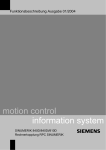Download OLGA - MATLAB Toolbox
Transcript
User's Manual
®
OLGA - MATLAB
Toolbox
Ver 1.01
OLGA - MATLAB Toolbox
Page i
TABLE OF CONTENTS
1.
INTRODUCTION ................................................................................................... 1
1.1 About this manual ........................................................................................ 1
1.2 Required software ........................................................................................ 1
2.
GETTING STARTED WITH THE OLGA - MATLAB TOOLBOX.......................... 2
2.1 Installation .................................................................................................... 2
2.2 Starting OLGA.............................................................................................. 2
3.
SENDING INPUT TO AND GETTING DATA FROM OLGA SERVER ................. 3
3.1 Sending input to OLGA Server..................................................................... 3
3.2 Obtaining data from OLGA Server ............................................................... 4
3.2.1 Global variables................................................................................ 4
3.2.2 Profile variables ................................................................................ 4
3.2.3 Trend variables................................................................................. 5
3.2.4 Units for process variables ............................................................... 5
4.
OUTPUT FROM OLGA - MATLAB TOOLBOX FUNCTIONS.............................. 5
5.
READING OLGA TREND AND PROFILE PLOT FILES ...................................... 6
6.
ANIMATION .......................................................................................................... 7
6.1.1 Trend plot ......................................................................................... 8
6.1.2 Profile plot and geometry plot........................................................... 8
6.1.3 Controlling the animation.................................................................. 8
6.1.4 Data interface ................................................................................... 8
6.2 Introductory examples.................................................................................. 9
6.2.1 OLGA Toolbox command example................................................... 9
6.2.2 Example on using OLGASimulate .................................................. 12
6.2.3 Example on reading trend and profile plot files .............................. 13
7.
MULTIPLE OLGA SERVER CONNECTIONS .................................................... 14
8.
OLGA - MATLAB TOOLBOX FUNCTIONS ....................................................... 15
8.1 OLGA ......................................................................................................... 15
8.2 OLGAAnimate ............................................................................................ 15
8.3 OLGABranchIndex ..................................................................................... 16
8.4 OLGAConnect............................................................................................ 17
8.5 OLGADeleteSnap ...................................................................................... 17
8.6 OLGADisconnect ....................................................................................... 17
8.7 OLGAGetCurConNo .................................................................................. 18
8.8 OLGAGetDT............................................................................................... 18
8.9 OlgaGetNsec.............................................................................................. 18
8.10 OLGAGetProfileRes................................................................................... 18
8.11 OLGAGetTime ........................................................................................... 19
8.12 OLGAGetTrendRes.................................................................................... 19
8.13 OLGAInitialize ............................................................................................ 20
8.14 OLGAInputLogOff ...................................................................................... 20
8.15 OLGAInputLogOn ...................................................................................... 20
8.16 OLGALoadSnap......................................................................................... 20
8.17 OLGAPigLaunch ........................................................................................ 21
8.18 OLGAPing .................................................................................................. 21
8.19 OLGApplIndex............................................................................................ 21
8.20 OLGApplRead............................................................................................ 22
8.21 OLGAPrint.................................................................................................. 22
8.22 OLGAProfile ............................................................................................... 23
OLGA - MATLAB Toolbox
8.23
8.24
8.25
8.26
8.27
8.28
8.29
8.30
8.31
8.32
8.33
8.34
8.35
8.36
8.37
8.38
8.39
8.40
8.41
8.42
8.43
8.44
8.45
8.46
Page ii
OLGAprVarSize ......................................................................................... 23
OLGAReadInput......................................................................................... 23
OLGASaveSnap......................................................................................... 24
OLGASendProfileData ............................................................................... 24
OLGASendTrendData................................................................................ 24
OLGASetCurConNo................................................................................... 25
OLGASetInputData .................................................................................... 25
OLGASetInputVar ...................................................................................... 25
OLGASetProfileVar .................................................................................... 26
OLGASetTend............................................................................................ 26
OLGASetTime............................................................................................ 27
OLGASetTrendVar..................................................................................... 27
OLGAsfunProfileView ................................................................................ 27
OLGASimulate ........................................................................................... 27
OLGASimStep............................................................................................ 29
OLGAStart.................................................................................................. 29
OLGAStopServer ....................................................................................... 30
OLGATestOff ............................................................................................. 30
OLGATestOn ............................................................................................. 30
OLGAtplIndex............................................................................................. 31
OLGAtplRead............................................................................................. 31
OLGATrend................................................................................................ 32
OLGAtrVarSize .......................................................................................... 32
OLGAVariableIndex ................................................................................... 33
9.
GLOBAL VARIABLES IN THE OLGA TOOLBOX............................................. 33
10.
INTRODUCTION TO OLGA - SIMULINK ........................................................... 35
11.
THE OLGA-BLOCK ............................................................................................ 36
11.1 The OLGA block input parameter .............................................................. 36
11.2 The simulation parameter structure ........................................................... 39
11.3 Output from the OLGA block...................................................................... 40
11.4 Simulation time and OLGA time................................................................. 40
11.5 Functions.................................................................................................... 41
11.5.1 Top level S-function, OLGA............................................................ 41
11.5.2 Initialization..................................................................................... 42
11.5.3 State update ................................................................................... 43
11.5.4 Output............................................................................................. 44
11.5.5 Next sample time............................................................................ 44
11.5.6 Termination..................................................................................... 44
11.5.7 Other functions ............................................................................... 44
11.6 Troubleshooting/ Limitations ...................................................................... 45
11.6.1 General........................................................................................... 45
11.6.2 Input parameters ............................................................................ 45
Appendix A: Overview of OLGA server input keywords ...................................... 45
Appendix B: Example of an input parameter structure ........................................ 47
12.
THE PROFILE VIEWER BLOCK........................................................................ 47
12.1 The OLGA block input parameter .............................................................. 47
12.2 The view parameter structure .................................................................... 49
12.3 Assigning priorities to the OLGA blocks..................................................... 50
13.
REFERENCES .................................................................................................... 51
OLGA - MATLAB Toolbox
Page 1
Part 1
Introduction
1. INTRODUCTION
OLGA may be used as a stand alone program, taking all its input from a set of input
files defined through the OLGA GUI, or one may establish communication channels
between OLGA and one or more client programs. The client programs will interact with
OLGA during the simulation, and they are connected to OLGA through the OLGA
Server.
This document describes the OLGA - MATLAB Toolbox. The toolbox establishes a
connection between OLGA Server and MATLAB so that results from dynamic multiphase flow simulations performed by OLGA becomes available in MATLAB.
Among the functionality provided through the OLGA - MATLAB Toolbox is
Load OLGA input file and initialize OLGA Server.
Save and load restart files.
Manipulate input variables in the OLGA model.
Manipulate some selected physical variables in the OLGA model.
Request simulation results.
Start and control simulations.
The communication between MATLAB and OLGA Server uses the TCP/IP protocol
(implemented with sockets). The communication is synchronous, which means that
when the interface has sent a message to OLGA, it will wait until a response has been
received before returning to MATLAB.
The toolbox can handle multiple (up to eleven) OLGA Server - MATLAB connections.
The toolbox is designed to work with OLGA version 4.00 and later. The osi.dll is
compiled for MATLAB version 6.5.
1.1 About this manual
This manual is divided into three main parts
Part 1
Describes the toolbox in general. It covers chapter 1 to 7 and
describes how the client application can use MATLAB and MATLAB
script and functions (m-files) to communicate with OLGA.
Part 2
Contains a reference page for all functions in the toolbox.
Part 3
Describes the how the toolbox and in particular how the OLGA block
library can be used in Simulink models
1.2 Required software
The toolbox requires the following software
MATLAB version 6.5 (R13) or later
OLGA 2000 version 4.00 or later
If Simulink is going to be used the OLGA - MATLAB Toolbox blockset require
Simulink version 5.0 (R13) or later
OLGA - MATLAB Toolbox
Page 2
Part 2
OLGA - MATLAB Toolbox
2. GETTING STARTED WITH THE OLGA - MATLAB TOOLBOX
2.1 Installation
In order to install the OLGA - MATLAB toolbox, follow the steps:
1. Copy the OLGATB directory (*.m,*.p, *.gif, *.mdl, *.dll files and subfolders) to a
dedicated directory.
2. Set the MATLAB path to include the directory above.
3. Add one or more service names to the Windows NT system file, Services.
(C:\WINNT\system32\drivers\etc\Services).
The file Services contains port numbers for well-known services as defined by RFC
1060 (Assigned numbers). By adding new lines with the required format, new service
names and associate port numbers and protocols with the name are defined. The user
may chose a name and a port number to be used by the OLGA - MATLAB interface,
however, the protocol should be tcp. The service name is specified at the command
line when OLGA is invoked and also used as input when connecting MATLAB to OLGA
Server, see OLGAConnect for details.
e.g.
By adding the following line at the end of the Services file:
olga_1 24231/tcp
a new service called olga_1, using port number 24231 and protocol tcp is defined.
2.2 Starting OLGA
Before any attempt to connect a MATLAB session to OLGA Server, the server must be
started. Open a MS-DOS command window, and go to the directory where the OLGA
related input files are located. Type:
> olga-5.2.exe –server olga_1
at the command line where olga-5.2.exe is the OLGA executable and olga_1 is
the service name. This can also be accomplished directly in MATLAB using the
command:
>> dos(‘olga-5.2.exe –server olga_1 &’);
The service name is used by OLGA and the MATLAB function “OLGAConnect” to look
up the port number. The port number will be used as the communication channel.
OLGA will respond with the following output to the MS-DOS command window;
OLGA_SERVER STARTED
Home path:
OLGA_SERVER READY
OLGA - MATLAB Toolbox
Page 3
The connection is now established and the user can start sending messages to OLGA
using the OLGA Toolbox functions. See chapter 3.2 for an introductory example on
how to use the OLGA Toolbox.
3. SENDING INPUT TO AND GETTING DATA FROM OLGA SERVER
To address inputs in OLGA Server and to get data from OLGA Server require a certain
data format. This chapter describes this data format and the toolbox functions that
enable the data communication. The OLGA Server communication is further described
in [2].
The OLGA - MATLAB Toolbox uses the same syntax for specifying variables as OLGA
Server. In order to exchange data between different applications on different computers
in industrial IT applications, one traditionally needs tags to specify the object and its
variables. In OLGA Server the tags are: process equipment labels (valves, separators,
pumps, compressors etc. for both input and output), branch labels (profile variables),
position labels, labels for outlet boundary nodes (trend data), sources, inlet boundary
nodes etc (input). The variables to be accessed (input) or requested (output) is
specified in ASCII strings and the tag is followed by one or more keys. The tag is
always preceded by the dollar sign $ to indicate that is a tag. The keys identifies a
group of one or more variables (VALVE, SOURCE, PT, TM etc). When requesting
outputs the keys are variable names.
The syntax is:
'$tag-1 keyA keyB $tag-2 keyC Key A'
The string specifying variables in the data communication is labeled vardscr (short
for variable descriptor). Remember that the tags are OLGA labels, the keys can be
groups of variables or a single variable name.
When sending input to OLGA Server (see section 3.1) it required by the client
application (MATLAB) to inform OLGA Server about the number of values it will send.
When requesting data OLGA server will tell the client the number of values it sends to
the client (MATLAB).
3.1 Sending input to OLGA Server
Through the commands in the toolbox it is possible to control the multiphase flow
simulation in OLGA and interact with (change) boundary conditions and other pipeline
parameters or variables. Generally, the input keys which are defined through a time
series in the OLGA input, may also be changed through the OLGA Server
communication protocol at any time during the simulation. The OLGA input keywords
and corresponding input keys which may be changed, are described in [2].
The function OLGASetInputVar prepares OLGA Server to receive input data through
the interface. The label and keyword must be specified in one string, and in addition,
the number of elements (for each input key) must be specified. The number of
elements is needed because it differs for the different keys.
A valve and a source are defined in the OLGA input file:
VALVE LABEL=CHOKE-1-1,BRANCH=BRAN-1, CD=1, \
CRITFLOWMODEL = FROZEN , DIAMETER=0.05 m, PIPE=PIPE-5, \
SECTIONBOUNDARY=2, TIME = 0, OPENING = 1
SOURCE LABEL=SOUR-1-1, BRANCH=BRAN-1, CRITFLOWMODEL=FROZEN, \
OLGA - MATLAB Toolbox
Page 4
GASFRACTION= -1 -, MASSFLOW= 4 kg/s, PIPE=PIPE-1, \
SECTION=1, TEMPERATURE= 62 C, WATERFRACTION= 0 -, \
TIME= 0 s, The following MATLAB command prepares OLGA Server to receive input for valve
opening and source keys.
>> [errmsg]=OLGASetInputVar('$CHOKE-1-1 VALVE $SOUR-1 SOURCE',
[1 5]);
The function OLGASetInputData is used in MATLAB to send new input data for the
opening and source keys. The input to this function is an array of numerical values,
and the dimension of the array is the sum of all the number of elements specified in
OLGASetInputVar. The ordering of the data in this array must also correspond to the
order specified in the string containing the labels and keywords.
>> [errmsg]=OLGASetInputData([0.6 –1 4 80E+5 30 0]);
3.2 Obtaining data from OLGA Server
There is a difference between requesting and subscribing for data from OLGA Server.
At any time after the MATLAB application has loaded an input file (OLGALoadInput)
into OLGA and performed the initialization (OLGAInitialize), it may request OLGA
Server for the current values of physical variables calculated by OLGA.
In addition it is possible to subscribe for simulation results. The data which are
subscribed for, is reported back to the MATLAB application when the functions
OLGASimStep and OLGASimulate return.
The different variables available and how to subscribe and request for data are
described in section 3.3.
There are three classes of variables in OLGA, global variables, trend variables and
profile variables. This section describes the different types of variables and how to
subscribe and request these through OLGA Toolbox commands. See Appendix A in [1]
for a complete list of all variables available.
3.2.1 Global variables
Global variables are defined for the whole simulation and do not require a tag for
reference, e.g. HT (time step).
3.2.2 Profile variables
Profile data for a variable is a set of data values at a predefined number of points along
the pipeline at a given time. In order to specify a profile variable a reference to the
branch label together with one or more variables are needed.
Assume that a branch with label BRAN-1 has been defined in the OLGA input file:
BRANCH LABEL =BRAN-1, FLOAT = ON, FLUID = “1”, FROM=INLET, \
GEOMETRY = GEOM-1, TO = OUTLET
Then the following command subscribe for pressure and temperature profile data for
branch BRAN-1.
>> [errmsg] = OLGASetProfileVar(‘$BRAN-1 PT TM’);
OLGA - MATLAB Toolbox
The same syntax applies
OLGASendProfileData.
Page 5
for
the
function
requesting
profile
data,
When plotting profile data, information about pipeline length to the different section
boundaries (to plot profile variables at the boundaries) and section centers (to plot
profile variables for the section volumes) are required. This data can be obtained
through the OLGA Server interface as profile variables for a branch. The varaible
names are ZZBOU and ZZVOL respectively.
The variable names for the
corresponding profile y-coordinates are YBOU and YVOL. These data do not change
dynamically during simulation and can therefore be obtained once prior to or after the
simulation, e.g.
>> [t0,d,errmsg] = OLGASendProfileData('$BRAN-1 ZZBOU YBOU ZZVOL YVOL');
3.2.3 Trend variables
When referring to trend data the tag is used to specify the variable location. The tag
used when referring to trend data for process equipment (valves, separator,
compressor, pumps ets), boundary nodes, sources etc are the OLGA label. Pipeline
trend data is a set of data values for a variable at a given position as a function of time.
The position must be defined in the OLGA input file, and it may be a reference to a
given section in a pipe in a branch.
Assume that the first and the last section in the branch are defined as positions with
labels INLET and OUTLET, respectively.
POSITION LABEL = INLET, BRANCH=BRAN-1, PIPE=PIPE-1, SECTION=1
POSITION LABEL = OUTLET, BRANCH=BRAN-1, PIPE=PIPE-5, SECTION=2
Then the following command subscribe for holdup at the inlet and holdup and total oil
mass flow at the outlet.
>> [errmsg]=OLGASetTrendVar(‘$INLET HOL $OUTLET HOL GLTHL');
The same syntax applies for the function requesting trend data, OLGASendTrendVar.
3.2.4 Units for process variables
When process variables are sent to a client from OLGA through the OLGA Server
interface the numerical values and the unit is always SI.
4. OUTPUT FROM OLGA - MATLAB TOOLBOX FUNCTIONS
All functions return an error message. If an error occurs during execution, the error
message will contain an informative string, and this string is written to the MATLAB
command window. The error message is empty if the function has run successfully.
Specific output from the functions are described in Appendix A. The most common
output variables are t, y and p.
The variable t contains the time instances when data is reported from OLGA.
The variable y is an array of structures containing trend data. The trend data structure
y contains the fields:
y.Name
: Name of trend variable
OLGA - MATLAB Toolbox
y.Pos
y.Data
Page 6
:
:
Position for trend data
The trend data for variable y.Name at postion y.Pos at time t.
The data are organized as a column vector where each row
represents data at the different time instances reported in t.
The variable p is an array of structures containing profile data. The format of p is
p.Name
: Name of profile variable
p.Branch : Branch for profile data
p.Data
: The profile data for variable p.Name in branch p.Branch at time
t. The profile data at the different time instances in t are
organized as rows in p.Data.
If data is requested for more than one variable, the structure y(i) or p(i) contains
data for the i’th variable in the order the variables are defined in. The function
OLGAVariableIndex can be used to obtain the index for a given variable at a given
position in y or branch in p. See OLGAVariableIndex for more details.
5. READING OLGA TREND AND PROFILE PLOT FILES
The OLGA Toolbox provides functions for reading OLGA trend plot (tpl) and OLGA
profile plot (ppl) files. The information written by OLGA in the tpl and ppl files includes
more information than obtained through the OLGA Server interface. For instance the
unit of the variables saved in the tpl and ppl files is given. The trend variables stored in
the tpl file can be specified both by a position label or in terms of branch label, pipe
label and section number, whereas trend variables obtained through the OLGA Server
interface can only be specified by position labels. The full information about the
variables saved in the tpl and the ppl files is returned to MATLAB.
For trend variables in the trend plot file, the following information is included:
y.Name:
Name of trend variable
y.Qual:
Qualifier string
y.QualName: Qualifier label
y.Branch:
Branch label
y.Pipe:
Pipe label
y.SecNr:
Section number
y.Unit:
Unit string
y.DescText: String with variable description
y.Data:
The trend data for variable y.Name at postion y.Pos or if y.Pos
is empty the trend variable is specified by branch label
y.Branch, pipe label y.Pipe and section number y.SecNr.
y.Pos:
Position for trend data if it is specified by qualifier POSITION in
the trend plot file
For profile variables in the profile plot file, the following information is included:
p.Name:
Name of profile variable
p.Qual:
Qualifier string
p.Branch:
Branch label for profile data
p.Unit:
Unit string
p.DescText: String with variable description.
p.Data:
The profile data for variable p.Name in branch p.Branch. The
profile data at the different time instances are organized as rows
in p.Data
The branch structure returned by OLGApplRead contains:
b.Branch:
Branch label for profile data
b.Unit:
Unit string
OLGA - MATLAB Toolbox
b.d(1):
b.d(2):
Page 7
Profile variable structure containing the pipeline length to the
section boundaries, i.e. OLGA variable 'ZZBOU'
Profile variable structure containing the pipeline elevation for
each section boundaries, i.e. OLGA variable 'YBOU'
The time structure returned from OLGAtplRead and OLGApplRead functions contains:
t.Unit:
Unit string
t.Data:
Time data as a column vector
6. ANIMATION
The OLGA Toolbox provide the OLGAAnimate function to bring up a GUI for animating
simulated data. The functionality in this GUI consist of:
Displaying trend data
Displaying profile data as the animation evolves with time
Displaying pipeline geometry
Buttons for controlling the animation
Figure 6.1 Animation GUI
-
Text output field for showing the current animation time
Speedup factor for the animation
Text input fields for setting the y-range of the trend and profile axes
OLGA - MATLAB Toolbox
Page 8
-
Text input fields for normalizing the various trend and profile variables into the
same y-axis.
Check boxes for making the various variables visible/invisible.
A picture of the animation GUI is shown in Figure 6.1.
6.1.1 Trend plot
Trend data is displayed in the upper window in the GUI. The trend plots are static but
when the animation runs a vertical line appears over the trend plot showing the current
animation time in terms of the position on the trend plot. The current animation time
can also be viewed in the lower right corner. The y-range of trend window can be
configured by typing new numerical values into the two text fields on the y-axis. Plotting
the trend variables can be turned on/off by using the check-boxes to the right of the
plot. The trend variables are transformed by subtracting the value in the offset field and
divided by the scaling factor. The transformed variable is plotted in the trend plot.
6.1.2 Profile plot and geometry plot
Profile data is plotted in the center window of the GUI. When the animation runs the
profile plots are updated according to the simulation results. Below the profile plot, the
geometry of the branch is plotted. The y-range of the profile window can be configured
by typing new numerical values into the two text fields on the y-axis. Plotting the profile
variables can be turned on/off by using the check-boxes to the right of the plot. The
profile variables are transformed by subtracting the value in the offset field and divided
by the scaling factor. The transformed variable is presented in the profile plot.
6.1.3 Controlling the animation
The eight buttons at the bottom of the GUI together with the speed-up factor controls
the animation. The button functionalities are:
[]
Stop animation, restarting the animation after a stop request means start
from the beginning.
<< Rewind (play backwards as fast as possible).
<
Play backwards; The speed is determined from the speed-up factor, a
speed-up factor of one corresponds to real time, and 100 corresponds to
100 times real time.
>
Play forward; The speed is determined from the speed-up factor, a speedup factor of one corresponds to real time, and 100 corresponds to 100
times real time.
>> Fast forward (play forward as fast as possible).
|<
Step backwards one time step.
||
Pause, restarting the animation after a pause request means continue from
current animation time.
>|
Step forward one time step.
The current animation time is displayed in the lower right corner.
6.1.4 Data interface
In the present version of the OLGA Toolbox invoking the animation GUI means calling
the OLGAAnimate function:
>> OLGAAnimate(t, d, p, y, setup);
The OLGAAnimate function assumes that the variables are on the same format as
returned from the OLGASimStep function. This means that the time t is a column
vector. The trend data y is an array of variable structures containing the fields:
y.Name
: Name of trend variable
OLGA - MATLAB Toolbox
Page 9
Position for trend data
The trend data for variable y.Name at postion y.Pos at time t.
The data are organized as a column vector where each row
represents data at the different time instances reported in t.
The variable p is an array of variables structures containing profile data. The format of
p is:
p.Name
: Name of profile variable
p.Branch : Branch for profile data
p.Data
: The profile data for variable p.Name in branch p.Branch at time
t. The profile data at the different time instances in t are
organized as rows in p.Data.
In order to plot several variables in the same axes one need to normalize the variables.
The trend and profile variables are normalized according to:
y.Pos
y.Data
:
:
y' = ( y − β ) / α
The offset β and the scaling factor α must be specified in the variable structures y and
p as y.Yoffset, p.Yoffset and y.Yscale, p.Yscale. The default values are zero for the
offset β and one for scaling factor α . Examples on MATLAB code to set the scaling
factor and the offset are:
>>
>>
>>
>>
y(OLGAVariableIndex(y,
y(OLGAVariableIndex(y,
p(OLGAVariableIndex(p,
p(OLGAVariableIndex(p,
'INLET', 'PT')).Yscale
'INLET', 'PT')).Yoffset
'BRAN-1', 'PT')).Yscale
'BRAN-1', 'PT')).Yoffset
=
=
=
=
30e5;
50e5;
30e5;
50e5;
The offset and scaling factor can be changed from the GUI.
The geometry data is treated as a profile variable. OLGAAnimate assumes that the
geometry pipeline length data on the section boundaries is the first variable in the
profile variables array d, i.e. d(1), and the elevation data for the section boundaries is
second variable in the profile variables array d, i.e. d(2). With OLGA2000-2.07 or later
the geometry data can be obtained through the OLGA Server interface. The geometry
data is also contained in the OLGA profile plot (ppl) files and returned OLGApplRead
function in the branch output argument.
Settings for trend, profile and geometry axes are specified in the setup structure:
setup.Trend.Xrange:
Besides giving the x-range in the trend plot it also
gives the time range for the animation.
setup.Trend.Xlabel:
Trend plot x-axis label.
setup.Trend.Xscale:
Scaling factor applied to the time data in the trend
plot, default equal to one.
setup.Trend.Yrange:
Trend plot y-range.
setup.Trend.Ylabel:
Trend plot y-axis label.
setup.Profile.Xlabel: Profile plot x-axis label. This label is put below the
geometry plot.
setup.Profile.Xscale: Scaling factor applied to the profile length data in
the profile plot, default equal to one.
setup.Profile.Yrange: Profile plot y-range.
setup.Profile.Ylabel: Profile plot y-axis label.
setup.Geometry.Ylabel: Profile plot y-axis label.
The y-range of trend and profile axes can be changed from the GUI.
6.2 Introductory examples
6.2.1 OLGA Toolbox command example
This example is stored in file OLGATB\Examples\OLGACommandExample.m. It
OLGA - MATLAB Toolbox
Page 10
assumes that OLGA Server is running on the local machine (localhost) and that the
service name given to OLGA during startup is olga_1. Then the following sequence of
MATLAB commands present a typical example of the usage of the OLGA Toolbox in
MATLAB.
%
% OLGACommandExample.m File containing an introductory command
%
example on the usage of the OLGA toolbox.
%
%
Start olga in the directory where the OLGA related input files
%
are located using the command e.g.:
%
olga-5.2 -server olga_1
%
clear all
close all
% Connect to OLGA running on localhost with service olga_1
[errmsg] = OLGAConnect('localhost olga_1');
% To test response, PING
[errmsg] = OLGAPing;
% Turn on debug mode (extra printout inside the OLGA command window).
%[errmsg] = OLGATestOn;
% To load input file 'Severe-slug-204.inp' and initialize OLGA in one step.
[errmsg] = OLGAStart('Severe-slug-204.inp');
% An alternative to OLGAStart is to use the following two commands:
% [errmsg] = OLGAReadInput('Severe-slug-204.inp');
% [errmsg] = OLGAInitialize;
% To advertise input variables (prepare OLGA server to receive input):
%
The first group is addressing the VALVE with label CHOKE-1-1.
%
The second group is addressing the SOURCE with label SOUR-1-1.
[errmsg] = OLGASetInputVar('$CHOKE-1-1 VALVE $SOUR-1-1 SOURCE', [1 5]);
% Append (third optional variable set to one) an additional input
% variable group addressing the BOUNDARY condition with name OUTLET
[errmsg] = OLGASetInputVar('$NOUTLET BOUNDARY', [5], 1);
% To set integration stop time to time 24.0 seconds.
[errmsg] = OLGASetTend(24.0);
% To get information about the planned integration time step from OLGA.
[dt, errmsg] = OLGAGetDT;
% Set input data
ValveOpening
= 0.6;
% [-]
SourceGasFraction
= -1;
% [-]
SourceMassFlowrate = 4;
% [kg/s]
SourcePres
= 80e5;
% [Pa]
SourceTemp
= 30;
% [deg. C]
SourceWaterFrac
= 0;
% [-]
BoundaryType
= 1;
% [-]
BoundaryGasFraction = 1;
% [-]
BoundaryPres
= 50e5;
% [Pa]
BoundaryTemp
= 22;
% [deg. C]
BounaryWaterFrac
= 0;
% [-]
InpData = [ValveOpening...
SourceGasFraction SourceMassFlowrate SourcePres SourceTemp SourceWaterFrac...
BoundaryType BoundaryGasFraction BoundaryPres BoundaryTemp BounaryWaterFrac];
[errmsg] = OLGASetInputData( InpData );
% Subscribe for trend data:
%
First input group at position named INLET addresses variables PT and TM
%
Second input group at position named OUTLET addresses variable PT and TM
[errmsg] = OLGASetTrendVar('$INLET PT TM $OUTLET PT TM');
%
Append (third optional argument equal to 1) two new input groups
%
at position INLET and OUTLET addressing HOL an GLTHL (at pos. INLET).
[errmsg] = OLGASetTrendVar('$INLET HOL GLTHL $OUTLET HOL', 1);
% Obtain the current trend variables (subscribed for).
[t0,y0,errmsg] = OLGAGetTrendRes;
% Send trend results, addressing USG USL at positions INLET and OUTLET.
[t0,y0,errmsg] = OLGASendTrendData('$INLET USG USL $OUTLET USG USL');
% Subscribe for profile data
%
Branch named BRAN-1, variables HOL, GLTHL and ID
[errmsg] = OLGASetProfileVar('$BRAN-1 PT TM HOL GLTHL');
OLGA - MATLAB Toolbox
% Obtain the current profile variables
[t0,p0,errmsg] = OLGAGetProfileRes;
% Send profile data USG and USL for branch BRAN-1
[t0,p0,errmsg] = OLGASendProfileData('$BRAN-1 USG USL');
% Send profile data ZZBOU and ZZVOL for branch BRAN-1 for plotting purpose
[t0,d,errmsg] = OLGASendProfileData('$BRAN-1 ZZBOU ZZVOL');
% Save snap file
[errmsg] = OLGASaveSnap('severe-slug-204-initial.rsw');
% Set integration end time Tend
[errmsg] = OLGASetTend(24.0);
% To simulate from current time to simulation end time (24.0) with the input.
[t1, y1, p1, errmsg] = OLGASimStep;
% Simulate to time t = 48 sec.
[t2, y2, p2, errmsg] = OLGASimStep(48.0);
% Simulate to time t = 60 with defined input
InpData(3) = 4.5; % Increase input flowrate to 4.5 kg/s
% One time point one set of input data
[t3, y3, p3, errmsg] = OLGASimStep(60.0, InpData);
% Three time points one set of input data
[t5, y5, p5, errmsg] = OLGASimStep([90.0; 100.0; 110.0] , InpData);
% Two times points and two sets of input data
[t6, y6, p6, errmsg] = OLGASimStep([120; 130] ,[InpData; InpData]);
% Load restart file
[errmsg] = OLGALoadSnap('severe-slug-204-initial.rsw');
% Set up time vector for simulation points;
T = (10:10:3600*5)';
% Set up input matrix
InpData = ones(size(T))*InpData;
% Simulate
[t, y, p, errmsg] = OLGASimStep( T, InpData);
% Plot results using MATLAB's plot command.
% Trend data
figure(1)
Itip = OLGAVariableIndex(y, 'INLET', 'PT');
Itop = OLGAVariableIndex(y, 'OUTLET', 'PT');
plot(t/3600, y(Itip).Data/1e5, t/3600, y(Itop).Data/1e5);
xlabel('Time [hours]'); ylabel('Pressure [Pa]');
legend('INLET', 'OUTLET')
figure(2)
Itit = OLGAVariableIndex(y, 'INLET', 'TM');
Itot = OLGAVariableIndex(y, 'OUTLET', 'TM');
plot(t/3600, y(Itit).Data, t/3600, y(Itot).Data);
xlabel('Time [hours]'); ylabel('Temperature [C]');
legend('INLET', 'OUTLET')
% Profile data
Tplot = 2*3600;
% Time for plot
Iplot = find(t == Tplot);
% Index in t vector
Ihol
= OLGAVariableIndex(p, 'BRAN-1', 'HOL'); % 'Variable index
figure(3)
plot(d(2).Data, p(Ihol).Data(Iplot,:));
xlabel('Pipeline length [m]');
ylabel('Liq. vol. fraction [-]')
title(['Profile plot at time ' num2str(t(Iplot)/3600) ' hours.'])
Ihol
= OLGAVariableIndex(p, 'BRAN-1', 'HOL'); % 'Variable index
figure(4)
plot(d(2).Data, p(Ihol).Data);
xlabel('Pipeline length [m]');
ylabel('Liq. vol. fraction [-]')
title(['All saved profile plots'])
% Delete snap file
[errmsg] = OLGADeleteSnap('severe-slug-204-initial.rsw');
% To stop the OLGA server.
[errmsg] = OLGAStopServer;
%Disconnect from OLGA.
[errmsg] = OLGADisconnect;
Page 11
OLGA - MATLAB Toolbox
Page 12
6.2.2 Example on using OLGASimulate
This example is stored in file OLGATB\Examples\OLGASimulateExample.m
%
% Example on high level use of OLGA toolbox (OLGASimulate).
%
clear all
close all
% Set up the simulation input struct
Sim.InputFile = '..\Testcase\Severe-slug-204.inp';
% Input file
% DOS command to start OLGA from MATLAB
Sim.OLGACommand = ' olga-5.2 -server olga_1 &';
Sim.OLGAConnect = 'localhost olga_1'; % Resource string to connect MATLAB - OLGA
Sim.RestartFile = '';
% Restart file if present
% Profile variables to be subscribed for
Sim.ProfileVariables = '$BRAN-1 PT TM HOL AL ROG ROL VISL GG GLTHL GT UG UL ID';
% Trend variables to be subscribed for
Sim.TrendVariables = '$INLET PT TM GLTHL GG HOL UG UL $UPSTR_CHOKE PT TM GLTHL GG HOL UG
UL $OUTLET PT TM GLTHL GG HOL UG UL $RISER_BASE PT TM GLTHL GG HOL UG UL $CHOKE-1-1
UVALVE GVALVE VALVOP';
Sim.InputVariables.Definition = '$CHOKE-1-1 VALVE'; % Define Input variables
Sim.InputVariables.Dimensions = [1];
% The sizes information
Sim.InputVariables.Values
= [0.7];
% Input values
Tend = 3600*8;
DT1 = 10;
Sim.Tsim = (DT1:DT1:Tend)';
% Input time vector
% You may expand the input values to simulate step changes etc
Sim.InputVariables.Values = Sim.InputVariables.Values*[
ones(size(Sim.Tsim,1)/2,1)
0.5*ones(size(Sim.Tsim,1)/2,1)];
% Call OLGASimulate with the simulation input structure.
SR = OLGASimulate(Sim);
if ~isempty(SR.errmsg)
return
end
% The simulation is done the rest of the file is for presentation purpose.
% Index to trend variable: pipeline inlet pressure
Itip = OLGAVariableIndex(SR.y, 'INLET', 'PT');
% Index to trend variable: pressure upstream choke
Iupc = OLGAVariableIndex(SR.y, 'UPSTR_CHOKE', 'PT');
% Index to trend variable: oil mass flow rate
Ioof = OLGAVariableIndex(SR.y, 'OUTLET', 'GLTHL');
% Index to trend variable: pressure upstream choke
Ivop = OLGAVariableIndex(SR.y, 'CHOKE-1-1', 'VALVOP');
% Plot trend data
figure(1)
subplot(411)
plot(SR.t/3600, SR.y(Itip).Data/1e5);
ylabel('Inlet pressure [Bar]');
axis([min(SR.t)/3600 max(SR.t)/3600 min(SR.y(Itip).Data)/1e5 max(SR.y(Itip).Data)/1e5])
subplot(412)
plot(SR.t/3600, SR.y(Iupc).Data/1e5);
ylabel('Pressure upstream choke [Bar]');
axis([min(SR.t)/3600 max(SR.t)/3600 min(SR.y(Iupc).Data)/1e5 max(SR.y(Iupc).Data)/1e5])
subplot(413)
plot(SR.t/3600, SR.y(Ioof).Data);
ylabel('Outlet oil flowrate [kg/s]');
axis([min(SR.t)/3600 max(SR.t)/3600 min(SR.y(Ioof).Data) max(SR.y(Ioof).Data)])
xlabel('Time [hours]')
subplot(414)
plot(SR.t/3600, SR.y(Ivop).Data, SR.t/3600, Sim.InputVariables.Values(:,1), 'k:');
ylabel('Valve position [kg/s]');
axis([min(SR.t)/3600 max(SR.t)/3600 0 1])
xlabel('Time [hours]')
% Plot profile data
Ihol = OLGAVariableIndex(SR.p, 'BRAN-1', 'HOL');
figure(2)
Tplot = 2*3600;
Ip = find(SR.t == Tplot);
plot(SR.d(2).Data, SR.p(Ihol).Data(Ip,:));
axis([min(SR.d(2).Data) max(SR.d(2).Data) 0 1]);
OLGA - MATLAB Toolbox
Page 13
xlabel('Distance [m]'); ylabel('Liq. volume fraction [-]');
title(['Profile plot at time ', num2str(Tplot/3600), ' hours.']);
figure(3)
plot(SR.d(2).Data, SR.p(Ihol).Data);
axis([min(SR.d(2).Data) max(SR.d(2).Data) 0 1]);
xlabel('Distance [m]'); ylabel('Liq. volume fraction [-]');
title(['All saved profile plots']);
% Setting up the animation GUI
figure(4)
SetUp.Trend.Yrange = [0 1];
SetUp.Trend.Xrange = [26*60+10 1*3600+38*60+20];
%SetUp.Trend.Ylabel = 'Pressure [Bar]';
SetUp.Trend.Xlabel = 'Time [min]';
SetUp.Trend.Xscale = 60;
SetUp.Profile.Yrange
SetUp.Profile.Ylabel
SetUp.Profile.Xscale
SetUp.Profile.Xlabel
=
=
=
=
[-0.2 1];
[];
1000;
'Distance [km]';
SetUp.Geometry.Ylabel = 'Elevation [m]';
%Trend variables in animation
yani = SR.y([OLGAVariableIndex(SR.y, 'INLET', 'PT'),...
OLGAVariableIndex(SR.y, 'UPSTR_CHOKE', 'GLTHL'),...
OLGAVariableIndex(SR.y, 'UPSTR_CHOKE', 'GG'),...
OLGAVariableIndex(SR.y, 'UPSTR_CHOKE', 'PT'),...
] );
% Scaling factors and offset for some of the trend variables
yani(OLGAVariableIndex(yani, 'INLET', 'PT')).Yscale
= 30e5;
yani(OLGAVariableIndex(yani, 'INLET', 'PT')).Yoffset
= 50e5;
yani(OLGAVariableIndex(yani, 'UPSTR_CHOKE', 'PT')).Yscale
= 10e5;
yani(OLGAVariableIndex(yani, 'UPSTR_CHOKE', 'PT')).Yoffset
= 50e5;
yani(OLGAVariableIndex(yani, 'UPSTR_CHOKE', 'GLTHL')).Yscale = 30;
yani(OLGAVariableIndex(yani, 'UPSTR_CHOKE', 'GG')).Yscale
= 3;
% Profile variables in animation
pani = SR.p([OLGAVariableIndex(SR.p, 'BRAN-1', 'HOL'),...
OLGAVariableIndex(SR.p, 'BRAN-1', 'GLTHL'),...
OLGAVariableIndex(SR.p, 'BRAN-1', 'GG'),...
OLGAVariableIndex(SR.p, 'BRAN-1', 'PT'),...
]);
% Scaling factors and offset for some of the trend variables
pani(OLGAVariableIndex(pani, 'BRAN-1', 'GLTHL')).Yscale = 30;
pani(OLGAVariableIndex(pani, 'BRAN-1', 'GG')).Yscale
= 3;
pani(OLGAVariableIndex(pani, 'BRAN-1', 'PT')).Yscale
= 30e5;
pani(OLGAVariableIndex(pani, 'BRAN-1', 'PT')).Yoffset
= 50e5;
tani = SR.t;
Iextention = findstr(Sim.InputFile, '.inp');
[t_ppl, p_ppl, b_ppl] = OLGApplRead([Sim.InputFile(1:Iextention), 'ppl']);
% Use geometry data from ppl-file
dani = b_ppl.d;
OLGAAnimate(tani, dani, pani, yani, SetUp);
6.2.3 Example on reading trend and profile plot files
This example is stored in file OLGATB\Examples\OLGAtplpplExample.m.
%
% Script file for demonstrating OLGAtplRead, OLGApplRead together with OLGAAnimate
%
clear all
close all
%
% Before loading the tpl and ppl files make sure to change directory inside MATLAB
% to the Testcases directory (the place where OLGA saves the tpl and ppl files).
%
[t, y]
=
[t, p, b] =
%
% Note that
% different
OLGAtplRead('Severe-slug-204.tpl');
OLGApplRead('Severe-slug-204.ppl');
the time instances when trend data is saved is normally
than the time instances when profile data is saved.
OLGA - MATLAB Toolbox
%
SetUp.Trend.Yrange =
SetUp.Profile.Yrange
SetUp.Profile.Ylabel
SetUp.Profile.Xscale
SetUp.Profile.Xlabel
Page 14
[0 1];
= [-0.2 1];
= [];
= 1000;
= 'Distance [km]';
SetUp.Geometry.Ylabel = 'Elevation [m]';
y(1).Yscale = 30;
y(1).Yoffset = 50;
y(3).Yscale = 0.05;
p(OLGAVariableIndex(p,
p(OLGAVariableIndex(p,
p(OLGAVariableIndex(p,
p(OLGAVariableIndex(p,
'BRAN-1',
'BRAN-1',
'BRAN-1',
'BRAN-1',
'GLTHL')).Yscale
'GG')).Yscale
'PT')).Yscale
'PT')).Yoffset
=
=
=
=
30;
3;
30e5;
50e5;
OLGAAnimate(t.Data, b.d, p, y([1 3]), SetUp);
7. MULTIPLE OLGA SERVER CONNECTIONS
This version of the OLGA MATLAB toolbox has the capability to handle several OLGA
Server connections. Inside the OLGA toolbox there is an array of connections available
for use. The maximum number of connections that can be used is MaxConNo and is
stored the global variable OlgaTBdata inside MATLAB. The global variable
OlgaTBdata is available after the first call to OLGAConnect.
There are two ways to handle multiple OLGA Server connections in the toolbox:
1. Explicitly define the connection by passing the connection number in the
function calls.
2. By not referring to connection number in the function calls but use the
functions the current connection OlgaTBdata.CurConNo and manipulate
the current connection with the toolbox functions OLGAGetCurConNo and
OLGASetCurConNo. When OLGAConnect is called and returns without an
error the current connection is updated to the one used by OLGAConnect. If
no connection number is specified to OLGAConnect the lowest available
number not assigned is used as the current.
When a single connection is used there is no need for:
a)
Specifying the connection number in the function calls
b)
Using OLGASetCurConNo
Note that one OLGA model (*.inp file) can only be loaded in one OLGA Executable at a
time. That is, if one wants to load the same OLGA model into two different OLGA
executable one need to make a copy of the *.inp file and load this copy into the second
OLGA application.
OLGA - MATLAB Toolbox
Page 15
Part 3
Reference pages
8. OLGA - MATLAB TOOLBOX FUNCTIONS
All functions in the OLGA Toolbox are presented in this chapter. Information about
each function is also available through the online Help facility in MATLAB. Type
>> help <function>
at the MATLAB the command line.
e.g. >> help OLGAConnect
8.1 OLGA
The OLGA S-function sets up a connection between Simulink and the OLGA Server. It
allows the user to control OLGA from Simulink and use as part of a Simulink block
diagram. All possible OLGA output variables can be addressed and sent from OLGA to
Simulink. OLGA Server input variables can be controlled in Simulink and transmitted
from Simulink to OLGA. The user can specify the Simulink sample times by assigning
the input variable Sim.SampleTimes. Otherwise the sample time is set equal to the
OLGA simulation time steps. The OLGA model is specified in terms of
Sim.InputFile, trend variables as output from the OLGA block is specified in
Sim.TrendVariables, profile variables are specified in Sim.ProfileVariables, input
variables
are
specified
in
Sim.InputVariables.Definition
and
Sim.InputVariables.Dimesions. A number of other fields in the Sim structure
cause certain actions/behavior of the OLGA block. For further details see chapter 11.
8.2 OLGAAnimate
This function invokes the animation GUI and takes time, geometry, trend and profile
data as input.
Usage:
>> OLGAAnimate(t, d, p, y, setup);
OLGA - MATLAB Toolbox
Page 16
Variable
t
d
In/Out1
In
In
Type
real vector
struct
p
In
struct
y
In (opt.1)
struct
setup
In (opt.2)
struct
Description
time data
geometry data:
d(1).Data: length (accumulated or xcoordinates) to section boundaries.
d(2).Data: elevation (y-coordinate) for
section boundaries.
profile variables. Optional scaling
factors and offsets are taken into
account on the trend variables if the
are specified as:
p(i).Yscale: scaling factor
p(i).Yoffset: variable offset
trend variables. Optional scaling
factors and offsets are taken into
account on the trend variables if the
are specified as:
y(i).Yscale: scaling factor
y(i).Yoffset: variable offset.
The setup struct should contain three
sub-fields: setup. Trend, setup.Profile
andsetup.Geometry. The Trend and
Profile sub-fields may contain:
Xrange: 1x2 vector with the axis xrange.
Xlabel: String used as x-axis label.
Yrange: 1x2 vector with the y-axis
range.
Ylabel: String used as y-axis label.
The x-axis label in the profile field is
placed at the bottom below the
geometry plot. The geometry field may
contain a separate Ylabel.
For more information see chapter 6.
8.3 OLGABranchIndex
This function returns index to branch specified by name in array of branch structures.
Usage:
>> idx = OLGABranchIndex(b, name);
Variable
b
name
idx
1
In/Out
In
In
Out
Type
struct
string
Integer
Description
branch data structure
branch label
index to branch with name in array b,
empty if the branch does not exist.
opt.1 means optional by specifying empty matrix.
opt.2 means optional by specifying empty matrix or not giving it as input.
OLGA - MATLAB Toolbox
Page 17
8.4 OLGAConnect
This function connects the MATLAB session to OLGA Server.
Usage:
>> [errmsg] = OLGAConnect(resource);
or
>> [errmsg] = OLGAConnect(conno, resource);
Variable
conno
In/Out
In
Type
integer
resource
In
string
errmsg
Out
string
Description
Connection number in the range
1..MaxConNo
string identifying the computer where
OLGA is running and the name of the
service to be used for TCP/IP
communication.
error message
Example
>> [errmsg] = OLGAConnect('localhost olga_1');
or
>> [errmsg] = OLGAConnect(1, 'localhost olga_1');
8.5 OLGADeleteSnap
This function deletes the OLGA restart file.
Usage:
>> [errmsg] = OLGADeleteSnap(filename);
or
>> [errmsg] = OLGADeleteSnap(conno, filename);
Variable
conno
In/Out
In
Type
integer
filename
errmsg
In
Out
string
string
Description
Connection number in the range
1..MaxConNo
name of OLGA restart file
error message
8.6 OLGADisconnect
This function disconnects a MATLAB session from OLGA server. If the server is
running, it will be stopped and the connection between MATLAB and OLGA will be
broken. Internal variables in the OLGA Toolbox managing the connection is reset and
allocated memory is freed. Global variables in the toolbox is cleared from the MATLAB
workspace.
Usage:
>> [errmsg] = OLGADisconnect;
or
>> [errmsg] = OLGADisconnect(conno);
OLGA - MATLAB Toolbox
Page 18
Variable
conno
In/Out
In
Type
integer
errmsg
Out
string
Description
Connection number in the range
1..MaxConNo
error message
8.7 OLGAGetCurConNo
This function returns the current connection number.
Usage:
>> conno = OLGAGetCurConNo;
Variable
conno
In/Out
Out
Type
integer
Description
Current connection number or zero if
no connection exist
8.8 OLGAGetDT
This function returns the integration time step to be taken by OLGA Server.
Usage:
>> [dt,errmsg] = OLGAGetDT;
or
>> [dt,errmsg] = OLGAGetDT(conno);
Variable
conno
In/Out
In
Type
integer
dt
errmsg
Out
Out
real
string
Description
Connection number in the range
1..MaxConNo
integration time step
error message
8.9 OlgaGetNsec
This function returns the number of pipeline sections in a branch.
Usage:
>> [Nsec, errmsg] = OLGAGetNsec( branch );
or
>> [Nsec, errmsg] = OLGAGetNsec( conno, branch );
Variable
conno
In/Out
In
Type
integer
branch
errmsg
In
Out
string
string
Description
Connection number in the range
1..MaxConNo
branch name
error message
8.10 OLGAGetProfileRes
This function returns current time and profile data subscribed for through
OLGASetProfileVar from OLGA Server.
Usage:
OLGA - MATLAB Toolbox
Page 19
>> [t, p, errmsg] = OLGAGetProfileRes;
or
>> [t, p, errmsg] = OLGAGetProfileRes(conno);
Variable
conno
In/Out
In
Type
integer
t
p
Out
Out
real
struct
errmsg
Out
string
Description
Connection number in the range
1..MaxConNo
current time
profile data for the i'th variable:
p(i).Name: name of variable
p(i).Branch: branch data is given for
p(i).Data: profile data for the i'th
variable at time t in first row.
error message
8.11 OLGAGetTime
This function returns the current time in OLGA Server.
Usage:
>> [t, errmsg] = OLGAGetTime;
or
>> [t, errmsg] = OLGAGetTime(conno);
Variable
conno
In/Out
In
Type
integer
t
errmsg
Out
Out
real
string
Description
Connection number in the range
1..MaxConNo
current time
error message
8.12 OLGAGetTrendRes
This function returns the current time and trend data subscribed for through
OLGASetTrendVar from OLGA Server.
Usage:
>> [t, y, errmsg] = OLGAGetTrendRes;
or
>> [t, y, errmsg] = OLGAGetTrendRes(conno);
Variable
conno
In/Out
In
Type
integer
t
y
Out
Out
real
struct
errmsg
Out
string
Description
Connection number in the range
1..MaxConNo
current time
trend data for the i'th variable:
y(i).Name: name of variable
y(i).Pos: position for trend data
y(i).Data: trend data at time t
error message
OLGA - MATLAB Toolbox
Page 20
8.13 OLGAInitialize
This function initializes the OLGA simulation. This function must be called after
OLGAReadInput.
Usage:
>> [errmsg] = OLGAInititalize;
or
>> [errmsg] = OLGAInititalize(conno);
Variable
conno
In/Out
In
Type
integer
errmsg
Out
string
Description
Connection number in the range
1..MaxConNo
error message
8.14 OLGAInputLogOff
This function turns off logging of input messages to file.
Usage:
>> errmsg = OLGAInputLogOff;
or
>> errmsg = OLGAInputLogOff( conno );
Variable
conno
In/Out
In
Type
integer
errmsg
Out
string
Description
Connection number in the range
1..MaxConNo
error message
8.15 OLGAInputLogOn
This function turns on logging of input messages to file.
Usage:
>> [errmsg] = OLGAInputLogOn(filename);
or
>> [errmsg] = OLGAInputLogOn(conno, filename);
Variable
conno
In/Out
In
Type
integer
filename
errmsg
In
Out
string
string
Description
Connection number in the range
1..MaxConNo
OLGA log filename
error message
Note, when several OLGA executables writes to the same log file at the same time
there is an inconsistency.
8.16 OLGALoadSnap
This function loads a snapshot from the given OLGA restart file.
OLGA - MATLAB Toolbox
Page 21
Usage:
>> [errmsg] = OLGALoadSnap(filename);
or
>> [errmsg] = OLGALoadSnap(conno, filename);
Variable
conno
In/Out
In
Type
integer
filename
errmsg
In
Out
string
string
Description
Connection number in the range
1..MaxConNo
OLGA restart filename
error message
8.17 OLGAPigLaunch
This function launches the pig if it is not already running.
Usage:
>> [errmsg] = OLGAPigLaunch;
or
>> [errmsg] = OLGAPigLaunch(conno);
Variable
conno
In/Out
In
Type
integer
errmsg
Out
string
Description
Connection number in the range
1..MaxConNo
error message
8.18 OLGAPing
This function tests the connection between MATLAB and OLGA Server. It returns an
error message if the connection is not established or broken.
Usage:
>> [errmsg] = OLGAPing;
or
>> [errmsg] = OLGAPing(conno);
Variable
conno
In/Out
In
Type
integer
errmsg
Out
string
Description
Connection number in the range
1..MaxConNo
error message
8.19 OLGApplIndex
This functions returns indices to specified profile variables. The specification of the
profile variables includes: variable by name, qualifier, branch label and several
combination of these.
Usage:
>> indx = OLGApplIndex(p, var, qual, branch);
Variable
2
In/Out2
Type
opt.1 means optional by specifying empty matrix.
Description
OLGA - MATLAB Toolbox
Page 22
p
In
var
qual
In (opt. 1)
In (opt. 1)
branch
indx
In (opt. 2)
Out
array of
structs
string
string
string
integer
(array)
profile variables
variable name, e.g. 'PT', 'TM' etc.
qualifier string, e.g. 'SECTION',
'BOUNDARY'
branch label
indices to specified profile plot
variables
Examples:
>> idex = OLGApplIndex(P, 'PT');
returns indices to all pressure profiles the array of PPL variables P.
>> indx = OLGApplIndex(FILE, [], 'SECTION');
returns indices to all volume profiles in the array of PPL variables P.
>> indx = OLGApplIndex(FILE, [], [], 'BRANCH-1');
returns indices to all profiles associated with branch specified by
label 'BRANCH-1' saved in the PPL file.
>> indx = OLGAReadPPL(FILE, VAR, QUAL, BRANCH);
returns variable specified by: variable name VAR, qualifier
specification QUAL and branch name BRANCH.
8.20 OLGApplRead
This function reads the specified OLGA profile plot file.
Usage:
>> [t, p, b] = OLGApplRead(filename);
Variable
filename
t
In/Out
In
Out
Type
string
struct
p
Out
structs
b
Out
array of
structs
Description
file name
structure containing time information:
t.Data: time vector
t.Unit: time unit description string
structure for trend data
p.Name: name of variable
p.Qual: qualifier string
p.Branch: branch label
p.Data: matrix with profile data for
variable p.Name. The i'th row
p.Data(i,:) contains the profile data for
time t.Data(i).
branch data:
b.Unit: unit for geometry data
b.LengthBoundary: pipeline length to
each section boundary
b.YBoundary: pipeline horizontal (y)
coordinate for each section boundary
Optional inputs include specifying the desired variables by name, qualifier and branch
label. For further details see OLGApplIndex or type help OLGApplRead in MATLAB.
8.21 OLGAPrint
This function writes information to the OLGA output file.
Usage:
opt.2 means optional by not giving it as input.
OLGA - MATLAB Toolbox
Page 23
>> [errmsg] = OLGAPrint;
or
>> [errmsg] = OLGAPrint(conno);
Variable
conno
In/Out
In
Type
integer
errmsg
Out
string
Description
Connection number in the range
1..MaxConNo
error message
8.22 OLGAProfile
This function writes information to the OLGA profile plot file.
Usage:
>> [errmsg] = OLGAProfile;
or
>> [errmsg] = OLGAProfile(conno);
Variable
conno
In/Out
In
Type
integer
errmsg
Out
string
Description
Connection number in the range
1..MaxConNo
error message
8.23 OLGAprVarSize
This function returns sizes information for profile variables
Usage:
>> [ssz, totsz, errmsg] = OLGAprVarSize(vardesc);
or
>> [ssz, totsz, errmsg] = OLGAprVarSize(vardesc);
Variable
conno
In/Out
In
Type
integer
vardescr
In
string
ssz
Out
vector
totsz
Out
vector
errmsg
Out
string
Description
Connection number in the range
1..MaxConNo
String identifying the variables to be
reported from OLGA.
Vector containing total number of
elemets for each variable in each
section or section boundary
Vector containing total number of
elements for each profile variable
error message
8.24 OLGAReadInput
This function tells OLGA to read the OLGA input file.
Usage:
>> [errmsg] = OLGAReadInput(filename);
or
>> [errmsg] = OLGAReadInput(conno, filename);
OLGA - MATLAB Toolbox
Page 24
Variable
conno
In/Out
In
Type
integer
filename
errmsg
In
Out
string
string
Description
Connection number in the range
1..MaxConNo
OLGA input filename
error message
8.25 OLGASaveSnap
This function saves a snapshot in the OLGA restart file.
Usage:
>> [errmsg] = OLGASaveSnap(filename);
or
>> [errmsg] = OLGASaveSnap(conno, filename);
Variable
conno
In/Out
In
Type
integer
filename
errmsg
In
Out
string
string
Description
Connection number in the range
1..MaxConNo
OLGA restart filename
error message
8.26 OLGASendProfileData
This function returns current time and profile data from OLGA Server. The requested
profile data are given as input to this function.
Usage:
>> [t, p, errmsg] = OLGASendProfileData(vardescr);
or
>> [t, p, errmsg] = OLGASendProfileData(conno, vardescr);
Variable
conno
In/Out
In
Type
integer
vardescr
In
string
t
p
Out
Out
real
struct
errmsg
Out
string
Description
Connection number in the range
1..MaxConNo
String identifying the variables to be
reported from OLGA.
current time
profile data for the i'th variable:
p(i).Name: name of variable
p(i).Branch: branch data is given for
p(i).Data: profile data for the i'th
variable at time t.
error message
8.27 OLGASendTrendData
This function returns trend data from OLGA Server. The requested trend data are given
as input to this function.
Usage:
>> [t, y, errmsg] = OLGASendTrendData(vardescr);
or
OLGA - MATLAB Toolbox
Page 25
>> [t, y, errmsg] = OLGASendTrendData(conno, vardescr);
Variable
conno
In/Out
In
Type
integer
vardescr
In
string
t
y
Out
Out
real
struct
errmsg
Out
string
Description
Connection number in the range
1..MaxConNo
String identifying the variables to be
reported from OLGA.
current time
trend data for the i'th variable:
y(i).Name: name of variable
y(i).Pos: position for trend data
y(i).Data: trend data at time t.
error message
8.28 OLGASetCurConNo
Sets current OLGA Server connection.
Usage:
>> [errmsg] = OLGASetCurConNo(conno);
Variable
conno
In/Out
In
Type
integer
errmsg
Out
string
Description
Connection number in the range
1..MaxConNo
error message
8.29 OLGASetInputData
This function sends values for the input variables to OLGA. The input variables are
defined by previous calls to OLGASetInputVar.
Usage:
>> [errmsg] = OLGASetInputData(val);
or
>> [errmsg] = OLGASetInputData(val);
Variable
conno
In/Out
In
Type
integer
val
errmsg
In
Out
real list
string
Description
Connection number in the range
1..MaxConNo
list of input values
error message
8.30 OLGASetInputVar
This function is used to define OLGA input variables, i.e. OLGA variables that receive
values through the server interface. The numerical values for the variables are sent to
OLGA with the function OLGASetInputData.
Usage:
>> [errmsg] = OLGASetInputVar(vardescr, sizes, append);
or
OLGA - MATLAB Toolbox
Page 26
>> [errmsg] = OLGASetInputVar(conno, vardescr, sizes,
append);
Variable
conno
In/Out
In
Type
integer
vardescr
In
string
sizes
In
integer list
append
In
integer
errmsg
Out
string
Description
Connection number in the range
1..MaxConNo
String identifying the variables to be
sent from MATLAB to OLGA.
list of numbers of elements for each
variable.
default = 0, set to 1 to append to
existing variables defined by earlier
calls to OLGASetInputVar
error message
e.g. [errmsg] = OLGASetInputVar('$outlet BOUNDARY $inlet SOURCE', [5 5]);
8.31 OLGASetProfileVar
This function is used to subscribe for profile variables, i.e. profile variables that are
returned from OLGASimStep, OLGASimulate and OLGAGetProfile.
Usage:
>> [errmsg] = OLGASetProfileVar(vardescr,append);
or
>> [errmsg] = OLGASetProfileVar(conno,vardescr,append);
Variable
conno
In/Out
In
Type
integer
vardescr
In
string
append
In
integer
errmsg
Out
string
Description
Connection number in the range
1..MaxConNo
String identifying the variables to
request profile data for.
default = 0, set to 1 to append to
existing variables given by earlier calls
to OLGASetProfileVar
error message
8.32 OLGASetTend
This function is used to set end time for the OLGA simulation.
Usage:
>> [errmsg] = OLGASetTend(Tend);
or
>> [errmsg] = OLGASetTend(conno,Tend);
Variable
conno
In/Out
In
Type
integer
Tend
errmsg
In
Out
real
string
Description
Connection number in the range
1..MaxConNo
new simulation end time
error message
OLGA - MATLAB Toolbox
Page 27
8.33 OLGASetTime
This function is used to set current time for the OLGA simulation.
Usage:
>> [errmsg] = OLGASetTime(t);
or
>> [errmsg] = OLGASetTime(conno,t);
Variable
conno
In/Out
In
Type
integer
t
errmsg
In
Out
real
string
Description
Connection number in the range
1..MaxConNo
current simulation time
error message
8.34 OLGASetTrendVar
This function is used to subscribe for trend variables, i.e. trend variables that are
returned from OLGASimStep, OLGASimulate and OLGAGetTrend.
Usage:
>> [errmsg] = OLGASetTrendVar(vardescr,append);
or
>> [errmsg] = OLGASetTrendVar(conno,vardescr,append);
Variable
conno
In/Out
In
Type
integer
vardescr
In
string
append
In
integer
errmsg
Out
string
Description
Connection number in the range
1..MaxConNo
String indentifying the variables to
request trend data for.
default = 0, set to 1 to append to
existing variables given by earlier calls
to OLGASetTrendVar
error message
8.35 OLGAsfunProfileView
This function is used to display profile variables during OLGA -Simulink simulations. It
utilizes an already established OLGA - Simulink connection. The user can specify the
Simulink sample times by assigning the input parameter View.SampleTimes.
Otherwise the sample time follows the sample time of the overall Simulink model. The
profile variables are specified by View.ProfileVariables. For further details see
the Simulink documentation of the OLGA - MASTLAB Toolbox.
8.36 OLGASimulate
This function performs OLGA simulations.
Usage:
>> SimRes = OLGASimulate(Sim);
Variable
Sim
In/Out
In
Type
struct
Description
with the following required input fields:
OLGA - MATLAB Toolbox
Page 28
Sim.InputFile: MATLAB string
identifying the olga input file.
Sim.OLGAConnect: String identifying
the computer where OLGA is running
and the name of the service to be
used for TCP/IP communication.
The following are optional input fields:
Sim.ConNo: Connection number to be
used.
Sim.OLGACommand: DOS command
string to start OLGA from MATLAB.
Sim.RestartFile: String identifying the
OLGA restart file.
Sim.ProfileVariables: String identifying
the variables to be reported from
OLGA.
Sim.TrendVariables: String identifying
the variables to be reported from
OLGA.
Sim.InputVariables: Structure
containing the following fields:
Definition: String identifying the
variables and to be sendt from
MATLAB to OLGA.
Dimensions: Array containing
the size (#elements) for each
variable.
Values: Array containing the
input values for the variables.
SimRes
Out
struct
with the following output fields:
SimRes.errmsg: Error message.
SimRes.t: Simulated time points.
SimRes.y: Trend data as variable
struct.
SimRes.p Profile data as variaible
struct.
SimRes.d: Matrix containing pipeline
length to section center and boundary
for each of the branch labels given in
Sim.ProfileVariables.
OLGA - MATLAB Toolbox
Page 29
8.37 OLGASimStep
This function performs the OLGA simulation steps.
Usage:
>> [t, y, p, errmsg] = OLGASimStep;
This call integrates to Tend set by OLGASetTend with the input set by
OLGASetInputData. The OLGASetTend and the OLGASetInputData should be prior to
the OLGASimStep command.
>> [t, y, p, errmsg] = OLGASimStep(Tend);
This call integrates to Tend with the input given in OLGASetInputData. If Tend is a
vector, the results are reported for each time in the vector.
>> [t, y, p, errmsg] = OLGASimStep(T, U);
This call integrates to the time points specified in T with the input given in U. U must
contain the same number of rows as T does. If T is empty, OLGASimStep integrates to
Tend set by OLGASetTend with the first row of U as input.
>> [t, y, p, errmsg] = OLGASimStep(conno, T, U);
Same as above but with a specified connection number
Variable
conno
In/Out
In
Type
integer
T
U
In
In
real list
real list
t
y
Out
Out
real
struct
p
Out
struct
errmsg
Out
string
Description
Connection number in the range
1..MaxConNo
time vector
list of input values (must coincide with
the variables defined in
OLGASetInputVar)
current time
data struct for trend data
y.Name: name of variable
y.Pos: position for trend data
y.Data: column vector with trend data
for variable y.Name. The i'th row
y.Data(i,:) contains the trend data for
time t(i).
data structure for profile data
p.Name: name of variable
p.Branch: branch data is given for
p.Data: matrix with profile data for the
variable with p.Name. The i'th row
p.Data(i,:) contains the profile data for
time t(i).
error message
8.38 OLGAStart
This function reads the specified OLGA input file and initializes the simulation. The
function is equivalent to OLGAReadInput + OLGAInitialize.
Usage:
OLGA - MATLAB Toolbox
Page 30
>> [errmsg] = OLGAStart(filename);
or
>> [errmsg] = OLGAStart(conno,filename);
Variable
conno
In/Out
In
Type
integer
filename
errmsg
In
Out
string
string
Description
Connection number in the range
1..MaxConNo
OLGA input filename
error message
8.39 OLGAStopServer
This function stops the OLGA Server and close the socket connection to the server.
However, it does not free internally allocated memory and reset variables to manage
the connection inside the OLGA Toolbox. Use OLGADisconnect to accomplish this,
and always use OLGADisconnect before reconnecting to avoid using erroneous data
from previous connections.
Usage:
>> [errmsg] = OLGAStopServer;
or
>> [errmsg] = OLGAStopServer(conno);
Variable
conno
In/Out
In
Type
integer
errmsg
Out
string
Description
Connection number in the range
1..MaxConNo
error message
8.40 OLGATestOff
This function turns off the debug mode of OLGA Server.
Usage:
>> [errmsg] = OLGATestOff;
or
>> [errmsg] = OLGATestOff(conno);
Variable
conno
In/Out
In
Type
integer
errmsg
Out
string
Description
Connection number in the range
1..MaxConNo
error message
8.41 OLGATestOn
This function turns on the debug mode of OLGA Server. Information about input and
output of each function in the toolbox is written to OLGA Server window.
Usage:
>> [errmsg] = OLGATestOn;
or
>> [errmsg] = OLGATestOn(conno);
OLGA - MATLAB Toolbox
Page 31
Variable
conno
In/Out
In
Type
integer
errmsg
Out
string
Description
Connection number in the range
1..MaxConNo
error message
8.42 OLGAtplIndex
This functions returns indices to specified trend variables. The specification of the trend
variables includes: the variable by name, qualifier, qualifier name, branch label, pipe
label, section numbering and several combination of these.
Usage:
>> indx = OLGAtplIndex(y, var, qual, qualname, branch, pipe,
sec);
Variable
y
var
qual
In/Out3
In
In (opt. 1)
In (opt. 2)
Type
struct
string
string
qualname
In (opt. 2)
string
branch
pipe
sec
indx
In (opt. 2)
In (opt. 3)
In (opt. 3)
Out
string
string
integer
integer
(array)
Description
trend variables.
variable name, e.g. 'PT', 'TM' etc.
qualifier string, e.g. 'SECTION',
'BOUNDARY', 'GLOBAL', 'SOURCE'.
equipment
label
for
specifying
sources, and other equipment.
branch label.
pipe label.
section number.
indices to specified trend plot
variables.
Examples:
>> indx = OLGAtplIndex(Y, 'PT');
returns indices to all pressure variables in the array of TPL variables Y.
>> indx = OLGAtplIndex(Y, [], 'GLOBAL');
returns indices to all global variables in the array of TPL variables.
>> indx = OLGAtplIndex(Y, [], 'POSITION', 'OUTLET');
returns all global variables in the array of TPL variables Y.
>> indx = OLGAtplIndex(Y, [], [], [], 'BRANCH-1');
returns indices to all branch variables with label 'BRANCH-1'
in the array of TPL variables Y.
>> indx = OLGAtplIndex(Y, [], [], 'BRANCH-1', 'PIPE-1')
returns indices for all variables associated with branch 'BRANCH-1'
and pipe 'PIPE-1' in the array of TPL variables Y.
>> indx = OLGAtplIndex(Y, VAR, QUAL, QUALNAME, BRANCH, PIPE, SEC)
returns indices to variables in the array of TPL variables associated
with: name VAR, qualifier QUAL, qualifier name QUALNAME,
branch name BRANCH, pipe label PIPE and section number SEC.
8.43 OLGAtplRead
This function reads the specified OLGA trend plot file.
Usage:
>> [t, y] = OLGAtplRead(filename);
3
opt.1 means optional by specifying empty matrix.
opt.2 means optional by specifying empty matrix or not giving it as input.
opt.3 means optional by not giving it as input.
For pipe specification to take effect branch needs to be specified.
For section specification to take effect pipe needs to be specified.
OLGA - MATLAB Toolbox
Page 32
Variable
filename
t
In/Out
In
Out
Type
string
struct
y
Out
array of
structs
Description
file name
structure containing time information:
t.Data: time vector
t.Unit: time unit description string
structure for trend variables.
y(i).Name: name of variable
y(i).Pos: position (if given in tpl file).
y(i).Branch: branch label (if given in tpl
file)
y(i).Pipe: pipe label (if given in tpl file)
y(i).Sec: section number (if given in tpl
file)
y(i).Data: column vector with trend
data for variable y(i).Name. The j'th
row y(i).Data(j,:) contains the trend
data for time t.Data(j).
Optional inputs include specifying the desired variables by name, qualifier labels,
branch labels, pipe labels and section numbering. For further details see OLGAtplIndex
or type help OLGAtplRead in MATLAB.
8.44 OLGATrend
This function writes information to the OLGA trend plot file.
Usage:
>> [errmsg] = OLGATrend;
or
>> [errmsg] = OLGATrend(conno);
Variable
conno
In/Out
In
Type
integer
errmsg
Out
string
Description
Connection number in the range
1..MaxConNo
error message
8.45 OLGAtrVarSize
This functions returns sizes of trend variables.
Usage:
>> [sz, errmsg] = OLGAtrVarSize( vardesc );
or
>> [sz, errmsg] = OLGAtrVarSize( conno, vardesc );
OLGA - MATLAB Toolbox
Page 33
Variable
conno
In/Out
In
Type
integer
vardescr
In
string
sz
Out
vector
errmsg
Out
string
Description
Connection number in the range
1..MaxConNo
String identifying the variables to be
reported from OLGA.
Vector containing the number of
elements in each variable
error message
8.46 OLGAVariableIndex
This function returns the index for a given variable for a given branch in p or at a given
position in y for a profile or trend variable, respectively.
Usage:
>> [indx, errmsg] = OLGAVariableIndex(d,qual,var);
Variable
d
qual
var
indx
In/Out
In
In
In
Out
Type
struct
string
string
integer
errmsg
Out
string
Description
data structure containing the variable
position or branch
variable name
index in data structure for specified
variable
error message
9. GLOBAL VARIABLES IN THE OLGA TOOLBOX
The OLGA Toolbox has collected all global data in a single structure named
OlgaTBdata.
This
structure
contains
array
of
connection
structures
OlgaTBdata.Con in addition to the current connection OlgaTBdata.CurConNo and
the maximum number of connections OlgaTBdata.MaxConNo. For each connection
the various fields contain the information sent to OLGA Server and returned information
from OLGA Server that needs to be remembered to unpack data etc. Most of the
information is returned as output from the functions in the toolbox, but the user may
also access the global data directly by typing
>> global OlgaTBdata
in the MATLAB command window. The fields for a given connection is cleared when
OLGADisconnect is called.
The various fields for each connection are presented in this section.
OlgaTBdata.Con(i).IVar
The IVar field is defined in OLGASetInputVar and contains the information sent to
OLGA through this command.
IVar.iv
IVar.NData
IVar.Var.names
IVar.Var.sizes
-
Number of tags
Number of input elements
Variable tag and key
Variable sizes
OLGA - MATLAB Toolbox
Page 34
OlgaTBdata.Con(i).TVar
The TVar filed is defined in OLGASetTrendVar. It consist of the information sent to
OLGA through the command OLGASetTrendVar and the number of elements for each
trend variable in the output array y from OLGAGetTrendRes.
TVar.iv
TVar.ilsv
TVar.VarGr.names TVar.VarLs.name TVar.VarLs.pos Tvar.VarLs.nval -
Number of tags
Number of variables
Variable tags and keys/names
Variable name
Variable position
Variable size/number of elements
OlgaTBdata.Con(i).PVar
The field PVar is defined in OLGASetProfileVar. It contains information sent to OLGA
through the command OLGASetProfileVar, and the number of elements for each
variable in the output vector p from OLGAGetProfileRes.
PVar.iv
PVar.ilsv
PVar.VarGr.names PVar.VarLs.name PVar.VarLs.nval -
Number of tags
Number of variables
Variable tags and keys/names
Variable name
Variable size
OlgaTBdata.Con(i).TSVar
The field TSVar is defined in OLGASendTrendData. It consist of the information sent to
OLGA through the command OLGASendTrendData and the number of elements each
trend variable in the output array y from the same function.
TSVar.iv
TSVar.ilsv
TSVar.VarGr.names TSVar.VarLs.name TSVar.VarLs.pos TSvar.VarLs.nval -
Number of tags
Number of variables
Variable tags and keys/names
Variable name
Variable position
Variable size/number of elements
OlgaTBdata.Con(i).PSVar
The field PSVar is defined in OLGASendProfileData. It contains information sent to
OLGA through the command OLGASendProfileData, and the number of elements for
each variable in the output vector p from the same function.
PSVar.iv
PSVar.ilsv
PSVar.VarGr.names PSVar.VarLs.name PSVar.VarLs.nval
Number of tags
Number of variables
Variable tags and keys/names
Variable name
Variable size
OLGA - MATLAB Toolbox
Page 35
Part 4
OLGA - Simulink
10. INTRODUCTION TO OLGA - SIMULINK
When the OLGA MATLAB toolbox is installed and the toolbox folder is included in the
MATLAB path the OLGA-toolbox blockset is available in the Simulink library browser.
The OLGA-toolbox blockset currently includes two blocks:
OLGA block
OLGA profile viewer block
The OLGA block in the OLGA-toolbox blockset encapsulates the OLGA server into a
Simulink block that allows the user to run OLGA simulations from a Simulink simulation
environment. The Simulink OLGA encapsulation enables the Simulink application to
simulate multiphase flow pipelines in OLGA, controllers, safety system and/or
additional process equipment like slug catcher, separators etc.
The Simulink model control the OLGA simulation and it provides the following
functionality:
Initiate the simulation
Optionally start OLGA
Connect Simulink to OLGA
Load a specified input file
Optionally load a specified restart file
Address input variables to OLGA Server
Address output variables (trend and profile)
Control the major simulation time steps4 based upon response from OLGA or
from the Simulink application.
Send OLGA Server input variables from Simulink to OLGA
Send OLGA Server trend variables from OLGA to Simulink
Send OLGA Server profile variables from OLGA to Simulink
Display profile data in the profile viewer during simulation
Interact with the multiphase flow simulation
Terminate the OLGA simulation
Stop OLGA and disestablish the connection to OLGA.
To enable this functionality the OLGA block make use of the OLGA - MATLAB Toolbox.
The OLGA model in terms of the OLGA input file, the file name of the optional restart
file, the specification of input variables, the specification of output variables
(trend/profile) and the time interval between the major time steps are to be specified by
the user in an input parameter structure.
All possible OLGA Server output variables can be addressed and sent from OLGA to
Simulink. OLGA Server input variables can be controlled in Simulink and transmitted
from Simulink to OLGA.
4
The major simulations time steps are the time instances where data is exchanged between the models. Each
Simulink block may integrate/update to additional time steps named minor time step.
OLGA - MATLAB Toolbox
Page 36
Figure 10.1 Simulink model for Pig example.
Any OLGA model can be loaded and any number of data can be transferred between
OLGA and Simulink.
Currently the OLGA Server Interface (OSI) layer on the OLGA toolbox is complied to
handle maximum eleven OLGA Server connections.
11. THE OLGA-BLOCK
OLGA becomes accessible from Simulink by including the OLGA-block in the Simulink
model. The OLGA block can be copied into the block diagram from the Simulink library
browser of from the OLGA block library.
11.1 The OLGA block input parameter
OLGA - MATLAB Toolbox
Page 37
After copying the OLGA block from the Simulink library browser into the Simulink model
the user must specify the name of the input parameter structure in the field named “Sfunction parameter”. Double click on the OLGA block and the block parameter window
appears
Figure 11.1 Block parameter window
Fill in the name of the simulation parameter structure. Default name of the input
parameter structure is Sim.
It is useful to define the simulation parameter structure in a MATLAB m-function and
associate the MATLAB function to the block callback function InitFcn. To do this:
1. If the block has been copied from the OLGA block library it is necessary
disable the link to the block library for updating the block callback functions.
Right click on the block and select 'Link options -> Disable link' from the popup
menu.
2. Right click on the OLGA block and select 'Block properties' from the popup
menu. Then the Block properties window appears. Select the Callback tab and
fill in the MATLAB syntax for invoking your MATLAB function in the InitFcn
callback field, see Figure 11.2.
An example of a MATLAB function that defines the simulation parameter structure is:
function s = DefPig
%
% M-file to define input parameters to the OLGA-Simulink example model Pig.mdl
%
disp('Simulink setup for pig case')
s.TrendVariables
= '$PLUG-1 ZZPIG $PLUG-2 ZZPIG $PLUG-3 ZZPIG
$PLUG-4 ZZPIG $PLUG-5 ZZPIG $PLUG-6 ZZPIG $PLUG-7 ZZPIG $PLUG-8 ZZPIG $PLUG-9
ZZPIG $PLUG-10 ZZPIG $PLUG-1 UPIG $PLUG-2 UPIG $PLUG-3 UPIG $PLUG-4 UPIG
$PLUG-5 UPIG $PLUG-6 UPIG $PLUG-7 UPIG $PLUG-8 UPIG $PLUG-9 UPIG $PLUG-10 UPIG
$BRAN-1 LIQC $RISERTOP HOL PT GLT ';
s.ConNo
= 1;
s.OLGACommand
= 'start /low olga-5.2B2 -server olga_1';
s.OLGAConnect
= 'localhost olga_1';
s.InputFile
= '..\OLGACases\pig-204newgeo.inp';
s.InputVariables.Definition = '$C-401 CONTROLLER';
s.InputVariables.Dimensions = [4];
s.InputVariables.StartValues = [50;-0.00035;18;0];
OLGA - MATLAB Toolbox
Page 38
Figure 11.2 Block properties window
Assign input and output blocks in the diagram as required. There is only one input port
to the OLGA block and if several input blocks are desirable they must be joined to one
vector signal using a mux block before connecting the input to the OLGA block.
Equivalently there is only one output port from the OLGA block which yields a vector
signal containing the output variables. This signal can be split using a demux block.
When OLGA runs in server mode it writes messages in the MS-DOS terminal window
where it was initiated. When starting an OLGA simulation from Simulink by using the
OLGACommand field in the input parameter structure the OLGA MS-DOS window in
which the simulation is run appears on the desktop. When the simulation has finished
the MS-DOS window must be closed by the user. An automatic close of MS-DOS
terminal window is to invoke OLGA through the MS-DOS start command:
s.OLGACommand = 'start /low olga-5.2B2 -server olga_1';
In the start command you can also assign priority to the OLGA executable.
The simulation end time is specified in the Simulink block diagram (Simulation →
Simulation parameters → Stop time).
Any error messages occurring during the OLGA simulation are passed back to
Simulink and is displayed in the Simulink error window. Warning messages are written
to the MATLAB terminal window in addition to some useful information. Always check
for warnings and information messages in the workspace window after having carried
out an OLGA simulation, even though the message “Normal stop in execution” is
OLGA - MATLAB Toolbox
Page 39
displayed in the MS-DOS terminal window. Also in case of error messages from
Simulink it often is useful to check the MATLAB workspace window for further
information.
11.2 The simulation parameter structure
The input parameter structure must contain the following fields:
InputFile
MATLAB string identifying the OLGA input file. The entire
path to the file must be specified unless MATLAB is running
in the same directory as where the OLGA input files are
stored.
OLGAConnect
String identifying the computer where OLGA is running and
the name of the service to be used for TCP/IP
communication.
The following fields are optional in the input parameter structure:
ConNo
Integer connection number, default is one.
OLGACommand
DOS command to start OLGA from MATLAB. If no
OLGACommand is given it assumes that OLGA is already
running in server mode.
RestartFile
String identifying the OLGA restart file.
ProfileVariables String identifying the variables to be reported from OLGA.
TrendVariables String identifying the variables to be reported from OLGA.
InputVariables Structure containing the following fields:
Definition String identifying the variables to be sent from MATLAB to
OLGA.
Dimensions Array containing the size of each variable group (#elements
that must be specified for each input variable).
StartValues 1-D column vector containing the start values of the input
variables. The values must be listed in the same order as the
input variables. If no values are given, start values are taken
from the OLGA input file.
SampleTimes
A two column matrix containing the sample times/rates and
offsets of the S-function. Simulink controls the major time
steps in accordance with the information given in
SampleTime. If SampleTime
1) is not a field in the parameter structure, or
2) is an empty matrix, or
3) does not exactly contain two columns, or
4) the sample times are not declared in ascending order, or
5) the offset is greater than the sample time, or
6) the offset is less than zero
a variable time step model is set up and OLGA determines
the major time steps.
The SampleTime field can be used to set up multiple
sample rates by specifying additional rows, however, the
sample times must be declared in ascending order and the
offset should be less than the sample time and greater than
zero, see [5] for further details.
DebugOn
[]
InputLogOn
MATLAB string identifying the log file where the input
messages are logged. The entire path to the file must be
specified otherwise the log file will appear in the same folder
as the OLGA input files are stored.
The syntax for specifying trend and profile variables is:
OLGA - MATLAB Toolbox
Page 40
Sim.xxx = ’$POSITIONa VARIABELa1 VARIABELa2 $POSITIONb
VARIABELb1 VARIABELb2 etc...’;
where the parameter POSITION is either the name of a branch, the label of a source,
valve, controller etc. or a position defined in the Position keyword in the input file (inlet,
outlet etc.). Sim is the name of the input parameter structure.
An example of an input parameter structure is given in Appendix B. For further details
on specifying trend and profile variables through the OLGA Server refer to [2].
11.3 Output from the OLGA block
The output from the OLGA block is a 1-D vector composed of the user specified trend
variables and profile variables. The order of the variables is the same as given in the
input parameter structure, starting with the trend variables. To view the output
graphically the user must include a demux and a scope block in the Simulink model.
The demux is used to route the desired signals to the scope block.
The OLGA block is only able to output a variable as a function of time and not as a
function of length. This implies that each profile variable results in several output
signals - one signal for each section throughout the branch. The total number of profile
variables is then the number of profile variables times the number of sections in the
branch (note that some profile variables are volume variables and some are boundary
variables and thus the number of measure points for the profile variables may differ by
one)
11.4 Simulation time and OLGA time
When using OLGA Server it is up to the client (here Simulink) to control the OLGA
simulation time. OLGA integrates in time from the current time stored inside OLGA to
the integration end time TEND. At initialization the internal OLGA time is set equal to
the start time specified at the OLGA input file. The OLGA time is also restored when
loading a restart file.
In Simulink the simulation start time and stop time can be controlled from the
Simulation → Simulation parameters menu.
To eliminate a possible difference between OLGA time and Simulink time due to:
1)
A load of a OLGA restart file
2)
A specified start time on the OLGA input file
3)
A specified simulation start time in Simulink etc.
The OLGA time is set equal to zero at the end of initialization, i.e. after initialization and
load of any optional restart files.
This put restrictions on the user specifying time varying inputs (SOURCES, VALVES
etc.), boundary conditions, controllers etc. on the OLGA input file. If time varying inputs
are specified on the OLGA input file, the time variation will appear unless the user or
client application overrides it by specifying it as an input variable.
It is important to remember that the current OLGA state as a result from initialization or
loading a snap file is regarded as the state of the OLGA simulator at time zero. If an
non-zero simulation start time is specified in Simulink, the state of the OLGA simulator
time zero is the state at simulation start time. This means that OLGA simulator time
zero is relative to the simulation start time specified in Simulink.
OLGA - MATLAB Toolbox
Page 41
11.5 Functions
The OLGA - Simulink encapsulation consists of the OLGA S-function, described in
section 11.5.1, and the callback functions described in sections 11.5.2 to 11.5.6. The
main callback functions are listed in Table 1. The callback functions make use of the
osi function in the OLGA - MATLAB toolbox to communicate with OLGA. The main
reason for using the osi.dll directly in the callback functions is that the toolbox functions
intended for MATLAB scripts reports the variables in a structured manner, whereas
The Simulink signals and states are vectors with parameterized dimensionality.
11.5.1
Top level S-function, OLGA
The M-file S-function interface OLGA is a MATLAB function on the form
[sys, x0, str, ts] = OLGA(t, x, u, flag, sim);
where the input arguments are
• t, is the current time
• x, is the current state vector
• u, is the current input vector
• flag, an integer value that indicate the task to be performed by the S-function
• sim, is a parameter structure containing the OLGA setup (the input parameter
structure)
and where the output arguments are
• sys, generic return argument. The values returned depend on the flag
• x0, the initial state values, x0 is ignored by Simulink in all cases except for the case
where flag is 0
• str, for future use, str is set to empty matrix, []
• ts, a two column matrix containing the sample times and offsets of the S-function
Table 1 shows which callback function who are invoked for different numerical values
of the flag input argument.
Table 1: Flag argument
Flag
Function
0
mdlInitializeSizes
2
mdlUpdate
3
mdlOutputs
4
mdlGetTimeOfNextVarHit
9
mdlTerminate
Description
Calls mdlInitializeOLGA and defines the
basic S-function block characteristics
including sample times, initial condition of
states and sizes array.
Update discrete states, input variables,
sample times, and major time step
requirements. Performs OLGA
integration.
Requests the outputs of the S-function
Requests the time of the next hit in
absolute time from OLGA. This function
is only used when no sample time is
specified
Performs necessary end of simulation
tasks
OLGA - MATLAB Toolbox
11.5.2
Page 42
Initialization
The mdlInitializeSizes function is the main function for performing initialization. It
has the following syntax:
[sys, x0, str, ts, sim] = mdlInitializeSizes(t, x, u, sim);
It performs the following tasks:
1)
Calls mdlTestConnection to check if a connection to OLGA is established. If
not, calls mdlInitializeOLGA to set up a connection to OLGA and initialize
input and output variables to/from OLGA. If connection is already established,
calls mdlGetInputSize, mdlGetTrendSize and mdlGetProfileSize to get
information about the trend, profile and input variables.
2)
Defines the basic S-function block characteristics, including sample times, initial
conditions of the state and the sizes array. To fill in the sizes array, the
mdlInitializeSizes function uses the information about the trend, profile
and input variables obtained in step 1).
mdlInitializeOLGA:
[szinp, sztr, szpr, sim] = mdlInitializeOLGA(t, x, u, sim);
1)
2)
3)
4)
5)
6)
7)
8)
9)
10)
11)
12)
Tests if the OLGAConnect and the InputFile fields are specified in the sim
parameter structure as required.
If an OLGACommand is present in the sim parameter structure it calls
mdlStartOLGA which performs the command by using the MATLAB built in dos
function. Note, remember to terminate the OLGACommand with an ampersand
'&' to tell the dos function that this is a command running in the background.
Calls mdlConnect to connect to the OLGA Server
If the DebugOn field is present in the sim parameter structure
mdlInitializeOLGA calls mdlTestOn to turn on debug output
If the InputLogOn field is present in the sim parameter structure
mdlInitializeOLGA calls mdlInputLogOn to turn on logging of input
messages.
Calls mdlReadInput to load the OLGA input file.
Calls mdlDefineInput. If the fields InputVariables.Definition and
InputVariables.Dimensions are present in the sim parameter structure,
mdlDefineInput is used to set up OLGA to receive the input
If input variables are present and the field InputVariables.StartValues is
specified in the sim parameter structure mdlInpData is called. mdlInpData
ensures the number of start values agree with the data in
InputVariables.Dimensions and sends the start values to OLGA. If input
variables are present but the field InputVariables.StartValues is not
specified a warning message is issued.
Calls mdlInit to initializes OLGA.
If a restart file is specified, mdlLoadSnap is called to load the restart file.
Calls mdlGetTrendSize which in turn calls mdlTrendNames. If the field
TrendVariables is specified in the sim parameter structure. mdlTrendNames
tests if the requested trend variables are available and returns the trend data
from OLGA server. mdlGetTrendSize returns the number of trend variables in
sztr.
Calls mdlGetProfileSize which in turn calls mdlProfileNames. If the field
ProfileVariables is specified in the sim parameter structure
mdlProfileNames tests if the requested profile variables are available and
returns the profile data from OLGA server. mdlGetProfileSize returns the
number of profile variables in szpr.
OLGA - MATLAB Toolbox
13)
14)
Page 43
Calls mdlSetTime to set the olga start time to 0.
mdlSampleTimesOK tests if the field SampleTimes is specified in the sim
parameter structure and whether the values in SampleTimes are legal. If
mdlSampleTimesOK returns OK and one or more of the sample time offset is >
0 then:
a. mdlNextSampleTime is called by mdlInitializeOLGA to return the next
sample time.
b. mdlSetTend is called to set new OLGA simulation end time.
c. mdlSimStep is called to integrate OLGA to the requested end time.
The effect is to integrate OLGA to the smallest non-zero offset.
If any error messages are returned from mdlInitializeOLGA the simulation are
terminated and the error message displayed in the Simulink error handling window. If
the error message is a warning the message is displayed and the simulation continued.
mdlInitializeSizes:
The different fields in the sizes structure is set according to Table 2.
Table 2: Fields in the sizes structure
Field Name
Value
Description/Comment
NumContStates
0
The model contains no continuous states
NumDiscStates
1
The state contains the current number of
integration steps
NumOutputs
sztr
+
szpr
The dimension of the output vector
NumInputs
szinp
The dimension of the input vector
DirFeedThrough
1
NumSampleTimes
#rows in ts
Makes it possible for the inputs to be
addressed also as outputs
Number of sample times specified in ts,
i.e. number of rows in ts
The single discrete state counts the number of integration steps.
The number of outputs is the number of trend and profile variables together.
The different fields in the sizes structure is stored in the sys output argument.
In addition the mdlInitializeSizes has to set the correct values for:
1)
x0, the initial state is set to zero
2)
str, is set to empty matrix, []
3)
ts, is set equal to sim.SampleTime if SampleTime field is present and
contains legal data, otherwise ts is set equal to [-2 0] which means variable
major time steps.
11.5.3
State update
The mdlUpdate is called each time the S-function integrates from one discrete time
step and it is therefore also convenient to let the mdlUpdate function trigger the time
integration in OLGA. To make sure that the mdlUpdate is called a single discrete state
is included. The single discrete state is used to count the number of time integrations.
xn = mdlUpdate(t, x, u, sim);
OLGA - MATLAB Toolbox
Page 44
The tasks of the mdlUpdate function are:
1)
Update and return the updated discrete state, xn = x + 1;
2)
If the InputVariables.Definition and InputVariables.Dimensions
fields in the sim parameter structure are, mdlInpData are called to send new
input values to OLGA. The mdlInpData function checks the current block input
vector against the previous input values sent to OLGA and if the block input has
changed the new values are sent to OLGA.
3)
If the major time steps are controlled by Simulink, mdlGetTime is called to get
the current OLGA simulation time. Then mdlNextSampleTime is called to
evaluate the SampleTimes matrix to find the next sample time and mdlSetTend
is called to set new simulation end time in OLGA.
4)
mdlSimStep is called to integrate OLGA one major time step.
11.5.4
Output
The mdlOutput is called once for each major time step and the purpose is to calculate
the S-function outputs.
y = mdlOutput(t, x, u, sim);
The tasks of the mdlOutput function are:
1)
Call mdlTrendNames which gets the trend variables from OLGA.
2)
Call mdlProfileNames which gets the profile variables from OLGA.
3)
Return the combined vector in the output y.
11.5.5
Next sample time
The mdlGetTimeOfNextVarHit is called at the beginning of each loop by Simulink if
ts is set equal to [-2 0] by mdlInitializeSizes (SampleTime field in the sim
parameter structure left unspecified or illegal data which implies that major time steps
are determined by OLGA).
tn = mdlGetTimeOfNextVarHit(t, x, u, sim);
The tasks of mdlGetTimeOfNextVarHit are:
1)
Call mdlGetStep which gets the planned time step HT from OLGA.
2)
tn = t + HT;
3) Return tn
11.5.6
Termination
sys = mdlTerminate(t, x, u, sim);
The tasks of mdlTerminate are:
1)
Call mdlStopServer to stop OLGA server.
2)
Call mdlDisconnect to disconnect the MATLAB session from OLGA server.
3)
Return empty matrix in sys
11.5.7
Other functions
mdlConNo returns the connection number of the MATLAB sessions to the OLGA
server. It is called in every callback function that make use of the osi function in the
OLGA - MATLAB Toolbox
Page 45
OLGA block. If the field ConNo is specified in the sim parameter structure it returns the
stated value, otherwise it returns the current connection in the OlgaTBdata structure.
11.6 Troubleshooting/ Limitations
11.6.1
General
When including an OLGA-block in a Simulink model the name of the input parameter
structure must be assigned in the block parameters dialog box (as long as it differs
from the default name Sim). When pressing Apply or OK in the dialog box, Simulink
starts initializing the OLGA simulation. This is handled by the OLGA S-function when
the user afterwards starts a simulation. Be aware that changes in the input parameter
structure after initialization is first taken into account at the next initialization (whenever
the OLGA S-function is called with flag equal to zero).
If there are problems with connecting to the server, the message “could not connect” is
displayed in the MATLAB workspace window. Terminate the MS-DOS window, run
OLGADisconnect from the MATLAB workspace window and try starting the simulation
again.
In some cases an error message might be displayed by Simulink without the OLGA
simulation being terminated. Termination must be carried out by the user, by typing
OLGADisconnect in the MATLAB workspace window, before a new simulation is
started. For instance, this will be the case if the number of variables specified in
Simulink block feeding an OLGA block does not correspond to the number of variables
specified in the field InputVariables.Dimensions in the input parameter structure.
11.6.2
Input parameters
Some error situations regarding the input parameters may not be easy to detect for the
user. Some of them are given a brief description in this section.
1. If the InputVariables fields in the input parameter structure are specified but
the input block in the Simulink model is not connected: Simulink uses a vector of
zeros as input values and issues a warning that input port of block OLGA Sfunction is not connected. The OLGA simulation is not terminated.
2. If the input values are given in the Simulink model but no input fields are specified
in the input parameter structure: The simulation are carried out as if no input
variables were to be taken. Simulink issues a warning that output port of the input
block is not connected.
3. Correspondingly, if one of the fields InputVariables.Definition or
InputVariables.Dimensions are not specified in the input parameter
structure, the number of input variables in the OLGA simulation is set to zero.
4. If input values used by OLGA during the simulation seems odd, make sure the
order of the input values in the Simulink input block agrees with the order the input
variables are defined in the input parameter structure.
5. If the values of InputVariables.Dimensions are not grouped correctly, for
instance [6] instead of [5 1], the input values are not transferred correctly to OLGA.
No error message is displayed to indicate this error to the user.
Appendix A: Overview of OLGA server input keywords
An overview of the OLGA server input keywords and the input keys that need to be
specified for each input keyword is given in Table 3. The values for the input keys must
be listed in the same order as given in Table 3.
OLGA - MATLAB Toolbox
Page 46
An example of syntax for the input parameter structure is given in Appendix B to
chapter 11.
For further information on how to use the OLGA server input keywords refer to [2] .
Table 3 OLGA Server Input Keyword
Name list item /
Input keyword
BOUNDARY
BOUNDARY_MEG
BOUNDARY_DERIV
COMPRESSOR
CONTROLLER
HEATEXCHANGER
Tag
Input keys
Comment
terminal node
label
TYPE
GASFRACTION
PRESSURE
TEMPERATURE
WATERFRACTION
to be given in floating point (1.0 or 2.0)
keyword only for TYPE = 1.0
keyword only for TYPE = 1.0
keyword only for TYPE = 1.0
keyword only for TYPE = 1.0
terminal node
label
terminal node
label
TOTALWATERFRACTION
TOTALMEGFRACTION
AVERAGE_FLOW
DPDGG
DPDGLTHL
DPDGLTWT
TEMPERATURE
WATERFRACTION from BOUNDARY
will be ignored.
AVERAGE_FLOW = 0.0: No averaging
AVERAGE_FLOW /= 0.0: Averaging
flow variables used in client/server
interface
Only for COOLER = ON
SETPOINT
AMPLIFICATION
INTEGRALCONST
DERIVATIVECONST
TEMPERATURE
Only for TYPE = MANUAL or TYPE =
PID.
If TYPE = MANUAL,
only SETPOINT is used.
Launch plug if launch indicator =1,
otherwise launch indicator =0
compressor
label
controller
reference
name
INTEGRATION
heatexchanger
label
-
LEAK
PLUG
leak label
plug label
MINDT
MAXDT
BACKPRESSURE
launch indicator, 1 or 0
REROUTE
branch label
TO
-
SEPARATOR
separator label
SOURCE
source label
Only for TRAIN = OIL
Only for TRAIN = GAS
Only for PHASE = THREE
MASSFLOW unused if DIAMETER is
given for this source in the input file.
PRESSURE ignored if DIAMETER not
given in the input file.
SOURCE _MEG
source label
SOURCE_DERIV
source label
VALVE
TUNE_DIAMETER
TUNE_ENTRAINMENT
TUNE_LAM_LGI
TUNE_LAM_WOI
TUNE_OIL_DENS
TUNE_LIQ_VISC
TUNE_MASSTRANS
TUNE_ROUGHNESS
TUNE_TEMP_AMB
valve label
branch label
“
“
“
“
“
“
“
“
GASBACKPRESSURE
OILBACKPRESSURE
WATBACKPRESSURE
GASFRACTION
MASSFLOW
PRESSURE
TEMPERATURE
WATERFRACTION
TOTALWATERFRACTION
TOTALMEGFRACTION
DGGDP
DGLTHLDP
DGLTWTDP
OPENING
Tuning factor, default 1
“
“
“
“
“
“
“
“
WATERFRACTION from SOURCE will
be ignored.
pipe diameter
entrainment rate
liquid-gas interfacial friction factor
water-oil interfacial friction factor
oil density in liquid phase
total liquid viscosity
mass transfer rate
pipe wall roughness
ambient temperature
OLGA - MATLAB Toolbox
Page 47
Appendix B: Example of an input parameter structure
The input parameter structure must contain the following fields:
Sim.OLGAConnect
= 'localhost olga_1';
Sim.InputFile
= 'c:\prosjekter\example\pig_rst1.inp';
The following fields are optional:
Sim.ConNo
= 1;
Sim.OLGACommand
= 'olga2000-4.00 -server olga_1 &';
Sim.RestartFile
= 'pig.rsw';
Sim.TrendVariables
= '$BRAN-1 NINTGR LIQC $PLUG-1 ZZPIG UPIG
$RISERTOP HOL GLT $C-401 CONTR';
Sim.ProfileVariables
= '$BRAN-1 PT HOL';
Sim.InputVariables.Definition = '$C-401 CONTROLLER $CHOKE-1 VALVE';
Sim.InputVariables.Dimensions = [4 1];
Sim.InputVariables.StartValues = [50;-0.00035;18;0;0.7];
Sim.SampleTimes = [3 2];
12. THE PROFILE VIEWER BLOCK
The profile viewer becomes accessible from Simulink by including the profile viewer
block in the Simulink block diagram. The profile viewer block can be copied into the
block diagram from the Simulink library browser or from the OLGA block library.
12.1 The OLGA block input parameter
After copying the OLGA block from the Simulink library browser into the Simulink model
the user must specify the name of the input parameter structure in the field named “Sfunction parameter”. Double click on the OLGA block and the block parameter window
appears
Figure 12.1 Block parameter window for profile viewer
Fill in the name of the input parameter structure for the profile viewer. Default name of
the input parameter structure is View.
It is useful to define the input parameter structure in a MATLAB m-function and
associate the MATLAB function to the block callback function InitFcn. To do this:
OLGA - MATLAB Toolbox
Page 48
1. If the block has been copied from the OLGA block library it is necessary disable
the link to the block library for updating the block callback functions. Right click
on the block and select 'Link options -> Disable link' from the popup menu.
2. Right click on the OLGA block and select 'Block properties' from the popup
menu. Then the Block properties window appears. Select the Callback tab and
fill in the MATLAB syntax for invoking your MATLAB function in the InitFcn
callback field. An example of a MATLAB function that defines the simulation
parameter structure is:
function v = DefPigView
disp('Profile viewer for pig example')
ViewVariables = 'GT GG GLTHL HOL PT UG UL USG USL YBOU';
Igt
= 1;
Igg
= 2;
Iglthl = 3;
Ihol
= 4;
Ipt
= 5;
Iug
= 6;
Iul
= 7;
Iusg
= 8;
Iusl
= 9;
SetUp.Profile.Yrange = [-1.1 1.1];
SetUp.Profile.Ylabel = [];
SetUp.Profile.Xscale = 1000;
SetUp.Profile.Xlabel = 'Distance [km]';
SetUp.Profile.Var(Igt).Yscale = 400;
SetUp.Profile.Var(Igg).Yscale = 400;
SetUp.Profile.Var(Igg).CheckBox = 0;
SetUp.Profile.Var(Iglthl).Yscale = 40;
SetUp.Profile.Var(Iglthl).CheckBox = 0;
SetUp.Profile.Var(Ipt).Yscale = 200e5;
SetUp.Profile.Var(Iug).Yscale
= 10;
SetUp.Profile.Var(Iug).CheckBox
= 0;
SetUp.Profile.Var(Iul).Yscale
= 10;
SetUp.Profile.Var(Iul).CheckBox
= 0;
SetUp.Profile.Var(Iusg).Yscale
= 10;
SetUp.Profile.Var(Iusg).CheckBox
= 0;
SetUp.Profile.Var(Iusl).Yscale
= 10;
SetUp.Profile.Var(Iusl).CheckBox
= 0;
v.SetUp = SetUp;
v.ConNo = 1;
%v.SampleTimes = [30 0];
v.ProfileVariables = ['$BRAN-1 ', ViewVariables];
OLGA - MATLAB Toolbox
Page 49
Figure 12.2 Block properties window for profile viewer
There are no inputs to and outputs from the profile viewer block. The profile viewer
make use of an already existing OLGA Server connection that is initiated in an OLGA
block.
12.2 The view parameter structure
The input parameter structure must contain the following fields:
ProfileVariables String identifying the variables to be reported from OLGA.
The following fields are optional in the input parameter structure:
ConNo
Integer connection number, default is one.
SampleTimes
A two column matrix containing the sample times/rates and
offsets of the S-function. Simulink controls the major time
steps in accordance with the information given in
SampleTime. If SampleTime
1)
is not a field in the parameter structure, or
2)
is an empty matrix, or
3)
does not exactly contain two columns, or
4)
the sample times are not declared in ascending
order, or
5)
the offset is greater than the sample time, or
6)
the offset is less than zero
a variable time step model is set up and OLGA determines
the major time steps. The SampleTime field can be used to
OLGA - MATLAB Toolbox
Page 50
set up multiple sample rates by specifying additional rows,
however, the sample times must be declared in ascending
order and the offset should be less than the sample time and
greater than zero, see [5] for further details. The default
sample time is [-1 0] which means that the block execution
follows the rest of the Simulink model.
SetUp
Settings for the profile and geometry axes are specified in
the setup structure:
SetUp.Profile.Xlabel: Profile plot x-axis label. This label is put below the
geometry plot.
SetUp.Profile.Xscale: Scaling factor applied to the profile length data in
the profile plot, default equal to one.
SetUp.Profile.Yrange: Profile plot y-range.
SetUp.Profile.Ylabel: Profile plot y-axis label.
SetUp.Geometry.Ylabel: Geometry plot y-axis label.
SetUp.Profile.Var(i): Specify fields valid for each of the profile variables.
SetUp.Profile.Var(i).CheckBox: Specifies the initial value in the check
box for profile variable i.
SetUp.Profile.Var(i).Yscale: Specifies the initial y-scale factor for profile
variable i.
SetUp.Profile.Var(i).Yoffset: Specifies the initial y-offset for profile
variable i.
12.3 Assigning priorities to the OLGA blocks
Since the profile viewer uses an already established connection it is important that this
block execute after the corresponding OLGA block that establish the connection. In the
Simulink model one can display the execution order by selecting Format->Execution
order. Not that then are all model initialized.
Figure 12.3 The Simulink model for the Pig example with the execution order dispayed
in the upper right corner.
The execution order is dependent of the priority setting in the blocks. For further details
about the algorithms for deciding the execution order in a block diagram refer to the
OLGA - MATLAB Toolbox
Page 51
Simulink manuals [4,5]. In our case we can use the priority to make sure that the profile
viewer block execute after the OLGA block a higher priority number to the profile
viewer block than to the OLGA block. The priority of a block is set by right clicking the
block and select block properties. The priority field is in tab labeled "General".
Figure 12.4 The assigned priorities to the OLGA blocks in the Pig example.
13. REFERENCES
1.
2.
3.
4.
OLGA User’s Manual version 5.00
TECHNICAL NOTE “The OLGA Server Interface”, rev9
TECHNICAL NOTE “The OLGA Toolbox In MATLAB”
The MathWorks Inc. SIMULINK® Dynamic System Simulation for MATLAB®,
version 4, November 2000
5. The MathWorks Inc. Writing S-Functions, version 4, November 2000.