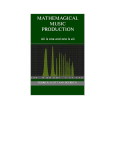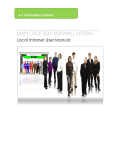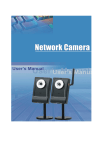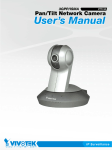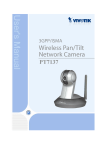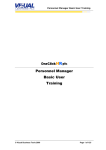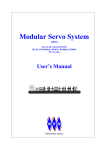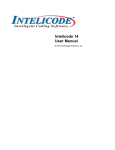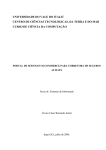Download have - College of Science and Technology
Transcript
Texas A&M University – Corpus Christi College of Science and Technology Department of Computing and Mathematical Sciences LEAVE MANAGEMENT SYSTEM GRADUATE PROJECT SPRING 2001 BY HIREN PATEL COMMITTEE MEMBERS Dr. Patrick Michaud, Chairperson ________________________ Dr. Holly Patterson-McNeill, Member ________________________ Dr. Michelle Moore, Member ________________________ Abstract The project is the design and implementation of an interactive World Wide Web-based Leave Management System for the Human Resources Department at Texas A&M University-Corpus Christi. The Leave Management System automates the process of managing and tracking multiple types of employee leaves. Employees are able to submit the leave form, cancel previously submitted leave requests, check the status of leave requests and view completed leave transactions. The Leave Management System maintains a database to keep a running balance of each employee’s account, accrues employee vacation and sick credits and provides individual reports on employees leave accruals. TABLE OF CONTENTS ABSTRACT ……………………………………………………………………... LIST OF FIGURES………………………………………………………………. LIST OF TABLES ………………………………………………………………. 1. BACKGROUND AND RATIONALE…….…………………………………... 1.1 Human Resources Department……………………………………………. 1.2 Current Working System and its Drawbacks……………………………… 1.3 Benefits of Leave Management System ………………………………….. 2. NARRATIVE …………………………………………………………………. 2.1 Overview ………………………………………………………………….. 2.2 Features of Leave Management System …………………………………... 2.3 Description of User Interface ……………………………………………... 2.4 Employee Interface ……………………………………………………….. 2.4.1 Employee Login …………………………………………………….. 2.4.2 Forgot Password …………………………………………………….. 2.4.3 Employee Page ……………………………………………………… 2.4.4 Submit Leave Request ………………………………………………. 2.4.5 Cancel Leave Request ………………………………………………. 2.4.6 Leave Request Transactions……………………………………….… 2.4.7 Leave Request Status.……………………………………………….. 2.4.8 Edit Profile ………………………………………………………….. 2.4.9 Change Password …………………………………………………… ii v Vi 1 1 1 2 4 4 4 5 5 5 6 7 8 10 10 11 12 12 2.5 Supervisor Interface ………………………………………………………. 13 2.5.1 Supervisor Login ……………………………………………………. 2.5.2 Supervisor Page ……………………………………………………... 2.5.3 Leave Request Approval ………………………………………….… 2.5.4 Leave Request Transactions ………………………………………… 2.5.5 Leave Request Status ……………………………………………….. 2.6 Administrator Interface …………………………………………………… 2.6.1 Administrator Login ………………………………………………… 2.6.2 Administrator Page …………………………………………………. 2.6.3 Leave Request Approval ……………………………………………. 2.6.4 Employee Information ……………………………………………… 2.6.5 Update Details ………………………………………………………. 2.6.5 Audit Process ……………………………………………………….. 2.6.7 Reports Generation………………………………………………….. 13 14 14 15 17 17 17 18 18 19 21 25 26 3. PROJECT ENVIRONMENT ……………………………………………….… 4. SYSTEM DESIGN …………………………………………………………… 4.1 System Overview …………………………………………………………. 4.2 Database Design and Implementation ……………………………………. 28 29 30 32 4.2.1 Entity Relationships ………………………………………………… 4.2.2 Implementation of Tables …………………………………………… 4.2.2.1 Importation of Existing Data ………………………………... 4.3 Design of User Interface ………………………………………………….. 4.3.1 Employee Interface …………………………………………………. 4.3.1.1 Employee Login …………………………………………….. 4.3.1.2 Forgot Password …………………………………………….. 4.3.1.3 Employee Page ……………………………………………… 4.3.1.4 Submit Leave Request ………………………………………. 4.3.1.5 Cancel Leave Request ………………………………………. 4.3.1.6 Leave Request Transactions ………………………………… 4.3.1.7 Leave Request Status ……………………………………….. 4.3.1.8 Edit Profile ………………………………………………….. 4.3.1.9 Change Password …………………………………………… 4.3.2 Supervisor Interface ………………………………………………… 4.3.2.1 Supervisor Login ……………………………………………. 4.3.2.2 Supervisor Page …………………………………………….. 4.3.2.3 Leave Request Approval ……………………………………. 4.3.2.4 Leave Request Transactions ………………………………… 4.3.2.5 Leave Request Status ……………………………………….. 4.3.3 Administrator Interface ……………………………………………... 4.3.3.1 Administrator Login ………………………………………… 4.3.3.2 Administrator Page …………………………………………. 4.3.3.3 Leave Request Approval ……………………………………. 4.3.3.4 Employee Information ……………………………………… 4.3.3.5 Update Details ……………………………………………… 4.3.3.6 Audit Process ………………………………………………. 4.3.3.7 Reports ……………………………………………………… 32 33 34 35 35 36 37 38 39 40 41 41 42 42 43 44 45 45 47 47 48 50 51 51 52 55 60 62 5. RESULTS ……………………………………………………………………... 65 6. SUMMARY AND FUTURE WORK …………………………………………. 7. REFERENCES ………………………………………………………………… 8. APPENDICES ………………………………………………………………… 66 67 68 Appendix A Data Dictionary of Leave Management System Tables …….. 69 Appendix C User Manual …………………………………………………. 73 List of Figures 1 Employee Interface Map ……………………………………… 6 2 Employee Page ……………………………….………………. 7 3 Leave Form …………………………………………………… 8 4 Cancel Leave Request …………………………….………….. 9 5 Transaction Listings ………………………………………….. 10 6 Leave Request Status ……………………………………….… 11 7 Edit Employee Profile ………………………………………… 12 8 Supervisor Interface Map ……………………………………... 13 9 10 11 Supervisor Page ……………………………………………….. Leave Approval ……………………………………………….. Administrator Interface Map ……………….…………………. 14 15 16 12 Administrator Page ……………………………………………. 17 13 Employee Information Page…………………………………… 19 14 Edit Leave Request Form……………………………………… 21 15 Update Details Page……………………….…………………... 22 16 Add/Update Employee Information……………………….….. 23 17 Add/Update Leave Statistics ………………………………….. 24 18 Monthly Audit Process………………………………………… 26 19 Leave Management System Overview………………………… 31 20 Entity Relationship Diagram ………………………………….. 34 1. Background and Rationale 1.1 Human Resources Department The Office of Human Resources at Texas A&M University–Corpus Christi (A&M – CC) contributes to the University's mission of public service by facilitating informed decision making regarding employee benefits by providing accurate, timely, accessible information. Of the many benefits available to the employees, leave is one of the most valuable. The Human Resources Department is responsible for keeping track of multiple types of leave for all of its employees. 1.2 Current Working System and its Drawbacks The current procedure requires an employee to manually fill a leave-request form and submit it to his/her supervisor for approval. After the supervisor’s signature, the leave form is submitted to the Human Resources Department. The Human Resources Department retrieves the employee’s record from a database, currently maintained in MSAccess, and reviews his/her available leave hours. Depending on the result of the review, requested hours are posted into the database. An audit report showing the employee’s remaining leave hours is attached to the leave form and returned to the respective department to the employee’s attention. This procedure suffers from certain drawbacks: • The Human Resources Department must get their leave-application forms printed from any paper printer company that wins a bid, leading to a high cost of paper and printing charges. • The employees must wait outside the office of their supervisor for the approval of a leave application, and then must approach the Human Resources Department for the pending leave status. • The supervisor cannot verify the employee’s available leave hours before approving the leave-request. Also, Human Resources personnel must manually check the leaverequests of any employee before posting into the database. • The Human Resources Department must maintain bundles of papers in their files or drawers. 1.3 Benefits of Leave Management System The primary objective of the proposed Leave Management System is to ensure the administration of standard leave policies, centralize the collection and maintenance of leave records, and automate as much of the process as possible. This system allows creating, monitoring, and routing of the leave applications from the applicants to the acting supervisors in the department and to the administrator of the Human Resources Department. The Leave Management System enables employees with capabilities to submit leave requests online, check their leave-time balances and view the status of the leave requests via the World Wide Web (Web), relieving the Human Resources Department from time-consuming inquiries. The automated leave management ensures that employees accrue the right amount of "leave" that they are entitled to receive, and provides a quick and efficient validation method that saves precious time and eliminates a cumbersome paper process. Also, enabling the supervisor to approve online requests saves management time. The Leave Management System calculates and maintains balances of each employee's vacation, sick and other benefit time. It gives Human Resource administrators the ability to review, edit, and approve employee time and leave from any location by using a standard Web browser. Thus, the Leave Management System simplifies the leave process, makes it more maintainable, gives better, clearer and more frequent information to end users, standardizes the processing of different types of leaves, and lowers the amount of data entry and verification activities. 2. Narrative 2.1 Overview The Leave Management System is a Web-based system that enables the employee to submit leave requests. The leave request is forwarded to the employee’s supervisor who approves it or denies it. Approved leave requests are forwarded to the Human Resources administrator who approves or denies it. The Leave Management System keeps track of all these leave requests and calculates the leave balances of each employee. 2.2 Features of Leave Management System This program runs on a local area network (LAN) and has the following features: • submit and cancel leave requests, • view leave transaction details, including the leave balances, • approve, refuse, and forward leave requests, • add new employees to the database and edit their information, • update the leave database system, • initiate the monthly and yearly accrual process, updating leave totals for all employees, and • print leave reports. 2.3 Description of User Interface The user interface consists of any Web browser such as Netscape or Internet Explorer with Web pages guiding the user through the necessary steps to perform the abovementioned tasks. There are three types of users associated with the leave process: the employee, the supervisor, and the Human Resources Department administrator. Thus the system is divided into three main interfaces: an employee interface, a supervisor interface, and a Human Resource administrator interface. Upon entering the system, users are greeted by the Human Resources page, which has a link to the login page of each interface. When the user activates this link, he/she is transferred to the respective login page. 2.4 Employee Interface Figure 1 diagrams, in ascending order, the Web pages the user sees as he/she navigates through the employee interface. 2.4.1 Employee Login This page allows the employee to login into the system. The employee is prompted to enter his/her SSN and password. When the employee activates the Submit button, the system validates the identifying information entered by the employee and, if valid, the employee is transferred to the Employee Page. Otherwise, an error message is displayed, and the employee is transferred back to the Login page. If the employee forgets his/her password, then he/she can activate the Forgot Password hyperlink, which transfers him/her to the Forgot Password Page. Login Page Forgot Password Employee Submit Leave Cancel Leave Transactions Check Status Edit Profile Change Password Figure 1. Employee Interface Map 2.4.2 Forgot Password This page allows the employee to request a new password when he/she forgets the existing one. The employee is prompted to enter his/her basic details such as social security number, first name, last name and birth date. When the employee activates the Submit button, the system validates the identifying information entered. If valid information is entered, the system generates a new password and sends it to the employee via e-mail and the employee is transferred to the Human Resources Page. Otherwise an error message is displayed and the employee is transferred back to the Forgot Password Page. The employee can activate the Cancel button, which transfers him/her to the Human Resources Page. 2.4.3 Employee Page This page displays University and personal information about the employee along with the current leave balances. The leave balances reflect the number of available leave hours for sick leave, vacation leave, compensatory time, state compensatory time, and sick leave pool. The Employee Page has options: Submit a Leave Request, Cancel a Leave Request, Display Leave Request Transactions, Display Leave Request Status, Edit Profile or Logout of the system as shown in Figure 2. Figure 2. Employee Page 2.4.4 Submit Leave Request This page allows the employee to submit a leave request. The page consists of an online leave application form as shown in Figure 3. To request a leave the employee must enter the leave details such as the beginning date and time of leave, ending date and time of leave, type of leave, purpose of leave, and amount of leave hours in the leave form, then submit the leave request. Figure 3. Leave Form When the employee submits the leave form, the system validates whether he/she is entitled to receive the type of leave requested and whether the employee has a sufficient amount of leave hours in balance compared to the leave hours requested. If the employee meets these criteria, the leave request is forwarded to the supervisor responsible for approving the leave request of the employee. The status of the leave request is set to “Routed to Supervisor” and a confirmation message is displayed. The supervisor is notified about the leave request via email. However, if the employee is not entitled to receive the type of leave requested, then the employee is notified of the invalid request by an alert message. If the employee is entitled to receive the leave, but does not have the amount of leave hours requested at that moment, then the leave request is accepted but the status of the leave request is set to “Pending”. Figure 4. Cancel Leave Request 2.4.5 Cancel Leave Request This page allows the employee to cancel a previously submitted leave request. The page displays all the previously submitted leave requests by the employee, which are not yet taken by him/her, as shown in Figure 4. When the employee selects a leave request and activates the Cancel Leave button, the status of the leave request is set to “Cancelled”. If the leave request has been already approved, the leave balances of the employee in the database are updated accordingly. 2.4.6 Leave Request Transactions This page displays all the leaves taken by the employee during the current calendar Figure 5. Transaction Listings year which are already taken as shown in Figure 5. This listing includes the type of leave, beginning-leave date, ending-leave date, amount of leave hours and current status of the leave. The employee can activate the Details hyperlink to view the complete details of a particular leave request. 2.4.7 Leave Request Status This page displays the current status of the employee’s leave requests that are not yet taken as shown in Figure 6. The page displays whether the leave request is “Approved”, “Disapproved”, “Routed to Supervisor”, “Routed to Human Resources” or is in “Pending” status. The employee can activate the Details hyperlink to view the complete details of a particular leave request. Figure 6. Leave Request Status 2.4.8 Edit Profile This page allows the employee to update some of his/her details like e-mail address, extension and office location. The employee can enter new information and activate the Submit button, which updates the database accordingly and transfers the employee back to the Employee Page. This page also has a link to the Change Password Page. The employee can activate this link in order to change his/her password. Figure 7. Edit Employee Profile 2.4.8 Change Password This page allows the employee to change his/her password. The employee can enter new password along with the old password and activate the Submit button. This updates the database accordingly if a valid password is entered, otherwise it displays an error message. 2.5 Supervisor Interface Figure 8 diagrams, in ascending order, the Web pages the user sees as he/she navigates through the supervisor interface. Supervisor Page Leave Approval Transactions Listings Check Leave Status Figure 8. Supervisor Interface map 2.5.1 Supervisor Login This page allows a supervisor to login into the system. The supervisor is prompted to enter his/her SSN and password. When the supervisor activates the Submit button, the system validates the identifying information entered by the supervisor, and if valid, he/she is transferred to the Supervisor Page, otherwise an error message is displayed and the supervisor is transferred back to the Login Page. 2.5.2 Supervisor Page This page displays basic information about the supervisor. The Supervisor Page has options: Approve a Leave Request, Display Leave Request Transactions, Display LeaveRequest Status of any employee in his/her staff or Logout of the system as shown in Figure 9. Figure 9. Supervisor Page 2.5.3 Leave Request Approval This page allows the supervisor to approve or refuse the leave requests of employees in his/her department. This page lists all the leave requests submitted by employees in his/her department, along with three options: Approve Leave, Disapprove Leave or Decide Later. The supervisor can select any of these three options for all leave requests and activate the Submit button. If the supervisor approves a leave request, it is forwarded to the Human Resources Department for approval. If the supervisor disapproves a leave request, the status of the leave request is set to “Denied” and the employee is notified via e-mail along with the reason specified by the supervisor. All leave requests with Decide Figure 10. Leave Approval Later choices remain in the supervisor’s inbox. 2.5.4 Leave Request Transactions This page displays all the leaves taken by the employees in the supervisor’s staff during the current calendar year. This listing includes the type of leave, beginning-leave date, ending-leave date, amount of leave hours and current status of the leave. Administrator Page Employee Approve Leave Employee Edit Leave Add/Update Update Emp Loc Audit Adm Loc Leave Cancel Leave Transactions Submit Leave Edit Leave Figure 11. Administrator Interface map Reports Title 2.5.5 Leave Request Status This page displays the current status of the leave requests made by the employees in the supervisor’s staff, which are not yet taken. 2.6 Administrator Interface Figure 11 diagrams, in ascending order, the Web pages the user sees as he/she navigates through the Administrator interface. 2.6.1 Administrator Login This page allows the administrator to login into the system. The administrator is prompted to enter his/her username and password. When the administrator activates the Figure 12. Administrator Page Submit button, the system validates the information entered by the administrator, and if valid, he/she is transferred to the Administrator Page, otherwise, an error message is displayed and the administrator is transferred back to the Login Page. 2.6.2 Administrator Page This page displays the basic information like name, department and title of the administrator and has the following options: Leave Request Approval, Employee Information, Update Details, Audit Process, Report Generation, and Log Out as shown in Figure 12. 2.6.3 Leave Request Approval This page allows the administrator to approve or refuse a leave request. This page lists each employee’s leave requests already approved by their respective supervisor with three options: Approve Leave, Disapprove Leave or Decide Later as shown in Figure 10. The administrator can select any of these three options for all leave requests and activate the Submit button. If the administrator approves a leave request, then the requested amount of leave hours are posted into the database, the status of the leave request is set to “Approved” and the leave balances are updated. The employee is notified about the approved leave request via e-mail. If the administrator disapproves the leave request, the status of the leave request is set to “Denied” and the employee as well as the respective supervisor is notified via e-mail. All leave requests with the Decide Later option activated remain in the administrator’s inbox. 2.6.4 Employee Information The administrator is prompted for an employee’s userid and if a valid userid is entered, the employee information page is displayed. Otherwise, an error message is displayed and the administrator is prompted again to enter an employee’s userid. This page also displays a set of options as shown in Figure 13 that allows the administrator to submit a leave request for an employee, cancel his/her leave requests, view his/her transaction listing, edit leave requests, and go back to the Administrator Page. Figure 13. Employee Information Page 2.6.4.1 Submit Leave Request This page allows the administrator to submit a leave request for an employee who manually submits a leave request instead of using the Web-based system. When the administrator activates the Submit button after entering the leave-request information, the leave request is forwarded to the respective supervisor, and transfers the administrator to the Employee Information Page. 2.6.4.2 Cancel Leave Request This page allows the administrator to cancel a previously submitted leave request by the employee. The page displays all the submitted leave requests by the employee, which are not yet taken by him/her as shown in Figure 4. When the administrator selects a leave request and activates the Cancel Leave button, the status of the leave request is set to “Cancelled” and if the leave request has been already approved, then the leave balances of the employee in the database are updated accordingly. 2.6.4.3 Leave Request Transactions This page displays all the leaves taken by the employee during the current calendar 2.6.4.4 Edit Leave Request This page allows the administrator to edit a previously submitted leave request by the employee. The page displays the details of leave request submitted by the employee as shown in Figure 14 and allows the administrator to update information like leave begin date, leave end date, leave begin time, leave end time, type of leave and amount of leave hours. When the administrator activates the Submit button the leave request information is updated in the database. Figure 14. Edit Leave Request Form 2.6.5 Update Details This page displays options that allow the administrator to add a new employee, add a leave type, add an employee title, add an employee location, add a department location and go back to the Administrator Page as shown in Figure 15. Figure 15. Update Details Page 2.6.5.1 Add/Update Employee Details This page allows the administrator to add new employees to the program or update information of the existing ones as shown in Figure 16. The administrator is transferred back to the Update Details Page after adding the employees’ information to the database. Figure 16. Add/Update Employee Information 2.6.5.2 Add/Update Leave Statistics This page allows the administrator to enter leave balances of a new employee or update leave balances of the existing ones as shown in Figure 17. The administrator is transferred back to the Update Details Page after adding the employees’ information to the database. Figure 17. Add/Update Leave Statistics 2.6.5.3 Add/Update Leave Type This page allows the administrator to add a new leave type or update a existing one. The administrator is transferred back to the Update Details Page after adding the leave type to the database. 2.6.5.4 Add/Update Employee Title This page allows the administrator to add a new employee title or update an existing one. The employee title reflects whether an employee is a exempt or non-exempt for pay purposes. The administrator is transferred back to the Update Details Page after adding the employee title to the database. 2.6.5.5 Add/Update Employee Location This page allows the administrator to add a new employee location or update an existing one. The employee location indicates where the employee is physically located on campus. The administrator is transferred back to the Update Details Page after adding the employee location to the database. 2.6.5.6 Add/Update Department Location This page allows the administrator to add a new department location or update an existing one. The administration of employees at A&M - CC is based on the assignment of each employee to a department location. The department location is defined as the department to which the employee reports. The administrator is transferred back to the Update Details Page after adding the department location to the database. 2.6.6 Audit Process The Monthly Audit Page allows the administrator to perform the monthly vacation and sick accrual processing. The administrator must enter details like the fiscal year, leave posting date, leave beginning date and leave ending date and activate the Perform button as shown in Figure 16 to execute the monthly audit process at the beginning of each month. This action updates the available leave balances of all the employees depending on previous employment, vacation flag and status of the employee. The administrator can activate the Yearly Audit Process hyperlink, which transfers him/her to Yearly Audit Page. The administrator can enter details like the fiscal year, leave posting date, leave beginning date, leave ending date and activate the Perform button to execute the yearly audit process at the end of each fiscal year to carry forward the leave balances from the previous year into the new year. Figure 18. Monthly Audit Process 2.6.7 Reports Generation This page allows the administrator to generate the reports listed below and to go back to the Administrator Page. Each of these reports has a Back button to return to this page: • Yearly Audit Report: This report displays information about the sick, vacation, and compensatory time, state compensatory time and sick leave pool time each employee has earned and used in the current calendar year. • Vacation Balances over MCO Report: This report displays the difference between number of vacation leave hours that are available and the number of vacation hours that should be available (Maximum Carry Over or MCO) for each employee at the beginning of each calendar year. • Sick Leave Pool Report: This report displays information about the sick leave pool hours each employee has earned and used in a particular period. • Active Employee Leave Balances Report: This report displays information about the sick, vacation, and compensatory time, state compensatory time and sick leave pool time each employee has currently at the beginning of each month for each department. 2.6.8 Log Out The administrator can use this option to logout of the system. 3. Project Environment The Leave Management System is designed to run on any Web browser such as Netscape. The MySQL 3.22 relational database system running under the Unix operating system is used as the back end. The Hypertext Markup Language (HTML) is used to generate all front-end documents. PHP: Hypertext Preprocessor (PHP) scripts are used to access the MySQL database. Structured Query Language (SQL) is used for querying the database. Images were created using PhotoShop and Graphics Interchange Format (GIF) builder tools. 4. System Design The following steps were taken during the design process of the Leave Management System with the World Wide Web (Web). 1. Interviewed Debra Cortinas, Director of the Human Resources Department, the client on behalf of Texas A&M University–Corpus Christi, to determine the type of interface system desired and to document the specific needs and requirements. 2. Held a focus group meeting in order to get feedback from the supervisors of different departments in the University about the different aspects of the leave process from their point of view. 3. Researched several MySQL-Web-interface software products to evaluate which program should be used. 4. Evaluated the cost effectiveness of alternative software and hardware. 5. Analyzed and designed an interface system that will meet all the user requirements. The following steps were taken to complete the development and testing of the Leave Management System with the Web. Implemented the system using HTML, MySQL and PHP scripts. Imported existing Employee Information and their current leave balances to MySQL database from MS-Access database. Installed and tested the system with active data. Developed user manual. 4.1 System Overview The Leave Management System uses a set of PHP scripts and HTML files to display the data stored in the Leave Management System database. Figure 19 illustrates the key components of the Leave Management System. The functional description of major components is: a) JavaScript: The system uses JavaScript executed on the client’s Web browser for the validation of user input data. b) Apache Web Server: The system uses Apache Web Server running under the Unix operating system to execute the PHP scripts. It sends the HTML document containing the response of the user’s query to the client’s Web browser. c) PHP Scripts: PHP Hypertext Preprocessor scripts are used to collect form data, generate dynamic page content, and send and receive cookies. These scripts access the MySQL database server using SQL statements in order to retrieve the data stored in the database. d) Sendmail: The sendmail program resides within the Unix operating system and is used to generate e-mail messages and send them to the users from PHP script. e) MySQL database Server: MySQL is a database server that is used to receive requests from the PHP scripts to execute SQL statements. The MySQL server is capable of handling large databases with fixed and variable length records. It is also possible to mix tables from different MySQL databases in the same query. The MySQL server executes USER Generated E-mail Input Output WEB BROWSER JAVA SCRIPT CLIENT HTML document containing URL containing Query parameters WEB SERVER/HOST APACHE SERVER Execute Request HTML Output PHP SCRIPT SQL Query MAIL Request to create Email SERVER Results of SQL Query SQL Database Server Figure 1: LEAVE MANAGEMENT SYSTEM OVERVIEW File (Data) The user will enter a UniformMySQL Resource Locator (URL) intoDatabase his/her browser as a request Figure 19. Leave Management System Overview the SQL statements and sends the results back to the scripts. The server accesses the database files to retrieve the stored data. The user enters a Uniform Resource Locator (URL) into his/her browser as a request for a Leave Management System document. The browser forwards the request to the Web server, which uses the path portion of the URL to determine the file to be returned to the browser or the PHP script to be executed on the Web server. If a PHP script is activated, the script uses SQL queries to insert, update and retrieve data from the Leave Management System data base tables, and returns the data to the browser as an HTML formatted document. The HTML document returned to the browser can contain hyperlinks to other HTML pages or PHP scripts on the Web server. In this way, the user is able to navigate among the various pages of the Leave Management System. 4.2 Database Design and Implementation 4.2.1 Entity Relationships The Leave Management System database was designed to meet the constraints of the relational model. It is split into 7 tables as shown in Table1. The Leave Management System enforces referential integrity to preserve database consistency and prevents the user from deleting a record that has records referencing it, thus making sure no archive data is lost. Table 1 presents a listing of the MySQL database tables used in the Leave Management System database and briefly describes the contents of each table. Table 1. Leave Management System Database Tables (In MySQL) TABLE NAME DESCRIPTION Employee_Details Employee university and personal information Leave_Statistics Employee current leave balances Employee_Leave Employee leave request information Employee_Loc Employee location information Leave_Types Available leave types and its descriptions Title Employee title information Department Department information As shown in Figure 20, the main table Employee_Details contains the employee’s personal and university information. The primary key is SSN. Dept_Acct, Emp_Acct and Title_Code are foreign keys referencing the Department, Employee_Loc and Title tables respectively. The Leave_Statistics table maintains the current leave balances of all the employees and has a one-to-one relationship with the Employee_Details table. The Employee_Leave table keeps information of all the leave requests submitted by the employees. PostNum is the primary key. SSN and LeaveType are foreign keys referencing the Employee_Details and Leave_Types tables respectively. The entityrelationship diagram for the database is shown in Figure 18 and the data dictionary for each table is provided in Appendix A. 4.2.2 Implementation of the Tables The tables were created according to the Leave Management System hierarchy: Department, Employee_Loc, Leave_Types and Title before Employee_Details before Leave_Statistics before Employee_Leave. 4.2.2.1 Importation of Existing Data After creating the tables, existing data were gathered from MS-Access 97 and processed to fit MySQL format. The data from MS Access tables were converted to tab delimited text files and were imported into MySQL database using the following SQL statement. LOAD DATA [LOW_PRIORITY] [LOCAL] INFILE 'file_name.txt' [REPLACE | IGNORE] INTO TABLE tbl_name [FIELDS [TERMINATED BY '\t'] ] [LINES TERMINATED BY '\n'] Figure 20. Entity Relationship Diagram 4.3 Design of the User Interface The Leave Management System consists of three main interfaces: Employee Interface, Supervisor Interface and the Administrator Interface. Security of the Web pages for each of the three interfaces of the Leave Management System is maintained by using session cookies that are generated when the user logs into the system. Generated session cookies include Userid and Sessionid, where Userid is generated from user SSN and Sessionid is generated from a random value. Both these values are used in maintaining security between visits to different pages of the interface. All other scripts of the interface compare these values with the values stored in the Employee_Details table. If the values do not match the user is transferred back to the Login Page. The following sections present the description of modules used, underlying queries (where applicable) and a Table-Module matrix of the Leave Management System. 4.3.1 Employee Interface Following is a module number to module name key for the employee interface. Module No 4.3.1.1 Module Name Module No Module Name Employee Login 4.3.1.6 Leave Request Status 4.3.1.2 Forgot Password 4.3.1.7 Leave Request Transaction 4.3.1.3 Employee Page 4.3.1.8 Edit Profile 4.3.1.4 Submit Leave Request 4.3.1.9 Change Password 4.3.1.5 Cancel Leave Request Table 2 displays the Employee Interface modules to database tables matrix. Table 2. Employee Interface Modules to Database Tables Matrix Tables Module Employee Leave_ _Details Statistics Title Leave_ Types Dept Employee_ Loc R 4.3.1.1 R,M 4.3.1.2 R,M 4.3.1.3 R R R R 4.3.1.4 R R R R 4.3.1.5 R R,M 4.3.1.6 Employee_ Leave R,A R R,M R R R 4.3.1.7 R R R 4.3.1.8 R,M 4.3.1.9 R,M Notation: R=Read, A=Add, M=Modify, D=Delete 4.3.1.1 Employee Login (Login.php, Check_Login.php) Input: SSN, Password Function: The Login.php script deletes all the previously set cookies and displays the Employee Login Page, which prompts the employee to enter his/her SSN and Password. When the employee submits the form, the Check_Login.php script is executed. The Check_Login.php script authenticates the employee by comparing the values entered with the values stored in the Employee_Details table and whether the user is an active Employee. If the values provided are incorrect, the employee is transferred back to the Employee Login Page and an error message is displayed, otherwise the Check_Login.php script generates a random session value and updates the Sessionid field in the Employee_Details table. The Check_Login.php script also generates two session cookies, one with the SSN called Userid and other with a random value called Sessionid. The employee is transferred to the Employee Page. Tables: Employee_Details SQL Statement: SELECT * FROM Employee_Details WHERE (SSN = ‘$userid’) AND (Password = ‘$passwd’) AND (Context != ‘X’); Output: If the values provided by the user are incorrect, the Employee Login Page is displayed containing an error message and prompting the user to re-enter his/her SSN and Password. If the values provided are correct and if the Context of the user is not “ExEmployee” then the Employee Page is displayed 4.3.1.2 Forgot Password (Forgot_Passwd.php, Mail_Passwd.php) Input: SSN, FirstName, LastName, Birthdate Function: The Forgot_Passwd.php script displays the Forgot Password Page, which prompts the employee to enter his/her details. When the employee submits the form the Mail_Passwd.php script is executed, which verifies the values entered by the employee with the values stored in the Employee_Details table. If the data provided by the employee is correct, then the Mail_Passwd.php script generates a new password and sends it to the employee via e-mail. A confirmation message is displayed that the password has been delivered to the employee via e-mail. If the data provided by the employee is incorrect then the employee is transferred back to the Forgot Password Page and an error message is displayed. The Mail_Passwd.php script accesses the Employee_Details table in order to retrieve all the pertinent information about the employee. Tables: Employee_Details Output: An HTML page containing the confirmation message will be displayed. 4.3.1.3 Employee Page (Employee_Page.php) Input: None Session Cookies: Userid, Sessionid Function: The Employee_Page.php script displays the Employee Page which consists of university and personal information and the current leave balances of the employee. The script accesses the Employee_Details, Title, Employee_Loc and Department tables to retrieve all the pertinent information about the employee. The script accesses the Employee_Details using Userid. Then, using this value again, the script accesses the Leave_Statistics table and retrieves the current leave balances of the employee. The script also displays a set of options that allow the user to select a particular link to access all the information relevant to that link. Tables: Employee_Details, Leave_Statistics, Title, Employee_Loc, Department Output: Employee Page containing the University and personal information about the employee and also the current leave balances of the employee. This page also displays the following set of options: Submit Leave Request, Cancel Leave Request, Display Leave Request Transactions, Display Leave request Status, Log Out. 4.3.1.4 Submit Leave Request (Leave_Form.php, Submit_Leave.php) Input: LeaveType, Date, Lv_Begin, Lv_End, Time_Beg, Time_End, Qty_Hrs, Purpose, Nature, Duration, Relative_Name, Relation and Employee_Remarks. Session Cookies: Userid, Sessionid Function: The Leave_Form.php script displays the Submit Leave Page, which is an online leave-application form. The script validates the data provided by the employee using JavaScript and an alert message is displayed when the employee enters invalid values. When the employee submits the leave form the Submit_Leave.php script is executed. The Submit_Leave.php script creates leave record(s) depending on the data provided by the employee and available leave balances and inserts them into the Employee_Leave table. The script accesses the Employee_Details, Leave_Statistics, Title and Department and the Employee_Leaves table to retrieve all the required information about the employee. Next, the script generates e-mail messages that are both sent to the employee and his/her supervisor, and then displays a confirmation message. Tables: Employee_Details, Leave_Statistics, Employee_Leave, Department, Title SQL Statement: INSERT INTO Employee_Leave (PostNum, LeaveType, SSN, Dt, Lv_Begin, Lv_End, Time_Beg, Time_End, Qty_Hrs, Status, FMLA, Purpose, Nature, Duration, Relative_Name, Relation, Employee_Remarks, Supervisor_Comment, Administrator_Note) VALUES ($Num, '$userid', '$date', '$LvBeg', '$LvEnd', '$TimeBeg', '$TimeEnd', $Qty_Hrs, '$Status', '$FMLA','$Purpose', '$Nature', '$Duration', '$Name', '$Relation', '$Remarks', '$Comment', ‘$Admin_Note’); Output: Leave Form Page containing the online leave-application form is displayed. If the input provided is valid, a confirmation message is displayed, otherwise an alert message is displayed. 4.3.1.5 Cancel Leave Request (Cancel_Leave.php, Submit_CancelLv.php, Create_LeaveForm.php) Input: PostNum Session Cookies: Userid, Sessionid Function: The Cancel_Leave.php script displays the Cancel Leave Page, which consists of all the previously submitted leave requests by the employee that are not yet taken by him/her. The Cancel_Leave.php script accesses the Employee_Leave table using Userid and Leave_Types table in order to retrieve all the leave request information. When the employee activates the Details hyperlink, the Create_LeaveForm.php script is executed which displays the complete leave details for a particular leave request in another window. When the employee submits the form the Submit_CancelLv.php script is executed which checks whether the leave request selected by the employee to be cancelled is already approved or not. If approved, then the script updates the leave balances of the employee in the Leave_Statistics table accordingly. Then the script updates the Status of the selected leave request to “Cancelled” and displays a confirmation message. Tables: Employee_Leave, Leave_Statistics, Leave_Types SQL Statement: UPDATE Employee_Leave SET Status = 'C' WHERE PostNum = '$cbox' AND SSN = '$userid'; Output: An HTML page containing the confirmation message that the leave request has been cancelled. 4.3.1.6 Leave Request Transactions (Transactions.php, Create_LeaveForm.php) Input: None Session Cookies: Userid, Sessionid Function: The Transactions.php script displays the Transactions Page, which consists of all the leaves taken by the employee during the current calendar year. The script accesses the Employee_Leave table using Userid and the Leave_Types table in order to retrieve all the leave information. The script retrieves all the leave requests with Status values of ‘T’ (Completed), ‘C’ (Cancelled) or ‘D (Denied). When the employee activates the Details hyperlink the Create_LeaveForm.php script is executed which displays the complete leave request details in another window. Tables: Employee_Leave, Leave_Types Output: Transactions Page containing the leave request records of the employee taken in the current calendar year. 4.3.1.7 Leave Request Status (Check_Status.php, Create_LeaveForm.php) Input: None Session Cookies: Userid, Sessionid Function: The Check_Status.php script displays the Check Leave Status Page, which consists of the current status of the leave requests submitted by the employee that are not yet taken. The script accesses the Employee_Leave table using the session value Userid and the Leave_Types table in order to retrieve all the leave request information. The script retrieves all the leave requests with Status values of ‘A’ (Approved), ‘D’ (Denied), ‘B’ (Routed to Supervisor) or ‘P’ (Pending). When the employee activates the Details hyperlink, the Create_LeaveForm.php script is executed which displays the complete leave details of a particular leave request in another window. Tables: Employee_Leave, Leave_Types Output: Check Status Page containing the leave request records of the employee is displayed. 4.3.1.8 Edit Profile (Edit_Profile.php, Update_Profile.php) Input: Office_Loc, Extension, Email Session Cookies: Userid, Sessionid Function: This Edit_Profile.php script displays the Edit Profile Page, which allows the employee to update his/her profile. The script also displays a hyperlink to the Change Password Page. This script selects all the data provided by the employee for an update and executes the Update_Profile.php, which updates the changes accordingly. The Update_Profile.php script accesses the Employee_Details table using session value Userid in order to retrieve and update all the required information of the employee. After updating the table the script displays a confirmation message. Tables: Employee_Details Output: An HTML page containing a confirmation message is displayed. 4.3.1.9 Change Password (Change_Passwd.php, Update_Passwd.php) Input: Old_Password, New_Password Session Cookies: Userid, Sessionid Function: The Change_Passwd.php script displays the Change Password Page, which prompts the employee to enter his/her old and new password. When the employee submits the form the Update_Passwd.php script is executed which verifies the Old_Password provided by the employee with the one stored in the Employee_Details table. If the Old_Password provided is correct then the Update_Passwd.php script updates the Password with the New_Password in the table and displays a confirmation message. Otherwise the employee is transferred back to Change Password Page and an error message is be displayed and the employee is prompted again to enter the Password. The script accesses the Employee_Details table using Userid in order to retrieve and update the Password of the employee. Tables: Employee_Details Output: An HTML page containing the confirmation message is displayed. 4.3.2 Supervisor Interface Table 3 displays the Supervisor Interface modules to database tables matrix. Table 3. Supervisor Interface Modules to Database Tables Matrix Module Employee Leave Details Statistics 4.3.2.1 R,M 4.3.2.2 R 4.3.2.3 R Title Tables Leave Dept Types R Employee_ Loc Employee_ Leave R,M 4.3.2.4 R R 4.3.2.5 R R Notation: R=Read, A=Add, M=Modify, D=Delete Following is a module number to module name key for the supervisor interface. Module No Module Name Module No Module Name 4.3.2.1 Supervisor Login 4.3.2.4 Leave Request Transactions 4.3.2.2 Supervisor Page 4.3.2.5 Leave Request Status 4.3.2.3 Approve Leave 4.3.2.1 Supervisor Login (Login.php, Check_Login.php) Input: SSN, Password Function: The Login.php script deletes all previously set cookies and displays the Supervisor Login Page, which prompts the user to enter his/her SSN and Password. When the user submits the form, the Check_Login.php script is executed which authenticates the user by comparing the values entered with the values stored in the Employee_Details table and whether the user is a “Supervisor”. If the values provided are incorrect, the user is transferred back to the Supervisor Login Page and an error message is displayed, otherwise the Check_Login.php script generates a random session value and updates the Sessionid field in the Employee_Details table. The Check_Login.php script also generates two session cookies, one with the SSN called Userid and other with a random value called Sessionid, and transfers the user to the Supervisor Page. Tables: Employee_Details SQL Statement: SELECT * FROM Employee_Details WHERE (SSN = ‘$userid’) AND (Password = ‘$passwd’) AND (Context = ‘S’); Output: If the values provided by the user are incorrect, the Supervisor Login Page is displayed containing an error message and prompting the supervisor to re-enter his/her SSN and Password. If the values provided are correct and if the Context of the user is “supervisor” then the Supervisor Page is displayed. 4.3.2.2 Supervisor Page (Supervisor_Page.php) Input: None Session Cookies: Userid, Sessionid Function: The Supervisor_Page.php script displays the Supervisor Page, which consists of the basic information of the Supervisor. The script uses Userid to access the Employee_Details table to retrieve information about the supervisor. The script also displays a set of options which allow the supervisor to approve a leave request, display transactions or check status of leave requests of any employee in his staff and log out from the system. Tables: Employee_Details Output: Supervisor Page containing the information about the supervisor and also the following set of options: Approve Leave Request, Display Leave Request Transactions, Display Leave request Status, Log Out. 4.3.2.3 Leave Request Approval (Leave_Approval.php, Submit_ApproveLv.php, Show_LeaveStatistitcs.php) Input: PostNum, Supervisor_Comment Session Cookies: Userid, Sessionid Function: The Leave_Approval.php script queries the Employee_Details and Employee_Leave table and retrieves leave requests records of all employees who have the user as their supervisor. Then it displays the Leave Approval Page, which consists of a list of all the leave requests submitted by different employees in the supervisor’s department. The script also displays the “Leave Statistics” button that executes the Show_LeaveStatistics.php script which displays the current leave balances of the employee in another window. The supervisor has a choice to approve, disapprove or decide later for all leave requests. When the supervisor submits the form the Submit_ApproveLv.php script is executed which updates the Status of all the leave requests depending on the action of the Supervisor. If the Supervisor approves the leave request, then the script sets the Status value to ‘S’ (Routed to Human Resources) in the Employee_Leave table. If the Supervisor disapproves the leave request, then the script sets the Status value to ‘D’ (Denied) in the Employee_Leave table and sends an e-mail to the employee informing him/her about the disapproval of the leave request along with the reason specified by the Supervisor. The script updates the Employee_Leave table, and then displays a confirmation message. Tables: Employee_Leave, Employee_Details, Leave_Statistics SQL Statements: SELECT Employee_Leave.* FROM Employee_Leave, Employee_Details WHERE Employee_Leave.SSN = Employee_Details.SSN AND Employee_Details.Supervisor = '$userid' AND Employee_Leave.Status = 'B' ORDER BY Employee_Leave.SSN; update Employee_Leave $row[PostNum]; set Status = ‘S’ WHERE PostNum Output: An HTML page containing a confirmation message will be displayed. = 4.3.2.4 Leave Request Transactions (Transactions.php, Create_LeaveForm.php) Input: EmployeeSSN Session Cookies: Userid, Sessionid Function: The Transactions.php script displays the Transactions Page, which consists of all the leaves taken by the employee selected by the Supervisor during the current calendar year. The script accesses the Employee_Leave table using the EmployeeSSN and the Leave_Types table in order to retrieve all the leave information. The script retrieves all the leave requests with Status values of ‘T’ (Completed), ‘C’ (Cancelled) or ‘D (Denied). When the supervisor activates the Details hyperlink the Create_LeaveForm.php script is executed which displays the complete leave request details in another window. Tables: Employee_Leave, Leave_Types Output: Transactions Page containing the leave request records of the selected employee taken in the current calendar year. 4.3.2.5 Leave Request Status (Check_Status.php, Create_LeaveForm.php) Input: EmployeeSSN Session Cookies: Userid, Sessionid Function: The Check_Status.php script displays the Check Leave Status Page, which consists of the current status of the leave requests submitted by the employee selected by the supervisor that are not yet taken. The script accesses the Employee_Leave table using EmployeeSSN and the Leave_Types table in order to retrieve all the leave request information. The script retrieves all the leave requests with Status values of ‘A’ (Approved), ‘D’ (Denied) or ‘B’ (Routed to Supervisor) or ‘P’ (Pending). When the supervisor activates the Details hyperlink the Create_LeaveForm.php script is executed which displays the complete leave request details in another window. Tables: Employee_Leave, Leave_Types Output: Check Leave Status Page containing the leave request records of the selected employee taken in the current calendar year. 4.3.3 Administrator Interface Following is a module number to module name key for the administrator interface. Module No Module Name Module No Module Name 4.3.3.1 Administrator Login 4.3.3.5.4 Add/Update Leave Type 4.3.3.2 Administrator Page 4.3.3.5.5 Add/Update Title 4.3.3.3 Approve Leave 4.3.3.5.6 Add/Update Employee Loc 4.3.3.4.1 Employee Information 4.3.3.5.7 Add/Update Adm Loc 4.3.3.4.2 Submit Leave Request 4.3.3.6.1 Monthly Audit Process 4.3.3.4.3 Transactions Listing 4.3.3.6.2 Yearly Audit Process 4.3.3.4.4 Leave Request Status 4.3.3.7.1 4.3.3.4.5 Edit Leave Request 4.3.3.7.2 4.3.3.5.1 Update Details Page 4.3.3.7.3 Yearly Audit Report Vacation balances over MCO Report Sick Leave Pool Report 4.3.3.5.2 Add/Update Employee 4.3.3.7.4 4.3.3.5.3 Add/Update Leave Statistics Active Employee Leave Balances Report Table 4.3.3 displays the Administrator Interface modules to database tables matrix. Table 4. Administrator Interface Modules to Database Tables Matrix Module Employee Leave Details Statistics 4.3.3.1 R,M 4.3.3.2 R 4.3.3.3 R R,M 4.3.3.4.1 R R 4.3.3.4.2 R R Title Tables Leave Types Dept Employee _Loc Employee _Leave R,M R R R R,A 4.3.3.4.3 R R 4.3.3.4.4 R 4.3.3.4.5 R 4.3.3.5.2 R R R,M R,A,M 4.3.3.5.3 R,A,M 4.3.3.5.4 R,A,M 4.3.3.5.5 R,A,M 4.3.3.5.6 R,A,M 4.3.3.5.7 R,A,M 4.3.1.6 R 4.3.1.7.2 R 4.3.1.7.3 R 4.3.1.7.4 R 4.3.1.7.5 R R,M A R R R Notation: R=Read, A=Add, M=Modify, D=Delete R 4.3.3.1 Administrator Login (Login.php, Check_Login.php) Input: SSN, Password Session Cookies: Userid, Sessionid Function: The Login.php script deletes all previously set cookies and displays the Administrator Login Page, which prompts the user to enter his/her SSN and Password. When the user submits the form the Check_Login.php script is executed which authenticates the user by comparing the values entered with the values stored in the Employee_Details table and whether the user is an “administrator”. If the values provided are incorrect, the user is transferred back to the Administrator Login Page and an error message is displayed. Otherwise the Check_Login.php script generates a random session value and updates the Sessionid field in the Employee_Details table. The Check_Login.php script also generates two session cookies, one with the SSN called Userid and other with a random value called Sessionid and transfers the user to Administrator Page. Tables: Employee_Details SQL Statement: SELECT * FROM Employee_Details WHERE (SSN = ‘$userid’) AND (Password = ‘$passwd’) AND (Context = ‘A’); Output: If the values provided by the user are incorrect, the Administrator Login page is displayed containing an error message and prompting the user to re-enter his/her SSN and Password. If the values provided are correct and if the Context of the user is “administrator” the Administrator Page is displayed. 4.3.3.2 Administrator Page (Admin_Page.php) Input: None Session Cookies: Userid, Sessionid Function: The script Admin_Page.php displays the Administrator Page, which consists of basic information about the administrator along with a set of options. This set of option allows the administrator to select a particular link to access all the information relevant to that link. Tables: Employee_Details Output: An HTML page containing basic information about the administrator. This page also displays the following set of options: Leave Approval, Employee Information, Update Details, Audit Process, Report Generation, Log Out. 4.3.3.3 Leave Request Approval (Leave_Approval.php, Submit_ApproveLv.php, Show_LeaveStatistics.php) Input: PostNum, Administrator_Note Session Cookies: Userid, Sessionid Function: The Leave_Approval.php script queries the Employee_Leave table and retrieves all the leave requests whose Status is ‘S’ (Routed to Human Resources). Then the script displays the Leave Approval Page which consists of a list of all the leave requests submitted by different employees already approved by their respective supervisors. The script also displays the “Leave Statistics” button, which when activated by the administrator, executes the Show_LeaveStatistics.php script to display the current leave balances of the employee in a separate window. The administrator has a choice to approve, disapprove or decide later for all leave requests. When the administrator submits the form the Submit_ApproveLv.php script is executed to update the Status of all the leave requests and the current leave balances of the employee depending on the action of the administrator. If the administrator approves the leave request, then the script sets the Status value to ‘A’ (Approved) in the Employee_Leave table and sends e-mail to the employee informing him/her about the approval of the leave request. The script updates the available leave balances depending on the amount of applied leave hours in the Leave_Statistics table. If the administrator disapproves the leave request, then the script sets the Status value to ‘D’ (Denied) in the Employee_Leave table and sends an e-mail to the employee informing him/her about the disapproval along with the reason specified by the administrator. The script then displays a confirmation message. Tables: Employee_Leave, Employee_Details, Leave_Statistics SQL Statements: SELECT * FROM Employee_Leave WHERE Status = 'S' ORDER BY SSN; update Employee_Leave $row[PostNum]; set Status = ‘S’ WHERE PostNum Output: An HTML page containing a confirmation message. 4.3.3.4.1 Employee Information (Check_SSN.php, Search_Name.php, Employee_Info.php) Input: Employee’s SSN, Employee’s FirstName, Employee’s LastName Session Cookies: Userid, Sessionid Function: The Check_SSN.php script prompts the administrator to enter an employee’s SSN. The script also allows the administrator to search for a particular employee by his = last name or first name if the administrator does not remember his/her SSN. When the administrator activates the “Search” button the SearchName.php script is executed, which displays SSN of all employees with the same FirstName or LastName in another window. When the administrator submits the form, the Employee_Info.php script is executed, which authenticates the value entered by comparing with the value stored in Employee_Details table. If the SSN provided is incorrect, an error message is displayed, and the administrator is again prompted to enter the employee’s SSN. If the SSN provided is correct the Employee_Info.php script generates a session cookie for the Employee’s SSN called EmpSSN and retrieves the basic information and current leave balances of the employee and displays it. The Employee_Info.php script also displays a set of options that allows the administrator to select a particular link to access all the information relevant to that link. The scripts use the employee’s SSN for querying both the Employee_Details and Leave_Statistics tables. Tables: Employee_Details, Leave_Statistics, Title, Department Output: If the SSN provided by the administrator is incorrect, an HTML page displaying an error message and prompting the administrator to enter the employee’s SSN. If the SSN provided is correct, the Employee Information Page displaying the employee’s basic information and current leave balances along with the following set of options: Submit Leave Request, Leave Request Transactions, Check Leave Status, Edit Leave Request, Home. 4.3.3.4.2 Submit Leave Request: Same as Submit Leave Request in Employee Interface. 4.3.3.4.3 Leave Request Transactions: Same as Leave Request Transactions in Employee Interface. 4.3.3.4.4 Check Leave Status: Same as Check Leave Status in Employee Interface. 4.3.3.4.5 Edit Leave Request (Edit_Leave.php, Edit_LeaveForm.php, Update_LeaveForm.php) Input: LeaveType, Lv_Begin, Lv_End, Time_Beg, Time_End, Qty_Hrs, Administrator_Note Session Cookies: Userid, Sessionid, EmpSSN Function: The Edit_Leave.php script displays the Edit Leave Page, which contains of all the leave requests submitted by the employee during the current calendar year. The script accesses the Employee_Leave table using EmpSSN and the Leave_Types table in order to retrieve all the leave request information. The script displays a hyperlink Edit Leave, which on activating executes the Edit_LeaveForm.php script. The Edit_LeaveForm.php displays the leave request information submitted by the employee for that particular leave request. The administrator can change some of the values of the leave request information and modify the leave request. When the administrator submits the form, the Update_LeaveForm.php script is executed to update the leave request information in the Employee_Leave table. The script also checks whether the leave request is already approved, and if approved then it updates the leave balances in the Leave_Statistics table and displays a confirmation message. Tables: Employee_Leave, Leave_Types SQL Statement: UPDATE Employee_Leave SET LeaveType = '$LeaveType', Lv_Begin = '$BegDt', Lv_End = '$EndDt', Time_Beg = '$BegTime', Time_End = '$EndTime', Qty_Hrs = $Qty_Hrs, Administrator_Note = '$AdmNote' WHERE PostNum = $Leavenum; Output: Edit Leave Page displaying the leave requests of the employee taken in the current calendar year having links for each leave request to Edit Leave Form Page. 4.3.3.5.1 Update Details (Update_Details.php) Input: None Session Cookies: Userid, Sessionid Function: The Update_Details.php script displays a set of options. This set of option allows the administrator to select a particular link to access all the information relevant to that link. Tables: None Output: Update Details Page displaying the following set of options: Add/Update Employee, Add/Update Leave Type, Add/Update Title, Add/Update Employee Location, and Add/Update Department Location. 4.3.3.5.2 Add/Update Employee (Check_SSN.php, Search_Name.php, Employee_Details.php, Add_Employee.php) Input: EmployeeSSN, FirstName, MiddleIni, LastName, Supervisor, Title_Code, Dept_Acct, Emp_Acct, Office_Loc, Extension, Email, Date_Hired, Prev_Emp, Status, Vac_Flag, Dt_Term, Lwop, Comment Session Cookies: Userid, Sessionid Function: This module is executed when a new employee is to be added to the Leave Management System or an existing employee’s information is to be updated. The Check_SSN.php script prompts the administrator to enter an employee’s SSN. The script also allows the administrator to search for a particular employee by last name or first name and executes the Search_Name.php script, which displays SSN of all employees with the same FirstName or LastName. Taking the SSN as input, the Employee_Details.php script is executed to check whether there is a record for this employee stored in Employee_Details table. If a record is found the Employee_Details.php script retrieves all information of the employee and displays it with the opportunity to modify it, otherwise an empty form is displayed which allows the employee to enter the employee’s information. The administrator can activate the Add button to add a new employee and activate the Update button to modify existing information. When the administrator submits the form the Add_Employee.php script is executed. The Add_Employee.php script selects the data provided by the administrator, accesses the Employee_Details table and updates the table by appending the new record or updating existing information based on the action of the administrator. It then displays a confirmation message. Tables: Employee_Details Output: An HTML page containing a confirmation message. 4.3.3.5.3 Add/Update Leave Statistics (Check_SSN.php, Leave_Statistics.php, Add_LeaveStatistics.php) Input: EmployeeSSN, Fiscal_Year, Sick_Leave, Vac_Leave, Comp_Time, State_Comp, Sick_Lv_Pool Session Cookies: Userid, Sessionid Function: This module is executed when leave balances of a new employee are to be added to the Leave Management System or an existing employee’s leave balances are to be updated. The Check_SSN.php script prompts the administrator to enter an employee’s SSN. Taking the SSN as input, the Leave_Statistics.php script is executed which checks whether there is a record for this employee stored in Leave_Statistics table. If a record is found the script retrieves the leave balances of the employee and displays it with the opportunity to modify it, otherwise an empty form is displayed which allows the employee to enter employee’s leave balances. The administrator can activate the Add button to add a new record and activate the Update button to modify existing information. When the administrator submits the form the Add_LeaveStatistics.php is executed. This script selects all the data provided by the administrator and accesses the Leave_Statistics table and updates the table by appending the new record or updating existing information based on the action of the administrator, and then displays a confirmation message. Tables: Leave_Statistics Output: An HTML page containing a confirmation message is displayed. 4.3.3.5.4 Add/Update Leave Type (Leave_Type.php, Add_LeaveType.php, Show_LeaveTypes.php) Input: LeaveType, Leave_Description, Category Session Cookies: Userid, Sessionid Function: This module is executed when a new leave type is to be added to the Leave Management System or an existing leave type is to be updated. This new leave type is available to employees only after it has been added in the Leave_Types table. The script Leave_Type.php displays a form that allows the administrator to enter a new leave type or modify an existing leave type. This script also displays the Show Leave Types button, which executes the Show_LeaveTypes.php script to display the existing Leave Types in another window. When the administrator submits the form, the Add_LeaveType.php script is executed. This modifies the existing information based on the action of the administrator. The script updates the table and displays a confirmation message. Tables: Leave_Types Output: An HTML page containing a confirmation message. 4.3.3.5.5 Add/Update Employee Title (Title.php, Add_Title.php, Show_Titles.php) Input: Title_Code, Title_Name Session Cookies: Userid, Sessionid Function: The script Title.php displays a form that allows the administrator to enter a new employee title or modify an existing title. This script also displays the Show Titles button that executes the Show_Titles.php script to display the existing Employee Titles in another window. When the administrator submits the form the Add_Title.php script is executed, which accesses the Title table in order to insert or update the Title_Code and Title_name provided by the administrator in the table. The new title is available in the Employee_Details table only after it is inserted in the Title table. The script updates the table and displays a confirmation message. Tables: Title Output: An HTML page containing a confirmation message. 4.3.3.5.6 Add/Update Employee Location (Employee_Loc.php, Add_EmpLoc.php, Show_EmpLocs.php) Input: Emp_Acct, Dept_Name Session Cookies: Userid, Sessionid Function: The script Employee_Loc.php displays a form that allows the administrator to enter a new employee location or modify an existing location. This script also displays the Show EmpLocs button when activated executes the Show_EmpLocs.php script, which displays the existing Employee Locations in another window. When the administrator submits the form the Add_EmpLocs.php script is executed, which selects all the data provided by the administrator and accesses the Employee_Loc table in order to insert the new Employee Account Code (Emp_Acct) and the department name (Dept_Name) or modify the existing information. The script appends the new record or updates a current record in the table and displays a confirmation message. Tables: Employee_Loc Output: An HTML page containing a confirmation message. 4.3.3.5.7 Add/Update Administrative Location (Adm_Loc.php, Add_AdmLoc.php, Show_AdmLocs.php) Input: Dept_Acct, Dept Session Cookies: Userid, Sessionid Function: The script Adm_Loc.php displays a form that allows the administrator to enter a new administrative location or modify a existing one. This script also displays the Show AdmLocs button when activated executes the Show_AdmLocs.php script, which displays the existing administrative locations in another window. When the administrator submits the form, the Add_AdmLoc.php script is executed, which selects the data provided by the administrator and accesses the Department table in order to insert the new department information or modify the existing information. The script updates the table and displays a confirmation message. Tables: Department Output: An HTML page containing a confirmation message is displayed. 4.3.3.6.1 Monthly Audit Process (Audit.php, Monthly_Audit.php) Input: Fiscal_Year, Lv_Dt, Lv_Begin, Lv_End Session Cookies: Userid, Sessionid Function: This module allows the administrator to execute the monthly audit process. The Audit.php script allows the administrator to enter the fiscal year, posting date, beginning and ending leave date and when he/she submits the form the Monthly_Audit.php script is executed. This script updates the available sick leave and vacation leave balances of all the employees in the Leave_Statistics table. The script accesses the Employee_Details in order to retrieve the SSN, Status, Date_Hired and Prev_Emp (Previous Employment) of the employee. Then the script calculates the sick and vacation accruals based on this information. Then the script accesses the Employee_Leave and Leave_Statistics tables using the SSN from the Employee_Details table in order to retrieve and update the leave request information and the current leave balances. The script updates the tables and displays a confirmation message that the Monthly Audit process has been successfully completed. Tables: Employee_Details, Employee_Leave, Leave_Statistics. Output: An HTML page containing the confirmation message. 4.3.3.6.2 Yearly Audit Process (AuditY.php, Yearly_Audit.php) Input: Fiscal_Year, Lv_Dt, Lv_Begin, Lv_End Session Cookies: Userid, Sessionid Function: This module allows the administrator to execute the yearly audit process. The AuditY.php script allows the administrator to enter the fiscal year, posting date, beginning and ending leave date and when he/she submits the form the Yearly_Audit.php script is executed. The script accesses the Employee_Details table in order to retrieve the SSN and Status of the employee and if the Status is greater than zero the script carries forward the leave balances of the employee from the previous year into the new year. Then the script accesses the Leave_Statistics tables to update the fiscal year to the new year and the Employee_Leave table to insert beginning fiscal leave balances. The script updates the tables and displays a confirmation message that the Yearly Audit process has been successfully completed. Tables: Employee_Details, Employee_Leave, Leave_Statistics. Output: An HTML page containing the confirmation message. 4.3.3.7.1 Report Generation Page (Reports.php) Input: None Session Cookies: Userid, Sessionid Function: The Reports.php script displays a set of options to generate different reports that allows the administrator to select a particular report to access all the information relevant to that report. Tables: None Output: Administrator Report Page displaying a set of options to generate the following reports: Yearly Audit Report, Vacation balances over MCO Report, Sick Leave Pool Report, and Active Employee Leave Balances Report. 4.3.3.7.2 Yearly Audit Report (Yearly_AuditReport.php) Input: None Session Cookies: Userid, Sessionid Function: The script generates information about the sick, vacation, compensatory time, state compensatory time and sick leave pool time each employee has earned and used in the current calendar year. The script accesses the Employee_Details and retrieves the SSN, employee’s name, and other information of the employee. Then the script accesses the Employee_Leave table using the SSN from Employee_Details table in order to compute the amount of leave hours earned and used in the current year. The script repeats this process for each employee. Then the script generates an HTML page with all the retrieved information from the tables. Tables: Employee_Details, Employee_Leave Output: A report with information about the leave time earned and used by each employee in the current calendar year. 4.3.3.7.3 Vacation balances over MCO Report (MCO_Report.php) Input: None Session Cookies: Userid, Sessionid Function: The script generates information about the extra vacation leave hours each employee has at the beginning of each year. The script accesses the Employee_Details and retrieves the SSN, employee’s name, and other information of the employee. Then the script accesses the Leave_Statistics table using the SSN in order to retrieve vacation hours of the employee. Then the script computes the difference between the number of vacation hours available and the number of hours that the employee can have in balance depending on his years of employment and generates an HTML page with all the retrieved information from the tables. Tables: Employee_Details, Leave_Statistics Output: A report with information about the vacation hours available to each employee over maximum carry over at the beginning of each year. 4.3.3.7.4 Sick Leave Pool Report (SickLvPool_Report.php) Input: None Session Cookies: Userid, Sessionid Function: The script generates information about the sick leave pool hours each employee has earned and used between particular dates. The script accesses the Employee_Details and retrieves the SSN, employee’s name, and other information of the employee. Then the script accesses the Employee_Leave table using the SSN from Employee_Details table in order to compute the amount of leaves hours earned and used between the dates entered by the user. The script repeats this process for each employee. Then the script generates an HTML page with all the retrieved information from the tables. Tables: Employee_Details, Employee_Leave Output: A report with information about the sick leave pool time earned and used by each employee in particular period. 4.3.3.7.5 Active Employee Leave Balances Report (EmpLeave_Report.php) Input: None Session Cookies: Userid, Sessionid Function: The script generates information about the accumulated sick, vacation, and compensatory time each active employee has available at the beginning of each month for each department. The script accesses the Employee_Details and retrieves the SSN and other information of the employee for a given department. Then the script accesses the Leave_Statistics table using the SSN in order to retrieve the leave balances of the employee and generates an HTML page with this information. Tables: Employee_Details, Leave_Statistics. Output: A report with information about the leave balances of each employee at the beginning of each month. 5. Results An interactive Web-based Leave Management System is implemented for the Human Resources Department at Texas A&M University-Corpus Christi. The system keeps track of multiple types of employee leaves and enables the employees to request leave via the Web and check their leave-time balances. The system allows the employees to check the current status of the submitted leave requests and also displays a transaction listing of the leaves taken during the current calendar year. The system keeps running leave balances of each employee’s account, accrues employee vacation and sick credits and provides individual reports on employee’s leave accruals. The system allows monitoring, routing and online approval of the leave applications from the applicants to the supervisors, and from supervisor to the Human Resources Department administrator, eliminating timeconsuming inquiries. The system ensures that employees accrue the right amount of "leave" that they are entitled to receive, and provides a quick and efficient validation method that saves precious time and eliminates a cumbersome paper process. The Leave Management System will be installed on University Web Server. All the existing employee information will be transferred to the database. A pilot test group will be selected which will consist of employees from some of the departments. The employees of the pilot group will be using the Leave Management System to apply for leave and also apply leave according to the current procedure. As the first employees become comfortable with the new system, more employees will be added to the system and over a span of time, the current procedure will be replaced with the Leave Management System. 6. Summary and Future Work The Leave Management System was successfully designed and implemented for the Human Resources Department. However in the current system, some of the employees fill out time cards. The time cards are used to keep track of employees' working hours. The Human Resources Department collects cards at the end of the month and enters the information into the Leave Management System. This system is very labor intensive, error prone, and therefore expensive. It can be replaced by an extension of Leave Management System in which the employees can submit work hours on-line. All employees can view their records on-line and submit corrections. Supervisors and Human Resources Department administrators can review and approve records and the current leave balances of the employees can be maintained and calculated automatically. 7. References 1. Castagnetto, Jesus, Harish Rawat, Sascha Schumann, Chris Scollo, Deepak Veliath. Professional PHP Programming. Birmingham, England: Wrox Press Inc, Dec 1999. 2. Hilton, Craig, Jeff Willis. Building Database Applications on the Web Using PHP3. NJ: Pearson Education Corporate Sales Division, Addison Wesley Longman Inc, December 1999. 3. Lerdorf, Rasmus. PHP Pocket Reference. Sebastopol, CA: O'Reilly & Associates, Jan 2000. 4. McComb, Gordon. JavaScript sourcebook: create interactive JavaScript programs for the World Wide Web. New York: John Wiley & Sons, Inc., 1996© 5. MYSQL AB, 1995©, MySQL, January 31, 2001 [Available: http://www.mysql.com cited: February 01 2001.] 6. The PHP Development Team 1998©, PHP: Hypertext Preprocessor, January 24, 2001 [Available: http://www.php.net cited: February 01 2001.] 7. Wall, Larry, Tom Christiansen, Jon Orwant. Programming PERL. Sebastopol, CA: O'Reilly & Associates, Inc, July 2000. 8. Yarger, Randy Jay, George Reese, Tim King. MYSQL and mSQL (Nutshell Series). Sebastopol, CA: O'Reilly & Associates, July 1999. 8. Appendices Appendix A Data Dictionary of Leave Management System Tables Appendix B CD-ROM Containing: Appendix C • the MySQL database files , empleave • the Microsoft Word file for this report. Report.doc • the Source Code for Leave Management System Interface files User Manual APPENDIX A 1. Employee_Details This table contains the university and personal information of the employee. This table has the following attributes: a. SSN: Represents the social security number of the employee, which is also the Loginid of the employee. b. FirstName: Represents the first name of the Employee. c. MiddleIni: Represents the middle initial of the Employee. d. Last Name: Represents the last name of the employee. e. Password: Represents the password of the employee to login in the system. f. Supervisor: Represents the Supervisor who will approve the employee’s leave request. g. Context: Represents the type of user, ie. Employee, Supervisor or Administrator. h. Title_Code: Represents the title code of the employee. i. Dept_Acct: Represents the code of the department. j. Emp_Acct: Represents the code of employee location. k. Extension: Represents the employee’s campus phone extension number. l. Office_Loc: Represents the physical location of the employee on campus. m. Date_Hired: Represents the date on which the employee was hired in the university. n. Birth_Date: Represents the date of birth of the employee. o. Prev_Emp: Represents the previous employment of the employee in months. p. Status: Represents the current status of the employee. q. Vac_Flag: Represents whether the employee is eligible to get vacation leave or not. r. Date_Term: Represents the date on which the employee was terminated from the university. s. Lwop: Represents the total number of months the employee was on leave without pay. t. Email: Represents the E-mail address of the employee u. Comment: Represents the notes or comments provided by the administrator. Primary Key: (SSN) 2. Leave_Statistics This table contains the current leave balances of the employee. The leave balances are updated each time the employee takes a leave. Following are the attributes of this table: a. SSN: Represents the social security number of the employee. b. FiscalYear: Represents the current fiscal year. c. Sick_Leave: Represents the current available sick leave hours of the employee. d. Vac_Leave: Represents the current available vacation leave hours of the employee. e. Sick_Lv_Pool: Represents the current available sick leave pool hours of the employee. f. Comp_Time: Represents the current available compensatory time hours of the employee. g. State_Comp: Represents the current available state compensatory time hours of the employee. Primary Key: (SSN) 3. Employee_Leave This table contains the information of the leave request made by the employee. This table has the following attributes. a. PostNum: Represents the leave request number, which is incremented, each time a new leave request is made. b. SSN: Represents the social security number of the employee. c. LeaveType: Represents the type of leave requested by the employee. d. Date: Represents the date on which leave request was made. e. Lv_Begin: Represents the beginning leave date of the leave request. f. Lv_End: Represents the ending leave date of the leave request. g. Time_Beg: Represents the beginning time of the leave request. h. Time_End: Represents the ending time of the leave request. i. Qty_Hrs: Represents the amount of leave hours requested. j. Status: Represents the current status of the leave request. k. FMLA: Represents whether the leave request falls within FMLA (Family and Medical Leave Act) policies. l. Purpose: Represents the Purpose of the leave request. m. Nature: Represents the Nature of leave. n. Duration: Represents the duration of leave. o. Relative_Name: Represents the name of the employee’s relative for whom he/she is requesting leave. p. Relation: Represents the relation of the employee with the person for whom he/she is requesting leave. q. Employee_Remarks: Represents the remarks provided by the employee with the leave request. r. Supervisor_Comments: Represents the notes/comments provided by the supervisor for the leave request. r. Administrator_Note: Represents the notes/comments provided by the administrator for the leave request. Primary Key: (PostNum) 4. Employee_Loc This table contains information about the location of the employee. The Employee location indicates where in university campus the employee is physically located. This table has the following attributes: a. Emp_Acct: Represents the Employee Location code. b. Dept_Name: Represents the Department in which the employee is working. Primary Key: (Emp_Acct) 5. Leave_Types This table contains information about the different type of availble leaves and their descriptions. This table has the following attributes: a. LeaveType: Represents the code for the leave type. b. Leave_Description: Represents the description for the leave type. c. Category: Represents the leave category. Primary Key: (LeaveType) 6. Title This table contains the information about the current employee titles and their description. This table has the following attributes: a. Title_Code: Represents the title code. b. Title_Name: Represents the title name. Primary Key: (Title_Code) 7. Department This table contains information about the various departments on campus. This table has the following attributes. a. Dept_Acct: Represent the department code. b. Dept: Represents the department name. Primary Key: (Dept_Acct) APPENDIX C USER MANUAL Introduction Welcome to Texas A&M University Leave Management System. This program allows you to: • submit and cancel leave requests. • view leave transaction details, including the leave balances, • approve, refuse, and forward leave requests, • add new employees to the database and edit their information, • update the leave database system, • initiate the monthly and yearly accrual process, updating leave totals for all employees, and • print leave reports. The user interface consists of on any Web browser such as Netscape or Internet Explorer with Web pages guiding you through the necessary steps to perform the above-mentioned tasks. There are three types of users associated with the leave process: the employee, the supervisor, and the Human Resources Department administrator. So the system is divided into three main interfaces: an employee interface, a supervisor interface, and a Human Resource administrator interface. Upon entering the system, you will be greeted by the Human Resources page, which has a link to the login page of each interface to login into the system. When you activate this link, you will be transferred to the respective login page. 2. Employee Interface 2.1 Log Into the System The Login Page will allow you to log into the Employee Interface. Enter your SSN and Password and activate the LogIn button. If your SSN and Password are correct you will be transferred to the Employee Information Page. Otherwise, you will be transferred back to the Login page and an error message will be displayed. If you forget your password, then you can activate the Forgot Password hyperlink, which will transfer you to the Forgot Password Page. 2.2 Forgot Password The option will allow you to request for a new password if you forget the existing one. Enter your social security number, first name, last name and birth date and activate the Submit button. If the information you entered is correct, you will receive a new password via e-mail, otherwise you will be transferred back to the Forgot Password Page and an error message will be displayed. If you do not remember your current email address please contact the Human Resources Department. 2.3 Employee Page The option will display your university and personal information along with your current leave balances. The leave balances will reflect the number of available leave hours for sick leave, vacation leave, compensatory time, state compensatory time, and sick leave pool. The leave balances do not reflect any leave requests in process. You will have options to Submit a Leave Request, Cancel a Leave Request, Display Transaction Listing, Display Leave-Request Status or Logout of the system. Activate the hyperlink to transfer to the respective page. 2.4 Submit Leave Request The option will allow you to submit a leave request and will display an online leave application form. Enter mandatory leave details such as the beginning date and time of leave, ending date and time of leave, type of leave, amount of leave hours and purpose of leave in the leave form to request a leave and activate the Submit button. If you are applying for a family sick leave then you must enter your relationship with your family member. If you are applying for a personal or family sick leave for more than 3 days then you must enter the nature and duration of the illness. The leave request will be forwarded to your respective supervisor. 2.5 Cancel Leave Request This option will allow you to cancel a previously submitted leave request. You can select the checkbox for the leave requests you want to cancel and activate the Cancel Leave button. If the leave request has been already approved, your leave balances will be updated accordingly. 2.6 View Transaction Listings This option will display all the leaves taken by the employee which are already taken by you during the current calendar year. This listing includes the type of leave, beginningleave date, ending-leave date, amount of leave hours and current status of the leave. You can activate the Details hyperlink to view the complete details of a particular leave request. To return to the Employee Page activate the hyperlink Home. 2.7 View Leave Request Status This option will display the current status of the leave requests made by you, which are not yet taken. The page will displays whether the leave request is “Approved”, “Disapproved”, “Routed to Supervisor”, “Routed to Human Resources” or is in “Pending” status. You can activate the Details hyperlink to view the complete details of a particular leave request. To return to the Employee Page activate the hyperlink Home. 2.8 Edit Your Profile This option will allow you to update some of your details like e-mail address, extension and office location. Enter the information you want to update and activate the Submit button. The page also displays a link to Change Password Page. You can activate this link in order to change your password. 2.9 Change Password This option allows you to change your password. Enter new password along with the old password and activate the Submit button. If you enter correct old password, your password will be changed otherwise you will be transferred back to the Change password Page and an error message will be displayed. 3. Supervisor Interface 3.1 Log Into the System The Login Page will allow you to log into the Supervisor Interface. Enter your SSN and Password and activate the LogIn button. If your SSN and Password are correct you will be transferred to the Supervisor Page. Otherwise, you will be transferred back to the Login page and an error message will be displayed. 3.2 Supervisor Page This option will display basic information about you and will display the list of active employees in your department. You will have options to approve a Leave Request, View Transaction Listing or View Leave-Request Status of any employee in your department or Logout of the system. Activate the hyperlink to transfer to the respective page. 3.3 Approve Leave This option will allow you to approve or refuse the leave requests of employees in your department. This page will list all the leave requests submitted by employees in your department, along with three options – Approve Leave, Disapprove Leave or Decide later. You can select any of these three options for each leave request and activate the Submit button. You must specify the reason for disapproving a leave request. If you approve a leave request, it will be forwarded to the Human Resources Department for approval. If you disapprove a leave request, the employee will be notified via e-mail along with the reason specified by you. All leave requests with Decide later option will remain in your inbox. To return to the Supervisor Page activate the hyperlink Home. 3.4 View Transaction Listing or Leave Request Status This option will allow you to view the transaction listing or view the status of the leave requests of any employee in your department. Select the employee from the available list and activate the Get Transactions button to display all the leaves taken by the employee during the current calendar year or activate the Get Status button to display the current status of the leave requests made by the employee, which are not yet taken. To return to the Supervisor Page activate the hyperlink Home. 4. Administrator Interface 4.1 Log Into the System The Login Page allows you to log into the Administrator Interface. Enter your SSN and Password and activate the LogIn button. If your SSN and Password are correct you will be transferred to the Administrator Page. Otherwise, you will be transferred back to the Login page and an error message will be displayed. 4.2 Administrator Page This option will display your basic information like name, department and title. You will have the following options: Leave Approval, Employee Information, Update Details, Audit Process, Report Generation, and Log Out. Activate the hyperlink to transfer to the respective page. 4.3 Leave Approval This option will allow you to approve or refuse a leave request. The page lists leave requests submitted by employee’s already approved by their respective supervisor along with three options – Approve Leave, Disapprove Leave or Decide Later. You can select any of these three options for all leave requests. You must enter the reason for disapproval if you are denying a leave request. Activate the Submit button to approve or disapprove the leave requests. The employee will be notified about the approved or denied leave request via e-mail. All leave requests with Decide Later option activated will remain in your inbox. To return to the Employee Page activate the hyperlink Home. 4.4 Employee Information This option will allow you to perform all the functions described in the Employee Interface on the employee’s behalf. Enter the SSN of the employee and activate the OK button. If you don’t remember the employee’s SSN you can enter his first name or last name and activate the Search button. It will display all the employees with the entered data in a separate window. If you enter correct SSN the Employee Page will be displayed, otherwise an error message is displayed and you will be prompted again to enter the employee’s SSN. This page will allow you to submit a leave request for an employee, cancel his/her leave requests, view his/her transaction listing, edit leave requests, and go back to the Administrator Page. You can activate the Home button to return to the Administrator Page. Refer to the Employee Interface in the manual to perform any of the above mentioned tasks on the employee’s behalf except Edit Leave Requests. 4.4.1 Edit Employee Leave Request This option will allow you to edit a previously submitted leave request by the employee. The page will display the all leave requests submitted by the employee. Activate the Edit Leave hyperlink to change any information of that particular leave request. This action will display the leave form submitted by the employee for that leave request. You can update information like leave begin date, leave end date, leave begin time, leave end time, type of leave and amount of leave hours. Activate the Submit button to update the leave request information. 4.5 Update Details This option will allow you to add/update employee record, add/update a leave type, add/update a employee title, add/update a employee location, add/update a department location and go back to the Administrator Page. Activate the hyperlink to transfer to the respective page. 4.5.1 Add/Update Employee This option allows you to add new employees to the program or update information of the existing ones. Enter the SSN of the employee and activate the OK button. If you don’t remember the existing employee’s SSN you can enter his first name or last name and activate the Search button. Enter or modify the information for the employee in the form displayed and activate the Add button to add a new employee or activate the Update button to update the information of an existing employee. You can activate the Leave Statistics hyperlink displayed at the bottom to enter the leave statistics of the employee. 4.5.2 Add/Update Leave Statistics This option allows you to enter leave balances of a new employee or update leave balances of the existing ones. Enter or modify the leave balances of the employee in the form displayed and activate the Add button to add a new record or activate the Update button to update the existing balances of the employee. 4.5.3 Submit Other Leave Requests This option allows you to submit leave request for the employee for leave types such as Maximum Carry Over, State Compensatory time, Compensatory time, Beginning Fiscal Year leave balances, Correction for any error made etc. Enter the employee’s SSN, Fiscal Year, Posting Date, Leave Beginning Date, Leave Ending Date, Type of Leave, Leave Hours, Note and activate the Submit button. 4.5.4 Add/Update Leave Type This option allows you to add a new leave type or update an existing one. Enter the new leave type and its description in the form displayed and activate the Add button to add a new record. You can activate the Show Leave Types button to view the existing leave types. Enter the type of leave and the description and activate the Update button to change the description of the existing leave type. 4.5.5 Add/Update Employee Title This option allows you to add a new employee title or update an existing one. Enter the new Title code and the Title name in the form displayed and activate the Add button to add a new record. You can activate the Show Title button to view the existing employee titles. Enter existing Title code and the Title name and activate the Update button to change the name of the existing title. 4.5.6 Add/Update Employee Location This option allows you to add a new employee location or update an existing one. Enter the new employee location code and the department name in the form displayed and activate the Add button to add a new record. You can activate the Show EmpLocs button to view the existing employee locations. Enter the employee location code and the department name and activate the Update button to change the department name of the existing employee location. 4.5.7 Add/Update Administrative Location This option allows you to add a new department location or update an existing one. Enter the new administrative location code and the department name in the form displayed and activate the Add button to add a new record. You can activate the Show AdLocs button to view the existing administrative locations. Enter the administrative location code and the department name and activate the Update button to change the department name of the existing administrative location. 4.6 Audit Process Audit Process consists of monthly audit and yearly audit. 4.6.1 Monthly Audit Process This option allows you to perform monthly vacation and sick accrual process. Enter details like the fiscal year, leave posting date, leave beginning date and leave ending date and activate the Perform button to execute the monthly audit process at the beginning of each month. This action will update the available leave balances of all the employees depending on previous employment, vacation flag and status of the employee. You can activate the Yearly Audit Process hyperlink, which will transfer you to Yearly Audit Page. 4.6.2 Yearly Audit Process The option allows you to perform yearly audit process. Enter details like the fiscal year, leave posting date, leave beginning date, leave ending date and activate the Perform button to execute the yearly audit process at the end of each fiscal year, which will carry forward the leave balances from the previous year into the new year. 4.5 Report Generation This option allows you to generate the reports listed below. Activate the hyperlink of the report you want to generate. • Yearly Audit Report: This report displays information about the sick, vacation, and compensatory time, state compensatory time and sick leave pool each employee has earned and used in the current calendar year. • Vacation Balances over MCO Report: This report displays the difference between number of vacation leave hours that are available and the number of vacation hours that should be available (Maximum Carry Over – MCO) for each employee at the beginning of each calendar year. • Sick Leave Pool Report: This report displays information about the sick leave pool hours each employee has earned and used in between a particular period. • Active Employee Leave Balances Report: This report displays information about the sick, vacation, and compensatory time, state compensatory time and sick leave pool each employee has currently at the beginning of each month for each department. 5. LogOut: You can activate the Log Out hyperlink to log out of the system.