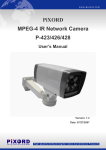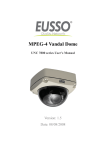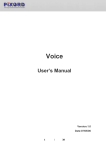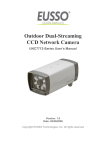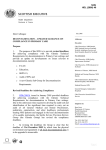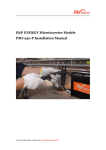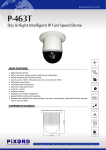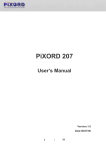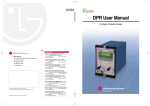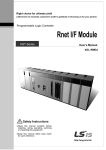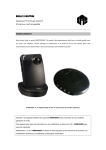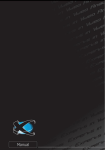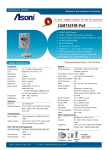Download P426/P428 User Manual (PiXORD, V1.1, English)
Transcript
PiXORD MPEG-4 IR Network Camera P-423/426/428 User’s Manual Version: 1.4 Date: 07/27/2007 5.5. Configuration of Event – General Settings z Trigger: System provides “GPIN” and “Motion Detection” to trigger events. ♦ GPIN & GPIO Input Status: They are auto detected to display the status. ♦ Motion Detection: When user would like to use “Motion Area” function and this checkbox must be enabled. z Action: Select the actions when an event is triggered. ♦ FTP Image: When an event is triggered, the sanpshot of video will be send to the indicated FTP site. Please set the FTP site in “FTP Setting” function. ♦ Mail Image: When an event is triggered, the sanpshot of video will be send to the indicated Email address. Please set the Email address in “E-Mail Setting” function. ♦ GPOUT: It is auto detected to display the status. ♦ Relay Out: Turn “Off” or “ON” for relay out. ♦ Alert Message Status: They are auto detected to display the status with the recording application software. z Apply: Saves the changes made. - 43 - – Motion Area The “Motion Detection” icon (Configuration>Event>General>Trigger) must be enabled when use this function. To set the area on video for motion detection: 1. Use Mouse to drag out a detection area on the video. 2. Left-click the area and drag the corner to change the size. 3. Right-click the area and select “Property”. 4. Check “Enable”, click “OK” and click “Apply”. Note: Green blocks indicate this area is enabled for detection. Red blocks indicate this area is not enabled for detection. z Apply: Saves the changes made. - 44 - – E-Mail / FTP Settings z E-mail Setting: The “E-Mail Image” icon (Configuration>Event>General>Active) must be enabled when use this function. z ♦ Mail From: Enter the mail address of the mail sender. ♦ Receipt To: Enter the mail address of the mail receiver. ♦ Mail Server: Enter the mail server name or IP address. ♦ Authorization: Disable or enable the security for mail authorization. ♦ Account ID & Password: Enter the user name and password for the mail sender. FTP Setting: The “FTP Image” icon (Configuration>Event>General>Active) must be enabled when use this function. z ♦ Host Name: Enter the IP address of the FTP server. ♦ User Name & Password: Enter the user name and password for the FTP server. ♦ Mail Server: Enter the mail server name or IP address. ♦ Authorization: Disable or enable the security for mail authorization. ♦ Account ID & Password: Enter the user name and password for the mail sender. Apply: Saves the changes made. - 45 - 6. Specifications System Model P426 (10M IR Camera) P423 (30M IR Camera) P428 (100M IR Camera) CPU 32-Bit RISC Processor ROM 4MB Flash ROM RAM 32MB SDRAM Watchdog Chip to monitor system voltage tolerance and abnormal program execution Image Compression MPEG-4 Simple Profile (SP), JPEG, MJPEG Resolution Full D1 (4SIF): NTSC = 720 x 480; PAL = 720 x 576 SIF: NTSC = 352 x 240; PAL = 352 x 288 QSIF: NTSC = 176 x 112; PAL = 176 x 144 Bit Rate 16K ~ 4M bits/sec (CBR/VBR configurable) High quality VBR settings for MJPEG can reach to 10Mbps Video Adjustment Brightness, Contrast, Hue, Saturation, Frame rate, Bit rate (Constant Bit Rate (CBR), Variable Bit Rate (VBR) w/ quality levels), Group of Pictures (GOP) size, Frame Sequence (I-Frame, I-Frame/P-Frame), Interlaced/Progressive Scanning Video Performance Up to 30(NTSC) / 25(PAL) frames per second Network Interface 10/100 Base-T Ethernet Protocols TCP(UDP)/IP, ICMP, HTTP, TFTP, FTP, Telnet, SMTP, DHCP, NTP, DNS, DDNS, RTSP, RTP/TCP(UDP) Recording Directly from Web UI while viewing the live video stream Recording Software Installation Software IP Installer (Win32 Application) Firmware Upgrade Local or remote software upgradeable using FTP; Customized Web UI upgradeable via FTP and Telnet Client PC Requirement Security Connectors Computer: Pentium 4 2.0GHz or equivalent, 512MB RAM Operating System: Microsoft Windows 98se/Me/2000/XP Web Browser: Microsoft Internet Explorer 5.x or above Software Required: Microsoft DirectX 9.0c, Macromedia Flash 6, MPEG-4 Software Codec Multi-tiered access control for configuration Network: 1x RJ-45 Network: 1x RJ-45 connector connector Power:1x AC Cord Power:1x DC IN Indicators: 2x LEDs I/O: 1x COM/GPIO - 46 - Camera Model P426 (10M IR Camera) P423 (30M IR Camera) P428 (100M IR Camera) System NTSC / PAL auto detection Image Device 1/3” Sony SuperHAD CCD Total Pixels NTSC:768(H) x 494(V) PAL: 752(H) x 582(V) Resolution More than 540 TV Lines Horizontal & Vertical Synchronization NTSC:15.734KHz, 60Hz PAL: 15.625KHz, 50Hz Synchronization Internal Infrared Radiant Distance 10 meters 30 meters 80 ~ 100 meters Infrared LED 840nm / 20Units CDS Auto Control 850nm / 7Units CDS Auto Control 850nm / 17Units CDS Auto Control Minimum Illumination Normal: 0.2 Lux at F1.2 IR On: 0 Lux at F1.2 Normal: 0.2 Lux at F1.2 IR On: 0 Lux at F1.2 Normal: 0.2 Lux at F1.2 IR On: 0 Lux at F1.2 S/N Ratio More than 48dB (AGC Off) More than 48dB (AGC Off) More than 48dB (AGC Off) Back Light Compensation ON / OFF selectable ON / OFF selectable ON / OFF selectable Auto Electronic Shutter ON / OFF selectable ON / OFF selectable ON / OFF selectable Gain Control Average AGC Average AGC Average AGC White Balance Auto Auto Auto IP66 Standard IP66 Standard Water Proof Standard – Power Supply Non PoE model: Input 90V ~ 240V AC Output 12V DC PoE model: Built-In PoE (IEEE 802.3af) Non PoE model: Input 90V ~ 240V AC PoE model: Built-In PoE (IEEE 802.3af) Input 90V ~ 240V AC Power Consumption 6W (IR Off) / 7.5W (IR On) 6W (IR Off) / 8.5W (IR On) 8W (IR Off) / 20W (IR On) Operation Temperature 5oC ~ 50oC -20oC ~ +60oC -20oC ~ +60oC Operation Humidity 20% ~ 80% 0% ~ 90% 0% ~ 90% Dimension (L x W x H) 168mm x 77mm x 54mm 235mm x 98mm x 90mm Φ134mm x 318mm(L) Weight 1300 g (With Stand) 1260 g 3300 g - 47 - Appendix A Upgrading the Firmware The MPEG-4 IR Network Camera firmware is contained in Flash Memory, a silicon chip allowed to be erased and re-written. It provides an easy way to update the firmware without change any parts; just simply load the newest firmware from network. The following procedures are to update the firmware: Check firmware Version Open the home page of MPEG-4 IR Network Camera in your web browser, go into Configuration -> System -> System Information, you will see the version--" Firmware Version=2.11R27.04.PN", which indicates the currently firmware version is 2.11. Upgrade Procedure via FTP 1. Download the newest firmware and unzip it into your local drive, for example "C:\temp". Then, confirm the "flash.bin" file exists in this folder. 2. Restart the network camera by clicking on the <Reboot> button on Configuration page. Caution: You must reboot the network camera before doing the following procedures; otherwise, some occasional internal conflicts may endanger the Flash devices. 3. Start the FTP session and log in to the network camera. For example, in our case for Windows XP: Enter DOS by Start > All Programs > Command Prompt" Change to the folder where the latest flash.bin exist. Start ftp session by enter “ftp <Network camera’s IP Address> Enter "root" as USERNAME, "pass" as PASSWORD if no user in User List record .In case any user list exists, you will have to use your administrator's USERNAME and PASSWORD to login. 4. Set FTP to binary mode using the command "bin". In FTP session window, Enter "bin" 5. Upload the firmware into the network camera by FTP "put" command. In FTP session window, enter "put flash.bin" In FTP session window, enter "bye" to quit FTP session. 6. FTP session may freeze for around 1 minute to transfer and automatically upgrade the firmware. During that time, ping the network camera until get constant reply, which means system had completed upgrading and rebooting, then open browser to verify the firmware version been updated. Note: If FTP session quits immediately after issued by command, you should continue pinging the network camera instantly. If the network camera replies to the ping command right after pinging, it means the network camera may not enter the self-programming stage to update the firmware. If not updated, then you should reboot the network camera and back to step 3 to try again. - 48 - For example, the network camera IP address is 192.168.0.200, then C:\Documents and Settings\Administrator>cd \temp Keyin the path stores the “flash.bin” C:\temp>ftp 192.168.0.200 Connected to 192.168.0.200. 220 192.168.0.200 Keyin this command, change the IP to yours Network camera FTP server ready. Input the account, default is “root” User (192.168.0.200:(none)): root 331 Password required for root. Input the password, default is “pass” Password: 230 User root logged in. Keyin this command ftp> bin 200 Type set to I. Keyin this command ftp> put flash.bin 200 PORT command successful. 150 Opening BINARY mode data connection for flash.bin 226 Transfer complete. ftp: 2097152 bytes sent in 10.11Seconds 207.43Kbytes/sec. ftp> bye 221 Goodbye. Keyin this command <=Quit ftp session immediately <=if the window is frozen, please open another dos session C:\temp>ping -t 192.168.0.200 Keyin this command and wait the upgrade is complete. Pinging 192.168.0.200 with 32 bytes of data: Request timed out. These messages means the upgrade is finished Request timed out. Reply from 192.168.0.200: bytes=32 time=2ms TTL=255 Reply from 192.168.0.200: bytes=32 time=1ms TTL=255 Reply from 192.168.0.200: bytes=32 time<10ms TTL=255 Press Ctrl+C to terminate the detection Ping statistics for 192.168.0.200: Packets: Sent = 13, Received = 5, Lost = 8 (61% loss), Approximate round trip times in milliseconds: Minimum = 0ms, Maximum = 2ms, Average = 0ms Control-C ^C C:\temp> Note: Flash products can become damaged if the updating operation is not performed correctly. So please follow up above procedures carefully. - 49 -