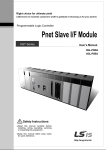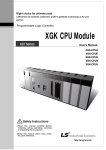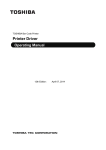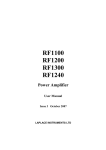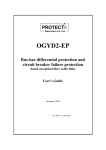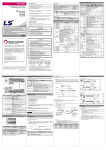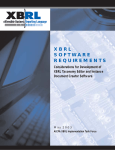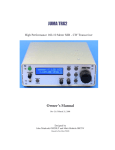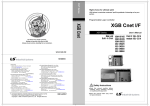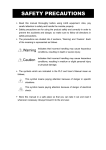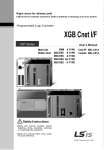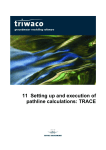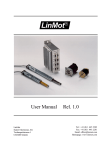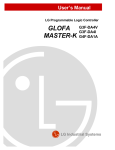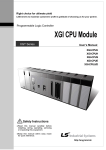Download Rnet I/F Module User`s Manual
Transcript
Right choice for ultimate yield LSIS strives to maximize customers' profit in gratitude of choosing us for your partner. Programmable Logic Controller Rnet I/F Module XGT Series User’s Manual XGL-RMEA Read this manual carefully before installing, wiring, operating, servicing or inspecting this equipment. Keep this manual within easy reach for quick reference. http://eng.lsis.biz Safety Instructions Before using the product … For your safety and effective operation, please read the safety instructions thoroughly before using the product. ► Safety Instructions should always be observed in order to prevent accident or risk by using the product properly and safely. ► Precautious measures can be categorized as “Warning” and “Caution”, and each of the meanings is as follows. Warning This symbol indicates the possibility of serious injury or death if some applicable instruction is violated Caution This symbol indicates the possibility of severe or slight injury, and damages in products if some applicable instruction is violated Moreover, even classified events under its caution category may develop into serious accidents depending on situations. Therefore we strongly advise users to observe all precautions in a proper way just like warnings. ► The marks displayed on the product and in the user’s manual have the following meanings. Be careful! Danger may be expected. Be careful! Electric shock may occur. After reading this user’s manual, it should be stored in a place that is visible to product users. Safety Instructions Safety Instructions for design process Warning Please install a protection circuit on the exterior of PLC so that the whole system may operate safely regardless of failures from external power or PLC. Any abnormal output or operation from PLC may cause serious problems to safety in whole system. - Install protection units on the exterior of PLC like an interlock circuit that deals with opposite operations such as emergency stop, protection circuit, and forward/reverse rotation or install an interlock circuit that deals with high/low limit under its position controls. - If any system error (watch-dog timer error, module installation error, etc.) is detected during CPU operation in PLC, all output signals are designed to be turned off and stopped for safety. However, there are cases when output signals remain active due to device failures in Relay and TR which can’t be detected. Thus, you are recommended to install an addition circuit to monitor the output status for those critical outputs which may cause significant problems. Never overload more than rated current of output module nor allow to have a short circuit. Over current for a long period time may cause a fire . Never let the external power of the output circuit to be on earlier than PLC power, which may cause accidents from abnormal output or operation. Please install interlock circuits in the sequence program for safe operations in the system when exchange data with PLC or modify operation modes using a computer or other external equipments Read specific instructions thoroughly when conducting control operations with PLC. Safety Instructions Safety Instructions for design process Caution I/O signal or communication line shall be wired at least 100mm away from a high-voltage cable or power line. Fail to follow this instruction may cause malfunctions from noise Safety Instructions on installation process Caution Use PLC only in the environment specified in PLC manual or general standard of data sheet. If not, electric shock, fire, abnormal operation of the product may be caused. Before install or remove the module, be sure PLC power is off. If not, electric shock or damage on the product may be caused. Be sure that every module is securely attached after adding a module or an extension connector. If the product is installed loosely or incorrectly, abnormal operation, error or dropping may be caused. In addition, contact failures under poor cable installation will be causing malfunctions as well. Be sure that screws get tighten securely under vibrating environments. Fail to do so will put the product under direct vibrations which will cause electric shock, fire and abnormal operation. Do not come in contact with conducting parts in each module, which may cause electric shock, malfunctions or abnormal operation. Safety Instructions Safety Instructions for wiring process Warning Prior to wiring works, make sure that every power is turned off. If not, electric shock or damage on the product may be caused. After wiring process is done, make sure that terminal covers are installed properly before its use. Fail to install the cover may cause electric shocks. Caution Check rated voltages and terminal arrangements in each product prior to its wiring process. Applying incorrect voltages other than rated voltages and misarrangement among terminals may cause fire or malfunctions. Secure terminal screws tightly applying with specified torque. If the screws get loose, short circuit, fire or abnormal operation may be caused. Securing screws too tightly will cause damages to the module or malfunctions, short circuit, and dropping. * Be sure to earth to the ground using Class 3 wires for FG terminals which is exclusively used for PLC. If the terminals not grounded correctly, abnormal operation or electric shock may be caused. Don’t let any foreign materials such as wiring waste inside the module while wiring, which may cause fire, damage on the product or abnormal operation. Make sure that pressed terminals get tighten following the specified torque. External connector type shall be pressed or soldered using proper equipments. Safety Instructions Safety Instructions for test-operation and maintenance Warning Don’t touch the terminal when powered. Electric shock or abnormal operation may occur. Prior to cleaning or tightening the terminal screws, let all the external power off including PLC power. If not, electric shock or abnormal operation may occur. Don’t let the battery recharged, disassembled, heated, short or soldered. Heat, explosion or ignition may cause injuries or fire. Caution Do not make modifications or disassemble each module. Fire, electric shock or abnormal operation may occur. Prior to installing or disassembling the module, let all the external power off including PLC power. If not, electric shock or abnormal operation may occur. Keep any wireless equipment such as walkie-talkie or cell phones at least 30cm away from PLC. If not, abnormal operation may be caused. When making a modification on programs or using run to modify functions under PLC operations, read and comprehend all contents in the manual fully. Mismanagement will cause damages to products and accidents. Avoid any physical impact to the battery and prevent dropping as well. Damages to battery may cause leakage fluid. When battery was dropped or exposed under strong never reuse the battery again. Moreover skilled workers are when exchanging batteries. it from from its impact, needed Safety Instructions Safety Instructions for waste disposal Caution Product or battery waste shall be processed as industrial waste. The waste may discharge toxic materials or explode itself. Revision History Version Data Remark V1.0 ’05.03 First Edition. V1.1 ’05.05 Description of function added (Page: A-1). V1.2 ’06.06 Terminologies are edited. V2.0 ’07.03 1. Added separate reset function Page A-1 2. Version up about XG-PD software V2.1 ’09.06 Content added and revision 1-1~1-4, 5-1 V2.2 ’11.05 How to enable link through flag added CH 5.2 ※ The number of User’s manual is indicated right part of the back cover. ⓒ LSIS Co., Ltd 2005 All Rights Reserved. About User’s Manual About User’s Manual Congratulations on purchasing PLC of LSIS Co.,Ltd. Before use, make sure to carefully read and understand the User’s Manual about the functions, performances, installation and programming of the product you purchased in order for correct use and importantly, let the end user and maintenance administrator to be provided with the User’s Manual. The Use’s Manual describes the product. If necessary, you may refer to the following description and order accordingly. In addition, you may connect our website(http://eng.lsis.biz/) and download the information as a PDF file. Relevant User’s Manuals Title XGK-CPUA/CPUE/CPUH/CPUS User’s Manual Description No. of User’s Manual It describes specifications, system structure and EMC spec. correspondence of CPU module, power module, 10310000508 base, I/O module and increase cable It describes how to use XG5000 software especially XG5000 User’s Manual about online functions such as programming, printing, 10310000512 monitoring and debugging by using XGK series products. XGK Series Instructions & Programming It is the user’s manual for programming to explain how to use commands that are used PLC system with XGK CPU. 10310000510 ◎ Table of Contents ◎ Chapter 1 Introduction ---------------------------------------------------------------- 1-1 ~ 1-4 1.1 Introduction ----------------------------------------------------------------------------------------------------- 1-1 1.2 Characteristics ------------------------------------------------------------------------------------------------- 1-2 1.3 Product Information ------------------------------------------------------------------------------------------- 1-3 Chapter 2 Specifications -------------------------------------------------------------- 2-1 ~ 2-5 2.1 General Specifications --------------------------------------------------------------------------------------- 2-1 2.2 Performance Specifications --------------------------------------------------------------------------------- 2-2 2.3 Structure and Characteristics ------------------------------------------------------------------------------- 2-3 2.4 Terminal Resistance ------------------------------------------------------------------------------------------- 2-5 Chapter 3 Installation and Test Operation of the Product ----------------- 3-1 ~ 3-2 3.1 Precautions for Installation ---------------------------------------------------------------------------------- 3-1 3.1.1 Precautions for installation ------------------------------------------------------------------------ 3-1 3.2 From Setting to Operation ----------------------------------------------------------------------------------- 3-2 Chapter 4 System Configuration --------------------------------------------------- 4-1 ~ 4-3 4.1 System Configuration of Network---------------------------------------------------------------------4-1 4.1.1 XGL-RMEA + Smart I/O --------------------------------------------------------------------------- 4-1 4.1.2 XGL-RMEA + Rack type of remote ------------------------------------------------------------- 4-1 4.1.3 XGL-RMEA + PMU ---------------------------------------------------------------------------------- 4-2 4.1.4 XGL-RMEA + Composite system ---------------------------------------------------------------- 4-3 Chapter 5 High-speed Link Setting ---------------------------------------------- 5-1 ~ 5-17 5.1 5.2 5.3 5.4 5.5 5.6 Introduction ----------------------------------------------------------------------------------------------------- 5-1 How to use XG-PD ------------------------------------------------------------------------------------------ 5-2 High-speed link editing ------------------------------------------------------------------------------------- 5-7 Read and write of High-speed Link -------------------------------------------------------------------- 5-12 System diagnosis ------------------------------------------------------------------------------------------- 5-13 High-speed link information ------------------------------------------------------------------------------- 5-16 Chapter 6 Remote Communication Control ------------------------------------ 6-1 ~ 6-4 6.1 Introduction ----------------------------------------------------------------------------------------------------- 6-1 6.2 Remote connection example of XG-5000/XG-PD ----------------------------------------------------- 6-2 6.2.1 Remote 1 connection ------------------------------------------------------------------------------ 6-2 Chapter 7 Program Example ------------------------------------------------------- 7-1 ~ 7-10 7.1 XG5000 program -------------------------------------------------------------------------------------------- 7-1 Appendix ---------------------------------------------------------------------------------- A-1 ~ A-4 A.1 Terminology ----------------------------------------------------------------------------------------------- A-1 A.2 List of HS link flags ------------------------------------------------------------------------------------------- A-2 A.3 External Dimensions ----------------------------------------------------------------------------------------- A-4 Chapter 1 Overview Chapter 1 Overview 1.1 Introduction This manual of Rnet I/F module is prepared to describe XGT series of dedicated remote net (hereinafter referred to as Rnet I/F module). XGT Rnet I/F module is composed of data link layer and physical layer in OSI 7 layers. Rnet system controls I/O data from the sensor of field level and manages the data conveniently for monitoring, troubleshooting and maintenance through LS HMI of PMU unit. Rnet I/F module supports a speed of 1Mbps, up to 64 stations (including master) and provides convenience of data Tx/Rx for users by means of XG-PD parameters setting, through LS dedicated network. Generally, electric cable is used for Rnet system configuration, however, electric/optic repeater is provided here for the purpose of remote application and reliance improvement for users to configure the system expansively. In addition, XGT Rnet I/F module can configure GM/MK series of Rack type remote, which can be usefully applied to the location where lots of points are required. To create a program, refer to the following manuals together. XG5000 user manual XGK instruction XGK user manual XGI/XGR instruction XGI/XGR user manual The current user’s manual of XGT RAPIEnet I/F Module is prepared, based on the following versions. XGT PLC XG5000 Programming Tool: V2.0 or above XG-PD: V2.0 or above XGT Rnet I/F Module O/S: V1.1 or above 1-1 Chapter 1 Overview 1.2 Characteristics XGT Rnet I/F module has the following characteristics; Rnet I/F module : ▶ LS dedicated network ▶ Convenient with High-speed link parameters setting is available ▶ Electric/optic repeater option is provided ▶ Remote stage 1 connection service is available through G3L-RREA ▶ Program monitoring/editing is available with connecting to CPU through G0L-GWRA ▶ Reduced wiring, easy installation ▶ Up to 12 units can be installed on 1 basic base ▶ Various system configurations are available through basic parameters changes ▶ Smart I/O + Rnet system configuration is available 1-2 Chapter 1 Overview 1.3 Product information [Table 1.3.1] Family products of XGT Rnet I/F modules Classific Connection -ation cable Master Twisted pair module (electric) Slave Twisted pair module (electric) Model Product code Description XGL-RMEA 47200006 - G3L-RREA 46300143 Installed on GM3/K1000S CPU position G4L-RREA 46310159 Installed on GM4/K300S CPU position G6L-RREA 46640104 Installed on GM6/K200S CPU position GRL-D22A 47060001 DC input 16 points GRL-D24A 47060002 DC input 32 points GRL-TR2A 47060003 TR output 16 points (0.1A, Sink) GRL-TR4A 47060004 TR output 32 points (0.1A, Sink) GRL-RY2A 47060005 Relay output 16 points GRL-DT4A 47060006 DC input16 points/ TR output 16 points Remarks XGT Rnet master module Rack type remote system Smart I/O Rnet series - Fixed terminal block - 9-pin communication connector GRL-D22A(N) 4706000133 DC input 16 points GRL-D24A(N) 4706000233 DC input 32 points GRL-TR2A(N) 4706000333 TR output 16 points (0.1A, Sink) GRL-TR4A(N) 4706000433 TR output 32 points (0.1A, Sink) Smart I/O Rnet series - Fixed terminal block - 5-pin communication connector GRL-RY2A(N) 4706000533 Relay output 16 points GRL-DT4A(N) 4706000633 DC input16 points/ TR output 16 points XRL-BSSA 4706158 Digital input/ouput 512point Repeater G0L-FREB 46290016 For cable extension (750m) Possible Solely Signal converter G0L-FOEA 46290004 For optic/electric signal conversion Possible Solely G0L-FABA 46290001 Base module - G0L-FAPA 46290003 AC power module - G0L-FACA 46290002 Optic interface module - G0L-FADA 46290009 Dummy module - G0L-GWRA 47060038 For GMWIN/KGLWIN/XG5000 connection Optic signal distributor (Active coupler) Loader I/F module 1-3 Smart I/O Rnet One for one system Chapter 1 Overview 1.3.2 The number of equip-able modules per CPU The maximum installation number of modules is 12 regardless of base type (basic base and extension). For maximum performance of communication module, it is recommended to equip the module on basic base. The following table indicates available service type per each CPU. After due consideration of the number of communication modules, apply to the system configuration. Classification No. of module using High Speed Link (Max.) No. of module using P2P (Max.) No. of module using dedicated service (Max.) XGK CPUH CPUU CPUA XGI CPUS CPUE CPUU XGR CPUH/T CPUH/F 12 P2P is not used Dedicated service is not used Notes 1) Optic signal distributor is called as Active Coupler. 2) As 8 G0L-FACAs can be installed on the optic signal distributor, 3 G0L-FADAs (dummy module) are needed more if 5 G0L-FACAs have been installed. 1-4 Chapter 2 Specifications Chapter 2 Specifications 2.1 General Specifications General specifications of XGT series are as shown in Table 2.1. No. Item Specification Operating temperature Storage temperature 1 2 0℃∼+55℃ -25℃∼+70℃ Operating humidity Storage humidity 3 4 Related specifications 5∼95%RH, Non-condensing 5∼95%RH, Non-condensing For discontinuous vibration Frequency Acceleration Amplitude - 0.075 mm 10≤ f < 57 Hz 5 Vibration 57≤ f ≤150 Hz Shock Noise Immunity 7 Ambient conditions Operating height 9 - Acceleration Amplitude 10≤ f < 57 Hz - 0.035 mm 57≤ f ≤150 Hz 2 - 4.9 m/s (0.5G) Each 10 times in X, Y, Z directions IEC 61131-2 * Maximum impact acceleration:147 m/s2 (15G) * Authorized time: 11 m/s * Pulse wave : Signal half-wave pulse (Each 3 times in X,Y,Z directions) IEC 61131-2 Square wave impulse noise Test specification LSIS ±1,500V Electrostatic discharging Voltage: 4kV (contact discharging) Radiated electromagnetic 27 ~ 500 MHz, 10 V/m Fast Transient /burst noise 8 9.8 m/s (1G) For continuous vibration Frequency 6 2 Number Class Power module Digital/Analog I/O communication interface Voltage 2 kV 1 kV IEC 61131-2, IEC 61000-4-2 IEC 61131-2, IEC 61000-4-3 IEC 61131-2, IEC 61000-4-4 No corrosive gas or dust 2,000 m or less 10 Pollution degree 2 or less 11 Cooling type Natural air cooling [Table 2.1] General Specifications Notes 1) IEC (International Electrotechnical Commission) : An international nongovernmental organization which promotes internationally cooperated standardization in electric/electronic fields, publishes international standards and manages applicable estimation system related with. 2) Pollution degree : An index indicating pollution degree of the operating environment which decides insulation performance of the devices. For instance, Pollution degree 2 indicates the state generally that only non-conductive pollution occurs. However, this state contains temporary conduction due to dew produced. 2-1 Chapter 2 Specifications 2.2 Performance Specifications Specifications for system configuration of Rnet I/F module are as described below. Please refer to the table below for system configuration. Item Specifications Transmission Speed Segment Max. Tx distance Network Connection Cable Network Maximum stations connected Segment Diagnostic function System characteristic Terminal resistance Master/Slave operation Data Processing unit Tx/Rx cycle XG-PD (HS Link) Max. Communication points. Max. Block number Max. points by Block (Rnet I/F modules common) Max. 750m Maximum 750m + 6 repeaters(750m*6) = 5.25km - Repeater extension distance : 750m Twisted pair shielded cable - LIREV-AMESB 1Px22AWG (7/0.254):LS Cables Master station 1[station no:0(fixed)] + Slave station 63[station no:1~63] = Max. 64 stations - Only 1 master is available in the network. Master station 1[station no:0(fixed)] + Slave station 31[station no:1~63] = Max. 32 stations (In case of 32 stations, you have to use repeater.) - Only 1 master is available in the network. XG-PD : High Speed Link Monitoring Available detachment and attachment of slave module during communication 110(5%,1/2W) Only available as Master Byte Selection among 20ms, 50ms, 100ms, 200ms, 500ms, 1s, 5s, 10s(default :20ms) 3,780Words(slave 63stations * 60words/station) 63(setting range : 0~62) 120 Byte(60words) Max. Tx. Block number 8 Blocks HS Link number Max. 12 Max. module mounted Specification 1Mbps Internal current consumption(mA) Weight(g) 12 modules(Main Base + Extension Base) 410 115 2-2 Chapter 2 Specifications 2.3 Structure and Characteristics 1) LED display ◀ LED display ◀ Cable connection part SILK display RUN I/F HS LAS TX RX TOK FAULT LED status On Off Blinks On/Off On Off Blinks On Blinks On Off On Off On Off On/Blinks Off LED details Normal Serious defect, Contact Customer Service Center Normal Serious defect, Contact Customer Service Center During High-speed link communication service Suspend High-speed link communication service Check slave modules (when configuration for GRL-TR4A, it occurs automatically) Normal communication Master module, Contact Customer Service Center Normal Check High-speed link parameters Normal Check High-speed link parameters Normal Master module, Contact Customer Service Center Check cable connection and wiring Normal 2-3 Chapter 2 Specifications 2) Cable connection part (1) Cable specifications (LS cables) LIREV-AMESB 2 * 0.64mm 22AWG Designations Manufacturer Cable type Conductor resistance Voltage resistance (DC) Insulated resistance Capacitance Characteristic impedance Number of cores Structure LS Cables Conductor Insulated Shielded twisted pair 59Ω/km (normal temperature) 500 V/Min (normal temperature) 1,000 MΩ/km or more Grounded line 45 pF/m or less (1 kHz) 120±12Ω (10 MHz) 2 Core (2) Cable connection a) Connection with Smart I/O D-sub XGL-RMEA TRX1+/TRX2+ Smart I/O D-Sub 9pin Wiring TX1/TX2 TX1/TR2 RX1/RX2 TRX1-/TRX2- RX1/RX2 SG 9Pin Shield XGL-RMEA Smart I/O D-Sub 9Pin b) Smart I/O 5-pin XGL-RMEA Smart I/O 5pin TRX1+/TRX2+ Red (TRX+) TRX1-/TRX2- White(TRX-) SG Colorless (SG) 2-4 Wiring XGL-RMEA Smart I/O 5Pin Chapter 2 Specifications 2.4 Terminal resistance Be sure to install the terminal resistance on the both ends of the line. Connect Smart I/O Rnet with TX1 and RX1, and Rnet I/F module with TRX2+ and TRX2-. Resistance value: 110, 1/2W, allowance 5% Contact between connector case and terminal resistance is not allowed. TX1 RX1 TX2 RX2 Terminal resistance Terminal resistance Terminal for cable connection Rnet I/F connection area Smart I/O connection area [Fig. 2.4.1] Connection of terminal resistance 2-5 Chapter 3 Installation and Test Operation of the Product Chapter 3 Installation and Test Operation of the Product 3.1 Precautions for Installation 3.1.1 Precautions for installation For system configuration through Rnet I/F module, carefully make sure of the following items prior to installation. 1) Check the basic factors for necessity of configuring the system and select an appropriate communication module. 2) Select the cable to be used for this communication module (surely use the standard cable). 3) Before the communication module is installed, check with any foreign material on the base connector the module will be installed on and any damage on the connector pin of the module. 4) For installation of the module, exactly insert the protuberant part at the bottom of the module with the communication cable disconnected into the base groove and then apply enough strength until its top is locked up with the locking device of the base. If the lock is not applied, it may cause an error on the interface with CPU. 3-1 Chapter 3 Installation and Test Operation of the Product 3.2 From Setting to Operation The sequence of the product from installation to operation will be described below. After the product installation is complete, install and configure the system to be operated as specified in the following sequence. Operation Sequence Install Rnet I/F module on the base. Check the applicable base/slot position for correct installation on the basic base. Connect Rnet I/F module with remote I/O by means of cable. Connect the cable and process terminal resistance. With power On, check the LED status of the communication module. Check if the interface of the communication module is normal with CPU. Specify High-speed link parameters in XG-PD. Specify parameters applicable to network configuration in XG-PD and download the parameters. Let link enabled in XG-PD. Start Run Notes 1) The station number of the master module is set to 0. 2) The station number of the remote I/O should not be set to 0. 3-2 Chapter 4 System Configuration Chapter 4 System Configuration 4.1 System Configuration of Network 4.1.1 XGL-RMEA + Smart I/O XG5000/XG-PD RS-232C cable XGL-RMEA GRL-TR2A GRL-TR4A GRL-D22A GRL-RY2A GRL-D24A [Fig. 4.1.1] System configuration of Smart I/O 4.1.2 XGL-RMEA + Rack type of remote XG5000/XG-PD RS-232C cable XGL-RMEA G4L-RREA G3L-RREA [Fig. 4.1.2] Rack type of remote system 4-1 G6L-RREA Chapter 4 System Configuration 4.1.3 XGL-RMEA + PMU XG5000/XG-PD RS-232C cable XGL-RMEA PMU-330 PMU-530 PMU-730 PMU-830 [Fig. 4.1.3] PMU system 4-2 Chapter 4 System Configuration 4.1.4 XGL-RMEA + Composite system XG5000/XG-PD RS-232C cable G0L-GWRA XGL-RMEA Rnet dedicated cable GRL-D22A GRL-D24A GRL-TR2A GRL-RY2A G0L-FREB 750m G0L-FOEA G4L-RREA 2km, optic cable G6L-RREA G3L-RREA G0L-FOEA PMU-330 PMU-530 PMU-730 PMU-830 [Fig. 4.1.4] Composite system 4-3 Chapter 5 High-speed Link Setting Chapter 5 High-speed Link Setting 5.1 Introduction High-speed link specifies the Send/Receive device area and data size between CPU module and the communication module by XG-PD. High-speed link can be set the function as shown below. Description High-speed Link Module type Communication module setting Base no. Slot no. Communication module setting Communication period setting (Period type) Rnet Max.: 0 ~ 7 Setting range is different from CPU module. Max.: 0 ~ 11 Setting range is different from Base type. Select among 20ms, 50ms, 100ms, 200ms, 500ms, 1s, 5s, 10s. - Default setting: 50 ms Latch Output data setup CPU error Clear in case of Latch emergency CPU stop Clear Station type Keep the previous output status. Clear the output. Keep the previous output status. Clear the output. *1 Slave Send: Data is transmitted from master module to slave module. Block type Receive: Data is transmitted from slave module to master module. Station No. *1 Slave station number (Range: 0 ~ 63) Block No. *1 It is not used with Rnet I/F module. Head address of the sending device XGK Usable device: P, M, K, F, T, C, U, Z, L, N, D, R, ZR Address Read area High-speed Head address of the sending device (From Master to XGI/XGR link Usable device: A, M, I, Q, R, W, F, K, L, N, U Slave module) block setting Size Input/Output point of slave module is displayed Byte. (Byte) - If input module point is less than 8 bit, it is processed 1 Byte. Head address of the receiving device XGK Usable device: P, M, K, F, T, C, U, Z, L, N, D, R, ZR Address Save area Head address of the receiving device (From Slave to XGI/XGR Usable device: A, M, I, Q, R, W, F, K, L, N, U Master module) Size Input/Output point of slave module is displayed in Byte. (Byte) - If input module point is less than 8 bit, it is dealt with 1 Byte. PLC connection RS-232C or USB Port of CPU module Control condition It can control regardless of position of Run mode switch (Run, Stop) of CPU module. Max. communication point 60480 points (63 blocks * 120 bytes) Max. block number 63 (Setting Range : 0~62) Max. point per block 120 bytes (960 points) Number of High-speed link Up to 12 setting *1 Note ▶ When High-speed link is edited, parameter has to download again. ▶ High-speed link is used per a communication module. ▶ CPU module saves the written parameter (Standard, High-speed link, P2P). When CPU module is exchanged, parameter in XG-PD has to back-up and then the parameter has to write in CPU module again. 5-1 Chapter 5 High-speed Link Setting 5.2 How to use XG-PD XG-PD usage for Rnet I/F module is as shown below. XG-PD execution 1) File → New file (1) Project name A) Writing the project name (2) PLC Series A) Selecting PLC series (3) CPU kind A) Selecting CPU kind Creating New file for Rnet I/F module or 2) Reading I/O information 3) High-speed link setting (1) Communication module setting A) Communication module setting: Rnet - Module type, Base, Slot B) Communication period setting C) Data setup in case of emergency -CPU module error, CPU module stop (2) Block setting - Read area/Save area address setting Reading Rnet I/F module information or Connects High-speed link and Rnet I/F module (The module information get through „Read IO information‟) 5-2 Chapter 5 High-speed Link Setting 4) Write Parameter (Standard Settings, HS Link, P2P) Write of High-speed link parameter value of installed Rnet I/F module. or 5) Enable Link (HS Link, P2P) Communication permission of installed Rnet I/F module. or 5-3 Chapter 5 High-speed Link Setting * Enable Link through flag It describes “Enable Link” method through flag. The following XG5000 version, CPU OS version is needed. Item XG5000 XGR CPU XGI CPU XGK CPU Version V3.61 or above V1.91 or above V3.4 or above V3.7 or above Flag list related with “Enable Link” -XGR Flag Data type _HS_ENABLE_STATE ARRAY[0..11] OF BOOL _HS_REQ ARRAY[0..11] OF BOOL _HS_REQ_NUM ARRAY[0..11] OF BOOL _P2P_ENABLE_STATE ARRAY[0..7] OF BOOL _P2P_REQ ARRAY[0..7] OF BOOL _P2P_REQ_NUM ARRAY[0..7] OF BOOL Device %FX19040 %FX31520 %FX31536 %FX19072 %FX31552 %FX31568 Description HS link enable/disable current state HS link enable/disable request HS link enable/disable setting P2P enable/disable current state P2P enable/disable request P2P enable/disable setting -XGI Flag _HS_ENABLE_STATE _HS_REQ _HS_REQ_NUM _P2P_ENABLE_STATE _P2P_REQ _P2P_REQ_NUM Device %FX15840 %FX16480 %FX16496 %FX15872 %FX16512 %FX16528 Description HS link enable/disable current state HS link enable/disable request HS link enable/disable setting P2P enable/disable current state P2P enable/disable request P2P enable/disable setting Data type ARRAY[0..11] OF BOOL ARRAY[0..11] OF BOOL ARRAY[0..11] OF BOOL ARRAY[0..7] OF BOOL ARRAY[0..7] OF BOOL ARRAY[0..7] OF BOOL -XGK Flag _HS1_ENABLE_STATE _HS2_ENABLE_STATE _HS3_ENABLE_STATE _HS4_ENABLE_STATE _HS5_ENABLE_STATE _HS6_ENABLE_STATE _HS7_ENABLE_STATE _HS8_ENABLE_STATE _HS9_ENABLE_STATE _HS10_ENABLE_STATE _HS11_ENABLE_STATE _HS12_ENABLE_STATE _HS1_REQ _HS2_REQ _HS3_REQ _HS4_REQ _HS5_REQ _HS6_REQ _HS7_REQ _HS8_REQ _HS9_REQ _HS10_REQ _HS11_REQ _HS12_REQ _HS1_REQ_NUM _HS2_REQ_NUM Data type BIT BIT BIT BIT BIT BIT BIT BIT BIT BIT BIT BIT BIT BIT BIT BIT BIT BIT BIT BIT BIT BIT BIT BIT BIT BIT Device F09600 F09601 F09602 F09603 F09604 F09605 F09606 F09607 F09608 F09609 F0960A F0960B F10300 F10301 F10302 F10303 F10304 F10305 F10306 F10307 F10308 F10309 F1030A F1030B F10310 F10311 5-4 Description HS link 1 enable/disable current state HS link 2 enable/disable current state HS link 3 enable/disable current state HS link 4 enable/disable current state HS link 5 enable/disable current state HS link 6 enable/disable current state HS link 7 enable/disable current state HS link 8 enable/disable current state HS link 9 enable/disable current state HS link 10 enable/disable current state HS link 11 enable/disable current state HS link 12 enable/disable current state HS link 1 enable/disable request HS link 2 enable/disable request HS link 3 enable/disable request HS link 4 enable/disable request HS link 5 enable/disable request HS link 6 enable/disable request HS link 7 enable/disable request HS link 8 enable/disable request HS link 9 enable/disable request HS link 10 enable/disable request HS link 11 enable/disable request HS link 12 enable/disable request HS link 1 enable/disable setting HS link 2 enable/disable setting Chapter 5 High-speed Link Setting Flag _HS3_REQ_NUM _HS4_REQ_NUM _HS5_REQ_NUM _HS6_REQ_NUM _HS7_REQ_NUM _HS8_REQ_NUM _HS9_REQ_NUM _HS10_REQ_NUM _HS11_REQ_NUM _HS12_REQ_NUM _P2P1_ENABLE_STATE _P2P2_ENABLE_STATE _P2P3_ENABLE_STATE _P2P4_ENABLE_STATE _P2P5_ENABLE_STATE _P2P6_ENABLE_STATE _P2P7_ENABLE_STATE _P2P8_ENABLE_STATE _P2P1_REQ _P2P2_REQ _P2P3_REQ _P2P4_REQ _P2P5_REQ _P2P6_REQ _P2P7_REQ _P2P8_REQ _P2P1_REQ_NUM _P2P2_REQ_NUM _P2P3_REQ_NUM _P2P4_REQ_NUM _P2P5_REQ_NUM _P2P6_REQ_NUM _P2P7_REQ_NUM _P2P8_REQ_NUM Data type BIT BIT BIT BIT BIT BIT BIT BIT BIT BIT BIT BIT BIT BIT BIT BIT BIT BIT BIT BIT BIT BIT BIT BIT BIT BIT BIT BIT BIT BIT BIT BIT BIT BIT Device F10312 F10313 F10314 F10315 F10316 F10317 F10318 F10319 F1031A F1031B F09620 F09621 F09622 F09623 F09624 F09625 F09626 F09627 F10320 F10321 F10322 F10323 F10324 F10325 F10326 F10327 F10330 F10331 F10332 F10333 F10334 F10335 F10336 F10337 Description HS link 3 enable/disable setting HS link 4 enable/disable setting HS link 5 enable/disable setting HS link 6 enable/disable setting HS link 7 enable/disable setting HS link 8 enable/disable setting HS link 9 enable/disable setting HS link 10 enable/disable setting HS link 11 enable/disable setting HS link 12 enable/disable setting P2P1 enable/disable current state P2P2 enable/disable current state P2P3 enable/disable current state P2P4 enable/disable current state P2P5 enable/disable current state P2P6 enable/disable current state P2P7 enable/disable current state P2P8 enable/disable current state P2P1 enable/disable request P2P2 enable/disable request P2P3 enable/disable request P2P4 enable/disable request P2P5 enable/disable request P2P6 enable/disable request P2P7 enable/disable request P2P8 enable/disable request P2P1 enable/disable setting P2P2 enable/disable setting P2P3 enable/disable setting P2P4 enable/disable setting P2P5 enable/disable setting P2P6 enable/disable setting P2P7 enable/disable setting P2P8 enable/disable setting ▶ How to enable link -HS link/P2P enable/disable setting flag ON HS link/P2P enable/disable request flag ON ▶ How to disable link -HS link/P2P enable/disable setting flag OFF HS link/P2P enable/disable request flag ON ▶ You can monitor the Enable/Disable state of the each link through “enable/disable current states” flag. 5-5 Chapter 5 High-speed Link Setting * Relation of Menubar and shortcut Menubar Menu Icon New File Create a new file. Open… Open an exiting file. - Open from PLC… Save File - Save As… - Copy Preview the print data. Print about basic setting, HS link and P2P Change the printer settings. Not used. Delete an existing content and pastes that another part. Copy the data in a file. Paste Paste the data in a file. Delete Delete the data in a file. Cut - Add Card Connect Read IO Information Write Parameter Write parameter to PLC from XG-PD. Read Parameter Read parameter from PLC to XG-PD. Enable Link Enabling the module to communicate via High-speed link or P2P communication. Upload/Download (File) - SyCon Upload Reset Help Not used. Not used. Monitoring of communication module‟s Run status. Reset the PLC or Reset Individual Module System Diagnosis Window Not used. Connects PLC with a computer. Connection settings between PLC and the computer. Read the information of PLC. Connection settings View Name and save the file. Print data. Preview Print Project… Print Setup... Undo/Redo Online Open the file saved to PLC Save the file. Print Edit Description Project Window Message Window Module Information Status Bar Zoom in Zoom out Ascii Table Cascade Tile Horizontally Tile Vertically Arrange Icon Close All XG-PD Information 5-6 - Display the Project Window Display the Message Window Display the Module Information Display the Status Bar. Enlarge the screen of XG-PD Reduce the screen of XG-PD Display the ASCII and Hexadecimal value. Cascade windows. Tile the windows horizontally. Tile the windows vertically Arrange the icon Close all editing windows Check the XG-PD version information. Chapter 5 High-speed Link Setting 5.3 High-speed Link Editing XG-PD is executed as shown below. [Standard window] The parameter in XG-PD is as shown below. Basic setting High-speed link [Parameter window] Rnet I/F module is set in High-speed link window. It can use the High-speed link up to maximum 12. A High-speed link is available per an Rnet I/F module. 5-7 P2P Chapter 5 High-speed Link Setting 1) How to use High-speed link window Parameter is specified at High-speed link window as shown below. There are 2 kinds of parameter setting, Communication module setting and High-speed link block setting. High-speed link Parameter setting Communication module setting Select and double click High-speed link block setting Remark High-speed link1 [B0S0 Rnet] is as shown below. 1) High-speed link1: It is a serial number of High-speed link. 2) B0: It means Base number 0. (Example: Expansion base 2 stage - B2, Expansion base 5 stage - B5) 3) S0: It means Slot number 0. (Example: Slot number 5 - S5, Slot number 11 - S11) 5-8 Chapter 5 High-speed Link Setting 2) Communication module setting parameter Communication module parameter setting is as shown below. Parameter Setting item Module Description Rnet Communication Setting range: 0 ~ 7 module Setting Base no. It is different from CPU module. Setting range: 0 ~ 11 Slot It is different from type of base. Select among the 20ms, 50ms, 100ms, 200ms, 500ms, 1s, 5s, 10s. Communication period - Default: 20ms settings - It is only for transmission data. (Period type) - Received data is processed every end of scan program. Keep the output status. CPU Latch (But, P device‟s data is cleared.) Output data error Clear Clear all of the output. setup in case Keep the output status. of emergency CPU Latch (But, P device‟s data is cleared.) stop Clear Clear all of the output. Click OK button after the setting is finished. Remark Cautions of communication period setting 1) Setting value of communication period is applicable to transmission data (CPU module‟s data Rnet I/F module). If communication period is longer than the time of changing data at scan program, it might be different from the data which is transmitted to slave module. 5-9 Chapter 5 High-speed Link Setting 3) Parameter of High-speed link block setting High-speed link block setting parameter is as shown below. Block window Select by mouse then module type setting screen is opened as shown below. - Item Description 1.DC input 16points 2.DC input 32points 3.TR output 16points Module type 4.TR output 32points 5.Relay output 16points 6.DC input 16 points/output 16points 7.GM3,GM4,GM6,PMU Station type GRL-D22A/D22A(N) GRL-D24A/D24A(N) GRL-TR2A/TR2A(N) GRL-TR4A/TR4A(N) GRL-RY2A/RY2A(N) GRL-DT4A/DT4A(N) GM3/4/6L-RREA, PMU Auto-setting when module type is set. Mode Station No. - Auto-setting when module type is set. Slave station number (range: 0 ~ 63) Head address of transmitting device. XGK Usable device: P, M, K, F, T, C, U, Z, L, N, D, R, ZR Read area Address (Master module Head address of transmitting device. XGI Usable device: A, M, I, Q, R, W, F, K, L, N, U Slave module) Input/Output point of slave module is displayed in Byte. Size(Byte) - If input module point is less than 8 bit, it is dealt with 1 Byte. Head address of receiving device. XGK Usable device: P, M, K, F, T, C, U, Z, L, N, D, R, ZR Save area Address (Slave module Head address of transmitting device. XGI Usable device: A, M, I, Q, R, W, F, K, L, N, U Master module) Input/Output point of slave module is displayed in Byte. Size(Byte) - If input module point is less than 8 bit, it is dealt with 1 Byte. The priority order of data is the slave module which has lowest station number. Remark Unit of address setting is Word. But slave module‟s unit size is Byte. Less than 8 point module is processed by 1 Word when address is specified. 5-10 Chapter 5 High-speed Link Setting (3) How to use High-speed link block editing tool The editing tool and usage of High-speed link block is as shown below. Screen 1: click right mouse button of a selected area. Edit Block Changes the edited index block. Copy Block Copies the edited index block. Paste Block Pastes the copied index block. Delete Block Deletes the edited index block. Lump Setup Read/Save area is specified in a lump when the slave module‟s data size is regular. Display by Tree structure. [Screen 1] View Tree by Transmission/ Reception Screen 1: Click the right mouse (right click) button of a selected area. 5-11 Chapter 5 High-speed Link Setting 5.4 Read and Write of High-speed Link The screen is used for read/write of High-speed link‟s parameter. (Online menu → Read parameter or Write parameter) Configuration Description 1) High-speed link is available up to 12 for installed Rnet I/F module. - It can be used up to 12 with the other communication module which use High-speed link. 2) It can read/write for each High-speed parameter. - Check the box to set the High-speed link. 3) Read/Write of High-speed link parameter is not affected to CPU‟s Run mode. If a High-speed link parameter is written to a CPU module, the CPU module saves the data. If CPU module is exchanged, the High-speed link parameter has to backup from the CPU module. The parameter has to re-write in exchanged CPU module. 5-12 Chapter 5 High-speed Link Setting 5.5 System Diagnosis System diagnosis provides the information of Rnet I/F module system. The System diagnosis screen is as shown below. Menubar System diagnosis window It describes the menu of system diagnosis. 1) Communication module information Screen configuration and description Base number of communication module which is Base Standard information connected with High-speed link. Slot no. Slot number of communication module which is connected with High-speed link. Link type Communication module type. Station No. Station number of master module. System parameter - Hardware/ Hardware version Hardware version of communication module. Software Hardware status Hardware status of communication module. information Software version Software version of communication module. High-speed link Enable/disable status of high-speed link. Remote Connection status of local/remote. Run mode 5-13 Chapter 5 High-speed Link Setting 2) HS link Menu Screen configuration and description Standard information Base no. Base number of communication module which is connected with High-speed link. Slot no. Slot number of communication module which is connected with High-speed link. HS (HighRun link speed) link Total HS link information information Link trouble Normal: All the slave modules communicate normally. Error: Error is occurred in slave station after Run link becomes normal status. Index Serial number. Station number Slave module‟s station number which is existed in network. Module type Data size Module type which is used for setting up of high-speed parameter. Data size of transmitting data from master module to slave module. Read area A device to transmit data from master to slave module. Individual Save area HS link information HsState A device to transmit data from slave to master module. HsMode HsTrx HsError Display of communication status between master and slave module. RUN: Normal communication status between master and slave module. STOP: Abnormal communication status between master and slave module. Transmission/reception information between master and slave module. Error is displayed while High-speed link data is processed. 5-14 Chapter 5 High-speed Link Setting 3) Auto-scan Menu Screen configuration and description Auto-scan Communication status of the slave module is displayed as shown below. 1) Connected communication : 2) Disconnected communication: But, it is not shown about GRL-TR4A which was produced before dated 2007 year during auto-scan. 5-15 Chapter 5 High-speed Link Setting 5.6 High-speed Link Information High-speed link swaps the data among master module and all slave modules. It provides the flag of High-speed link operation status classified by individual station or total station. It is useful when checking the reliability of Transmission/Reception data and finding cause of error. Flag kinds and usage is as shown below. Classification Information type Flag name (x=High-speed link number) Data type Monitoring Program use Run-Link Link-Trouble All _HSxRLINK _HSxLTRBL Bit Available Available Bit Available Availability Transmission /Reception status Operation mode Error High-speed link status Respectively _HSxTRX[n] _HSxMOD[n] _HSxERR[n] _HSxSTATE[n] (n=0..63) (n=0..63) (n=0..63) (n=0..63) Bit Array Bit Array Bit Array Bit Array Availability Availability Availability Availability Availability Availability Availability Availability [Table] Function of High-speed link information The way of selecting flag is as shown below. XG-5000 Project window Variable/Comment Setting sequence Select View Flag. How to use Flag kind Select list Select among the System/High-speed link/P2P/PID. All It is showed the list of all High-speed links. Parameter It means High-speed link number. The selected number is number only displayed in List. Block index It is index number of High-speed link block. 5-16 Chapter 5 High-speed Link Setting Monitoring of flag and device‟s value is as shown below. XG5000 Project window Variable/Comment Setting sequence XG5000 View Variable Monitoring Window How to use - Select variable in Variable/Comment screen and then Drag/Drop the variable to Variable Monitoring Window. The value is appeared in variable Monitoring Window. 5-17 Chapter 6 Remote Communication Control Chapter 6 Remote Communication Control 6.1 Introduction This function is for programming, download of user program, program debugging, monitoring, etc in the network system where PLCs are connected with XGT communication module by remote control without moving the physical connection status of program tool (XG5000/XG-PD). Especially it is convenient for easy access to each PLC from a place without repositioning when network-connected devices are separated far. Communication service function creates the following path to attain its purpose. G3L-RREA PLC C PLC A PLC B Rnet [Fig. 6.1.1] Remote connection network A network is supposed where RS-232C cable is connected with G3L-RREA module, PLC A with the master and PLC C with Rnet remote I/F module each other in the program tool (XG5000, XG-PD) of the computer. In order to access the contents of PLC A station in the figure above, select the station no. of PLC A’s communication module (destination station no. to connect) and the slot no. of G3L-RREA (slot no.0 where RREA’s communication module presently connected is installed) to remote-connect with RS232C via Rnet with remote 1 connection of the program tool. This status as processed identically to connection with RS-232C cable as moved to PLC A station is available to execute all functions of programming, download, debugging and monitoring. With this remote communication service, easy access to PLC position in the distance is available without moving thereto, which is useful for maintenance of PLC system. Notes 1) Rnet I/F modules for which remote 1 connection is available are G3L-RREA and G0L-GWRA. 6-1 Chapter 6 Remote Communication Control 6.2 Remote connection example of XG5000/XG-PD The remote 1 connection is available for both XG-PD and XG5000. 6.2.1 Remote 1 connection For remote 1 connection, XG5000 (or XG-PD) shall be in off-line status. In this status, select “Online – Connection Settings” from the menu on the upper of the program. [Fig. 6.2.1] Online Settings On the communication options setting menu, set “Connection Depth” to Remote 1, and select “Settings” to specify the details. [Fig. 6.2.2] Details screen of RS-232C 6-2 Chapter 6 Remote Communication Control Item Details RS-232C Port number Set the port RS-232C is connected with. setting Baud rate Set the data communication speed via RS-232C to “38400”. [Fig. 6.2.3] Details screen of remote 1 Item Details Network type Local communication module Remote 1 communication module Select applicable network module. Select XGT-Rnet here. Base number Select the base no. of the communication module installed on the master to be connected with destination station by stage 1 connection. Slot number Select the slot no. of the communication module installed on the master to be connected with destination station by stage 1 connection. Station number Select the station no. of the communication module installed on destination station’s PLC to be connected by stage 1. (select station 0) IP address Cnet channel Specify if Ethernet I/F module is used. Specify if Cnet I/F module is used. Click [Preview] on the communication setting window in order to OK settings of remote 1 connection. 6-3 Chapter 6 Remote Communication Control Select “Preview” button on “Connection Settings” window to see the remote 1 PLC configuration. [Fig. 6.2.4] Details screen of connection setting After setting, click [OK] to escape from the option screen, and then execute the online connection. If connection fails, the following message will appear. [Fig. 6.2.5] Remote 1 connection failed The connection setting or communication cable could be abnormal. Check the cable connection and connection setting. The following message will appear if the PLC type connected to the stage 1 is different from the current project’s CPU type. It should be changed the CPU type to connect with. . [Fig. 6.2.6] [CPU type is incorrect] Completion status of a stage 1 connection is a local connection that is the same with RS-232C cable connection. All online menus are available. 6-4 Chapter 7 Program Example Chapter 7 Program Example 7.1 XG5000 program 7.1.1 Program for XGK-CPUH How to set High-speed link parameters in Rnet system will be described below. XGL-RMEA GRL-TR4A (station1) G4L-RREA (station 3) GRL-D24A (station 7) [Rnet I/O system configuration] Slave Station No. Read area(XGT) G4L-RREA Tx size (byte) Save area(XGT) Rx size (byte) D00100 6 P0000 - P0000 - D00300 8 3 GRL-TR4A 1 D00103 4 - - GRL-D24A 7 - - D00304 4 [Tx/Rx map of High-speed link] Input/Output configuration for G4L-RREA(Please change mode switch of front part of it to MK mode) Power Comm. Slot 0 Slot 1 GM4-PA2A G4L-RREA G4Q-TR2A G4Q-TR4A Size 1 Word 2 Word Slot 2 Slot 3 Slot 4 Slot 5 G4I-A22A Empty Empty Empty 1 Word - - - In the example, XGT CPU transmits 3-word (D00100~D00102) data of D00100 area to G4L-RREA’s Slot no. 0(D00100), and Slot no. 1(D00101~D00102). You have to set Rx size including output module size in front of input module for receiving input data of G4L-RREA. If you set Save area to D00300 and Rx size to 8 byte for receiving input data of G4I-A22A, D00300~D00302 is to be output data area and input data of G4I-A22A is saved to D00303 area. 7-1 Chapter 7 Program Example A) High-speed link parameters setting It is convenient to user prepare data Tx/Rx map in order to let the stations exchange data. And for data Tx/Rx, High-speed link parameters shall be prepared and downloaded onto PLC as in the sequence described below so to start High-speed link. A. Prepare data Tx/Rx map B. Local-connect XG-PD software with XGT CPU C. On XG-PD’s High-speed link parameters setting option, set applicable parameters D. Write parameters on the Online menu E. Select Link Enable setting on the Online menu to set High-speed Link Enable applicable to setting number F. Use the diagnosis service to check High-speed link status G. If any error occurs during the procedures F, execute again from A 7-2 Chapter 7 Program Example It is as below to setting procedure for Rnet I/O system configuration example. No. 1 2 XG-PD Operation Execute XG-PD Create New project Setting 3 connection of XG-PD 4 5 XG-PD connection Read I/O information Description XG5000 Tools Network manager File New file Project name, Setting the CPU kind Ex) Rnet, XGK-CPUH XG-PD Online Selecting applicable to connection drive in connection setting XG-PD Online Connection XG-PD Online Read I/O information Setting high 6 speed link setting the “high speed link” in XG-PD screen project Setting the 7 Setting the Module type, base no., slot no. and period type as selecting communication and double click one among “High-speed Link 01” ~ ”High-speed Link module 12” 7-3 Chapter 7 Program Example Setting the 8 - high speed Module type Mode Station Read Save no area area GRL-TR4A 4.TR output 32p 1.Send 1 D00103 - GRL-D24A 2.DC input 32p 2.Receive 7 - D00304 1.Send 3 D00100 P0000 2.Receive 3 P0000 D00300 7.GM3,GM4,GM6, link block G4L-RREA PMU 7.GM3,GM4,GM6, PMU Writing the 9 high speed Online Writing the parameter : writing after checking applicable to link high speed link parameter 10 High speed link enable Online Link enable : enabling applicable to high speed link [ Setting procedure of High-speed link parameter ] 7-4 Chapter 7 Program Example The parameter setting result is as follow. [ Setting of High-speed link parameter ] If High-speed link parameters are downloaded during operation of High-speed link, Link enabled will be automatically disabled, and then enabled after downloading is complete. 7-5 Chapter 7 Program Example 7.1.2 Program for XGI-CPUU How to set High-speed link parameters in Rnet system will be described below. XGL-RMEA GRL-TR4A (station 1) G4L-RREA (station 3) GRL-D24A (station 7) [Rnet I/O system configuration] Slave Station No. G4L-RREA Read area Tx size (byte) %MW0(XGT) 16 Save area Rx size (byte) %QW0.0.0 - (G4L-RREA) 3 %QW0.0.0 (G4L-RREA) - %MW500(XGT) 24 GRL-TR4A 1 %MW8 4 - - GRL-D24A 7 - - %MW200 4 [Tx/Rx map of High-speed link] Input/Output configuration for G4L-RREA(Please change mode switch of front part of it to GM mode) Power Comm. Slot 0 Slot 1 GM4-PA2A G4L-RREA G4Q-TR2A G4Q-TR4A Slot 2 Slot 3 Slot 4 Slot 5 G4I-A22A Empty Empty Empty Size 1 Word 2 Word 1 Word - - - XGI 4 Words 4 Words 4 Words 4 Words 4 Words 4 Words In the example, XGT CPU transmits 8-word (%MW0~%MW7) data of %MW0 area to G4L-RREA’s Slot no. 0(%MW0~%MW3), and Slot no. 1(%MW4~%MW7). You have to set Rx size including output module size in front of input module for receiving input data of G4L-RREA. If you set Save area to %MW500 and Rx size to 24 byte for receiving input data of G4I-A22A, %MW500~%MW507 is to be output data area and input data of G4I-A22A is saved to %MW508 area. 7-6 Chapter 7 Program Example A) High-speed link parameters setting It is convenient to user prepare data Tx/Rx map in order to let the stations exchange data. And for data Tx/Rx, High-speed link parameters shall be prepared and downloaded onto PLC as in the sequence described below so to start High-speed link. A. Prepare data Tx/Rx map B. Local-connect XG-PD software with XGT CPU C. On XG-PD’s High-speed link parameters setting option, set applicable parameters D. Write parameters on the Online menu E. Select Link Enable setting on the Online menu to set High-speed Link Enable applicable to setting number F. Use the diagnosis service to check High-speed link status G. If any error occurs during the procedures F, execute again from A 7-7 Chapter 7 Program Example It is as below to setting procedure for Rnet I/O system configuration example. No. 1 2 XG-PD Operation Execute XG-PD Create New project Setting 3 connection of XG-PD 4 5 XG-PD connection Read I/O information Description XG5000 Tools Network manager File New file Project name, Setting the CPU kind Ex) Rnet, XGI-CPUU XG-PD Online Selecting applicable to connection drive in connection setting XG-PD Online Connection XG-PD Online Read I/O information Setting high 6 speed link setting the “high speed link” in XG-PD screen project Setting the 7 Setting the Module type, base no., slot no. and period type as selecting communication and double click one among “High-speed Link 01” ~ ”High-speed Link module 12” 7-8 Chapter 7 Program Example Setting the 8 - high speed Module type Mode Station Read Save no. area area GRL-TR4A 4.TR output 32p 1.Send 1 %MW8 - GRL-D24A 2.DC input 32p 2.Receive 7 - %MW200 1.Send 3 %MW2 %QW0.0.0 2.Receive 3 7.GM3,GM4,GM6, link block G4L-RREA PMU 7.GM3,GM4,GM6, PMU %QW0.0.0 %MW500 Writing the 9 high speed Online Writing the parameter : writing after checking applicable to link high speed link parameter 10 High speed link enable Online Link enable : enabling applicable to high speed link [ Setting procedure of High-speed link parameter ] 7-9 Chapter 7 Program Example The parameter setting result is as follow. [ Setting of High-speed link parameter ] If High-speed link parameters are downloaded during operation of High-speed link, Link enabled will be automatically disabled, and then enabled after downloading is complete. 7-10 Appendix A.1 Terminology 1) Master Module Rnet I/F module to be installed on I/O location of the basic base. 2) Slave Module (RSM : Rnet Slave Module) Rnet I/F module and single module to be installed on CPU location of the basic base. 3) Local Station Station directly connected with XG-5000, XG-PD in the same network including CPU for user to download, monitoring and debug programs. 4) Remote Station Contrary to local station, it is the destination station to communicate with local station. 5) Remote I/O Station I/O area where remote communication module instead of PLC CPU receives I/O data from master station and refreshes I/O module installed on remote station in PLC system. 6) Rnet Fieldbus, as the lowest network to connect control device with relay device has adopted 3 layers among OSI’s 7 layers. The 3 layers are composed of physical layer configured with H2(1Mbps electric), H1 (31.23Kbbs electric), optic/wireless, etc., data link layer with Scheduled and Circulated Token bus and application layer in charge of application function where user layer is adopted additionally. 7) Token It is a right to send data of self-station by access right control over Physical Medium. 8) Rnet Station no. Station no. of the communication module to which Rnet standard is applied. Station no. of XGT-RMEA is always set to ‘0’. 9) Repeater It is used to extend cable length in electric communication network, which extends communication distance by revival and amplification of electric communication signals. 10) Manchester Biphase-L It is a data modulating method used in Rnet. Data is sent as encoded by Manchester-l Code and the data received as encoded by Manchester is converted as decoded. 11) Reset Individual Module It is used to initialize if an error occurs on the communication module. It operates Reset operation selecting the [Online] [Reset] [Reset Individual Module] by XG-PD. Then PLC do Restart operation to initialize. A-1 Appendix A.2 List of HS Link Flags No. Keyword Type Detail L000000 _HS1_RLINK Bit HS link parameter No.1’s all stations normally operated L000001 _HS1_LTRBL Bit After _HS1RLINK is ON, abnormal status displayed L000020 ~ L00009F _HS1_STATE[k] (k=000~127) Bit Array HS link parameter No.1, Block No.k’s general status displayed L000100 ~ L00017F _HS1_MOD[k] (k=000~127) Bit Array L000180 ~ L00025F _HS1_TRX[k] (k=000~127) Bit Array L000260 ~ L00033F _HS1_ERR[k] (k=000~127) Bit Array L000340 ~ L00041F _HS1_SETBLO CK[k] Bit Array HS link parameter No.1, Block No.k station’s Run operation mode Normal communication displayed with HS link parameter No.1, Block No.k station HS link parameter No.1, Block No.k station’s Run error mode HS link parameter No.1, Block No.k setting displayed Description Displays all stations normally operated as specified in HS link parameter, which will be On if 1. There is no error with all stations specified in parameter in RUN mode 2. All data block is in normal communication as specified in parameter. 3. The parameter specified in each station itself is in normal communication. Run_link will be kept On if once On until stopped by link disenable. This flag will be On if the station specified in parameter and the data block’s communication status are as described below with _HSmRLINK flag On,. 1. When the station specified in parameter is not in RUN mode, 2. When the station specified in parameter is in error, 3. When data block’s communication status specified in parameter is unstable, The link trouble will be On if one of those conditions 1,2 and 3 above occurs. And if such a condition is back to normal, it will be Off. Displays the general status of the communication information for the specified parameter’s respective data blocks. _HS1_STATE[k]=_HS1_MOD[k]&_HS1_TRX[k]&(~_HSm_ ERR[k]) Displays the operation mode of the station specified in parameter’s data block k. Displays the communication status of parameter’s data block k to check if normal as specified. Displays the communication status of parameter’s data block k to check for any error. Displays the setting status of parameter’s data block k. [Table 1] List of communication flags based on HS link number (HS link No. 1 ~ 12) A-2 Appendix Notes HS link No. L area address Remarks 2 L000500~L00099F Compared with HS link of 1 in [Table 1], other HS link station number’s 3 L001000~L00149F flag address will be simply calculated as follows; 4 5 6 7 8 9 10 11 L001500~L00199F L002000~L00249F L002500~L00299F L003000~L00349F L003500~L00399F L004000~L00449F L004500~L00499F L005000~L00549F Calculation formula: L area address = L000000 + 500 x (HS link No. – 1) In order to use HS link flag for program and monitoring, use the flag map registered in XG5000 for convenient application. Example) K as a block number is displayed through 8 words by 16 for 1 word for the information of 128 blocks from 000 to 127. For example, block information of 16~31, 32~47, 48~63, 64~79, 80~95, 96~111, 112~127 will be displayed in L00011, L00012, L00013, L00014, L00015, L00016, L00017 from block 0 to block 15 for mode information (_HS1_MOD). Thus, the mode information of the block No. 55 will be displayed in L000137. A-3 Appendix A.3 External Dimensions Unit: mm A-4 Warranty and Environmental Policy Warranty 1. Terms of warranty LSIS provides an 18-month warranty starting from the date of production. 2. Range of warranty For problems within the terms of the warranty, LSIS will replace the entire PLC or repair the defective parts free of charge except for the following cases. (1) Problems caused by improper conditions, environment or treatment. (2) Problems caused by external devices. (3) Problems caused by the user remodeling or repairing the PLC. (4) Problems caused by improper use of the product. (5) Problems caused by circumstances where the expectations exceed that of the science and technology level when LSIS produced the product. (6) Problems caused by natural disaster. 3. This warranty is limited to the PLC itself only. It is not valid for the system which the PLC is attached to. Environmental Policy LSIS Co., Ltd supports and observes the environmental policy as below. Environmental Management About Disposal LSIS considers the environmental preservation as LSIS’ PLC unit is designed to protect the the preferential management subject and every staff environment. For the disposal, separate aluminum, of LSIS use the reasonable endeavors for the iron and synthetic resin (cover) from the product as pleasurably environmental preservation of the earth. they are reusable. LSIS values every single customers. Quality and service come first at LSIS. Always at your service, standing for our customers. http://eng.lsis.biz 10310000637 ■ HEAD OFFICE LS tower, Hogye-dong, Dongan-gu, Anyang-si, Gyeonggi-do 1026-6, Korea http://eng.lsis.biz Tel : (82-2)2034-4870/Fax : 82-2-2034-4648 e-mail : [email protected] ■ LSIS Tokyo Office _ Tokyo, Japan Address: 16FL. Higashi-Kan. Akasaka Twin Tower 17-22, Akasaka.Monato-ku Tokyo 107-8470. Japan Tel : 81-3-3582-9128/Fax : 81-3-3582-2667 e-mail : [email protected] ■ LSIS (ME) FZE _ Dubai, U.A.E. Address : Jafza View Tower Lob 19, Room 205 Along Sheikh Zayed Road Jebel Aali Free Zone Dubai, United Arab Emirates Tel : 971-4-886-5360/Fax : 971-4-886-5361 e-mail : [email protected] ■ LSIS Chengdu Office _ Chengdu, China Address : 12FL. Guodong Buiding. No.52 Jindun Road Chengdu.610041. P.R. China Tel : 86-28-8612-9151(9226)/Fax : 86-28-8612-9236 e-mail : [email protected] ■ LSIS Qingdao Office _ Qingdao, China Address : YinHe Bldg. 402 Room No. 2P Shandong Road, Qingdao-City,Shandong-province 266071, P.R. China Tel : 86-532-8501-6068/Fax : 86-532-8501-6057 e-mail : [email protected] ■ LSIS Europe B.V. , Netherlands Address : 1st. Floor, Tupolevlaan 48, 1119NZ, Schiphol-Rijk, The Netherlands Tel : +31 (0)20 654 1420/Fax : +31 (0)20 654 1429 e-mail : [email protected] ■ Wuxi LSIS Co., Ltd _ Wuxi, China ■ LSIS Shanghai Office _ Shanghai, China Address : Room E-G. 12FL Hiamin Empire Plaza. No.726. West. Yan'an Road Shanghai 200050. P.R. China e-mail : [email protected] Tel : 86-21-5237-9977(609)/Fax : 89-21-5237-7189 ■ LSIS Beijing Office _ Beijing, China Address : B-Tower 17FL. Beijing Global Trade Center B/D. No. 36. East BeisanHuan-Road. DongCheng-District. Beijing 100013. P.R. China Tel : 86-10-5825-6027(666)/Fax : 86-10-5825-6028 e-mail : [email protected] ■ LSIS Guangzhou Office _ Guangzhou, China Address : Room 1403.14FL. New Poly Tower. 2 Zhongshan Liu Road.Guangzhou.P.R China Tel : 86-20-8328-6754/Fax : 86-20-8326-6287 e-mail : [email protected] Address : 102-A. National High & New Tech Industrial Development Area. Wuxi. Jiangsu. 214028. P.R. China Tel : 86-510-8534-6666/Fax : 86-510-8534-4078 e-mail : [email protected] ■ Dalian LSIS Co., Ltd. _ Dalian, China Address : No. 15. Liaohexi 3-Road. Economic and Technical Development zone. Dalian 116600. China Tel : 86-411-273-7777/Fax : 86-411-8730-7560 e-mail : [email protected] ※ LSIS constantly endeavors to improve its product so that information in this manual is subject to change without notice. ⓒ LSIS Co., Ltd 2011 All Rights Reserved. 2011. 5