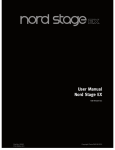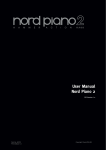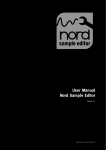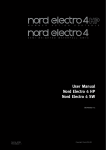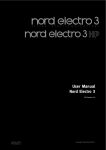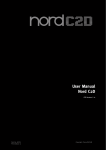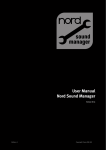Download pdf here - Nord Keyboards
Transcript
Nord Stage 2 OS Version 1.30 Release Notes Nord Stage 2 OS Version 1.30 Release Notes The 1.30 Stage 2 OS update contains several bug fixes and some functionality improvements. Update History General Internal Instrument levels We have adjusted the internal levels of the instruments to create better balance options. This will allow you to increase the level of the synth compared to the piano and the organ. In order to maintain the balance in the programs already in your unit, there will be an automatic conversion made for every program that you load in OS v 1.xx. You will notice that the synth level will be reduced but the overall output of the synth should be the same as before. It may be a good idea to go over your programs and make sure that the balance is correct, and to store them again in your unit. •Internal level adjustment, to make better balance options. Synth level have been raised and Piano have been lowered. Automatic conversion is made when loading programs to compensate for this level change. •Fixed a Mac/Sound Manager/USB-MIDI bug (caused the unit to freeze if application was launched twice and USB MIDI was active). •Fixed Organ/Piano/Synth Init bug (kbd split/zones etc didn’t work). •Sustain pedal now sends controller value zero when released. •Checksum calculation during startup to catch any rare errors in flash memory and report them to LCD. •Morph-control of parameters is now much quicker. •Stage 2 Master Clock can now be synchronized to incoming MIDI Clock. MIDI communication The OS v 1.30 has gone through a major overhaul in the MIDI communication department. Most of the improvements are behind the scenes so to speak, but there is a new Global MIDI feature, a MIDI Soft Thru option for the External section and the Master Clock can now be synched to incoming MIDI Clock. The Sustain pedal has also been told to transmit CC64, value 0 via MIDI when lifted which will eliminate any forever sustaining notes on external units. The new MIDI chapter of the manual is included at the end of this document, with some setup examples. Users that have used the Stage Classic and Stage EX MIDI should not have any problems with the Stage 2. One significant difference is that the previous Classic/EX Panel A and B MIDI, is replaced by the Global MIDI in the Stage 2. Previously made Stage Classic or EX MIDI recordings can be used, if the Stage 2 (receiving only) Slot A and Slot B is set to the same channels as used in the recordings. Flash memory check After you update the unit to OS v1.30, the first startup will be a little bit longer than before. This is the result of a memory health check that is performed. In the unlikely event that a sample or a piano is damaged in the memory, there will be an alert in the LCD. If this happens, connect the unit to a computer running the Manager where the sound will be highlighted. Deleting the sound and reloading it will restore the unit to normal. . Organ •One single parameter hint for B3 vibrato mode and state. Synth •Optimized the overall Synth performance. •Glide range bug that prevented the glide to reach to correct note is fixed. •Fixed missing Parameter Hints for Arpeggiator Rate, Glide and Clocked LFO Rate •LFO Mod span of Shape’d oscillator waveforms have been changed to produce better results. Effects •Delay rate parameter text. •Phaser effect had a mix and pole issue that has been fixed, thanks to Dan UK and Lars DK for finding this. MIDI •Big cleanup of internal and external MIDI operations, with the addition of a Global MIDI channel. •New MIDI CC addresses: Gate pedal CC114, Slot focus: CC68. •MIDI CC added for oscillator waveform CC 44, 0-127 •Fixed Extern bug: In Send-on-Load mode MIDI was sent even though Extern was off. •SysEx support: Programs and Synth Sound can be sent/received (see MIDI menu). •Devices like control pedal and swell weren’t transmitted via MIDI. Fixed... •MIDI Soft Thru menu option for Extern Zone. | 1 2 | Nord Stage 2 User Manual OS v1.X Range: MIDI 1-16, USB1-USB16, Off (Default off) Menus •Auto-detection mode of pedal type in System Menu for Rotor and Sustain pedals. •Fine Tune menu now also displays tuning in Hz. Programs •Automatic conversion when loading programs to compensate for the above mentioned level change. MIDI Piano A/B Channel This sets the receiving MIDI channel for the Piano section A/B. If a channel is selected here, you can assign the corresponding instrument to no KB Zone at all, that is make it active but available only through MIDI. Range: MIDI 1-16, USB1-USB16, Off (Default off) •Program loading time has been significantly reduced. •When storing a Live buffer, bank/page buttons can now be used to leave Live-mode. Previously you had to press Live Mode to be able to store in the “normal” program memory from the Live buffers. •Fixed slot load/copy bug where some parameters wasn’t copied properly. MIDI Synth A/B Channel This sets the receiving MIDI channel for the Synth section A/B. If a channel is selected here, you can assign the corresponding instrument to no KB Zone at all, that is, make it active but available only through MIDI. •Program navigation using dial is now limited to range of focused bank. •Fixed program category sort bug (programs using obsolete categories where not sorted properly). Range: MIDI 1-16, USB1-USB16, Off (Default off) MIDI Dual KB Channel This sets the MIDI channel for receiving MIDI from an external keyboard when using Dual KB mode MIDI Menu (from Owners Manual) Hold Shift and press Program 3/MIDI to access the MIDI menu settings. Use the Page 3 and 4 buttons to navigate between the various menu items on the MIDI menu. The Value Dial is used to change settings, the Slot buttons to switch between A and B where applicable. When you are done, press Exit (Shift) to exit the menu. MIDI Control Local MIDI Local control determines if the Nord Stage 2 keyboard and front panel controls should control internal instruments and programs or only transmit MIDI. Local On is the normal “play mode”. In Local Off mode, the front panel and keyboard actions are transmitted via MIDI only and do not control the internal sound(s) directly. MM Range: MIDI 1-16, USB1-USB16 (Default MIDI 16) MIDI Ctrl Change Mode This allows you to set if you want Nord Stage 2 to transmit and/or receive MIDI Controller Messages or not on the Global channel. Range: Off, Send, Receive, Send & Receive (Default) MIDI Prog Change Mode This allows you to determine whether you want Nord Stage 2 to transmit and/or receive MIDI program Change Messages, or not on the Global channel. MM Range: On (Default), Off This applies to the “internal” Programs in the Stage 2, not the program change messages that the Extern section can be set to transmit. Local always defaults back to Local On every time the Nord Stage 2 is powered on. Range: Off, Send, Receive, Send & Receive (Default) MIDI Global Channel Send MIDI Ctrl This sets the transmitting and receiving MIDI channel for the Global Channel. The Global Channel transmits all keyboard, pedal and panel actions as MIDI signals. It can also be used as a receiving channel with full control of the entire Stage 2. You can perform a dump of all parameters as their MIDI Controllers for the selected Slot. Hit Store to perform the transmission. Range: MIDI 1-16, USB1-USB16, Off (Default USB 1) MIDI Slot A/B Channel This sets the receiving MIDI channel for Slot A/B. Range: MIDI 1-16, USB1-USB16, Off (Default Off, Slot A and B) MIDI Organ A/B Channel This sets the receiving MIDI channel for the Organ section A/B. If a channel is selected here, you can assign the corresponding instrument to no KB Zone at all, that is make it active but available only through MIDI. Range: Slot A, Slot B Dump Program This allows you to do a MIDI System Exclusive dump of the currently selected Program or of all the 400 Programs of the internal memory. The Live buffers are not included. Press the Store button to start the transmission. Range: One, All Dump Synth This allows you to do a MIDI System Exclusive dump of the current Synth settings in the focused Slot or of all the 300 synth sounds in the Synth memory. Press the Store button to start the transmission. Range: Slot A/B, All Nord Stage 2 OS Version 1.30 Release Notes Using MIDI (new MIDI Chapter) The Stage 2 is designed to be as flexible as possible when you use it with its MIDI capabilities. You can use it as a master keyboard to control other hardware or software sound sources, or as a set of individual sound engines to be played/controlled by outboard gear such as a sequencer. If you like, you can even do both these things at the same time. There are four major parts in the Stage 2’s MIDI functionality: Global, Slot, Extern and Instrument. Each of these are independently assignable to any of the thirty-two available MIDI channels: sixteen channels on the standard MIDI port and sixteen more MIDI channels accessed via USB MIDI. You can also choose to disable MIDI by selecting Off instead of a channel number. These channels are set in the MIDI and Extern menus. Global and Extern are used to transmit MIDI data to other units, while Slot and Instrument only receive MIDI data. All settings relating to MIDI functions are made in the MIDI Menu, except for the Extern settings that are made in the Extern Menu. Stage 2 MIDI IN MIDI OUT Global a a a Slot A/B Extern Instrument a a Global The Stage 2 Global MIDI is a transmitting and receiving part at the same time. It allows you to control every aspect of the instrument, just as if you were playing on its own keyboard and it can transmit keyboard, pedal- and panel actions. Any MIDI data that enters the Stage 2 on the Global MIDI channel (or Global USB MIDI channel) will play the instruments that are active on the program that is selected on the Stage 2. If your program includes layers and/or splits, those aspects will be acknowledged in the same way as if you used the keyboard itself, when incoming MIDI “plays” the instruments in the program. Global will transmit both keyboard- and panel-generated MIDI data. If you turn a knob on the synth section or use the modulation wheel, after touch, any of the connected pedals or pitch stick, these will generate MIDI data that is transmitted on the Global channel. This makes the Global the preferred choice as the MIDI source from the Stage 2 to a computer when you for example want to record panel changes in a sequencer. MM Global MIDI can be turned Off in the MIDI menu. This will disable both transmission and reception of MIDI from the Global component. Slot A/B The Slot MIDI setting is for receiving MIDI only and allows you to control an entire Slot with instruments that are active, from external devices. Slot A and Slot B can be set to individual MIDI channels in the Stage 2 MIDI Menu. Extern The Extern is the part to use when you want to integrate external MIDI units in your performance. Look at the example on the following page. Instrument MIDI Each of the six instruments in the Stage 2 - Organ Slot A, Organ Slot B, Piano A, Piano B, Synth A and Synth B - can be set to receive on individual MIDI channels. This is done in the MIDI Menu. This can be used to have individual control of instruments, either from a other keyboards or by using the Stage 2 as big sound source in a sequencer/ computer environment. Let’s have a look at a four different scenarios: | 3 4 | Nord Stage 2 User Manual OS v1.X Playing/Controlling outboard gear with the Extern section MIDI IN MIDI OUT It is best to consider the Extern A/B sections, as simply another pair of onboard instruments, just like the Organ/Piano/Synth sections. Assigning zones/layers, enabling pitch stick and sustain pedal response, etc., are all done in exactly the same manner as with any of those other instrument sections. For yet another layer of integrated control, set up a Morph to control the Extern encoder via the mod wheel, aftertouch or a control pedal. By assigning the CC address of your choice to that encoder, it is possible to generate MIDI data streams to the external device seamlessly from the Stage 2. And due to the flexibility of the Morph function, the value range of those data streams can be limited to suit any need, and also move in either a positive or negative direction. Just like the other instrument sections, the A/B Extern slots are completely independent from one another and can be programmed to do different things on the same or different zones at the same time. MM If you use the Panel Transpose feature on the Stage 2, the MIDI output from the Extern section will be transposed. Controlling the Stage 2 with an external keyboard or MIDI device It is also possible to store desired “initial values” of things such as Program Change, Bank Select, or Volume, for the Extern A/B slots. Additionally, the Extern section provides a rotary encoder which is assignable to the MIDI CC# of your choice. You can optionally choose to have data stored either on a global or per-program basis. MIDI IN MIDI OUT 1 Select a Stage 2 program from which you wish to play external sounds. 2 Set the Extern A section and the external device to the same MIDI channel. EE Make sure that the Extern channel is not the same channel as the Stage 2 Global channel. If it is, set Global to another channel. 3 Activate the Extern Section and assign it to the desired zone(s). 4 Play in that zone on the Stage 2 and you should hear your external device. MM There may be settings/options on your external MIDI units that affect how they react to incoming MIDI data; please check the documentation you have for your other units. 5 Set Octave Shift, Sust Ped and P Stick as needed. 6 Press the Extern Parameter Select repeatedly until the Prog Change LED is lit. Turn the Extern encoder knob until it has selected the external device program, which you wish to use. If Bank Select data is needed to access that selection, these data will need to be manually entered into the Extern Menu. 7 Press the Extern Parameter Select repeatedly until the Volume LED is lit. Turn the Extern encoder knob to adjust the volume of the external MIDI unit by transmitting MIDI CC#7. 8 Store your new program to your Stage 2. By activating Send On Load in the Extern Menu, whenever this particular Stage 2 program is selected, all of that data (program change, bank select, and volume) will automatically be transmitted from the Stage 2 to the external device. In fact, Nord provides an extra continuous controller message in the Extern menu. Simply set the CC number and the desired value and it will be transmitted along with the rest. There are several options available if you wish to use a second keyboard or other MIDI device to control one or more Stage 2 instruments. Let’s have a look at the Dual Kb feature first. Dual Kb With this function, it is possible to use an external keyboard to control the Slot B instrument sections exclusively. 1 Activate Dual Kb on the Stage 2 panel by holding Shift and press the Slot B button. 2 Set the Stage 2’s Dual Kb MIDI channel to the MIDI channel of the transmitting MIDI device; this is done in the Stage 2 MIDI menu, the default setting is MIDI channel 16. 3 Activate one or more instrument sections on Slot B of the Stage 2. EE The On/Off setting of the Dual Kb feature will be stored for each program. When Dual Kb mode is active, the Stage 2’s keyboard will play Slot A instruments, regardless of which Slot is focused on the panel, and Slot B will be played from the external MIDI device. Any controllers (pedals etc.) that you operate on the Stage 2 will not affect the Stage 2 instruments on Slot B. With Dual Kb mode, it is easily possible to add a different keyboard action to your rig. Perhaps you have a hammer-action Stage 2, but want waterfall keys for organ playing, or you have a semi-weighted Stage 2, but want a weighted action for piano playing. MM If the Stage 2 is transposed using the Panel Transpose, the incoming MIDI on the Dual Kb channel will also be transposed. Nord Stage 2 OS Version 1.30 Release Notes Slot MIDI control A second option to control parts of the Stage 2 from a external device would be to use the Slot MIDI capabilities. While this functionality is similar to the Dual Kb feature, you can still use the Stage’s keyboard for both slots if you wish. Recording a Stage 2 performance to a MIDI sequencer If you want to control just one instrument on the Stage 2 with an external unit, a better option is to use the Instrument MIDI. This will be explained in the following section. MM A Slot MIDI channel can control the same instrument as an Instrument channel at the same time if you wish. If this is not desirable set the Slot MIDI or Instrument channel to Off. MIDI OUT MIDI IN Global MIDI The third option to control the Stage 2 via MIDI would be to use the Global MIDI capabilities. If an external devices transmitting MIDI channel is the same as the Stage 2 Global MIDI channel, the external device will control the entire Stage 2 in the same way as its own keyboard and panel does. Here is how to record a Stage 2 performance just as you would play it from the unit - with all the pedal actions, morphing and other things to a MIDI sequencer. This is probably best achieved by using the Global MIDI channel. MM 1 Set the sequencer track to route back incoming MIDI on the Global MIDI can be turned Off in the MIDI menu. This will disable both transmission and reception of MIDI from the Global component. External Sync The Master Clock on the Stage 2 can be controlled by incoming MIDI clock messages. This is an automatic behavior, as soon as the Stage 2 receives MIDI clock on the MIDI input or the USB MIDI input, the Master Clock will be synchronized to the incoming external clock. Global Channel. 2 Set Local in the MIDI menu to Off on the Stage 2 3 Select the Program on the Stage 2 that you wish to use. 4 Start the recording on the sequencer. The MIDI output on the Global channel will not care about any splits; it will produce MIDI note numbers from the entire Stage keyboard. When the Master Clock is locked to an incoming clock, EXT will be displayed in the LCD if you press the MST CLK button, together with the incoming tempo in BPM. MM Extern Section and MIDI re-routing Program Change When an external device transmits MIDI notes to the Stage 2 and the Extern section is activated on the Stage 2, those incoming MIDI notes can be re-routed to the MIDI Output of the Stage 2, on the MIDI channel that is set for the Extern section. This allows you to control one external device from another external device. The incoming notes have to be on the same MIDI channels as set in the Stage 2 for the Dual Kb, the Slot A or Slot B MIDI channel setting or the Global MIDI channel setting. The Extern menu setting Soft Thru must also be “On”. Incoming Program Change messages on the Global MIDI channel will change the programs on the Stage 2 if the MIDI Prog Mode parameter in the MIDI Menu is set to Receive or Send/Receive. This parameter also governs if Program Change messages should be transmitted when you select a Program on the Stage 2’s panel. MM The Panel or Global Transpose features will not influence the MIDI output on the Global Channel. The transpose value is instead added to the notes that appear at the MIDI input. If you want to transmit program change messages to external units, use the Extern section. | 5 6 | Nord Stage 2 User Manual OS v1.X Using the Stage 2 as a sound source with a sequencer The key to this functionality is to set each of the six Instrument MIDI channels and the Global channel to individual MIDI channels in the MIDI menu. 1 Enter the MIDI Menu and set individual MIDI channels to all the instruments and the Global Channel. You can mix MIDI- and USB MIDI channels as you wish. 2 Set MIDI Local to Off, this is done in the MIDI Menu. 3 Make the sequencer tracks route back MIDI on the six different channels that the instruments are set to. 4 Use the sequencer tracks to select which instrument to perform/ By combining these features and scenarios, you can create very flexible setups. You can have some Stage 2 instruments being controlled by incoming MIDI only, and other being controlled by the Stage 2 itself. There are no limitations to the channel settings in the MIDI menu; it is quite possible to have more than one receptor react to the same MIDI channel, which may (or may not) be what you want. If you for example want to control one instrument in the Stage 2 on MIDI channel 4, it would be a good idea to make sure that no other part (Global, Slot or Instrument MIDI channel) in the Stage 2 is set to use that MIDI channel, unless you have a special reason for wanting to do that. You will also be able to have situations, if MIDI Local is set to Off, where instruments are seemingly active on the Stage 2 panel, but you can’t edit or play with these. Just make sure that the sequencer re-routes the keyboard and panel information to the correct MIDI channels that these instruments respond to. record with. MM When Local is Off and the sequencer routes back the MIDI, you may find yourself in situations where the buttons and knobs seems to be inactive or stuck on the Stage 2 itself. This is normal behavior, if the sequencer sends MIDI data on a MIDI channel that the Stage 2 does not recognize. Just make sure that a sequencer track with for example the Global MIDI channel or one of the instrument channels is selected instead. The effect parameters, the performance controls (pedals, Pitch Stick etc) and the Morph will be transmitted on the Global MIDI channel, and should be re-routed in the sequencer to the individual Instrument channels. Instrument MIDI will not be affected by any splits that you have set up on the Stage 2. The Octave Shift or Panel Transpose functionality for the instruments will not affect incoming MIDI data to the Instrument MIDI. If you want to transpose the Stage 2 instruments, do this on the sequencer tracks. MIDI Input Only When an instrument is assigned to a MIDI channel, this opens up a powerful feature: the MIDI Input Only mode. This allows you to activate an instrument on the Stage 2, without controlling it from the keyboard. It will only be played from incoming MIDI, but the Stage 2 panel remains active to allow you to change any settings to the instrument’s sound. 1 Hold the Shift button and press repeatedly on the Zone Select button until all green zone LEDs go out, but the instrument’s other LEDs are still lit. Messages The following MIDI messages can be transmitted and received from Nord Stage 2: Note On/Off • Note On and Note Off messages are transmitted and received. Pitch Bend • Pitch Bend messages are transmitted and received by Nord Stage 2. Controllers On the MIDI Menu (see page 44), you can select if the Nord Stage 2 should transmit and/or receive Control Change messages. • If you have an Control/Expression pedal connected to the Organ Swell Input, this is transmitted and received as Controller 4. • If you have an Control/Expression pedal connected to the Control Pedal Input, this is transmitted and received as Controller 11 (Expression). • If you have a sustain pedal connected to the Sustain Pedal Input, this is transmitted and received as Controller 64 (Sustain Pedal). • Almost all other controls (knobs and buttons) on the front panel are also transmitted and received as Control Change messages. This can be used to record your actions on the front panel into a MIDI sequencer. Keyboard Velocity The Nord Stage 2 can transmit and receive Keyboard Velocity messages. Organ sounds will always be played back at nominal level regardless of incoming MIDI Velocity data. Release velocity is transmitted, but ignored on MIDI In. Aftertouch The Nord Stage 2 keyboard can transmit Aftertouch messages (sometimes called channel pressure). The player can apply more pressure on a key while it is down; and this will generate a signal that can be used to control parameters. Nord Stage 2 OS Version 1.30 Release Notes Program Change In the MIDI Menu, you can select if the Nord Stage 2 should send and/ or receive program Change messages on the Global channel that affects its internal programs. Program Change messages with the value 0-99 selects the programs in the active bank, Program Change messages 100-104 selects the 5 Live memories. Bank Select The 4 Program Banks in the Stage 2 can be remotely selected via MIDI, by transmitting a Bank Select Message that looks like this: CC 0, value 0, CC 32 value 0, 1, 2 or 3 (for banks A, B, C and D). The Bank Select should immediately be followed by a Program Change message, value 0-99. Local On/Off Local Off can be used to “disconnect” the keyboard and the panel on the Stage 2 from the sound engines. Turn Local Off if you experience “double-triggered” notes when you play; both from the keyboard internally and via the MIDI “loop”. Local On/Off is set in the MIDI menu, which is described on page 44. Panic If notes should hang using the Nord Stage 2 in a MIDI setup, all you need to do is hold down the Shift button and press the Panic/Program 5 button. This will execute an internal All Notes Off, and reset incoming CC messages. USB MIDI If you use a computer running Windows XP, Vista or Windows 7, you need to install the Nord v3.x USB driver to achieve the MIDI via USB functionality. This driver is available through Windows Update by just connecting the computer to the Internet and attach the Nord Stage 2. The driver can also be installed from the DVD that accompanied the unit or downloaded from the www.nordkeyboards.com website. MM Computers running Mac OSX have a native USB support for Nord units. No driver installation is necessary. | 7 8 | Nord Stage 2 User Manual OS v1.X MIDI Controller List Synth LFO Rate 115 Reverb Enable 97 MIDI CC # Synth LFO Waveform 116 3 LFO Master Clk 13 Organ Swell 4 Synth Oscillator Mode 43 Slot Focus 68 Organ Drawbar 1 9 Synth Waveform Select Organ Drawbar 2 14 Synth Oscillator Shape 44 (0-127) Pedal Sustain 64 45 Pedal Latch 66 Organ Drawbar 3 15 Synth Oscillator Shape Mod 46 Pedal Soft 67 16 Synth Filter Frequency 48 Organ Swell Pedal Organ Drawbar 4 4 Organ Drawbar 5 17 Synth Filter Resonance 49 Ctrl Pedal 11 18 Synth Filter Vel/Env Mod 2 Rotor Speed Pedal 82 Organ Drawbar 7 19 Synth Filter LFO Mod 51 KB Gate Pedal 114 Organ Drawbar 8 20 Synth Filter KBT (Keyb. track) 52 Organ Drawbar 9 21 Synth Filter Type 53 7 Organ Percussion Enable 22 Synth Amp Envelope Attack 54 Master Level (if Swell Type is set to Volume in System Menu) Organ Model 23 Synth Amp Envelope Decay 55 Organ Vibrato Type 24 Synth Amp Envelope Mode 56 Organ Vibrato Enable 25 Synth Amp Envelope Velocity 57 Organ Percussion Harmonic 26 Organ Percussion Speed 27 Effect 1 Type 60 Organ Percussion Level 28 Effect 1 Source 61 Organ Octave Shift 99 Effect 1 Amount 62 Organ Level 100 Effect 1 Rate 63 Organ Enable 101 Effect 1 Enable 69 Effect 1 Mst Clk 117 70 Nord Stage 2 Parameter Organ Preset II Organ Drawbar 6 Piano Type 8 Effect 2 Type Piano Model 29 Effect 2 Source 71 Piano Slot Detune 5 Effect 2 Amount 72 Clav EQ 1 30 Effect 2 Rate 73 Clav EQ 2 31 Effect 2 Enable 74 Clav Model/Type 65 Effect 2 Mst Clk 118 33 Delay Destination 75 Piano Acoustic 98 Delay Amount 76 Piano Octave Shift 105 Delay Rate 77 Piano Level 106 Delay Feedback 78 Piano Enable 107 Delay Ping Pong on/off 79 108 Delay Enable 80 Delay Mst Clk 119 111 AmpSim Type 81 Synth Level 112 AmpSim Destination 90 Synth Enable 113 AmpSim Drive 83 Synth Glide Rate 34 AmpSim Bass EQ 84 Synth Arp On/Off 109 AmpSim Mid amount EQ 85 Synth Arp Mst Clk 12 AmpSim Mid Range 6 Synth Arp Rate 102 AmpSim Treble EQ 86 103 AmpSim Enable 87 Synth Arp Range 104 Rotor Destination 88 Synth Voice Mode 36 Rotor Drive 89 Synth Unison 37 Rotor Speed 82 Synth Vibrato Mode 38 Rotor Stop 91 Synth Mod Envelope Attack 39 Rotor Enable 92 Synth Mod Envelope Decay 40 Compressor Amount 93 Piano Dynamics Piano Pedal Noise Synth Octave Shift Synth Arp Pattern Nord Stage 2 Parameter MIDI CC # Synth Mod Envelope Mode 41 Synth Mod Envelope Velocity 42 Compressor Enable 94 MIDI CC # Reverb Amount 95 Reverb Size 96 Nord Stage 2 Parameter