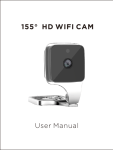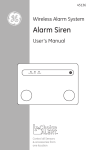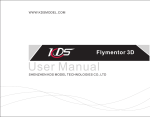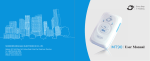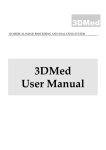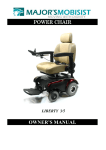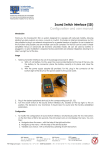Download Manual - StuntCams
Transcript
User Manual HD WIFI CAMERA Content introduction Instructions Product accessories Structure App download Camera hardware installation APP installation quick guide Trouble shooting Product specification 2 03 04 06 07 08 09 10 25 28 introduction Welcome! Thank you for choosing our product. It is a camera that could see your next room directly/locally. And once connected with your WiFi network (router), you could see it from anywhere in the world with internet access. To help the users we especially creat a installation video demo in the disk included in the package. If you need help, or you have a feedback, please let us know! Enjoy the installation, enjoy the camera, we sincerely hope that. IMPORTANT: Please do not use this camera for illeagal purpose. And it is important to follow the law in your country/state. 3 Safety instructions Please read these instructions before using the product. Since this product is controlled by a microcomputer chip, it is normal that system halt may occur if users operate it incorrectly. In this case, re-start the device. This product is neither waterproof nor dust proof, and therefore it can not be used outdoors or in adverse environment. Please adopt original DC power supply, to avoid causing device damage or electric shock or fire. 4 Safety instructions Unauthorized dismantlement of the device or replacement of device parts is forbidden. The manufacturer will not be responsible for any loss arising from such actions. Do not put the device into fire, oven or microwave oven, in order to avoid explosion. As a result of version changes, the user manual may be different from the real product. Please take the real product as the standard. 5 Product accessories Cam*1 Bracket*1 Warning sticker*1 Screws*2 User manual*1 Apapter*1 Micro SD card (Optional) Installation demo cd*1 6 Structure IR LEDS CAMERA LENS MICRO SD SLOT MICRO SD INDICATOR BRACKET STATUS INDICATOR RESET POWER CABLE STATUS INDICATOR: a. Flash slowly: In WiFi hotspot mode; or the wifi network signal is not good. b. Flash quickly: The camera is going to be re-set. c. Always on: In network mode. 7 App download please search in Google Play or App store for ”Mini WiFi cam”, which is something as belowing. Mini WiFi Cam Android IOS 8 Camera hardware installation 1. Fasten the mounting brackets with the supplied screws, and place the unit into the mounting brackets. 2. Adjusting the view angle after connecting the mobile phone. 9 APP installation quick guide Step 1(App download): Download APP ”Mini WiFi Cam”onto your device. Mini WiFi Cam Step 2(Change Smartphone's WiFi to the camera): Change your Wifi connection to “IPCAM_XXXXXX”, (XXXXXX are 6 digits of letters and numbers” 10 APP installation quick guide Android or IOS 11 APP installation quick guide Step 3(Install local : Open the App “Mini WiFi Cam” and choose “click here to add camera”, “Auto search”, “Camera found”. And if you do not have WiFi network, installation is done. And you could see the next room directly. Click here to add camera 2 Android or IOS 12 APP installation quick guide Auto search Manually add 2 Android or IOS 13 APP installation quick guide IPC-E8ABFA2E8062 RCAM-007250-NZCZS 3 Android or IOS 14 APP installation quick guide IPC-E8ABFA2E8062 RCAM-007250-NZCZS 4 Android or IOS 15 APP installation quick guide Step 4(Connect with your router for network viewing): Click the GEAR and choose settings, WiFi Settings and choose your WiFi name. Input the password (The correct password is important) to choose ”save”, and the camera will reboot. After 1-2 minutes the installation is totally finished. If you meet with any problem, the installation video is suggested. 16 APP installation quick guide 1 Android or IOS 17 APP installation quick guide User Settings Wifi Settings Mail Settings Alarm Settings Restore default 2 Android or IOS 18 APP installation quick guide Chose your own wifi 3 Android or IOS 19 APP installation quick guide 4 Android or IOS 20 APP installation quick guide 5 Android or IOS 21 APP installation quick guide 6 Android or IOS 22 APP installation quick guide 7 Android or IOS 23 APP installation quick guide 8 Android or IOS 24 APP installation quick guide 9 Android or IOS 25 APP installation quick guide Add new camera Camera added Settings All cameras added Recorded files System Settings 26 APP installation quick guide enter settings Set camera time same as mobile Edit camera information delete present camera 27 APP installation quick guide Set user account and password Set WiFi network Set email alarm upon motion Motion alarm settings User Settings Wifi Settings Mail Settings Alarm Settings Restore default Restore default 28 Trouble shooting 1. What is the wifi range? So can I view while i m at work from my phone? My work is 20miles away. No problem for 20 miles!Once installed it as network camera, you could see it from anywhere in the world. The WiFi hotspot mode is for local view as 80 meters open distance. 2 . What is the App's name so I can download it to my Android phone? The app name is: Mini WIFI Cam. Mini WiFi Cam 29 Trouble shooting 3. Will surveillance option work off of battery or does it need to be on AC adapter? This camera doesn’t come with a built-in battery,it need to work with ac adaptor using the mounting bracket. 4. How if I can’t install it successfully, or there is some problem of my camera? It is suggested to reset the camera, delete it from APP and re-install it. And do the samething as the installation video is also important. 30 Trouble shooting 5. I cannot get the camera to connect to my iPhone. It searches but never finds the camera. Do I just have a defective item? Make sure you’re in AP mode and never find the cam.Pls re-set your wifi connection with the camera built-in hot spot. Normally it is too short time for this to happen. 6. Does the cam support RTSP or onvif? This cam doesn't support RSTP or Onvif. 31 Install Wi-Fi Camera Product specification SPECIFICATIONS ITEM SPECIFICATION Video Specification Image sensor 720P/VGA H.264 OV9712D CMOS Focus Fixed Illumination (IR ON)0LUX Aperture Auto Code Rate SNR(Signal to Noise Ratio) Infra-red Sensitivity 128-8192kbps >50DB Supported Day and Time Watermark supported IR Filter Audio Yes one way audio Infared Light 23 Night Vision Audio Format 10 meters mobilephone monitoring G.711/G.726 iPhone. Android supported Electronic Shutter Operating Humid 1/5-1/15,000 -10~85%(20~80%) Lens Diameter 2.0mm Reset Supported IP Address filtering,password protection),User accessing log Security Adater 5V/2A Operating Temperature -10°~60°C(-10°~50°C) 32