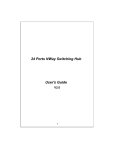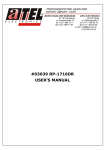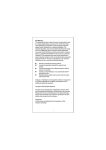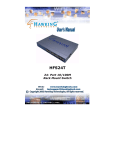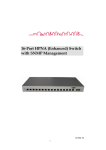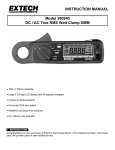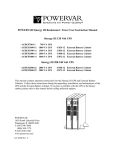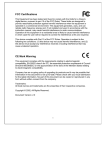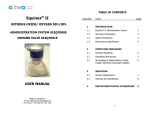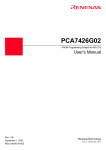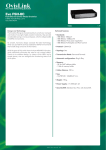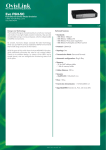Download 24-P 10/100Mbps NWay Switch User`s Manual
Transcript
24-P 10/100Mbps NWay Switch User's Manual V2.0 CE Declaration of conformity This equipment complies with the requirements relating to electromagnetic compatibility, EN 55022 class A for ITE, the essential protection requirement of Council Directive 89/336/EEC on the approximation of the laws of the Member States relating to electromagnetic compatibility. FCC Warning This equipment has been tested and found to comply with the limits for a Class A digital device, pursuant to Part 15 of the FCC Rules. These limitations are designed to provide reasonable protection against harmful interference in a residential installation. This equipment generates, uses and can radiate radio frequency energy and, if no installed and used in accordance with the instructions, may cause harmful interference to radio communications. However, there is no guarantee that interference will not occur in a particular installation. If this equipment does cause harmful interference to radio or television reception, which can be determined by turning the equipment off and on, the user is encouraged to try to correct the interference by one or more of the following measures: Reorient or relocate the receiving antenna. Increase the separation between the equipment and receiver. Connect the equipment into a different outlet from that the receiver is connected. Consult your local distributors or an experienced radio/TV technician for help. Shielded interface cables must be used in order to comply with emission limits. Changes or modifications to the equipment, which are not approved by the party responsible for compliance could affect the user’s authority to operate the equipment. Copyright © 2002 All Rights Reserved. Company has an on-going policy of upgrading its products and it may be possible that information in this document is not up-to-date. Please check with your local distributors for the latest information. No part of this document can be copied or reproduced in any form without written consent from the company. Trademarks: All trade names and trademarks are the properties of their respective companies. 1 Table of Contents 1. Unpacking Information 2. Introduction To 24-Port NWay Switch 2.1 2.2 2.3 2.3.1 2.3.1.1 2.3.2 2.3.2.1 2.3.2.2 2.4 2.4.1 General Description Key Features The Front Panel System LEDs Power LED Port LEDs Speed LED Link/Act LED The Rear Panel Power Connecting 3. Installing And Using 24-Port NWay Switch 4. Switching Operation 5. Product Specifications 3.1 3.1.1 3.1.2 3.1.3 3.1.3.1 3.1.3.2 4.1 4.2 4.3 Installing The 24-Port NWay Switch Desktop Installation Rack-Mount Installation Installing Network Cables Station Connection with Twisted-Pair Cable Switch to Switch Connections with Twisted-Pair Cable MAC Address Table & Learning Filtering and Forwarding Store and Forward 2 1. Unpacking Information Thank you for purchasing the 24-port NWay switch. Before you start, please check all the contents of this package. The product package should include the following: 1. One 24-port NWay switch 2. One power cord 3. Rubber foot 4. Rack-mount brackets and screws(optional accessories for 13-inch model) 5. User’s Manual 3 2. Introduction To 24-Port NWay Switch 2.1 General Description The device is a powerful, high-performance Fast Ethernet switch, with all 24 ports capable of 10 or 100Mbps auto-negotiation operation (NWay) which means the switch could automatically negotiate with the connected partners on the network speed and duplex mode. It is ideal for micro-segmenting large networks into smaller, connected subnets for improved performance, enabling the bandwidth demanding multimedia and imaging applications. Moreover, the 10/100Mbps auto-sensing ability provides an easy way to migrate 10Mbps to 100Mbps networks with no pain. Compared to the shared 10Mbps or 100Mbps networks, the switch delivers a dedicated 10/100Mbps connection to every attached client with no bandwidth congestion issue. Store-and-forward switching mode promises the low latency plus eliminates all the network errors, including runt and CRC error packets. To work under full-duplex mode, transmission and reception of the frames can occur simultaneously without causing collisions as well as double the network bandwidth. The switch is plug-n-play without any software to configure and also fully compliant with all kinds of network protocols. Moreover, the rich diagnostic LEDs on the front-panel can provide the operating status of individual port and whole system. For network connection: The switch can use the following types of cabling: 10BASE-T Category 3, 4 or 5 UTP/STP 100BASE-TX Category 5 UTP/STP Category 5 cable is preferred to use with this product in structured wiring environments. This will ensure correct operation of all ports at 10Mbps or 100Mbps. 4 2.2 Key Features The switch provides the following key features: Complies with 10BASE-T specifications of the IEEE802.3 standard Complies with 100BASE-TX specifications of the IEEE802.3u standard Twenty-four RJ-45 ports for 100BASE-TX and 10BASE-T connectivity Every switching port supports automatically cross-over detection (MDI, MDI-X auto-detected) Supports full and half duplex operation on all ports Wire-speed packet filtering and forwarding rate Store-and-forward architecture filters fragment & CRC error packets Supports 8K MAC address entries in whole system 320K Bytes buffer memory Supports extensive LED indicators for network diagnostics Internal universal switching power supply (100 ~ 240VAC) FCC Class A, CE 2.3 The Front Panel The front panel of the switch is shown as below. 13-inch Model 19-inch Model The auto-negotiation feature of the switch allows each port of the device running at one of the following four operation modes: 1. 100Mbps full-duplex 2. 100Mbps half-duplex 3. 10Mbps full-duplex 4. 10Mbps half-duplex Every port is automatically crossover detection that could allow the switch connect to PC or switch without cable consideration. 5 The rich diagnostic LEDs on the front-panel can provide the operating status of individual port and whole system. The following table is a summary for LEDs definition. Type System LED Power Port LEDs 10/100M Link/Act 2.3.1 Operation Power is on Power is off Connected as 100Mbps Connected as 10Mbps The port is connected There is traffic transverses the port No connection System LEDs System LED indicators are located on the front panel for showing the operating status of the whole device. 2.3.1.1 2.3.2 Status Green Off Green Off Green Blinking Green Off Power LED This indicator lights green when the switch is receiving power. Otherwise, it is off. Port LEDs Port LED indicators are located on the front panel for showing the operating status of each port. 2.3.2.1 Speed LED Every port has a Speed LED for showing the speed of network connection. Steady green indicates that the port is operating at 100 Mbps. If the Led is off, the link speed is 10Mbps. 2.3.2.1 Link/Act LED Every port has a Link/Act LED. Steady light (link state) indicates that the port has good linkage to its associated devices. Flashing green indicates there is traffic transverses the port. If the port is connected but the Link/Activity LED is dark, check the following items: 1. The switch and the connected device’s powers are on or not. 2. The port’s cable is firmly seated in its connectors in the switch and in the associated devices. 3. The connecting cable is good and with correct type. 4. The connecting device, including any network adapter is functioning. 6 2.4 The Rear Panel The standard rear panel of the switch is shown below (AC Input 100 ~ 240V) 13-inch Model 19-inch Model 2.4.1 Power Connecting For compatibility with electric service in most areas of the world, the switch’s power supply automatically adjusts to line power in the range 100~240 VAC and 50~60 Hz. Plug the female end of the power cord firmly into the receptacle on the rear panel of the switch. Plug the other end of the power cord into an electric service outlet then the power will be ready. 7 3. Installing And Using 24-Port NWay Switch 3.1 Installing The 24-Port NWay Switch The switch does not require software configuration. Users can immediately use any of the features of this product simply by attaching the cables and turning the power on. 3.1.1 Desktop Installation Locate the switch on the desktop and place the switch on a clean, flat desk or table close to a power outlet. Plug in all network cables and the power cord, then the system is ready. When deciding where to put the switch, you must ensure: It is accessible and cables can be connected easily. Cabling is away from: *Sources of electrical noise such as radios, transmitters and broadband amplifiers. *Power lines and fluorescent lighting fixtures. Water or moisture can not enter the unit. Air flow around the unit and through the vents in the side of the case is not restricted (company recommend that you provide a minimum of 25 mm clearance) To prolong the operational life of your units: Never stack units more than eight height if freestanding. Do not place objects on top of any unit or stack Do not obstruct any vents at the sides of the case 8 3.1.2 Rack-Mount Installation (Rack-mount kit is optional for 13-inch model) The switch may standalone, or may be mounted in a standard 19-inch equipment rack. Rack mounting produces an orderly installation when you have a number of related network devices. The switch is supplied with two optional rack mounting brackets and screws. These are used for rack mounting the unit. Rack Mounting the switch : The switch should be able to fit in the 19-inch rack. 1. Disconnect all cables from the switch before continuing. 2. Place the unit the right way up on a hard, flat surface with the front facing toward you. 3. Locate a mounting bracket over the mounting holes on one side of the unit. 4. Insert the screws and fully tighten with a suitable screwdriver. 5. Repeat the two previous steps for the other side of the unit. 6. Insert the unit into the 19" rack and secure with suitable screws (not provided). 7. Reconnect all cables. 3.1.3 Installing Network Cables After placing the switch on the desktop, we need to know how to connect the device to network. 3.1.3.1 Station Connections with Twisted-Pair Cable Connect each station to the switch by a twisted-pair straight cable (10BASE-T or 100BASE-T cables). Plug one RJ-45 connector into a front-panel port of the switch, and plug the other RJ-45 connector into the station’s network adapter. 3.1.3.2 Switch to Switch Connections with Twisted-Pair Cable In making a switch to switch connection, you just need to use normal straight cable because of each switching port is automatically cross-over detection. 9 4. Switch Operation 4.1 MAC Address Table and Learning The switch is implemented with a MAC address table where is composed of many entries. Each entry is used to store the address information of network nodes on the network, including MAC address, port ID, etc. The information is the most important base to do packet filtering and forwarding. When one packet comes in from any port, the switch will learn the source address, port ID, and the other related information in address table. Therefore, the content of the MAC table will update dynamically. 4.2 Filtering and Forwarding When one packet comes in from any port of the switch, it will check the destination address besides the source address learning. The switch will look up the address table for the destination address. If not found, this packet will be forwarded to all the other ports except the port where this packet comes in. If found, and the destination address is located at different port from this packet comes in, the packet will be forwarded to the port where this destination address is located according to the information of address table. But, if the destination address is located at the same port as this packet comes in then this packet will be filtered. 4.3 Store and Forward Store-and-forward is one kind of packet-forwarding methodology. As a store-and-forward switch, it will store the complete packet in the internal buffer and do the complete error checking before transmitting to the network. Therefore, no error packets will disturb the network. It is the best choice when a network needs efficiency and stability. 10 5. Product Specifications Standard IEEE802.3, 10BASE-T IEEE802.3u, 100BASE-TX Interface RJ-45 x 24 NWay switching ports (Support automatic crossover MDI) Cable Connections RJ-45 (10BASE-T) : UTP Category 3,4,5 RJ-45 (100BASE-TX) : UTP Category 5 Network Data Rate Auto-negotiation (10Mbps, 100Mbps) Transmission Mode Auto-negotiation (Full-duplex, Half-duplex) LED indications System Power x1 Port Speed Link/Activity System Buffer Memory 320KByte MAC Address Table 8K entries Filtering/Forwarding Rate 10Mbps: 14,880pps/14,880pps 100Mbps: 148,800pps/148,800pps Emission FCC Class A, CE Operating Temperature 00 ~ 500C (320 ~ 1220F) Operating Humidity 10% - 90% Power Supply 100~240VAC, 50~60Hz 61RP-5424B-200 11