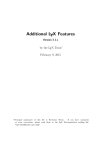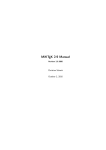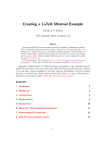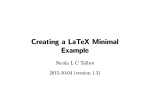Download PDF format - Gavin Cawley - University of East Anglia
Transcript
Creating Technical Posters With LATEX
Nicola Talbot
http://theoval.cmp.uea.ac.uk/~nlct/
Tuesday 23rd January, 2007
Contents
1 Introduction
1
2 Setting the paper size and large fonts
1
3 Title and Section Headings: fonts and colours
2
4 Text Layout
5
5 Using a GUI to construct frames
10
Index
10
1
Introduction
In the field of research, conference papers sometimes have to be accompanied by a
poster presentation. You have produced the article in LATEX, but what about the
poster presentation? It needs to be large, say A0, it needs to use a large font, the
standard one or two column formats don’t apply, and howabout a splash of colour?
Can this be done in LATEX? The answer is yes, and this document will show you how
using a worked example.
This examples listed in the document can be downloaded from http://theoval.
cmp.uea.ac.uk/latex/posters/examples/.
2
Setting the paper size and large fonts
The a0poster class file is well suited for creating large posters. It is based on the article
class file, but uses large paper sizes and large fonts. The following class options govern
the paper size and orientation:
1
landscape
portrait
a0b
a0
a1
a2
a3
landscape (default)
portrait
“DIN A0 big” (default)
DIN A0
DIN A1
DIN A2
DIN A3
The available font sizes and their declarations are shown in Table 1. You will need
to make sure you use scalable fonts, as the standard Computer Modern fonts won’t
be available in large sizes. For the Times/Helvetica/Courier combination, use the
mathptmx, helvet and courier packages:
\usepackage{mathptmx}
\usepackage[scaled=.90]{helvet}
\usepackage{courier}
Table 1: Font sizes supplied by the a0poster class
\tiny
\scriptsize
\footnotesize
\small
\normalsize
\large
\Large
\LARGE
\huge
\Huge
\veryHuge
\VeryHuge
\VERYHuge
3
12pt
14.4pt
17.28pt
20.74pt
24.88pt
29.86pt
35.83pt
43pt
51.6pt
61.92pt
74.3pt
89.16pt
107pt
Title and Section Headings: fonts and colours
A bit of colour makes a poster more interesting, BUT DON’T GO OVER THE TOP.
The easiest way to change the fonts and colours used in the title and section
headings is to create a small package that redefines the relevant commands. For
example, I’m going to make a poster with a \Huge bold sans-serif navy blue title,
the names of the authors will appear in \large sans-serif cornflower blue and the
(sub)section headings will all appear in sans-serif royal blue. To do this, I am going to
use my text editor to create a file called postercols.sty, and type in the following:
2
\NeedsTeXFormat{LaTeX2e}
\ProvidesPackage{postercols}
\RequirePackage[dvipsnames]{xcolor}
\renewcommand\@maketitle{%
\newpage
\null
\vskip 2em%
\begin{center}%
\let \footnote \thanks
{% set colour and font for the title
\color{NavyBlue}\sffamily\bfseries\Huge
\@title \par}%
\vskip 1.5em%
{% set colour and font for the author
\color{CornflowerBlue}\sffamily\large
\lineskip .5em%
\begin{tabular}[t]{c}%
\@author
\end{tabular}\par}%
\vskip 1em%
{% set colour and font for the date
\color{CornflowerBlue}\sffamily\large \@date}%
\end{center}%
\par
\vskip 1.5em}
\renewcommand\section{%
\@startsection{section}{1}{\z@}%
{-3.5ex \@plus -1ex \@minus -.2ex}%
{2.3ex \@plus.2ex}%
{\color{RoyalBlue}\sffamily\Large\bfseries}}
\renewcommand\subsection{%
\@startsection{subsection}{2}{\z@}%
{-3.25ex\@plus -1ex \@minus -.2ex}%
{1.5ex \@plus .2ex}%
{\color{RoyalBlue}\sffamily\large\bfseries}}
\endinput
Notes:
• All LATEX 2ε packages should start with \NeedsTeXFormat{LaTeX2e}
• You need to declare the name of the package. This is just the file name without
the .sty extension: \ProvidesPackage{postercols}
3
• The xcolor package provides driver-independent access to several kinds of colour
tints, shades, tones and colour mixtures. The option dvipsnames allows the use
of the dvips colour names (e.g. RoyalBlue). So the fact that I want to use
PDFLATEX rather than LATEX won’t make a difference.
• I copied the definition of \@maketitle from the article class file (which is loaded
by the a0poster class file) into postercols.sty, and edited it to use colour and
fonts of my choice.
• Similarly, I copied the definition of \section and \subsection from the article
class file into postercols.sty and edited the font declarations.
• My poster isn’t going to go lower than sub-sections, so I haven’t bothered to
redefine \subsubsection and \paragraph, but they can be similiarly redefined.
• You should use the command \endinput to indicate the end of the package.
I then created a document called poster.tex that looked like:
\documentclass[a0,landscape]{a0poster}
\usepackage{mathptmx}
\usepackage[scaled=.90]{helvet}
\usepackage{courier}
\usepackage{postercols}
\title{A Sample Poster Created Using \LaTeX}
\author{Nicola Talbot\\
School of Computing Sciences\\
University of East Anglia\\
Norwich, Norfolk. NR4 7TJ
\and
Gavin Cawley\\
School of Computing Sciences\\
University of East Anglia\\
Norwich, Norfolk. NR4 7TJ}
\date{}
\begin{document}
\maketitle
\thispagestyle{empty}
\section{Introduction}
This is a sample poster.
\end{document}
4
4
Text Layout
As it stands, the poster.tex file created in the previous section is in a one column
format, which isn’t much use for a poster, and neither is the standard two-column
format either. Most of my posters tend to have four columns, with maybe a figure or
table spanning a couple of columns, and the title spanning all columns. This can be
achieved using the flowfram package.
The flowfram package defines three types of frame: flow frames, static frames and
dynamic frames. The flow frames are the principle type of frame. The document text
will flow from one flow frame to the next in the order that the frames were defined, just
as text flows from the left column to the right column in LATEX’s standard two-column
mode. The contents of the static and dynamic frames need to be set explicitly using
one of the available commands or environments. The contents of a static frame are
stored in a savebox, and so are typeset only once, whereas the contents of dynamic
frames are stored in a macro, and so are typeset everytime the frame is displayed.
Since posters typically only have one page, this is something we don’t need to worry
about, however you do need to consider the “stacking order”. This is the order in
which all the frames are laid down on the page. First the static frames are placed
on the page (starting with the first static frame to be defined), then the flow frames
are placed on the page (starting with the first flow frame to be defined) and finally
the dynamic frames are placed on the frame (starting with the first dynamic frame to
be defined.) If two frames are positioned in the same location, the frame above will
partially obscur the frame below.
For my example poster, I would like to lay out the contents as shown in Figure 1.
The top frame is going to be a static frame, as it’s only going to contain the title.
The four long frames containing the document text will be flow frames. The frame
containing the wide table will also be a static frame.
The flowfram package provides the following commands to create new frames:
\newstaticframe{<width>}{<height>}{<x >}{<y>}[<label >]
\newflowframe{<width>}{<height>}{<x >}{<y>}[<label >]
\newdynamicframe{<width>}{<height>}{<x >}{<y>}[<label >]
where <width> and <height> are the width and height of the frame and <x > and
<y> are the x and y co-ordinates of the bottom left hand corner of the frame with
respect to the bottom left hand corner of the typeblock.
It can be quite fiddly trying to determine the dimensions and co-ordinates, but fortunately the flowfram package provides some commands that create predefined layouts.
One of these commands is:
\Ncolumntop{<type>}{<n>}{<H >}
This command creates an <n> column layout with a <type> frame of height <H >
across the top, where <type> is one of: static, flow or dynamic. This is very similar
to the layout for our example. The vertical gap between the header frame and the
column frames is given by \vcolumnsep and the gap between the columns is given by
5
Figure 1: Example Poster Layout
\columnsep. These lengths are both 10pt by default, which is too small for such a
large poster. Therefore I am going to change both these values to \baselineskip:
\setlength{\vcolumnsep}{\baselineskip}
\setlength{\columnsep}{\vcolumnsep}
We can now create a four column layout with a 4in high static frame for the title:
\Ncolumntop{static}{4}{4in}
next we can modify the two middle frames to make them shorter. Each frame has
an identification number (IDN) unique to that frame type, and in this case the two
middle frames have IDNs 2 and 3 (since they were the second and third flow frames
to be created.) The height and y co-ordinate can be changed using
\setflowframe{<idn-list>}{<key=val list>}
I want the frame containing the wide table to be 5in high, so the y co-ordinate for
the middle flow frames needs to be 5in plus a small gap, and the height of the middle
flow frames will need to be shortened by that amount. The poster would look more
balanced if this gap is the same as the gap between the header static frame and the
flow frames below it, i.e. \vcolumnsep. So first define a new length, and set it to 5in
+ \vcolumnsep:
\newlength\offset
\setlength{\offset}{5in}
\addtolength{\offset}{\vcolumsep}
6
This gives us the new y co-ordinate for the two middle frames, but how do we work
out the height? You can find out the bounds of a flow frame, or a selection of flow
frames, using:
\computeflowframearea{<IDN list>}
This command stores the bounds in the lengths \ffareawidth, \ffareaheight, \ffareax
and \ffareay. So to work out the new height for the middle frames:
\computeflowframearea{2,3}
\addtolength{\ffareaheight}{-\offset}
Now reset the bounds of the two middle frames using these new values:
\setflowframe{2,3}{y=\offset,height=\ffareaheight}
Finally we need to add a static frame that spans the two middle frames. Earlier we
used
\computeflowframearea{2,3}
This computed the entire area covered by the two middle frames, so the length
\ffareawidth now stores the total width covered by the two frames. This will also be
the width of the new static frame. We’ve already decided that the height of this new
frame should be 5in, and the y co-ordinate will be 0in, so that its base lies level with
the two end flow frames. The x co-ordinate should be the same as the x co-ordinate
of the second flow frame, which is currently stored in \ffareax. So we now have all
the information to make the new static frame:
\newstaticframe{\ffareawidth}{5in}{\ffareax}{0in}[table]
I gave the static frame the label table so that I don’t have to remember its IDN. I
can also assign a label to the first static frame (that was created using \Ncolumntop)
\setstaticframe{1}{label={title}}
You can use the staticcontents or staticcontents* environment to set the contents
of a static frame. If the frame has a label you can use the starred version, otherwise
you must use the non-starred form with the IDN. So, to put the title into the static
frame labelled title:
\begin{staticcontents*}{title}
\maketitle
\end{staticcontents*}
You can’t put floats into a static or dynamic frame, but the flowfram package
provides the alternative environments staticfigure and statictable. These environments
may have a caption and label, but as their names suggest, they don’t float. So to put
a table into the static frame labelled table:
7
\begin{staticcontents*}{table}
\begin{statictable}
\caption{A very wide table that spans two columns}
\label{tab:wide}
% table contents
\end{statictable}
\end{staticcontents*}
At the moment the frames don’t have any borders, you can add a plain border
using the border key in \setflowframe and \setstaticframe. Since I want to add a
border to all the frames, I shall use \setallflowframes and \setallstaticframes:
\setallflowframes{border=plain}
\setallstaticframes{border=plain}
Putting it all together:
\documentclass[a0,landscape]{a0poster}
\usepackage{mathptmx}
\usepackage[scaled=.90]{helvet}
\usepackage{courier}
\usepackage{postercols}
\usepackage{flowfram}
\setlength{\vcolumnsep}{\baselineskip}
\setlength{\columnsep}{\vcolumnsep}
\Ncolumntop{static}{4}{4in}
\setstaticframe{1}{label={title}}
\newlength\offset
\setlength{\offset}{5in}
\addtolength{\offset}{\vcolumnsep}
\computeflowframearea{2,3}
\addtolength{\ffareaheight}{-\offset}
\setflowframe{2,3}{y=\offset,height=\ffareaheight}
\newstaticframe{\ffareawidth}{5in}{\ffareax}{0in}[table]
\setstaticframe{2}{clear}
\setallflowframes{border=plain}
\setallstaticframes{border=plain}
\title{A Sample Poster Created Using \LaTeX}
8
\author{Nicola Talbot\\
School of Computing Sciences\\
University of East Anglia\\
Norwich, Norfolk. NR4 7TJ
\and
Gavin Cawley\\
School of Computing Sciences\\
University of East Anglia\\
Norwich, Norfolk. NR4 7TJ}
\date{}
\begin{document}
\begin{staticcontents*}{title}
\maketitle
\end{staticcontents*}
\thispagestyle{empty}
\section{Introduction}
This is the main body of the poster.
\subsection{A Sub Section}
Here’s a sub section that references the wide
table, see Table~\ref{tab:wide}.
% this just fills the empty columns
\framebreak\mbox{}\framebreak\mbox{}\framebreak\mbox{}
\begin{staticcontents*}{table}
\begin{statictable}
\caption{A very wide table that spans two columns}
\label{tab:wide}
% table contents
\end{statictable}
\end{staticcontents*}
\end{document}
The flowfram package sometimes produces extra pages if you don’t fill all the flow
frames defined on the page. You can either ignore it while you are still editing your
document, or, if you find that you have finished your document with one or more
frames to spare, you can insert
\framebreak\mbox{}
for each spare frame.
9
5
Using a GUI to construct frames
If you find the idea of trying to determine the area and position of frames a bit
daunting, or if you’d like to create fancy borders around your frames, but find it
too tricky to do in LATEX, you may prefer to use a graphical user interface (GUI)
to construct the frames, and possibly draw in the borders, and add colour to the
backgrounds. The JpgfDraw1 application can be used for this purpose. Although
principally designed as a graphics application, you can also use it to create a LATEX 2ε
package based on the flowfram package. JpgfDraw’s user manual has a step-by-step
example2 that creates a poster.
If you are put off using a GUI because you find it difficult to use a mouse, the
latest version of JpgfDraw provides keyboard alternatives. You will need to type in
all the co-ordinates, but you can instantly see the effects.
1 http://theoval.cmp.uea.ac.uk/
2 http://theoval.cmp.uea.ac.uk/
nlct/jpgfdraw/
nlct/jpgfdraw/manual/postertutorial.html
10
Index
\scriptsize, 2
\section, 4
\setallflowframes, 8
\setallstaticframes, 8
\setflowframe, 6, 8
\setstaticframe, 8
\small, 2
staticcontents environment, 7
staticcontents* environment, 7
staticfigure environment, 7
statictable environment, 7
\subsection, 4
\subsubsection, 4
\@maketitle, 4
a0poster class, 1, 4
a0 option, 2
a0b option, 2
a1 option, 2
a2 option, 2
a3 option, 2
landscape option, 2
portrait option, 2
article class, 1, 4
\baselineskip, 6
\columnsep, 6
\computeflowframearea, 7
courier package, 2
\tiny, 2
\vcolumnsep, 5, 6
\VERYHuge, 2
\VeryHuge, 2
\veryHuge, 2
\endinput, 4
\ffareaheight, 7
\ffareawidth, 7
\ffareax, 7
\ffareay, 7
flowfram package, 5, 7, 9, 10
\footnotesize, 2
xcolor package, 4
dvipsnames option, 4
helvet package, 2
\Huge, 2
\huge, 2
\LARGE, 2
\Large, 2
\large, 2
mathptmx package, 2
\Ncolumntop, 5, 7
\newdynamicframe, 5
\newflowframe, 5
\newstaticframe, 5
\normalsize, 2
\paragraph, 4
11