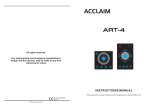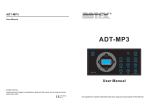Download Manual (english)
Transcript
USER INSTRUCTION
P/N: 24-004-2564-00
Rev1.0
Notice:
All rights reserved. Improvement and changes to specifications,
designs and all contents in this manual, may be made at any time
without prior notice.
ART-4 User Instruction
Specification
SPECIFICATION
Physical Dimensions
EU version
86
86
Technical Specification
Power Supply ................................................ DC 12-24V
Housing ....................................................... Polycarbonate
DMX out ........................................................ 4-pin green terminal
PWM out ....................................................... 6-pin green terminal
Operation Temperature .................................. 0 degC to +40 degC
Storage Temperature ..................................... -20 degC to + 70 degC
Weight .......................................................... EU 100g
Dimension ......................................... EU 86(L) x86(W) x15.5(H)mm
ART-4 User Instruction
Page 8
Setup
Setting Color Exchange Fadetime
To set the fadetime for color exchange, you take the following procedures:
Touch "C" key and hold on for 5 seconds till all LED indicators flash once to
indicate the Color Fadetime Setting is engaged. Then release the key and
the "C" key flash repeatedly.
Touch any one of these keys--1, 2, 3, 4, P, C, B or S.
All indicators flash momentarily once to confirm the setting.
The existing mode ends and changes to normal mode automatically.
Different keys represent different fadetime. The following table details the
fadetime information.
Keys
1
2
3
4
P/C/B/S
Fadetime
1s
2s
3s
4s
0s (no fade time)
Setting Shortcuts
1. "P" + "Power"( ) key
(Press "P" key and "Power" key simultaneously)
To set power shortcut, touch "P" key and "Power" key at the same time and
hold on for about 10 seconds until all keys flash momentarily once to confirm
the setting.
Touch "Power" key. ART-4 changes to standby condition.
Directly touch any key on the panel. ART-4 starts up.
To delete power shortcut, touch "P" key and "Power" key simultaneously and
hold on for about 10 seconds until all keys flash once.
2. "P" + "S" key (Press "S" & "P" key simultaneously)
Touch "S" key and "P" key simultaneously and hold on for about 10s until all
keys flash once to confirm the setting.
At this time, the "S" key is out of effect, that is to say, Speed Adjustment
Menu is not valid. Besides, the figure keys(1, 2, 3 and 4) can only play back
saved scenes and colors, but can not record scenes or colors.
To delete the above setting, touch "P" key and "S" key and hold on for about
10 seconds until all keys flash once.
CONTENT
INTRODUCTION
Product Description
Unpacking
Touch Interface View
Rear Panel View
OPERATION
Powering ART-4
3
Four Function Menus
Built-in program menu
Brightness adjustment menu
Color menu
Speed adjustment menu
3
4
4
4
Two Modes
Auto mode
Manual mode
ART-4 User Instruction
4
5
SETUP
6
6
7
7
Setting Key Tone
Setting Power On/Off Fadetime
Setting Color Exchange Fadetime
Setting Shortcut
SPECIFICATION
Physical Dimension
Technical Specification
To delete the above two shortcuts at the same time, touch "P" key and "B"
key simultaneously and hold on for about 10s till all indicators flash once.
Then release the keys.
Page 7
1
1
2
3
ART-4 User Instruction
8
8
Setup
Introduction
INTRODUCTION
Color Playback
In Manual mode, you play back the recorded colors as you wish. To play back
the recorded color, simply follow the procedures below:
Product Description
Thank you for purchasing our digital product ART-4.You now hold a premiere
LED controller with DMX 512/PWM output. Its compact and portable design
is convenient to mount and easy to operate for users. It's key features consist
of as the following:
Touch "C" key to enable Manual Mode, the key clicks and the indicator is lit.
To select the recorded color which you wish to play back, touch any of the
figure keys to which you've saved colors. The key clicks and it's LED
indicator is lit. Then it starts to display the recorded colors.
Touch interface
DMX 512/PWM output
LED indicator to display the current output
SETUP
Four function menus
To record and play back upto 4 scenes and 4 colors
To set fadetime for Power on/off and color exchange
To set fadetime for Power on/off and color exchange in the range of 0 to 4s
To assign key tone ON/OFF
To select input voltage in DC12-24V according to the output loading voltage
Function memory and power failure protection
Setting Key Tone
To turn on or turn off key tone, keep the four figure keys--"1", "2" , "3" and "4"
touched simultaneously until all keys flash momentarily once to confirm the
setting, then release them.
With key tone ON, when you rotate the touch toggle to the maximum or
minimum value, the key click disappears.
With key tone OFF, when you rotate the touch toggle to the maximum or
minimum value, all keys flash repeatedly 3 times.
Unpacking
Setting Power on/off Fadetime
Check for transport damage.
You should be in possession of the following items:
1 ART-4
1 User manual
Touch "Power" key( ) and hold on for 5 seconds till all LED indicators flash
once to indicate the Power on/off Fadetime Setting is engaged. Then release
the Power key and the key flashes repeatedly.
Touch any one of these keys--1, 2, 3, 4, P, C, B or S.
Every ART-4 has been tested at the factory before shipping to you. Please
spend a few minutes inspecting the package. Should you discover any
transport damage after unpacking the equipment, inform the hauler
immediately. Never connect a damaged device. You may also contact your
supplier.
Page 1
To set power on/off fadetime, follow the procedures below:
ART-4 User Instruction
All indicators flash momentarily once to confirm the setting.
The existing mode ends and changes to normal mode automatically.
Different keys represent different fadetime. The following table details the
fadetime information.
Keys
1
2
3
4
P/C/B/S
Fadetime
1s
2s
3s
4s
0s (no fade time)
ART-4 User Instruction
Page 6
Operation
Introduction
Touch Interface View
Scene Record
In Auto mode, you record a scene to the desired figure key as you wish. The
procedure to record a scene is described below:
1
a. Touch "P" or "S" key to enable Auto Mode, the key clicks and the LED indicator
is lit.
b. Rotate the touch toggle to select the built-in program or adjust the speed.
c. Touch any of the figure keys to which you wish to record the scene, and hold
on for more than 2 seconds.
d. All indicators flash momentarily once to indicate the current parameters
(including the built-in program and the value of speed and brightness) have
been recorded and saved into the key.
e. Repeat step a~d to save more scenes to the other 3 figure keys.
2
7
6
5
3
4
Scene Playback
In Auto mode, you play back the recorded scenes as you wish. To play back
the recorded scene, simply follow the procedures below:
Touch "P" or "S" key to enable Auto Mode, the key clicks and the LED indicator
is lit.
To select the recorded scene which you wish to play back, touch any of the
figure keys to which you have saved scenes. The key clicks and it's LED
indicator is lit. Then it starts to display the recorded scene.
8
ART-4 (EU)
1. Power key
To power on/off ART-4.
Menu keys:
2. "C" key
To select Color menu.
3. "P' key
To select Built-in program menu.
Manual Mode
In Manual Mode, the RGB value and brightness can be adjusted. Up to 4
colors can be recorded and played back in this mode. Each figure key
corresponds to one color.
4. "S" key
To select Speed adjustment menu.
5. "B" key
To select Brightness adjustment menu.
Color Record
In Manual mode, you can record a color to the desired figure key. The
procedure to record a color is described below:
a. Touch "C" key to enable Manual Mode, the key clicks and the indicator is lit.
6. Output Indicator
To display the current output.
b. Rotate the touch toggle to adjust RGB value until you get desired color.
c. Touch any of the figure keys to which you wish to record the color, and hold
on for more than 2 seconds.
7. Touch toggle
d. All indicators flash momentarily once to indicate the current parameters,
including the value of color and brightness, have been saved into the key.
8. figure keys (1~4)
To record scene and color, as well as set fadetime.
To adjust color, brightness and speed, and select built-in programs.
e. Repeat step a~d to save more colors to the other 3 figure keys.
Page 5
ART-4 User Instruction
ART-4 User Instruction
Page 2
Operation
Rear Panel View
Operation
Brightness Adjustment Menu
DMX OUT
In Brightness Adjustment Menu, it allows you to adjust the brightness by
rotating the touch toggle. You change the brightness as the following:
POWER IN
GND
+12-24V
Data -
+12-24V
Data +
Blue
+12-24V
Green
Red
RoHS
1
Made in P.R.C.
PWM OUT
GND
Touch "B" key to enable Brightness Adjustment Menu, the key clicks and the
indicator is lit.
Rotate the touch toggle to adjust brightness as you wish. In clockwise, the
brightness increases; In anti-clockwise, the brightness decreases.
2
1. DMX out: 4-pin male terminal
2. PWM out & Power in: 6-pin terminal
Color Menu
In Color Menu, you adjust RGB value to get a desired color by rotating touch
toggle. To adjust RGB value, y ou take the following procedure:
Touch "C" key to enable Color Menu, the key clicks and the indicator is lit.
OPERATION
Rotate the touch toggle to adjust RGB value.
Powering ART-4
Speed Adjustment Menu
ART-4 can be connected to a DC power at any voltage from 12V to 24V.
Once the unit is connected to a main power, all the LED indicators flash
momentarily and the unit is powered on.
In normal mode, to touch power key ( ) and hold on for 2s, ART-4 switches
to the state of standby. At this time, the output is shut down. Touch the power
key once again and hold on for 2s, the unit is powered on.
Four Function Menus
ART-4 contains 4 function menus, available in Built-in program selection,
Color selection, Brightness adjustment and Speed adjustment.
In Speed Adjustment Menu, you adjust the speed of running built-in programs
in the range of 0.2s~10min. You set the speed as the following:
Touch "S" key to enable Speed Adjustment Menu, the key clicks and the
indicator is lit.
Rotate the touch toggle to adjust the speed. In clockwise, the speed will
increase; In anti-clockwise, the speed will decrease.
When you rotate the toggle to reach 10min, the click disappears and all the
four figure keys flash repeatedly. Then you select the speed which you wish
by touch any of the figure keys. Different figure keys stand for different
speed -- "1" for 10min, "2" for 20min, '3" for 30min and "4" for 40min.
The value of color and brightness can be adjusted in the range of 0 to 255.
In the process of adjusting brightness and speed, the toggle produces clicks.
However, the click disappears when the toggle reaches the maximum
/minimum value.
Built-in Program Menu
In Built-in Program Menu, there are 10 built-in programs and Auto Program
("Auto Program" is the sequential running of these 10 built-in programs). To
select desired built-in program in this mode, you proceed as the following:
Touch "P" key to enable Built-in Program Menu, the key clicks and the indicator
is lit.
Rotate the touch toggle to select a desired built-in pattern.
The process of selecting the built-in programs produces clicks and each
click will activate one program. When reaching Auto program or the 1st
program, the click disappears.
Page 3
ART-4 User Instruction
Two Modes
ART-4 has the following two modes: Auto Mode and Manual Mode.
Each figure key can have a scene, or a color, or both elements recorded.
Auto Mode
In Auto Mode, ART-4 runs built-in programs automatically. The speed and
brightness can be adjusted. Up to 4 scenes can be recorded and played
back in this mode. Each figure key corresponds to one scene.
ART-4 User Instruction
Page 4