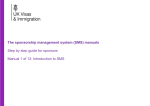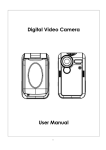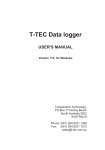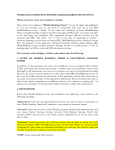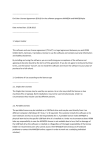Download Managing your licence
Transcript
The sponsorship management system (SMS) manuals Step by step guide for sponsors Manual 2 of 12: Managing your licence Contents Additional SMS manuals ....................................................................................................................................................................................... 3 Glossary ................................................................................................................................................................................................................ 7 SMS guides........................................................................................................................................................................................................... 8 Guide 1: How to replace your AO or KC ............................................................................................................................................................ 8 Guide 2: How to amend details of your current AO or KC ................................................................................................................................ 13 Guide 3: How to amend your details ................................................................................................................................................................ 17 Guide 4: How to request other changes to your details ................................................................................................................................... 22 Guide 5: How to view and withdraw recent and outstanding requests ............................................................................................................. 28 Guide 6: How to view your licence summary ................................................................................................................................................... 33 Guide 7: How to request and withdraw a request for a CoS/CAS allocation increase ..................................................................................... 38 Guide 8: How to request a renewal of annual allocation .................................................................................................................................. 43 _________________________________________________________________________________________________________________________________ Document reference Managing your licence | Version number 3.0 | Published April 2015 | Manual 2 of 12 | Page 2 of 48 Additional SMS manuals There are 12 SMS user manuals available, plus two supplementary policy guides for completing a CoS and CAS. The guides are grouped into three categories: common, CAS and CoS. The table below describes the purpose and audience of each manual. You should read all manuals applicable to your licence before contacting the relevant helpdesk. Manual reference Manual title Type Purpose Audience Use this manual to log into SMS, change your password, manage SMS users and view important messages posted by the Home Office. Manual 1 Introduction to SMS Common All sponsors In addition, this manual explains who should use SMS and for what purpose. The manual features a full introduction to SMS as well as a comprehensive troubleshooting section. Manual 2 Managing your licence Common To help sponsors manage their key personnel, change their licence details, and apply for allocations of CoS/CAS. All sponsors _________________________________________________________________________________________________________________________________ Document reference Managing your licence | Version number 3.0 | Published April 2015 | Manual 2 of 12 | Page 3 of 48 Manual 3 Applications, renewals and services Common To help sponsors apply for Premium customer service, apply or decline to apply for a Basic Compliance Assessment, renew or decline to renew their sponsor licence and manage action plans. Manual 4 Creating and assigning CAS CAS To help sponsors create and assign individual and batches of CAS. Sponsors licensed in Tier 4 (General and / or Child) CAS This guide contains supplementary information on completing a CAS. Use this guide to determine what information is necessary in each field of the CAS. Sponsors licensed in Tier 4 (General and / or Child) CAS To help sponsors report student activity, for example if a student’s circumstances change. This manual also contains help with reporting fee updates and adding sponsor notes to CAS that have already been assigned. Sponsors licensed in Tier 4 (General and / or Child) CAS To help sponsors use the bulk data transfer (BDT) functions of SMS. You must have a bespoke IT system in place to use BDT. Sponsors licensed in Tier 4 (General and / or Child) Manual 4a Manual 5 Manual 6 Creating a CAS – guide for education sponsors Reporting student activity Bulk Data Transfer of CAS All sponsors _________________________________________________________________________________________________________________________________ Document reference Managing your licence | Version number 3.0 | Published April 2015 | Manual 2 of 12 | Page 4 of 48 Manual 7 Manual 8 Manual 8a Manual 9 Manual 10 Miscellaneous CAS functions Creating and assigning CoS Creating a CoS – guide for business sponsors Reporting worker activity Miscellaneous CoS functions CAS To help sponsors complete all other functions of CAS, such as managing batches of CAS, managing pre-stored addresses for use when creating CAS, transferring ownership of CAS, printing CAS and exporting CAS. Sponsors licensed in Tier 4 (General and / or Child) CoS To help sponsors create and assign individual and batches of CoS. Sponsors licensed in any Tier 2 or Tier 5 category CoS This guide contains supplementary information on completing a CoS. Use this guide to determine what information is necessary in each field of the CoS. Sponsors licensed in any Tier 2 or Tier 5 category CoS To help sponsors report worker activity, for example if a worker’s circumstances change. This manual also contains help with adding sponsor notes to CoS that have already been assigned. Sponsors licensed in any Tier 2 or Tier 5 category CoS To help sponsors complete all other functions of CoS, such as managing batches of CoS, managing pre-stored addresses for use when creating CoS, transferring ownership of CoS, and printing CoS. Sponsors licensed in any Tier 2 or Tier 5 category _________________________________________________________________________________________________________________________________ Document reference Managing your licence | Version number 3.0 | Published April 2015 | Manual 2 of 12 | Page 5 of 48 Manual 11 Tier 5 Creative and Sporting groups of CoS Manual 12 Restricted CoS CoS To help sponsors create and manage groups of CoS. Groups of CoS are only available to sponsors licensed in Tier 5 (Creative and Sporting). Sponsors licensed in any Tier 2 or Tier 5 category CoS To help sponsors apply for restricted CoS, track applications for restricted CoS and once granted, create restricted CoS. Sponsored licensed in Tier 2 (General) _________________________________________________________________________________________________________________________________ Document reference Managing your licence | Version number 3.0 | Published April 2015 | Manual 2 of 12 | Page 6 of 48 Glossary SMS CoS CAS AO KC BDT SELT .XML .PDF Automation Sponsorship Management System Certificate of Sponsorship Confirmation of Acceptance for Studies Authorising Officer Key Contact Bulk Data Transfer Secure English Language Test Extensible Mark-up Language Portable Document Format On 6 April 2014 we introduced new functionality in SMS to automatically renew CoS allocations and to apply changes to your address, or that of your AO and KC. We will write to you if you meet the criteria and automation has been set. _________________________________________________________________________________________________________________________________ Document reference Managing your licence | Version number 3.0 | Published April 2015 | Manual 2 of 12 | Page 7 of 48 SMS guides Guide 1: How to replace your AO or KC Follow the step by step instructions to replace your AO or KC. You must only use the function to replace an AO or KC if the AO or KC role is to be assumed by a different person. If you want to amend your current AO or KC details you must use the Amend your current Authorising Officer’s details or Amend your current Key Contact’s details function. You should read the guidance for sponsors before replacing your AO or KC. Step 1 Instruction Screen example From the Licence summary, applications and services screen, select Request changes to licence details. _________________________________________________________________________________________________________________________________ Document reference Managing your licence | Version number 3.0 | Published April 2015 | Manual 2 of 12 | Page 8 of 48 2 Note From the Request changes to licence details screen, select Replace your Authorising Officer or Replace your Key Contact. If your new AO will also be your KC, you will only need to complete one request. If this is the case, you can use either the Replace your Authorising Officer or Replace your Key Contact function. _________________________________________________________________________________________________________________________________ Document reference Managing your licence | Version number 3.0 | Published April 2015 | Manual 2 of 12 | Page 9 of 48 3 From the Replace your Authorising Officer or Nominate a new Key Contact screen (depending on the function selected) complete all mandatory fields, then select Next. 1. Note If your AO is the same person as your KC, tick the box at the top of the screen. This will mean that you will not have to send separate requests to amend the details for each of these roles. 2. The Address required is the work address, not the person’s home address. _________________________________________________________________________________________________________________________________ Document reference Managing your licence | Version number 3.0 | Published April 2015 | Manual 2 of 12 | Page 10 of 48 4 From the Request change of circumstances declaration screen, complete the date, your name, your position in the organisation and tick the declaration box. When complete, select Submit. Replacing KC: 5 From the Submission successful screen, make a note of your change request number, then select Home from the main menu to continue. _________________________________________________________________________________________________________________________________ Document reference Managing your licence | Version number 3.0 | Published April 2015 | Manual 2 of 12 | Page 11 of 48 Replacing AO: 6 From the Submission successful screen, select Submission sheet. Replacing AO: 7 The submission sheet should be printed, completed and the original signed version posted to us at the stated address, within the time period indicated. _________________________________________________________________________________________________________________________________ Document reference Managing your licence | Version number 3.0 | Published April 2015 | Manual 2 of 12 | Page 12 of 48 Guide 2: How to amend details of your current AO or KC Follow the step by step instructions to amend the details of your current AO or KC. On 6 April 2014 we introduced new functionality in SMS to automatically apply changes to the address of your existing AO and KC. If you meet the criteria, changes will be applied immediately and the new details will be instantly visible on SMS. We will write to you if you meet the criteria and automation has been granted. You must only use these functions to amend the details of your current AO or KC. If you wish to replace your current AO or KC you must use the Replace your Authorising Officer or Replace your Key Contact function. You should read the guidance for sponsors before amending details of your AO or KC. Step Instruction 1 From the Licence summary, applications and services screen, select Request changes to licence details. Screen example _________________________________________________________________________________________________________________________________ Document reference Managing your licence | Version number 3.0 | Published April 2015 | Manual 2 of 12 | Page 13 of 48 2 Note From the Request changes to licence details screen, select Amend your current Authorising Officer’s details or Amend your current Key Contact’s details, as required. If your AO is also your KC, you will only need to complete one request. In this case, you can use either the Amend your current Authorising officer’s details or Amend your current Key Contact’s details function. _________________________________________________________________________________________________________________________________ Document reference Managing your licence | Version number 3.0 | Published April 2015 | Manual 2 of 12 | Page 14 of 48 From the Amend your current Authorising Officer’s details screen, only complete the fields where details have changed. When complete, select Next. 3 For example, if the telephone number has changed, only complete that field. If any part of the address has changed, you will need to complete all the address fields including city or town, county and postcode. 1. If your AO is the same person as your KC, tick the box at the top of the screen, as indicated above. This means that you will not have to send separate requests to amend the details for each of these roles. Furthermore, the Address required is the work address, not the person’s home address. Note 2. As a security measure, you will not be allowed to change the family name and date of birth in the same request, as this indicates a different person is assuming the role. If you wish to do this, you should use the Replace Authorising Officer or Replace Key Contact function. _________________________________________________________________________________________________________________________________ Document reference Managing your licence | Version number 3.0 | Published April 2015 | Manual 2 of 12 | Page 15 of 48 4 From the Request change of circumstances declaration screen, complete the date, your name, your position in the organisation and tick the declaration box. When complete, select Submit. The Submission successful screen will now be displayed. 5 Select Home from the main menu to continue. Note To determine if the change has been applied instantly, you should check the View recent and outstanding change requests screen. If the request has been automatically applied, the status ‘Accepted’ will be displayed. If the status is ‘Pending’ the change has not been applied automatically. _________________________________________________________________________________________________________________________________ Document reference Managing your licence | Version number 3.0 | Published April 2015 | Manual 2 of 12 | Page 16 of 48 Guide 3: How to amend your details Follow the step by step instructions to amend your details. On 6 April 2014 we introduced new functionality in SMS to automatically apply changes to the address of your organisation. If you meet the criteria, changes will be applied immediately and the new details will be instantly visible on SMS. We will write to you if you meet the criteria and automation has been granted. This function can be used to notify us of changes to your details, such as changes to your address and/or organisation name. You should read the guidance for sponsors before amending your licence details. Step 1 Instruction Screen example From the Licence summary, applications and services screen, select Request changes to licence details. _________________________________________________________________________________________________________________________________ Document reference Managing your licence | Version number 3.0 | Published April 2015 | Manual 2 of 12 | Page 17 of 48 2 From the Request changes to licence details screen, select Amend your organisation details. _________________________________________________________________________________________________________________________________ Document reference Managing your licence | Version number 3.0 | Published April 2015 | Manual 2 of 12 | Page 18 of 48 From the Amend your organisation details screen, select the relevant reason from the Reason for change drop-down and provide details of the change in the text box. 3 Your current organisation details, which appear on your sponsor licence, are prepopulated on this screen. Make the necessary changes to your organisation details, then select Next. The change will only be automatically applied if we have already written to you to confirm this and you choose an acceptable reason from the Reason for change drop-down menu. Acceptable reasons are as follows: Note Rebranding Office or branch closed Downsized business premises Expanded business premises Lease expired Royal Mail postcode changes Moved to new premises _________________________________________________________________________________________________________________________________ Document reference Managing your licence | Version number 3.0 | Published April 2015 | Manual 2 of 12 | Page 19 of 48 4 From the Request change of circumstances declaration screen, complete the date, your name, your position in the organisation and tick the declaration box. When complete, select Submit. The changes have been submitted and if applied automatically, can be viewed on the Licence summary screen. 5 IMPORTANT: In all circumstances the submission sheet must be submitted to us for review. Select Submission sheet. 1. Changes to telephone number, email, web address are applied automatically for every sponsor. Note 2. If you are set to receive automated changes to your address and an appropriate reason for the change was selected, changes to the address are also applied automatically, but we will also review the changes and you must send us a completed submission sheet with any required evidence. _________________________________________________________________________________________________________________________________ Document reference Managing your licence | Version number 3.0 | Published April 2015 | Manual 2 of 12 | Page 20 of 48 6 The submission sheet should be printed, completed and the signed original version sent together with all required supporting evidence to us at the stated address, within the time period indicated. _________________________________________________________________________________________________________________________________ Document reference Managing your licence | Version number 3.0 | Published April 2015 | Manual 2 of 12 | Page 21 of 48 Guide 4: How to request other changes to your details Follow the step by step instructions to request others changes (not listed in the guide above) to your details. You should use this function to surrender your whole licence or in specific categories. You can also use this function for other changes to your licence including: changes which result in you coming under new ownership; appointing, removing or amending a representative; adding or removing a branch, site, linked entity or partner intuition changes to registration status or body; changes to inspection status or body, sporting body endorsement renewal; or any other change not listed above. This function must only be used to request changes that cannot be notified using the Amend your licence details, Amend your current Authorising Officer, Amend you current Key Contact, Replace your Key Contact and Replace your Authorising Officer functions. You should read the guidance for sponsors before surrendering your licence or requesting other changes to your details. _________________________________________________________________________________________________________________________________ Document reference Managing your licence | Version number 3.0 | Published April 2015 | Manual 2 of 12 | Page 22 of 48 Step Instruction 1 From the Licence summary, applications and services screen, select Request changes to licence details. Screen example _________________________________________________________________________________________________________________________________ Document reference Managing your licence | Version number 3.0 | Published April 2015 | Manual 2 of 12 | Page 23 of 48 2 From the Request changes to licence details screen, select Request any other change to your licence details. _________________________________________________________________________________________________________________________________ Document reference Managing your licence | Version number 3.0 | Published April 2015 | Manual 2 of 12 | Page 24 of 48 3 From the Request change of circumstances screen, select the appropriate reason for change from the Select reason for change dropdown list. In the Change details (2000 character limit) field, provide full details of the request, then select Next. Note You must only notify us of one change per change request. If you want to report multiple changes, you must submit a separate request for each change. _________________________________________________________________________________________________________________________________ Document reference Managing your licence | Version number 3.0 | Published April 2015 | Manual 2 of 12 | Page 25 of 48 4 From the Request change of circumstance declaration screen, complete the date, your name, your position in the organisation and tick the declaration box. When complete, select Submit. 5 The Submission successful screen, select Submission sheet. _________________________________________________________________________________________________________________________________ Document reference Managing your licence | Version number 3.0 | Published April 2015 | Manual 2 of 12 | Page 26 of 48 6 The submission sheet must be printed, completed and the signed original version sent together with all required supporting evidence to us at the stated address, within the time period indicated. _________________________________________________________________________________________________________________________________ Document reference Managing your licence | Version number 3.0 | Published April 2015 | Manual 2 of 12 | Page 27 of 48 Guide 5: How to view and withdraw recent and outstanding requests Follow the step by step instructions to view and withdraw a change of circumstances request. Change requests can only be submitted, viewed and withdrawn by Level 1 users. Any Level 1 user can view and withdraw a request submitted by any other Level 1 user. The withdraw option is only available up to the point at which we start considering your change request. Once we have started considering your request, this option is no longer available. Also, the withdraw function does not apply to changes that take effect automatically. If these changes are no longer necessary, a new application for change must be submitted to reverse the original change. Change of circumstances requests that can be withdrawn (subject to the above conditions) are: replace your AO; amend your current AO’s details; replace your KC; amend your current KC’s details; amend your organisation details; and request any other change to your licence details. _________________________________________________________________________________________________________________________________ Document reference Managing your licence | Version number 3.0 | Published April 2015 | Manual 2 of 12 | Page 28 of 48 Step Instruction 1 From the Licence summary, applications and services screen, select Request changes to licence details. Screen example _________________________________________________________________________________________________________________________________ Document reference Managing your licence | Version number 3.0 | Published April 2015 | Manual 2 of 12 | Page 29 of 48 2 Note From the Request changes to licence details screen, select View recent and outstanding change requests. The View recent and outstanding change requests menu item is not visible if you have not submitted any requests for changes of circumstances in the last three months. _________________________________________________________________________________________________________________________________ Document reference Managing your licence | Version number 3.0 | Published April 2015 | Manual 2 of 12 | Page 30 of 48 The Recent and outstanding change requests screen shows requests submitted within the last three months (up to a maximum of 50 items). 3 Definitions of the different statuses that can apply are given below. If you wish to withdraw a change of circumstances request that you have submitted recently, choose Withdraw. Definitions: Note Pending: the request has been submitted to us but consideration has not yet begun; this request therefore can be withdrawn. Progress: we have begun to consider your change request; this request therefore cannot be withdrawn. Accepted: this request has been considered and approved by us, or applied automatically; amended details will be displayed in the Licence summary screen (where applicable). Refused: this request has been considered but refused, for example where a signed submission sheet has not been received as required. Withdrawn: you have withdrawn the change request before we have begun consideration. _________________________________________________________________________________________________________________________________ Document reference Managing your licence | Version number 3.0 | Published April 2015 | Manual 2 of 12 | Page 31 of 48 4 From the Withdraw change of circumstances request confirmation screen, choose Withdraw to complete the process. If you do not wish to withdraw the request, select Cancel. 5 From the Recent and outstanding change requests screen, you can see that the request has been withdrawn and the Withdrawing user is displayed. _________________________________________________________________________________________________________________________________ Document reference Managing your licence | Version number 3.0 | Published April 2015 | Manual 2 of 12 | Page 32 of 48 Guide 6: How to view your licence summary Follow the step by step instructions to view the Licence summary which displays your CoS/CAS allocation, key licence dates and licence details. The Licence summary screen can only be viewed by a Level 1 user. You should read the guidance for sponsors before viewing your licence details and CAS/CoS allocation. Step 5 Instruction Screen example From the Licence summary, applications and services screen, select Licence summary. _________________________________________________________________________________________________________________________________ Document reference Managing your licence | Version number 3.0 | Published April 2015 | Manual 2 of 12 | Page 33 of 48 The Licence summary is displayed. Organisation name: this is your name, as it appears on the published register of licensed sponsors. Organisation address: this is your address and phone number. 6 Head Office or registered / trading name (if applicable): this is your Head Office’s name, if different from the organisation name. Head Office or registered / trading address (if applicable): this is your Head Office’s address and phone number, if different from the organisation address. If any of these details are incorrect, you must submit a request to change it using the Amend your organisation details function. _________________________________________________________________________________________________________________________________ Document reference Managing your licence | Version number 3.0 | Published April 2015 | Manual 2 of 12 | Page 34 of 48 Sponsor licence number: this is your unique licence number, which cannot be amended. You should quote this number every time you communicate with us. No. of employees: this is the number of employees that you have told us are currently working in your organisation, as stated in your original licence application, unless changed by you. Business sector: this is the sector in which you operate. If the business sector or size or your organisation is incorrect, you should submit a request using the Request any other change to your sponsor details function. Authorising officer: these are the details of your nominated AO. If any of these details are incorrect, you must submit a request using the Amend your current Authorising Officer's details function. If your Authorising officer has left, or you wish to appoint a new Authorising officer, you should use the Replace your Authorising Officer details function. _________________________________________________________________________________________________________________________________ Document reference Managing your licence | Version number 3.0 | Published April 2015 | Manual 2 of 12 | Page 35 of 48 Key contact: these are the details of your nominated KC. If any of these details are incorrect, you must submit a request using the Amend your current Key Contact details function. If your KC has left or you wish to appoint a new KC, you should use the Replace your Key Contact function. Representative: If you have appointed a representative, their details will be displayed here. If any of these details are incorrect, or you wish to remove or appoint a new representative, you should submit a request using the Request any other change to your licence details function. If you have appointed more than one representative, you will only be able to view the first representative you appointed on this screen. Licence key dates: displayed here are your licence start and end dates, as well as your licence renewal period opening date; take note of this date, as it is the date from which you can first apply to renew your licence. The licence end date is the last date on which you can apply to renew your licence before it expires. _________________________________________________________________________________________________________________________________ Document reference Managing your licence | Version number 3.0 | Published April 2015 | Manual 2 of 12 | Page 36 of 48 Tier 4 Sponsor status key dates: displayed here are your Tier 4 Sponsor status start and end dates. You must apply for a Basic Compliance Assessment before the Tier 4 status end date. You can apply any time from the Tier 4 Sponsor status renewal opening date. Premium customer service key dates: displayed here is your Premium customer service start and end dates, as well as your Premium renewal opening date; take note of this date as it is the date from which you can first apply to renew your Premium customer service. The customer service end date is the last date on which you can apply to renew your customer service before it expires. 1. The remainder of the page shows your allocations by tier and category. Under each category you can see your limit of CAS/CoS, how many you have assigned since the allocation year began, how many CAS/CoS you have left to assign for the allocation year, the expiry date of the allocation year and your rating for each category. Note 2. From 6 April the term ‘A-rated Sponsor’ will be replaced by ‘Probationary Sponsor’ within Tier 4. However, Tier 4 sponsors should note that due to technical constraints the A-rating will continue to be used in SMS until further notice. 3. Unless automated, you can apply to renew your annual allocation of CAS/CoS up to three months before the allocation expiry date, or after that date. See Guides 7 & 8 below for instruction on how to apply for annual allocations and in-year allocations. _________________________________________________________________________________________________________________________________ Document reference Managing your licence | Version number 3.0 | Published April 2015 | Manual 2 of 12 | Page 37 of 48 Guide 7: How to request and withdraw a request for a CoS/CAS allocation increase Follow the step by step instructions to request an increase in your allocation of CoS and/or CAS during an allocation year, and to withdraw a request. This action can performed at any point during the allocation year. You should read the guidance for sponsors before requesting additional CoS and CAS or withdrawing a request. Step Instruction 1 From the Licence summary, applications and services screen, select Request CoS/CAS allocation increase. Screen example _________________________________________________________________________________________________________________________________ Document reference Managing your licence | Version number 3.0 | Published April 2015 | Manual 2 of 12 | Page 38 of 48 2 From the Request additional CoS or CAS screen, select Add a request next to the category in which you wish to increase the allocation. 1. If you are unable to add a request, your current allocation could have expired and you may need to renew it. Select Cancel, then from Licence summary, applications and services menu, select Request renewal of annual CoS/CAS allocations. Note 2. You can request increases to more than one of your allocations on the same request. This function can be used as many times as required during the allocation year. _________________________________________________________________________________________________________________________________ Document reference Managing your licence | Version number 3.0 | Published April 2015 | Manual 2 of 12 | Page 39 of 48 3 From the Request additional CoS or CAS screen, enter the number of CoS or CAS you require and provide full reasons for this request. Once you have completed all details, select Save. The reasons for the request must be explained in full. You are returned to the Request additional CoS or CAS screen. If required, repeat the above process to request an increase in another category. 4 If you need to amend the number of certificates requested or the reasons you gave, select Edit next to the request you wish to amend. If you have no further changes, select Submit to confirm your request(s). Note You can only edit a request before it has been submitted. If your request has been submitted, you can only withdraw the request, not edit it. _________________________________________________________________________________________________________________________________ Document reference Managing your licence | Version number 3.0 | Published April 2015 | Manual 2 of 12 | Page 40 of 48 5 Your request(s) has been submitted. Select OK to return to the Request additional CoS or CAS screen. Withdraw: If you wish to withdraw a request, select Withdraw next to the applicable request. 6 You can only withdraw a request when the request has been submitted and is still outstanding. The withdrawal will not be completed until you confirm the action. _________________________________________________________________________________________________________________________________ Document reference Managing your licence | Version number 3.0 | Published April 2015 | Manual 2 of 12 | Page 41 of 48 From the Withdraw request for additional CoS or CAS screen, select Confirm withdrawal. 7 From the Request additional CoS or CAS screen you can now see that the request has been withdrawn and will not be considered. _________________________________________________________________________________________________________________________________ Document reference Managing your licence | Version number 3.0 | Published April 2015 | Manual 2 of 12 | Page 42 of 48 Guide 8: How to request a renewal of annual allocation Follow the step by step instructions to request a renewal of your annual allocation of CoS or CAS. On 6 April 2014 we introduced new functionality in SMS to automatically create an annual allocation of CoS based on the number of CoS you assigned in the preceding 12 months. We will write to you if you meet the criteria and automation has been granted. If you are set to receive automated annual allocations, you will not be required to submit a renewal request. To determine if you are due to receive an automated annual allocation, see Step 2 below. You should read the guidance for sponsors before requesting renewal of an annual allocation of CoS or CAS. Step 1 Instruction Screen example From the Licence summary, applications and services screen, select Request renewal of annual CoS/CAS allocations. _________________________________________________________________________________________________________________________________ Document reference Managing your licence | Version number 3.0 | Published April 2015 | Manual 2 of 12 | Page 43 of 48 2 From the Request renewal of annual allocation screen you will be able to see if allocations are due to be renewed automatically in the ‘Outstanding annual allocation requests’ grid. Three months prior to the expiry of your allocation, Automatic renewal will be displayed in the ‘Number of CAS or CoS requested’ column. The number you will receive will be equal to the number of CoS you assigned in the 12 month period before the new allocation is automatically created. The automated allocation will be available when the allocation year begins for that particular category (the day after the expiry date). If you have received an email from us reminding you to apply, you must submit a manual application by selecting Add a request next to the category in which you wish to request a renewal, as indicated. Note 1. You can apply to renew allocations in the Tier 2 (General) and Tier 2 (Intra-Company Transfer) categories up to three months prior to the expiry date. The expiry date for these allocations is always 5 April, so you can always apply to renew them from 6 January (see Note to Step 4 below). 2. In all other categories you can apply to renew allocations up to three months before their expiry date, or within the renewal period for any other categories that you hold. _________________________________________________________________________________________________________________________________ Document reference Managing your licence | Version number 3.0 | Published April 2015 | Manual 2 of 12 | Page 44 of 48 3. If you do not renew your allocation before its expiry date, the allocation will expire. You can apply to renew your allocation after it has expired but you will not be able to assign CAS/CoS until your request has been considered and granted by us. 3 From the Request annual allocation renewal screen, enter the number of CoS or CAS you wish to request and the reason why they are required. When complete, select Save. The reasons for the request must be explained in full. _________________________________________________________________________________________________________________________________ Document reference Managing your licence | Version number 3.0 | Published April 2015 | Manual 2 of 12 | Page 45 of 48 You are returned to the Request renewal of annual allocation screen. Repeat the above process to request to renew your allocation in another category. 4 If you need to amend the number of certificates requested or the reasons you gave, select Edit next to the request you wish to amend. If you have no further changes, select Submit to send your requests. Note The Tier 2 (General) and Tier 2 (Intra-Company Transfer) categories have fixed allocation periods, which run from 6 April to 5 April each year. You can align other allocations by applying to renew them at the same time as these Tier 2 categories. _________________________________________________________________________________________________________________________________ Document reference Managing your licence | Version number 3.0 | Published April 2015 | Manual 2 of 12 | Page 46 of 48 Your request has been submitted. 5 Note Select OK to return to the Request renewal of annual allocation screen. When we have considered and granted your request, your new allocation and expiry date can be viewed in Licence summary. The only exception to this is in Tier 2 (General) and Tier 2 (Intra-Company Transfer). The allocations and expiry dates for these categories are only updated once the fixed allocation period begins on 6 April each year. _________________________________________________________________________________________________________________________________ Document reference Managing your licence | Version number 3.0 | Published April 2015 | Manual 2 of 12 | Page 47 of 48 6 From the Request renewal of annual allocation screen you can see that the request has been submitted from the ‘Outstanding annual allocation requests’ grid. _________________________________________________________________________________________________________________________________ Document reference Managing your licence | Version number 3.0 | Published April 2015 | Manual 2 of 12 | Page 48 of 48