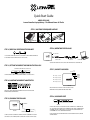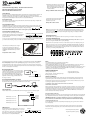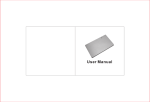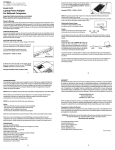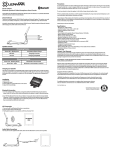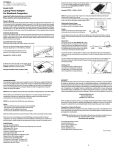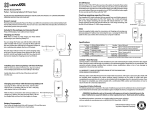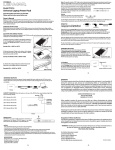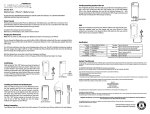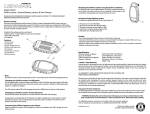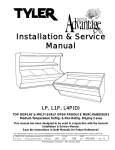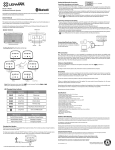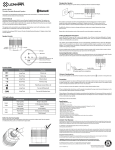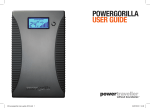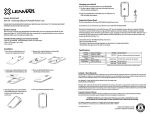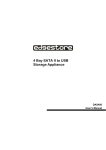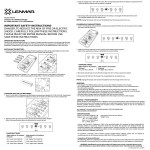Download PPU916RS Manual
Transcript
Quick Start Guide MODEL PPU916RS Lenmar PowerPort Laptop Battery – The Ultimate Power On The Go STEP 1.) LOCATING THE REQUIRED VOLTAGE A DC B RAT C ING :16V 6V G:1 DC TIN RA AC ADAPTER LABEL VDC : = 16 VIN SIDE OF LAPTOP BOTTOM OF LAPTOP YOU CAN FIND THE REQUIRED DC OUTPUT VOLTAGE ON ONE OF THE THREE OPTIONS SHOWN ABOVE. STEP 6.) OPERATING THE PPU916RS STEP 2.) VERIFYING CENTER POSITIVE POLARITY DC “OUT” PORT LOOK FOR THE SYMBOL ABOVE IN ANY OF THE THREE LOCATIONS MENTIONED ABOVE. IF THIS SYMBOL DOES NOT MATCH DO NOT USE PPU916RS. OUTPUT CABLE OUTPUT TIP PPU916RS DC “IN” PORT CONNECT THE POWER TIP TO THE OUTPUT CABLE AND PLUG IN AS SHOWN ABLOVE. STEP 3.) SETTING THE CORRECT VOLTAGE ON THE PPU916RS SLIDING BUTTON BETWEEN 16V/19V SELECTION STEP 7.) CAPACITY INDICATOR LED BUTTON 1 2 3 4 5 SLIDE THE SWITH TO MATCH THE REQUIRED VOLTAGE YOU FOUND ON STEP 1. CHARGING INDICATOR LED 2 indicates 25% to 50% CAPACITY INDICATOR LED 3 indicates 50% to 75% LED 4 indicates 75% to 100% L62 L61 L55 L54 L53 L51 L01 L61D L62D L54D L55D L52D L53D L01D L51D STEP 4.) LOCATING THE CORRECT ADAPTER TIPS LED 1 indicates 0% to 25% CHARGING TIP POWER TIP VERIFY THE CORRECT ADAPTER TIPS NEEDED FOR YOUR LAPTOP BY VISITING WWW.LENMAR.COM/ADAPTERTIPS. STEP 5.) CHARGING THE PPU916RS CHARGE TIP PPU916RS ORIGINAL NOTEBOOK AC ADAPTER USING YOUR LAPTOP’S ORIGINAL AC ADAPTER, PLUG THE CHARGING TIP FOUND IN STEP 4 INTO YOUR AC ADAPTER, THEN PLUG INTO THE “IN” PORT OF THE PPU916RS. PPU916RS PRESS THE BUTTON ON THE TOP OF THE PPU916RS TO SHOW REMAINING CAPACITY, THERE ARE 4 INDICATOR LIGHTS. STEP 8.) USB POWER PORT USB PORT THE PPU916RS HAS A BUILT IN USB PORT FOR THE CONVENIENCE OF CHARGING YOUR CELL PHONE, PDA, MP3 PLAYER OR ANY OTHER DEVICE THAT CAN BE CHARGED FROM A STANDARD USB PORT. FOR BEST RESULTS USE AN OEM OR FACTORY APPROVED USB CABLE. NOTE: THIS IS NOT COMPATIBLE WITH TABLETS. NOTE: FOR MORE SPECIFIC DETAILED INSTRUCTIONS PLEASE REFER TO THE COMPLETE OWNER’S MANUAL. 2. 2.) Review the power ID plate on your notebook or laptop computer to be powered. This is usually found on the bottom of your computer. Look for the word “DC RATING or INPUT” followed by a number and VDC*. Model PPU916RS Lenmar PowerPort Laptop Battery – The Ultimate Power On The Go Important Safety Instructions are included. Please read the entire manual before use. V :16 NG DC TI RA Example: DC RATING: 16VDC or INPUT: 16VDC BOTTOM OF LAPTOP Owner’s Manual Thank you for purchasing the PPU916RS PowerPort Laptop Battery for notebook and laptop computers. The PPU916RS provides a 16 & 19 VDC output that can provide up to 3 hours of additional runtime. Also included is a USB output port for charging your cell phone, PDA, MP3 player or any other device that can be charged from a standard USB port. Please note: This is not compatible with tablets. Pre-Operation Setup Please make sure you follow the two steps outlined below to determine the right settings compatible with your notebook or laptop computer. 3. 3.) Review the voltage indication marked next to the input jack on the notebook or laptop computer to be powered. C 6VD :=1 VIN Example: VIN: = 16VDC or 16V DC Step 1. Determine Polarity SIDE OF LAPTOP The PPU916RS works only with notebook and laptop computers that have “center positive” polarity. Please confirm that your laptop has “center positive” polarity before using the PPU916RS. You may look for the below in your notebook or laptop user manual (please see image to the right). DO NOT USE the PPU916RS if your device shows “center negative” polarity. CENTER POSITIVE Step 2: Determine Voltage Required Please determine the required voltage needed for your notebook or laptop computer. Once you have determined the correct voltage, slide the switch on your PPU916RS to either 16V or 19V. SLIDING BUTTON BETWEEN 16V/19V SELECTION *Note: The specific notation “VDC” might not be indicated. Instead the following international symbol shown might be used 16 . In some cases you may determine the desired voltage is between whole numbers such as 15.5VDC. In this case use the next higher voltage setting. For example, use 16VDC if the desired voltage is 15.5VDC. Operating Instructions The PPU916RS must be charged before initial use to power up your notebook or laptop computer. L62 L61 L55 L54 L53 L51 L01 L61D L62D AC ADAPTER LABEL L54D :16V L55D Example: VIN: = 16VDC or 16V DC ING Determine the correct power tip and connect it to the included 30” power cord then plug it into your laptop. The power tips consist of models L01D, L51D, L52D, L53D, L54D, L55D, L61D, and L62D. The charging tips are made to connect to your existing AC Adaptor and then be plugged into the “IN” jack on the PPU916RS. They are the right angle tips consisting of models: L01, L51, L53, L54, L55, L61 and L62. You may also use your existing AC Adapter tip if it fits. L52D 1.) Review the power or ID plate on the original AC / DC power supply that comes with your notebook or laptop computer. Look for the word “DC RATING or OUTPUT” followed by a number and VDC*. RAT L53D DC The PPU916RS comes with 8 power tips, and 7 charging tips and one 30” power cord. These tips will allow you to charge the PPU916RS and also power your laptop. L01D 1. Selecting the Right Battery Tip L51D In some cases you may determine the desired voltage is between whole numbers such as 18.5VDC. In this case you would use the 19V setting. In the case of 20VDC, also choose the setting of 19VDC. CHARGING TIP POWER TIP 1. 2. Select the adapter tips that correspond to your laptop or notebook brand and model by visiting www.lenmar.com/adaptertips. Verify the fit of the power tip by plugging it into the input jack on your laptop. It is important that the center contact or pin be the correct size to insure proper electrical contact. The tip should slide in as easily as the original adapter tip. Do not force it. If it does not fit easily please verify that you have the correct tip listed in our reference. Charging the PPU916RS To charge the PPPU916RS, use your notebook or laptop computer’s existing AC Adapter. Connect the AC Adapter to the correct charging tip. Then plug in the tip into “IN” port of the PPU916RS. Approximate charge time is 5 hours. You will see an indicator on the 5th LED light. The light will be red while charging and will turn blue once the charge is complete. CHARGE TIP PPU916RS ORIGINAL NOTEBOOK AC ADAPTER Connecting the PPU916RS to your laptop Plug the supplied 30” power cable into the “OUT” port on the PPU916RS. Attach the correct power tip to the other end of the cable and plug this into the “DC IN” port of your laptop. Notice • Keep the PPU916RS dry, if it gets wet wipe it dry immediately. • Use and store it in normal temperature environments. • Handle the PPU916RS carefully, do not drop it. Do not use the PPU916RS if the cords become damaged. • Keep the PPU916RS away from dust and dirt; wipe it with a cloth occasionally to keep it clean. • There are no user serviceable parts inside! Modifying or tampering with its internal components can cause a malfunction and will invalidate its warranty. If your PPU916RS is not performing as it should during the warranty period, contact Lenmar for warranty service. PRODUCT SPECIFICATIONS Chemistry: Lithium-Polymer Charge input: 15V ~ 25 V 2.5A~ 4A adapter input Discharge output: 5.3 V, 16V, 19V Charge time: Approx 5 hours. Output Wh: 63Wh / 16,500mAh Limited 1 Year Warranty Lenmar product is warranted to be free of defective parts and workmanship for stated period from the original date of purchase when sold through our website or our authorized retailers. Warranties are not transferable. The warranty excludes damage resulting from accident, misuse, modification, delay or loss of use, damage to equipment or by normal wear and tear. ALL WARRANTY CLAIMS ARE PROCESSED ONLINE AT THE FOLLOWING LINK: WWW.LENMAR.COM/WARRANTY PPU916RS OUTPUT TIP OUTPUT CABLE Capacity Indicator Press the button on the top of the PPU916RS to show remaining capacity, there are 4 indicator lights. LED BUTTON 1 2 3 4 5 LED 1 indicates 0% to 25% CHARGING INDICATOR LED 2 indicates 25% to 50% CAPACITY INDICATOR LED 3 indicates 50% to 75% Warranty claims made after 60 days from the original date of purchase, will require a processing fee. Details will be included while completing the online warranty request. Payment can be made via credit card when completing the warranty form or a check can be included with the package when it is returned to Lenmar. Once the request is completed, you will be emailed with a confirmation WRA number and instructions on how to return the item for a warranty replacement. Proposition 65 Notice (California) The following statement is required in the state of California pursuant to the settlement of an action brought by the Mateel Environmental Justice Foundation against multiple electronics and appliance manufacturers • WARNING: Handling the cord on this product will expose you to lead, a chemical known to the state of California to cause birth defects or other reproductive harm. Wash hands after handling. Contact Lenmar Enterprises, Inc. For more information about product compatibility and adapter tips, please go online and visit www.lenmar.com/adaptertips. LED 4 indicates 75% to 100% PPU916RS USB Power Port The PPU916RS has a built in USB port for the convenience of charging your cell phone, PDA, MP3 player or any other device that can be charged from a standard USB port. For best results use an OEM or factory approved USB cable. Please note: This is not compatible with tablets. 3. USB PORT For additional questions, comments, or to explore other Lenmar power solutions, visit our website at: www.lenmar.com, email [email protected], or call 800-424-2703 between the hours of 8am-5pm PST. 313-100-33-0410 r2 y1 Lithium-Polymer battery must be recycled or disposed of properly. 4.