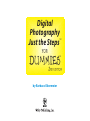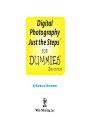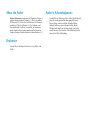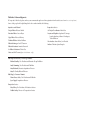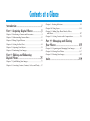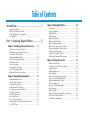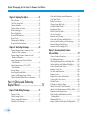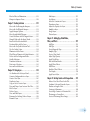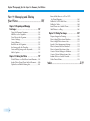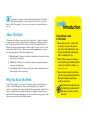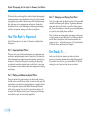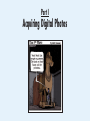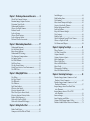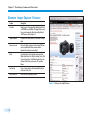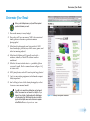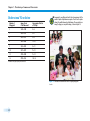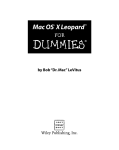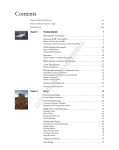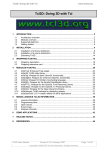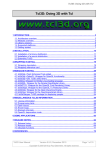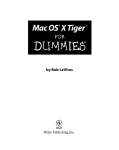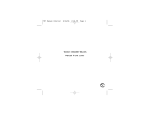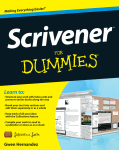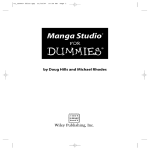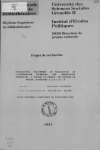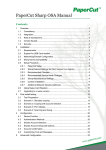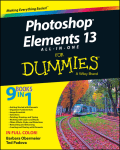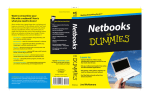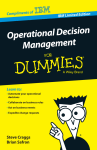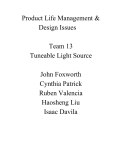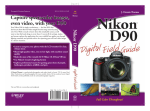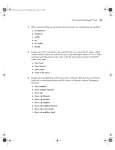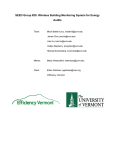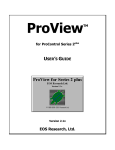Download DUMmIES‰
Transcript
Digital Photography ™ Just the Steps FOR DUMmIES ‰ 2ND EDITION by Barbara Obermeier Digital Photography Just the Steps™ For Dummies®, 2nd Edition Published by Wiley Publishing, Inc. 111 River Street Hoboken, NJ 07030-5774 www.wiley.com Copyright © 2008 by Wiley Publishing, Inc., Indianapolis, Indiana Published by Wiley Publishing, Inc., Indianapolis, Indiana Published simultaneously in Canada No part of this publication may be reproduced, stored in a retrieval system or transmitted in any form or by any means, electronic, mechanical, photocopying, recording, scanning or otherwise, except as permitted under Sections 107 or 108 of the 1976 United States Copyright Act, without either the prior written permission of the Publisher, or authorization through payment of the appropriate per-copy fee to the Copyright Clearance Center, 222 Rosewood Drive, Danvers, MA 01923, (978) 750-8400, fax (978) 646-8600. Requests to the Publisher for permission should be addressed to the Legal Department, Wiley Publishing, Inc., 10475 Crosspoint Blvd., Indianapolis, IN 46256, (317) 572-3447, fax (317) 572-4355, or online at http://www.wiley.com/go/permissions. Trademarks: Wiley, the Wiley Publishing logo, For Dummies, the Dummies Man logo, A Reference for the Rest of Us!, The Dummies Way, Dummies Daily, The Fun and Easy Way, Dummies.com, Just the Steps, and related trade dress are trademarks or registered trademarks of John Wiley & Sons, Inc. and/or its affiliates in the United States and other countries, and may not be used without written permission. All other trademarks are the property of their respective owners. Wiley Publishing, Inc., is not associated with any product or vendor mentioned in this book. LIMIT OF LIABILITY/DISCLAIMER OF WARRANTY: THE PUBLISHER AND THE AUTHOR MAKE NO REPRESENTATIONS OR WARRANTIES WITH RESPECT TO THE ACCURACY OR COMPLETENESS OF THE CONTENTS OF THIS WORK AND SPECIFICALLY DISCLAIM ALL WARRANTIES, INCLUDING WITHOUT LIMITATION WARRANTIES OF FITNESS FOR A PARTICULAR PURPOSE. NO WARRANTY MAY BE CREATED OR EXTENDED BY SALES OR PROMOTIONAL MATERIALS. THE ADVICE AND STRATEGIES CONTAINED HEREIN MAY NOT BE SUITABLE FOR EVERY SITUATION. THIS WORK IS SOLD WITH THE UNDERSTANDING THAT THE PUBLISHER IS NOT ENGAGED IN RENDERING LEGAL, ACCOUNTING, OR OTHER PROFESSIONAL SERVICES. IF PROFESSIONAL ASSISTANCE IS REQUIRED, THE SERVICES OF A COMPETENT PROFESSIONAL PERSON SHOULD BE SOUGHT. NEITHER THE PUBLISHER NOR THE AUTHOR SHALL BE LIABLE FOR DAMAGES ARISING HEREFROM. THE FACT THAT AN ORGANIZATION OR WEBSITE IS REFERRED TO IN THIS WORK AS A CITATION AND/OR A POTENTIAL SOURCE OF FURTHER INFORMATION DOES NOT MEAN THAT THE AUTHOR OR THE PUBLISHER ENDORSES THE INFORMATION THE ORGANIZATION OR WEBSITE MAY PROVIDE OR RECOMMENDATIONS IT MAY MAKE. FURTHER, READERS SHOULD BE AWARE THAT INTERNET WEBSITES LISTED IN THIS WORK MAY HAVE CHANGED OR DISAPPEARED BETWEEN WHEN THIS WORK WAS WRITTEN AND WHEN IT IS READ. For general information on our other products and services, please contact our Customer Care Department within the U.S. at 800-762-2974, outside the U.S. at 317-572-3993, or fax 317-572-4002. For technical support, please visit www.wiley.com/techsupport. Wiley also publishes its books in a variety of electronic formats. Some content that appears in print may not be available in electronic books. Library of Congress Control Number: 2008927013 ISBN: 978-0-470-27558-0 Manufactured in the United States of America 10 9 8 7 6 5 4 3 2 1 Digital Photography ™ Just the Steps FOR DUMmIES ‰ 2ND EDITION by Barbara Obermeier Digital Photography Just the Steps™ For Dummies®, 2nd Edition Published by Wiley Publishing, Inc. 111 River Street Hoboken, NJ 07030-5774 www.wiley.com Copyright © 2008 by Wiley Publishing, Inc., Indianapolis, Indiana Published by Wiley Publishing, Inc., Indianapolis, Indiana Published simultaneously in Canada No part of this publication may be reproduced, stored in a retrieval system or transmitted in any form or by any means, electronic, mechanical, photocopying, recording, scanning or otherwise, except as permitted under Sections 107 or 108 of the 1976 United States Copyright Act, without either the prior written permission of the Publisher, or authorization through payment of the appropriate per-copy fee to the Copyright Clearance Center, 222 Rosewood Drive, Danvers, MA 01923, (978) 750-8400, fax (978) 646-8600. Requests to the Publisher for permission should be addressed to the Legal Department, Wiley Publishing, Inc., 10475 Crosspoint Blvd., Indianapolis, IN 46256, (317) 572-3447, fax (317) 572-4355, or online at http://www.wiley.com/go/permissions. Trademarks: Wiley, the Wiley Publishing logo, For Dummies, the Dummies Man logo, A Reference for the Rest of Us!, The Dummies Way, Dummies Daily, The Fun and Easy Way, Dummies.com, Just the Steps, and related trade dress are trademarks or registered trademarks of John Wiley & Sons, Inc. and/or its affiliates in the United States and other countries, and may not be used without written permission. All other trademarks are the property of their respective owners. Wiley Publishing, Inc., is not associated with any product or vendor mentioned in this book. LIMIT OF LIABILITY/DISCLAIMER OF WARRANTY: THE PUBLISHER AND THE AUTHOR MAKE NO REPRESENTATIONS OR WARRANTIES WITH RESPECT TO THE ACCURACY OR COMPLETENESS OF THE CONTENTS OF THIS WORK AND SPECIFICALLY DISCLAIM ALL WARRANTIES, INCLUDING WITHOUT LIMITATION WARRANTIES OF FITNESS FOR A PARTICULAR PURPOSE. NO WARRANTY MAY BE CREATED OR EXTENDED BY SALES OR PROMOTIONAL MATERIALS. THE ADVICE AND STRATEGIES CONTAINED HEREIN MAY NOT BE SUITABLE FOR EVERY SITUATION. THIS WORK IS SOLD WITH THE UNDERSTANDING THAT THE PUBLISHER IS NOT ENGAGED IN RENDERING LEGAL, ACCOUNTING, OR OTHER PROFESSIONAL SERVICES. IF PROFESSIONAL ASSISTANCE IS REQUIRED, THE SERVICES OF A COMPETENT PROFESSIONAL PERSON SHOULD BE SOUGHT. NEITHER THE PUBLISHER NOR THE AUTHOR SHALL BE LIABLE FOR DAMAGES ARISING HEREFROM. THE FACT THAT AN ORGANIZATION OR WEBSITE IS REFERRED TO IN THIS WORK AS A CITATION AND/OR A POTENTIAL SOURCE OF FURTHER INFORMATION DOES NOT MEAN THAT THE AUTHOR OR THE PUBLISHER ENDORSES THE INFORMATION THE ORGANIZATION OR WEBSITE MAY PROVIDE OR RECOMMENDATIONS IT MAY MAKE. FURTHER, READERS SHOULD BE AWARE THAT INTERNET WEBSITES LISTED IN THIS WORK MAY HAVE CHANGED OR DISAPPEARED BETWEEN WHEN THIS WORK WAS WRITTEN AND WHEN IT IS READ. For general information on our other products and services, please contact our Customer Care Department within the U.S. at 800-762-2974, outside the U.S. at 317-572-3993, or fax 317-572-4002. For technical support, please visit www.wiley.com/techsupport. Wiley also publishes its books in a variety of electronic formats. Some content that appears in print may not be available in electronic books. Library of Congress Control Number: 2008927013 ISBN: 978-0-470-27558-0 Manufactured in the United States of America 10 9 8 7 6 5 4 3 2 1 About the Author Barbara Obermeier is principal of Obermeier Design, a graphic design studio in Ventura, CA. She is the author of Photoshop CS3 All-in-One Desk Reference For Dummies, coauthor of Photoshop Elements 6.0 For Dummies, and has contributed as author, or coauthor, on numerous books. Barb is also a faculty member in the School of Graphic Design at Brooks Institute in Santa Barbara, CA. Dedication I would like to dedicate this book to Gary, Kylie, and Lucky. Author’s Acknowledgments I would like to thank my project editor, Becky Huehls, who did an exceptional job managing this book; Steven Hayes, a most excellent Executive Editor; Michael Sullivan, a great technical editor; Becky Whitney, who made my writing sound even better; and all those in the trenches—the dedicated production staff at Wiley Publishing. Publisher’s Acknowledgments We’re proud of this book; please send us your comments through our online registration form located at www.dummies.com/register/. Some of the people who helped bring this book to market include the following: Acquisitions and Editorial Composition Services Project Editor: Rebecca Huehls Sr. Project Coordinator: Kristie Rees Executive Editor: Steven Hayes Layout and Graphics: Stephanie D. Jumper, Jennifer Mayberry, Melanee Prendergast, Tobin Wilkerson Copy Editor: Rebecca Whitney Technical Editor: Michael Sullivan Editorial Manager: Leah P. Cameron Editorial Assistant: Amanda Foxworth Sr. Editorial Assistant: Cherie Case Cartoons: Rich Tennant (www.the5thwave.com) Publishing and Editorial for Technology Dummies Richard Swadley, Vice President and Executive Group Publisher Andy Cummings, Vice President and Publisher Mary Bednarek, Executive Acquisitions Director Mary C. Corder, Editorial Director Publishing for Consumer Dummies Diane Graves Steele, Vice President and Publisher Joyce Pepple, Acquisitions Director Composition Services Gerry Fahey, Vice President of Production Services Debbie Stailey, Director of Composition Services Proofreaders: Laura Albert, Joni Heredia Indexer: Christine Spina Karpeles Contents at a Glance Introduction............................................1 Part I: Acquiring Digital Photos ...............3 Chapter 1: Purchasing a Camera and Accessories.........................5 Chapter 2: Understanding Camera Basics ...................................17 Chapter 3: Taking Digital Pictures ...............................................29 Chapter 4: Getting the Best Shot ..................................................41 Chapter 5: Capturing Your Subject...............................................51 Chapter 6: Transferring Your Images ...........................................65 Part II: Editing and Enhancing Digital Photos .......................................75 Chapter 7: Quick-Editing Your Images ........................................77 Chapter 8: Correcting Content, Contrast, Color, and Clarity ....97 Chapter 9: Creating Selections ...................................................121 Chapter 10: Using Layers ............................................................143 Chapter 11: Adding Type, Blend Modes, Filters, and Effects................................................................................157 Chapter 12: Getting Creative with Compositions ....................175 Part III: Managing and Sharing Your Photos ........................................185 Chapter 13: Organizing and Managing Your Images ...............187 Chapter 14: Sharing Your Photos ..............................................197 Chapter 15: Printing Your Images..............................................207 Index..................................................219 Table of Contents Introduction............................................1 About This Book ........................................................1 Why You Need This Book .........................................1 How This Book Is Organized ....................................2 Get Ready To . . . ........................................................2 Part I: Acquiring Digital Photos ...............3 Chapter 1: Purchasing a Camera and Accessories . . . . .5 Check Out Camera Features......................................6 Examine Image-Capture Features .............................8 Determine Your Needs ..............................................9 Understand Resolution............................................10 Choose the Right Camera........................................11 Evaluate Lenses ........................................................12 Look at Zooms.........................................................13 Choose Flash Features .............................................14 Look at Storage Media.............................................15 Pick and Choose Accessories ..................................16 Chapter 2: Understanding Camera Basics . . . . . . . . . .17 Understand Exposure ..............................................18 Set the Shutter Speed...............................................19 Know about Aperture ..............................................20 Understand ISO Settings .........................................21 Use Exposure Compensation..................................22 Set Image Quality ....................................................23 Set White Balance ....................................................24 Nail Your Focus........................................................25 Use the Zoom Feature .............................................26 Match Your Meter to Your Environment................27 Use EXIF Data ..........................................................28 Chapter 3: Taking Digital Pictures . . . . . . . . . . . . . . .29 Use Filters .................................................................30 Set Up a Tripod ........................................................31 Use Reflectors...........................................................32 Use Diffusers ............................................................33 Light Your Subject....................................................34 Shoot in Auto Mode ................................................35 Shoot in Manual Mode ...........................................35 Take Close-Ups in Macro Mode..............................36 Shoot in Aperture Priority Mode ............................37 Bracket Your Exposures ...........................................38 Work with Depth of Field .......................................39 Work with Camera RAW Images.............................40 Chapter 4: Getting the Best Shot . . . . . . . . . . . . . . .41 Find a Focal Point....................................................42 Compose with the Rule of Thirds ..........................43 Avoid Mergers ..........................................................43 Find Leading Lines...................................................44 Use Framing .............................................................44 Shoot from Unexpected Angles ..............................45 Create a Mood with Distance .................................45 Reduce Background Clutter.....................................46 Look for Balance ......................................................47 Keep the Horizon Straight.......................................47 Use Contrast.............................................................48 Find the Light...........................................................48 Watch Movement In and Out of Frames................49 Choose a Depth of Field .........................................50 Use Texture and Shapes...........................................50 Digital Photography Just the Steps For Dummies, 2nd Edition Chapter 5: Capturing Your Subject . . . . . . . . . . . . . . .51 Take a Portrait ..........................................................52 Get That Group Shot ...............................................54 Capture Animals ......................................................55 Capture Action or Sports.........................................56 Shoot Landscapes ....................................................58 Take a Night Shot ....................................................59 Shoot in Bad Weather..............................................60 Shoot Food ...............................................................61 Photograph a Wedding............................................62 Shoot for Online Auctions......................................63 Chapter 6: Transferring Your Images . . . . . . . . . . . . .65 Transfer Images from a Camera or Card Reader to Your Computer .....................................66 Transfer Images from a Camera or Card Reader in Elements................................................67 Import Images from Your Hard Drive into Elements.........................................................68 Import Images from a CD or DVD into Elements.........................................................69 Scan an Image ..........................................................70 Scan Negatives and Slides .......................................72 Capture a Still Image from a Video........................73 Transfer Mobile-Phone Photos to Elements ..........74 Part II: Editing and Enhancing Digital Photos .......................................75 Chapter 7: Quick-Editing Your Images . . . . . . . . . . . .77 ➟ viii Prepare to Edit .........................................................78 Choose Image Modes ..............................................79 Choose among File Formats ...................................80 Establish Color Settings ..........................................82 Work with Resolution and Dimension ..................83 Crop Your Photo......................................................84 Resize Your Canvas ..................................................85 Change Image Bit Depth.........................................86 Divide Scanned Photos ...........................................86 Straighten a Photo ...................................................87 Edit in Quick Fix Mode ...........................................88 Use the Auto Fixes ...................................................90 Enhance with Cloning.............................................92 Tone with the Dodge and Burn Tools ....................93 Saturate and Desaturate with the Sponge ..............94 Blur and Sharpen Small Areas ................................95 Smooth with the Smudge Tool...............................96 Chapter 8: Correcting Content, Contrast, Color, and Clarity . . . . . . . . . . . . . . . . . . . . . . . . . . .97 Correct Camera Distortion......................................98 Use Adjustment Layers ..........................................100 Adjust Lighting and Color with Smart Fix............101 Adjust Lighting with Shadows/Highlights............102 Correct Contrast with Levels .................................103 Remove Color Casts...............................................104 Use Hue and Saturation ........................................105 Remove Color.........................................................106 Replace One Color with Another .........................106 Correct with Color Curves.....................................108 Fix Skin Tones ........................................................109 Defringe to Clean Up Edges ..................................110 Adjust Color with Color Variations .......................111 Adjust Color Temperature with Photo Filters ......112 Eliminate Artifacts and Noise ..............................113 Heal Wrinkles and Blemishes with the Healing Brush ......................................................114 Eliminate Red Eye ..................................................116 Repair Quickly with the Spot Healing Brush .......117 Table of Contents Blur for Effect or Elimination................................118 Sharpen to Improve Focus ....................................120 Chapter 9: Creating Selections . . . . . . . . . . . . . . . .121 Select with the Rectangular Marquee ...................122 Select with the Elliptical Marquee ........................123 Apply Marquee Options........................................124 Select Straight-Sided Polygons..............................125 Create Selections with the Magnetic Lasso ..........126 Wrangle Pixels with the Magic Wand...................128 Brush with the Selection Brush ............................130 Freeform Select with the Lasso .............................132 Select with the Quick Selection Tool....................133 Use the Cookie Cutter...........................................134 Eliminate with the Eraser......................................135 Pluck Out an Element with Magic Extractor .......136 Delete with the Background Eraser ......................138 Modify Selections ..................................................139 Transform Selections .............................................140 Paste into a Selection.............................................141 Save and Load Selections ......................................142 Chapter 10: Using Layers . . . . . . . . . . . . . . . . . . . .143 Get Familiar with the Layers Panel.......................144 Convert a Background into a Layer ......................145 Create a New Layer ................................................146 Duplicate a Layer ...................................................147 Copy or Cut to Create a Layer ..............................147 Drag and Drop a Layer between Two Files ..........148 Select a Layer..........................................................149 Delete a Layer.........................................................149 View and Hide Layers............................................150 Rearrange the Stacking Order of Layers ...............150 Rename a Layer ......................................................151 Link Layers..............................................................151 Lock Layers .............................................................152 Select the Contents of a Layer...............................152 Transform a Layer ..................................................153 Adjust the Opacity of a Layer................................153 Simplify a Layer .....................................................154 Merge Layers...........................................................154 Flatten Layers .........................................................155 Chapter 11: Adding Type, Blend Modes, Filters, and Effects . . . . . . . . . . . . . . . . . . . . . . . . .157 Add Type ................................................................158 Edit Type ................................................................160 Create Paragraph Type ...........................................161 Simplify Type .........................................................162 Create a Type Mask................................................163 Adjust Type Opacity ..............................................164 Apply Text Effects...................................................165 Mix with Blend Modes ..........................................166 Apply Photo Effects ...............................................167 Add Filters ..............................................................168 Modify a Filter’s Effects .........................................169 Use Liquify .............................................................170 Apply Layer Styles..................................................172 Chapter 12: Getting Creative with Compositions . . .175 Make a New Color Photo Look Old ....................176 Combine Color and Grayscale Layers ..................178 Produce an Angelic Glow......................................179 Construct a Panorama...........................................180 Create High-Contrast or Posterized Art ...............182 Photomerge a Group Shot ....................................183 Create a Photomerge Faces Image ........................184 ➟ ix Digital Photography Just the Steps For Dummies, 2nd Edition Part III: Managing and Sharing Your Photos ........................................185 Chapter 13: Organizing and Managing Your Images . . . . . . . . . . . . . . . . . . . . . . . . . . . . .187 Open the Elements Organizer ..............................188 Add Files to the Organizer ....................................189 View Files in the Organizer...................................190 Create Catalogs ......................................................191 Create Albums .......................................................192 Find Files in the Organizer ...................................193 Sort Images with the Timeline..............................194 Create and Tag Images with Keywords.................195 Add a Caption........................................................196 Chapter 14: Sharing Your Photos . . . . . . . . . . . . . .197 E-Mail Photos or a Slide Show from Elements ...198 Send a Photo Using Photo Mail in Elements ......200 Upload to an Online Sharing Site ........................201 ➟ x Burn a Slide Show to a CD or DVD by Using Elements...............................................202 Publish to a PDF Slide Show ................................203 Publish to Video ....................................................204 Send Photos to a Mobile Phone...........................205 Add Photos to a Blog.............................................206 Chapter 15: Printing Your Images . . . . . . . . . . . . . .207 Prepare Images for Printing ..................................208 Print a Single Photo from Windows .....................210 Print a Single Photo from a Mac ..........................212 Specify Color-Management Settings .....................213 Print a Contact Sheet in Windows........................214 Print a Contact Sheet from a Mac.........................215 Create a Picture Package in Windows...................216 Create a Picture Package from a Mac....................217 Submit Files to a Service Provider ........................218 Order Prints Online ...............................................218 Index..................................................219 W elcome to the exciting world of digital photography! Whether digital photography is a new interest of yours or it’s your passion, Digital Photography Just the Steps For Dummies has something just for you. About This Book This book is for those of you who don’t want fluff — just the information to get your answers and go back to shooting or editing your photos. The book wasn’t written in a linear format, but completing one chapter before you begin another can be helpful. Don’t worry: I let you know when that’s the case. When you need an explanation or want to get something done, follow these simple steps: 1. Pick the task. Check out the table of contents or the index to find what you’re looking for. 2. Find it fast. This step is easy because tasks are grouped logically into parts and chapters. 3. Get it done. Follow the steps, look at the figures, and move on to the next task. No fear, no fuss. Why You Need This Book Digital Photography Just the Steps For Dummies gives you just what you want — and nothing more. Why wade through dry user manuals (unless it’s absolutely necessary) and 800-plus-page books when all you want is a quick answer to your question or a snappy solution to your problem? Direct steps and figures are all you need, leaving you precious time to go out and use that digital camera. ➟ Introduction Conventions used in this book ➟ Menu commands use the ➪ symbol. It tells you to click your mouse on the menu command in front of the symbol and then, when the menu choice behind the symbol appears, click it: for example, File➪Save. ➟ Web site addresses appear in a monospace font to make them easy to identify. Type them exactly as you see them: for example, www. dummies.com. ➟ Because the range of cameras and software is so diverse, I give you only general instructions. When your instructions may be different, consult your user manual. Look for this icon throughout the text to find helpful insights, explanations of difficult concepts, and ways to save time and trouble. Digital Photography Just the Steps For Dummies, 2nd Edition This book takes you through the world of digital photography from preparation to post production. You start out by examining equipment, proceed to discovering a little about photography, and move on to composition and capture. From there, you find out how to edit and improve those captured images and then to organize, manage, and share your photos. Part III: Managing and Sharing Your Photos How This Book Is Organized After you clean up and organize your images, what good are they sitting on your hard drive? Get them out into the world! Share your photos with friends and family in a variety of ways — online sharing sites, CDs, photo books, PDF slide shows, and prints, for example. Digital Photography Just the Steps For Dummies is divided into three parts. Part I: Acquiring Digital Photos This part starts out with brief information on equipment and accessories and photography basics. From there, you find valuable information on composition and capturing specific types of subjects. I round out this part by assisting you in getting your photos from their original source, whether it’s your camera or scanner or other means, onto your computer for editing and storage. Part II: Editing and Enhancing Digital Photos Trying to capture the perfect image is an ideal worth striving for, but in case you fall short, plenty of tools can help you edit and enhance your photos in postproduction. A popular choice is the inexpensive yet powerful Adobe Photoshop Elements, which is the program I use for the steps in these chapters. If you don’t have Elements, don’t worry: Many general concepts covered in this part are universally applicable. ➟ 2 Don’t get caught with the digital version of the proverbial shoebox overflowing with photos. Organizing and managing your photos isn’t hard, or even that time consuming, if you can embrace it from the get-go and implement it as part of your digital photo workflow. Get Ready To . . . Look over the table of contents or index to find an answer to a burning question about digital photography. If you don’t have one yet, get out and shoot! I’ll be here waiting for you if you need me when you return. Part I Acquiring Digital Photos Chapter 1: Purchasing a Camera and Accessories . . . . .5 Check Out Camera Features......................................6 Examine Image-Capture Features .............................8 Determine Your Needs ..............................................9 Understand Resolution............................................10 Choose the Right Camera........................................11 Evaluate Lenses ........................................................12 Look at Zooms.........................................................13 Choose Flash Features .............................................14 Look at Storage Media.............................................15 Pick and Choose Accessories ..................................16 Chapter 2: Understanding Camera Basics . . . . . . . . . .17 Avoid Mergers ..........................................................43 Find Leading Lines...................................................44 Use Framing .............................................................44 Shoot from Unexpected Angles ..............................45 Create a Mood with Distance .................................45 Reduce Background Clutter.....................................46 Look for Balance ......................................................47 Keep the Horizon Straight.......................................47 Use Contrast.............................................................48 Find the Light...........................................................48 Watch Movement In and Out of Frames................49 Choose a Depth of Field .........................................50 Use Texture and Shapes...........................................50 Understand Exposure ..............................................18 Set the Shutter Speed...............................................19 Know about Aperture ..............................................20 Understand ISO Settings .........................................21 Use Exposure Compensation..................................22 Set Image Quality ....................................................23 Set White Balance ....................................................24 Nail Your Focus........................................................25 Use the Zoom Feature .............................................26 Match Your Meter to Your Environment................27 Use EXIF Data ..........................................................28 Chapter 5: Capturing Your Subject . . . . . . . . . . . . . . .51 Chapter 3: Taking Digital Pictures . . . . . . . . . . . . . . .29 Chapter 6: Transferring Your Images . . . . . . . . . . . . .65 Use Filters .................................................................30 Set Up a Tripod ........................................................31 Use Reflectors...........................................................32 Use Diffusers ............................................................33 Light Your Subject....................................................34 Shoot in Auto Mode ................................................35 Shoot in Manual Mode ...........................................35 Take Close-Ups in Macro Mode..............................36 Shoot in Aperture Priority Mode ............................37 Bracket Your Exposures ...........................................38 Work with Depth of Field .......................................39 Work with Camera RAW Images.............................40 Transfer Images from a Camera or Card Reader to Your Computer .....................................66 Transfer Images from a Camera or Card Reader in Elements................................................67 Import Images from Your Hard Drive into Elements.........................................................68 Import Images from a CD or DVD into Elements.........................................................69 Scan an Image ..........................................................70 Scan Negatives and Slides .......................................72 Capture a Still Image from a Video........................73 Transfer Mobile-Phone Photos to Elements ..........74 Chapter 4: Getting the Best Shot . . . . . . . . . . . . . . .41 Find a Focal Point....................................................42 Compose with the Rule of Thirds ..........................43 Take a Portrait ..........................................................52 Get That Group Shot ...............................................54 Capture Animals ......................................................55 Capture Action or Sports.........................................56 Shoot Landscapes ....................................................58 Take a Night Shot ....................................................59 Shoot in Bad Weather..............................................60 Shoot Food ...............................................................61 Photograph a Wedding............................................62 Shoot for Online Auctions......................................63 Purchasing a Camera and Accessories K eeping up with technology is a never-ending story. Just when you think you have a decent handle on it, a new and improved product hits the streets. No worries: Really, the best way to determine which kind of camera you should buy is to first determine your needs. Ask yourself the vital questions listed in the first section of this chapter. What’s your budget? How often will you use the camera? What kind of photos will you mostly be taking? And so on. After you determine your needs, take your time researching and then shopping for the right choice. Talk to people, read reviews, and even take a couple models for a test drive. You want to make sure that the investment you make yields the camera that best suits your needs. Obviously, if you’re already a proud and satisfied camera owner, you can skip this chapter and dive right into the topic of your interest. ➟ Chapter Get ready to . . . 1 ➟ Check Out Camera Features ........................6 ➟ Examine Image-Capture Features ................8 ➟ Determine Your Needs ................................9 ➟ Understand Resolution ..............................10 ➟ Choose the Right Camera ..........................11 ➟ Evaluate Lenses ........................................12 ➟ Look at Zooms ..........................................13 ➟ Choose Flash Features................................14 ➟ Look at Storage Media ..............................15 ➟ Pick and Choose Accessories ......................16 Chapter 1: Purchasing a Camera and Accessories Check Out Camera Features Feature Description Size Your options range from a small (compact) model with limited features and low cost to a large DSLR with professional photography features and a four-figure cost. Image processor This type of camera electronics helps color fidelity and overall image quality. DSLR The high-quality digital single-lens reflex camera migrated from SLR film cameras. It has detachable lenses and full manual features, as shown in Figure 1-1. LCD The liquid crystal display uses, on consumer cameras and some DSLR cameras, a 2 1⁄2- to 3-inch display to frame the subject. Most DSLR cameras use the optical viewfinder to shoot an image. Sensor cleaning This higher-end feature vibrates the sensor to remove dust. ➟ 6 Figure 1-1: A digital SLR camera Check Out Camera Features Feature Description Output formats JPEG: This lossy, compressed format is the most common format. RAW: This higher-end feature saves data directly (unprocessed) from the sensor. It has a significantly larger file size than other formats and is used by professional photographers and graphic designers for maximum image quality and editing flexibility. RAW+JPEG: This DSLR feature simultaneously saves an image in both file formats. See Figure 1-2. AVI: Most consumer cameras can shoot low-resolution half- or fullVGA, short-duration movies. Not applicable in DSLR cameras. Power options Lithium ion battery pack: Proprietary, rechargeable, high-performance, costly batteries. AA alkaline batteries: Common, easily obtainable battery. AA NiMh batteries: Rechargeable, higher-performance AA batteries. AC adapter: Optional AC power adapter. Camera technology Exif 2.1: Stores camera-specific information in addition to JPEG image info. Exif 2.2: Adds header with printer info to Exif 2.1 data. PictBridge: Uses USB cable to connect camera directly to a supported printer. PIM: Uses Proprietary Epson technology equivalent to Exif 2.2. Figure 1-2: Output formats on the image quality menu. Another feature to investigate is the camera-to-computer image transfer, which performs transfers using a supplied cable. Older cameras may use slow-speed USB 1. High-speed USB is the transfer method on on newer models. A few models also support WiFi. ➟ 7 Chapter 1: Purchasing a Camera and Accessories Examine Image-Capture Features Feature Description Resolution Ranges from 6 to 14 megapixels (and climbing) and is based on CCD/CMOS sensor capabilities. The bigger-is-better concept lets you create larger prints without observable pixilation. A 14.2MP camera is shown in Figure 1-3. Image stabilization Compensates for camera shake. Very useful when not using a tripod. Frames per second The speed at which a camera can shoot an image. DSLR cameras are significantly faster than consumer cameras. Important when capturing a moving subject. Modes A popular feature for fixed, automatic camera operations. Modes include Macro, Burst, Portrait, Landscape, Sports, Stitch Assist, and Special Scenes. Select Manual mode to focus manually and set the shutter speed, aperture, ISO, and white balance. Face detection A type of camera electronics that automatically detects faces and corrects for face focus. Red-eye reduction Corrects red-eye by employing a preflash. Figure 1-3: Product specs for a digital SLR camera ➟ 8 Determine Your Needs Determine Your Needs Before you start looking at cameras, ask yourself these important questions to determine your needs: 1. How much money is in my budget? 2. How often will I use my camera? Will I take occasional family photos or become a proficient amateur photographer? 3. What kind of photography am I interested in? Will I shoot landscapes, portraits, my child’s soccer games, and other fast-moving subjects? 4. What kind of lighting will I typically work with — outdoors, indoors, or both? What about weather conditions? 5. Which is the most critical criteria — portability (when you need it small, like the camera shown in Figure 1-4) or feature rich? 6. Will I print photos, and will I want to print large photos? 7. Can I use my existing equipment, which makes compat- ibility important? 8. Am I willing to learn a little about photography so that I can use a more manual mode? If possible, test a camera before plunking down your hard-earned dollars. Some camera stores rent cameras for a daily fee. If you happen to have a friend or family member with a digital camera you’re interested in, that’s all the better. Also, make sure to talk to people who have digital cameras and read reviews in magazines and on Web sites like www.dpreview.com. Figure 1-4: Portability is an important consideration ➟ 9 Chapter 1: Purchasing a Camera and Accessories A megapixel is one million pixels and is the unit measurement for the number of pixels a digital camera can capture. Pixel is short for picture element, the smallest element in a digital image. The more pixels in an image, the bigger you can print the image, as shown in Figure 1-5. Understand Resolution Number of Megapixels Image Size in Pixel Dimensions* Approximate Print Size at 300 dpi 2 1600 x 1200 4x6 3 2048 x 1536 5x7 4 2464 x 1632 5x8 6 3008 x 2000 7 x 10 8 3264 x 2448 8 x 11 10 3872 x 2592 9 x 13 12 4290 x 2800 9 x 14 16 4920 x 3264 10 x 16 * Pixel dimensions may vary depending on the camera model. Figure 1-5: Differences in resolution affect the size of good-quality prints Purestocke ➟ 10 Choose the Right Camera Choose the Right Camera Style Cost Description Compact $125 to $300 Easily slips into shirt pocket or small purse. Uses fixed lens and internal flash. Strict auto-functionality. Some models have image stabilization. Good ultracompact cameras are now entering the market. Point and shoot $200 to $400 Provides better performance than compact style, but larger. Uses fixed lens and internal flash. Most models have powerful image processors and image stabilization. Prosumer $300 to $600 Has the power of a DSLR with the convenience of a point-and-shoot model. Usually has a fixed, high-range zoom lens with some lens attachment or external flash interchangeability options. Select manual or multiple auto modes. Can shoot images as RAW files. DSLR $600 to $5000 Aimed for serious hobbyists and professional photographers looking for a midlevel camera, as shown in Figure 1-6. Purchase as a camera system. Extensive interchangeable lens and external flash options. Shoots both RAW and JPEG file formats simultaneously. Some newer DSLR models allow the image to be framed in the LCD display. If this is a desirable feature for you, look for it in the camera specifications. Figure 1-6: Choose a camera according to your needs and your budget ➟ 11 Chapter 1: Purchasing a Camera and Accessories Evaluate Lenses Feature Focal Length Comments Focal length N/A The distance between the optical center of the lens and the CCD/CMOS chip. Determines the area of image coverage. Expressed in millimeters. Various lenses are shown in Figure 1-7. Wide angle 14 to 35mm A prosumer/DSLR lens that shoots a wide area in a tight space. May produce distortion. Normal 28 to 50mm A DSLR lens; for full-frame sensor cameras, 50mm is considered normal. For a small-sensor cameras, like Canon EOS or Nikon D series, 28 to 35mm is normal. Telephoto 100 to 400mm A prosumer/DSLR lens that shoot subjects at a distance. Macro N/A A prosumer/DSLR lens that shoots subjects up close. On consumer cameras, select a mode for close-up shots. Zoom N/A Variable optical focal length, from wide angle to normal to telephoto. Non-DSLR cameras also zoom digitally; avoid digital zoom to preserve image quality. ➟ 12 Figure 1-7: Lenses are valuable accessories istockphoto.com Filters screw to the end of prosumer/DSLR lenses to protect the lens, filter out UV light (UV), reduce water or glass reflections (polarizing), or obtain a wider dynamic range (graduated neutral density). For details on using filters, see Chapter 3. In any discussion about using lenses with DSLR cameras you must consider the complex concept of the crop factor. Crop factor is a ratio used to compensate for the fact that digital image sensors are smaller than the 35mm film frame. Therefore, if you take a photo with the same lens on a digital camera and a film camera, the digital camera shows a smaller area of the image. And, when you use a lens on a camera with a smaller sensor, the lens has a larger equivalent size. For example, a 50mm lens on a camera with a crop factor of 1.6 creates an equivalent lens of 80mm. Look at Zooms Look at Zooms Type Factor Comments Optical 3x to 18x Uses the lens mechanism to change the focal length of the lens, allowing you to zoom closer to or farther away from the subject. Non-DSLR camera specs express zoom as a value of X. A 10X zoom is roughly equivalent to a zoom factor of 28 to 200mm. Compact and point-and-shoot camera lenses typically cannot be replaced. Prosumer cameras have limited lens interchangeability options, but usually have a built-in lens that can’t be replaced. DSLR cameras have a wide variety of zoom lens options. A DSLR with a zoom lens is shown in Figure 1-8. Digital 3x to 6x Not applicable to DSLR cameras. Uses camera electronics to zoom closer to or farther away from the subject, after reaching your camera’s optical zoom limits. Selects a portion of your digital image and magnifies it while reducing image resolution and adding noise. Easily observable in your LCD display while zooming. Avoid using digital zoom to preserve image quality. Move closer to your subject, if possible. Consider purchasing a telephoto zoom lens. Figure 1-8: A DSLR with zoom lens www.sxc.hu ➟ 13