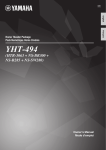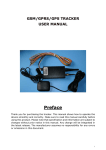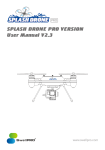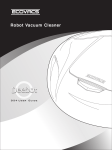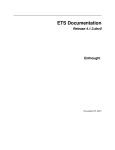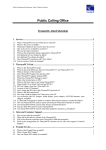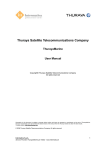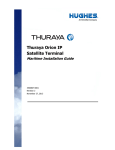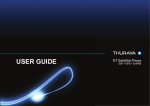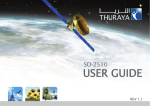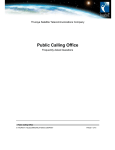Download User Manual for FDU
Transcript
Table of contents Introduction ………………………………………………………………………… 3 Package Contents………………………………………………………………… 4 Installation Instructions…………………………………………………………… 5 Antenna Installation…………………………………………………… 5 Installing Satellite Antenna…………………………………………… 5 Installing GPS Antenna……………………………………………… 6 External Accessories ………………………………………………… 6 Getting Started……………………………………………………………………… 7 Connection Interface…………………………………………………… 7 Setting up TU-2500…………………………………………………… 7 Using TU-2500 as a desktop unit…………………………………… 7 Using TU-2500 as a wall mounted unit…………………………… 7 Mounting TU-2500 on the wall……………………………………… 8 Connecting GPS Antenna…………………………………………… 8 Connecting Satellite Antenna……………………………………… 8 Connecting TU-2500 to Power Supply Adapter…………………… 8 Connecting Extension Phone to TU-2500………………………… 9 Connecting Group 3 Fax Machine to TU-2500…………………… 9 Connecting a PC to TU-2500 through DTE port………………… 9 Connecting a PC to TU-2500 through Voice band modem connected at the RJ-11 ………………………………… 9 Thuraya Terminal in TU-2500……………………………… ………10 Receiving / Making Calls ………………………………………………………10 Important ………………………………………………………………10 Receiving Calls…………………………………………………………10 Making Calls……………………………………………………………10 Ending Calls…………………………………………………………… 11 Receiving / Sending Fax Message……………………………………………… 11 Receiving / Sending Fax through Fax machine ………………… 11 Receiving / Sending Fax through PC ………………………………12 Receiving / Sending Data Calls …………………………………………………13 1 Receiving Data Calls …………………………………………………13 Sending Data from PC. ………………………………………………13 Sending data through the voice band modem. ………………… 14 Code Locking Function …………………………………………………………… 14 How to set up the Code Locking Function…………………………14 How to make a call …………………………………………………15 In the case of Forgetting the PIN Code ……………………………16 Supplementary Services …………………………………………………………16 Troubleshooting .……………………………………………………………………17 Warnings! ………………………………………………………………17 Care and maintenance……………………………………………… 17 Common Problems …………………………………………………18 LED Indications ..……………………………………………………………………19 Warranty ……………………………………………………………………………20 2 Introduction Introduction service provider) TU-2500 and its accessories are designed and manufactured to meet Thuraya’s superior specifications and world-class quality standards. TU-2500 enhances the capabilities of the Thuraya terminal to meet your communication requirements inside home and office. Attention This Product, TU-2500 is set up as the Standard type at first, therefore, if you want to use it as Payphone or Common type, you should download suitable software 3 Fax Message Receiving / Making Calls Getting Started according to its purpose. Contact your service provider for further information. Installation Instructions terminal. (Please note that Thuraya terminals are available separately from the local Package Contents TU-2500 provides additional flexibility and convenience to your use of the Thuraya Introduction Package Contents TU-2500 AC/DC Power adapter Satellite antenna and mounting adapter Satellite antenna cable (25meter) Fax Message Receiving / Making Calls Getting Started Installation Instructions Package Contents TU-2500 Package consists of the following GPS antenna with cable (25meter) RS-232 cable, RJ-11 cable and TU-2500 User Manual 4 in intact and present, proceed with the provider for assistance. installation, contact your service installation. Please read the instructions Antenna Installation The TU-2500 antennas set consists of connecting Satellite antenna to the following components: 1. 2. TU-2500 (25 meter). Satellite Antenna with mounting 3. GPS Antenna with attached adapter. coaxial cable for connecting Satellite antenna cable for with TU-2500 (25 meter). Note: If you are using a maritime antenna, please refer to the maritime antenna installation guide Installing Satellite Antenna Installation Instructions carefully. If you encounter any difficulty TU-2500 and all its accessories are Package Contents After unpacking and ensuring that Installation Instructions Installation Instructions Getting Started The satellite antenna is a rectangular patch antenna, and is supplied along with a mounting adapter. The mounting adapter also has an elevation angle adjust function. 1. Mount the antenna on to any suitable fixture (mounting pole the mounting brackets and is accessible when mounted. the bolts provided. The anten facing skywars in the direction of the THURAYA satellite and should the (marked “Satellite coaxial Antenna Cable”) to antenna the cable connector located at the base be at the appropriate angle. of the satellite antenna and The angle can be adjusted us tighten it properly by turning it ing the angular information clockwise. provided on the mounting Leave enough length for a small loop and adapter(Details will be secure the rest of the cable provided in the antenna using the cable ties. installation guide book). 2. Connect 5. Fix the antenna in such a way Connect the other end of the satellite antenna to the that the connector at the base 5 Fax Message na should be 4. Receiving / Making Calls or wall) on the rooftop using Introduction satellite by the side of the connectors. Package Contents Installation Instructions Getting Started Receiving / Making Calls connector 6. Adjust the azimuth and the elevation angle of the antenna according to where you are (Details will be provided in the antenna installation guide book), so as to ensure the highest signal quality, indicated on the LCD display. Installing GPS Antenna holders”on the surface/rooftop The GPS antenna comes with attached for fixing the antenna. coaxial cable for connecting with the TU-2500 unit. 1. 3. Drill holes of adequate depth 4. Keep the antenna in place so on the surface. Find an appropriate location on the rooftop to mount the that the drilled holes and the antenna on to any suitable screw holders are matched. fixture/surface. Make sure that there is a 5. Fix the antenna securely using 6. Connect the free end of the clear view of the sky. Maintain the screws provided. a separation of about 0.5 to 1 meter between GPS and Satellite antenna. 2. attached cable to the GPS antenna Mark locations of the “screw connector marked “GPS” on the TU-2500. External Accessories TU-2500 external 3. FAX software for PC Fax accessories for full functionality. Please 4. needs to have Extension phone make sure that you have the following: Note: The RJ-11 cable should be 2-wire inner at both ends. 1. Personal Computer (PC) for Data transfer and PC Fax. 2. Fax Message antenna marked “SAT” on the TU-2500 Group 3 Fax machine for sending/ receiving Fax. 6 TU-2500 is intended to be used as a wall. Interface for connecting external desktop or wall-mounted unit. Slots are equipments provided at the base of the unit to allow machine and PC are provided at the TU-2500 to be back side of the unit. Group 3 fax Setting up TU-2500 Using TU-2500 as a desktop unit Getting Started Installation Instructions Connection Interface as Package Contents hooked securely to a such Introduction Getting Started To use TU-2500 as a desktop Receiving / Making Calls unit, find an appropriate location on your desktop where you can easily access the unit. Make sure that you have an electrical outlet nearby for powering up TU-2500. Using TU-2500 as a wall mounted unit TU-2500 can be fixed on the wall sides of the TU-2500. “Connect extension phone, to start making calls over Thuraya” 7 Fax Message by slots that are located on the Introduction Mounting TU-2500 on the wall 1. Find an appropriate location location of screw hole. Package Contents on the wall for placing the 2. 3. Place a suitable nails length TU-2500 as a mounted unit. on the wall for mounting Place the TU-2500 on the TU-2500. fixing location and mark the Connecting GPS Antenna 1. Connect the coupler at the marked “GPS”. free end of the coaxial GPS 2. Installation Instructions antenna cable with the Tighten the connector by turning it clockwise. connector on TU-2500 Connecting Satellite Antenna 1. Connect the coupler at the free end of the coaxial satellite Getting Started antenna cable with the connector marked “SAT” on TU-2500. 2. Tighten the connector by turning it clockwise. Receiving / Making Calls Connecting TU-2500 to Power Supply Adapter Plug the Power Supply Adapter connector into the DC IN connector on TU-2500. Use the other end of the Power Supply Adapter to connect TU-2500 to the main power source. 1. Connect AC/DC the power dc plug of adapter to TU-2500, and AC power cord Fax Message to AC/DC adapter. 2. 3. Connect AC power cord to The power LED on top of the external power source. TU-2500 glows red indicating Switch ON the power source. that the unit is powered and its ready for use. 8 Data Calls Connecting Extension Phone to TU-2500 Extension phone can be connected to TU-2500. TU-2500 at RJ-11 interface using an two RJ-11 cable to the RJ-11 phone interface marked “EXT.TEL”. 1. Note: You must have a phone unit and Plug one end of the RJ-11 2-wire RJ-11 cable to use this feature. cable to the RJ-11 interface Phone is not supplied with the TU-2500 marked unit. “EXT.TEL” on Connecting Group 3 Fax Machine to TU-2500 TU-2500 can be used for sending and cable to the RJ-11 interface receiving marked fax messages when connected to a Group 3 fax machine at the RJ-11 interface. TU-2500 includes 2. two RJ-11 interfaces. Group 3 fax on Connect the other end of the RJ-11 cable to the Group 3 machine should be connected to the fax machine. RJ-11 interface marked “FAX/DATA”. 1. “FAX/DATA” TU-2500. Note: Contact your service provider to Plug one end of the RJ-11 check for Fax service on the SIM Card Connecting a PC to TU-2500 through DTE port You can use your TU-2500 for serial c a b l e t o t h e DTE connecting a PC through the DTE i n t e r f a ce marked “DTE” on interface on TU-2500. 1. Warranty interface of the phone. should be connected to the RJ-11 Code Locking Function includes Extension Supplementary interfaces. TU-2500. Plug in one end of the serial Note: Contact your service provider to cable to the COM1 or COM2 check for Data service on the SIM Card port of your PC. 2. Connect the other end of the Connecting a PC to TU-2500 through Voice band modem connected at the RJ-11 You can connect your PC to TU-2500 Troubleshooting cable.TU-2500 RJ-11 Connect the other end of the cable to the RJ-11 interface through a voice band modem of TU-2500. connected at the RJ-11 interface of 2. TU-2500. Plug in the other end of the RJ-11 1. Plug in one end of the RJ-11 cable to voice band modem (Internet modem). 9 LED Indications RJ-11 2. Introduction Package Contents Installation Instructions Thuraya Terminal in TU-2500 The LCD of embedded Thuraya terminal is done successfully (There should be (TU-2500 LCD) display will show “Fixed maximum signal strength in the display, Adapter”for few seconds if the operation otherwise inform the service provider). Receiving / Making Calls You can receive and make calls using GPS location is displayed). TU-2500. Make sure that all these 4. conditions are met before Making strength is shown in the /Receiving a call. 1. TU-2500 LCD display. SIM card is valid. 5. TU-2500 is switched ON. properly 3. TU-2500 LCD display shows manual. “Fixed Adapter”for Getting Started as given in this few seconds (It may not show if Important normal working condition. take up to ten seconds to reach the Receiving Calls The incoming calls to TU-2500 is Extension phone. indicated by, 1. Receiving / Making Calls All the connections are done 2. When switched ON, TU-2500 will Fax Message Adequate satellite signal 2. Ringing tone in the extension You phone. calls at the extension phone. can accept incoming Pick up the handset of the Making Calls You can use the TU-2500 for making keypad. outgoing calls. Make sure that TU-2500 4. Press # on the Extension is activated before proceeding with the phone keypad as the last call. digit. 1. Pick up the handset of the Extension phone. Note: To make a call from an extension 2. Wait for the dial tone. phone, you must dial # as a last digit 3. Dial the destination number after the destination number. In this on the Extension phone case, 10 Thuraya terminal will call 5 Data Calls seconds later, and in case of dialing * instantly. as a last digit, Thuraya terminal will call Ending Calls You can use TU-2500 for receiving and through sending fax messages. This can be interface on TU-2500. For sending fax done either by a group 3 fax machine through connected at the RJ-11 interface or appropriate PC Fax Software installed. a PC, PC connected your PC to should DTE have Receiving / Sending fax through fax machine > Receiving Fax 1. number followed by”#”. Switch ON TU-2500. 5. Press Fax start button. Code Locking Function Receiving / Sending Fax Message Warranty Place the handset of the extension phone on its cradle. Note : A ring tone in the fax machine indicates an incoming fax call. E.g. 12345678#32#then FAX Start button machine that connected to The fax will be sent now. RJ-11 interface You must press the fax start button after marked ”FAX /DATA” on entering the second “#” TU-2500. > Important > Sending Fax The two digits dialed between the two Switch machine on group 3 fax #s indicate the following. connected at the First digit 1, 2, or 3 will indicate the fax RJ-11 interface of TU-2500 connection speed. and place the fax sheet on “1” indicates 2.4 Kbps speed. the fax machine. “2” indicates 4.8 Kbps speed. 2. Switch ON TU-2500. 3. Dial the destination number Second digit 1 or 2 will indicate the call followed by”#” type. 4. Dial “3” indicates 9.6 Kbps speed. the connection speed Troubleshooting 1. Supplementary An example shown below: Switch on group 3 fax “1” indicates data call. number with the call type “2” indicates fax call. 11 LED Indications 2. Introduction Receiving / Sending fax through PC Package Contents interface. You can send/receive fax through a PC connected to the DTE interface. > Sending Fax 1. interface of TU-2500 or to the For sending/receiving fax through PC, voice band modem connected you must have appropriate fax software to TU-2500 RJ-11 interface installed in your PC. marked “Fax/Data”. 2. Installation Instructions Note While sending fax through PC Getting Started Invoke the PC fax software. 4. While configuring the fax software, select ‘fine’ as a software should be configured in the resolution. class 2.0 mode. 5. Enter the destination number. E.g. 12345678 > Receiving Fax 1. 6. Connect the PC to the DTE 2. Switch ON TU-2500. Activate the fax software. 4. If there is no group 3 fax or PC Enter the destination number. E.g. 12345678 3. machine Select the document/file to be sent. 7. 8. Use the appropriate option in the fax software to send the connected fax. through voice band modem Note: No need to dial #32# after present at the RJ-11 interface the destination number while using of fax on the PC. TU-2500, incoming fax calls will be received by the Receiving / Making Calls Switch ON TU-2500. 3. connected at the DTE interface, the fax interface of TU-2500. Fax Message Connect the PC to the DTE > Important! PC connected at the DTE 12 Data Calls Receiving / Sending Data Calls Use TU-2500 for receiving and making data calls. You can do this through a PC Note: connected at the DTE interface or communication software should be set through a PC connected via voice band up the 19200bps (Baud rate of PC modem at the RJ-11 interface. To communication software should be set receive/make data to appropriate data by a PC, communication baud 19200bps rate both in of PC data sender and recipient’s PC). Warranty calls The The PC connected through the voice 1. Connect PC through DTE band modem at RJ-11 will receive the interface. data call by default. If voice band 2. Switch ON TU-2500. modem is not connected, then will 3. Invoke the data communication 4. You will hear a special signal attempt to route the call to the PC software. connected at DTE. To receive a data call the PC communication appropriate software data tone in the embedded thuraya be terminal when a data call is should running, e.g. Hyper terminal (default coming through. program available in Windows OS). 5. The data will be received by the communication software (Look up the S/W guide book for the Sending Data from PC 4. 1. Switch ON TU-2500. 2. Invoke the data communication 3. Select the data file to be sent. 5. Use appropriate options in the software in your PC. data communication software Dial the destination number to send the file now as shown below. (Look up the S/W guide book E.g. ATDT 12345678 for the specific explanation). 13 Troubleshooting specific explanation). LED Indications on Supplementary Receiving Data Calls Code Locking Function software should be installed in the PC. Introduction Package Contents Sending data through the voice band modem 1. Switch ON TU-2500. 2. Invoke the data > Important communication software in The two digits dialed between the two your PC. #s indicate the following. 3. Dial the destination number First digit 1, 2, or 3 will indicate the data and then the speed of the connection speed (baud rate). data connection and type of “1” indicates 2.4 kbps speed. the call as shown below. “2” indicates 4.8 kbps speed. Fax Message Receiving / Making Calls Getting Started Installation Instructions E.g. 12345678#31# “3” indicates 9.6 kbps speed. 4. Select the data file to be Second digit 1 or 2 will identify the call sent. type. 5. Use appropriate options in “1” indicates data call. the “2” indicates fax call. data communication software to send the file now. Code Locking Function Extension phone is used for code function locking function which is supported by connection but for TU-2500 which has TU-2500. This code locking function is the code locking function. is not for HHT phone operated by entering passwords. This How to set up the Code Locking Function The PIN Code of TU-2500 is set to 3. Hang up “0000” as a default. hearing the phone after the beep which indicates that the PIN Code is > How to enter the PIN Code 1. successfully changed. Connect the extension phone to RJ-11 interface marked > Enable PIN Code Locking Function “EXT.TEL” on the TU-2500. 2. 1. Connect the extension phone Pick up the extension phone to RJ-11 interface marked handset. “EXT.TEL” on the TU-2500. Press “#*” → 0000 → * → Pick up the extension phone New Code (4 digit) → “*” handset. (ex. #*0000*1234*) 2. Press “**” → User Code → 14 3. Hang hearing up successfully disabled. the the Data Calls “*” (ex. **1234*) phone beep after which > How to Change the PIN Code indicates that the PIN Code is 1. successfully enabled. Connect the extension phone to RJ-11 interface marked Pick up the extension phone 1. Connect the extension handset. 2. Press “#*” → Old Code → * phone to RJ-11 interface → New Code (4 digit) → “*” marked “EXT.TEL” on the TU- Warranty “EXT.TEL” on the TU-2500. > Disable PIN Code Locking Function (ex. #*1234*5678*) 4. phone handset. Hang up the phone after hearing the beep which 2. Press “*#” → User Code → indicates that the PIN Code is “*” (ex. *#1234*) successfully changed. 3. Hang up the phone after hearing the beep which indicates that the PIN Code is Code Locking Function 2500. Pick up the extension FAX Call Data Call EXT. TEL interface Telephone Number → # FAX/DATA FAX Number → # → 32 → # → Start Button interface PC FAX S/W : FAX Number DTE interface Running PC S/W Data Call Number FAX/DATA Running PC S/W interface Data Call Number → # → 31 → # 15 Troubleshooting Voice Call LED Indications Calling Methods with PIN Code disabled Supplementary How to make a call Introduction Package Contents Installation Instructions Getting Started Receiving / Making Calls Fax Message Calling Methods with PIN Code enabled Voice Call EXT. TEL interface PIN Code → * → Telephone Number → # FAX Call FAX/Data interface PIN Code → * → FAX Number → # → 32 → # → Start Button PC FAX S/W : FAX Number Data Call DTE interface Running PC S/W Data Call Number FAX/DATA Running PC S/W interface PIN Code → * → Data Call Number → # → 31 → # In the case of Forgetting the PIN Code If you forget the PIN Code that you set should remember the PIN Code you set up, you should reset your TU-2500 by up, and write it down in a safe place. visiting the service center. So, you Supplementary Services There are a host of supplementary TU-2500. Set these functions using the services Thuraya terminal. supported by the Thuraya terminal, which are also supported by 16 Data Calls Troubleshooting Warnings! > Servicing antenna gets damaged, please take it to TU-2500 does not contain consumer advised not to carry out any kind of > General troubleshooting. In case you face any Do not place the TU-2500 in problems, contact the nearest service a wet area. center. Do not expose TU-2500 to Only authorized service personnel can repair the equipment. temperatures greater than +55° Celsius or less than 0° > Antenna Celsius. Use only the antenna and cable that has Do not expose TU-2500 to been specifically designed for your moisture, dust etc. TU-2500. Unauthorized antenna, cable, Avoid placing TU-2500 close and to open flames or any source cable length modifications, or attachments could damage TU-2500 of heat. and may violate the relevant regulations, Do not expose TU-2500 to causing loss of performance and radio direct sunlight. frequency Do not disassemble TU-2500; (RF) energy above the recommended limits. If your TU-2500’s this will void your warranty. Care and maintenance TU-2500 is a product of superior design and craftsmanship treated with care. and The should and warp or melt certain plastics. be following Warranty an authorized service provider. are Code Locking Function You Supplementary components. Do not attempt to open it. Mishandling suggestions will help you to fulfill any of the device may damage it. warranty obligations and allow you to enjoy this product for many years. Do not drop, apply pressure or shake it. Rough Do not use or store TU-2500 in dusty, handling can break internal circuit boards. dirty areas. Do not use chemicals, cleaning Do not store it in hot areas. High solvents, or strong detergents to clean temperatures can shorten the life of it. Wipe it smoothly with a soft cloth. Troubleshooting serviceable 17 LED Indications electronic devices, damage batteries, Introduction Do not paint it. Paint can clog the device’s moving parts and devices. prevent proper operation. If the phone, battery, charger, or any Installation Instructions Package Contents accessory does not function properly, Use only the supplied or an approved take replacement Unauthorized Service Center. The personnel there will antennas, modifications or attachments assist you, and if necessary, arrange for could damage the phone and may service. violate antenna. regulations regarding it to your nearest Authorized radio Common Problems TU-2500 should be switched There is no enough satellite ON signal strength (Indicated in Adapter” the LCD and power LED for few LCD display). There (indicated by message “Fixed on the should be a minimum of two seconds on TU-2500). bars Connections are not proper present. Otherwise, adjust the antenna properly). and firm. Receiving / Making Calls Getting Started The SIM card is invalid. Problem Unable to make/receive calls - If Extension Phone is OK, then call the service provider. Unable to send/receive fax through RJ-11 - Check and make sure that the RJ-11 interface is connected properly. - Check whether the fax machine is switched ON. - Check whether the fax machine is functional. Unable to Send/Receive fax through PC - Make sure that you have appropriate PC Fax software installed in your system for receiving fax through PC. - Check parameters on the fax software that you are using. Unable to receive the fax through RJ-11 Fax Message Solution - Check the RJ-11 connection - Make sure that the group 3 fax is in the auto response mode. 18 Data Calls LED Status Indication TU-2500 is powered ON. Troubleshooting Supplementary Code Locking Function is Red. 19 LED Indications The Power LED of TU-2500 Warranty LED Indications Warranty Limited Warranty TU-2500 This Limited Warranty is provided to the original purchaser of TU-2500. This Limited Warranty is non-transferable in nature. Warranty Coverage and Service APSI warrants all new TU-2500 terminals to be free from defects in material and workmanship under normal use and wear, for a period of one year (1 year) from the date of purchase. If under normal use the product becomes defective in materials or workmanship and is returned to an APSI Authorized Service Center during the warranty period, the product will be repaired or replaced at no charge to the purchaser. The purchaser shall be required to provide reasonable proof of the date of purchase of the Product. Repair or replacement of the Product is subject to APSI System Design’s sole and exclusive option. Reconditioned replacement components, parts, units, or materials may be used if the Product is repaired or replaced. Cost incurred in the removal, deinstallation or reinstallation of the Product are not covered. This Limited Warranty will be void in its entirety if the Product is serviced by anyone other than APSI or an APSI Authorized Service Center. The User’s sole and exclusive remedy shall be repair or replacement of the Product. APSI neither assumes nor authorizes any Authorized Service Center or any other person or entity to assume any other obligation or liability beyond that which has been specified in this Limited Warranty. Limitation of Liability All liability and obligations of APSI under this Limited Warranty shall terminate on the completion of the warranty period of one year, calculated from the date of purchase of the Product by the original purchaser. The purchaser shall fill in the warranty card attached in the User Manual and get it duly stamped and signed by the Dealer as proof of purchase. This limited warranty sets forth the entire responsibility of APSI with respect to the product. There are no other liabilities of APSI arising from the sale of the Product whether based on warranty, contract, negligence or any other theories of liability. This Warranty does not cover the following APSI will not be responsible for products or accessories not manufactured or provided by APSI. APSI will not take responsibility for the failures caused by misuse, accident, alteration or neglect, removal or repair, neglect or failure to follow instructions as to installation and maintenance, fire, flood or other natural calamities. APSI will not guarantee the performance of the Product when used in combination with other products or equipment. 20