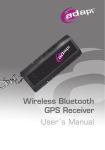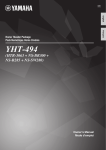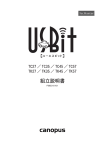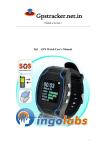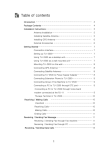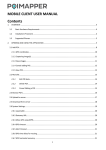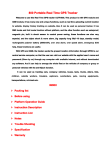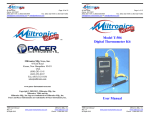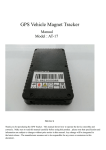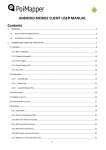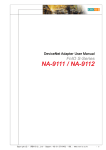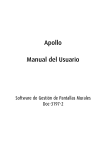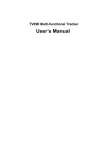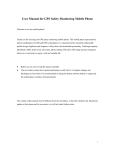Download Preface
Transcript
GSM/GPRS/GPS TRACKER USER MANUAL Preface Thank you for purchasing the tracker. This manual shows how to operate the device smoothly and correctly. Make sure to read this manual carefully before using this product. Please note that specification and information are subject to changes without prior notice in this manual. Any change will be integrated in the latest release. The manufacturer assumes no responsibility for any errors or omissions in this document. 1 1. Summary Working Based on existing GSM/GPRS network and GPS satellites, this product can locate and monitor remote targets by SMS or internet. 1.1 Main Functions Vehicle Positioning and Tracking Report real-time GPS position data(including longitude, latitude, speed, direction, etc.) and vehicle info to service platform, and display the real-time status of the vehicle on the platform. Replay the driving trace Replay the driving trace, speed, time, etc. in a specific time range. Each blue point saved the vehicle status at that position, can read the history data from the database and replay it. History Data Backup In history database, vehicle driving records(including driving time, trace, speed, etc.) can be saved for 1day or longer. To keep the service speed, the system will transfer the driving history records from current database to history database. KM/Distance By measure the distance between each 2 positions the vehicle passed, the system will calculate the KM/Distance of the vehicle driving automatically. Anti-theft and Anti-robbery 2 By installing the optional one-press alarm button and cutting-oil equipment, the tracker can protect the vehicle from theft and robbery. When in danger, the driver can send alarm info to the preset mobile phone no secretly by pressing the concealed one-press alarm button. Monitor vehicle driving Can set vehicle driving range, trace, speed, etc., when there is any violation, the tracker will report alarm to the platform or the authorized mobile, then the controller can check the vehicle driving trace and cut the oil and electric of the vehicle in danger by SMS remotely. Dispatch the vehicle by SMS The controller can dispatch the vehicle by SMS. 1.2 Product Contents 3 Remarks: white wire control oil-cutting and electric-cutting, black wire to be connected to ground, yellow wire is for detecting the vehicle door lock. Online platform/control center: http://earth.yitugps.com, user end software will be provided as well. 1.3 Features ● Personal or Vehicle GPS positioning and fleet management. ● World-wide use ● Frequency:GSM 900/1800/1900MHz or 850/900/1800/1900MHz (optional) ● High-sensitive, high-tech and most advanced GPS chipset. ● Positioning precisely even in weak signal cover surrounding. ● Work well even in limit space like narrow street or lane in busy city. ● Compact and easy to be hidden ● Low power consumption ● Receive GPS signal quickly ● Support SMS and GPRS modes ● Support Alarm and remote monitoring(optional) ● Support SMS and internet positioning and tracking ● Monitor and track the vehicle secretly ● Positioning by phone call or via SMS. ● SOS function(optional) 4 2.Specification 2.1 Technical Specifications GSM module GSM 850/900/1800/1900MHz GPS chipset SIRF3 GPS sensitivity -159dBm GPS Frequency L1, 1575.42MHz GPS accuracy 5-25meter Speed Accuracy 0.1 meter/second Time Accuracy Synchronous to GPS Default Data WGS-84 Hot Start 1second Cold Start 38 second Max ASL 18000 meter Max Speed 515meter/second Gravitational Acceleration ﹤4g Working Temperature -20---65℃ Working Humidity 5%---95% Voltage 10V—25V Power Supply 10V—25V Stand-by average current < 80MA LED LED indicates the GPS, GSM working status and other status 5 Alarm Switch 2.2 SOS Bi-colored LED, indicates status Red LED------Indicates GPS signal status Status On GPS start up Flickering GPS signal normal Green LED------indicates GSM signal status Status Flicker one time GSM working normally each 7.5 seconds Flicker one time Calling each 0.1 seconds 3.Usage 3.1 Main Unit Wiring Diagram 6 Connect GPS antenna. This Red wire Yellow wire control vehicle door connected White to positive pole of wire control oil and electronic Black wire Connect connected antenna GSM to negative the power, the pole of the power must be power antenna is magnetic, the side with printing should face down. less than 15V 3.2 Relay Wiring Diagram Oil-Cutting and Electric-Cutting Schematic 7 Warning: Fix all the components firm, leave the wire as long as possible. If the wire is too short or too tight, it will loose out when the vehicle is driving. Oil-cutting and Electric-cutting wiring diagram 8 Serial No. Color Function Remarks 1 White Control Wire 5 Yellow Control Wire 2 Yellow Door Control Control the vehicle door 3 Black Power Negative Connect to the negative pole of the power supply 4 Red Power Positive 6 White Power Positive Connect no. 4 wire and no. 6 wire and connect them to the positive pole of the power supply 7 Green Connect to Cut the Electronic Fuel 9 Green Electronic Fuel Injection Wire, connect no. 7 Connect no. 1 wire and no. 5 wire, control the replay 9 Injection Wire and no. 9 wire to each side of it respectively. 8 yellow N/A N/A 3.3 SIM card installation Put the SIM card into the slot on the back cover of the trakcer and fasten it in place. Make sure the balance in the SIM card is enough for communication fees. 4.Functions and Operation TK168 supports tracking via SMS, the position info will be sent to the mobile phone that sends SMS command. There are 2 operation modes, one is point-to-point (SMS) mode, the other is GPRS mode. In SMS mode, the position info is latitude and longitude. In GPRS mode, the position info is detailed address. Currently TK168 only support Chinese and English. The default mode is GPRS mode. Remarks: 1. All SMS command passwords in this manual contain 4digits, default password is “0000”, and can be changed by SMS 2. In GPRS mode, it requires the SIM card installed support GPRS function, please apply for GPRS service, and there will be GPRS trafic in tracking. 4.1 Modes Switch SMS command: #70X#password##。 “X” represents operation mode: X=0, point-to-point (SMS) mode, the returned position info is latitude and longitude. 10 X=3, GPRS mode. In this mode, when TK168 receives the SMS command, it will transfer the position data through GPRS to the server and display the position on the platform, GPRS will be disconnected as soon as the data transfer is finished. If the setting is successful, TK168 will reply CONFIG OK. If the password is not correct, TK168 will reply PASSWORD ER. Factory default mode is GPRS mode. 4.2 Authorization SMS command:# (711)#Mobile Phone No. # Password # Serial No. (1-9)## This command is used to set authorized mobile phone number, there are 9 numbers max can be authorized When the authorized mobile phone calls the TK168, and do not hang up in 8 seconds, TK168 will answer the phone automatically. Example: #711#13900139000#0000#1##。 If the serial number of the authorized no. is 1, this number is also the one TK102+ will call when SOS button is pressed. If the setting is successful, TK168 will reply CONFIG OK. If the password is not correct, TK168 will reply PASSWORD ER. 4.3 Auto Track SMS command:#730#interval(0-99)#groups(0-99)#password## If interval is set “0”, it means cancel Auto Track function. 11 This function can only be used through online platform, the data transfer is through GPRS,When the interval is set <=60, this represents second. When it's set >60, it represent minute. For example, if it’s set 40, the setting is 40 seconds, if it’s set 70, the setting is 99-70=29 minutes. So the minimum interval is 1 second, and the maximum interval is 39 minutes. But with considering the handling time, the minimum interval can only be 3 seconds. If the setting is successful, TK168 will reply CONFIG OK. If the password is not correct, TK168 will reply PASSWORD ER. Example SMS command: #730#30#2#0000##。 Auto Track function is activate, TK168 will collect the data in each 30seconds and report the data of 2 positions to the platform each 30*2 seconds. 4.4 Change the Password SMS Command:#770#new password(4 digits)#old password(4 digits)## Example: #770#1111#0000## If the setting is successful, TK168 will reply “Change OK”, Password changed to “1111”. 4.5 Geo-fence Remarks: This function only works after the authorized number is set, please refer to 6.2. 12 SMS command: #750#radius(meter, 5digits)#interval(minute)#password## The pivot is current position of TK168. In GEO-FENCE status, TK168 will read the GPS position data according to the interval setting and compare it with the geo-fence setting, if the target exceeds the setting range, TK168 will report warning info to the mobile phone. If the setting is successful, TK168 will reply CONFIG OK. If the password is not correct, TK168 will reply PASSWORD ER. Example:#750#500#5#0000## Set 500meter geo-fence, when the target exceed this geo-fence in 5minutes, TK168 will report “OBJECT OUT”. 4.6 Cancel Geo-Fence SMS Command:#760#password## If the setting is successful, TK168 will reply CONFIG OK. If the password is not correct, TK168 will reply PASSWORD ER. 4.7 Cut Oil and Power The white color wire is for controlling the oil and power. SMS command: 221+password Example: Send SMS 2210000 to TK168, it will reply SET OK, the vehicle oil and power are cut. If the password is not correct, it will reply PASSWORD ER. 13 SMS Command: 231+password Example: Send SMS 2310000 to the TK168, it will reply SET OK, the vehicle oil and power are resumed. If the password is not correct, it will reply PASSWORD ER. 4.8 Set APN SMS command: #802#APN(letter or number, 4-20 digits)#Login user name(letter or number, 4-20 digits)#Login password(letter or number, 4-20 digits)#TK168 Password(4digits)## If APN is set “0”, it’s defaulted to be CMNET. If the login user name and password are sent “0”, it’s defaulted to be no user name and password. If the setting is successful, TK168 will reply CONFIG OK. If the password is not correct, TK168 will reply PASSWORD ER. Example 2:#802#CCDLEN#QIUXIA.21#RX0000#0000## APN is CCDLEN, longin user name is QIUXIA.21, login password is RX0000. Remarks: In most countries, it’s no need the GPRS login user name and password. 4.9 Single Positioning SMS command: 666+Password(Factory defaulted password:0000) Example: Send SMS 6660000 to TK168 14 It will reply an SMS with longitude and latitude data. This command only work in point-to-point (SMS) mode, the reported SMS content format is as below: #Serverdata#longitude,latitude,speed,direction#date#time#Stat usbit#password#mobile phone no.## Example: #59346db2#11958.3033,E,2652.1362,N,0.00,315.00#181109#0 30538.0000#0#0000#13900139000## When checking the position info in google earth, please input the longitude and latitude (example: 26 52.1362,119 58.3033), and please mind the blank space. 4.10 IMEI Checking SMS Command: #901#password## 4.11 VOICE When the authorized no. calls the TK168, it will answer the phone automatically after 5-8 rings. 4.12 Check Real Position Info in Google Earth Set the tracker to Point-to-point mode, and get the position info via SMS, then input the longitude and latitude info to google earth or other DIY map to check the real position info. 1.Download the googel earth software at http://earth.google.com 2.Install and run the googel earth.(Please refer to 15 http://earth.google.com for more info about how to use this software) input the longitude and latitude info here. (Remarks: Please pay attention to the data format) 4.13 Online tracking platform / Control Center The users can operate the GPS tracker through our internet real-time tracking platform http://earth.yitugps.com or through user end software provided by us. In the platform, you can check real-time position info, real-time trace, history record and manage the user/fleet info, etc. Operation Procedure: : Open http://earth.yitugps.com or user end software, input the user name, password and check code, click log in and enter the user service interface. New users need to register first, below please 16 note the register procedure, , Open http://earth.yitugps.com or user end software and enter below interface Click and enter new user register interface as below Fill in the blanks and remember your password. SN can be found 17 on the label attached on the tracker. VIP card no. is provided by our company. Click , complete the registration, then below interface show up, Click and check the real position of the tracker on the map as below, 18 Click , select tracker, start date, time and end date and time, then check the trace of the selected tracker on the map as bleow, 19 Satellite Mode View Click Satellite Mode View on the top right corner and check the history trace. 20 5. Accessories Check all accessories before use. 5.1 GPS Antenna 5.2 GSM Antenna 5.3 Wires 21 5.4 Back cover and screws (4pcs) 5.5 Relay 22 5.6 Microphone 6 Cautions 1. This product are not waterproof design, please use it together with waterproof bag. 23 2. This product should be use through GSM network. 3. Make sure the balance in the SIM card is enough to avoid any inconvenience in use. 4. This product cannot work in power-off status or out of service district. 5. This product support either GPS or GSM/GPRS positioning. 6. Use this produce in legal fields. The users should take responsibility for any results by illegal use. 24