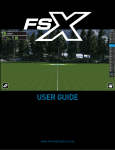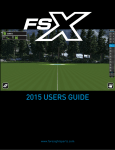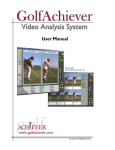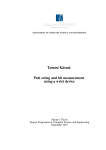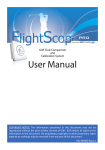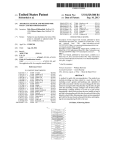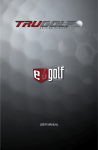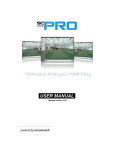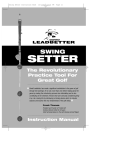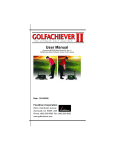Download ES14 User Manual - FairwayGolfUSA.com
Transcript
ADVANCED PORTABLE LAUNCH MONITOR ES14 User Manual Table of Contents 7 KICK STAND SELECTING A CLUB…………………………………………………..………………………...……8 PROGRAMMING…………………………………………………..………………………..….… 9-22 ALTITUDE YARDS/METERS LOFT DISPLAY IDLE TIME TIMER FOR SCREENS RESET CALIBRATION BLUETOOTH SETTINGS.....................................................................................................................23 APPLE ANDROID APP HOME PAGE…………………………………………………..……………………...........……24 RANGE SESSIONS…………………………………………………..………………………....…25-28 SESSION LOGS…………………………………………………….....................................................29 CLUB AVERAGES…………………….………………………………..………………………….…30 TUTORIAL ………………………………………………………..…………......................................31 SERVICE, REPAIRS, RETURNS.........................................................................................................32 PRODUCT SPECIFICATIONS.............................................................................................................33 WARRANTY INFORMATIO...............................................................................................................34 CHANGING THE BATTERY...............................................................................................................35 ES14 Basics Power LCD Display Program Up Down Front AC outlet Kickstand Battery 3 There is an extra battery well located beneath the functioning battery. A back-up battery may be stored in this compartment. 4 Quick Tips The word “Battery” appearing in the lower left hand corner of the display indicates low battery voltage, and a new battery must be installed. Failure to change the battery may cause inaccurate readings by the ES14. An optional power adapter may be used with the ES14. The optional power adapter allows the unit to be used indoors as well as outdoors – wherever an electrical outlet is available. PLEASE NOTE: Use of a power adapter with the wrong voltage may result in damage to your ES14. Quick Tips Use of a power adapter DOES NOT charge the battery. It is a second way to power the ES14. The correct voltage cord may be purchased from Ernest Sports. BUY NOW http://www.ernestsports.com/power-adapter-es14/ 5 4 Positioning the ES14 To position the ES14, place the unit 14” across from and 14” down range of your ball placement. Measure from the center of the kickstand. NOTE FACE THE FRONT (WITH THE POWER BUTTON) OF THE ES14 TOWARD THE BALL FLIGHT AND AWAY FROM THE GOLFER. THE DISPLAY SHOULD BE READABLE, FACING THE GOLFER. 6 Quick Tips The ES14 only reads real golf balls. Foam balls, floater balls or limited flight golf balls will not read correctly . The ES14 does not record a swinging clubhead – a golf shot must be performed to receive data. The kickstand has three positions: 1st position: This is the most upright position, 75 degrees, is used when hitting DRIVER thru 5 IRON 2nd position: This middle position, 60 degrees, is used when hitting 6 IRON thru GAP WEDGE 3rd position: The lowest position, 45 degrees, is used when hitting: LOB WEDGE and SAND WEDGE 7 1st position: 2nd position: 3rd position: Selecting a club Press the Power button. A club selection will appear on the LCD screen. THE ES14 IS NOW READY FOR USE. To select another club, press the Up/Down buttons until the desired club name appears on the screen. A listing of the club choices in the order of their rotation is found on the chart below. CODE 8 D WD 3 WD 5 WD 7 WD 2 HYB 3 HYB 4 HYB 5 HYB 2 IR 3 IR CLUB Driver 3 Wood 5 Wood 7 Wood 2 Hybrid 3 Hybrid 4 Hybrid 5 Hybrid 2 Iron 3 Iron CODE CLUB 4 IR 5 IR 6 IR 7 IR 8 IR 9 IR P WDG G WDG S WDG L WDG 4 Iron 5 Iron 6 Iron 7 Iron 8 Iron 9 Iron Pitching Wedge Gap Wedge Sand Wedge Lob Wedge Programming the ES14 General Instructions for Program Mode: TO ENTER PROGRAM MODE: Press the PROGRAM button once. Then use the UP/ DOWN buttons until the desired category is displayed on the screen. TO MAKE CHANGES TO SETTINGS: Once you have found the setting you would like to edit press the PROGRAM button. When a word or number is flashing it can be changed using the UP/DOWN buttons. TO EXIT PROGRAM MODE: When no selections are flashing press the UP/DOWN buttons until a club selection appears on the screen. 9 Quick Tips A FLASHING word or number indicates it can be changed. NOTE: When in Program Mode, the word “Program” will appear at bottom of the LCD screen. DEFAULT SETTINGS The ES14 contains a number of features. Below is a listing of those features as well as their default settings. If you should need to change a setting (i.e.yards to meters), instructions are given concerning each feature. However, most features can be used as is. FEATURESETTING ALT - Altitude 1000 FT. 10 Yards See Chart on p.14 Screen 1 – Smash Factor, Club Speed, Ball Speed Screen 2 – Spin, Carry Distance IDL – Idle Timer TMR – Timer for Screens RST – Reset (Bluetooth) CAL – Club Speed Calibrations 6 ALTITUDE (ALT) NOTE: The default setting for Altitude is 1,000 ft. The range available in the ES14 is sea level to 9,000 ft. If you need to adjust this setting: 1. With the ES14 powered on, wait 2-3 seconds to allow unit to complete the power cycle. 2. Press the Program button and ALT will appear on the screen. 3. Press the Program button AGAIN and the current altitude setting will display and begin to flash. When the numbers begin to flash, use the Up/Down buttons to select the desired altitude setting. To save your selection, press the PROGRAM button again. To go to the next feature, press the DOWN button. 11 UNT will appear on the screen. 6 UNIT OF MEASURE (UNT) NOTE: The default setting for UNT is yards. To change this feature: 1. With UNT displayed, press the Program button. The Unit of Measure will begin to flash. 2. Using the Up/Down buttons, select YDS or MTRS. To save your selection, press the PROGRAM button again. To go to the next feature, press the DOWN button. BAG will appear on the screen. 12 Below is a chart of the default setting of each club in the ES14. Check these settings before making any adjustments. Club Degree of Loft 10.5 13 16 19 17 19 22 25 Club 13 Degree of Loft Club 2 Iron 17 19 3 Iron 22 4 Iron 25 5 Iron 28 6 iron 31 7 Iron 35 8 Iron 39 9 Iron Degree of Loft 44 49 54 59 6 If you need to change a loft setting: 1. BAG, with current club name, will display on screen, as well as degree of the loft. 2. Press PROGRAM button, club will begin to flash. 3. Press UP/DOWN button to locate club you want to change. 4. Use the UP button to select that club. 5. Press the Program button and the loft setting will begin to flash. 6. Use the Up/Down buttons to select the desired loft degree. 7. Press the Program button to select changed information To change the setting of another club, press the Down button. To go to the next feature, press the DOWN button. 14 DSP will appear on the screen. DISPLAY (DSP) The LCD located on the top of the ES14 has a large, easy-to-read display. There are six (6) categories of information displayed on two screens, once you’ve hit a shot: Spin Club Speed Ball Speed Distance - Carry Distance - Total Smash Factor (Launch Angle appears only on the ES14 App) The ES14 default settings: Screen 1: Smash Factor, Club Speed, Ball Speed. Screen 2: Spin and Carry Distance. Club will display on both screens. 15 6 General Information about the DSP (The word “Program” will appear at the bottom of each screen while in the Program mode.) To select a category, press Down until you see that category flashing. By pressing Up, you keep or reject that category for that Screen. If you accidently reject a category, simply press Up again. It will reappear on the Screen. NOTE: The Spin category contains a large amount of data. Therefore, Smash Factor and Club Speed CANNOT be displayed on the same screen as Spin. 16 Quick Tips The UP button will be used to select or reject categories and the Down button will allow you to move to the next category. UP – keeps or rejects a category DOWN – moves to the next category To change the settings on the Display Screens: 1.With DSP on the screen, press the Program button. 2. Spin will flash in the lower left corner. 3. To keep spin, press the Up button once. Spin will stop flashing. 4. Press the Down button and the next category, Ball Speed, will begin to flash. 5. To keep this category, press the Up button twice (or until it stops flashing and stays on the screen). The category will stop flashing Screen 1 will automatically rotate to Screen 2. 6. Spin will be flashing in the lower right hand corner. Since it was selected for Screen 1, press Up twice – once will stop the flashing, twice will reject it. 17 6 7. Press the Down button. Ball Speed will display and flash. 8. Since it was selected on the first Screen, press the Up button twice – once will stop the flashing, twice will reject it 9. Press the Down button and Club Speed will appear and start flashing. 10. To keep this category, press Up twice - once to stop flashing, twice to keep. 11. Press Down and Smash Factor will appear and start flashing. 12.To keep this category, press Up twice – once to stop flashing and once to keep. To go to the next option, press DOWN again. 18 IDL will appear on the screen 6 IDLE TIMER (IDL) This timer will automatically turn the ES14 off if no activity has occurred for a selected amount of time. The default setting is 8 minutes. You may change the timer to read 0 Minutes (it stays on and does not automatically turn off) to 60 Minutes (1 Hour) of no activity. To change the timer: 1. Begin with IDL on the screen. Press the Program button. 2. The numbers on the screen will begin to flash. 3. Use the Up/Down buttons to select the number of minutes (from 0 – 60) you desire. To save your selection, press the Program button. To go to the next option, press the DOWN button. 19 TMR will appear on the screen. TIMER (TMR) This option determines the amount of time the information is displayed on each screen after a shot is hit. Both screens are set to display information for 7 seconds. However you may increase the time up to 10 seconds, or decrease it as low as 3 seconds. 1. Begin with TMR on the screen. Press the Program button. 2. The number of seconds will flash. 3. Use the Up/Down buttons to adjust the seconds. 4. Both screens will display for the time selected. To save your selection, press the Program button. To go to the next option, press the DOWN button. 20 RST will appear on the screen. 6 " RESET (RST) Reset allows you to restore your ES14 to its default settings. 1. 2. 3. 4. With RST on the screen, press the Program button. RST will begin to flash slowly. Press the Up button. RST will flash faster. Press the Down button and the Bluetooth pairing will be deleted. NOTE: VER 102 will only delete Bluetooth pairings. You must remove the pairing from your smart phone and/or tablet. Android devices must search for the device again, even if it states "paired." To save your selection, press the Program button. To go to the next option, press the DOWN button. 21 CAL will appear on the screen. CALIBRATION (CAL) This option on the ES14 is to aid instructors of junior golfers. Please DO NOT attempt to adjust any calibrations. Call Ernest Sports at 1-855-354-4653 for assistance. 22 6 Bluetooth Settings Download the ES14 App from the Apple App Store or the Google Play Store. iPad users should search iPhone only apps. Apple Connecting: On your Apple device, go to “Settings” and then to “Bluetooth”. Turn Bluetooth ON. Scan for devices. Once found, select ES14 to connect. You will need to repeat these steps each time the ES14 is powered off. Android Pairing: On your Android device, go to “Settings.” Go to “Wireless and Network,” then “Bluetooth Settings.” Scan for devices and select ES14. Accept the pairing request when prompted. The ES14 will connect as needed after this point. However, It may be necessary to cycle the power for the ES14 between range sessions. Location of Bluetooth Settings may vary between versions of Android devices. Not all Android operating systems are the same. Please call Ernest Sports for further assistance. No connection via Bluetooth can be established if ES14 is in “Program” mode. 23 Home Page Range Session Start a new range session or join a saved session. Session Logs View data from previously recorded sessions. Club Averages View averages of all statistical information for each club. Settings Change settings for Averages, Units, Distance Type and Links. Tutorial Digital version of the ES14 Quickstart Guide. 24 6 Range Session IMPORTANT: THE ES14 APP WILL NOT AUTOMATICALLY RECORD THE DIRECTION OF YOUR SHOT. YOU HAVE THE OPTION TO MANUALLY RECORD THE DIRECTION. EACH SHOT WILL RECORD AS STRAIGHT, IF NOT MANUALLY ENTERED. To begin using the ES14 app with your ES14 device 1. Connect your smart device with the ES14 via Bluetooth. (See Bluetooth set up, p.23) 2. Once device states it is connected, allow 5-6 seconds for connection to complete. 3. Select your club on your ES14. 4. Position the ES14 (see Positioning the ES14, p.6-7) 5. Select RANGE SESSION on the Home Page of the App. 6. Select Start Session in the app and NAME THE SESSION. 25 You are ready to begin. When finished with your session, choose End/Save. NOTE: The app will update information AFTER a shot is hit. Once you hit, the information for that shot will be displayed. If you have previous sessions recorded, you also have the option to Join a Session you have already saved. TO JOIN A SESSION 1. Select that option on the Range Session screen. 2. Scroll through the log information and select a session. 3.REMEMBER: THE APP WILL UPDATE YOUR SHOT INFORMATION AFTER YOU HIT. 4. Select End/Save when finished. 26 Your Range Session information is displayed in two ways: shot by shot and complete session. SHOT BY SHOT information may be viewed in two ways: 1. View 1 displays the club used and stats about the current shot in a CIRCULAR FORMAT. You select the data to be displayed in the larger circle by tapping on that circle. View 1 27 2. View 2 displays the club used and stats about the current shot in COLUMNS. The two columns have large, easy-to-read numbers. To see information displayed in View 2, press the View button again. 3. COMPLETE SESSION allows you to see information on every shot in a scrolling format. Simply tap View again. 28 View 2 View 3 Session Logs In this section of the app, you may view all previous Range Sessions individually. First, select the Session you want to see. The app will then open that Range Session, allowing you to scroll through the data. Note: You may email your Range Session information from this screen. 29 Club Averages This feature of the app displays all clubs used in your Range Sessions. The app will present an average of each category: Club Speed, Ball Speed, Distance, Spin, Smash Factor, and Launch Angle on each individual club displayed. Simply tap on a club to see all this information. 30 Tutorial Link to Quick Start Guide 31 Service, Repairs, & Returns Our Service Department is available during normal business hours (9:00 am – 5:00 pm EST). We are here to assist you with any questions or problems you may have with the ES14 unit or app. In the event of damage to your ES14, you may return the unit to our Repair Center. Ernest Sports must verify the serial number issued to the device before it may be repaired. Please call 770-734-0413 or 855-354-4653 for a Return Authorization (RA) number. There is a standard service repair fee for damaged outside of the terms listed in the warranty. Our out-of-warranty fee is $40.00, which includes domestic shipping charges. If you are experiencing difficulty with the ES14 and would like to return the unit, please call our Service Department. Again, Ernest Sports must verify the serial number issued to the device. We will trouble shoot the unit with you and give you additional instruction or advice as to the workings of the ES14. 32 However, if your problems cannot be solved and you would like to return the unit, be advised that a restocking fee may apply. Before returning the unit, call our office at 770-734-0413 or 855-354-4653. Product Specifications Product Description: Dimensions: 8 ¼ X 5 ½ X 1.86 Weight: 2.5 lbs Battery: 9 v Use: Indoor/Outdoor Optional: AC/DC power supply Compatibility: Apple and Android Devices 33 Warranty Information The ES14 is warranted for 12 months against any manufacturing defects in materials and/or workmanship, for all parts and labor. The warranty applies only to the original purchaser of this product. Warranty work may be completed only by Ernest Sports. If the returned device is not found to be defective, no warranty work will be performed. This warranty does not cover damage that is the result of modifications of the product, misuse, abuse, neglect, negligence, vandalism, accident, or abnormal conditions including but not limited to war, flood, fire, wind, or damage caused by occurrences over which Ernest Sports has no control. Ernest Sports must verify the serial number issued with the device before warranty work or replacement of the defective device may be completed. Contact Ernest Sports for a Return Authorization (RA) number at 770-734-0413 or 855-354-4653. 34 Changing The Battery The ES14 operates on a 9V battery located under the kickstand. To change the battery, simply remove the battery cover and unsnap the battery connector. Install a new battery by connecting the battery and placing back in the battery well. There is an extra battery well located beneath the functioning battery. This compartment allows for an extra battery to be with your unit at all times. The ES14 also works with an optional power adapter. This option will NOT recharge the battery. The power adapter may be used indoors or outdoors, wherever there is an available outlet. The power adapter may be purchased from Ernest Sports. http://www.ernestsports.com/power-adapter-es14/ PLEASE NOTE: Use of a power adapter with the wrong voltage may result in damage to your ES14. NOTE: The word “Battery” appearing in the lower left hand corner of the display indicates low battery voltage, and a new battery must be installed. Failure to change the battery may cause inaccurate readings by the ES14. 35