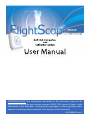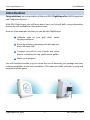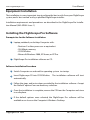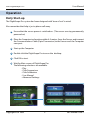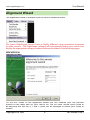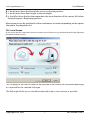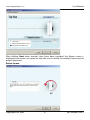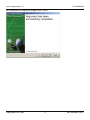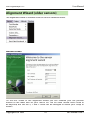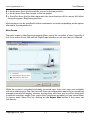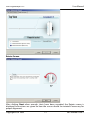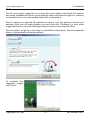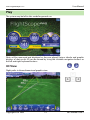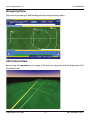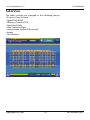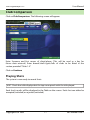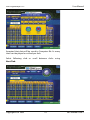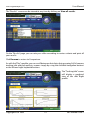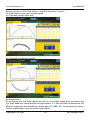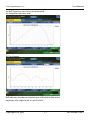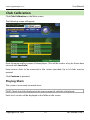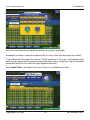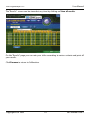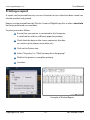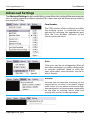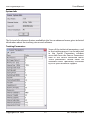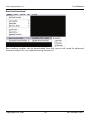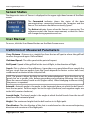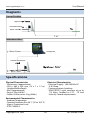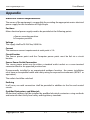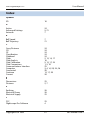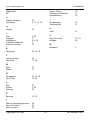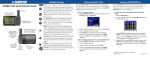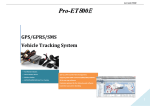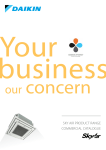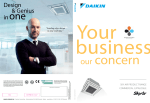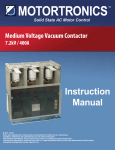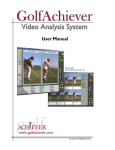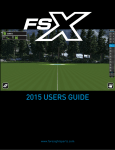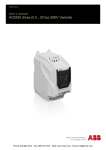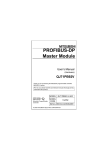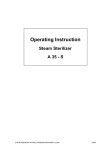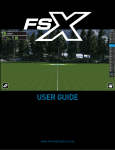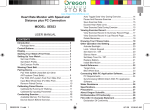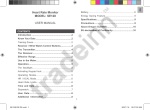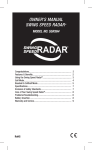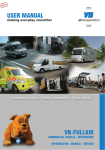Download User Manual - About Golf
Transcript
PRO Golf Club Comparison and Calibration System User Manual COPYRIGHT NOTICE: The information presented in this document may not be reproduced without the prior written consent of EDH. EDH retains all rights to the information in this document. No proprietary, copyright, or other proprietary rights legends or markings may be removed from any part of this document. E62-MR400 Issue 2 EDH FlightScope™PRO User Manual Introduction Congratulations on your purchase of the new EDH FlightScope Pro Golf Comparison and Calibration System. With EDH FlightScope, you will learn about how you hit golf balls, using information previously only available to a few professionals. Here are a few examples of what you can do with FlightScope: 1 Calibrate each of your golf clubs, under varying conditions. 2 Know the distance, grouping, and shot type you play with each club. 3 Compare yourself to your friends and other players including the top professional golfers. 4 Watch your progress. You will therefore be able to go out onto the course knowing your yardage and shot making capabilities, under most conditions. This leads inevitably to better scoring and enjoyment of the game. Copyright EDH 2005 2 E62-MR400 Issue 2 EDH FlightScope™PRO User Manual Getting Started - Installation Before FlightScope can be used, the Sensor and other hardware and software need to be installed. Components Your FlightScope system comprises several items that require installation. The components to be installed are: Optional items: Sensor protective cover, Notebook Computer, with operating system Printer The Computer connects to the Sensor by means of the communications cable. Copyright EDH 2005 3 E62-MR400 Issue 2 EDH FlightScope™PRO User Manual Equipment Installation The installation is a very important step to achieve the best results from your FlightScope system, and is best carried out by a qualified FlightScope installer. Installation requirements and procedures are described in the FlightScope Pro Installation Manual (E62-GP054 Issue 1). Installing the Flightscope Pro Software Prerequisites for the Software Installation 1 Laptop, notebook, or desktop Computer with: - Pentium 3 or later processor or equivalent - 256 Mbyte memory - CD ROM drive - Microsoft Windows 2000, XP Home, or XP Pro 2 FlightScope Pro installation software on CD. Software Installation Procedure 1 Switch Computer on and wait for operating system to startup. 2 Insert Flightscope CD into CD ROM drive. automatically. The installation software will start 3 Follow the steps and instructions provided by the installation software. Accept the “default” option if unsure about any selection. 4 Once the installation is complete, remove the CD from the Computer and store in a safe place. 5 If the default options were selected, the FlightScope Pro software will be available as an Icon on the Computer’s Windows Desktop. Copyright EDH 2005 4 E62-MR400 Issue 2 EDH FlightScope™PRO User Manual Operation Daily Start-up The FlightScope Pro system has been designed with “ease of use” in mind. Also remember that help is just a phone call away. 1 Ensure that the sensor power is switched on. (The sensor can stay permanently powered on) 2 Place the Computer in a location within 4-5 metres from the Sensor and connect the Communications Cable (9 pin D connector) to the Sensor and the Computer com: port. 3 Start up the Computer 4 Double click the FlightScope Pro icon on the desktop. 5 Click OK to start. 6 Wait for Main screen of FlightScope Pro: The following selections are available: - Play - Club Comparison - Club Calibration - User Manual - Advanced Settings Copyright EDH 2005 5 E62-MR400 Issue 2 EDH FlightScope™PRO User Manual Alignment Wizard The alignment wizard is available from the Sensor Advanced menu. The Latest FlightScope sensors have a slightly different setup procedure compared to older versions. The FlightScope software will automaticaly detect your sensor and display the appropriate setup procedure. Both are described in the following pages. NEW VERSION Welcome Screen On the first screen of the alignment wizard you can initialize your tee position relative to the radar and set your sensor tilt. The tilt value should never need to be adjusted, but the tee X, Y and Z value can be changed to match your setup as follows: Copyright EDH 2005 6 E62-MR400 Issue 2 EDH FlightScope™PRO User Manual X is the distance from the front of the sensor to the tee position. Y is the distance from floor height to the tee height. Z is the offset from the line that represents the view direction of the sensor, left (when facing the green / flag) being positive. Measurements can be specified in either centimeters or inches depending on the option selected in the dropdown list. Tilt / Level Screen (If you do not see this screen then you have an older sensor. Please turn to p10 which describes the alignment procedure for older sensors.) The Tilt angle of the sensor needs to be adjusted to fall within the recommended range as is optimal for the selected club type. The Roll angle of the sensor should be adjusted to be as close to zero as possible. Copyright EDH 2005 7 E62-MR400 Issue 2 EDH FlightScope™PRO User Manual After clicking Next when enough shots have been recorded, the Rotate screen is displayed. Instructions are given on how the sensor should be rotated if necessary for proper alignment. Rotate Screen Copyright EDH 2005 8 E62-MR400 Issue 2 EDH FlightScope™PRO User Manual To complete the alignment simply click “Finish”. Copyright EDH 2005 9 E62-MR400 Issue 2 EDH FlightScope™PRO User Manual Alignment Wizard (older sensors) The alignment wizard is available from the Sensor Advanced menu. Welcome Screen On the first screen of the alignment wizard you can initialize your tee position relative to the radar and set your sensor tilt. The tilt value should never need to be adjusted, but the tee X, Y and Z value can be changed to match your setup as follows: Copyright EDH 2005 10 E62-MR400 Issue 2 EDH FlightScope™PRO User Manual X is the distance from the front of the sensor to the tee position. Y is the distance from floor height to the tee height. Z is the offset from the line that represents the view direction of the sensor, left (when facing the green / flag) being positive. Measurements can be specified in either centimeters or inches depending on the option selected in the dropdown list. Main Screen The main screen in the alignment wizard allows you to hit a number of shots (typically 3 to 5 shots with a 6 iron) that will tell FlightScope whether or not your sensor is aligned. While the system is activated and ready to record your shots, two views are available: side view and top view. The side view will show you information about the assumed and average measured tilt angles, whereas the top view will show you any offset measured in azimuth (rotation) angle. Once some shots have been recorded, you can cancel them in reverse order (latest first) by clicking on the Reject Shot button if they were not satisfactory. Copyright EDH 2005 11 E62-MR400 Issue 2 EDH FlightScope™PRO User Manual Rotate Screen After clicking Next when enough shots have been recorded, the Rotate screen is displayed. Instructions are given on how the sensor should be rotated if necessary for proper alignment. Copyright EDH 2005 12 E62-MR400 Issue 2 EDH FlightScope™PRO User Manual Tilt Screen The Tilt screen gives suggestions as to how the sensor needs to be tilted. Two options are usually available: the sensor can be tilted to match what the tilt angle it is currently assumed to be at or it can be notified what tilt it is physically at. There is, however, an optimal tilt angle for the sensor and the quality of analysis can decrease if the true tilt angle deviates too much from this. Therefore it is most often suggested that the sensor be tilted physically in order to correct any tilt offset. The two options are given as two choices selectable by check boxes. The recommended choice is automatically selected by default. To complete the alignment simply click “Finish”. Copyright EDH 2005 13 E62-MR400 Issue 2 EDH FlightScope™PRO User Manual Play The system may be left in this mode for general use. Shots will be measured and displayed as they are played. Various tabular and graphic displays of shot results 3D can be viewed by using the clickable navigation buttons or the left and right keyboard buttons. 3D View Flight paths in three-dimensional graphic view: Copyright EDH 2005 14 or E62-MR400 Issue 2 EDH FlightScope™PRO User Manual Grouping View Top view of grouping of ball landing position and grouping radius: 3D Camera View By pressing the spacebar at any stage, a 3D real-time trajectory will be displayed of the last played shot. Copyright EDH 2005 15 E62-MR400 Issue 2 EDH FlightScope™PRO User Manual Table View The table contents are arranged in the following groups: • Distance: Carry & Lateral • Speed: Club & Ball • Efficiency: Smash & COR • Spin: Back & Side • Time: Tracked & Flight • Launch Angle: Vertical & Horizontal • Height • Classification. Copyright EDH 2005 16 E62-MR400 Issue 2 EDH FlightScope™PRO User Manual Club Comparison Click on Club Comparison. The following screen will appear: Enter Surname and first names of client/player. (This will be used as a key for future data retrieval). Enter brands/shaft types/lofts of clubs to be fitted in the section provided “Clubs 1-5”. Click on Continue Playing Shots The system is now ready to record shots. HINT: Check that club displayed at the top corresponds with the club played. Each shot’s results will be displayed in the Table on the screen. Each shot can either be accepted (included) or rejected (excluded). Copyright EDH 2005 17 E62-MR400 Issue 2 EDH FlightScope™PRO User Manual Accepted shot data will be saved to Computer file. As many shots can be played as wished per club. Select following club or scroll between clubs using Next Club. Copyright EDH 2005 18 E62-MR400 Issue 2 EDH FlightScope™PRO User Manual The “Results” screen can be viewed at any time by clicking on View all results. On the “Results” page you can rate your clubs according to various criteria and print all your results. Click Resume to return to Comparison. As with the “Play” module, you can scroll between shot data, shot grouping, 3d, 3d camera, tracking info and club analysis screens simply by using the clickable navigation buttons or the left and right keyboard buttons. The“ Tracking Info”screen will display a graphical view of the shot flight profile. Copyright EDH 2005 19 E62-MR400 Issue 2 EDH FlightScope™PRO User Manual New to version 4 is the “Club Analysis” and “Ball Trajectory” screens. For Club Analysis, two views are presented: (a) Clubhead Speed Profile and (b) Clubhead Acceleration Profile. Rotational Rate: By measuring the club head speed, not only as an average speed prior to impact, but as a high definition speed profile through impact, it is now possible to determine the effective rotational rate created by a player about 2/1000’s of a second prior to impact. Correct shaft fitting is now easier than ever before. Copyright EDH 2005 20 E62-MR400 Issue 2 EDH FlightScope™PRO User Manual For Ball Trajectory, two views are presented: (a) Complete trajectory and (b) Post Impact. Roll indicates the the post impact area of the ball or the entire trajectory of a single result or set of results. Copyright EDH 2005 21 E62-MR400 Issue 2 EDH FlightScope™PRO User Manual Club Calibration Click Club Calibration on the Main screen. The following screen will appear: Enter Surname and first names of client/player. (This will be used as a key for future data retrieval with Load info). Enter various clubs to be measured in the section provided. Up to 10 clubs may be entered. Click Continue to proceed. Playing Shots The system is now ready to record shots. HINT: Check that club displayed at the top corresponds with the club played. Each shot’s results will be displayed in the Table on the screen. Copyright EDH 2005 22 E62-MR400 Issue 2 EDH FlightScope™PRO User Manual Each shot can either be accepted (included) or rejected (excluded). Accepted shot data is saved to computer file. As many shots can be played as wished. “Club Calibration” functions the same as “Club Comparison”. You can scroll between shot data, shot grouping, 3d, 3d camera and tracking info screens simply by using the clickable navigation buttons or the left and right keyboard buttons. Select Next Club to proceed to the next club or to scroll between clubs. Copyright EDH 2005 23 E62-MR400 Issue 2 EDH FlightScope™PRO User Manual The “Results” screen can be viewed at any time by clicking on View all results. On the “Results” page you can rate your clubs according to various criteria and print all your results. Click Resume to return to Calibration. Copyright EDH 2005 24 E62-MR400 Issue 2 EDH FlightScope™PRO User Manual Printing a report A report can be printed from any session. Historical sessions that have been saved can also be recalled and printed. Reports can be printed from the “Results” screen of FlightScope Pro, or after a Load info has been performed on saved data. To print, proceed as follows: 1 Ensure that your printer is connected to the Computer, is switched on, and has sufficient paper for printing. 2 Check that the data on the screen represents the data you wish to print (player name, date, etc.) 3 Click on the Printer icon. 4 Select “Trajectory” or “Table” printing from the popup* 5 Wait for the printer to complete printing. 6 Continue Example of Printed Report Copyright EDH 2005 25 E62-MR400 Issue 2 EDH FlightScope™PRO User Manual Advanced Settings The Advanced Settings button on the Main screen allows the setting of the measurement units as either Imperial or Metric standard. This menu can also be shown at any time by pressing the F10 key. Com Number The COM number of the serial port on which the tracking sensor is connected can be adjusted by selecting the appropriate port from the Com Number submenu of the Sensor advanced menu. Units Club units may be set independent from all the other parameters as golfers often prefer to measure clubhead speed in miles per hour while other measurements may be in metric format. Altitude Altitude may be adjusted according to the height above sea level. At locations higher than 1000m (3281ft) above sea level the high altitude option is recommended. Depending on the type of tracking sensor used, this setting may or may not be adjustable. Copyright EDH 2005 26 E62-MR400 Issue 2 EDH FlightScope™PRO User Manual System Info The System Info submenu feature, available in the Sensor advanced menu, gives technical information about the tracking sensor and software. Tracking Parameters Some of the technical parameters used in the tracking process can be adjusted in the Sensor Parameters window, accessible from the Sensor Parameters item in the Sensor advanced menu. These parameters should never be modified unless specifically instructed by EDH Sport technical support. Copyright EDH 2005 27 E62-MR400 Issue 2 EDH FlightScope™PRO User Manual Raw Data Download Raw tracking samples can be downloaded from the sensor and saved for advanced technical diagnostics. Not required during normal use. Copyright EDH 2005 28 E62-MR400 Issue 2 EDH FlightScope™PRO User Manual Sensor Status The diagnostic status of Sensor is displayed in the upper right hand corner of the Main screen: The Connected indicator shows the status of the data communications connection between the Computer and the Sensor. This indicator should be constantly “green”. The Active indicator shows when the Sensor is measuring. The software controls the Sensor measurement, so that this status will change during operation and use. User Manual To access, click the User Manual button on the Main Screen menu. Definition of Measured Parameters Carry Distance : Distance in a straight line from the tee-off spot to where the golf ball touches the ground again. Roll excluded. Clubhead Speed : The club speed at the point of impact. Ball Speed : Speed of the golf ball at the start of flight, in the direction of flight. Smash : This is a factor of shot efficiency. It provides a very good idea of how sweetly the ball was struck. Even on perfect shots, the Smash depends on factors such as balls used, coefficient of restitution of the club, and loft. HINT: The process allows the fitter to wait for acknowledgment from the client on a good shot on a specific club, before proceeding and accepting following shots that have the same or better Smash results (higher value). When changing to the next club, the process is repeated. Azimuth : Azimuth angle is the angle, in the horizontal plane, at which the ball travels from the tee point. Positive angles are to the right (clockwise) and negative angles are to the left (counter-clockwise). Launch Angle : The launch angle is the angle at which the ball travels from the tee-off point from the horizontal plane. Height : The maximum height that the ball reaches in its flight path. Classification : The classification of the shot is made based on the measured trajectory direction and curvature of the flight path. Copyright EDH 2005 29 E62-MR400 Issue 2 EDH FlightScope™PRO User Manual Diagrams Sensor Position FlightScope Sensor Communications Mains Power Tee 9’10” Interconnections Mains Power Computer Communications Cable FlightScope™ Sensor Tee Mains Power Specifications Physical Characteristics - Dimensions (approximate) - 330 x 460 x 305 mm (13 x 7 x 12 in) HeightxWidthxDepth - Mass (approximate) - Sensor 3 kg (6.6 lbs) - Cables & Accessories 3 kg (6.6lbs) Electrical Characteristics - Electrical Supply: 100-260 Volt AC @ 0.5 Amp - Communications Interface: RS422/RS232 serial interface, at up to 115 kbps Certified to FCC, CE and Industry Canada requirements. Environmental Characteristics - Ambient Temperature - Operates between 0 to 40 °C (32 to 104 °F) - Ingress Protection Level - IP54 / NEMA-4. Copyright EDH 2005 30 E62-MR400 Issue 2 EDH FlightScope™PRO User Manual Appendix Electrical Power Requirements The owner of the equipment is responsible for providing the appropriate mains electrical power supply for the installation of FlightScope. Positions Mains electrical power supply need to be provided at the following points: a.Sensor mounting position b.Computer position Voltage The supply shall be 95-264 Vac, 50/60 Hz. Current The maximum current requirement at each point is 5 A. Circuit Breaker The Sensor power point and the Computer power point must be fed via a circuit breaker. Sensor Power Outlet/Connection The sensor power point may be either a standard outlet socket or a screw terminal connector block in an approved junction box. If permanently installed in an unprotected outdoors location, the power installation must have an acceptable health and safety rating for exposed environments (BS7671 or equivalent). The outlet should be switched. Earthing In all cases, an earth connection shall be provided in addition to the live and neutral circuits. Qualified Contractors and Materials All electrical cabling shall be installed by qualified electrical contractors using methods and materials that satisfy local safety and regulatory standards. Copyright EDH 2005 31 E62-MR400 Issue 2 EDH FlightScope™PRO User Manual Index Symbols 3D 10 A Active Advanced Settings Azimuth 24 5, 21 7 B Ball Speed Ball Trajectory 7 21 C Carry Distance CD CE Classification Clubhead Clubs Club Analysis Club Calibration Club Comparison Communications Interface Computer Connected Continue Current 24 24 24 24 24 2, 13, 14, 17 16 5, 13, 17, 24 1, 5, 18 25 3, 4, 14, 20, 24, 26 20 13, 17, 20 26 D Dimensions Distance 25 2, 7 E Earthing Electrical Power Electrical Supply 26 26 25 F FCC Flightscope Pro Software 25 4 Copyright EDH 2005 32 E62-MR400 Issue 2 EDH FlightScope™PRO User Manual Flight path 24 Sensor Status Software Installation Specifications G Graphic displays Grouping T 10 2, 11, 15, 18 Temperature Tracking Info H Height Units 21 V 5, 20 21 3, 4, 26 4 25 View all results Voltage 15, 19 26 W Windows K Keyboard 25 15 U 24 I Icon Imperial Installation Installation Manual Interconnections 24 4 25 4 10, 15, 18 L Launch Angle Load info 24 17, 20 M Mass Metric 25 21 N Navigation Next Club 10, 15, 18 14, 18 P Play Printer Printing 10 3, 20 20 R Resume 15, 19 S Sensor mounting position Sensor Position Sensor power Copyright EDH 2005 26 25 26 33 E62-MR400 Issue 2