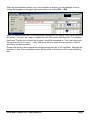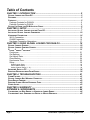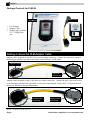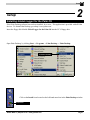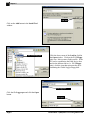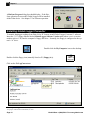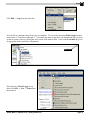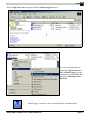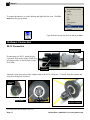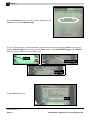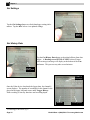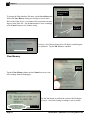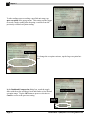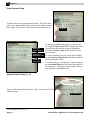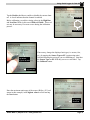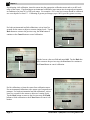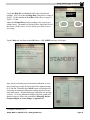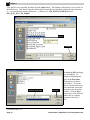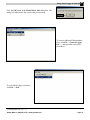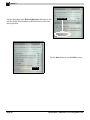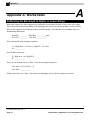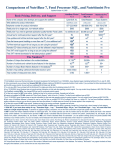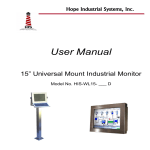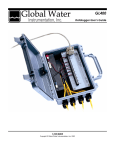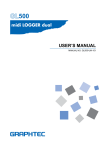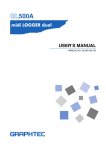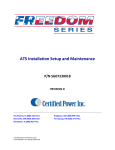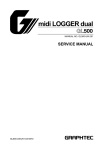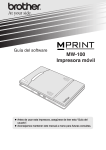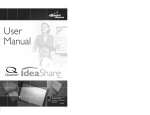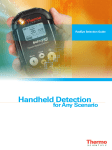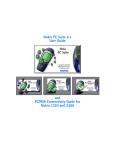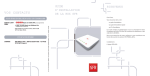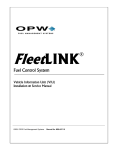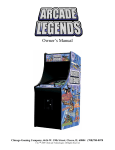Download Global Logger Palm Software Manual
Transcript
PLM Global Logger for Palm OS 3/15/2002 Copyright © Global Water Instrumentation, Inc. 2002 Global Water ● (800)876-1172 ● www.globalw.com Page 1 Requirements PDA • Palm OS* software version 3.5 or above PC • Windows 95, 98, ME, NT, 2000 or XP** • 486DX 66MHz, 16MB RAM (Windows 95 base machine; newer operating systems may require higher specifications) • Available COM port Contact Information Global Water Instrumentation, Inc. 11257 Coloma Road Gold River, CA 95670 Toll Free: Local/International: Fax: E-mail: Web: 1(800)876-1172 1(916)638-3429 1(916)638-3270 [email protected] www.globalw.com Terminology In order to better understand this product manual, please be aware of the following terminology and formatting standards. Bolded terms (i.e. bold) indicate either a keyboard key, a word or icon that appears on your handheld Palm* device or computer monitor screen or a phrase to be emphasized. Context will dictate which is indicated. Since it is assumed that users of this manual are familiar with mouse usage, many mouse operations are implied. The term “click” or “clicking” means to press and release the left mouse button. Similarly, “double-click” means to press and release the left mouse button twice in quick succession. For example, the phrase “Click the start button” should be interpreted as “Move the mouse pointer to the task bar and click the start button.” If any other mouse button is used in an operation, it will be specified in the documentation. The term “select” means to move the mouse pointer over the indicated target. For example the phrase “Select Toolbars from the View menu” means to move the mouse pointer over View, click View and then move the mouse pointer over Toolbars. This action provides access to the Toolbars menu. “Select” is normally used when the mouseover action will cause additional menus to display. The → symbol is used with submenu operations where the user should click the first and last items in the string separated by →. For example, the phrase “Click on File → New → Folder” means click on File, select New and click on Folder. * PalmTM and Palm OSTM are registered trademarks of Palm, Inc. **Windows 95TM, 98TM, METM, NTTM, 2000TM and XPTM are registered trademarks of the Microsoft Corporation Page 2 Global Water ● (800)876-1172 ● www.globalw.com When the documentation directs you to exit a program or window, you can generally do so by clicking the x graphic in the upper right-hand corner or by clicking File → Exit. x graphic Since it is assumed that users of this manual are familiar with PDA usage, many stylus operations are implied. The term “tap” means to lightly touch the PDA screen with the stylus. For example, the phrase “Tap the icon to launch the program” should be interpreted as “Touch the screen with the stylus at the icon’s location.” If any other stylus action is required in an operation, it will be specified in the documentation. Please note that this user’s manual was designed using the Palm m105 Handheld. Although the operation of other Palm compatible devices will be similar to that of the m105, some details may vary. Global Water ● (800)876-1172 ● www.globalw.com Page 3 Table of Contents CHAPTER 1: INTRODUCTION .............................................................................. 5 GLOBAL LOGGER FOR PALM OS .................................................................................................. 5 FEATURES .................................................................................................................................... 5 CHECKLIST ................................................................................................................................... 5 Package Contents for PLM-WL ............................................................................................... 5 Package Contents for PLM-GL ................................................................................................ 6 GETTING TO KNOW THE PLM ADAPTOR CABLE ............................................................................ 6 CHAPTER 2: SETUP .............................................................................................. 7 INSTALLING GLOBAL LOGGER FOR THE PALM OS ......................................................................... 7 INSTALLING GLOBAL LOGGER CONVERTER ................................................................................. 10 HARDWARE CONNECTION ........................................................................................................... 14 WL15 Connection .................................................................................................................. 14 GL400 Connection ................................................................................................................. 15 Hardware Connection Alternatives ........................................................................................ 17 CHAPTER 3: USING GLOBAL LOGGER FOR PALM OS .................................. 18 GLOBAL LOGGER STARTUP ........................................................................................................ 18 GLOBAL LOGGER CONTROL SCREEN .......................................................................................... 19 GLOBAL LOGGER FUNCTIONS ..................................................................................................... 21 Continuous............................................................................................................................. 21 Get Settings ........................................................................................................................... 22 Get History Data .................................................................................................................... 22 Clear Memory ........................................................................................................................ 24 Synchronize Time .................................................................................................................. 25 Setup ..................................................................................................................................... 25 Global Logger Setup ........................................................................................................................................25 Pulse Channel Setup .......................................................................................................................................30 Analog Channel Setup (1 – 8) ..........................................................................................................................30 IMPORTING DATA TO PC ............................................................................................................. 34 DELETING READINGS FROM PALM DEVICE................................................................................... 38 CHAPTER 4: TROUBLESHOOTING ................................................................... 41 COMM FAILURE .......................................................................................................................... 41 GLOBAL LOGGER NOT WORKING CORRECTLY ............................................................................ 41 PALM DEVICE FREEZES .............................................................................................................. 42 DELETED GLOBAL WATER DATABASE FILES ............................................................................... 42 OTHER ISSUES ........................................................................................................................... 42 CHAPTER 5: WARRANTY ................................................................................... 43 APPENDIX A: WORKSHEETS ............................................................................. 44 CALIBRATING THE BAR GRAPH TO HIGHER OR LOWER RANGE .................................................... 44 CALIBRATING LEVEL SENSORS FOR DEPTH TO WATER READINGS ............................................... 45 Page 4 Global Water ● (800)876-1172 ● www.globalw.com Introduction 1 Introduction Global Logger for the Palm OS Congratulations on your purchase of Global Logger* for the Palm OS. This software has been quality tested and approved. We are confident that you will find the logger software to be a valuable asset for your application. Should you require assistance, our technical staff will be happy to help. Features • • • • Tabular display Global Logger data can be converted to standard spreadsheet format Adaptor cable included Compatibility with WL15 and GL400 Global Water dataloggers Checklist Your Global Logger software package was carefully inspected and certified by our Quality Assurance Team before shipping. If any damage has occurred during shipping, please notify Global Water Instrumentation, Inc. and file a claim with the carrier involved. Use the checklist to ensure you have received everything needed to operate the Global Logger for the Palm OS. Note, there are two varieties of the software package. One contains the WL15 adaptor cable and the other the GL400 adaptor cable. Use the checklist appropriate to your model number. Package Contents for PLM-WL User Manual Adaptor Cable • • • Global Logger software User Manual Adaptor Cable Global Logger software (3 1/2” Floppy Diskette) *Copyright © Global Water Instrumentation, Inc. 2002 Global Water ● (800)876-1172 ● www.globalw.com Page 5 Chapter 1 Package Contents for PLM-GL Adaptor Cable User Manual • • • User Manual Adaptor Cable Global Logger software (3 1/2” Floppy Diskette) Global Logger software Getting to Know the PLM Adaptor Cable Adaptor cables designed for the WL15 have two dissimilar connectors. Connect the 4-pin mini socket to the datalogger and the 9-pin male serial socket to the HotSync* Cradle cable. 4-pin mini socket 9-pin male serial socket Adaptor cables designed for the GL400 have two similar connectors. Connect the gray 9-pin serial socket to the datalogger and the black 9-pin male serial socket to the HotSync Cradle cable. Verify that the connectors are attached in the specified manner. black 9-pin male serial socket gray 9-pin male serial socket *HotSyncTM is a registered trademark of Palm, Inc. Page 6 Global Water ● (800)876-1172 ● www.globalw.com Setup 2 Setup Installing Global Logger for the Palm OS If the Palm Desktop software has not been installed, do so now. This application is provided with all Palm devices. To obtain Palm Desktop, go to http://www.palm.com/. Insert the floppy disk labeled Global Logger for the Palm OS into the PC’s floppy drive. Open Palm Desktop, by clicking Start → Programs → Palm Desktop → Palm Desktop. click Palm Desktop Click on the Install icon located on the left-hand menu bar in the Palm Desktop window. click Install Global Water ● (800)876-1172 ● www.globalw.com Page 7 Chapter 2 click Add Click on the Add button in the Install Tool window. click 3 1/2 Floppy (A:) Click the down carrot of the Look in: field in the Open window. Click on the 3 1/2 Floppy (A:) icon. Most systems fit this profile. If the PC used to synchronize the Palm device does not list the indicated drive (i.e. 3 1/2 Floppy (A:)), click the icon that represents the drive containing the Global Logger floppy disk. click Logger.prc Click the file Logger.prc and click the Open button. click Open Page 8 Global Water ● (800)876-1172 ● www.globalw.com Setup After clicking Open, Palm Desktop returns to the Install Tool window. Logger.prc should be listed in the File Name column. If not, click the Add button and repeat the previous steps. After the file appears, click the Done button. click Done click OK Click the OK button in the Install Tool dialog box. press HotSync* button Perform a HotSync operation by connecting the Palm device to the cradle and pressing the HotSync button. Global Water ● (800)876-1172 ● www.globalw.com Page 9 Chapter 2 A HotSync Progress dialog box should display. If the HotSync operation is successful, Global Logger will be installed on the Palm device. See chapter 3* for software operation. Installing Global Logger Converter To transfer datalogger readings from Palm OS to PC format, install Global Logger Converter** software. Insert the 3 1/2” floppy diskette labeled Global Logger Software Version x.xx (where x.xx is a version number such as 1.38) into the computer’s floppy disk drive. Normally, the floppy is configured as the system’s “A” drive. Double-click the My Computer icon on the desktop. Double-click the floppy icon (normally listed as 3 ½ floppy (A:)). Click on the file LogConvert.exe. * See Using Global Logger for the Palm OS, pages 18 – 40 **Copyright © Global Water Instrumentation, Inc. 2002 Page 10 Global Water ● (800)876-1172 ● www.globalw.com Setup Click Edit → Copy from the menu bar. Save the file to a directory that will be easy to remember. To save to the directory Global Logger located on the main “C” hard drive (although “C” is normally the main system drive, the designation can vary from system to system), start by clicking the down carrot of the address field. Click on the Local Disk (C:) icon or appropriate main system drive designation. down carrot If the directory Global Logger is not listed, click File → New → Folder from the menu bar. Global Water ● (800)876-1172 ● www.globalw.com Page 11 Chapter 2 The directory New Folder will be created and automatically selected for typeover. Type Global Logger and press the enter key. Double-click on the new Global Logger directory. Click Edit → Paste from the menu bar. Page 12 Global Water ● (800)876-1172 ● www.globalw.com Setup The file LogConvert.exe will appear in the C:\Global Logger directory. To create a desktop shortcut, right-click LogConvert.exe in the C:\Global Logger (or alternate directory), select Send To and click on Desktop (create shortcut). Global Logger Converter is now accessible directly from the desktop. Global Water ● (800)876-1172 ● www.globalw.com Page 13 Chapter 2 To rename the shortcut, go to the desktop and right-click the icon. Click Rename from the pop-up menu. Type the desired name for the icon and press enter. Hardware Connection WL15 Connection gray 9-pin male serial socket If connecting to a WL15, attach the gray 9-pin male serial socket of the Global Logger adaptor cable* to the HotSync Cradle serial cable. HotSync* serial cable Attach the 4-pin mini socket of the adaptor cable to the WL15 COM port. To attach, align the notches and twist the securing bolt clockwise. 4-pin mini socket align notches WL15 COM port twist bolt clockwise *See Getting to Know the PLM Adaptor Cable, page 6 Page 14 Global Water ● (800)876-1172 ● www.globalw.com Setup The image below illustrates a connected HotSync Cradle/WL15 datalogger. GL400 Connection black 9-pin male serial socket If connecting to a GL400, attach the black 9-pin male serial socket of the Global Logger adaptor cable* to the HotSync Cradle serial cable. HotSync* serial cable *See Getting to Know the PLM Adaptor Cable, page 6 Global Water ● (800)876-1172 ● www.globalw.com Page 15 Chapter 2 9-pin serial socket Attach the gray 9-pin male serial socket of the adaptor cable to the GL400 COM port. GL400 COM port The image below illustrates a connected HotSync Cradle/GL400 datalogger. Page 16 Global Water ● (800)876-1172 ● www.globalw.com Setup Hardware Connection Alternatives HotSync Cable A connection alternative to the HotSync Cradle is the HotSync Cable. The cable maintains all the functionality of the cradle while allowing convenient connection to dataloggers in the field. To purchase a HotSync Cable visit you local Palm retailer or go to http://www.palm.com. Global Water ● (800)876-1172 ● www.globalw.com Page 17 Chapter 3 3 Using Global Logger for Palm OS Global Logger Startup Palm handheld Insert the Palm handheld device into its HotSync cradle. HotSync* cradle power button Turn on the Palm device by pushing the power button. If the Logger icon is not visible, tap the pick list in the upper right-hand corner of the screen. Logger icon pick list Page 18 Global Water ● (800)876-1172 ● www.globalw.com Using Global Logger for Palm OS tap All Tap All in the drop down list. Logger icon The Logger icon should now appear on the screen. Tap the icon to launch the program. If the icon does not appear, scroll down the application list by tapping the downward directional arrow. If the icon does not appear anywhere in the application list, reinstall* Global Logger software. downward directional arrow Global Logger Control Screen Global Logger functions After launching the program, the Global Logger Control screen will display. To access the Global Logger functions Continuous, Get Settings, Get History Data, Clear Memory, Synchronize Time and Setup tap the appropriate checkbox or buttons. The name of the datalogger attached to the Palm device is displayed at the bottom of the Control screen. datalogger name *See Software Installation, pages 7 – 10 Global Water ● (800)876-1172 ● www.globalw.com Page 19 Chapter 3 If the Get Settings button is the only function displayed on the Control screen, see Troubleshooting*. To access Global Logger version information, open the screen menu by tapping the Menu icon or by tapping the Global Logger label at the top of the Control screen. Tap About Global Logger in the Options menu to display the software version dialog box. tap home tap Global Logger tap About Global Logger Tap the OK button to exit. tap OK *See Comm Failure, page 41 Page 20 Global Water ● (800)876-1172 ● www.globalw.com Using Global Logger for Palm OS tap Info tab Tap the Info tab to switch to the Info screen. This page reflects the following datalogger settings: Name, Date/Time, Recording Interval and Recordings in Memory. Dataloggers with a pulse channel display pulse information on this page. pulse reading channel tabs channel 1 Tap channel tabs (1-2, 3-4, 5-6, 7-8) to switch between various channel screens. These screens reflect the current status of the sensor connected to the specified channel. Channel information is represented by a bar graph as well as the actual value in preprogrammed engineering units. Accessibility of the channel screens depends on the datalogger. For example 1-channel dataloggers will only be able to access channel tab 1-2 while 8channel dataloggers will be able to access all channel tabs. channel 2 Global Logger Functions Continuous Tap the Continuous checkbox under the Control screen to take continuous real time readings while connected to the Palm device. Note this does not permanently set the datalogger to read continuously. The continuous function will stop upon clearing the checkbox (by tapping), exiting Global Logger or disconnecting the adaptor cable from your datalogger. A “checked” Continuous box indicates the Palm device is monitoring real time readings while a clear Continuous box indicates the Palm device is not currently monitoring real time readings. Global Water ● (800)876-1172 ● www.globalw.com tap Continuous checkbox Page 21 Chapter 3 Get Settings Tap the Get Settings button to refresh datalogger setting information. Tap the Info* tab to view updated settings. tap Get Settings Get History Data Tap the Get History Data button to download all data from datalogger. A Reading record XXXX of XXXX (where X represents an integer) message will display at the bottom of the Control menu. This process may take several minutes. tap Get History Data number of recordings Once the Palm device downloads the logger data, the channel 1 screen displays. The number of recordings for the channel is displayed in the upper left-hand corner under Logger History. Each recording is listed by date/time and recording depth. date/time recording depth *See Global Logger Control Screen, page 21 Page 22 Global Water ● (800)876-1172 ● www.globalw.com Using Global Logger for Palm OS Tap the channel tabs (1, 2, 3, 4, 5, 6, 7, 8, P) to switch between the various channel screens. Accessibility of channel screens depends on the datalogger. For example 1-channel dataloggers will only be able to access channel screen 1 while 8-channel dataloggers will be able to access channel screens 1 – 8. Dataloggers with a pulse channel can access channel screen P. Each screen reflects the recordings taken on the specified channel. Single tap the directional arrows to scroll through the data page by page. If the data window only displays the upward directional arrow, the data window reflects the bottom of the list. Conversely, if the data window only displays the downward directional arrow, the data window reflects the top of the list. channel tabs upward directional arrow downward directional arrow To scroll through the data entry by entry follow these steps. Touch the screen with the stylus at any location in the data window and drag down the data list to just below the window. Reverse this action to scroll up the list. drag stylus below window touch screen in data window and drag tap Save Tap the Save button to save recordings to a Palm database file. If not saving, tap the Done button to exit to the Control menu. tap Done Global Water ● (800)876-1172 ● www.globalw.com Page 23 Chapter 3 tap Save history as: field To change the Palm database file name, tap the Save history as: field in the Save History dialog box and type in a new name. Refer to the Palm device’s user manual for instructions on entering text in the Palm OS. Tap the Save button to save recordings or the Cancel button to exit without saving. tap Save or Cancel If saving, a Save History dialog box will display confirming the save operation. Tap the OK button to continue. tap OK Clear Memory tap Clear Memory Tap the Clear Memory button on the Control screen to clear all recordings from the datalogger. Tap the Yes button to confirm the action or the No button to cancel. Note that clearing recordings is not reversible. tap Yes or No Page 24 Global Water ● (800)876-1172 ● www.globalw.com Using Global Logger for Palm OS Synchronize Time tap Synchronize Time Tap the Synchronize Time button on the Control screen to synchronize the datalogger’s clock to the Palm device’s clock. Setup tap Setup Tap the Setup button on the Control screen to calibrate the datalogger or to change the datalogger’s time interval settings. A Main screen will display. Global Logger Setup To change the datalogger’s name, tap the Name field on the Main screen and type in a new name. tap Name field Global Water ● (800)876-1172 ● www.globalw.com Page 25 Chapter 3 To change warmup time, tap the Sensor Warmup Time field and enter the desired time (0 –15 seconds). tap Sensor Warmup Time field Global Water recommends that the Sensor Warmup Time field be set at 3 seconds to supply the level sensor with adequate power for accurate data measurements. This setting dictates the length of time power is applied to the level sensor before the datalogger takes a reading. For example, if you set your WL15 to record a reading every 20 minutes at fixed intervals and the process begins at 12:00:00, power will be applied to the level sensor immediately and a reading taken at 12:00:03. At 12:20:00, power will again be applied to the level sensor, and the datalogger will take a reading at 12:20:03. Note that if the recording interval fields are less than or equal to the Sensor Warmup Time field, the sensor is powered continuously. Select the recording interval type by tapping the down carrot in the Sample field. tap down carrot Page 26 Global Water ● (800)876-1172 ● www.globalw.com Using Global Logger for Palm OS To repeatedly record values at a specified interval, tap for fixed interval in the popup menu. tap for fixed interval Note, that if you choose to record at fixed intervals, memory will fill up according to the following productspecific charts. Refer to the battery maintenance chart in the datalogger manual for battery life to available memory comparisons. WL15 GL400-1-1 GL400-7-1 Recording Interval Time Recording Interval Time Recording Interval Time 1 second 6 hours, 49 minutes 1 second 5 hours, 31 minutes 1 second 2 hours, 20 minutes 1 minute 17 days 1 minute 13 days 1 minute 5 days, 20 hours 5 minutes 84 days 5 minutes 68 days 5 minutes 29 days 15 minutes 254 days 15 minutes 206 days 15 minutes 87 days 30 minutes 509 days 30 minutes 413 days, 30 hours 30 minutes 175 days 1 hour 1018 days 1 hour 827 days 1 hour 350 days To record values according to a logarithmic curve, tap for logarithmic interval in the popup menu. See chart for timeline specifications. tap for logarithmic interval Global Water ● (800)876-1172 ● www.globalw.com Time Frame Readings per time unit Expected total readings during Time Frame 0-19 seconds As fast as possible 1000 20-59 seconds 1 per 1 second 40 60-599 seconds 1 per 12 seconds 45 10-99 minutes 1 per 2 minutes 45 100-999 minutes 1 per 200 minutes 45 1000-9999 minutes 1 per 1440 minutes 45 Page 27 Chapter 3 To take readings upon exceeding a specified unit range, tap upon exception in the popup menu. This setting sets the logger to record a single reading after detecting a variance from the previously recorded exception reading. tap upon exception tap large button To change the exception variance, tap the large exception button. In the Deadband Compression dialog box, touch the toggle slider with the stylus and drag it back and forth to select desired exception range. Tap the OK button to preserve selection or Cancel to revert to the previous setting. touch slider and drag tap OK or Cancel Page 28 Global Water ● (800)876-1172 ● www.globalw.com Using Global Logger for Palm OS Set the recording interval digit by tapping the every text field and entering the desired number. Set the recording interval time unit, by tapping the down carrot in the time unit field (not labeled). Note that these settings apply only to fixed interval recordings. tap time unit field tap every field Tap the desired time unit (seconds, minutes, hours or days) in the popup menu. Note that this setting applies only to fixed interval recordings. tap time unit To overwrite readings in synchronous order after memory is filled, click the Wrap records at end of storage checkbox. Note that Global Logger overwrites the earliest readings first. To preserve readings and stop recording after memory is filled, leave box unchecked. Global Water ● (800)876-1172 ● www.globalw.com tap Wrap records checkbox Page 29 Chapter 3 Pulse Channel Setup Tap the P tab to access pulse channel settings. The pulse channel records a predetermined value each time the sensor detects a pulse signal. This feature is often used to track rainfall levels. tap Sensor Type or EU field tap Value for Single Pulse field tap Decimal Places field tap P tab To change the displayed unit type (i.e. meters, feet, etc.), tap the Sensor Type or EU (engineering units) field and enter the unit type you are calibrating to. Note that the Sensor Type or EU field only serves as a text label. To set the recorded value for a single pulse reading, tap the Value for Single Pulse field and enter the desired predetermined value. To set the number of decimal place values to display, tap the Decimal Places field and enter the number of decimal places. This setting controls pulse information displayed on the Info screen*. Analog Channel Setup (1 – 8) Tap one of the analog channel tabs (1 – 8) to access the specified channel settings. tap channel tag *See Global Logger Control Screen, page 21 Page 30 Global Water ● (800)876-1172 ● www.globalw.com Using Global Logger for Palm OS Tap the Enable checkbox to enable or disable the current channel. A check indicates that the channel is enabled. tap Enable Before calibrating, record the existing values in the High Raw and Low Raw fields (in this case 63248 and 12640). These values may be necessary if an error occurs during the calibration process. record values tap Sensor Type or EU field If necessary, change the displayed unit type (i.e. meters, feet, etc.) by tapping the Sensor Type or EU (engineering units) field and entering the unit type you are calibrating to. Note that the Sensor Type or EU field only serves as a text label. Tap the Calibrate button. tap Calibrate Enter the maximum unit range of the sensor (30 for a 30’ level sensor in this example) in the highest value text field and tap the Next button. tap highest value field Global Water ● (800)876-1172 ● www.globalw.com Page 31 Chapter 3 If performing a lab calibration, insert the sensor into the appropriate calibration meter and set to full scale range of the sensor. If performing an environmental calibration, insert sensor into its targeted environment at conditions of at least 10% of full scale range. For example a 120’ water level sensor should be calibrated at a water depth of at least 12’. Calibrating at greater percentages (up to 100%) provides greater accuracy. For both environmental and lab calibrations, wait at least five seconds for the sensor to adjust to current sensing levels. Tap the Back button to return to the previous step, the Next button to continue or the Cancel button to cancel calibration. tap Next button tap lowest value field Tap the lowest value text field and enter 0.00. Tap the Back button to return to the previous step, the Next button to continue or the Cancel button to cancel calibration. tap Next button For lab calibrations, release the sensor from calibration meter. For environmental calibrations, take sensor out of targeted environment. For both environmental and lab calibrations, wait at least five seconds for the sensor to adjust to 0 sensing levels. Tap the Back button to return to the previous step, the Finish button to finish calibration or the Cancel button to cancel calibration. Page 32 tap Finish Global Water ● (800)876-1172 ● www.globalw.com Using Global Logger for Palm OS Verify that High EU and Low EU fields reflect desired unit readings. Also, verify that the High Raw field reflects a range of 60,000 – 65,000 and that the Low Raw field reflects a range of 10,000 – 15,000. verify EU and Raw fields Adjust the Decimal Places field according to the accuracy percentage rating. The number of decimal places should not exceed the accuracy of the sensor. See the sensor spec sheet for accuracy rating. Tap the Main tab, and then tap the OK button. A STANDBY message will display. Note, that if performing an environmental calibration at a fraction of total sensor range, the bar graphs in the channel menus (1-2, 3-4, 5-6, 7-8) under the Control screen will interpret full scale range at maximum calibration readings instead of actual total sensor range. All other datalogger operations will perform correctly. To revise calibration settings so that the graphs will function correctly, follow the worksheet Calibrating the Bar Graph to Higher or Lower Range in Appendix A*. *See Appendix A: Worksheets, page 43 Global Water ● (800)876-1172 ● www.globalw.com Page 33 Chapter 3 Importing Data to PC Before importing data, install Palm Desktop Software onto a PC. If Global Logger Converter was not installed during setup*, do so now. Save datalogger readings to memory**. Tap the home button to exit Global Logger for the Palm OS. Disconnect HotSync cable from adaptor cable, and connect HotSync cable to COM1 of the PC. tap home button press HotSync button Perform a HotSync operation by setting the Palm device on the cradle and pressing the HotSync button. Open Global Logger Converter by double-clicking the desktop icon labeled Logger Converter created during setup*. * See Installing Global Logger Converter, pages 10 – 14 **See Get History Data, pages 22 – 23 Page 34 Global Water ● (800)876-1172 ● www.globalw.com Using Global Logger for Palm OS Global Logger Converter will open a Convert Logger File dialog box. If the desired Palm database file is not in the current directory, click the down carrot of the Look in: field. Navigate to the directory containing the file. click down carrot Global Water ● (800)876-1172 ● www.globalw.com Page 35 Chapter 3 Click the file to be converted, and then click the Open button. The filename will appear as it was saved* in the Palm device. Note that if using the default name format, the forward-slash, space and colon characters (/, , :) are transformed into the underscore (_) character (i.e. GW_05/01/02 11:58:28 becomes GW_05_01_02_11_58_28.pdb). click file click Open click File name: field click Save A Save Log File As dialog box will appear. To change the default name, click in the File name: field and type in the desired name. To save the file to a different directory, click the down carrot and navigate to the desired directory. Click the Save button to save the Palm database file as a comma separated value file (*. csv). *See Get History Data, page 23 Page 36 Global Water ● (800)876-1172 ● www.globalw.com Using Global Logger for Palm OS Click the OK button in the Global Water Info dialog box. The dialog box indicates the file saved in the previous step. click OK To convert additional Palm database files, click File → Convert Logger File …, and repeat the conversion procedures*. To exit Global Logger Converter, click File → Exit. *See Importing Data to PC, page 35 – 37 Global Water ● (800)876-1172 ● www.globalw.com Page 37 Chapter 3 Spreadsheet programs such as Excel* can open comma separated value files. Excel displays datalogger readings in Date/Time and reading unit (feet in this example) columns. Deleting Readings from Palm Device To delete Global Water database files from the Palm device, go to the home screen by tapping the Home button. Note that deleting one Global Water database file causes all such database files to be erased. Furthermore, performing a HotSync operation after deleting database files from the Palm device will delete parallel database files in the PC’s HotSync directory. It will not affect other Palm database files or applications. In order to avoid data loss, save a copy of those Global Water database files that need to be preserved to a PC directory other than the HotSync directory. tap home tap time label Open the home screen menu by tapping the Menu icon or by tapping the time label at the top of the home screen. *Windows ExcelTM is a registered trademark of the Microsoft Corporation Page 38 Global Water ● (800)876-1172 ● www.globalw.com Using Global Logger for Palm OS Tap Delete... in the App menu to access the Delete screen. The Delete screen lists the database file and applications the user may delete. tap Delete... Tap a Global Water database file to delete. The default format of Global Water database files is GW_<date> <time> (i.e. GW_05/01/02 10:08:00). tap a file Tap the Delete… button to delete the file or the Done button to exit the Delete screen. Recall that deleting one Global Water database file deletes all such files. tap Done or Delete... Global Water ● (800)876-1172 ● www.globalw.com Page 39 Chapter 3 Tap the Yes button in the Delete Application dialog box to delete the Global Water database or the No button to cancel the delete operation. tap Yes or No Tap the Done button to exit the Delete screen. tap Done Page 40 Global Water ● (800)876-1172 ● www.globalw.com Troubleshooting 4 Troubleshooting Comm Failure If the Control screen displays Comm Failure at the bottom of the screen, reattach the adaptor cable*. tap Get Settings After the adaptor cable is attached correctly, tap the Get Settings button. If Comm Failure continues to display, replace the datalogger battery and tap the Get Settings button. Refer to the datalogger manual for battery replacement instructions. If Comm Failure continues to display, continue reading the troubleshooting section. Global Logger Not Working Correctly Follow all troubleshooting tips in the datalogger manual. *See Hardware Connection, page 14 – 16 Global Water ● (800)876-1172 ● www.globalw.com Page 41 Chapter 4 Palm Device Freezes If your Palm device freezes you may need to reset the unit. Before continuing, turn off the unit if possible. For Palm m105 devices, flip the unit over and insert the end of a paperclip (or a similar instrument) into the hole labeled RESET. Push the paperclip into the hole until feeling a slight “click.” Other Palm devices can be reset in a similar fashion. For additional reset operations, refer to the Palm manual. RESET hole Deleted Global Water Database Files Deleting one Global Water database file deletes all such file on the Palm device*. Furthermore, a HotSync operation deletes all parallel files on the PC. This bug will be fixed in a future version of the software. Other Issues • Call Global Water for tech support: 800-876-1172 or 916-638-3429 (many problems can be solved over the phone). Fax: 916-638-3270 or Email: [email protected]. When calling for tech support, please have the following information ready; 1. Model number 2. Unit serial number 3. P.O. number the equipment was purchased on. 4. Our sales number or the invoice number. 5. Repair instructions and/or specific problems relating to the product. Be prepared to describe the problem you are experiencing including specific details of the application, installation, and any additional pertinent information. • In the event that the equipment needs to be returned to the factory for any reason, please call to obtain an RMA number (Return Material Authorization). Do not return items without an RMA number displayed on the outside of the package. Include a written statement describing the problems. Send the package with shipping prepaid to our factory address. Insure your shipment, since Global Water’s warranty does not cover damage incurred during transit. *See Deleting Readings from the Palm Device, pages 38 – 40 Page 42 Global Water ● (800)876-1172 ● www.globalw.com Warranty Warranty 5 Global Water Instrumentation, Inc. warrants that its products are free from defects in material and workmanship under normal use and service for a period of one year from date of shipment from the factory. Global Water’s obligations under this warranty are limited to, at Global Water’s option: (I) replacing or (II) repairing; any products determined to be defective. In no case shall Global Water’s liability exceed the products original purchase price. This warranty does not apply to any equipment that has been repaired or altered, except by Global Water Instrumentation, Inc., or which has been subject to misuse, negligence or accident. It is expressly agreed that this warranty will be in lieu of all warranties of fitness and in lieu of the warranty of merchantability. The warranty begins on the date of the invoice. Global Water ● (800)876-1172 ● www.globalw.com Page 43 Appendix A A Appendix A: Worksheets Calibrating the Bar Graph to Higher or Lower Range With some sensors it is either impractical or unfeasible to reach the full-scale or lower scale of its range. This will not affect the actual reading of the datalogger but it will cause the bar graph to work incorrectly. Here are the equations for finding new limits on the bar graph. First take the two coordinates that were found during calibration*. (High EU __________, High Raw __________) and (Low EU __________, Low Raw __________). Now calculate the slope using this equation: m = (High Raw – Low Raw) / (High EU – Low EU) m = ___________ Next find the y-intercept: b = High Raw - (m * High EU) b = ___________ Now you can calculate the new “Raw” value for any Engineering Unit. New Raw = (m * New EU) + b New Raw = ___________ Finally, enter these new “Raw” values into your datalogger and verify the readings are correct*. *See Analog Channel Setup, page 33 Page 44 Global Water ● (800)876-1172 ● www.globalw.com Worksheets Calibrating Level Sensors for Depth to Water Readings Note, that to take depth to water readings, the bar graph must be calibrated to the full scale of the sensor. Follow the worksheet Calibrating Bar Graph to Higher or Lower Ranges*. The first step is to find the Total Depth of the sensor. This is the distance from the end of your sensor to your datum. (Cable lengths from the factory are not exact. You may need to measure for precise distances.) Total Depth = _____________ Next, find the maximum Sensor Depth (range of the sensor). In the Calibration** section of the software, you can find this value by using the following equation: Sensor Depth = | High EU______ - Low EU______ | Sensor Depth = ___________ Now you can find your new Engineering Units using these steps: New Low EU = Total Depth New Low EU = ___________ New High EU = Total Depth – Sensor Depth New High EU = __________ Finally, enter these New EU values into your datalogger and verify the readings are correct**. * See Appendix A: Worksheets, page 43 **See Analog Channel Setup, page 33 Global Water ● (800)876-1172 ● www.globalw.com Page 45