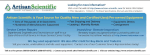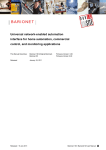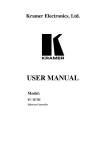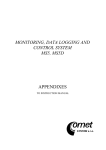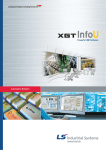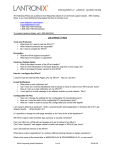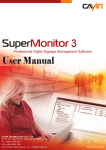Download Barionet Manual V1.46 - Ocean Networks Canada
Transcript
BARIONET BARIONET Universal network-enabled automation interface in home automation, commercial control and monitoring applications User's Manual Technical Reference Revision 1.46_20041004 for Firmware 1.46 and higher ™ Table of Contents In t r oduc t ion .................................................................1 About this Manual.........................................................................1 Content.............................................................................................1 Referenced Documents..............................................................1 About the Barix Barionet..........................................................2 Applications.....................................................................................2 Ba ri x Ba rione t H ar d wa r e ......................................3 Case and Lids ................................................................................3 Network Interface........................................................................3 Hardware MAC Address............................................................3 Serial Interfaces.............................................................................3 Expansion Ports ............................................................................4 Digital Inputs .................................................................................4 Analog Inputs .................................................................................4 Analog Inputs Voltage Divider................................................5 Supervised Inputs ........................................................................5 Digital Outputs .............................................................................5 Digital Outputs schematic.........................................................5 Digital Outputs on Single Power Supply.............................5 Digital Outputs on Dual Power Supply...............................5 Power Supply..................................................................................6 Relay Outputs.................................................................................6 Connecting 1-wire Temperature Sensors..........................6 Conne ct or s an d L ED’ s..............................................7 Device Overview...........................................................................7 LED Indicators................................................................................8 LED's in RJ-45 Connector.........................................................8 LED's on Cover..............................................................................8 J2 Connector Pin-out RS-232C .............................................9 J7 Connector Pin-out RS-422/485......................................10 J4, J5 Connector Pin-out Expansion Ports .....................10 J6 Connector Pin-out I/O and Power................................11 J3 Connector Pin-out Relay..................................................11 Et h er ne t Ne tw o r k In t e rfa c e ...............................13 IP Address......................................................................................13 Port Numbers..............................................................................13 Confi gur a tion.............................................................14 Introduction..................................................................................14 IP Address First-time Setting................................................14 Status Web-page.........................................................................16 Web-based Configuration .....................................................17 Network Settings ......................................................................18 IP Address......................................................................................18 Netmask..........................................................................................18 Gateway..........................................................................................18 DNS Server...................................................................................18 Serial Settings...............................................................................19 Interface Type..............................................................................19 Serial Speed...................................................................................19 Data Bits.........................................................................................19 Discontinued: Gateway Destination IP and Port .........20 I/O Settings ..................................................................................21 Pull-up Resistors ........................................................................21 Polarity............................................................................................21 I/O Protocol..................................................................................21 Control Settings ........................................................................22 UDP Command Port..................................................................22 TCP Command Port..................................................................22 UDP Info Send To......................................................................22 UDP Destination Port..............................................................22 UDP Interval.................................................................................22 Usage / Status Change..............................................................23 Syslog Server IP Address.........................................................23 Syslog Debug Level....................................................................23 Support Mode/Flags...................................................................23 SNMP Settings..............................................................................24 Trap Receiver...............................................................................24 SNMP Definition File (Private MIB)....................................24 Repeat Time..................................................................................24 Digital Input Trap ......................................................................24 Time Settings................................................................................25 NTP Server IP Address ...........................................................25 Time Zone.....................................................................................25 Temperature Sensor information........................................25 Defaults Menu..............................................................................26 Reboot Menu................................................................................26 Upda te ..........................................................................27 Update Information Page.........................................................27 Versions..........................................................................................27 Update.............................................................................................27 WEB Usage Table.......................................................................27 Customization..............................................................................28 TFTP Upload ...............................................................................28 H TTP In t er f a cin g.....................................................29 CGI commands............................................................................29 HTML tags.....................................................................................30 Modbus /T CP...............................................................31 AS C I I Con tr ol Pro t oc ol........................................32 Commands.....................................................................................32 iolist..................................................................................................32 getversion.......................................................................................33 interval,x.........................................................................................33 setio,I/O,val...................................................................................33 getio,I/O..........................................................................................33 Status Updates.............................................................................34 BA SI C pro gr am m a bili ty “B C L” ........................35 Te c hni ca l da ta ...........................................................36 CPU's, speed, memory.............................................................36 Serial Interfaces...........................................................................36 Network Interface......................................................................36 Inputs...............................................................................................36 Outputs...........................................................................................36 Relays...............................................................................................36 Input Power Range.....................................................................36 Power Consumption..................................................................36 LEDs.................................................................................................36 Case..................................................................................................36 Dimensions....................................................................................36 Weight.............................................................................................36 Temperature range....................................................................36 Certifications................................................................................36 App endix A - I P Add r ess, N etm a sk etc .........37 IP Addressing................................................................................37 Class A network..........................................................................37 Class B network..........................................................................37 Class C network.........................................................................37 Network Address.......................................................................38 Broadcast Address.....................................................................38 IP Netmask....................................................................................38 Private IP Networks and the Internet...............................39 Network RFC’s............................................................................39 App endix B – B IN / DEC / HEX c onv e rs ion...40 Bin/DEC/Hex Table....................................................................40 App endix C – I / O Add re ss M ap..........................41 I/O Address Map.........................................................................41 Barionet Manual V1.46 Introduction About this Manual This user manual and technical reference is intended for first time users as well as for advanced users of the Barix Barionet. The following chapters will cover application and configuration aspects of the device, its hardware and software interfaces and some general information about networks. Content The manual is structured in chapters covering following topics: • • • • • • • • • • • • Referenced Documents Introduction Barionet Hardware Connectors and LED’s Configuration Update HTTP Interfacing Control Protocols (Modbus/TCP, ASCII) Basic Programmability Technical Data Appendix A – IP Address, Netmask etc. Appendix B – Binary / Decimal / Hexadecimal conversion Appendix C – I/O Address Map These two topics are only referenced within this manual: • • the Barix Control Language (BCL) detailed application notes with schematics Both topics are covered in separate documents. Visit the Barix Support Website to obtain these documents. Introduction • 1 Barionet Manual V1.46 About the Barix Barionet The Barix Barionet is a universal data collection and communications device which can be used in a variety of applications. With its analog, digital and serial interfaces, almost anything can be connected to a 10/100 Ethernet network. Multiple software interfaces allow the easy interfacing of data collection or communication software to the Barionet. Below is an incomplete list of possible applications for the Barionet: Applications • • • • • • • • Interfacing of digital or analog signals to TCP/IP, web, Intranet and Internet Remote control of machines, installations, systems Web-based visualization of machines Interfacing signal states and control to SNMP Home automation applications Security, monitoring and surveillance applications Tunneling of digital inputs over network (in BCL) Tunneling of serial port data over network (in BCL) Barionet typically communicates with a host or the Internet via a 10/100MBit Ethernet connection, customized BCL applications can be programmed to use the RS-485 or RS-232 connection. Depending on the host’s capabilities, simple UDP, TCP, or HTTP (web based) communication methods can be used. In addition, the Barionet contains a web server which allows customized visualization without any special software other than a browser on the host. Introduction • 2 Barionet Manual V1.46 Barix Barionet Hardware Case and Lids The Barix Barionet is a rail mountable device, which snaps onto a 55mm metal rail (DIN-rail) widely used in industrial automation as well as electrical installations. In addition, two screw holes in the case allow for direct wall mounting the case if a rail mount is not possible. An optional metal DIN-rail (4 1/8”, 105mm) with two screw holes for wall mounting can be ordered separately. This gives the user the advantage of an easy and quick snap on but still durable wall mounting. The Barix Barionet comes with two lids, which can be exchanged with a simple snap mechanism. The smaller, “low profile” lid is intended for installations where a certain height is not needed. The larger “high profile” lid fits well for installations in electrical cabinets, where the front of the Barionet is then elevated to the same height as a typical European circuit breaker and thus viewable at the front plate. Network Interface Barionet is equipped with a standard Ethernet 10/100MBit, full / half duplex, auto negotiation, interface. Power over Ethernet is not implemented but can be achieved with an external adapter that splits the Power from the Ethernet signal. Hardware MAC Address Serial Interfaces The MAC address of the Barionet unit is printed on a label placed on the bottom of the device. There are two additional MAC address stickers included in the product box which also has a sticker on the bottom. One sticker can be attached on the front of the device and one can be used for documentation purposes. 1 x RS-232 3-wire (TX, RX, Ground) SubD9 male connector Baud rate is software selectable from 300-19200 baud, 1 or 2 stop bits, data format 8 bit, no parity, other formats will be supported soon. Special serial framing (9bit protocols, bi-phase encoding etc) or speeds (up to 1MBit) can be implemented for OEM versions. Connector pin-out: see page 9 Barix Barionet Hardware • 3 Barionet Manual V1.46 1 x RS-422/485 2- or 4-wire removable screw terminal block Baud rate is software selectable from 300-19200 baud, 1 or 2 stop bits, data format 8 bit, no, odd or even parity. Special serial framing (9bit protocols, bi-phase encoding etc) or custom speeds can be implemented for OEM versions. Connector pin-out: see page 10 Expansion Ports Two expansion connectors, located at the left and right sides, are available on the Barionet. The left connector is for Barix internal use (production & test) only and has no function for the user. The right expansion connector is intended to connect DALLAS 1-wire temperature sensors. Both connectors carry a 5V data signal, the unregulated supply voltage and ground. Connector pin-out: see page 10 Digital Inputs Up to eight digital inputs are available on the Barix Barionet. The leftmost four inputs can be used as either analog, supervised or standard digital inputs. The right four inputs can only be used as digital inputs. All eight inputs feature a programmable pull-up (default configuration: ON) which sources current so that the inputs can be directly connected to a contact. If changed to OFF the input can be connected to a digital signal with max. 24V “high”-level. Please note that some input current (up to 2mA) might be drawn from the signal if the high level voltage is >5V. Connector pin-out: see page 11 Analog Inputs The left four of the input connectors of the Barionet can be used to measure voltages from 0 to 5VDC . Higher voltages can be measured using an external resistor network (see next page). The resolution of the internal A/D converter is 10 bit, however, with the input protection circuits and series resistor, an accuracy of better than 9 bit is only achievable under ideal conditions (good ground connection, low impedance source). Connector pin-out: see page 11 Barix Barionet Hardware • 4 Barionet Manual V1.46 Analog Inputs Voltage Divider Using a voltage divider the measuring range can be increased. The resistor network should be small enough (R1+R2<10KOhm). Example: Ext. Voltage=24VDC max, V Ratio=24V / 5V = 4.8 Using a 3K9 for R1 and 1K for R2 brings us close: 4K9 / 1K = 4.9 This way we measure 4.899V (24V / 4.9 )for the 24VDC. The built in correction in the analog display tag in DHTML allows to still show the value correctly by applying a correction factor to the result. Supervised Inputs In conjunction with the internal, programmable pull-up resistors, the analog inputs can be used to form “supervised” digital inputs, which can detect both the break of a line as well as the opening of a contact. Digital Outputs The four digital outputs are implemented as open collector outputs. They can switch up to 24V, and can sink up to 100mA. They are suitable for driving LEDs, smaller signaling lamps, and 12V or 24V relays. Connector pin-out: see page 11 Digital Outputs schematic Digital Outputs on Single Power Supply Digital Outputs on Dual Power Supply Barix Barionet Hardware • 5 Barionet Manual V1.46 Power Supply The Barionet does not come with a power supply. It can be operated on any DC power supply with an output voltage between 9 to 30VDC. Power requirement: max. 4 watt. Connector pin-out: see page 11 Relay Outputs Two independent relay outputs offer “Normally Closed” (NC) and “Normally Open” (NO) contacts, rated at 250VAC 5A. Although the contact pins are touch protected and suitable for switching line voltage, it is recommended to switch AC loads by means of an external relay, driven either via the two relays and low voltage, or directly by the digital outputs. Connector pin-out: see page 12 To connect Dallas 1-Wire® temperature sensors (DS1820, Connecting 1-wire Temperature Sensors 18B20 and18S20) two different ways are possible (in both the power is being received from the data line voltage on pin 2): 1.) Use the included extension cable (2 x 3 pin connectors, red, black and white cable) and connect 2 wires that will serve as a bus cable and bridge the power ground with the digital output ground but loosing the common mode coil power filter. 2.) Use the included extension cable (2 x 3 pin connectors, red, black and white cable) and connect 1 wire to pin 3 (white cable) and the other cable to the digital output ground. This way is recommended by Barix for being more reliable and more resistant to electromagnetic disturbances. Barix Barionet Hardware • 6 Barionet Manual V1.46 Connectors and LED’s J7 Device Overview J4 U2 J2 J3 J6 J5 On the next page the LED (Light Emitting Diode) indicators on top of the cover as well as the 2 LED's of the network connector explained followed by all connectors (J2..J7). Connectors and LED’s • 7 Barionet Manual V1.46 LED Indicators The Barix Barionet is well equipped with diagnostic and status LEDs. 10 LED’s are viewable at the front cover of the unit, the other two indicators are built in into the RJ-45 connector. LED's in RJ-45 Connector These LED’s give an indication about the status of the 10/100 Ethernet interface. The left LED is typically off, while the right LED is illuminated if the Ethernet link is active (green: 100Mbit, yellow: 10Mbit). It flickers with network traffic. LED's on Cover The two LEDs on the right side indicate the status of the relays. When lit the relay is activated and the normally open (NO) contact is closed. LED 1 2 Function Relay 1 activated Relay 2 activated At power up, the eight LEDs in the bottom row are switched on shortly in sequence. If they stay dark on start up (while the LAN connectors LED's are lit/blinking) then the PIC controller is not loaded. After the sequence has run through, the Power LED is lit and Heartbeat LED starts blinking signalizing that the Barix Barionet is operational, they have the following meaning: LED 1 2 3 4 5 6 7 8 Function Power. Always on. Heartbeat. Flickering RS-232 traffic RS-485 traffic Digital input 5 active Digital input 6 active Digital input 7 active Digital input 8 active A wrongly wired (twisted) RS-485 device will result in a constant lit LED #4 and the bus becomes blocked. Connectors and LED’s • 8 Barionet Manual V1.46 J2 Connector Pin-out Configuration of this connector (9 pin sub D, male, DTE) is similar to a PC, however, only 4 modem lines are supported, so RS-232C the interface is a 5-wire version only. On pin 4 of the interface, the raw, unregulated line voltage can be supplied when bridge over L2 contacts is soldered by the user. This has the advantage that devices like scanners, terminals etc can be supplied through this one connector. (L2 is located next to C31 which is left of pin 32 of the SIPEX serial driver chip U8) WARNING: Operating the Barix Barionet with a voltage higher than 15V when the L2 bridge is soldered and a device is attached to the RS232 port is potentially dangerous as the supply pin is shared with a modem signal and the RS-232 specification allows a maximum voltage of 15V on inputs and outputs ! Pin 1 2 3 4 5 6 7 8 9 Direction to Barionet from Barionet from Barionet from Barionet from Barionet to Barionet Function nc RxD Receive data TxD Transmit data nc or unregulated Power (VCC) when L2 closed (see warning !) Ground nc RTS CTS nc Connectors and LED’s • 9 Barionet Manual V1.46 J7 Connector Pin-out This connector is a RIA removable screw block, and it carries the RS485 and RS-422 signals, as well as a connection for reference RS-422/485 ground. All I/O pins are ESD protected. For RS-485, the TX pair (pins 5 and 6) are used for both transmit and receive function. Attention: Pins 1 and 6 (Ground) are connected to the Ground of the Barionet via a 100 Ohm resistor ! Pin 1 2 3 4 5 6 J4, J5 Connector Pinout Expansion Ports 422 Shield RXB RXA TXB TXA Shield 485 Shield Not used Not used TXB/RXB TXA/RXA Shield Two expansion connectors, located at the left and right sides, are available on the Barix Barionet. Both connectors carry a 5V data signal, the unregulated supply voltage and ground. Pin 1 2 3 Function VCC Ground Data signal Voltage 9..30VDC 0VDC 5VDC Cable color Red Black White Connectors and LED’s • 10 Barionet Manual V1.46 The connector row at the bottom of the Barix Barionet provides screw terminal connections for the analog (A) and digital (D) inputs and outputs . DC power to the Barix Barionet is supplied using pin 15 and pin 16. The maximum voltage is 30VDC. Higher voltages will damage the unit. See also the warning regarding RS232 on page 9 when operating on higher than 15VDC. J6 Connector Pin-out I/O and Power Pin 1 2 3 4 5 6 7 8 9 10 11 12 13 14 15 16 Function Input 1 (A/D) Input 2 (A/D) Input 3 (A/D) Input 4 (A/D) Input 5 (D) Input 6 (D) Input 7 (D) Input 8 (D) Ground for Inputs Output 1 (D) Output 2 (D) Output 3 (D) Output 4 (D) Ground for Outputs Vcc (+9..30VDC) Vss Ground The input pins 1..4 (counted from the left) can serve also as analog inputs. For this functionality, the programmable pull up (see configuration section) should be switched off. Connectors and LED’s • 11 Barionet Manual V1.46 J3 Connector Pinout Relay The two relays provide separate NO/NC capability, and can switch 5Amps at max. 250VAC. The contacts are provided on the top right connector. Pins are counted from the right side ! An indicator LED per relay is activated together with the relay. When the relay is inactive, it connects between the “NC” and the “REL” screw terminals, when it is active, it connects the “NO” and “REL” terminals. Pin 1 2 3 4 5 6 Function REL 2 NO 2 NC 2 REL 1 NO 1 NC 1 Connectors and LED’s • 12 Barionet Manual V1.46 Ethernet Network Interface Barix Barionet uses the TCP/IP protocols for network communication. The supported standards are: ARP, UDP, TCP, ICMP, Telnet, TFTP, SNMPv1 and HTTP. A built in web server allows for easy configuration, firmware upgrade and control of the device. Using special tags which generate real time output depending on inputs and outputs, dynamic web pages can be created, and with user customizable web content an effective and compact stand-alone visualization device can be built which uses only standard HTML. The serial ports can be accessed using standard TCP connections via separate, configurable TCP ports. Analog and digital inputs and outputs can be interrogated and set using UDP, TCP connections with a simple ASCII protocol, or via CGI interface. IP Address Port Numbers Every device which is connected to a TCP/IP network must have a unique IP address. This IP address is used to reference the specific device, for example to build up a connection to a serial port. See Appendix A for a complete description of IP addressing. Every TCP connection and every UDP datagram is defined by the two peer IP addresses, a source and a destination port number. These port numbers are necessary to address different applications or channels on a network host. The port number can be compared to an extension on a PBX system. Example: The Telnet application (login to a host with an ASCII terminal) is commonly assigned to the TCP port number 23. More than one Telnet connection can be established to one host to the Telnet port; however, the other peer IP address/port number combination must be different. In the Barix Barionet, a different port number for each serial channel must be configured. In addition, port numbers must be defined (or defaults used) for UDP datagrams (used for analog and digital inputs and outputs) and TCP control connections. The built-in web server operates on port number 80 and accepts multiple connections simultaneously. Ethernet Network Interface • 13 Barionet Manual V1.46 Configuration Introduction The Barix Barionet configuration is generally done using a web browser. The configuration is stored in nonvolatile memory and is retained without power. After configuration changes, the Barix Barionet needs to be rebooted (which can be done via the web interface or by cycling the power) to activate the changed configuration. IP Address First-time Setting If the IP Address of the Barix Barionet is not known or undefined, it can be set via the following procedure, using a PC which is connected via an Ethernet cross cable or when both devices are connected to a local network (LAN). 1. On a PC which is connected to the same network as the Barix Barionet (simplest case, use a cross cable), set a static route to the Barix Barionet with the IP address you want the Barix Barionet to get. Make sure this address is not already assigned in the network by first trying to ping the address in a command window: If the IP address was not assigned then the request should time out as shown in command window above. Configuration • 14 Barionet Manual V1.46 2. To set up this static route, first find out the MAC address of your Barix Barionet (printed on the label on the bottom side of the unit and the sticker supplied with the unit). Use the command line interface of your PC, and enter arp -s 192.168.2.20 00-20-4A-80-64-0B (for windows systems) with 192.168.2.20 being the IP address you want to assign to the Barix Barionet, and 00-20-4A-80-64-0B being the MAC address of the unit. Again, please make sure this address is correct for the local network and available ! On most Unix systems, you have to use a colon instead of the hyphen in the MAC address. 3. telnet to the Barix Barionet to port number „one“. To stay with the above example, this would be: telnet 192.168.2.20 1 This command will return with an error code, which is correct. We have put in this second step as an additional security measure to prevent accidential reconfiguration of the IP address of the device by requesting this command to trigger the Barix Barionet to learn the IP address it should respond to, and to temporarily switch to this address. WARNING: The Barix Barionet will revert to it’s configured address with the next reboot. If you want the unit to keep this address, use the web based setup procedure to store the address permanently as described on the following pages. Configuration • 15 Barionet Manual V1.46 Status Webpage The main method of controlling and reviewing the current device status of the Barix Barionet is via a web browser. To view the main device status webpage, enter the IP address in a browser: h t t p : / / 1 9 2 . 1 6 8 . 2 . 20 (replace with the IP used in the above steps) Next to the title “Gateway” the refresh rate can be adjusted. The default is a refresh every 4 seconds which can be increased to a refresh every 2 seconds or switched off to reduce bandwidth usage as all graphics are loaded with every refresh, The 2 LED’s on top of the red box show the state of the 2 relays and can be used to switch the relays on (green) and off (white) by clicking on them. For simplicity reasons the 10 LED’s do not have exactly the same function as the LED’s on the device instead the lower 8 LED’s show the state of the 8 digital inputs. The 4 LED’s below the red box show the state of the 4 digital outputs and can be used to switch the outputs on (green) and off (white) by clicking on them. Below are 3 pulse links which toggle the output for 0.2, 1 or 5 seconds (e.g. on for 5 seconds and then off again when it was off before and vice versa). Configuration • 16 Barionet Manual V1.46 Web-based Configuration The main method of configuration of the Barix Barionet is via web browser. To enter the configuration webpages, access the status page (main url): h t t p : / / 1 9 2 . 1 6 8 . 2 . 20 (replace with the IP used) and click on the “CONFIGURATION” button. This will load the configuration page uiconfig.html: The frame on the right of the configuration pages contains specific help and hints for the parameters visible in the left frame. It is important to remember that a) you must press the “OK” button on the bottom of each configuration menu to store the values you entered on the screen – BEFORE changing from one tab to another, and b) the Barix Barionet must be rebooted, either: 1. by clicking on the provided Reboot link that automatically shows up after hitting the “OK” button or 2. via the provided Reboot link within the “REBOOT” menu for the changes to become effective ! If you changed the IP address of the device, the browser will return an ERROR as it cannot access the (old) IP address any more, which is normal – the Barix Barionet now responds to the new IP address you just configured. Configuration • 17 Barionet Manual V1.46 Network Settings The network settings tab contains the typical parameters needed to access the parameters for the network interface. Automatic configuration of the Network interface can be enabled if the IP address is set to "0.0.0.0" – in which case the Barix Barionet uses DHCP, BOOTP, IPzator and AutoIP. IP Address The IP address must be set to a unique value in your network. Roughly 30% of all tech support problems come from the fact that this is NOT the case ! If the Barix Barionet is set to an address which is already in use, unpredictable behavior might result. If you set the IP address to "0.0.0.0". the Barix Barionet will try to automatically configure its network address (see above). Netmask If your network uses a non-standard netmask, you must enter it here. If set to "0.0.0.0", the Barix Barionet will use the standard netmask fitting your IP address (reminder: Standard class A 8/24 (net/host), class B 16/16, class C 24/8 bits. Appendix A explains more about netmasks. Gateway The router/gateway address is needed only when communicating to other LAN segments. The “Gateway” parameter must be set to the IP address the router which connects these segments. This address must be within the local network. You will typically get this information from your network administrator. DNS Server When using a URL (e.g. www.myserver.com) instead of an IP address in a BCL application, the IP address of an available DNS Server is needed to translate the URL into an IP address. Enter "0.0.0.0" for no DNS Server. Configuration • 18 Barionet Manual V1.46 Serial Settings Under this tab, you can find the configuration parameters for the serial interfaces the Barix Barionet offers. Please note that also in this page, you must first hit OK and then reboot the Barix Barionet for the changes to become effective ! Interface Type For the RS-485/422 serial port choose the desired wiring type between 2 wire (RS-485) or 4 wire (RS-422). Serial Speed The baud rate for both the RS-232 and the RS-485 serial interface can be set to the common values of 300, 600, 1200, 2400, 4800, 9600 and 19200 Baud. The factory default is 9600 Baud for both channels. Data Bits Select the number of serial data bits. Default setting is 8 data bits. Parity Bit Select the parity bit settings. Default setting is disabled. If enabled select Even or Odd parity. Stop Bits Select the number of serial stop bits. Default setting is 1 stop bit. Hardware Flow Control Select if hardware flow contol (RTS/CTS) for the RS-232 serial port is used. Default setting is disabled. Within the Barix Barionet, there s a large input buffer of min. 2k (typically 6k) per channel, and if there are no network delivery problems the Barix Barionet can sustain incoming data streams at the full nominal specified data rate without buffer overruns on both serial channels. Configuration • 19 Barionet Manual V1.46 Port Local port This sets the port number for the serial channels on which the Barix Barionet should listen for connections. The port number must be different for both ports, otherwise unpredictable behavior will result. The factory defaults are 10001 for the RS-232 port, 10002 for the RS-485 port. The full port range (1-65535) can be configured, however, some ports (7-echo and 80-web server) are already used by the Barix Barionet firmware. It is recommended to use the default port numbers. Enter "0" to disable TCP access and to free TCP handles for BCL application use. (When both ports are set then the BCL will issue a warning when trying to allocate 3 TCP handles on start up) Discontinued: Gateway Destination IP and Port In the previous version the Barix Barionet allowed to set up a serial gateway. Effective from this version this will no longer be supported. Instead one can download a BCL application called “Serial Tunnel” which supports the same functionality and has the advantage that it can be customized by the user. Refer to the Barix support web site in order to download BCL applications and the Barix Barionet development kit which allows the customization of the web UI and existing BCL applications as well as the development of new ones. Configuration • 20 Barionet Manual V1.46 I/O Settings In this tab, the interface characteristics of the digital inputs and the used I/O protocol interface are set. Pull-up Resistors The Barix Barionet digital/analog inputs have individual, configurable pull up resistors with a value of 10 K Ohms each. If an input is used with a contact (or button), the pull up must be enabled to get reliable data. If a digital signal which is actively driven high is applied to an input, the pull up should be disabled. If an input is used as an analog input, the pull up must be disabled to achieve accurate readings. In connection with an external loop resistor, the pull up may be used on an analog input to achieve line supervision. The factory default is “all pull-ups on”. Polarity The digital inputs of the Barix Barionet can be used to interface directly to switches, push buttons and the like, or, alternatively, to digital signals providing a voltage signal. Depending on the application, the polarity of the input should be set correctly so that the application can read the correct state of the input. With pull-ups enabled and switches or buttons connected, the polarity should be set to “Low Act”. With an actively high voltage (>1.2VDC) the polarity should be set to “High Act”. I/O Protocol The I/O protocol and interface can be choosen between Dallas 1Wire® on J5 (default setting) and Wigand® protocol interface on J6 connector. Selecting Wiegand disables the Dallas 1-Wire® temperature sensors and displays 0.0 °C for all 8 sensors on the status page (HOME). Configuration • 21 Barionet Manual V1.46 Control Settings In this tab, ports for UDP and TCP API command interface, a UDP send info and a Syslog receiver can be set. UDP Command Port For the UDP interface, the local listening port to which commands can be sent, can be configured (which is also used for outgoing UDP messages as the source port). TCP Command Port For the TCP API command port the local listening port can be configured. An application can connect to this port and will receive changes of any I/O signal and can issue commands to change output states. Only one application can talk to the TCP port of the Barix Barionet at a given time. UDP Info Send To A specific destination IP address as well as a subnet broadcast address can be set to define where the I/O status change information should be sent to using UDP. UDP Destination Port Defines the port to be used when sending I/O status change information. UDP Interval Defines the time interval in seconds for repeatedly sending current I/O status information. Configuration • 22 Barionet Manual V1.46 Usage / Status Change For input #1 to #4 select the input to be either used as an analog input and to suppress status change information or to be used as a digital input and to include status change information. Syslog Server IP Address Syslog is a well known reporting application usually using UDP port 514. Check the Internet for a free Syslog daemon. Enter either "0.0.0.0" for subnet broadcasting of Syslog messages or the IP address of a dedicated Syslog server. Syslog Debug Level Enter the level of Syslog debug information e. g.: "0" for no debug information, "1" for system debug information (default setting see also screen shot below) or "2" to "9" for user defined BCL debug information. Support Mode/Flags Enter the debug mode here only when asked by Barix technical support. Leave at "0" for no support debug information Configuration • 23 Barionet Manual V1.46 SNMP Settings Trap Receiver This parameter specifies to which IP address SNMP traps, which can be generated under certain conditions in the Barix Barionet, will be sent. If set to "0.0.0.0" (factory default), no traps will be generated. SNMP Definition File (Private MIB) The SNMP MIB is accessible independent of the setting of the trap receiver address. Refer to the right help frame to view or download the private MIB called Barionet.MIB Repeat Time When an input is active the trap will be issued repeatedly with this time in seconds until the input becomes inactive. Enter "0" to deactivate repetition (results in two traps being sent, one for an input going active and one for it going inactive). Digital Input Trap For each digital input select if a trap should be issued when the state changes. Default setting is "No". Configuration • 24 Barionet Manual V1.46 Time Settings NTP Server IP Address When a valid NTP Server is given, the Barix Barionet will set the internal clock accordingly at start up and will synchronize again approximately every 10 hours. Enter "0.0.0.0" for no NTP Server or the IP address for a specific NTP Server. Time Zone Enter the time zone information for your geographic location in order to display the correct local time. The reference is called UTC and is based in Greenwich UK. Temperature Sensor information This page shows the detected unique ID's of the Dallas 1-wire® bus temperature sensors connected to the Barix Barionet. They will be entered every time in exactly that sequence in the table by the discovery function, which starts after a reset and on start up of the Barix Barionet. Configuration • 25 Barionet Manual V1.46 Defaults Menu The Barix Barionet can be reset to the factory defaults. However, the network settings will NOT be changed to prevent one from loosing the network connection. When clicking on this link the following information appears for about 3 seconds: It is still necessary to reboot the unit to activate the new settings. The user is guided automatically to the “Reboot” page. Reboot Menu Once all parameters have been set and saved by clicking on each tabs “OK” button, the Barix Barionet needs to be restarted to use the new settings. This can be achieved by simply switching the unit off and on again, or conveniently from the web interface. The reboot typically takes no longer than 10 seconds, however, be aware that your browser will time out if you changed the IP address: Configuration • 26 Barionet Manual V1.46 Update Update Information Page Versions • • • Setup version shows the current version of the setup table in the EEPROM. Firmware version shows the current version of the “XPort” firmware. Web UI version shows the current version of the Web User Interface. PIC Version shows the current versions of the embedded PIC micro controller. Update Please visit Barix support web page and verify if your Barix Barionet is up to date. Download an available update package and read the file "ReadMe.txt" for instructions on how to use. WEB Usage Table WEB usage table (for programmers using tftp as in the batch files) • X1 Firmware • WEB1..2 Web UI application, Help, PIC Firmware • WEB3 Reserved for future increased Web UI application • WEB4 Sample BCL application Digital I/O Tunnel (including Web setup) • WEB5 Unused 64 KB (free for customization) • WEB6 Unused 64 KB (free for customization) • WEB7 Unused 64 KB (free for customization) Update • 27 Barionet Manual V1.46 Customization Using the free "Barix Barionet development kit" the customer or installer can customize the web pages, add additional web pages or other files to the Barix Barionet. These pages can use special tags to access Barix Barionet inputs and variables in real time. Please check out the separate "Development kit manual" for how to generate this file. After loading new firmware, the Barix Barionet will reboot. Web resource updates are effective immediately and do not need a reboot. The Barix Barionet firmware and web resources can be updated either via TFTP or conveniently using batch files. The batch files can be found in “Barix Barionet update packages” and in "Barix Barionet development kit", both available from the Barix website. TFTP Upload To upload files into the Barix Barionet the TFTP protocol can be used but a short pause of approximately 3 seconds after each upload has to be allowed for in order for the Barix Barionet to store the file internally. WARNING: If this timing is not obeyed, wrong or corrupt files are uploaded to wrong destinations using TFTP unpredictable behaviour can be observed, which might render a Barix Barionet unusable. Therefore Barix recommends the supplied batch files and to leave the usage of TFTP to advanced programmers only. Update • 28 Barionet Manual V1.46 HTTP Interfacing Custom web pages can be generated and uploaded by the user, and are then served by the web server built into the Barix Barionet. Outputs can be controlled via CGI commands, and the status of all I/O functions can be used to dynamically create content in HTML/XML pages. With this functionality, one can build an XML or HTML representation of whatever is connected to the Barix Barionet without changing the firmware of the device. CGI commands The relays and digital outputs can be controlled via the following CGI command: http://ip/rc.cgi?o=x,y where x is the I/O address in the Barix Barionet (see Appendix C for a complete I/O map of the Barix Barionet): x 1 2 101 102 103 104 Function Relay 1 Relay 2 Digital output 1 Digital output 2 Digital output 3 Digital output 4 and y is the action (what to do): y 0 1 999 n Function Set output to inactive Set output to active Revert (toggle) output Pulse output for n*100ms, values 2-500 Example: switch on Relay 1: http://ip/rc.cgi?o=1,1 To specify a custom response page in XML or HTML use the command &L=filename HTTP Interfacing • 29 Barionet Manual V1.46 HTML tags Example: http://ip/rc.cgi?o=1,1 Certain HTML tags will be interpreted by the web server in the Barix Barionet and replaced by a string formatted to the users needs using the values of the inputs or outputs. These tags can then be used to simply display values, add the values into XML documents, but also to generate links, file names for graphic symbols etc. To be interpreted, a file must have the following tag in the first 512 bytes (typically, the header): &L(0,"*"); The tag may be embedded in a comment, it just needs to be present in the file. The following tags address the I/O functions: &LIO(1,”format”,I/O); &LIO(2,”format”,I/O,mul,ofs,div,exp); The I/O addresses for this and other functions are defined in Appendix C. The format string is a typical “C” style string which is used to generate the output, and must contain an “unsigned” data type with optional digit number for the standard inputs and outputs. The second function type is used to diplay analog values in a certain range, by first multiplying them with a constant, then adding an offset, then dividing by another constant, and then displaying with a potential decimal point. Here are some samples of how to use these tags: &LIO(1,”%u”,101); this function reads back the status of output 1 and will yield either “0” or “1” &LIO(1,”%04u”,502); this function reads the value of the analog input #2, and will yield a four-digit number in the range 0..1023, with leading zeros &LIO(2,"%u.%02u",501,500,0,1023,100) this function reads analog input #1, multiplies it *500, does not add an offset, then divides by 1023 (so the result is 0..500), and then displays the value as a number in the range 0.00 to 5.00 with two decimal digits after the decimal point. Please note that this function only makes sense for the analog inputs. HTTP Interfacing • 30 Barionet Manual V1.46 Modbus/TCP The Modbus/TCP protocol is supported in the Barix Barionet for access to all I/O values. At the time being, the Barix Barionet supports only one concurrent connection to the Modbus/TCP port number (514), any additional connection requests will be refused. A host talking Modbus/TCP has access to all I/O functions as well as “virtual” I/O registers which can be used to communicate with a BASIC program running in the Barix Barionet. The Modbus address spaces for Coils, Discretes, Input Registers and Holding Registers are merged in the Barix Barionet, which allows to access, for example, coils by both the register as well as coil access. Relays are addressed as 1 and 2, Digital Outputs are addressed as 101..104 Digital Inputs are readable from 201..208, Counters are readable from 401..408, Analog inputs are readable from 501..504, Temperature sensors report at 601..608. For the complete address map, please refer to Appendix C. Control Protocols • 31 Barionet Manual V1.46 ASCII Control Protocol The Barix Barionet ASCII based protocol allows easy control of the Barix Barionet via either a TCP connection or UDP. Only one application can talk to the TCP port, whereas multiple control servers can talk quasi simultaneously to the Barix Barionet using the UDP version of the protocol. In addition, the Barix Barionet sends out status and status change information via UDP and the TCP connection unsolicited, if enabled/set. Every command of the protocol consists of the command word, eventual parameters, which, if existing, have to be added to the command, delimited via comma, plus the carriage return character (hex 0x0d). Via the UDP interface, only one command can be sent at a time via a UDP block. The Barix Barionet might bundle multiple responses, which are built up the same way, in one UDP data block to save space and eliminate unnecessary network traffic. All commands are case sensitive. If commands address I/O functions, they must carry an I/O address as the second parameter. Valid I/O addresses are defined in Appendix C and are valid for all command interfaces (UDP, TCP, Modbus/TCP, CGI and HTML tags). Commands Commands can be sent via TCP or UDP. In the UDP interface, only one command may be sent at a time in UDP data blocks. Unknown or invalid commands yield the response “cmderr”. The following commands are available: iolist the iolist command retrieves a list of the I/O capabilities in the Barix Barionet. The return string contains the counts of (in this sequence) analog inputs, digital inputs, analog outputs, digital outputs, IR outputs, relays and temperature sensors, separated by commas. Please note that not all I/O functions are supported by the Barix Barionet. The standard answer of a Barix Barionet with no connected temperature sensors is as following: io,4,8,0,4,0,2,0<CR> 4 ain, 8 din, 4 dout, 2 relays Control Protocols • 32 Barionet Manual V1.46 getversion this command retrieves the hardware type and software version of the device. The standard Barix Barionet returns version,BARIONET 1.1 interval,x the interval command can be sent to configure the Barix Barionet to send status information for all inputs and outputs in regular intervals (interval indicated by the parameter “x”, in seconds). This is useful if analog values should be read and continuously updated without polling. The command only works via TCP interface, the interval is configured via WEB for the UDP interface. Setting the interval to 0 switches off the regular update. setio,I/O,val the setio command is used to set an output of the Barix Barionet to either active, inactive, toggle it or pulse it (reverse it) for a certain time. The I/O address is given as defined in Appendix C. The value “val” can either be “1”, “0”, “999” for toggle or “x” with x being a number between 2 and 500 for the pulse option. The length of the pulse is given in units of 100ms (1/10th of a second). Examples: setio,1,1 setio,101,999 setio, 2,50 activate relay 1 toggle digital output 1 pulse relay 2 for 5 seconds the setio command can only address settable outputs, it will yield a command error if applied to inputs or invalid I/O addresses. getio,I/O this command is used to enquire the state of a specific input or output of the Barix Barionet. In resonse to this enquiry, the Barix Barionet sends a “state” message indicating the actual state (or value for analog inputs) of the addressed function. Examples: getio,501 get value for analog input #1 Barionet responds with state,501,555 (Analog input 1 value 555) getio,1 Barionet responds with state,1,0 (Relay 1 is inactive) Control Protocols • 33 Barionet Manual V1.46 Status Updates Barix Barionet sends change information for bit variables automatically via UDP and TCP command interfaces. This feature cannot be disabled. In addition, regular updates can be sent, however, this has to be enabled via setup for UDP or via the “interval” command via TCP. The status change messages are sent anytime the status of a Barix Barionet digital input or output changes, and are transmitted in the following format: statechange,I/O,value I/O is the address of the I/O function which changed (see table above), value is 0 (inactive) or 1 (active). Note that also the change of outputs is indicated ! In addition, if enabled, Barix Barionet sends the state of ALL I/O variables which are used (including analog inputs and virtual variables) in the set interval. To distinguish from the above change notifications, Barix Barionet sends the regular status messages as state,I/O,val just like the answer to getstate inquiries. Control Protocols • 34 Barionet Manual V1.46 BASIC programmability “BCL” The Barix Control Language (further referred to as “BCL”) is a high level, interpreted control language, used to program the Barix Barionet. BCL commands are very similiar to standard Basic commands. The set of commands is reduced for simplicity and memory reasons but is perfectly tailored to allow full access to the capabilities of the Barix Barionet (access to I/O, serial, UDP, TCP, CGI, email, memory, time etc). The aim of BCL is to allow system integrators, OEMs and certain End Users to customize the Barix Barionet to a very high degree. BCL is very easy to learn and allows instant results for most people fluent in a higher level programming language and has a built in customizable debugging tool (Syslog). The free “Barix Barionet Development Kit” includes a “Tokenizer” application which reduces the BCL code into “tokens” reducing the memory requirements of such an application. The latest version of the “Barix Barionet Development Kit” and the “BCL programmers manual” are available via download from our website, www.barix.com. We explicitly reserve the right to change and improve the BCL without notice but we do keep old versions in an archive on our website. This allows customers to downgrade the firmware when replacing or adding devices without the need of upgrading and debugging BCL code. BASIC programmability • 35 Barionet Manual V1.46 Technical data CPU's, speed, memory Lantronix XPort with 512k Flash ROM, 256k SRAM, 48MHz clock. PIC 16F877 micro controller. Serial Interfaces RS-232: 9 pin sub D male connector (DTE pin-out, TXD, RXD, RTS, CTS). Speed 300-19200 Baud. RS-422/485: RIA removable screw block. Speed 300-19200 Baud Network Interface Integrated 10/100 Base T port (RJ-45 connector) Inputs 0..24 DC, programmable (5V) pull-up. Current draw max. 3mA @24V, marginal below 5V. Inputs 1..4 can also be used as analog inputs (0..5V, 10 bit nominal resolution, 9 bit resolution used) Outputs Open collector (current sink), max. 24VDC, max. 100mA per output. Relays 2x 5VDC Relays, 250VAC, 5A, type SCHRACK PEO14005 Input Power Range 9 to 30VDC Power Consumption nominal 2 Watt, max. 4 Watt LEDs Four LEDs for network interface status (Ethernet) One LED for power status display One LED for CPU status display Two LEDs for serial channel status display Four LEDs for I/O status display Two LEDs for relay status display Case Durable plastic case, snap-on for DIN Rail mounting. Dimensions L 4.13" x D 3.34" x H 1.1” (2.83" with high profile lid) L 105mm x D 82mm x H 26 mm (72mm with high profile lid) Weight approx. 320G Temperature range 32 ~ 104° F / 0 ~ 40° C Certifications FCC A and B, CE A and B Technical data • 36 Barionet Manual V1.46 Appendix A - IP Address, Netmask etc IP Addressing An IP address is a 32 bit value, divided into four octets of eight bits each. The standard representation is four decimal numbers (in the range of 0..255), divided by dots. Example: 192.2.1.123 This is called decimal-dot notation. The IP address is divided in two parts: a network and a host part. To support different needs, three ”network classes” have been defined. Depending on the network class, the last one, two or last three bytes define the host, while the remaining part defines the network. In the following text, ‘x’ stands for the host part of the IP address: Class A network IP address 1.x.x.x to 127.x.x.x Only 127 different networks of this class exist. These have a very large number of potential connected devices (up to 16777216) Example: 10.0.0.1, (network 10, host 0.0.1) Class B network IP address 128.0.x.x to 191.255.xxx.xxx These networks are used for large company networks. Every network can consist of up to 65534 devices. Example: 172.1.3.2 (network 172.1, host 3.2) Class C network IP address 192.0.0.xxx to 223.255.255.xxx These network addresses are most common. Most smaller companies networks are class C networks. These networks can consist of a maximum number of, 254 hosts. Example: 192.7.1.9 (network 192.7.1, host 9) The remaining addresses 224.x.x.x - 239.x.x.x is defined as ”Class D” and is used as a multicast address. Note: No addresses are allowed with the four highest-order bits set to 1-1-1-1. (240.x.x.x. - 254.x.x.x)These addresses, called "class E", are reserved. Appendix • 37 Barionet Manual V1.46 Network Address The host address with all host bits set to "0" is used to address the network as a whole (for example in routing entries). Broadcast Address The address with the host part bits all set to ”1” is the broadcast address, meaning ”for every station”. Network and Broadcast addresses must not be used as a host address (e.g. 192.168.0.0 identifies the entire network, 192.168.0.255 identifies the broadcast address). IP Netmask The netmask is used to divide the IP address differently from the standard defined by the classes A,B,C. Entering a netmask, it is possible to define how many bits from the IP address are to be taken as the network part and how many bits are to be taken as the host part. Standard IP network netmask: Class A Class B Class C Network bits 8 16 24 Host bits 24 16 8 Netmask 255.0.0.0 255.255.0.0 255.255.255.0 Netmask examples Netmask 255.255.255.252 255.255.255.248 255.255.255.240 255.255.255.224 255.255.255.192 255.255.255.128 255.255.255.0 255.255.254.0 255.255.252.0 255.255.248.0 . . 255.128.0.0 255.0.0.0 Host bits 2 3 4 5 6 7 8 9 10 11 . . 23 24 Appendix • 38 Barionet Manual V1.46 Private IP Networks and the Internet If your network is not connected to the Internet and there are no plans to make such a connection you may use any IP address you wish. However if you are not connected to the Internet and have plans to connect to the Internet or you are connected to the Internet and want to operate your Barix Barionet on an intranet you should use one of the sub-networks below for your network. These network numbers have been reserved for such networks. If you have any questions about IP assignment ask your Network Administrator. Class A Class B Class C Network RFC’s 10.x.x.x 172.16.x.x 192.168.0.x For more information regarding IP addressing see the following documents. They can be found on the Internet: RFC 950 Internet Standard Subnetting Procedure RFC 1700 Assigned Numbers RFC 1117 Internet Numbers RFC 1597 Address Allocation for Private Internets Appendix • 39 Barionet Manual V1.46 Appendix B – BIN/ DEC / HEX conversion Hexadecimal digits have values from 0..15, represented as 0...9, A (for 10), B (for 11) ... F (for 15). The following table can serve as a conversion chart bin - dec. - hex: Bin/DEC/Hex Table Decimal 0 Binary 0000 Hexadecimal 0 1 0001 1 2 0010 2 3 0011 3 4 0100 4 5 0101 5 6 0110 6 7 0111 7 8 1000 8 9 1001 9 10 1010 A 11 1011 B 12 1100 C 13 1101 D 14 1110 E 15 1111 F To convert a binary value in a hexadecimal representation, the upper and lower four bits are treated separately, resulting in a two-digit hexadecimal number. Appendix • 40 Barionet Manual V1.46 Appendix C – I/O Address Map The Barix Barionet can be accessed with standard Modbus/TCP commands, via TCP, UDP protocols as defined in the manual, or via CGI commands for setting and HTML tags for reading. Access to Barix Barionet variables is done via I/O “Bits” (can be zero or one) and via I/O “Words”, which are 16 Bit values. All variables share a common data space. That means, for example, that the “coils” can be accessed by both bit (coil read) as well as word (holding register) commands. Reading a bit variable through a “Word” access command yields 0 or 1. Reading a WORD variable through a bit access command yields zero or one for nonzero values. I/O Address Map 1..100 Relay outputs (1 and 2 built in) If set with the register write command to 9999, the output toggles. If set with the register write command to a value >1, sets pulse of duration in 100ms counts 101..200 Digital outputs (101..104 built in) “pulse” and “toggle” function see above 201..300 Digital inputs (201..208 built in) 301..400 “Virtual” input bits implemented in memory, so can be used to talk to BASIC program or other protocol handlers. 401..500 Counters for the digital inputs (1..8) can be read and written 501..600 can only be read Analog inputs of the Barionet (1..4) 601..700 can only be read DALLAS 1-wire sensor values (up to 8) 701..800 “Virtual” 16bit registers implemented in memory, so can be used to talk to BASIC program or other protocol handlers. All unimplemented addresses read as zero, all write access attempts to unimplemented addresses yield an error Appendix • 41 Barionet Manual V1.46 Appendix • 42 Barionet Manual V1.46 © 2004 Barix AG, Zürich, Switzerland. Portions © Lantronix Inc, Irvine, CA, USA. All rights reserved. The newest information about our devices and the latest version of this manual is available via download from our website, www.barix.com. We explicitly reserve the right to change and improve the product without notice. All trademarks mentioned or used are belonging to their respective owners. Barix and Barionet are registered trademarks. Barix AG Seefeldstrasse 303 8008 Zürich SWITZERLAND Phone: +41 43 433 22 11 Fax: +41 1 274 28 49 Internet web: http://www.barix.com email: [email protected] Appendix • 43