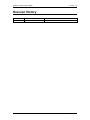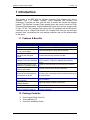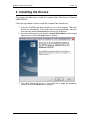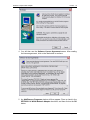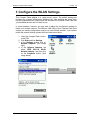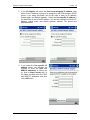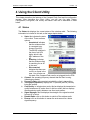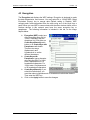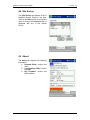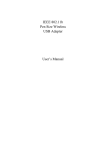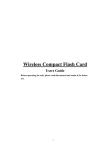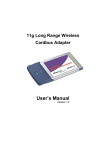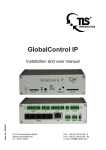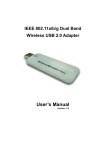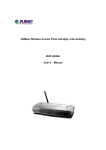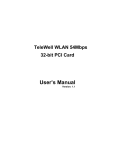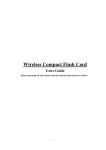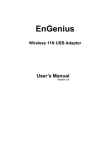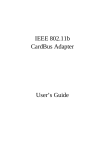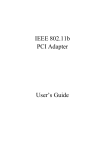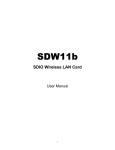Download User`s Manual
Transcript
Wireless Compact Flash Adapter User’s Manual Version: 1.0 Wireless Compact Flash Adapter Version: 1.0 Table of Contents 1 INTRODUCTION....................................................................................................... 4 1.1 1.2 1.3 1.4 FEATURES & BENEFITS ....................................................................................... 4 PACKAGE CONTENTS .......................................................................................... 4 SYSTEM REQUIREMENTS ..................................................................................... 5 APPLICATIONS..................................................................................................... 5 2 INSTALLING THE DRIVERS.................................................................................... 6 3 CONFIGURE THE WLAN SETTINGS...................................................................... 9 4 USING THE CLIENT UTILITY ................................................................................ 11 4.1 4.2 4.3 4.4 4.5 STATUS ............................................................................................................ 11 CONFIGURATION ............................................................................................... 12 ENCRYPTION ..................................................................................................... 13 SITE SURVEY .................................................................................................... 14 ABOUT .............................................................................................................. 14 APPENDIX A – SPECIFICATIONS ................................................................................ 15 APPENDIX B – REGULATORY COMPLIANCE INFORMATION ................................. 16 Page 2 of 2 Wireless Compact Flash Adapter Version: 1.0 Revision History Version Date Notes 1.0 October 23, 2003 Initial Version Page 3 of 3 Wireless Compact Flash Adapter Version: 1.0 1 Introduction This product is an IEEE 802.11b Wireless Compact Flash Adapter that uses a standard Type I CF adapter interface, which integrated with wireless LAN technology. It provides an easy and fast way to access the Internet via wireless network. This Wireless Compact Flash adapter allows the users to install on PDAs (Personal Digital Assistants), Pocket/Handheld PCs and other devices equipped with a Type I CF slot. This Compact Flash Card is 802.11b compliant and the data rate of connection is up to 11Mbps. With an 802.11b Compact Flash Card you can send and receive E-mail, synchronize with your desktop computer, and surf the Internet while on the move. 1.1 Features & Benefits Features Benefits 11Mbps data transfer rate IEEE 802.11b compliant Automatic data rate scaling at 11, 5.5, 2 and 1 Mbps Wired Equivalent Privacy (WEP) encryption and decryption support High-speed data transmission Fully interoperable with IEEE802.11b compliant products Compact Flash Type-I standard Supports both Pocket PC and Windows PC operating systems Wide coverage range up to 300 meters in open space Advanced Power Management and Suspend on WLAN Plug and Play Compact Flash Type-I interface Significantly improved indoor multipath distortion Seamless roaming Direct Sequence Spread Spectrum (DSSS) technology Optimized throughput, range and connectivity Powerful data security at 64 and 128 bits. Supports a variety of popular computing devices such as PDA, Pocket PC, Tablet PC, Webpad and Handheld device Flexible to work with both your PDA and your notebook PC Wireless connectivity for all your computers Very low power consumption delivers extended battery life for client devices Easy installation Higher link quality in indoor environment Full mobility Provides robust, interference-resistant, and secure wireless connection 1.2 Package Contents One Compact Flash Card Unit One Installation CD One Quick Installation Guide Page 4 of 4 Wireless Compact Flash Adapter Version: 1.0 1.3 System Requirements The following are the minimum system requirements in order to use the Compact Flash card. • A PDA (Personal Digital Assistant) running Windows CE 3.0 with an available Compact Flash Type 1 slot. • A computer which uses Windows 95/98/ME/2000/XP and has an ActiveSync program to connect with the Handheld/Pocket PC. 1.4 Applications The wireless LAN products are easy to install and highly efficient. The following list describes some of the many applications made possible through the power and flexibility of wireless LANs: a) Difficult-to-wire environments There are many situations where wires cannot be laid easily. Historic buildings, older buildings, open areas and across busy streets make the installation of LANs either impossible or very expensive. b) Temporary workgroups Consider situations in parks, athletic arenas, exhibition centers, disasterrecovery, temporary offices and construction sites where one wants a temporary WLAN established and removed. c) The ability to access real-time information Doctors/nurses, point-of-sale employees, and warehouse workers can access real-time information while dealing with patients, serving customers and processing information. d) Frequently changed environments Show rooms, meeting rooms, retail stores, and manufacturing sites where frequently rearrange the workplace. e) Small Office and Home Office (SOHO) networks SOHO users need a cost-effective, easy and quick installation of a small network. f) Wireless extensions to Ethernet networks Network managers in dynamic environments can minimize the overhead caused by moves, extensions to networks, and other changes with wireless LANs. g) Wired LAN backup Network managers implement wireless LANs to provide backup for mission-critical applications running on wired networks. h) Training/Educational facilities Training sites at corporations and students at universities use wireless connectivity to ease access to information, information exchanges, and learning. Page 5 of 5 Wireless Compact Flash Adapter Version: 1.0 2 Installing the Drivers This chapter describes how to install the Compact Flash Card drivers in Windows 98/ME/2000/XP. Follow the steps below in order to install the Compact Flash Card drivers: 1. Insert the CD-ROM that was provided to you in this package. The setup should run automatically. If the setup does not run automatically, then you must manually select the setup.exe file from the CD-ROM drive. 2. Once the setup begins you will see the Install Shield Wizard, as the image depicts below. Click on the Next button to continue. 3. The Install Wizard will ask you if you would like to begin the installation process, click on the Next button to continue. Page 6 of 6 Wireless Compact Flash Adapter Version: 1.0 4. You will then see the Software License Agreement screen. After reading the license agreement, click on the Yes button to continue. 5. An Add/Remove Programs window will then appear. Place a check in the IEEE 802.11b WLAN Network Adapter check box, and then click on the OK button. Page 7 of 7 Wireless Compact Flash Adapter Version: 1.0 6. The installation process will then begin. After the files have been copied you will see the following screen. Click on the Finish button. The first part of the installation is complete. 7. Gently insert the Compact Flash Card into the handheld or the PDA. The LED on the Compact Flash Card will then light up. Page 8 of 8 Wireless Compact Flash Adapter Version: 1.0 3 Configure the WLAN Settings This Compact Flash Adapter is a “ready-to-use” device. The default settings are furnished for a typical Infrastructure Wireless LAN. After installing the Setup Utility into the handheld devices, simply install the Wireless LAN Compact Flash Card onto your handheld devices and it is ready to use. In some situations, however, you may want to adjust the configuration settings to match your wireless network. The Wireless LAN Utility of this Compact Flash Card enables you modify configurations using a very user-friendly interface. If you need to modify the network settings, please follow the instructions below. 1. Insert the Compact Flash Card in to the PDA. 2. Click Start and then Settings. 3. In the Settings window click on Network Adapters. (See image right) 4. In the Network Adapters tab select IEEE 802.11b WLAN Network Adapter, and then click on the Properties button. (See image below) Page 9 of 9 Wireless Compact Flash Adapter Version: 1.0 5. In the IP Address tab select the Use server-assigned IP address radio button if the IP address is going to be assigned to the PDA through a DHCP server. If you select this option you do not need to enter an IP address, Subnet mask, and Default gateway. Select the Use specific IP address if you would like to use a fixed IP address. You are then required to enter the IP address, subnet mask, and default gateway address. The options are displayed below. 6. If you select the Use specific IP address option, you will then be required to enter the DNS and WINS IP addresses. In order to do so, click on Name Servers tab. In the fields provided enter the DNS and WINS IP addresses, and click on the OK button. Page 10 of 10 Wireless Compact Flash Adapter Version: 1.0 4 Using the Client Utility This chapter describes the features of the Compact Flash Card and its configuration process. After launching the Client Utility, you will see five tabs: Status, Configuration, Encryption, Site Survey and About. Each tab is described in detail below. 4.1 Status The Status tab displays the current status of the wireless radio. The following information is included in this tab, as the image depicts below. State: this indicates the state of the client. There are three options: o Associated: indicates that the wireless client is connected to an Access Point (AP). The BSSID is shown in the form of six HEX digits, which is the MAC address of the AP. o Scanning: indicates that the wireless client is searching for an AP in the area. o Disconnected: indicates that there are no APs or clients in the area. You will also see this state if the Compact Flash card is not plugged into the PDA. Channel: the operating frequency channel that the client is using (infrastructure mode). Current Tx Rate: the current rate at which the client is transmitting. Throughput (bytes/sec): displays the Tx (transmit) and Rx (receive) bytes per second. Link Quality: In infrastructure mode, this bar displays the transmission quality between an AP and a client. In Ad-hoc mode, this bar displays the transmission quality between one client, and another. Signal Strength: this bar displays the strength of the signal received from an AP or client. Disable Radio: click on this button to switch off the wireless radio. Rescan: click on this button to rescan the environment for a better signal/frequency. Page 11 of 11 Wireless Compact Flash Adapter Version: 1.0 4.2 Configuration The Configuration tab displays settings such as profile name, network name, network type, and transmit rate. The following information is included in this tab, as the image depicts below. Profile Name: enter a name for this profile; this can be any name that you may associate with your network. This feature comes in handy when you need to work at several locations where there are different network settings. Using this you can configure a different profile for each of your networks. Network Name: enter the SSID of the network. The SSID is a unique name shared among all points in your wireless network. The SSID must be identical for all points in the network, and is case-sensitive. Network Type: select Peerto-Peer or Access Point from the drop-down list. o Peer-to-Peer: if two or more stations exchange data directly without an AP. o Access Point: if the stations exchange data through an AP. Peer-to-Peer Channel: This option is just for Peer-to-Peer (Ad-Hoc) mode. You need to specify a channel on which the communications are established. Each station in a Peer-to-Peer (Ad-Hoc) network must specify the same channel and network type (SSID). Power Save Mode: this option is used to conserver energy if the PDA is running on battery mode. Select ON, OFF, or Auto. If you select Auto, the client will decide whether to switch this mode ON or OFF. Transmit Rate: select a data rate from the drop-down list. By default, fully automatic is selected; this indicates that the client will select the fastest available rate. Defaults: this button will set all configurations back to the default settings. Click on the Apply button to save the changes. Page 12 of 12 Wireless Compact Flash Adapter Version: 1.0 4.3 Encryption The Encryption tab displays the WEP settings. Encryption is designed to make the data transmission more secure. You may select 64 or 128-bit WEP (Wired Equivalent Privacy) key to encrypt data (Default setting is Disable). WEP encrypts each frame transmitted from the radio using one of the Keys from a panel. When you use WEP to communicate with the other wireless clients, all the wireless devices in this network must have the same encryption key or passphrase. The following information is included in this tab, as the image depicts below. Encryption (WEP): select one of the encryption keys (64-bit, 128-bit, or disable) from the drop-down list. Click either on Create Keys Manually radio button or on Create Keys with Passphrase radio button. There are two ways, Alphanumeric and Hexadecimal, to set the different characters Create Keys with Passphrase: type a character string into the field. For 64-bit enter 5 alphanumeric or 10 hexadecimal characters. For 128-bit enter 13 alphanumeric or 26 hexadecimal characters. Create Keys Manually: if you select this radio button, you must then select a Alphanumeric or Hexadecimal radio button below it. Then enter the WEP key. Click on the Apply button to save the changes. Page 13 of 13 Wireless Compact Flash Adapter Version: 1.0 4.4 Site Survey The Site Survey tab displays a list of available Access Points in the area. Click on the Scan button to re-scan the area, or click on the Connect button to associate with one of the Access Points. 4.5 About The About tab displays the following information: Network Driver: version and date. Configuration Utility: version and date. NIC Firmware: version and MAC address. Page 14 of 14 Wireless Compact Flash Adapter Version: 1.0 Appendix A – Specifications General Radio Data Rate Range (open environment) Operating Voltage Regulation Certifications Compatibility LED Indicator Network Information Network Architecture Driver Software Support Access Protocol Roaming Security Radio Frequency Range Radio Type Modulation Operation Channels RF Output Power Antenna Sensitivity @FER=0.08 Environmental Temperature Range Humidity Physical Form Factor Dimensions Weight 11, 5.5, 2 and 1 Mbps, Auto Fall-Back 11 Mbps –150m 5.5 Mbps –200m 2 Mbps – 300m 1 Mbps –400m 3.3V FCC Part 15/UL, ETSI 300/328/CE Fully interoperable with IEEE802.11b compliant products RF Link activity Support ad-hoc, peer-to-peer networks and infrastructure communications to wired Ethernet networks via Access Point Windows XP/ME/2000/98/CE 3.0/PocketPC 2002 CSMA/CA IEEE802.11b compliant 64/128-bit WEP data encryption U.S., Europe and Japan product covering 2.4 to 2.484 GHz, programmable for different country regulations Direct Sequence Spread Spectrum (DSSS) CCK (11, 5.5Mbps) DQPSK (2Mbps) DBPSK (1Mbps) 11 for North America, 14 for Japan, 13 for Europe, 2 for Spain, 4 for France 13dBm Integrated, with built-in diversity 11 Mbps <-85dbm ; 5.5 Mbps <-87dbm 2 Mbps <-89dbm ; 1 Mbps <-91dbm -10 C to 50 C (14 F to 122 F)-operating -30 C to 80 C (-22 F to 176 F)-storage 95% maximum non condensing Fits Compact Flash Type-I Slots 55.4(L) mm x 42.8(W) mm x 3.3(H) mm 2.18(L) in x 1.69(W) in x 0.13(H) in 45.36 g/ 1.6oz Page 15 of 15 Wireless Compact Flash Adapter Version: 1.0 Appendix B – Regulatory Compliance Information Radio Frequency Interference Requirements This device complies with Part 15 of FCC Rules and Canada RSS-210. Operation is subject to the following conditions: 1. 2. 3. 4. This device may not cause harmful interference. This device must accept any interference received, including interference that may cause undesired operation. To comply with RF safety requirements, you must maintain a distance of 20 cm from the antenna when operating the device. This transmitter must not be co-located or operating in conjunction with any other antenna or transmitter. Interference Statement This equipment has been tested and found to comply with the limits for a Class B digital device, pursuant to Part 15 of the FCC Rules; These limits are designed to provide reasonable protection against harmful interference in a residential installation. This equipment generates, uses and can radiate radio frequency energy and, if not installed and used in accordance with the instructions, may cause harmful interference to radio communications. However, there is no guarantee that interference will not occur in a particular installation. If this equipment does cause harmful interference to radio or television reception, which can be determined by turning the equipment off and on, the user is encouraged to try to correct the interference by one of the following measures: 1. 2. 3. 4. Reorient or relocate the receiving antenna. Increase the separation between the equipment and receiver. Connect the equipment into an outlet on a circuit different from that to which the receiver is connected. Consult the dealer or an experienced radio/TV technician for help. FCC Caution: To assure continued compliance, (example – use only shielded interface cables when connecting to computer or peripheral devices). Any changes or modifications not expressly approved by the party responsible for compliance could void the user’s authority to operate this equipment. Page 16 of 16