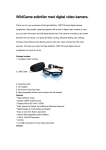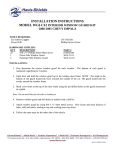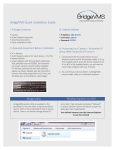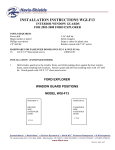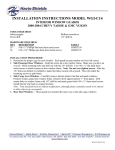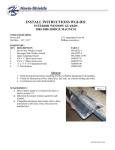Download Laser Range Finder - Academy Sports + Outdoors
Transcript
Laser Range Finder User’s Manual Model # XRT INCLUDED ITEMS 1) Laser Range Finder Unit 2) Carrying Case 3) Lanyard 4) Lens Cloth 5) Product Information Guide Laser Range Finder User’s Manual page 2 Model # XRT GETTING STARTED 1 Slide open battery compartment cover on back of unit and install battery. 2 Turn unit over to lanyard thru the small loop and pull taught. the lanyard thru the hole. Push “long” end of the bottom side and insert one end of Install lanyard strap. page 3 3 Locate and press the start button briefly to turn the unit on. The LCD will show one of 4 images, depending on what setting was on when last powered off. Y M Displays shown are in NormalDistance Mode page 4 SWITCHING BETWEEN MODES 4 Focusing the Unit. Locate the adjustable eye piece, turn left or right until images are in focus. Pressing the “Mode” button will toggle between the following modes: 1. Normal Distance in Yards 2. Normal Distance in Meters Mode Button page 5 1 Normal Distance in Yards - When in this mode, the Line of Sight distance in yards is the only information displayed on the screen. Normal Distance in Yards mode gives an accurate normal distance to target. Line of Sight Distance is 200 Yards page 6 2 Normal Distance in Meters - When in this mode, the Line of Sight in meters is displayed on the screen. Normal Distance in Meters mode gives an accurate normal distance to target. Line of Sight Distance is 274 Meters RANGING Press the Start button one time and release to start ranging. While measuring the distance to target being ranged, the transmitting symbol will blink. When the unit is done measuring, the data will be displayed on the screen. Note: If target is out of range or a measurement was not obtained the unit will display “- - - -” on the screen. LCD display shown with Distance in Yards Mode on. page 7 SCAN MODE To use in “Scan Mode” press and hold the “Start” button and, “Scan” will then appear on the screen. As you change targets the measurements on the screen will change. Release the start button to leave Scan mode. Scan mode can be used in any ranging mode. page 8 LOW BATTERY If low battery indicator icon appears on the screen, the battery has a low charge and should be changed as this could cause a ranging error. POWER SAVER MODE Unit will automatically power off after 20 seconds of button inactivity. CLEANING To clean the lenses use the cleaning cloth provided with the laser range finder. Use a circular motion when cleaning the lenses with the cleaning cloth. If you use anything other than the cleaning cloth, make sure that is soft and not coarse, as this may scratch the lenses. You may also use isopropyl alcohol to clean the lens, but always apply it to a soft cloth first and never directly on the lens itself. page 9 SPECIFICATIONS Max Range: Scan mode: Power: Eye lens: Object lens: View angle: Precision: Water Resistant: Weight: Size: Battery: LCD: Power Saver: Warranty: page 10 up to 500 yards Yes 6x 15.5mm – anti-fog 24mm 7 degrees +/- 1 yard yes 8 oz. 4.2” x 3” x 1.7” CR2 (Not Included) Gray color text/icons 20 seconds without pressing a button 1 year WARRANTY DISCLAIMERS WGI Innovations, LTD is not responsible for damage, expense or injury caused by the unauthorized use of, alterations to, improper connection of and abuse or neglect of the WGI Innovations™ products. WARRANTY You must register your product warranty online at www.wildgameinnovations.com. Follow the on screen directions to complete the process. WGI Innovations, LTD will replace any product that may encounter material or workmanship defects free of charge for ONE (1) YEAR after the date of purchase and thereafter the cost will vary per incident. This warranty DOES NOT COVER damage, expense or injury caused by unauthorized repairs, alterations, improper connection, shipping, abuse, theft, accident, neglect or collateral loss. When returning product for service you MUST obtain a Return Merchandise Authorization (RMA) number from WGI Innovations, LTD. Please include name, UPS address (no P.O. Box), telephone number, RMA number and a complete description of the problem on all enclosed correspondence. page 11 When possible, pack product carefully in original carton. Customers are responsible for any shipping cost to WGI Innovations™. WGI Innovations™ will pay shipping cost of replacement product to the customer. We are not responsible for damage incurred in returning items for repair. CUSTOMER SERVICE WGI Innovations, LTD stands behind every product we manufacture for a one year product workmanship warranty and a strong commitment to customer service. If you are in need of customer service for missing parts or need assistance with the operation or assembly of your product, we encourage you to call one of our customer service representatives and let us assist you with your WGI Innovations™ product. DISCLAIMER WGI Innovations, LTD reserves the right to make changes to product features, functionality and physical design at its sole discretion. As a result, such changes may not be reflected in this version of the manual. page 12 REGULATORY DISCLOSURES Caution – use of controls or adjustments or performance of procedures other than those specified herein may result in hazardous radiation exposure. Class 1 Laser Product 60825-1 2007 page 13 MMDDYY XR T SOFTWARE VER. XRT MMDDYY SOFTWARE VER. page 14 page 15 602 Fountain Parkway Grand Prairie, TX 75050 800.847.8269 “Wildgame Innovations” and the “Button Logo” are TM trademarks of Wildgame Innovations, LLC. “Sport Responsible” and “Halo” are TM trademarks of WGI Innovations, LTD.