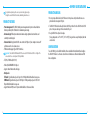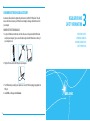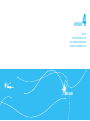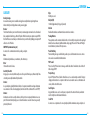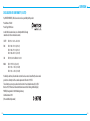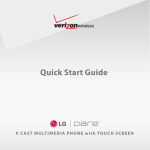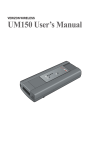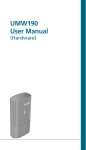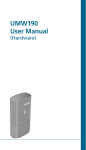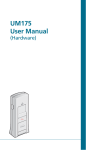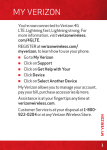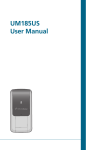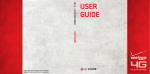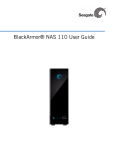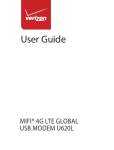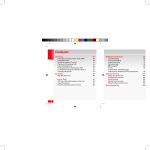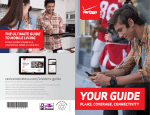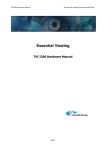Download User Manual - Verizon Wireless
Transcript
User Manual (Hardware) UML290 CHAPTER 1 BEFORE USING UML290......................................................................................................3 ABOUT THIS USER MANUAL......................................................................................................................................................4 PRODUCT OVERVIEW.................................................................................................................................................................4 WHAT’S INSIDE THE PRODUCT PACKAGE.................................................................................................................................4 INTRODUCTION TO WIRELESS UML290 USB MODEM.............................................................................................................5 PRODUCT FEATURES...................................................................................................................................................................6 PRODUCT HANDLING.................................................................................................................................................................7 CONFIGURATION.........................................................................................................................................................................7 CHAPTER 2 INSTALLING UML290..........................................................................................................9 PRECAUTIONS...........................................................................................................................................................................10 RECOMMENDED SYSTEM REQUIREMENTS............................................................................................................................10 INSTALLING THE 4G SIM CARD................................................................................................................................................11 REMOVING THE 4G SIM CARD.................................................................................................................................................11 INSTALLING VZACCESS MANAGER..........................................................................................................................................12 INSERTING AND REMOVING UML290.................................................................................................................................... 13 USB MODEM EXTENSION CABLE ACCESSORY....................................................................................................................... 14 BEFORE USING UML290 ABOUT THIS USER MANUAL PRODUCT OVERVIEW WHAT’S INSIDE THE PRODUCT PACKAGE INTRODUCTION TO WIRELESS UML290 USB MODEM PRODUCT FEATURES PRODUCT HANDLING CONFIGURATION CHAPTER 3 REGULATORY AND SAFETY INFORMATION .......................................................................15 REGULATORY NOTICES.............................................................................................................................................................16 OPERATING CONDITIONS.........................................................................................................................................................16 WARNINGS AND CAUTIONS.....................................................................................................................................................17 SAFETY PRECAUTIONS ............................................................................................................................................................19 CHAPTER 4 APPENDIX.......................................................................................................................21 GLOSSARY..................................................................................................................................................................................22 SPECIFIC ABSORPTION RATES (SAR).......................................................................................................................................25 SAFETY INFORMATION FOR RF EXPOSURE............................................................................................................................26 DECLARATION OF CONFORMITY (R & TTE).............................................................................................................................28 2 1 UML290 BEFORE USING UML290 ABOUT THIS USER MANUAL You will find all the information you need to install and use the UML290 in this user manual. Before using the UML290, you must properly install the UML290 software by closely following the installation instructions that came on the VZAccess Manager Software User Manual in the Installation CD. • RF Brochure • ICI Brochure • Product Safety & Warranty Guide • VZAccess Manager CD ROM (including User Guides) INSTRUCTIONS INTRODUCTION TO WIRELESS UML290 USB MODEM •Install the VZAccess Manager software and drivers before using the UML290 USB Device with your computer. The installation software is included on the VZAccess Manager CD. Installation may take a few minutes. •It is highly recommended that you read the safety precautions described in this manual before using the UML290. By inserting the VZAccess Manager CD you will find all the software you need to get started and also learn all about setting up your GlobalAccess wireless device. The Verizon Wireless UML290 is designed for your computer’s USB port, which is available in most models. The UML290 can be used to access the Internet, your company’s intranet, or you can use it to send and receive email. It is extremely useful when you are away from the office, on the road, or wherever a wireline Internet access is not readily available. Important: If using a USB device, VZAccess Manager software must be installed before you insert the USB device into the computer for the first time. Only after the software has been installed can Windows successfully install and configure the USB device. 1 5 2 PRODUCT OVERVIEW Thank you for purchasing the Verizon Wireless UML290 USB Modem. The UML290 is a 4G wireless device that enables high-speed wireless communication from your computer. The UML290 is simple to install and use. WHAT’S INSIDE THE PRODUCT PACKAGE The following items are included in the product package. If any of the items listed below are missing, please contact the retail location where you purchased the product. • UML290 Wireless USB Modem • USB Modem Extension Cable • Quick Reference Guide 4 3 4 1. L ED status indicator: Blue light Connected to computer and detected by network. Red light Connected to computer but not in service area. 2. Cover: Rotate the cover right to access USB Connector. Leave cover open for best reception. 3. USB Connector 4. SIM Card Slot: Positioned at the back of the USB modem. 5. External Antenna Adapter Jack: For better reception, plug in external antenna booster here.* *External Antenna Adapter sold separately. 5 BEFORE USING UML290 For optimal reception, keep the cover open at a ninety degree angle. Closing the cover will block the intenna, minimizing network access. PRODUCT FEATURES •Power management: The UML290 utilizes power management and system overhead reduction functions provided by the USB interface for maximum power savings. •Antenna design: Efficient, innovative internal antenna design optimizes data transfer rate and sensitivity to network signals. •Extension Cable: Simply insert the USB connector into the USB port of your computer to increase RF performance and to solve clearance issues. • USB Modem that supports Type A USB Port interface. I mportant: Note that the USB Modem MUST be connected to USB interfaces USB 2.0 or higher. The connection to the so-called power USB is prohibited. •LTE(700)+ EVDO Rev.A(800/1900) • Utilizes QUALCOMM MDM 9600 chip set. • Supports 4G and 3G network technologies. •Data Speeds LTE bands : Typical download speeds of up to 25 to 50 Mbps in Mobile Broadband coverage area. CDMA bands: Typical download speeds of 600 Kbps to 1.4 Mbps and upload speeds of 500 to 800 Kbps in Mobile Broadband coverage area. •Supports Windows XP, Vista and 7 systems with installed host software and driver. 6 PRODUCT HANDLING 1. Do not put any adhesive label on the USB connector. It may leave a sticky residue that can cause problems inside the computer USB port. 2. The UML290 USB device should easily slide into the USB port. Do not force the UML290 into the USB port as it may cause damage to the modem and/or the port. 3. Keep the UML290 in a dry and clean place. (Storage temperature: -22°F to 149°F [- 30°C to 65°C]). Keep your device away from liquids, dust and excessive heat. CONFIGURATION To use the UML290, you should first install the software included in the Installation CD and configure the UML290 USB device. See the next section for more information on software installation and USB device configuration. 7 INSTALLING UML290 2 PRECAUTIONS RECOMMENDED SYSTEM REQUIREMENTS INSTALLING THE 4G SIM CARD REMOVING THE 4G SIM CARD INSTALLING VZACCESS MANAGER INSERTING AND REMOVING UML290 USB MODEM EXTENSION CABLE ACCESSORY UML290 INSTALLING UML290 PRECAUTIONS INSTALLING THE 4G SIM CARD* Insert the Installation CD and install the software on your computer before using the UML290 USB modem. Follow the auto prompts. When you complete the software installation, you are ready to use this device as USB modem. If not already done so, please follow these instructions for the installation of your new 4G SIM Card. 1. Open the protective cover with your fingertip. 2. Insert the 4G SIM Card into the slot with the contact points (typically gold) facing towards the USB modem. 3. Gently push the 4G SIM Card in until it clicks into place and close the card slot. The SIM card must remain in the wireless USB modem while in use. *A Subscriber Identity Module (SIM Card) is a “smartcard” that houses personal information, such as your mobile phone number, calling plan, account information, and content, such as contacts, text messages, and call history. The Verizon Wireless 4G SIM Card is compatible with any Verizon Wireless 4G certified device. You can move the 4G SIM Card from one device to another and your wireless service will work seamlessly as long as you have a compatible device and service plan. To see which devices are compatible with the Verizon Wireless 4G SIM Card, visit verizonwireless.com/certifieddevice. RECOMMENDED SYSTEM REQUIREMENTS To successfully install and use the UML290 USB device in your computer, the following system specifications are required. Item Required Specification • Operating systemWindows® XP (Home, Professional or Tablet), Windows® Vista, and Windows 7 • Port One Type-A USB Port • Processor 150MHz or faster • Memory 64 MB • Disk space 28.1MB • Dial-up networking DUN bound to TCP/IP • CD ROM REMOVING THE 4G SIM CARD 1. Open the protective cover with your fingertip. 2. Gently push in the 4G SIM Card one time to pop it loose. 3. Carefully pull out the 4G SIM Card and close the protective cover. S hould your SIM Card be lost or damaged visit verizonwireless.com/myverizon to order a replacement SIM. You can also call 1-800-922-0204 to speak with a Customer Service Representative. For toll-free support outside of the U.S. call +1-908-559-4899 for 24/7 global support. For additional information about 4G SIM Cards, visit verizonwireless.com/4GSIM. 10 11 INSTALLING UML290 INSTALLING VZACCESS MANAGER INSERTING AND REMOVING UML290 Follow these steps to install VZAccess Manager: 1. Insert the VZAccess Manager CD into the your computer. •It is normal to hear a short beep sound each time you insert or remove the UML290. It is an audible notification that your PC recognizes the new hardware. •After your session is over and you disconnect from the network, you’re ready to safely remove your wireless device. 2. Click the I nstall VZAccess Manager setup program. A “Welcome” screen appears. Click the Next button to continue with the installation process. 3. A License A greement dialog box appears. I f you agree to the terms, click I agree… followed by Next to continue. 4. You can choose to create a VZAccess Manager shortcut on your desktop by selecting Install Desktop Shortcut button. Click Next. 5. It is recommended that you leave the default path as is and click Next. 6. Click Next to start the installation process. After the files are copied to your computer, the Installation Complete dialog box appears. When you press Finish, VZAccess Manager automatically starts. When removing the UML290, always grip the top and bottom of the modem and push/pull gently. On most computers, VZAccess Manager launches automatically on your screen once the software is properly installed. If VZAccess Manager does not open automatically, you can launch it from your Start menu (Windows). 12 13 USB MODEM EXTENSION CABLE ACCESSORY An extension cable is included to optimize the performance of your UML290 USB modem. This cable increases the distance between your USB modem and computer, reducing possible interference from your computer. HOW TO USE THE EXTENSION CABLE: REGULATORY AND SAFETY INFORMATION REGULATORY NOTICES OPERATING CONDITIONS WARNINGS AND CAUTIONS SAFETY PRECAUTIONS 1. Insert your USB modem into the wide end of the cable connector clip and extend the USB modem away from your computer. (Or, you can use the built-in clip to hook the USB modem over the top of your computer screen) 2. Plug the USB connector into the USB port on your computer. 3. Your USB modem is powered by your computer as soon as the USB cable is plugged properly into the USB port. 4. Launch VZAccess Manager and click Connect. 14 3 UML290 REGULATORY AND SAFETY INFORMATION REGULATORY NOTICES WARNINGS AND CAUTIONS UML290 complies with Parts 15, 22, and 24 of the FCC rules. It has been tested with the typical personal computer with a USB port. This USB device must not be co-located or operated in conjunction with any other antenna or transmitter. If you use this USB device in any other configuration, the FCC RF Exposure compliance limit can be exceeded. 1. Modifying or changing this USB device without express authorization can nullify compliance with RF exposure guidelines. 2. This USB device has been tested and found to comply with the limits pursuant to Part 15, 22, and 24 of the FCC Rules. These limits are designed to provide reasonable protection against harmful interference when appropriately installed. This USB device generates, uses, and can radiate radio frequency and, if not installed and used according to the instructions provided, it may cause harmful interference to radio communication. However, there is no guarantee that interference will not occur in any particular installation. 3. If this USB device does cause harmful interference with radio or television signals (determine this by turning the USB device off and on), attempt to correct the interference by trying one or more of the following: • Increase the separation between the USB device and receiver. • Connect the USB device into an outlet on a circuit different from that to which the receiver is connected. • Consult the dealer or an experienced radio/TV technician for help. 4. This USB device does not exceed the Class B limits for radio noise emissions from digital apparatus as set out in the interference causing equipment standard entitled “Digital Apparatus”, ICES-003 of the Department of Communications. 5. If you have purchased this product under a United States Government contract, it shall be subject to restrictions as set forth in subparagraph (C)(1)(ii) of Defense Federal Acquisitions Regulations (DFARs) Section 252.227-7013 for Department of Defense contracts, and as set forth in Federal Acquisitions Regulations (FARs) Section 52.227-19 for civilian agency contracts or any successor regulations. If further government regulations apply, it is your responsibility to ensure compliance with such regulations. OPERATING CONDITIONS 1. This device may not cause harmful interference, and must accept any interference received, including interference that may cause undesirable operations. 2. The manufacturer stipulates that the antenna should be more than 1.5 cm (0.60”) from by-standers and 1.0cm (0.39”) from the user. 16 17 REGULATORY AND SAFETY INFORMATION * WARNING: This product contains a chemical known to the State of California to cause cancer. * WARNING: This product contains a chemical known to the State of California to cause birth defects or other reproductive harm. 18 SAFETY PRECAUTIONS 1. Data transmission and reception cannot be guaranteed because of the nature of wireless communications. Data can be delayed, corrupted or lost during transmission. Even though it is quite rare that significant data delay or loss occurs if the USB device is used in a normal manner, this USB device should not be used in cases that data transmission or reception failure could result in damage of any kind to the user or another party, including but not limited to personal injury, death or loss of personal property. Personal Communications Devices, LLC., bears no responsibility for damages or losses of any kind resulting from delays or errors in data transmission using the USB device, or for failure of the USB device to transmit or receive such data. 2. Do not use this USB device in areas where blasting is in progress, where explosive atmospheres may be present, near medical equipment, life support equipment, or any equipment which may be susceptible to any form of radio interference. Turn off this USB device in these areas, since it can transmit signals that could interfere with this equipment. 3. Do not use this USB device in any aircraft whether the aircraft is on the ground or in flight. Make sure to turn off this USB device in aircraft. If used in an aircraft, it can transmit signals that could interfere with various aircraft systems. 4. Do not use this USB device while driving a car, since it can distract the driver. In some area, using the communication device while driving a car is illegal. 19 APPENDIX 4 GLOSSARY SPECIFIC ABSORPTION RATES (SAR) SAFETY INFORMATION FOR RF EXPOSURE DECLARATION OF CONFORMITY (R & TTE) UML290 APPENDIX GLOSSARY Analog Coverage An area where analog service is available. Analog phones usually indicate signal strength on an indicator in the phone’s display when receiving an analog signal. Browser The software that allows you to view the Internet; contains navigator commands such as forward and back; examples include Netscape, Microsoft Explorer. A Web browser in your computer requests HTML files from Web servers and takes you to the Internet sites you wish to visit, by linking your computer’s IP address to a site’s IP address. COM PORT (communications port) A connector for a communications interface, usually, a serial port. Data Information kept in databases, on an intranet, on the Internet, etc. Driver Software that controls a device. Inactivity Time-Out A stoppage in a connection, which usually occurs after a period of time elapses, without activity. Timeout settings are usually determined by the network. Internet A cooperatively run, globally distributed collection of computer networks that exchange information via a common set of rules for exchanging data (Transfer Control Protocol/Internet Protocol or TCP/IP). Intranet An intranet is a web site created by a business, which posts its own company information in a secure part of the Internet that only employees or other authorized users can reach. Intranets are generally protected by firewalls. 22 Kbps Kilobits per second. Kilobyte (KB) 1024 bits (Approximately 1/2 page of plain text) Modem Hardware that translates and transmits data over wire-line or wireless. Package Minutes Package minutes are those minutes included in the cost of a monthly service plan. Once the packaged minutes have been exhausted, additional airtime charges apply. Please refer to Plans and Pricing for more information, details and offers in your area. Packet Switching Packet-switching messages are divided into packets or pieces before transmission over one or more routes and are reassembled at their destination. POP3 e-mail Protocol used by ISP’s mail servers to manage e-mail for subscribers. E-mail clients such as Microsoft Outlook support POP3. Proxy Settings A specific IP (Internet Protocol) address that allows access to a secured enterprise network. The proxy settings provide directions to a computer so that it can locate an address and access information and services, which exist at that location. Search Engine A program that receives a user’s search request, compares it to the entries in the index, and returns results to help the user find relevant information. Serial Port A connector on a computer used to connect peripherals, which communicate using a serial protocol. 23 APPENDIX Serial/Data Cable A wire that connects two serial ports carrying data to one another. Transmission Speed The rate at which data is sent over a communications line, usually measured in kilobits (kbps). USB Cable A wire connecting USB port carrying a data. USB Port A connector on a computer to connect peripherals using USB (Universal Serial Bus) protocol. 24 SPECIFIC ABSORPTION RATES (SAR) Maximum: SAR 0.696W/kg CDMA835 Body SAR 1.02 W/kg PCS CDMA 1900 Body SAR 0.569 W/kg WCDMA850 Body SAR 0.989 W/kg WCDMA1900 Body SAR 0.539 W/kg GSM 850 Body SAR 1.03 W/kg GSM 1900 Body LTE 1.15 W/kg THIS MODEL PHONE MEETS THE GOVERNMENT’S REQUIREMENTS AND EUROPEAN UNION (EU) STANDARDS FOR EXPOSURE TO RADIO WAVES. Your wireless phone is a radio transmitter and receiver. It is designed and manufactured not to exceed the emission limits for exposure to radiofrequency (RF) energy set by the Federal Communications Commission of the U.S. Government. These limits are part of comprehensive guidelines and establish permitted levels of RF energy for the general population. The guidelines are based on standards that were developed by independent scientific organizations through periodic and thorough evaluation of scientific studies. The standards include a substantial safety margin designed to assure the safety of all persons, regardless of age and health. The exposure standard for wireless mobile phones employs a unit of measurement known as the Specific Absorption Rate, or SAR. The SAR limit set by the FCC is 1.6 W/kg* and EU standards is 2.0 W/10kg. Tests for SAR are conducted with the phone transmitting at its highest certified power level in all tested frequency bands. Although the SAR is determined at the highest certified power level, the actual SAR level of the phone while operating can be well below the maximum value. This is because the phone is designed to operate at multiple power levels so as to use only the power required to reach the network. In general, the closer you are to a wireless base station antenna, the lower the power output. Before a phone model is available for sale to the public, it must be tested and certified to the FCC that it does not exceed the limit established by the government adopted requirement for safe exposure. The tests are performed in positions and locations (e.g., at the ear and worn on the body) as required by the FCC 25 APPENDIX for each model. The highest SAR value for this model phone when tested for use at the when worn on the body, as described in this user guide, is 1.15W/Kg. (Body-worn measurements differ among phone models, depending upon available accessories and FCC requirements). While there may be differences between the SAR levels of various phones and at various positions, they all meet the government requirement for safe exposure. The FCC has granted an Equipment Authorization for this model phone with all reported SAR levels evaluated as in compliance with the FCC RF exposure guidelines. SAR information on this model phone is on file with the FCC and can be found under the Display Grant section of http://www.fcc.gov/oet/fccid after searching on FCC ID: JYCRAY. Additional information on Specific Absorption Rates (SAR) can be found on the Cellular Telecommunications Industry Association (CTIA) web-site at http://www.wow-com.com. * In the United States and Canada, the SAR limit for mobile phones used by the public is 1.6 w/kg (W/ kg) averaged over one gram of tissue. The standard incorporates a substantial margin of safety to give additional protection for the public and to account for any variations in measurements. The Declaration of Conformity at the back of this guide demonstrates your device’s compliance with the European Radio & Terminal Telecommunications Equipment (R&TTE) directive. SAFETY INFORMATION FOR RF EXPOSURE BODY WORN OPERATION This device was tested in multiple computer configurations with USB port configurations for typical near-body operations with the back of the USB Modem kept 5mm from body. To maintain compliance with FCC RF exposure requirements it can be used in computers with substantially similar physical dimensions, construction, and electrical and RF characteristics,and that maintain a minimum 5mm separation distance between the user’s body and the back of the USB Modem, including the antenna. The antenna(s) used for this USB Modem must not be co-located or must not operate in conjunction with any other antenna or transmitter within a host device. 26 SAFETY INFORMATION SAFETY INFORMATION FOR FIXED WIRELESS TERMINALS POTENTIALLY EXPLOSIVE ATMOSPHERES Turn your phone OFF when in any area with a potentially explosive atmosphere and obey all signs and instructions. Sparks in such areas could cause an explosion or fire resulting in bodily injury or even death. INTERFERENCE TO MEDICAL DIVICES Certain electronic equipment may be shielded against RF signal from you wireless phone (pacemakers, Hearing Aids, and so on). Turn your phone OFF in health care facilities when any regulations posted in these areas instruct you to do so. RF signals may affect improperly installed or inadequately shielded electronic system in motor vehicles. EXPOSURE TO RF ENERGY Use only the supplied or an approved replacement antenna. Do not touch the antenna unnecessarily when the phone is in use. Do not move the antenna close to, or touching any exposed part of the body when making a call. FCC COMPLIANCE INFORMATION This device complies with Part 15 of FCC Rules. Operation is subject to the following two conditions: (1) This device may not cause harmful interference. (2) This device must accept any interference received. Including interference that may cause undesired operation. 27 APPENDIX DECLARATION OF CONFORMITY (R & TTE) We, PANTECH WIRELESS, INC. declare under our sole responsibility that the product Product Name: UML290 Product Type: USB Modem to which this declaration relates, is in conformity with the following standards and/or other normative documents. SAFETY EN 60950-1 : 2001 + A11 :2004 EMC EN 301 489-1 V 1.6.1 (2005-09) EN 301 489-7 V 1.3.1 (2005-11) EN 301 489-24 V 1.3.1 (2005-11) SAR EN 50360: 2001 & EN 62209-1: 2006 RADIO EN 301 511 V9.0.2 (03-2003) EN 301 908 – 1 V3.2.1 (05-2007) EN 301 908 – 2 V3.2.1 (05-2007) We hereby declare that (all essential radio test suites have been carried out and that) the above named product is in conformity to all the essential requirements of Directive 1999/5/EC. The conformity assessment procedure referred to in Article 10 and detailed in Annex (III) or (IV) of Directive 1999/5/EC has been followed with the involvement of the following Notified Body(ies): PHOENIX, Koenigswinkel 10 32825 Blomberg Germany Identification mark: 0700 (Phoenix Notified Body number) 28 29