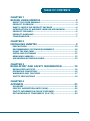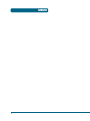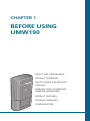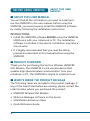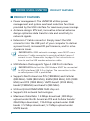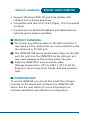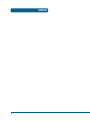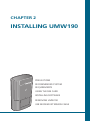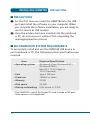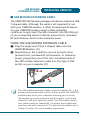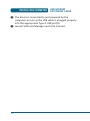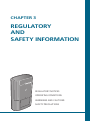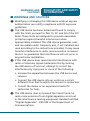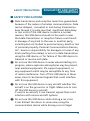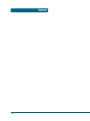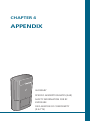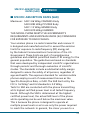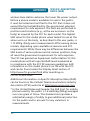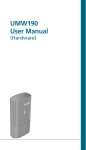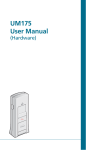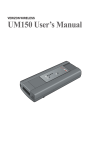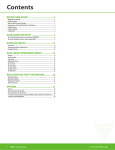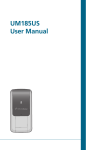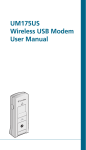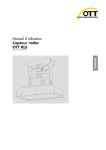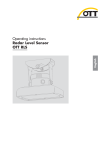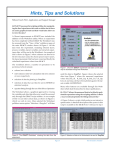Download Verizon UMW190 User manual
Transcript
UMW190 User Manual (Hardware) TABLE OF CONTENTS CHAPTER 1 BEFORE USING UMW190................................................3 About this User Manual.............................................................4 Product Overview ......................................................................4 What’s Inside the Product Package .......................................4 Introduction to Wireless UMW190 USB Modem....................5 Product Features.........................................................................6 Product Handling.......................................................................7 Configuration..............................................................................7 CHAPTER 2 INSTALLING UMW190.....................................................9 Precautions . ..............................................................................10 Recommended System Requirements ..................................10 USING THE SIM CARD....................................................................11 Installing Software ................................................................12 removing umw190 ................................................................... 12 USB Modem Extension Cable...................................................13 CHAPTER 3 Regulatory and Safety Information ................15 Regulatory Notices . ................................................................16 Operating Conditions ..............................................................16 Warnings and Cautions .........................................................17 Safety Precautions .................................................................19 CHAPTER 4 appendix.....................................................................21 GlosSary......................................................................................22 Specific Absorption rates (SAR)..............................................25 SAFETY INFORMATION FOR RF EXPOSURE....................................27 Declaration of Conformity (R & TTE)....................................29 MEMO CHAPTER 1 BEFORE USING UMW190 About this User Manual Product Overview What’s Inside the Product Package Introduction to Wireless UMW190 USB Modem Product Features Product Handling Configuration BEFORE USING UMW190 ABOUT THIS USER MANUAL ■ About this User Manual You will find all the information you need to install and use the UMW190 in this user manual. Before using the UMW190, you must properly install the UMW190 software by closely following the installation instructions. Instructions • Install the UMW190 software before using the UMW190 USB Device with your notebook or PC. The installation software is included in the device. Installation may take a few minutes. •It is highly recommended that you read the safety precautions described in this manual before using the UMW190. ■ Product Overview Thank you for purchasing the Verizon Wireless UMW190 USB Modem. The UMW190 is a 3G wireless device that enables high-speed wireless communication from your notebook or PC. The UMW190 is simple to install and use. ■ What’s Inside the Product Package The following items are included in the product package. If any of the items listed below are missing, please contact the retail location where you purchased the product. •UMW190 Wireless USB Modem • VZAccess Manager software on the device •USB Modem Extension Cable • Quick Reference Guide INTRODUCTION TO UMW190 USB MODEM BEFORE USING UMW190 ■ Introduction to Wireless UMW190 USB Modem The Verizon Wireless UMW190 is designed for your notebook or PC’s USB port, which is available in most models. The UMW190 can be used to access the Internet, your company’s intranet, or you can use it to send and receive email. It is extremely useful when you are away from the office, on the road, or wherever a wireline Internet access is not readily available. LED status indicator * External Antenna Booster Jack (on the back side) SIM Card Slot USB Connector * Blue light: Connected to PC and detected to network Red light: Connected to PC but out of service area BEFORE USING UMW190 Product features ■ Product Features • Power management: The UMW190 utilizes power management and system overhead reduction functions provided by the USB interface for maximum power savings. • Antenna design: Efficient, innovative internal antenna design optimizes data transfer rate and sensitivity to network signals. •Extension Y Cable connector: Simply insert the USB connector into the USB port of your computer to deliver a power boost, increased RF performance, and to solve clearance issues. : In GSM network coverage, users MUST use a @Important extension Y cable connector to provide reliable 1amp of current in use. Please refer to page 15 for instructions on how to use the USB modem extension cable. •USB Modem that supports Type A USB Port interface. : Note that the USB Modem MUST be connected @Important to USB interfaces USB 2.0 or higher. The connection to the so-called power USB is prohibited. •Supports North American PCS (1900MHz) and Cellular (800 MHz) / GSM (850 MHz), EGSM (900 MHz), DCS (1800 MHz) and PCS (1900 MHz) / UMTS band1 (2100 MHz), band2 (1900MHz) and band 5 (850 MHz). •Utilizes QUALCOMM MSM 7625 chip set. •Supports 3G network technologies. • Maximum Data Rate: 1.4 Mbps download ; 800 Kbps upload under North American PCS and Cellular bands / 236.8 Kbps download ; 118.4 Kbps upload under GSM bands / 7.2 Mbps download ; 5.7 Mbps upload under UMTS bands. Product Handling BEFORE USING UMW190 •Supports Windows 2000, XP and Vista systems with installed host software and driver. •Compatible with Mac OS X 10.4.X (Tiger), 10.5.X (Leopard) or higher. • Provides Verizon Mobile Broadband and NationalAccess network service (where available). ■ Product Handling 1Do not put any adhesive label on the USB connector. It may leave a sticky residue that can cause problems inside the notebook or PC USB port. 2The UMW190 USB device should easily slide into the USB port. Do not force the UMW190 into the USB port as it may cause damage to the modem and/or the port. 3Keep the UMW190 in a dry and clean place. (Storage temperature: -22°F to 149°F [- 30°C to 65°C]). Keep your device away from liquids, dust and excessive heat. ■ Configuration To use the UMW190, you should first install the software included on the device and configure the UMW190 USB device. See the next section for more information on software installation and USB device configuration. MEMO CHAPTER 2 INSTALLING UMW190 Precautions Recommended System Requirements USING THE SIM CARD Installing Software REMOVING UMW190 USB Modem Extension Cable INSTALLING UMW190 Precautions ■ Precautions 1 For the first time use, insert the UMW190 into the USB port and install the software on your computer. When you complete the software installation, you are ready to use this device as USB modem. 2Once the modem has been inserted into the notebook or PC, do not remove it without first completing the unplugging/ejection process. ■ Recommended System Requirements To successfully install and use the UMW190 USB device in your notebook or PC, the following system specifications are required. Item Required Specification • Operating systemWindows® Vista / Windows® XP / Windows® 2000 / Mac OS X 10.4.X (Tiger) or 10.5.X (Leopard) • PortType A USB port • Processor150MHz or faster • Memory 32 MB • Disk space28.1MB • Dial-up networkingDUN bound to TCP/IP * The UMW190 is useful for Pocket PCs that include a USB port. Voice service is not supported. 10 USING THE SIM CARD INSTALLING UMW190 ■ USING THE SIM CARD TO INSTALL THE SIM CARD 1Open the protective cover with your finger tip and locate the SIM card to the right side of the device. 2Insert the SIM card into the slot with gold contacts facing up. 3Gently push the card in until it clicks into place and close the card slot. TO REMOVE THE SIM CARD 1Open the protective cover with your finger tip and turn it to show card slot. 2Gently push in the SIM card one time until it pops-up. 3Carefully pull out the SIM card and close the protective cover. 11 INSTALLING UMW190 Installing Software ■ Installing Software Installation •If you install VZAccess Manager, it will install the USB Driver for the UMW190. Follow the instructions from VZAccess Manager for installation. •It is normal to hear a short beep sound each time you insert or remove the UMW190. It is an audible notification that your PC recognizes the new hardware. ■ REMOVING UMW190 After your session is over and you disconnect from the network, you’re ready to safely remove your wireless device. removing the UMW190, always grip the top and bot@When tom of the modem and push/pull carefully. 12 USB Modem Extension Cable INSTALLING UMW190 ■ USB Modem Extension Cable The UMW190 USB Modem package includes an extension USB Y-shaped cable. Although the cable is not required for use with your UMW190 modem, it offers increased performance for your UMW190 modem under certain operating conditions. Simply insert the USB connector into the USB port of your computing device to deliver power boost, increased RF performance, and to solve clearance issues. Using the USB Modem Extension Cable: 1 Plug the single end of the Y-shaped cable into the UMW190 Modem. [A] 2Depending on the condition you are trying to solve (power boost, increased RF performance, or clearance issues), plug either one of the two connected ends of the USB modem extension cable into the Type A USB port(s) on your computer. [B] B #2 #1 A USB modem extension cable connector labeled #1, is the @The primary data power cable used to either extend the UMW190 modem away from your computer allowing you to locate the modem in a more optimum signal location or solve any computer USB port clearance issues. The USB modem extension cable connector labeled #2, is a power boost cable and must be used with connector #1 to provide the modem up to 1Amp of current for use in weaker signal areas. 13 USB Modem INSTALLING UMW190 Extension Cable 3The device is connected to and powered by the computer as soon as the USB cable is plugged properly into the appropriate Type A USB port(s). 4Launch VZAccess Manager and click Connect. 14 CHAPTER 3 REGULATORY AND SAFETY INFORMATION Regulatory Notices Operating Conditions Warnings and Cautions Safety Precautions Regulatory and Safety Regulatory Notices INFORMATIONS ■ Regulatory Notices UMW190 complies with Parts 15, 22, and 24 of the FCC rules. It has been tested with the typical personal computer with a USB port. This USB device must not be co-located or operated in conjunction with any other antenna or transmitter. If you use this USB device in any other configuration, the FCC RF Exposure compliance limit can be exceeded. ■ Operating Conditions 1This device may not cause harmful interference, and this device must accept any interference received, including interference that may cause undesirable operations. 2The manufacturer stipulates that the antenna should be more than 1.5 cm (0.60”) from by-standers and 1.0cm (0.39”) from the user. 16 Warnings and Cautions Regulatory and Safety INFORMATIONS ■ Warnings and Cautions 1 Modifying or changing this USB device without express authorization can nullify compliance with RF exposure guidelines. 2This USB device has been tested and found to comply with the limits pursuant to Part 15, 22, and 24 of the FCC Rules. These limits are designed to provide reasonable protection against harmful interference when appropriately installed. This USB device generates, uses, and can radiate radio frequency and, if not installed and used according to the instructions provided, it may cause harmful interference to radio communication. However, there is no guarantee that interference will not occur in any particular installation. 3If this USB device does cause harmful interference with radio or television signals (determine this by turning the USB device off and on), attempt to correct the interference by trying one or more of the following: • Increase the separation between the USB device and receiver. • Connect the USB device into an outlet on a circuit different from that to which the receiver is connected. • Consult the dealer or an experienced radio/TV technician for help. 4This USB device does not exceed the Class B limits for radio noise emissions from digital apparatus as set out in the interference causing equipment standard entitled “Digital Apparatus”, ICES-003 of the Department of Communications. 17 Regulatory and Safety Warnings and INFORMATIONS Cautions 5If you have purchased this product under a United States Government contract, it shall be subject to restrictions as set forth in subparagraph (C)(1)(ii) of Defense Federal Acquisitions Regulations (DFARs) Section 252.227-7013 for Department of Defense contracts, and as set forth in Federal Acquisitions Regulations (FARs) Section 52.227-19 for civilian agency contracts or any successor regulations. If further government regulations apply, it is your responsibility to ensure compliance with such regulations. * WARNING: This product contains a chemical known to the State of California to cause cancer. * WARNING: This product contains a chemical known to the State of California to cause birth defects or other reproductive harm. 18 safety precautions Regulatory and Safety INFORMATIONS ■ Safety Precautions 1Data transmission and reception cannot be guaranteed because of the nature of wireless communications. Data can be delayed, corrupted or lost during transmission. Even though it is quite rare that significant data delay or loss occurs if the USB device is used in a normal manner, this USB device should not be used in cases that data transmission or reception failure could result in damage of any kind to the user or another party, including but not limited to personal injury, death or loss of personal property. Personal Communications Devices, LLC., bears no responsibility for damages or losses of any kind resulting from delays or errors in data transmission using the USB device, or for failure of the USB device to transmit or receive such data. 2Do not use this USB device in areas where blasting is in progress, where explosive atmospheres may be present, near medical equipment, life support equipment, or any equipment which may be susceptible to any form of radio interference. Turn off this USB device in these areas, since it can transmit signals that could interfere with this equipment. 3Do not use this USB device in any aircraft whether the aircraft is on the ground or in flight. Make sure to turn off this USB device in aircraft. If used in an aircraft, it can transmit signals that could interfere with various aircraft systems. 4Do not use this USB device while driving a car, since it can distract the driver. In some area, using the communication device while driving a car is illegal. 19 MEMO 20 CHAPTER 4 APPENDIX GlosSary Specific Absorption rates (SAR) SAFETY INFORMATION FOR RF EXPOSURE Declaration of Conformity (R & TTE) APPENDIX GlosSary ■ GlosSary Analog Coverage An area where analog service is available. Analog phones usually indicate signal strength on an indicator in the phone’s display when receiving an analog signal. Browser The software that allows you to view the Internet; contains navigator commands such as forward and back; examples include Netscape, Microsoft Explorer. A Web browser in your computer requests HTML files from Web servers and takes you to the Internet sites you wish to visit, by linking your computer’s IP address to a site’s IP address. COM PORT (communications port) A connector for a communications interface, usually, a serial port. Data Information kept in databases, on an intranet, on the Internet, etc. Driver Software that controls a device. Inactivity Time-Out A stoppage in a connection, which usually occurs after a period of time elapses, without activity. Time-out settings are usually determined by the network. 22 GlosSary APPENDIX Internet A cooperatively run, globally distributed collection of computer networks that exchange information via a common set of rules for exchanging data (Transfer Control Protocol/Internet Protocol or TCP/IP). Intranet An intranet is a web site created by a business, which posts its own company information in a secure part of the Internet that only employees or other authorized users can reach. Intranets are generally protected by firewalls. Kbps Kilobits per second. Kilobyte (KB) 1024 bits (Approximately 1/2 page of plain text) Modem Hardware that translates and transmits data over wire-line or wireless. Package Minutes Package minutes are those minutes included in the cost of a monthly service plan. Once the packaged minutes have been exhausted, additional airtime charges apply. Please refer to Plans and Pricing for more information, details and offers in your area. Packet Switching Packet-switching messages are divided into packets or pieces before transmission over one or more routes and are reassembled at their destination. 23 APPENDIX GlosSary POP3 e-mail Protocol used by ISP’s mail servers to manage e-mail for subscribers. E-mail clients such as Microsoft Outlook support POP3. Proxy Settings A specific I.P. address that allows access to a secured enterprise network. The proxy settings provide directions to a computer so that it can locate an address and access information and services, which exist at that location. Search Engine A program that receives a user’s search request, compares it to the entries in the index, and returns results to help the user find relevant information. Serial Port A connector on a computer used to connect peripherals, which communicate using a serial protocol. Serial/Data Cable A wire that connects two serial ports carrying data to one another. Transmission Speed The rate at which data is sent over a communications line, usually measured in kilobits (kbps). USB Cable A wire connecting two USB ports carrying data to one another. USB Port A connector on a computer to connect peripherals using USB (Universal Serial Bus) protocol. 24 Specific Absorption rates (SAR) APPENDIX ■ Specific Absorption rates (SAR) Maximum: SAR 1.06 W/kg CDMA835 Body SAR 0.893 W/kg PCS1900 Body SAR 1.13 W/kg GSM850 Body SAR 0.819 W/kg EGSM900 THIS MODEL PHONE MEETS THE GOVERNMENT’S REQUIREMENTS AND EUROPEAN UNION (EU) STANDARDS FOR EXPOSURE TO RADIO WAVES. Your wireless phone is a radio transmitter and receiver. It is designed and manufactured not to exceed the emission limits for exposure to radiofrequency (RF) energy set by the Federal Communications Commission of the U.S. Government. These limits are part of comprehensive guidelines and establish permitted levels of RF energy for the general population. The guidelines are based on standards that were developed by independent scientific organizations through periodic and thorough evaluation of scientific studies. The standards include a substantial safety margin designed to assure the safety of all persons, regardless of age and health. The exposure standard for wireless mobile phones employs a unit of measurement known as the Specific Absorption Rate, or SAR. The SAR limit set by the FCC is 1.6 W/kg* and EU standards is 2.0 W/kg. Tests for SAR are conducted with the phone transmitting at its highest certified power level in all tested frequency bands. Although the SAR is determined at the highest certified power level, the actual SAR level of the phone while operating can be well below the maximum value. This is because the phone is designed to operate at multiple power levels so as to use only the power required to reach the network. In general, the closer you are to a 25 APPENDIX Specific Absorption rates (SAR) wireless base station antenna, the lower the power output. Before a phone model is available for sale to the public, it must be tested and certified to the FCC that it does not exceed the limit established by the government adopted requirement for safe exposure. The tests are performed in positions and locations (e.g., at the ear and worn on the body) as required by the FCC for each model. The highest SAR value for this model phone when tested for use at the when worn on the body , as described in this user guide, is 1.13 W/Kg. (Body-worn measurements differ among phone models, depending upon available accessories and FCC requirements). While there may be differences between the SAR levels of various phones and at various positions, they all meet the government requirement for safe exposure. The FCC has granted an Equipment Authorization for this model phone with all reported SAR levels evaluated as in compliance with the FCC RF exposure guidelines. SAR information on this model phone is on file with the FCC and can be found under the Display Grant section of http://www.fcc.gov/oet/fccid after searching on FCC ID: PP4PX-5000. Additional information on Specific Absorption Rates (SAR) can be found on the Cellular Telecommunications Industry Association (CTIA) web-site at http://www.wow-com.com. * In the United States and Canada, the SAR limit for mobile phones used by the public is 1.6 watts/kg (W/kg) averaged over one gram of tissue. The standard incorporates a substantial margin of safety to give additional protection for the public and to account for any variations in measurements. 26 SAFETY INFORMATION FOR RF EXPOSURE APPENDIX The Declaration of Conformity at the back of this guide demonstrates your device’s compliance with the European Radio & Terminal Telecommunications Equipment (R&TTE) directive. ■ SAFETY INFORMATION FOR RF EXPOSURE Body worn operation This device was tested in multiple notebook computer configurations with USB port configurations for typical nearbody operations with the back of the USB Modem kept 5mm from body. To maintain compliance with FCC RF exposure requirements it can be used in notebook computers with substantially similar physical dimensions,construction, and electrical and RF characteristics,and that maintain a minimum 20mm separation distance between the user’s body and the back of the USB Modem, including the antenna. The antenna(s) used for this USB Modem must not be co-located or must not operate in conjunction with any other antenna or transmitter within a host device. Safety Information SAFETY INFORMATION FOR FIXED WIRELESS TERMINALS POTENTIALLY EXPLOSIVE ATMOSPHERES Turn your phone OFF when in any area with a potentially explosive atmosphere and obey all signs and instructions. Sparks in such areas could cause an explosion or fire resulting in bodily injury or even death. 27 APPENDIX SAFETY INFORMATION FOR RF EXPOSURE INTERFERENCE TO MEDICAL DIVICES Certain electronic equipment may be shielded against RF signal from you wireless phone. (pacemakers, Hearing Aids, and so on) Turn your phone OFF in health care facilities when any regulations posted in these areas instruct you to do so. RF signals may affect improperly installed or inadequately shielded electronic system in motor vehicles. EXPOSURE TO RF ENERGY Use only the supplied or an approved replacement antenna. Do not touch the antenna unnecessarily when the phone is in use. Do not move the antenna close to, or couching any exposed part of the body when making a call. FCC Compliance Information This device complies with Part 15 of FCC Rules. Operation is subject to the following two conditions: (1) This device may not cause harmful interference. (2) This device must accept any interference received. Including interference that may cause undesired operation. 28 Declaration of Conformity APPENDIX ■ Declaration of Conformity (R & TTE) We, PANTECH&CURITEL COMMUNICATION, INC. declare under our sole responsibility that the product Product Name: UMW190 Product Type: USB Modem to which this declaration relates, is in conformity with the following standards and/or other normative documents. SAFETYEN 60950-1 : 2001 + A11 :2004 EMC EN 301 489-1 V 1.6.1 (2005-09) EN 301 489-7 V 1.3.1 (2005-11) EN 301 489-24 V 1.3.1 (2005-11) SAR EN 50360: 2001 & EN 62209-1: 2006 RADIO EN 301 511 V9.0.2 (03-2003) EN 301 908 – 1 V3.2.1 (05-2007) EN 301 908 – 2 V3.2.1 (05-2007) We hereby declare that (all essential radio test suites have been carried out and that) the above named product is in conformity to all the essential requirements of Directive 1999/5/EC. The conformity assessment procedure referred to in Article 10 and detailed in Annex (III) or (IV) of Directive 1999/5/EC has been followed with the involvement of the following Notified Body(ies): PHOENIX, Koenigswinkel 10 32825 Blomberg Germany Identification mark: 0700 (Phoenix Notified Body number) 29