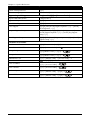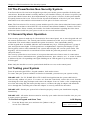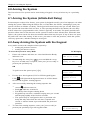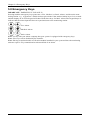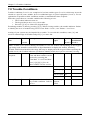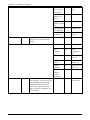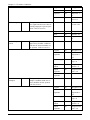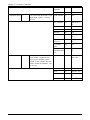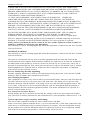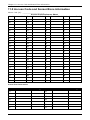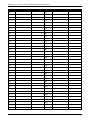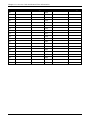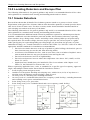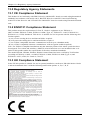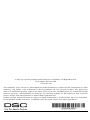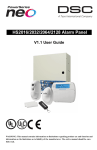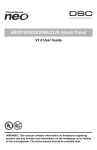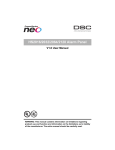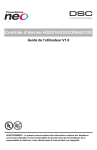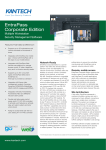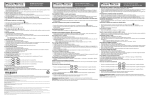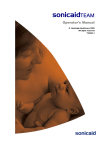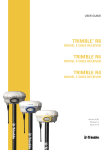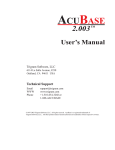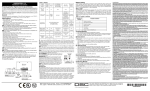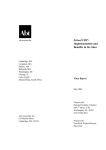Download My Document
Transcript
HS2016/2032/2064/2128 Alarm Panel
V1.1 User Guide
WARNING: This manual contains information on limitations regarding product use and function and information on the limitations as to liability of the manufacturer. The entire manual should be carefully read.
Table of Contents
1.0 Quick Reference
2.0 Understanding your Keypad
2.1 Icon and LED Keypad Symbols
2.2 Keypad Models
3.0 The PowerSeries Neo Security System
3.1 General System Operation
3.2 Testing your System
3.3 Monitoring
3.4 Maintenance
4.0 Arming the System
4.1 Arming the System (Infinite Exit Delay)
4.2 Away Arming the System with the Keypad
4.3 Exit Delay Time Restart
4.4 Alarm Cancel Window
4.5 Using 2-way Wireless Keys and Proximity Tags
4.5.1 Arming the System with a 2-way Wireless Key
4.5.2 Arming the System with a Proximity Tag
4.6 Disarming the System
4.6.1 Disarming Error
5.0 Emergency Keys
6.0 Access Code Types
6.1 Adding, Changing and Deleting Access Codes
6.2 Burglary Verification
6.3 Swinger Shutdown
6.4 Call Waiting
6.5 Fire Alarm Verification
6.6 System Lockout due to Invalid Attempts
6.7 User Labels (LCD keypads only)
7.0 Trouble Conditions
8.0 Safety Instructions
8.1 Regular Maintenance and Troubleshooting
8.1.1 Cleaning
8.1.2 Troubleshooting
9.0 EULA
10.0 Reference Sheets
10.1 System Information
10.2 Service Contact Information
11.0 Access Code and Sensor/Zone information
12.0 Locating Detectors and Escape Plan
12.1 Smoke Detectors
12.2 Fire Escape Planning
12.3 Carbon Monoxide Detectors
13.0 Regulatory Agency Statements
13.1 CE Compliance Statement
13.2 EN50131 Compliance Statement
13.3 UK Compliance Statement
-2-
3
5
5
6
7
7
7
8
8
9
9
9
10
10
10
11
11
11
11
12
13
14
14
15
15
15
15
15
17
22
22
22
23
24
27
27
27
28
31
31
32
33
34
34
34
34
Chapter 1.0 Quick Reference
1.0 Quick Reference
The PowerSeries Neo Alarm System uses shortcut keys to access options or features on all models of keypads. When using an LCD keypad, the PowerSeries Neo Alarm System additionally uses a menu based navigation system. The scroll keys can be used to [Scroll] through the list of options contained within the current menu. For more information on keypads see 2 “Understanding your Keypad Display”. Lookup detailed information on any of the listed actions using the accompanying Section number.
For detailed information about the PowerSeries Neo Alarm System, refer to the full online manual, which can be accessed from the DSC.com Web site.
Note: Some features must be enabled by installer. Note: Bypass Groups are not permitted in UL listed installations.
Note: [*] - If configured by installer.
Status
Function Status Emergency Emergency
Function Keys
Lights
Keys
Lights Keys
Keys
Ready - Indicates system normal. Must be on to arm system. All zones must be secured or bypassed and the system disarmed for this light to activate.
Stay Arm
Fire Alarm
Armed- Indicates system is armed. If the Ready light and the Armed light are both on, an Exit Delay is in progress.
Away Arm
Medical Alarm
Trouble - On indicates a system malfunction or tamper. Flashing indicates that the keypad has a low battery condition. Follow the instructions displayed or enter [*][2] to view trouble. Correcting the trouble turns off the indicator.
Chime
Panic Alarm
AC Power - Indicates AC Power is present. The AC Power light will turn off when AC is absent.
Reset Sensors
Quick Exit
Action
Press
Arming and Disarming
Away Arm
Stay Arm
for 2 seconds + [Access Code*]
for 2 seconds + [Access Code*]
Night Arm
When armed in stay mode [*][1] + [Access Code*]
Disarm
[Access Code]
No-Entry Arming
[*][9] + [Access Code*]
-3-
Chapter 1.0 Quick Reference
Action
Press
Quick Arm/Quick Exit
[*][0]
Abort Arming Sequence
[Access Code]
Bypassing - All bypass commands begin with [*][1] + [Access Code*]
Bypass Individual Zones
[3 Digit Zone #]
Bypass All Open Zones
[9][9][8]
Recall Last Bypass
[9][9][9]
Clear Bypass
[0][0][0] OR [Scroll] Bypass Options + [*] + [Scroll] Clear Bypasses + [*]
Program Bypass Group
[3 digit zone #s] + [ 9][9][5] OR [3 digit zone #s] + [Scroll] Bypass Options + [*] + [Scroll] Prg Bypass Group + [*]
Load Bypass Group
[9][9][1] OR [Scroll] Bypass Options + [*] + [Scroll] Bypass Group + [*]
Common Functions
Set Time and Date
[*][6] [Master Code] + [0][1]
Turn Chime ON/OFF
[*][4] + [Access Code*] OR Change Brightness
Change Contrast
Add/Delete User
Reset Smoke Detectors
View Troubles
View Alarms
Perform System Test
Buzzer Volume
[*][6] [Master Code] + [1][2] + [*][6] [Master Code] + [1][3] + [*][5] + [Master Code] + [Access Code] + 1
OR [*][7][2]
[*][2] + [Access Code*] + [*][3] + [Access Code*] + [*][6] + [Master Code] + [0][4] + [*][6] + [Master Code] + [1][4] + -4-
Chapter 2.0 Understanding your Keypad
2.0 Understanding your Keypad
The PowerSeries Neo Alarm System supports a variety of wireless, hardwired and proximity sensor LCD, LED and Icon keypads. All keypads come equipped with the LED status lights described in section 1 "Quick Reference". HS2LCD series keypads display system messages on their LCD screen. HS2ICN series keypads display messages as described in 2.1 “Icon and LED Keypad Symbols”. HS2LED series keypads display messages via a series of numbered LEDs as described in 2.1 “Icon and LED Keypad Symbols”.
All keypad versions will have a solid blue LED bar that is always on steady except when, if enrolled, a proximity tag is presented to and successfully read by the keypad.
2.1 Icon and LED Keypad Symbols
HS2ICN Series
5
9
HS2LED Series
1
2
3
4
6
9
15
5
16
7
17
14
12
7
11
8
10
6
13
1. Clock Digits 1, 2
These two 7 segment clock digits indicate the hour digits when the local clock is active. Digit 2 is also used to identify the zone number as the 1 when the zone number is 100 or higher and the OPEN or ALARM icons are active.
2.
: (Colon)
This icon is the hours/minutes divider and will flash once per second when the local clock is active.
3.
Clock Digits 3, 4
These two 7 segment displays are the minute digits when the local clock is active. The digits 3 and 4 are used to indicate the zone number for open zones or alarm in memory. These two digits combined with the clock digit 2, scroll one zone per second from the lowest number to the highest, when scrolling through zones.
4.
1 to 8
These numbers identify troubles when is pressed.
5.
Memory
Indicates that there are alarms in memory.
6.
Bypass
Indicates that there are zones bypassed.
7.
Program
Indicates that the system is in Installer or User's programming, or that the keypad is busy, and the LED will flash in cadence of 250ms ON and 250ms OFF. If Access Code is required, while accessing star menus, this LED is ON and solid to indicate that the code is required.
8.
Away
Indicates that the panel is armed in the Away Mode.
9.
Fire
Indicates that there are fire and/or CO alarms in memory.
10.
Stay
Indicates that the panel is armed in the Stay Mode.
-5-
Chapter 2.0 Understanding your Keypad
11.
Chime
This icon turns on when the Chime function key is pressed to enable Door Chime on the system. It will turn off when the chime function key is pressed again to disable Door Chime.
12.
OPEN
This icon is used with clock digits 1 and 2 to indicate activated zones (not alarm) on the system. When zones are opened, the OPEN icon will turn on, and 7 segment displays 1 and 2 will scroll through the violated zones.
13.
AC
Indicates that AC is present at the main panel.
14.
System Trouble
Indicates that a system trouble is active.
15.
Night
Indicates that the panel is armed in the Night Mode.
16.
Ready Light (green)
If the Ready light is on, the system is ready for arming. If the toggle of the Ready LED flashes for Force Arming enabled, the LED flashes with force armable zones open on the partition.
17.
Armed Light (red)
If the Armed light is on, the system has been armed successfully.
Note: For UL listed installations, zones can only be bypassed manually.
2.2 Keypad Models
Note: In the following list if x = 9 (the system operates in 912-919MHz), x=4 (the system operates in 433MHz band) or x=8 (the system operates in 868MHz band). Only models operating in 912919MHz band are UL/ULC listed.
HS2LCD
Alphanumeric LCD keypad
HS2LCDP
Alphanumeric LCD keypad with Prox. Tag support
HS2ICN
Icon keypad
HS2ICNP
Icon keypad with Prox. Tag support
HS2LED
LED keypad
HS2LCDRFx
Alphanumeric LCD keypad with wireless receiver
HS2LCDRFPx
Alphanumeric LCD keypad with wireless receiver and Prox. tag support
HS2ICNRFx
Icon keypad with wireless receiver
HS2ICNRFPx
Icon keypad with wireless receiver and Prox. tag support
HS2LCDWFx
Wireless Alphanumeric LCD keypad
HS2LCDWFPx
Wireless Alphanumeric LCD keypad with Prox. Tag support
HS2LCDWFPVx Wireless Alphanumeric LCD keypad with Prox. Tag support & Voice Promp
HS2TCHP
Touchscreen keypad. For additional information, refer to the HS2TCHP Touchscreen User Manual; part #: 29009060R001.
Note: For systems compliant with EN50131-1 and EN50131-3 the HS2LED keypad shall be used in conjunction with an LCD type keypad (HS2LCD(P) or HS2LCDRF(P)8 or HS2LCDWF(P)8) in order to be able to review logged events and also to allow overriding of conditions that inhibit setting of the alarm system. The HS2LED keypad alone cannot support these functions.
-6-
Chapter 3.0 The PowerSeries Neo Security System
3.0 The PowerSeries Neo Security System
Your PowerSeries Neo has been designed to provide you with the greatest possible flexibility and convenience. Read this manual carefully and have your installer instruct you on how to operate your system and which features have been implemented in your system. All users of this system should be equally instructed in its use. Fill out section "System Information" with all of your zone information and access codes and store this manual in a safe place for future reference.
Note: The PowerSeries Neo security system includes specific false alarm reduction features and is classified in accordance with ANSI/ SIA CP-01-2010 Control Panel Standard - Features for False Alarm Reduction. Please consult your installer for further information regarding the false alarm reduction features built into your system as all are not covered in this manual.
3.1 General System Operation
Your security system is made up of a PowerSeries Neo control panel, one or more keypads and various sensors and detectors. The control panel will be mounted out of the way in a utility closet or in a basement. The metal cabinet contains the system electronics, fuses and standby battery.
All the keypads have an audible indicator and command entry keys. LED keypads have a group of zone and system status lights. LCD keypads have an alphanumeric liquid crystal display (LCD). The keypad is used to send commands to the system and to display the current system status. The keypad(s) will be mounted in a convenient location inside the protected premises close to the entry/exit door(s).
The security system has several zones of area protection and each of these zones is connected to one or more sensors (motion detectors, glassbreak detectors, door contacts, etc.). A sensor in alarm is indicated by the corresponding zone lights flashing on an LED keypad or by messages on the LCD keypad.
Note: Only the installer or service professional shall have access to the control panel.
3.2 Testing your System
Tests all system keypad LED’s, keypad sounders, bells and/or sirens. To ensure that your system continues to function as intended, you must test your system weekly.
IMPORTANT: For UL HOME HEALTH CARE listed applications the system shall also be tested weekly without AC power. To remove AC from the control unit, remove the screw from the restraining tab of the plug in adapter and remove the adapter from AC outlet. After completing the test of the unit using only the battery backup source, reconnect the plug in adapter and attach the screw through the restraining tab so that the adapter is securely attached to the outlet.
IMPORTANT: Should your system fail to function properly contact your installation company immediately.
IMPORTANT: All smoke detectors must be tested by your smoke detector installer once per year to ensure proper operation.
To Perform a Keypad and Siren Test
LCD Display
1. From the Ready state press and enter the [Master code] to access User Functions.
-7-
Press (*) for <>
User Functions
Chapter 3.0 The PowerSeries Neo Security System
2.
Press [04] or use the scroll keys to navigate to System Test and press [*]. The system activates all keypad sounders, bells/sirens and keypad LEDs for two seconds.
3.
To go back to the Ready state press [*].
Press (*) for <>
System Test
3.3 Monitoring
This system is capable of transmitting alarms, troubles & emergency information to a central station. If you initiate an alarm by mistake, immediately call the central station to prevent an unnecessary response.
Note: For CP-01 systems, the monitoring function must be enabled by the installer before it becomes functional. There is a communicator delay of 30 seconds in this control panel. It can be removed, or it can be increased up to 45 seconds, at the option of the end-user by consulting with the installer.
3.4 Maintenance
With normal use, the system requires minimum maintenance. Note the following points:
l Do not wash the security equipment with a wet cloth. Light dusting with a slightly moistened cloth should remove normal accumulations of dust.
l Use the system test described in “Testing Your System” to check the battery condition. We recommend, however, that the standby batteries be replaced every 3-5 years.
l For other system devices such as smoke detectors, passive infrared, ultrasonic or microwave motion detectors or glassbreak detectors, consult the manufacturer’s literature for testing and maintenance instructions.
-8-
Chapter 4.0 Arming the System
4.0 Arming the System
The PowerSeries Neo system can be armed using a keypad, a 2-way wireless key or a proximity tag.
4.1 Arming the System (Infinite Exit Delay)
In an attempt to reduce false alarms, your system is designed to notify you of an improper exit when arming the system. When using the Push to Set, or Final Door Set feature, attempting to arm your system will start an infinite exit delay. The keypad will sound a beep once per second. When you have opened and closed the final exit door, or after pressing the Push to Set button, the exit delay will be reduced to a programmable value, which is typically 10 seconds, The panel used this time period to allow time for the detectors on the system to return to their normal state. When this time expires, the system checks for detectors/windows/doors that may be open. If any of these are open, the panel will cancel the arming. If this occurs, you must re-enter the premises, check the system, close any open zones, and then attempt to arm again.
4.2 Away Arming the System with the Keypad
Away mode activates the complete alarm system by:
l Arming all perimeter sensors.
l Arming all interior sensors.
To Arm the System in Away Mode
LCD Display
1. Ensure all windows and doors are closed and that the Ready indicator is on.
Date Time
JAN 02/13 2:06a
2. To arm using the Away key , press and hold the Away key f or 2 seconds and, if required, enter your [access code] or present your proximity tag.
System is
Ready to Arm
then
OR
3. To Quick Arm the system press [*][0].
Present Tag or
Enter Code
If zones have been bypassed, ICN or LED keypads bypass * Warning *
Bypass Active
LED will light and the bypassed zones #s will be shown. On an LCD keypad a warning appears.
4. After successfully initiating the arming sequence the:
l
l
l
l
l
5. Exit Delay in
Progress
Armed indicator turns on.
Ready indicator remains lit.
Exit Delay timer begins counting down.
Keypad beeps six times, continues beeping once per second until beeping rapidly in the final ten seconds.
The system may be configured to have a persistent exit delay that only ends when the exit door is opened and closed, or when a button is pressed outside the protected premises.
To cancel the arming sequence, enter your [access code] or present your proximity tag to the keypad reader.
-9-
System Disarmed
No Alarm Memory
Chapter 4.0 Arming the System
6. Once the exit delay timer expires, thereby arming the system, the:
System Armed
in Away Mode
l Ready indicator turns off.
l Armed indicator remains on.
l Keypad stops sounding.
Note: The installer configures the exit delay timer and whether or not an access code is required for arming the system.
4.3 Exit Delay Time Restart
The control panel provides an option where, if a entry/exit zone is tripped a second time prior to the end of the exit delay, the exit delay time restarts. The exit delay timer can only be restarted once.
4.4 Alarm Cancel Window
The control panel provides a period of time in which the user can cancel the alarm transmission. The minimum duration of this time is five minutes.
If the programmed alarm transmission delay has expired, canceling an alarm sends a message to the monitoring station. Upon a successful transmission of the cancellation message the keypad will beep 6 times.
Note: Must be enabled and configured by installer.
Note: For CP-01 systems, alarm transmission delay must not exceed 45 seconds.
4.5 Using 2-way Wireless Keys and Proximity Tags
2-way wireless keys allow users in the close proximity of their house the ability to readily arm/disarm their system, and to call for help. For information on enrolling wireless keys see "User Labels (LCD keypads only)".
1
6
7
6
5
5
2
3
4
1
2
3
4
1. 2.
3.
4.
5.
6.
7.
Away Arm
Stay Arm
Disarm
Panic
Command Output 1
Message LED
Status LEDs
1. 2.
3.
4.
5.
6.
Away Arm
Stay Arm
Disarm
Panic
Command Output 1
LED
Note: Panic feature has not been evaluated by UL. All wireless key buttons are programmable. Verify the functions assigned to each key with your installer. When using compatible wireless keys there is one bell squawk for arming and two bell squawks for disarming.
- 10 -
Chapter 4.0 Arming the System
4.5.1 Arming the System with a 2-way Wireless Key
If configured, the PowerSeries Neo system can be armed using the following wireless keys:
l PG4929/PG8929/PG9929
l PG4939/PG8939/PG9939
To Arm the System with a 2-way wireless key
l Press the desired Arming mode button anytime the system Ready indicator is on.
4.5.2 Arming the System with a Proximity Tag
If configured, the PowerSeries Neo system can be armed using MPT proximity tags.
To Arm the System with a Proximity tag
l Present your Proximity tag to a keypad equipped with a proximity sensor anytime the system Ready indicator is on. l If configured by your installer, enter your access code. 4.6 Disarming the System
Depending on your system configuration, there are multiple methods you can use to disarm your system. You can disarm the system using a: l Keypad
l 2-way wireless key l Proximity Tag
To Disarm the System with a Keypad
1. Enter your [access code] or present your proximity tag anytime the system is armed. (Armed 2.
indicator is on).
If you walk through the entry door the keypad will beep. Disarm within _____ seconds to avoid an alarm condition.
To Disarm the System with a 2-way Wireless Key
1. Press the disarm button anytime the system is armed. (Armed 2.
If you walk through the entry door the keypad will beep. Press the disarm button within ____
_ seconds to avoid an alarm condition.
indicator is on).
Note: After disarming a system with an HS2LCD keypad using a 2-way wireless key, always check the alarm memory to determine if any alarms have occurred during the armed period.
To Disarm the System with a Proximity Tag
1. Present your Proximity Tag to a keypad equipped with a proximity sensor anytime the system is armed. (Armed indicator is on) and if configured as required, enter your access code.
2.
If you walk through the entry door the keypad will beep. Present your Proximity Tag within _____ seconds to avoid an alarm condition.
Note: Duration of Entry timer is programmed by installer.
4.6.1 Disarming Error
If your code is invalid, the system will not disarm and a 2-second error tone will sound. If this occurs, press [ #] and re-enter your access code. - 11 -
Chapter 5.0 Emergency Keys
5.0 Emergency Keys
IMPORTANT: EMERGENCY USE ONLY!
Pressing both the emergency keys generates a Fire, Medical, or Panic Alarm, and alerts the monitoring station. e.g., to generate a medical alarm press both of the medical alarm keys f or 2 seconds and the display on an LCD keypad will show Hold down keys for Med. Alarm.The keypad beeps to indicate that the alarm input has been accepted and sent to the monitoring station.
Fire Alarm
Medical Alarm
Panic Alarm
Note: Verify with your alarm company that your system is equipped with emergency keys.
Note: Fire keys can be disabled by the installer.
Note: Having an optional audio verification module installed in your system allows the monitoring station to open 2-way communication when notified of an alarm. - 12 -
Chapter 6.0 Access Code Types
6.0 Access Code Types
The alarm system provides the following user access code types:
Code
Add User Delete
User
Arm Disarm Access
Codes
User Functions
Installer
Master
All
All
Yes Yes
Yes
Yes
No
User
No
No
Yes Yes
No
No
No
Supervisor
All but Master
All but Master
Yes Yes
Yes
Yes
No
Duress
No
No
Yes Yes
No
No
No
One-time No
No
Yes 1/day
No
No
No
user
Installer and Master code are system codes that can be changed but not deleted. The other codes are user-defined and can be added or deleted as necessary. By default, access codes have the same partition and attribute programming as the code used to program them.
Note: When using 6-digit access codes, the minimum number of access code variations is 10526 per user. Additionally, there are no disallowed codes.
Master
Code
By default the master code can access all partitions and can perform any keypad function. This code can be used to program all access codes, including the supervisor and duress codes. The master code is code # [01].
User
Codes
This type of access code is used to arm and disarm assigned partitions and can access the User Functions menu.
Supervisor Use when you want to allow additional users to manage Access Codes [*5] or User Functions[*6]. Supervisor codes created by the master code will have the same Codes
attributes as the master code. Supervisor codes created by another supervisor code will have the same attributes, except the supervisor attribute. Must be assigned manually afterward. After creation, attributes can be changed for all supervisor codes. For information on how to program a supervisor code see "Configuring additional User Options".
Duress
Codes
Use if forced to access your keypad under threat. Duress codes function the same as user access codes, except they transmit a Duress Report to your monitoring station when used to perform any function on the system. Duress codes cannot be used to access Access Codes[*5], User Functions[*6] or Installer[*8] menus. For information on how to program a Duress Code see "Configuring additional User Options".
One Time Use when needing to grant someone one time access to your home once per day, User Code i.e., a cleaning person or contractor. The ability to disarm the system is reset at midnight or when the one time user code is keyed in by the master code user. For information on how to program a One Time User Code see "Configuring additional User Options".
- 13 -
Chapter 6.0 Access Code Types
To Open the Access Codes Menu
1. LCD Display
Press [*][5]
Press (*) for <>
Access Codes
OR
press [ *] and use the scroll keys to navigate to Access Codes and press [*].
2.
Enter [Master or supervisor code].
Present Tag or
Enter Code
3.
Enter [2 digit user #]
Press (*) for <>
{User Label}
OR
scroll through the list of users and press [*]. On an LED keypad the user number will begin flashing.
4.
To go back to the Ready state press [#].
6.1 Adding, Changing and Deleting Access Codes
Each configured user is assigned a number from 01-95. Access codes cannot be duplicated.
To Add or Change User Access Codes
LCD Display
1. From the desired user press [*] or [1].
Press (*) for <>
Access Code
2.
Enter a new 4 or 6 digit access code. After entering a new code you will be automatically returned to the previous menu, and on an LCD display the flag is changed to P from -. On an ICN or LED keypad the programmed user will have their digits displayed. If a duplicate code is entered the error tone will sound. After the code is programmed, the keypad returns to the previous LCD display.
Enter New Code
AAAA
To Delete a User Access Code
1. LCD Display
From the desired user press [*] or [1].
Press (*) for <>
Access Code
2.
Press [*]. The code is deleted, and you are returned to the preEnter New Code
vious screen. The flag is changed to - from P. On an ICN or 030516
LED keypad the programmed user’s digits will cease being displayed. After the code is programmed, the keypad returns to the previous LCD display.
Note: Any proximity tags associated with deleted user codes will need to be re-enrolled.
6.2 Burglary Verification
The Control Panel includes cross zone and sequential detection features that require a trip on two or more zones within a given time period, to generate a confirmed alarm and immediate police response.
Note: Must be enabled and configured by installer.
- 14 -
Chapter 6.0 Access Code Types
6.3 Swinger Shutdown
The Control Panel has a swinger shutdown feature that when enabled a programmable number of trips shall shut down the zone. All burglary zone types have this feature enabled in CP-01 installations.
Note: Must be enabled and configured by installer.
6.4 Call Waiting
The Control Panel includes a programmable option for call waiting to prevent a call waiting line from interfering with the alarm verification process. This option is disabled by default.
Note: Must be enabled and configured by installer.
6.5 Fire Alarm Verification
Fire Alarm Verification is an available option for Fire zones. If configured, once the conditions for alarm verification are met the fire alarm will sound and an alarm transmission will be sent to the monitoring station.
Note: Must be enabled and configured by installer.
6.6 System Lockout due to Invalid Attempts
If too many invalid access codes are entered, your system can be configured to automatically lock out inputs from all keypads, wireless and proximity keys, and SMS commands for a specified duration. When any keys are pressed, an error tone will sound. FMP keys are still active during Keypad Lockout.
Note: Feature and lockout duration must be configured by installer.
6.7 User Labels (LCD keypads only)
Adding or editing labels is done by using a pre-programmed word library. The following table library lists the full library and the associated three digit code.
To Edit a User Label
LCD Display
1. From the applicable user, press [3] or use the scroll keys to scroll to User Labels and press [*].
Press (*) for <>
User Labels
2. Press [*] [*] to enter word library.
Program Name
{User 1 Label 1}
3. Use the scroll keys to scroll through the list of words or
use the [3-digit number] to display the desired word.
Press [*] to select the word.
4. To enter an additional word, repeat step 3.
Press (*) for <>
{User Label}
- 15 -
Chapter 6.0 Access Code Types
Word Library
#
Text
#
001
Aborted
041 Communicator 081 Front
Text
#
Text
#
121 Memory
Text
161 Screen
201 7
002
AC 042 Computer
082 Furnace
122 Menu
162 Second
202 8
003
Access
043 Control
083 Gallery
123 Monoxide 163 Sensor
203 9
004
Active
044 Date
084 Garage
124 Mother’s
164 Service
204 A
005
Activity
045 Daughter’s
085 Gas 125 Motion
165 Shed 205 B
006
Alarm
046 Degrees
086 Glass
126 No
166 Shock
206 C
007
All
047 Delay
087 Goodbye 127 North
167 Shop
207 D
008
AM
048 Den
088 Gym
168 Side
208 E
009
Area
049 Desk
089 Hallway 129 Now
169 Siren
209 F
010
Arm
050 Detector
090 Heat
130 Number
170 Sliding
210 G
011
Armed
051 Dining
091 Hello
131 Off
171 Smoke
211 H
012
Arming
052 Disarmed
092 Help
132 Office
172 Son’s
212 I
013
Attic
053 Door
093 High
133 OK
173 Sound
213 J
014
Auxiliary 054 Down
094 Home 134 On
174 South
214 K
015
Away
055 Download
095 House
135 Open
175 Special
215 L
016
Baby
056 Downstairs
096 In
136 Opening
176 Stairs
216 M
017
Back
057 Drawer
097 Install
137 Panic
177 Stay
217 N
018
Bar
058 Driveway
098 Interior
138 Partition
178 Sun
218 O
019
Basement
059 Duct
099 Intrusion 139 Patio
179 Supervisory 219 P
020
Bathroom 060 Duress
100 Invalid
140 Pet
180 System
220 Q
021
Battery
061 East
101 Is
141 Phone
181 Tamper
221 R
022
Bedroom
062 Energy
102 Key
142 Please
182 Temperature 222 S
023
Bonus
063 Enter
103 Kids
143 PM
183 Test
223 T
024
Bottom
064 Entry
104 Kitchen
144 Police
184 Time
224 U
025
Breezeway 065 Error
105 Latchkey 145 Pool
185 To
225 V
026
Building
066 Exercise
106 Laundry 146 Porch
186 Touchpad
226 W
027
Bus
067 Exit
107 Left
147 Power
187 Trouble
227 X
028
Bypass
068 Exterior
108 Level
148 Press
188 Unbypass
228 Y
029
Bypassed
069 Factory
109 Library
149 Program
189 Unit
229 Z
030
Cabinet
070 Failure
110 Light
150 Progress
190 Up
230 (Space)
031
Camera
071 Family
111 Lights
151 Quiet
191 West
231 ‘ (Apostrophe
032
Canceled
072 Father’s 112 Living
152 Rear
192 Window
232 - (Dash)
033
Car
073 Feature
113 Load
153 Receiver
193 Zone
233 _(Underscore)
034
Carbon 074 Fence
114 Loading 154 Report
194 0
234 *
035
Central
075 Fire
115 Low
155 RF
195 1
235 #
036
Chime
076 First
116 Lower
156 Right
196 2
236 :
037
Closed
077 Floor
117 Main
157 Room
197 3
237 /
038
Closet
078 Force
118 Master
158 Safe
198 4
238 ?
039
Closing
079 Foyer
119 Mat
159 Saver
199 5
239 040
Code
080 Freeze
120 Medical
160 Schedule
200 6
240 128 Not
- 16 -
#
Text
#
Text
Chapter 7.0 Trouble Conditions
7.0 Trouble Conditions
Trouble Conditions (Level 1) are comprised of various trouble types (Level 2) which may in turn be related to a specific zone, module, device or additional type of system equipment (Level 3). For an explanation of possible trouble conditions and the recommended actions required. When the system detects a trouble condition the following occurs: l The Trouble indicator turns on. l The keypad beeps once every 10 seconds. l Press the [ *] key to silence the keypad beeps. Examining troubles is done by pressing [*][2]. When viewing troubles, the trouble indicator f lashes to identify the level of trouble being viewed. One flash = level 1, two flashes = level 2 etc.
Arming of your system may be impeded by a trouble. To override this condition, enter [*2] and scroll to acknowledge all troubles and press [*] or enter 999.
Trouble Condi- Trouble Description
Trouble Trouble Trouble tion
#
Types
#
Notification
Level 1
Level 2 Level 3
Note: Trouble #s are used to identify the number to view the trouble and depending on the keypad type being used, identifies which LED or digit illuminates to display the trouble. Similarly, Trouble Notification identifies the range that may be displayed on the keypad. When exploring the trouble levels, the Trouble indicator will flash to identify which level you are currently viewing.
Service Required
01
Assorted Trouble types.
Bell Circuit
Time and Date troubles can be resolved by resetting the Time/Date. To set Time/Date press [ *][6][0][1]. For all other troubles call for service.
Battery Trouble 02
01
02
Auxiliary Sup- 03
ply
Loss of clock 04
Output 1 Fault 05
RF Jam
The system has detected a bat- Low Battery 01
tery trouble condition. Call for (System service.
Label)
- 17 -
n/a
Chapter 7.0 Trouble Conditions
No Battery service (System Label)
02
n/a
High Current 04
Output Low Battery
Module 1-4
High Current 05
Output No Battery
Module 1-4
Power Supply 07
Low Battery
Module 1-4
Power Supply 08
No Battery
Power supply 1-4
HSM2HOST
01
n/a
Keypad
02
Keypad 1-16
Zone Expander
04
Zone expander 115 Power Supply 05
Power supply 1-4 High Current 06
Output
Output terminal 1-4
Output Expander
Output module 1-16
HSM2955 Bus 09
Voltage (Audio Expander)
Bus Voltage
03
A module has detected a low voltage on its corbus red terminal.
AC Troubles
04
The system is experiencing Zone
loss of power. Call for service.
If the building and/or neighborhood has lost electrical power, the system will continue to operate on battery for several hours.
- 18 -
08
01
n/a
Zone label or 001-128
Chapter 7.0 Trouble Conditions
Device Faults
05
The system has detected an issue with one or more connected devices. Call for service.
Device Battery 06
07
03
Siren 1-16
Repeater
04
Repeater 18
Power Supply 05
Power supply 1-4
High Current 06
Output
Output terminal 1-4
System Label 07
n/a
Gas
Heat
CO
Freeze
Probe Disconnected
Fire
Zone
01
Zone label or 001-128
Keypad
02
Keypad 1-16
Siren
03
Siren 1-16
Repeater
04
Repeater 18
01
Zone label or 001-128
Keypad
02
Keypad 1-16
Siren
03
Siren 1-16
Repeater
04
Repeater 18
User
05
Wireless key 1-32
Zone
01
Zone label or 001-128
The system has detected an Zone
issue with one or more of the device batteries. For Zone, Keypad and Wireless Key battery troubles see the accompanying documentation for how to change the batteries. For all other troubles call for service.
Device Tampers
Siren
The system has detected a tamper condition with one or more devices on the system. Call for service.
- 19 -
Chapter 7.0 Trouble Conditions
Keypad
02
Keypad 1-16
Siren
03
Siren 1-16
Repeater
04
Repeater 18
Audio Station 05
RF Delinquency 08
The system has detected wire- Zones
less signal interference that is causing improper system operation. Call for service.
Audio Station 1-4
01
Zone label or 001-128
Keypad
02
Keypad 1-16
Siren
03
Siren 1-16
Repeater
04
Repeater 18
HSM2HOST
01
n/a
Keypad
02
Keypad 1-16
Zone Expander
04
Zone Expander 115
Module Supervision
09
The system has detected a supervisory trouble condition with one or more modules on the system. Call for service.
Module Tampers
10
The system has detected a tamper condition with one or more modules on the system. Call for service.
- 20 -
Power Supply 05
Power supply 1-4
High Current 06
Output
Output terminal 1-4
Output Expander
08
Output module 1-16
Audio Expander
09
n/a
HSM2HOST
01
n/a
Keypad
02
Keypad 1-16
Zone Expander
04
Zone Expander 115
Power Supply 05
Power supply 1-4
High Current 06
Output
Output terminal 1-4
Output Expander
Output module 1-16
08
Chapter 7.0 Trouble Conditions
Audio Expander
09
n/a
Alt. Comm
10
n/a
The system has detected a com- TLM Trouble 01
munication trouble. Call for service.
n/a
Communications 11
FTC Trouble
02
Receiver 14
SIM Lock
03
n/a
Cellular
04
n/a
Ethernet
05
n/a
Receiver
06
Receiver 14
Supervision Receiver
07
Receiver 14
Alt Comm Fault
09
n/a
Alternate 10
Communicator FTC
Not Networked 12
The system has detected a net- Zone
work trouble condition with one or more modules on the system. If the trouble does not restore within 20 minutes, call for service.
- 21 -
Receiver 14
01
Zone label 001-128
Keypad
02
Keypad 1-16
Siren
03
Siren 1-16
Repeater
04
Repeater 18
User
05
Users 01-95
Chapter 8.0 Safety Instructions
8.0 Safety Instructions
This equipment is stationary-fixed and must be installed by Service Persons only (Service Person is defined as a person having the appropriate technical training and experience necessary to be aware of hazards to which that person may be exposed in performing a task and of measures to minimize the risks to that person or other persons). It must be installed and used within an environment that provides the pollution degree max 2, over voltages category II, in non-hazardous, indoor locations only.
WARNING! When using equipment connected to the mains and/or to the telecommunication network, there are basic safety instructions that should always be followed. Refer to the safety instructions provided with this product and save them for future reference.To reduce the risk of fire, electric shock and/or injury, observe the following:
l Do not attempt to service this product yourself. Opening or removing the cover may expose you to dangerous voltage or other risk. Refer servicing to service persons. Never open the device yourself.
l Use authorized accessories only with this equipment.
l DO NOT leave and/or deposit ANY object on the top of the cabinet of this equipment! The cabinet as it is installed on the wall is not designed to support any supplementary weight!
l Do not spill any liquids on the cabinet.
l Do not touch the equipment and its connected cables during an electrical storm; there may be a risk of electric shock.
l Never touch uninsulated wires or terminals unless the equipment has been disconnected from the mains supply and from the telecommunication network!
l Ensure that cables are positioned so that accidents cannot occur. Connected cables must not be subject to excessive mechanical strain. Do not spill any type of liquid on the equipment.
l Do not use the Alarm system to report a gas leak if the system is near a leak.
l Do not subject the connected cables to an excessive mechanical strain.
These safety instructions should not prevent you from contacting the distributor and/or the manufacturer to obtain any further clarification and/or answers to your concerns.
8.1 Regular Maintenance and Troubleshooting
Keep your Alarm Controller in optimal condition by following all the instructions that are included within this manual and/or marked on the product. It is the end-user and/or installer’s responsibility to ensure that the disposal of the used batteries is made according to the waste recovery and recycling regulations applicable to the intended market.
8.1.1 Cleaning
l Clean the units by wiping with a damp cloth only.
l Do not use abrasives, thinners, solvents or aerosol cleaners (spray polish) that may enter through holes in the Alarm Controller and cause damage.
l Do not use any water or any other liquid.
l Do not wipe the front cover with alcohol.
- 22 -
Chapter 8.0 Safety Instructions
8.1.2 Troubleshooting
Occasionally, you may have a problem with your Alarm Controller or telephone line. If this happens, your Alarm Controller will identify the problem and displays an error message. Refer to the provided list when you see an error message on the display. If additional help is required, contact your distributor for service.
Note: There are no parts replaceable by the end-user within this equipment, except for the keypad batteries. Dispose of used batteries as per local rules and regulations.
This publication covers the following models x = 9 (912-919MHz UL/ULC systems) 4 (433MHz) or 8 (868MHz).
l
HS2016
l
HS2LCD
l
HS2LCDWFx
l
HS2ICN
l
HS2128
l
HS2LCDP
l
HS2LCDWFPx
l
HS2ICNP
l
HS2032
l
HS2LCDRFx
l
HS2LCDWFPVx
l
HS2ICNRFx
l
HS2064
l
HS2LCDRFPx
l
HS2LED
l
HS2ICNRFPx
l
HS2TCHP - 23 -
Chapter 9.0 EULA
9.0 EULA
IMPORTANT - READ CAREFULLY: DSC Software purchased with or without Products and Components
is copyrighted and is purchased under the following license terms:
This End-User License Agreement (“EULA”) is a legal agreement between You (the company, individual or entity who acquired the Software and any related Hardware) and Digital Security Controls, a division of Tyco Safety Products Canada Ltd. (“DSC”), the manufacturer of the integrated security systems and the developer of the software and any related products or components (“HARDWARE”) which You acquired.
If the DSC software product (“SOFTWARE PRODUCT” or “SOFTWARE”) is intended to be accompanied by HARDWARE, and is NOT accompanied by new HARDWARE, You may not use, copy or install the SOFTWARE PRODUCT. The SOFTWARE PRODUCT includes computer software, and may include associated media, printed materials, and “online” or electronic documentation.
Any software provided along with the SOFTWARE PRODUCT that is associated with a separate end-user license agreement is licensed to You under the terms of that license agreement.
By installing, copying, downloading, storing, accessing or otherwise using the SOFTWARE PRODUCT, You agree unconditionally to be bound by the terms of this EULA, even if this EULA is deemed to be a modification of any previous arrangement or contract. If You do not agree to the terms of this EULA, DSC is unwilling to license the SOFTWARE PRODUCT to You, and You have no right to use it.
SOFTWARE PRODUCT LICENSE
The SOFTWARE PRODUCT is protected by copyright laws and international copyright treaties, as well as other intellectual property laws and treaties. The SOFTWARE PRODUCT is licensed, not sold.
1. GRANT OF LICENSE T his EULA grants You the following rights:
(a) Software Installation and Use - For each license You acquire, You may have only one copy of the SOFTWARE PRODUCT installed.
(b) Storage/Network Use - The SOFTWARE PRODUCT may not be installed, accessed, displayed, run, shared or used concurrently on or from different computers, including a workstation, terminal or other digital electronic device (“Device”). In other words, if You have several workstations, You will have to acquire a license for each workstation where the SOFTWARE will be used.
(c) Backup Copy - You may make back-up copies of the SOFTWARE PRODUCT, but You may only have one copy per license installed at any given time. You may use the back-up copy solely for archival purposes. Except as expressly provided in this EULA, You may not otherwise make copies of the SOFTWARE PRODUCT, including the printed materials accompanying the SOFTWARE.
2. DESCRIPTION OF OTHER RIGHTS AND LIMITATIONS
(a) Limitations on Reverse Engineering, Decompilation and Disassembly - You may not reverse engineer, decompile, or disassemble the SOFTWARE PRODUCT, except and only to the extent that such activity is expressly permitted by applicable law notwithstanding this limitation. You may not make any changes or modifications to the Software, without the written permission of an officer of DSC. You may not remove any proprietary notices, marks or labels from the Software Product. You shall institute reasonable measures to ensure compliance with the terms and conditions of this EULA.
(b) Separation of Components - The SOFTWARE PRODUCT is licensed as a single product. Its component parts may not be separated for use on more than one HARDWARE unit.
(c) Single INTEGRATED PRODUCT - If You acquired this SOFTWARE with HARDWARE, then the SOFTWARE PRODUCT is licensed with the HARDWARE as a single integrated product. In this case, the SOFTWARE PRODUCT may only be used with the HARDWARE as set forth in this EULA.
- 24 -
Chapter 9.0 EULA
(d) Rental - You may not rent, lease or lend the SOFTWARE PRODUCT. You may not make it available to others or post it on a server or web site.
(e) Software Product Transfer - You may transfer all of Your rights under this EULA only as part of a permanent sale or transfer of the HARDWARE, provided You retain no copies, You transfer all of the SOFTWARE PRODUCT (including all component parts, the media and printed materials, any upgrades and this EULA), and provided the recipient agrees to the terms of this EULA. If the SOFTWARE PRODUCT is an upgrade, any transfer must also include all prior versions of the SOFTWARE PRODUCT.
(f) Termination - Without prejudice to any other rights, DSC may terminate this EULA if You fail to comply with the terms and conditions of this EULA. In such event, You must destroy all copies of the SOFTWARE PRODUCT and all of its component parts.
(g) Trademarks - This EULA does not grant You any rights in connection with any trademarks or service marks of DSC or its suppliers.
3. COPYRIGHT - All title and intellectual property rights in and to the SOFTWARE PRODUCT (including but not limited to any images, photographs, and text incorporated into the SOFTWARE PRODUCT), the accompanying printed materials, and any copies of the SOFTWARE PRODUCT, are owned by DSC or its suppliers. You may not copy the printed materials accompanying the SOFTWARE PRODUCT. All title and intellectual property rights in and to the content which may be accessed through use of the SOFTWARE PRODUCT are the property of the respective content owner and may be protected by applicable copyright or other intellectual property laws and treaties. This EULA grants You no rights to use such content. All rights not expressly granted under this EULA are reserved by DSC and its suppliers.
4. EXPORT RESTRICTIONS - You agree that You will not export or re-export the SOFTWARE PRODUCT to any country, person, or entity subject to Canadian export restrictions.
5. CHOICE OF LAW - This Software License Agreement is governed by the laws of the Province of Ontario, Canada.
6. ARBITRATION - All disputes arising in connection with this Agreement shall be determined by final and binding arbitration in accordance with the Arbitration Act, and the parties agree to be bound by the arbitrator’s decision. The place of arbitration shall be Toronto, Canada, and the language of the arbitration shall be English.
7. LIMITED WARRANTY
(a) NO WARRANTY - DSC PROVIDES THE SOFTWARE “AS IS” WITHOUT WARRANTY. DSC DOES NOT WARRANT THAT THE SOFTWARE WILL MEET YOUR REQUIREMENTS OR THAT OPERATION OF THE SOFTWARE WILL BE UNINTERRUPTED OR ERROR-FREE.
(b) CHANGES IN OPERATING ENVIRONMENT - DSC shall not be responsible for problems caused by changes in the operating characteristics of the HARDWARE, or for problems in the interaction of the SOFTWARE PRODUCT with non-DSC-SOFTWARE or HARDWARE PRODUCTS.
(c) LIMITATION OF LIABILITY; WARRANTY REFLECTS ALLOCATION OF RISK - IN ANY EVENT, IF ANY STATUTE IMPLIES WARRANTIES OR CONDITIONS NOT STATED IN THIS LICENSE AGREEMENT, DSC’S ENTIRE LIABILITY UNDER ANY PROVISION OF THIS LICENSE AGREEMENT SHALL BE LIMITED TO THE GREATER OF THE AMOUNT ACTUALLY PAID BY YOU TO LICENSE THE SOFTWARE PRODUCT AND FIVE CANADIAN DOLLARS (CAD$5.00). BECAUSE SOME JURISDICTIONS DO NOT ALLOW THE EXCLUSION OR LIMITATION OF LIABILITY FOR CONSEQUENTIAL OR INCIDENTAL DAMAGES, THE ABOVE LIMITATION MAY NOT APPLY TO YOU.
(d) DISCLAIMER OF WARRANTIES - THIS WARRANTY CONTAINS THE ENTIRE WARRANTY AND SHALL BE IN LIEU OF ANY AND ALL OTHER WARRANTIES, WHETHER EXPRESSED OR IMPLIED (INCLUDING ALL IMPLIED WARRANTIES OF MERCHANTABILITY OR FITNESS FOR A PARTICULAR PURPOSE) AND OF ALL - 25 -
Chapter 9.0 EULA
OTHER OBLIGATIONS OR LIABILITIES ON THE PART OF DSC. DSC MAKES NO OTHER WARRANTIES. DSC NEITHER ASSUMES NOR AUTHORIZES ANY OTHER PERSON PURPORTING TO ACT ON ITS BEHALF TO MODIFY OR TO CHANGE THIS WARRANTY, NOR TO ASSUME FOR IT ANY OTHER WARRANTY OR LIABILITY CONCERNING THIS SOFTWARE PRODUCT.
(e) EXCLUSIVE REMEDY AND LIMITATION OF WARRANTY - UNDER NO CIRCUMSTANCES SHALL DSC BE LIABLE FOR ANY SPECIAL, INCIDENTAL, CONSEQUENTIAL OR INDIRECT DAMAGES BASED UPON BREACH OF WARRANTY, BREACH OF CONTRACT, NEGLIGENCE, STRICT LIABILITY, OR ANY OTHER LEGAL THEORY. SUCH DAMAGES INCLUDE, BUT ARE NOT LIMITED TO, LOSS OF PROFITS, LOSS OF THE SOFTWARE PRODUCT OR ANY ASSOCIATED EQUIPMENT, COST OF CAPITAL, COST OF SUBSTITUTE OR REPLACEMENT EQUIPMENT, FACILITIES OR SERVICES, DOWN TIME, PURCHASERS TIME, THE CLAIMS OF THIRD PARTIES, INCLUDING CUSTOMERS, AND INJURY TO PROPERTY.
WARNING: DSC recommends that the entire system be completely tested on a regular basis. However, despite frequent testing, and due to, but not limited to, criminal tampering or electrical disruption, it is possible for this SOFTWARE PRODUCT to fail to perform as expected.
Always ensure you obtain the latest version of the User Guide. Updated versions of this User Guide are available by contacting your distributor.
The following is a list of warnings applicable when this equipment is connected to the New Zealand Telecom Network.
GENERAL WARNING
The following is a list of warnings applicable when this equipment is connected to the New Zealand Telecom Network.
The grant of a Telepermit for any item of terminal equipment indicates only that Telecom has accepted that the item complies with minimum conditions for connection to its network. It indicates no endorsement of the product by Telecom, nor does it provide any sort of warranty. Above all, it provides no assurance that any item will work correctly in all respects with another item of Telepermitted equipment of a different make or model, nor does it imply that any product is compatible with all of Telecom's network services.
Reverse Numbering (Decadic Signalling)
Decadic signaling should not be used as it is being progressively phased out of the network. DTMF dialling is 100% available and it should always be used.
Line Grabbing Equipment
This equipment is set up to carry out test calls at pre-determined times. Such test calls will interrupt any other calls that may be set up on the line at the same time. The timing set for such test calls should be discussed with the installer. The timing set for test calls from this equipment may be subject to 'drift'. If this proves to be inconvenient and your calls are interrupted, then the problem of timing should be discussed with the equipment installer. The matter should NOT be reported as a fault to Telecom Faults Service.
D.C. Line Feed To Other Devices
During dialing, this device unit does not provide DC voltage to the series port connection and this may cause loss of memory functions for the terminal devices (local telephone) connected to T-1, R1.
General Operation (ringer sensitivity and loading)
This device only responds to Distinctive Alert cadences DA1 and DA2.
In the event of any problem with this device, it is to be disconnected. A CPE item connected to one of the device’s terminal ports may be connected directly in its place. The user should then arrange for the product to be repaired. Should the matter be reported to Telecom as a wiring fault, and the fault is proven to be due to this product, a call-out charge will be incurred.
- 26 -
Chapter 10.0 Reference Sheets
10.0 Reference Sheets
Fill out the following information for future reference and store this guide in a safe place.
10.1 System Information
Mark if Buttons are Enabled
[F] FIRE [ M] Medical [ P] PANIC
The Exit Delay Time is _______ seconds.
The Entry Delay Time is _______ seconds.
10.2 Service Contact Information
Central Station Information
Account #: ___________________ T
elephone #: __________________
Installer Information:
Company: ___________________ T
elephone #: __________________
Battery Installation / Service Date:
_____________________
_____________________
_____________________
IMPORTANT: If you suspect a false alarm signal has been sent to the central monitoring station, call the station to avoid an unnecessary response.
- 27 -
Chapter 11.0 Access Code and Sensor/Zone information
11.0 Access Code and Sensor/Zone information
Master Code [01] : _________________________
Access Code Reference Sheet
Code Access Code Code Access Code Code Access Code Code Access Code
01
13
25
37
02
14
26
38
03
15
27
39
04
16
28
40
05
17
29
41
06
18
30
42
07
19
31
43
08
20
32
44
09
21
33
45
10
22
34
46
11
23
35
47
12
24
36
48
49
55
61
67
50
56
62
68
51
57
63
69
52
58
64
70
53
59
65
71
54
60
66
72
73
79
85
91
74
80
86
92
75
81
87
93
76
82
88
94
77
83
89
95
78
84
90
Sensor/Zone Information
Sensor Protected Area
Sensor Type
Sensor Protected Area
Sensor Type
01
65
02
66
03
67
04
68
05
69
06
70
07
71
- 28 -
Chapter 11.0 Access Code and Sensor/Zone information
Sensor Protected Area
Sensor Type
Sensor Protected Area
Sensor Type
08
72
09
73
10
74
11
75
12
76
13
77
14
78
15
79
16
80
17
81
18
82
19
83
20
84
21
85
22
86
23
87
24
88
25
89
26
90
27
91
28
92
29
93
30
94
31
95
32
96
33
97
34
98
35
99
36
100
37
101
38
102
39
103
40
104
41
105
42
106
43
107
44
108
- 29 -
Chapter 11.0 Access Code and Sensor/Zone information
Sensor Protected Area
Sensor Type
Sensor Protected Area
Sensor Type
45
109
46
110
47
111
48
112
49
113
50
114
51
115
52
116
53
117
54
118
55
119
56
120
57
121
58
122
59
123
60
124
61
125
62
126
63
127
64
128
- 30 -
Chapter 12.0 Locating Detectors and Escape Plan
12.0 Locating Detectors and Escape Plan
The following information is for general guidance only and it is recommended that local fire codes and regulations be consulted when locating and installing smoke and CO alarms.
12.1 Smoke Detectors
Research has shown that all hostile fires in homes generate smoke to a greater or lesser extent. Experiments with typical fires in homes indicate that detectable quantities of smoke precede detectable levels of heat in most cases. For these reasons, smoke alarms should be installed outside of each sleeping area and on each storey of the home.
The following information is for general guidance only and it is recommended that local fire codes and regulations be consulted when locating and installing smoke alarms.
It is recommended that additional smoke alarms beyond those required for minimum protection be installed. Additional areas that should be protected include: the basement; bedrooms, especially where smokers sleep; dining rooms; furnace and utility rooms; and any hallways not protected by the required units. On smooth ceilings, detectors may be spaced 9.1m (30 feet) apart as a guide. Other spacing may be required depending on ceiling height, air movement, the presence of joists, uninsulated ceilings, etc. Consult National Fire Alarm Code NFPA 72, CAN/ULC-S553-02 or other appropriate national standards for installation recommendations.
l Do not locate smoke detectors at the top of peaked or gabled ceilings; the dead air space in these locations may prevent the unit from detecting smoke.
l Avoid areas with turbulent air flow, such as near doors, fans or windows. Rapid air movement around the detector may prevent smoke from entering the unit.
l Do not locate detectors in areas of high humidity.
l Do not locate detectors in areas where the temperature rises above 38ºC (100ºF) or falls below 5ºC (41ºF).
l Smoke detectors should always be installed in USA in accordance with Chapter 11 of NFPA 72, the National Fire Alarm Code: 11.5.1.1.
Where required by applicable laws, codes, or standards for a specific type of occupancy, approved single- and multiple-station smoke alarms shall be installed as follows:
1. In all sleeping rooms and guest rooms.
2.
Outside of each separate dwelling unit sleeping area, within 6.4 m (21 ft) of any door to a sleeping room, the distance measured along a path of travel.
3.
On every level of a dwelling unit, including basements.
4.
On every level of a residential board and care occupancy (small facility), including basements and excluding crawl spaces and unfinished attics.
5.
In the living area(s) of a guest suite.
6.
In the living area(s) of a residential board and care occupancy (small facility).
Figure 1
Figure 2
- 31 -
Figure 3
Chapter 12.0 Locating Detectors and Escape Plan
Figure 3a
Figure 4
12.2 Fire Escape Planning
There is often very little time between the detection of a fire and the time it becomes deadly. It is thus very important that a family escape plan be developed and rehearsed.
1. Every family member should participate in developing the escape plan.
2.
Study the possible escape routes from each location within the house. Since many fires occur at night, special attention should be given to the escape routes from sleeping quarters.
3.
Escape from a bedroom must be possible without opening the interior door.
Consider the following when making your escape plans:
l Make sure that all border doors and windows are easily opened. Ensure that they are not painted shut, and that their locking mechanisms operate smoothly.
l If opening or using the exit is too difficult for children, the elderly or handicapped, plans for rescue should be developed. This includes making sure that those who are to perform the rescue can promptly hear the fire warning signal.
l If the exit is above the ground level, an approved fire ladder or rope should be provided as well as training in its use.
l Exits on the ground level should be kept clear. Be sure to remove snow from exterior patio doors in winter; outdoor furniture or equipment should not block exits.
l Each person should know the predetermined assembly point where everyone can be accounted for (e.g., across the street or at a neighbor's house). Once everyone is out of the building, call the fire department.
l A good plan emphasizes quick escape. Do not investigate or attempt to fight the fire, and do not gather belongings as this can waste valuable time. Once outside, do not re-enter the house. Wait for the fire department.
l Write the fire escape plan down and rehearse it frequently so that should an emergency arise, everyone will know what to do. Revise the plan as conditions change, such as the number of people in the home, or if there are changes to the building’s construction.
l Make sure your fire warning system is operational by conducting weekly tests. If you are unsure about system operation, contact your installer.
We recommend that you contact your local fire department and request further information on fire safety and escape planning. If available, have your local fire prevention officer conduct an in-house fire safety inspection.
- 32 -
Chapter 12.0 Locating Detectors and Escape Plan
Figure 5
12.3 Carbon Monoxide Detectors
Carbon monoxide is colorless, odorless, tasteless, and very toxic, it also moves freely in the air. CO detectors can measure the concentration and sound a loud alarm before a potentially harmful level is reached. The human body is most vulnerable to the effects of CO gas during sleeping hours; therefore, CO detectors should be located in or as near as possible to sleeping areas of the home. For maximum protection, a CO alarm should be located outside primary sleeping areas or on each level of your home. Figure 5 indicates the suggested locations in the home.
Do NOT place the CO alarm in the following areas:
l Where the temperature may drop below -10ºC or exceed 40ºC
l Near paint thinner fumes
l Within 5 feet (1.5m) of open flame appliances such as furnaces, stoves and fireplaces
l In exhaust streams from gas engines, vents, flues or chimneys
l Do not place in close proximity to an automobile exhaust pipe; this will damage the detector
PLEASE REFER TO THE CO DETECTOR INSTALLATION AND OPERATING INSTRUCTION SHEET FOR SAFETY INSTRUCTIONS AND EMERGENCY INFORMATION.
- 33 -
Chapter 13.0 Regulatory Agency Statements
13.0 Regulatory Agency Statements
13.1 CE Compliance Statement
This Product is in Conformity with EMC Directive 2004/108/EC based on results using harmonized standards in accordance with article 10(5), R&TTE Directive 1999/5/EC based on Following Annex III of the directive and LVD directive 2006/95/EC based on results using Harmonized standards.
13.2 EN50131 Compliance Statement
This product meets the requirements of Class II, Grade 2 equipment as per EN50131-1: 2006+A1:2009, EN50131-3:2009, EN50131-6:2008 (Type A), EN50136-1-1:1997, EN50136-2-1, EN50136-2-3 (ATS2) Standards. This device is suitable for use in systems with the following notification options.
-A (use of two warning devices and internal dialer required
-B (self-powered warning device and internal dialer required
-C (use of DSC compatible alternate communicator in back-up or redundant mode)
-D (use of DSC compatible alternate communicator with encryption enabled required.)
Note: For EN50131 complian installations only the intrusion portion of the alarm system has been investigated. Fire Alarm and Auxiliary (Medical) Alarm functions were not included in the evaluation of this product under the requirements of the above mentioned standards.
The model HS2128, HS2064, HS2032, HS2016 Control Panel has been certified by Telefication according to EN50131-1:2006 +A1:2009, EN50131-3:2009, EN50131-6:2008 (Type A) and EN50136-1:1997 (ATS2) for Grade 2, Class II.
13.3 UK Compliance Statement
In the UK this product is suitable for use in systems installed to conform to PD 6662:2010 at Grade 2 and environmental class 2 with the following notification options: A, B, C, D, X
+HUHE\ '6& GHFODUHV WKDW WKLV GHYLFH LV LQ FRPSOLDQFH ZLWK WKH HVVHQWLDO
UHTXLUHPHQWVDQGRWKHUUHOHYDQWSURYLVLRQVRI'LUHFWLYH(&
7KH FRPSOHWH 577( 'HFODUDWLRQ RI &RQIRUPLW\ FDQ EH IRXQG DW
KWWSZZZGVFFRPOLVWLQJVBLQGH[DVS[
&=( '6& MDNR Y¿UREFH SURKODģXMH ŀH WHQWR Y¿UREHN MH Y VRXODGX VH YģHPL
UHOHYDQWQ¯PLSRŀDGDYN\VPÝUQLFH(&
'$1'6&HUNO¨UHUKHUYHGDWGHQQHNRPSRQHQWHQRYHUKROGHUDOOHYLNWLJHNUDYVDPW
DQGUHEHVWHPPHOVHUJLWWLGLUHNWLY(&
'87 +LHUELM YHUNODDUW '6& GDW GLW WRHVWHO LQ RYHUHHQVWHPPLQJ LV PHW GH HLVHQ HQ
EHSDOLQJHQYDQULFKWOLMQ(&
),1'6&YDNXXWWDDODLWWHHQW¦\WW¦Y¦QGLUHNWLLYLQ(&ROHQQDLVHWYDDWLPXNVHW
)5( 3DU OD SU«VHQWH '6& G«FODUH TXH FH GLVSRVLWLI HVW FRQIRUPH DX[ H[LJHQFHV
HVVHQWLHOOHVHWDXWUHVVWLSXODWLRQVSHUWLQHQWHVGHOD'LUHFWLYH(&
*(5+LHUGXUFKHUNO¦UW'6&GD¡GLHVHV*HU¦WGHQHUIRUGHUOLFKHQ%HGLQJXQJHQXQG
9RUUDXVHW]XQJHQGHU5LFKWOLQLH(&HQWVSULFKW
*5(˂˜˞˱ˬ˲˭˞ˮ˹˪˱ˬ˯ˤ'6&ˡˤ˨˻˪ˢ˦˹˱˦˞˲˱˛ˤ˰˲˰˧ˢ˲˛ˢ˜˪˞˦˰˺˩˳˶˪ˤ˩ˢ˱˦˯
ˬ˲˰˦˻ˡˤ˯˞˭˞˦˱˛˰ˢ˦˯˧˞˦˩ˢ˹˨ˢ˯˱˦˯˙˨˨ˢ˯˰˴ˢ˱˦˧˚˯˞˪˞˳ˬˮ˚˯˱ˤ˯ˍˡˤˠ˜˞˯(&
,7$ &RQ OD SUHVHQWH OD 'LJLWDO 6HFXULW\ &RQWUROV GLFKLDUD FKH TXHVWR SURGRWWR ª
FRQIRUPH DL UHTXLVLWL HVVHQ]LDOL HG DOWUH GLVSRVL]LRQL ULOHYDQWL UHODWLYH DOOD 'LUHWWLYD
&(
125'6&HUNO¨UHUDWGHQQHHQKHWHQHULVDPVYDUPHGGHJUXQQOHJJHQGHNUDYRJ
ºYULJHUHOHYDQWHNUDYLGLUHNWLY()
32/'6&RĝZLDGF]DľHXU]ÇG]HQLHMHVWZ]JRGQRĝFL]]DVDGQLF]\PLZ\PDJDQLDPL
RUD]SR]RVWDĄ\PLVWRVRZQ\PLSRVWDQRZLHQLDPL'\UHNW\Z\:(
3253RUHVWHPHLRD'6&GHFODUDTXHHVWHHTXLSDPHQWRHVW£HPFRQIRUPLGDGH
FRP RV UHTXLVLWRV HVVHQFLDLV H RXWUDV GHWHUPLQD©·HV UHOHYDQWHV GD 'LUHFWLYD
(&
63$3RUODSUHVHQWH'6&GHFODUDTXHHVWHHTXLSRHVW£HQFRQIRUPLGDGFRQORV
UHTXLVLWRVHVHQFLDOHV\RWURVUHTXLVLWRVUHOHYDQWHVGHOD'LUHFWLYD(&
6:('6&EHNU¦IWDUK¦UPHGDWWGHQQDDSSDUDWXSSI\OOHUGHY¦VHQWOLJDNUDYHQRFK
DQGUDUHOHYDQWDEHVW¦PPHOVHUL'LUHNWLYHW(&
- 34 -
© 2014 Tyco Security Products and its Respective Companies. All Rights Reserved.
Tech Support: 905-760-3000
• w
ww.dsc.com
The trademarks, logos, and service marks displayed on this document are registered in the United States [or other countries]. Any misuse of the trademarks is strictly prohibited and Tyco Security Products will aggressively enforce its intellectual property rights to the fullest extent of the law, including pursuit of criminal prosecution wherever necessary. All trademarks not owned by Tyco Security Products are the property of their respective owners, and are used with permission or allowed under applicable laws.
Product offerings and specifications are subject to change without notice. Actual products may vary from photos. Not all products include all features. Availability varies by region; contact your sales representative.